JemDandy
JemDandy's Stats
- Review Count3
- Helpfulness Votes0
- First ReviewDecember 28, 2013
- Last ReviewAugust 28, 2015
- Featured Reviews0
- Average Rating4.3
Reviews Comments
- Review Comment Count0
- Helpfulness Votes0
- First Review CommentNone
- Last Review CommentNone
- Featured Review Comments0
Questions
- Question Count0
- Helpfulness Votes0
- First QuestionNone
- Last QuestionNone
- Featured Questions0
- Answer Count3
- Helpfulness Votes0
- First AnswerDecember 28, 2013
- Last AnswerNovember 29, 2014
- Featured Answers0
- Best Answers0
JemDandy's Reviews

HP - Pavilion 17.3" Laptop - Intel Core i7 - 6GB Memory - 750GB Hard Drive - Natural Silver
HP Pavilion laptop: Stay updated on social media with this laptop, which features built-in wireless and wired networks for flexible Internet connection. The high-definition display offers crisp images for enjoying movies, television shows and the big game.
Works well; Minor improvements desired.
Customer Rating

4.0
This laptop worked as advertised. Its processor/board combination has sufficient speed The display view is average, but with narrow viewing angle. However, the viewing angle is better than lower cost units. The large size screen is welcome and very useful. The contrast between shades of blue and white could be better, but is on par with similarly priced units. Keyboard action is good. I took this computer on a 2000 mile trip and it connected without fail to a variety of WiFi locations showing good sensitivity of its radio and antenna.
The spacing between the two USB ports should be a little more. I could not insert two Cruser thumb drives adjacent to each other. The width of a USB devices should be considered when outfitting this lap top. This lap top has no latch for holding it closed; It depends on the hinge friction alone.and this has been adequate while the unit is new. In time, the hinge friction may reduce. Opening the laptop is a little awkward because the locations of the finger slots are not obvious. These are located at the corners and one must wedge the top up a bit before it can be comfortable opened.
I would recommend this to a friend!
Verified Purchaser:Yes
My Best Buy number: 2143998404
My Best Buy number: 2143998404
0points
0out of 0found this review helpful.
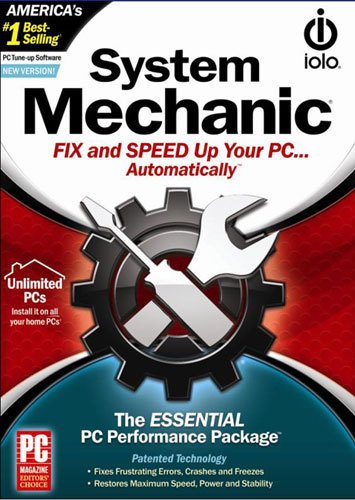
iolo System Mechanic
Do you remember how you felt when you bought your first PC? Do you remember thinking that it would make your life so much easier? After countless PC problems, from impossibly long start-up times to temperamental Internet connections to complete system shutdowns, you've probably learned to keep your expectations low. Get ready to re-experience that new-computer feeling when you revive your tired PC with the diagnostic tools, remedies and performance-optimizing technologies of the latest generation of System Mechanic software. Eliminate the aggravation of crashes, freezes and slowdowns. Speed up data transfers, repair your Internet connection and protect your data from malware. Rely on the power of System Mechanic to automatically find and repair errors and clean out clutter.You don't need to be an expert to use System Mechanic. With weekly Tune-Up Definition updates, you'll know that your PC is constantly protected against the latest performance threats and security flaws. Even when you're not at your computer, the software's ActiveCare technology closely monitors your system, using only idle power, and automatically corrects problems before they can trip you up. Repair annoying errors, crashes and freezes that occur from everyday PC use. Featuring handy tools like Startup Optimizer, Registry Revitalizer, Program Accelerator and Memory Mechanic, System Mechanic boosts boot-up speeds, improves system response and increases your PC's performance to keep your PC running like new. Don't keep the secret to great PC performance to yourself — with the Whole Home Licensing Program, everyone in your household can install System Mechanic at no additional cost, so you don't have to leave anyone out. You bought your computer to make life easier — isn't it about time to make that happen?
Does everything it claims to do.
Customer Rating

4.0
System Mechanic helped clean up an old , but good computer running XP sp3. The registry was a mess after several years of no attention.
I have a newer computer running Windows 7 Professional, however, I wish to keep the older one in good repair since it has a couple of legacy programs and one piece of hardware that will not run in the new operating systems. It would cost thousands or dollars to update these and my current versions do all that I need. One program is a finite element program and the other is a drawing/sketching application that is very useful. The hardware is an excellent HP flat bed scanner with OCR and a simplistic photo editor bundled with the scanner's operating files.
I would recommend this to a friend!
Verified Purchaser:Yes
My Best Buy number: 2143998404
0points
0out of 0found this review helpful.

HP - Photosmart 7520 Wireless e-All-In-One Printer - Black
HP Photosmart 7520 e-All-In-One Printer: Create vibrant borderless photos and print, copy, scan and fax business documents with this e-all-in-one printer. Connect your computer using the printer's built-in Wi-Fi, and print directly from your mobile device with the HP ePrint app or Apple® AirPrint.
The Photosmart 7520 is a very capable printer
Customer Rating

5.0
Features

5.0
Speed

4.0
What's great about it: Reasonable speed; very good photo printer
What's not so great: A model is not available without the document feeder.
The HP Photosmart 7520 printer is very capable with many useful featrues for the home office user. It is reasonably fast, can do double sided printing, is a copier/scanner, and prints very good photos. The additional photo-black ink cartridge enhances photo image printing especially for reproducing B/W photos and old photos with a color cast. This printer is a little large for the home desk due to its document feeder, but is more compact than other offerings with document feeders.
A model without a document feeder would be a nice addition for those who make only a few copies. The jet black color of the printer is a natural choice where only one color is available. However, a lighter color might be welcome.
On first use, it tended to refuse loading 4 x 6 photo paper. This problem went away after fanning the photo papers and insuring that the photo tray was properly inserted. Subsequent prints progressed without drama.
I would recommend this to a friend!
I use it for:Document printing
Verified Purchaser:Yes
My Best Buy number: 2143998404
0points
0out of 0found this review helpful.
JemDandy's Questions
JemDandy has not submitted any questions.
JemDandy's Answers

HP - Photosmart 7520 Wireless e-All-In-One Printer - Black
HP Photosmart 7520 e-All-In-One Printer: Create vibrant borderless photos and print, copy, scan and fax business documents with this e-all-in-one printer. Connect your computer using the printer's built-in Wi-Fi, and print directly from your mobile device with the HP ePrint app or Apple® AirPrint.
how are print margins set on yhe hp 7520
The margins are set in the output file of the application in use. For example, in EXCEL, click on the "Page Layout" tab, then select the "margins" Icon. A drop down menu should appear with about 3 sets of margins plus one custom set. Choose one that satisfies your needs or at the bottom of the drop down panel are the words ":Custom margin ..." ( The 3 dots signify there is more information.) Click on these words and another panel opens that allows editing the custom settings. Edit the custom settings and then click on OK or similar, and then choose the custom setting.
In MicroSoft Word, the procedure is similar. Clicking on the "Page Layout" tab may show more margin options, but all else is the same.
These instructions are for the newer versions of EXCEL and MS WORD. The location of the page layout is different in older versions and some formatting controls may appear in the "Print" panel under "Preferences" or similar.
In MicroSoft Word, the procedure is similar. Clicking on the "Page Layout" tab may show more margin options, but all else is the same.
These instructions are for the newer versions of EXCEL and MS WORD. The location of the page layout is different in older versions and some formatting controls may appear in the "Print" panel under "Preferences" or similar.
9 years, 6 months ago
by
Posted by:
JemDandy
from
Sussex, Wisconsin

HP - Photosmart 7520 Wireless e-All-In-One Printer - Black
HP Photosmart 7520 e-All-In-One Printer: Create vibrant borderless photos and print, copy, scan and fax business documents with this e-all-in-one printer. Connect your computer using the printer's built-in Wi-Fi, and print directly from your mobile device with the HP ePrint app or Apple® AirPrint.
How do I select correct paper size for a 6.5 by 10 inch greeting card?
6.5 x 10 inch is a non-standard size, howerever you may try this:
After the print menu comes up (when begining the print-out process), find at the bottom of the menu "page setup". Click on this and another menu pops up. On this choose 'paper' > 'paper size'. A drop down menu should appear that allows you to manual enter height and width. I have not tried this. I hope it works for you.
After the print menu comes up (when begining the print-out process), find at the bottom of the menu "page setup". Click on this and another menu pops up. On this choose 'paper' > 'paper size'. A drop down menu should appear that allows you to manual enter height and width. I have not tried this. I hope it works for you.
10 years, 5 months ago
by
Posted by:
JemDandy
from
Sussex, Wisconsin

HP - Photosmart 7520 Wireless e-All-In-One Printer - Black
HP Photosmart 7520 e-All-In-One Printer: Create vibrant borderless photos and print, copy, scan and fax business documents with this e-all-in-one printer. Connect your computer using the printer's built-in Wi-Fi, and print directly from your mobile device with the HP ePrint app or Apple® AirPrint.
Bad to no colors on photos for HP Photomart 7520
I recently bought a HP Photosmart 7520, and recently used it to print colors photos using HP glossy photo, but the color of the 1st photo came out dull, the color 2nd photo came out worst than the first one, the 3rd one was a wash out. Please help!
I used it last month to print one picture, and it came out beautiful.
I used it last month to print one picture, and it came out beautiful.
Possibly one or more of the ink colors are not printing or is sporadic. To test, run a "Print Quality Report" under the 'tools' menu. If it tests good, then the problem lies elsewhere. If one or more of the colors are messed up or missing, the problem may be with the ink cartridges or clogged ink jets. "Clean Cartridges" may fix clogged jets.
Caution: When shutting down, always let the printer perform its shutdown routine. This is necessary to keep the jets from clogging. Never turn off the power until the shut-down routine is complete.
There is a expiration date encoded in the ink cartridges and the printer will refuse to use a cartidge if the present date is beyond the expiration date. On genuine HP cartridges, the expiration date is printed at the bottom of the top label. This feature sometimes gives trouble for refilled cartidges if the refiller did not reset or disable the date code.
Caution: When shutting down, always let the printer perform its shutdown routine. This is necessary to keep the jets from clogging. Never turn off the power until the shut-down routine is complete.
There is a expiration date encoded in the ink cartridges and the printer will refuse to use a cartidge if the present date is beyond the expiration date. On genuine HP cartridges, the expiration date is printed at the bottom of the top label. This feature sometimes gives trouble for refilled cartidges if the refiller did not reset or disable the date code.
10 years, 5 months ago
by
Posted by:
JemDandy
from
Sussex, Wisconsin