callmeageeth
Top 50 Contributor
callmeageeth's Stats
- Review Count373
- Helpfulness Votes1,292
- First ReviewJune 23, 2014
- Last ReviewNovember 27, 2025
- Featured Reviews0
- Average Rating4.4
Reviews Comments
- Review Comment Count0
- Helpfulness Votes0
- First Review CommentNone
- Last Review CommentNone
- Featured Review Comments0
Questions
- Question Count0
- Helpfulness Votes0
- First QuestionNone
- Last QuestionNone
- Featured Questions0
- Answer Count27
- Helpfulness Votes50
- First AnswerOctober 20, 2014
- Last AnswerDecember 15, 2021
- Featured Answers0
- Best Answers7
Discover 3.1.2ch spatial sound with the BRAVIA Theater Bar 6. Up-firing speakers, a dedicated center channel speaker, and support for Dolby Atmos and DTS:X will surround you with expansive sound and clear dialogue. The included subwoofer adds deep, powerful bass, letting you feel the rumble in every scene.
Truly exceptional sound quality
Customer Rating

5.0
Images for this Review
(click to see full-size image)




I have to admit I’m in love with the Sony Bravia Theater Bar 6. I upgraded from an aging, but still good, Samsung soundbar that was nearing 8 years old. While I was satisfied with the Samsung soundbar, the Sony Bravia Theater 6 quite frankly blew my socks off and made me wonder what I was missing. While it will never - nor will any soundbar - equal a dedicated, multi-speaker setup, this gets pretty darn close. And the ease of installation is just the icing on the cake.
IN THE BOX
Inside you’ll find the soundbar, the subwoofer, two power cables (one for each, they’re interchangeable), a HDMI cable (thank you Sony for continuing to provide essentials), a remote, and some footers that allows you to put the soundbar on the TV stand (mine’s on the wall, so I didn’t pay much attention to that).
Inside you’ll find the soundbar, the subwoofer, two power cables (one for each, they’re interchangeable), a HDMI cable (thank you Sony for continuing to provide essentials), a remote, and some footers that allows you to put the soundbar on the TV stand (mine’s on the wall, so I didn’t pay much attention to that).
I found the soundbar to be quite compact, light and small. But I’m comparing it to my old Samsung soundbar that a tiny subwoofer built into it (it was as as long as a 65 inch TV and pretty heavy).
SETUP AND INSTALLATION
It’s simple. You plug in the power cord to both the subwoofer, and then for the soundbar, and then you plug the HDMI cable into the soundbar and into the TV. IMPORTANT TO NOTE, you must have a TV with eARC HDMI port. Otherwise, it will not work. Granted, most new TVs have it, so it shouldn’t be a problem, but something to look into before dropping a lot of money on this soundbar and subwoofer.
It’s simple. You plug in the power cord to both the subwoofer, and then for the soundbar, and then you plug the HDMI cable into the soundbar and into the TV. IMPORTANT TO NOTE, you must have a TV with eARC HDMI port. Otherwise, it will not work. Granted, most new TVs have it, so it shouldn’t be a problem, but something to look into before dropping a lot of money on this soundbar and subwoofer.
At that point you’ll want to download the Bravia app (although I’m not 100% certain it’s required, but that was the instructions on the box). When you open the Bravia app, you’ll turn on some permissions and then your phone will find the soundbar and subwoofer and make sure the HDMI is working and the sub is paired. It took just a few moments. Then you’re asked some questions about placement of the subwoofer and soundbar (i.e. when sitting, are you less than 5 feet away or further?). The app allows you to control the volume and the bass level, but little else. It’s where you would change the input to Bluetooth (to stream music from your phone). Which is a little annoying, I would have preferred a button or something like that on the device itself.
But after that was all done, my soundbar was rocking. I use a Google TV plugged into one of the HDMI ports in my TV and I use that Google remote to control my TV’s power and volume. Everything worked flawlessly. I was stoked at how easy it was, and I hope everyone else would have the same experience (candidly, I’ve had issues with other soundbars and eARC inputs on my TV. But I will admit the TV I was plugging this soundbar into is a Sony TV, however, it’s about 10 years old).
SOUND QUALITY
What immediately struck me was the clarity of dialogue in TV shows and movies. I didn’t really have a hard time hearing it with my prior soundbar, but it was just so much more clear. It works especially well in complex sound environments, where the dialogue comes out crystal clear even when there’s a lot of other ambient sounds going on at the same time. I will note that if you have a newer Bravia Sony TV, you can utilize Acoustic Center Sync, whereby the TV’s speakers act as a center channel to enhance dialogue. But my Sony TV was too old to test that out.
What immediately struck me was the clarity of dialogue in TV shows and movies. I didn’t really have a hard time hearing it with my prior soundbar, but it was just so much more clear. It works especially well in complex sound environments, where the dialogue comes out crystal clear even when there’s a lot of other ambient sounds going on at the same time. I will note that if you have a newer Bravia Sony TV, you can utilize Acoustic Center Sync, whereby the TV’s speakers act as a center channel to enhance dialogue. But my Sony TV was too old to test that out.
Obviously the star of the show is Dolby Atmos and the simulated surround. Again, as I said earlier, NO sound bar will replace a dedicated 5.1 or 7.1 setup. But so long as you have minimal obstructions in your room, this soundbar does a great job at firing sounds off walls and ceilings to simulate surround sound. You won’t be spooked into hearing footsteps behind you, but the effects are nonetheless impressive. It’s not pinpoint accurate, but you definitely get the feeling of sound “around you.”
The bass is very robust. I love that the speaker is wireless, and I found it very satisfying in heavy action sequences- especially explosions. The subwoofer combined with the simulated surround really enhances the viewing experience.
Playing music was great, I like playing loud music when my family’s not home and this setup can rock the house. It provides a very balanced profile and nothing I played was distorted in any way. It’s more than adequate.
MISC.
There are some sound modes that you can adjust within the app. But it’s very minimal, such as music, movies, or night voice. The night voice made things a little softer so as not to shake and rattle your whole house while the kids were asleep. But it was too much of a pain to open the app so I prefer to do what us parents always do at night, and that’s simply turn the volume down a little bit at night.
There are some sound modes that you can adjust within the app. But it’s very minimal, such as music, movies, or night voice. The night voice made things a little softer so as not to shake and rattle your whole house while the kids were asleep. But it was too much of a pain to open the app so I prefer to do what us parents always do at night, and that’s simply turn the volume down a little bit at night.
CONCLUSION
This is expensive and may not be worth it if you already have a soundbar, but if you are just listening to your TV speakers, this is a must have upgrade. You can get really good surround sound quality audio with simple setup. While it works best with Sony Bravia TVs, you should still give it a look even if you own a different brand TV. The Atmos technology in soundbars is no joke and will vastly increase your listening and entertainment experience.
This is expensive and may not be worth it if you already have a soundbar, but if you are just listening to your TV speakers, this is a must have upgrade. You can get really good surround sound quality audio with simple setup. While it works best with Sony Bravia TVs, you should still give it a look even if you own a different brand TV. The Atmos technology in soundbars is no joke and will vastly increase your listening and entertainment experience.
I would recommend this to a friend!
+2points
2out of 2found this review helpful.
The new Zenbook S 14 harmoniously blends craftsmanship and performance, featuring an impossibly thin 0.47-inch profile made from Ceraluminum. Immerse your senses in a breathtaking 14-inch 3K OLED Lumina touchscreen and experience multi-dimensional, high-fidelity sound from a four speakers tuned by Harman/Kardon. Optimized for productivity, the S 14 is powered by an all-new, supercharged Intel Core Ultra 7 Series 2 processor with an Intel AI Boost NPU up to 47 TOPS that speeds up local AI processes, while a quick-access Copilot AI Assistant key streamlines your workflow. Powerful yet light, keep it portable with an all-day 72Wh battery
Great looks and stellar performance
Customer Rating

5.0
Images for this Review
(click to see full-size image)






I’ve become a big fan of ASUS over the years, and the 2025 Zenbook continues that trend. The Zenbook S 14 is a beautiful looking laptop that can handle most any task. While it lacks a dedicated laptop GPU for gaming, it more than makes up for it with killer battery life and efficiencies. If you’re looking for a light, powerful, and long-lasting non-Apple laptop this should be at the top of your list.
IN THE BOX AND SETUP
The packaging is de minimis. You only get a 65 W charger and the laptop. If you’ve set up a Windows computer before, the setup is familiar (which can be a little tedious). All in all, I ran into no issues on that front.
The packaging is de minimis. You only get a 65 W charger and the laptop. If you’ve set up a Windows computer before, the setup is familiar (which can be a little tedious). All in all, I ran into no issues on that front.
DESIGN
This laptop is made of ceramic, at least according to the packaging. It’s a striking steel metal gray like color. I much prefer it over a standard black laptop and it skips the colorful lighting that can be found in many gaming laptops. It is very elegant. I’m a big fan. The ceramic coating also prevents smudges and palm prints. Granted, I haven’t had the laptop that long, but I have yet to see any smudges. The top of the laptop lid has metal bars going across that looks futuristic and abstract. Again, I’m a big fan. It’s also extremely thin and light. Now, the rubber feet at the bottom do increase the width at its widest point, but they do a great job of keeping the laptop rooted on your table/desk.
This laptop is made of ceramic, at least according to the packaging. It’s a striking steel metal gray like color. I much prefer it over a standard black laptop and it skips the colorful lighting that can be found in many gaming laptops. It is very elegant. I’m a big fan. The ceramic coating also prevents smudges and palm prints. Granted, I haven’t had the laptop that long, but I have yet to see any smudges. The top of the laptop lid has metal bars going across that looks futuristic and abstract. Again, I’m a big fan. It’s also extremely thin and light. Now, the rubber feet at the bottom do increase the width at its widest point, but they do a great job of keeping the laptop rooted on your table/desk.
There’s not that many ports, just two USB-C, HDMI, headphone jack, and a standard USB-A (the rectangle one we’re all used to). I really appreciate the USB-A port as we all have old thumb drives and accessories that still use it.
The keyboard is satisfying for a laptop. There’s short travel with the keys, but that’s to be expected with such a thin laptop. I had no issues typing and quite enjoyed it. The keyboard is spacious for a 14 inch laptop. No complaints there.
The trackpad is plenty big and it’s very responsive, with a satisfying click. It also has some hidden functionality, you can adjust the volume of the speakers and screen brightness by sliding your finger along the edges. It’s a nice touch.
SPECS
This baby is rocking an Intel Arc GPU. I honestly don’t know a lot about it, but it is more than capable for handling everyday tasks (which in my mind, includes everything but video editing and gaming). You get an Intel Core Ultra 7 CPU, which is wicked fast, especially with 32 GB of RAM. This is a beast that does everything lighting quick. From cold boot up to surfing the web, it takes all of a few seconds. It has Wi-Fi 7 to handle the fastest internet speeds. But the true star of the show, the real reason to consider this laptop over a sea of other (capable) thin ultrabooks is the screen. The 3K OLED screen with refresh rate up to 120 HZ is absolutely stunning. Seriously, OLED screens are just better, and this is no exception. Colors are bright and sharp and the blacks are inky. Watching content is a joy.
This baby is rocking an Intel Arc GPU. I honestly don’t know a lot about it, but it is more than capable for handling everyday tasks (which in my mind, includes everything but video editing and gaming). You get an Intel Core Ultra 7 CPU, which is wicked fast, especially with 32 GB of RAM. This is a beast that does everything lighting quick. From cold boot up to surfing the web, it takes all of a few seconds. It has Wi-Fi 7 to handle the fastest internet speeds. But the true star of the show, the real reason to consider this laptop over a sea of other (capable) thin ultrabooks is the screen. The 3K OLED screen with refresh rate up to 120 HZ is absolutely stunning. Seriously, OLED screens are just better, and this is no exception. Colors are bright and sharp and the blacks are inky. Watching content is a joy.
Finally, I’d be remiss not to mention another high point of this laptop and that’s the battery. I’ve been using an ASUS gaming laptop for my daily driver. I have no complaints but for the battery, Here, this laptop is lasting a full week and more. And I don’t always shut it down. It has fast charging with 65 W charger, so charging is a breeze. Point is, the battery can last longer than you can in one work day, and charging takes no time. Honestly, between the battery life and screen, I can highly recommend this laptop.
It comes with a fancy array of microphones for video conferencing as well as a HD webcam.While I prefer a more professional setup, the equipment built in was more than adequate.
PERFORMANCE AND AI
It’s tough to talk about a laptop’s performance and comparing it to other without mentioning “benchmarks.” To me, what matters is real world performance. As I mentioned earlier, this laptop is appropriately specced to handle any tasks, including AI. Multiple windows, and programs open at the same time don’t seem to slow it down.
It’s tough to talk about a laptop’s performance and comparing it to other without mentioning “benchmarks.” To me, what matters is real world performance. As I mentioned earlier, this laptop is appropriately specced to handle any tasks, including AI. Multiple windows, and programs open at the same time don’t seem to slow it down.
I use AI on occasion, but haven’t really fully incorporated into my workflows, so I might not be the best person to talk about it, but I have been using CoPilot along with the new Microsoft Recall feature, both of which incorporate AI and I have been impressed with the processing speed - or at least the responsiveness. I can’t say for certain how that performance is specifically tied into the laptop, but all that matters is that it works and works well.
Honestly, watching TVs and movies on this screen is a treat. While I use this for work and don’t typically use it after my work day, I can definitely see the appeal of using this for both work and pleasure.
The speakers are good not great. For a 14 inch computer, I’m very pleased. But it’s not something you’re going to fill the room with.
I haven’t installed any games on this computer to test out its gaming chops, primarily because that’s not what it’s intended to handle.
SOFTWARE AND QUIRKS
There is minimal bloatware, and you can still delete what you don’t want. There were a few preinstalled ASUS apps that I quickly deleted. I didn’t find the amount of software offensive. In fact, the MyAsus program is actually a great tool to help refine your computer experience and tweak your settings. For example, I went there to change the keyboard backlight settings, and fan performance.
There is minimal bloatware, and you can still delete what you don’t want. There were a few preinstalled ASUS apps that I quickly deleted. I didn’t find the amount of software offensive. In fact, the MyAsus program is actually a great tool to help refine your computer experience and tweak your settings. For example, I went there to change the keyboard backlight settings, and fan performance.
I will just add as a minor quip, that I had some difficulties getting the settings just right. When using a new laptop, the settings are different than what you’re used to, and I seemed to have a more difficult time finding how to change the settings I wanted to. Some of this is user error (maybe you know how to navigate those settings better than me) while other times it seemed more difficult than it should have been. It’s not necessarily the computer’s fault, it’s more Windows, but at the same time, some of the issues were in the ASUS app. Bottomline is, it took me a little time to get the computer tailored to my needs.
CONCLUSION
If you’re looking for a durable, sharp looking laptop that is lightweight and can handle most any task at lightning speed, look no further than this ASUS Zenbook. I’ve been really impressed with the build quality as well as the performance. Battery life and the screen alone are reasons to get this laptop. I’ve had zero complaints and have been really impressed with it.
If you’re looking for a durable, sharp looking laptop that is lightweight and can handle most any task at lightning speed, look no further than this ASUS Zenbook. I’ve been really impressed with the build quality as well as the performance. Battery life and the screen alone are reasons to get this laptop. I’ve had zero complaints and have been really impressed with it.
I would recommend this to a friend!
+1point
1out of 1found this review helpful.
Samsung~s 24" S3 Monitor enables smooth performance, heightened productivity, and greater comfort. The IPS Panel delivers a stunning color experience across the entire display with less color washing, offering clarity from any viewpoint so tones stay consistent and accurate. The 100Hz refresh rate reduces lag and motion blur while playing games, watching videos, or working. Game Picture Mode with optimizable game settings enables instant adjustment of color and image contrast. Eye Saver Mode protects vision, reduces blue light and screen flicker, and extends comfort even during long sessions. The ergonomic super-slim design is a stylish addition to any environment, while ultra-thin border bezels make the most of screen space. Multiple connectivity enables devices to be plugged straight into the monitor for increased flexibility.
Basic, no frills monitor
Customer Rating

5.0
Images for this Review
(click to see full-size image)




If you need a quality monitor for basic tasks, or for work, this Samsung S3 model is a great option I’d recommend. While it’s certainly a serviceable gaming monitor, there are better monitors out there to fill your needs.
GETTING STARTED
Like most monitors, you’ll need to install the stand to attach the monitor (or use the screw holes in the back to mount it). There is no mounting hardware. There is no tiny screwdriver either to help you screw the base stand to the monitor. Inside the box is the monitor, two pieces of the stand, a power cord, an HDMI cord, and an instruction manual.
Like most monitors, you’ll need to install the stand to attach the monitor (or use the screw holes in the back to mount it). There is no mounting hardware. There is no tiny screwdriver either to help you screw the base stand to the monitor. Inside the box is the monitor, two pieces of the stand, a power cord, an HDMI cord, and an instruction manual.
The manual clearly lays out how to install the base stand, but honestly, it’s dead simple as there’s really only one way to do it. After that, you simply plug in the power cable and the HDMI cable and you’re off and running.
DESIGN
The design is boring, yet at the same time elegant. There are minimal bezels, so the 24 inches of the screen extends all the way to the monitor’s edges. It’s black plastic, which makes it extremely light and thin (other than some metal to weigh the monitor down inside the base stand). It’s distraction free. At its thinnest point, it gets close to OLED thin, which is quite impressive. But I doubt this was designed to “stick out.”
The design is boring, yet at the same time elegant. There are minimal bezels, so the 24 inches of the screen extends all the way to the monitor’s edges. It’s black plastic, which makes it extremely light and thin (other than some metal to weigh the monitor down inside the base stand). It’s distraction free. At its thinnest point, it gets close to OLED thin, which is quite impressive. But I doubt this was designed to “stick out.”
I will add I was very pleased with the small size of the power brick. I very much dislike large power bricks for any device and appreciate Samsung creating such a small one. My guess is the power brick exists to make the monitor smaller/lighter, but this one is small.
SPECS
It’s 1080p LED with 100hz refresh rate. For most tasks and things the average person does on a computer it’s more than adequate. There’s no RGB lights, no syncing with GPUs, and the refresh rate is nothing to write home about. Again, this is your basic working, productivity device.
It’s 1080p LED with 100hz refresh rate. For most tasks and things the average person does on a computer it’s more than adequate. There’s no RGB lights, no syncing with GPUs, and the refresh rate is nothing to write home about. Again, this is your basic working, productivity device.
It only has one HDMI port. I don’t need more than one, but I would have preferred DisplayPort (although I can’t really articulate why, as my GPU has HDMI port in addition to DisplayPort). But it works out well when using my laptop which uses HDMI. It does have a VGA cable, which seems odd to me, but I guess that’s for legacy devices.
The biggest downside to me is the limited movement adjustments the base allows of you. I had hoped to convert this to portrait landscape as a secondary monitor, but that plan was foiled. It’s landscape only (absent some sort of “arm” to attach to the mounting holes in the back). And it only tilts up and down. It has a surprising amount of range in that regard. And it also, oddly, swivels a hair left and right (as if you could rotate it to portrait mode) but that’s not the case.
PERFORMANCE
The colors are plenty vibrant and accurate, so no worries there, it’s a Samsung display after all.
If you’ve ever had the benefit of using a computer with a high refresh rate, it’s pretty cool. It makes everything look and run smoother. It’s hard going back to 60hz. The 100hz is a happy medium, a little better than “normal” monitors but not quite as nice as some newer laptops for example which pump out really high refresh rates. Watching videos was OK, but not something I’d personally do as my laptop (13 inch) has a higher resolution screen and it’s clearly not as good as my 4K TV. But it’s serviceable. Same goes for gaming. The gaming performance was good. I noticed little to no “tearing” of the visuals, but again, my laptop’s built in screen has a much higher resolution and refresh rate. I prefer the larger screen when I need multiple windows/tabs open to get work done but when I want to play games or watch movies, I much prefer the higher resolution of my smaller screen. But it really all depends on the user and your needs. If I was a dedicated gamer, I wouldn’t recommend this screen, but if you just need a bigger monitor and you will occasionally game, etc., then this will work just fine.
The colors are plenty vibrant and accurate, so no worries there, it’s a Samsung display after all.
If you’ve ever had the benefit of using a computer with a high refresh rate, it’s pretty cool. It makes everything look and run smoother. It’s hard going back to 60hz. The 100hz is a happy medium, a little better than “normal” monitors but not quite as nice as some newer laptops for example which pump out really high refresh rates. Watching videos was OK, but not something I’d personally do as my laptop (13 inch) has a higher resolution screen and it’s clearly not as good as my 4K TV. But it’s serviceable. Same goes for gaming. The gaming performance was good. I noticed little to no “tearing” of the visuals, but again, my laptop’s built in screen has a much higher resolution and refresh rate. I prefer the larger screen when I need multiple windows/tabs open to get work done but when I want to play games or watch movies, I much prefer the higher resolution of my smaller screen. But it really all depends on the user and your needs. If I was a dedicated gamer, I wouldn’t recommend this screen, but if you just need a bigger monitor and you will occasionally game, etc., then this will work just fine.
The IPS panel means you have great viewing angles. Granted you're mostly going to be looking at it straight on, it's bright, legible and clear from many different viewing angles
CONCLUSION
I’ve said it several times, but this is a no frills business monitor. Or for someone on a budget. Perfectly acceptable 23 inch monitor for 95% of people out there. Great color, easy to use and setup, little fuss, but don’t expect all the bells and whistles and customization of bigger and more expensive monitors out there.
I’ve said it several times, but this is a no frills business monitor. Or for someone on a budget. Perfectly acceptable 23 inch monitor for 95% of people out there. Great color, easy to use and setup, little fuss, but don’t expect all the bells and whistles and customization of bigger and more expensive monitors out there.
I would recommend this to a friend!
+2points
2out of 2found this review helpful.
Introducing the Shark FlexBreeze Pro Mist indoor and outdoor fan with portable misting system ~ ultra-powerful, whisper-quiet, and perfect for any space in your home or beyond the backyard. With a 70 ft range and weather-resistant design, use it corded or cordless for ultimate flexibility from floor to tabletop. Enjoy up to 24 hours of cordless runtime at speed 1, six hours at speed 3, and two hours at max speed.
Great way to keep you cool outside
Customer Rating

5.0
Images for this Review
(click to see full-size image)






This Shark Misting Fan is a powerhouse designed to keep you cool outside. It has a smart design that's versatile and best yet, it runs off a battery allowing you to take it anywhere. There are a few accessories that Shark sells that I wish it would have included but overall, it's a well thought out and does its job well.
Inside the box you get the fan head, a pedestal pole, a pedestal base, a charging cable, water tank, misting hose, and remote. Setup is relatively straightforward, and shark does a great job of providing contextual stickers on the device itself. For those like me, who tend to glance or discard the instruction manual. Point being it's all smartly designed and easy to put together.
As I said, there are a number of additional accessories that you can purchase from the shark website, some include garden hose adapters to keep the water filled for the misting, a car charger, and fan cover, but the thing that I wish that was included with this package was a carry bag. To me having a carry bag would make this truly portable. Just having something to carry everything in.
But back to setup. You pet the pedestal on the ground and then you put the pedestal pole into the base. There's one allen wrench and one screw that you have to use to attach the pole to the base, it takes little time and effort. The fan itself has a three-legged stand on it. It's kind of like a tripod where when you fold them all down it makes a slender pole that fits inside of the pedestal pole. Or if you want to set it on top of a table or if you don't have the pedestal with you, you can snap out the three legs and set it down. I found it to be very sturdy. Whether you're using the table, top legs or the pedestal itself. The water tank snaps in really easily and the misting hose is easy to set up as the ends of it can only be affixed at specific parts on the fan. In other words, you can't mess up installing the hose because it only goes in one way.
You are supposed to charge the fan fully before you use it, which took a few hours. There's a green light on top of the fan that shows the battery status and the fact that it's charging. Another minor quibble I have is that it uses a proprietary charging cable. I'm not smart enough to know why they could not or did not use a USBC cable, but that would have been preferable as I'm sure many of you have one laying around. Now you have to make sure that you have the specific charging cable whenever you need it.
There's a nice handle on the back of the fan that makes it easy to carry and I love how the plastic guards around the fan are very close together which prevents little ones from injuring their fingers.
The buttons are all easy to use and understand. On top of the fan there is a power button, a fan speed button, and an oscillating button which has four different settings, a tight 45° all the way up until 180°. The buttons all make sense and are easy to navigate. There's also a remote that's very small, but I appreciate that shark designed a magnetic attachment to the back of the fan, so the remote has its own dedicated spot. It allows you to control all functions of the fan remotely, you can even adjust the fans right to left) angle with the remote.
But all of this makes a little difference if the fan doesn't perform well, and I will say that it performs extremely well whether plugged in or on battery power. I could not tell a difference between the output when it was plugged in or running on battery. It's extremely quiet. One of the most quiet fans I've ever used. It sends out quite a bit of cool air at high velocity and will cool you off in no time. The misting portion is quite cool too. All you need do is fill up the water tank with some water. Make sure the hose is connected and hit the misting button and all of a sudden you get a nice water mist with your fan. This is really great for my family as we spend a lot of the summer sitting outside at swim meets at or soccer games. It's a great way to keep us cool and we look forward to using it more.
It's obviously portable, but as I said I'm reluctant to want to take the pedestal and pull and water tank with me when I travel. Not because it's heavy but because I have to carry all of the pieces separately. A travel bag would be a big boon for me. But nonetheless, just taking the top portion of the fan with its nice carry handle. It's easy to move around and place wherever you need it.
This fan is somewhat Overkill, as I'm sure you can get away with something smaller and less pricey, but I'm nonetheless a big fan of it. It. I think shark makes good products, easy to use products, and durable products. The flexibility of having a powerful fan that can run for several hours on battery power. It allows me to use the fan in various situations, not only keeping me cool outside, but also drying off wet shoes and the like.
It is pricey for a fan, but for all the features it has, it feels worth the cost.
I would recommend this to a friend!
+1point
1out of 1found this review helpful.
Trim, edge and shave any length of hair. Designed to cut hair, not skin. Philips Norelco OneBlade 360 Pro is a revolutionary hybrid styler that can trim, shave and create clean lines and edges, on any length of hair. Forget about using multiple steps and tools. OneBlade does it all. Philips Norelco OneBlade 360 has a revolutionary technology designed for facial styling and body grooming. It can trim, edge and shave any length of hair. Its dual protection system ~ a glide coating combined with rounded tips ~ makes shaving easier and comfortable. Its shaving technology features a fast-moving cutter (12000x per minute) so it's efficient - even on longer hairs. The innovative 360 Blade can flex in all directions to adjust to the curves of your face. The design enables constant skin contact and control. Easily trim and shave hard~to~reach areas ~ with few strokes and great comfort.* The versatile 20-length precision trimming comb offers length settings from 0.5 to 10 mm, giving you an even trim at exactly the length you want. OneBlade is 100% waterproof, so it is easy to clean, just rinse it under the tap.
The most versatile trimmer I've ever owned
Customer Rating

5.0
Images for this Review
(click to see full-size image)




This is the most versatile trimmer I've ever owned. It has a few performance drawbacks compared to more traditional clippers but the versatility more than makes up for it.
In the box you get the trimmer body, 2 one blades, a charging stand and cable, 3 guards (one for face), a protective cover (for travel) and a carrying bag.
It takes just a few minutes of fiddling with it to get going. I was new to the one blade and while that fit on the trimmer without a problem, the guards snapped on after looking at it for a moment.
The benefit of the one blade is shaving close to the skin - really any part of the body - without fear of nicking or scratching. If you don't shave any parts of your body then you might not need it, but I found it to be right on point in terms of closeness of shaving as well as comfort. The one blade is true to its name in so much as you can trim the most sensitive areas of your body without fear of nicks.
I have a beard and using the guard with the one blade to trim my beard worked really well. I got a consistent shave without fear of trimming too much. I used it to trim around my beard and while it does a decent job if getting close to the skin, I still opt for my razer to shave my face around my beard but that isn't a knock on the one blade. I just prefer the closeness of razer on my face. You could certainly use the one blade on your face in a pinch.
In terms of shaving my body, I shave my back, arms and shoulders frequently and I thought the one made did a terrific job. It gets closer than anything I've used (outside of razers). And it's simple and easy. The only knock is that the one blade is small, and for longer hair it takes several passes to shave the hair. So it takes a little longer than my larger trimmer. But the benefit is convenience, closeness and no nicks.
The blades rotate allowing it to conform to your body as you shave. Basically they swivel to the left and right. The blades supposedly last a few months each. I'm not sure how to tell when you need to replace it, I'm assuming when the cutting performance is compromised but a several months use case seems plenty reasonable to me and the replacement blades aren't cost prohibitive.
The battery is rated for 120 minutes. There's a charging percentage on the handle when you turn it on. It lasts plenty long for any job. But the charging bag allows you to take everything with you whenever you travel, so battery should never be an issue.
It's also completely waterproof. Trimming in the shower isn't always the best because the hair sticks to your body, but I like to rinse it under the faucet to clean out the hair which is a big benefit. I love not having to worry about it getting damaged with water.
All in all, this is my favorite trimmer and quickly made it's place into daily care routine.
I would recommend this to a friend!
0points
0out of 0found this review helpful.
The Insignia 6' USB-C to USB-C Braided Charge-and-Sync Cables (2-Pack) will not only quickly charge your smartphone but also let you transfer files and sync your devices. The 6 ft. cable provides enough flexibility for various placement options and the braided jacket keeps the cable protected.
Quality Cables at a Great Price
Customer Rating

5.0
Images for this Review
(click to see full-size image)



Cables are a dime a dozen these days, and given how much torture they're put through, it's imperative that I get one that's high quality. I much prefer braded cables with a firm charging port. These Insignia cables do the trick, at a great price. They're 6 feet long, $14 gets you two of them. And these do more than just charge your phone. I've had several occasions where I've tried to use my USB cables to transfer data - not all the time mind you, but when I need to do so, I need to do so - and sometimes I'd discover my cables only allowed me to charge. Here, you get 60 W of Power Delivery (to charge your phone faster, but note you'll need a compatible charging brick) as well as 480Mpbs transfer speeds. So long as you're using a computer with high transfer speeds - anecdotally, most USB-C ports in computers are - and are transferring to a hard drive or the like to support those speeds, you'll see high transfer rates. These cables bend easily and are resistant to tearing due to the braded design. 6 feet is a good length that will accommodate most use cases. I like that it came with 2 so I can keep one in my work bag for emergencies. Bottomline is, that while a simple device - cables are something we all need for our devices and Insignia delivers in the quality and value department.
I would recommend this to a friend!
0points
0out of 0found this review helpful.
Keep your screen ultra-protected from the hardest falls with the Insignia Anti-Reflective Glass Screen Protector for Apple iPhone 16 Pro and Apple iPhone 17 (3-Pack). Made of thin, .33 mm tempered glass, this screen protector fits most cases and fully protects your screen with edge-to-edge coverage. It has anti-reflective technology that provides extreme clarity in strong outdoor light and eliminates other lighting impacts. Its 9H hardness rating protects your screen from everyday accidental falls and won~t affect the sensitivity of your touchscreen. It also includes everything you need for easy application, ensuring a bubble-free appearance.
Great value, does the job
Customer Rating

5.0
Images for this Review
(click to see full-size image)




I'm a big proponent of screen protectors. I always use them on my phones, especially brand new ones. My wife recently got an iPhone 16 Pro, and we got these. I love that they come in a 3 pack, as I know from experience, they're bound to crack or break at some point. So for that, I consider it a great value. The biggest concern about screen protectors, however, is always the installation process and getting rid of dust and bubbles on the inside. Typically, the cheapest screen protectors don't come with any guides or frames to help line it up just right. Here, Insignia includes a plastic bracket that snugly fits around the outside of the phone. This allows you to place the screen perfectly - after preparing the screen of course - and eliminate bubbles. I found the installation process to be pretty east and seamless. And again, not only do you get the frame and three total screen protectors, you get three sets of wipes and dust stickers. The only thing I wish it had was a rubber wedge to help get rid of stubborn bubbles, but if you take your time and do it right, it's not really necessary (plus you could find something in your house like a credit card to do the trick). Once installed, the screen worked perfectly. It's considered anti-reflective but it's glass and will still look "shiny" and mirror when off. But it does a pretty good job of minimizing smudges over time. And we can wipe it with our sleeve to clean it off when necessary. And It affects absolutely nothing regarding the performance of the phone. There's no cut out, so the glass covers the sensors and "island" display at the top, but again, you won't notice it at all. I give it high praise for ease of installation, what's included, and peace of mind that you can minimize the chances of damaging your screen when you inevitably drop your phone.
I would recommend this to a friend!
0points
0out of 0found this review helpful.
Discover the perfect blend of protection, sustainability, and style with Pela~s compostable phone case for the Apple iPhone 16 Pro. This eco-friendly case not only shields your phone from drops and scratches but also includes a MagSafe module, providing you with peace of mind and effortless connectivity. Crafted from sustainable materials, the Pela case reflects your commitment to the environment, turning everyday use into a statement of eco-consciousness. Its sleek design and enhanced grip ensure it feels just right in your hand, adding a touch of elegance to your daily routine. Choose a case that protects your iPhone while aligning with your values~embrace sustainability without compromising on style. As a bonus, your purchase includes an exclusive voucher for a second case, which you can personalize or select from 500+ designs to match your style.
Quality case, 2 for 1
Customer Rating

5.0
Images for this Review
(click to see full-size image)






Pela offers earth friendly cases, cases that are made of recycled materials and/or plants. But to be honest, if it doesn’t protect your phone from drops, then being made of plants and compostables are of little value. While I haven’t dropped my phone to test it, I can confidently say that’s built with durability in mind.
This particular case is a bit thicker, more like an Otterbox, than a slim, minimalist case. It’s cushiony. It’s sturdy but has some flex like it’s made of rubber. But when you put it on the phone, it feels great. Which is great for drop absorption. It has a raised lip, meaning it you place it face down, there’s a gap between the screen and the surface it’s laying on. I found it to be precisely cut, leaving ample gaps for the speakers at the bottom of the iPhone 16 Pro and charging port. And it covers the entire back of the phone except for the camera housing and it fits perfectly. There’s a lip on the camera housing to protect it from drops which I like. But it will not lie perfectly flat on a table - but that’s no big deal. Don’t get me wrong, it will lie down just fine, but it wobbles when pushing down on it.
It’s Magsafe and wireless charging compatible. There’s a Magsafe compatible ring on the inside of the case to help extend the magnetic ability of the phone’s Magsafe. We only use a Magsafe charger and had no issues using it.
I really like the design of this particular case, it’s black with what looks like little specks of gold. Of course, it’s not really gold, but it looks snazzy to me without being too over the top.
Finally, one of the best parts is that you get 2 cases for the price of 1. Whether you want to gift it, or have a second to swap out to change the look of your phone from time to time, there’s a QR code inside the packaging that takes you to a website to purchase a second case. You can even customize the case (the new one) with a photo which is really cool. We don’t have the second case yet, but assuming it’s the same exact size we’ll have no issues or complaints.
While I can recommend this case no matter what it’s made of, I do appreciate that companies are out there making a difference and creating quality products of reusable materials.
I would recommend this to a friend!
0points
0out of 0found this review helpful.
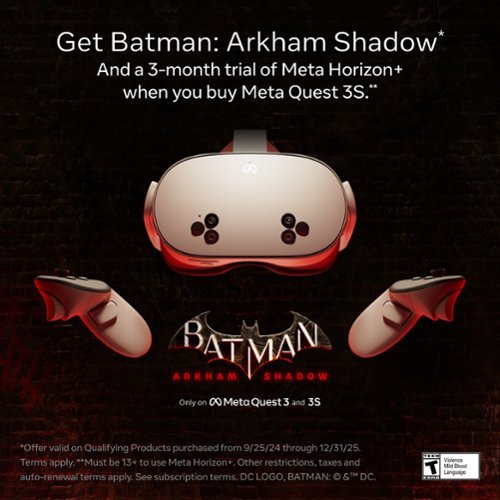
Quest 3S 128GB Get Batman: Arkham Shadow and a 3-Month Trial of Meta Horizon+ Included All-In-One Headset - White
Discover the magic of Meta Quest 3S and get ready to experience your favorite apps in a totally new way. The possibilities are endless when you can blend digital content into your physical space. Watch movies and shows on a vibrant screen that turns any room of your house into a giant theater. Bring games to life in your living room, or step right into the action with full immersion. Hang out with friends from anywhere, but feel like you~re in the same place, watching a concert or meeting up in Meta Horizon. Wireless and light, enjoy out-of-this-world workouts with Quest 3S that make fitness fun. With unreal experiences at an unreal price, where will you begin? See child safety guidance online; Accounts for 10+.
Great fun at a great value
Customer Rating

5.0
Images for this Review
(click to see full-size image)






While I’ve owned many VR headsets, from cheap cardboard versions with mirrors, PSVR and PSVR2, Meta Quest Pro, and now the Meta Quest 3s, I admittedly don’t use any of them as often as I’d like. The Meta Quest 3S is different and has me wanting to jump into VR more. Part of my issue is the inherent privacy of VR. Meaning, it’s a solo and engrossing endeavor. With 3 small kids it’s hard to find time where I can disassociate from the world for a chunk of time - I typically need an eye and or ear on my environment. But that issue is there (at least for me) regardless of the VR platform. Again, what brought me in and hooked me was the experience on the Quest 3S, primarily, Batman Arkham Shadows.
First, and for those who have yet to purchase a VR headset, what’s in the box and the setup process. Inside the box you’ll obviously get the headset, two controllers, a USB-C charging cable and brick. There’s some helpful literature to help you navigate the basics. Setting up the headset is equally simple. You place the headset on, turn it on, connect to the internet and then update it. From there, you’ll download the Meta app on your phone and connect it. Bottomline, the process took less than 10 minutes. The walkthrough was very instructive.
Then there’s the tutorial. If you’re new to VR, I highly recommend it. This was my second foray, as I own the Meta Quest Pro, but I nonetheless walked through it. You’ll be shown how to use the controllers, how to switch to pass through mode, how to use hand gestures, and how to move the menus. Basically, everything you need to know to navigate your way through the menus. Finally you’ll walk through creating a boundary. That process was super easy, even more so than the Meta Quest Pro. You simply look around your space and a boundary is created for you (which you can adjust with the controllers).
Once there you’re kind of left on your own. You can explore apps to download on your phone or directly on the headset. I was shocked to see how many apps and games were available. Finding games and apps that interest me wasn’t too difficult. Now, the problem becomes, what apps/games are worth it? What do I want to spend money on? Well that’s where Batman comes into play, at least to me. Playing the included Batman game just absolutely sold me on the types of experiences this headset can deliver.
I don’t want to spend a ton of time on the game itself, I haven’t finished it, but it has been quite the surprise. A fun and exciting adventure that places you as Batman in a first person adventure. The controls are simple and intuitive and the headset responded extremely well. You can play sitting down, or even moving around a little bit with your feet in open space. It was just an entirely unique experience that left me wanting more. From there I purchased the Star Wars Vader game, Table Tennis, and Beat Saber. While I’m certain there are other games out there worthy of your time and money, those interested me the most and truly highlighted how fun and unique playing games in VR is. I had absolutely no issues playing any game - no frame hiccups, no performance glitches, nothing. It worked smoothly.
As far as other fun things to do, it’s great watching a Netflix show in a feax theater, same for Amazon Prime. Of course, they no longer have dedicated apps, but you can still access the Meta Browser to go to the website and watch shows there. Like I said earlier, it becomes a personal experience where you aren’t watching shows with anyone at home, but if you are by yourself, I highly recommend it. There’s also content on YouTube, and while I definitely watched some videos to see what it’s like, you do realize some of the current limitations with VR fidelity as some of the videos are a little grainy. At least those publicly available for free. There is a Meta TV channel where you can see curated programs, like Mythbusters, which I like, but a lot of that is content dependent. Bottomline is that most of your 2D entertainment can be enjoyed in a VR headset.
There’s lots of other things to mention as to what this headset can do. Some interest me while others don’t. I like to cast my screen to my TV so my kids can watch me play some games (they like it for a few minutes). That’s easily accomplished through my Google Chromecast and works well.
I really like that you can link it to your computer, either wired or via Remote Desktop. I didn’t connect it to my desktop via wire, but I did setup remote desktop connection which is pretty nifty. Now, my home desktop has a large monitor, so I personally wouldn’t go to my Meta Quest to use my computer, but if I were traveling I might use it for a “bigger” monitor. The point is, it’s easy to setup and works flawlessly. It operates in passthrough mode, meaning you can see your surroundings like your keyboard and mouse, but you see a virtual computer screen in front of you. Frankly, it’s just darn cool. The mixed reality part has me really excited, I like being able to interact with virtual “things” while still seeing my surroundings. The idea of playing a board game on a table is fun (but you’d be doing it solo).
There’s a lot of social aspects with your headset, including multiplayer, (it is Facebook/Meta after all) but that’s not really for me. I like the intimacy of a VR headset to escape the real world and experience others. I’m not very interested in creating digital avatars and interacting with other people I don’t know (maybe it’d be different if I had real friends that owned a Meta Quest).
I don’t wear glasses, so I can’t comment how the fit works with glasses, but it does include some type of special mount that attaches to your headset if you have glasses. But there are a few downsides to this headset vs. others, including Metas other headsets. The glass in the center is adjusted at a certain distance and has three levels of adjustment. Basically it’s the width between your eyes. The Meta Quest Pro, and I believe the Meta Quest 3, have sliders for micro adjustments. With the 3S, there’s only 3 distinct distances; they snap into place when pushing them wider or narrower. This can affect your ability to get a clear image. Every time I put the headset on, I have to raise and lower it, along with the angle, to find the clearest image. The headset is comfortable, it has nice padding, but when I find the best, clearest picture for me, the headset puts a little extra pressure on my forehead. I typically don’t notice it after a few minutes, but it could bother others. I would also comment, similar to what I said earlier, if you’ve never used VR don’t expect 4K visuals. This isn’t a negative on the headset, the picture quality is quite good, but it’s not the same 4K that we’re accustomed to from our big screen TVs. The battery life is pretty good. I think it’s rated for about 3 hours which for me, is way longer than I would ever wear it at once.
I wanted to mention eye strain. When I don’t have passthrough on, my eyes don’t bother me at all. But when passthrough is on, and I try to read objects, like my phone, it really starts to strain my eyes after 10 minutes or so. Again, no issues when I’m just looking at a virtual world, but does have me concerned for what I would be able to comfortably do when in mixed reality.
I wish the controllers had rechargeable batteries, but it takes AA batteries. I also wish a charging dock or some type of stand was included (like the Quest Pro) but I’m sure it wasn’t to keep costs down. There are plenty of options for purchase out there, it’s just an additional purchase.
All in all, I am really enjoying this headset. The experience with Batman is what sold me. It really highlights the types of gaming experiences with VR and shows it at its best. I still don’t think VR is ready to move into the mainstream for work related tasks, but when it comes to gaming experiences, and entertainment in general, it’s definitely refreshing and exciting.
I would recommend this to a friend!
0points
0out of 0found this review helpful.
Wireless Earbuds, Now Playing. For Glory. Arctis GameBuds for PlayStation bring gaming-grade 2.4GHz wireless with Quick-Switch Wireless for Bluetooth. Easily connect to PlayStation, PC, handhelds, Switch, and more with a slim USB-C dongle. Tune out the noise with active noise cancellation and immerse deeper with 360~ Spatial Sound while enjoying 10-hour sessions.
Good ear buds, but not sure who they're for
Customer Rating

4.0
Images for this Review
(click to see full-size image)





I play PS5 with my friends several times a week. So audio quality and microphone quality are a big deal to me. While there’s a lot to like about these earbuds, but for me, I just can’t recommend them over a solid pair of over the ear headset.
IN THE BOX
It comes in a small box, you get the earbuds in the case along with a USB-C dongle, a USB-C cable for charging, a USB-C to USB-A adapter, and large and small ear tips (the medium ones come preinstalled on the ear buds).
It comes in a small box, you get the earbuds in the case along with a USB-C dongle, a USB-C cable for charging, a USB-C to USB-A adapter, and large and small ear tips (the medium ones come preinstalled on the ear buds).
DESIGN
I like the color scheme as it matches the Playstation 5’s white vibe. The case is light and pretty small (as you’d expect). At first I was bummed that the lid wouldn’t stay open, then I realized it kind of clicks into place while open. Inside the case are the earbuds and the USB-C dongle for your PS5. The earbuds themselves look pretty good, they’re light, and I found them to be pretty comfortable for ear buds. I don’t plan on exercising in them, but they seemed secure enough that I could if I wanted to. Of course, fit with earbuds is entirely subjective and always depends on your own anatomy (not to mention the different size earbuds).
I like the color scheme as it matches the Playstation 5’s white vibe. The case is light and pretty small (as you’d expect). At first I was bummed that the lid wouldn’t stay open, then I realized it kind of clicks into place while open. Inside the case are the earbuds and the USB-C dongle for your PS5. The earbuds themselves look pretty good, they’re light, and I found them to be pretty comfortable for ear buds. I don’t plan on exercising in them, but they seemed secure enough that I could if I wanted to. Of course, fit with earbuds is entirely subjective and always depends on your own anatomy (not to mention the different size earbuds).
SETUP
Now, there’s not much to say anymore about setting up Bluetooth headphones or using a dongle, as we’ve all by now paired something to our phone. But here you’ll want to download the Arctic app on your phone (that’s where you’ll make any adjustments). I couldn’t pair the earbuds through the app, it couldn’t find them, but I was able to easily pair them through my phones settings and then the app found them. The first thing I was told to do - no surprise - was to update the firmware. It took me a minute to realize that you can’t update the firmware from your phone. You actually have to download the Arctic app on your computer and then update the firmware that way. Luckily the program shows you exactly what to do, but it requires plugging the case into your PC, as well as the USB-C dongle for the PS5 and leaving the case open. The update process took about 10 minutes. I wouldn’t expect to have to do this very often, but it was a tad bit inconvenient. If you’re using these on PC it’s a little less of an inconvenience.
Now, there’s not much to say anymore about setting up Bluetooth headphones or using a dongle, as we’ve all by now paired something to our phone. But here you’ll want to download the Arctic app on your phone (that’s where you’ll make any adjustments). I couldn’t pair the earbuds through the app, it couldn’t find them, but I was able to easily pair them through my phones settings and then the app found them. The first thing I was told to do - no surprise - was to update the firmware. It took me a minute to realize that you can’t update the firmware from your phone. You actually have to download the Arctic app on your computer and then update the firmware that way. Luckily the program shows you exactly what to do, but it requires plugging the case into your PC, as well as the USB-C dongle for the PS5 and leaving the case open. The update process took about 10 minutes. I wouldn’t expect to have to do this very often, but it was a tad bit inconvenient. If you’re using these on PC it’s a little less of an inconvenience.
But once the firmware was updated and the earbuds paired, everything is set up and good to go.
CONTROLS
A few comments about the controls. With earbuds, there’s not a lot of space for buttons, so you have to navigate the controls by clicking the buttons on either ear bud. The important ones are turning on and off active noise cancellation and switching between Bluetooth mode and “wireless” mode (which connects to the dongle in your PS5). You have to click the right earbud 3 times to switch modes, and pushing once on the left earbud will switch between ANC and transparency. The sides of the earbuds aren’t touch sensitive, so you don’t swipe up or down to adjust the volume (like some earbuds like my Pixel Buds Pro). So to increase the volume you click and hold the right earbud button and to lower you click and hold the left. Of course, on your phone listening to music or on a call, you can adjust the volume with your volume rocker. Muting the microphone was a little dicier as it’s similar to adjusting the volume, you just don’t hold the button in as long.
A few comments about the controls. With earbuds, there’s not a lot of space for buttons, so you have to navigate the controls by clicking the buttons on either ear bud. The important ones are turning on and off active noise cancellation and switching between Bluetooth mode and “wireless” mode (which connects to the dongle in your PS5). You have to click the right earbud 3 times to switch modes, and pushing once on the left earbud will switch between ANC and transparency. The sides of the earbuds aren’t touch sensitive, so you don’t swipe up or down to adjust the volume (like some earbuds like my Pixel Buds Pro). So to increase the volume you click and hold the right earbud button and to lower you click and hold the left. Of course, on your phone listening to music or on a call, you can adjust the volume with your volume rocker. Muting the microphone was a little dicier as it’s similar to adjusting the volume, you just don’t hold the button in as long.
When paired to your PS5, you adjust the settings in your quick menu. If you’re like me, when it comes to the PS5 you don’t really mess with the settings once you find the right one. Meaning once I had the volume and microphone sensitivity right, I just left it there. But I have to admit, I very much prefer turning the wheel on the earcup of my Turtle Beach headset when I need to adjust the volume. But that’s just a matter of practicality, so I’m not complaining.
SOUND QUALITY
I use my Google Pixel Pro buds a lot. I’m very fond of them. I found the audio quality of the Arctic gamebuds to be on par for listening to music and podcasts. The bass wasn’t as deep as the Pixel Buds, but all-in-all, I found the sound to be pretty good. Some of it was probably due to a better seal in my ears than with the Arctic Gamebuds. I took a phone call and heard no complaints about the sound from the other caller. To me, the call sounded good. In short, it works well as earbuds for your phone.
I use my Google Pixel Pro buds a lot. I’m very fond of them. I found the audio quality of the Arctic gamebuds to be on par for listening to music and podcasts. The bass wasn’t as deep as the Pixel Buds, but all-in-all, I found the sound to be pretty good. Some of it was probably due to a better seal in my ears than with the Arctic Gamebuds. I took a phone call and heard no complaints about the sound from the other caller. To me, the call sounded good. In short, it works well as earbuds for your phone.
Video games, however, was a little bit more nuanced. In terms of sound quality, I found these earbuds to be close to my Turtle Beach headset. I mean that in terms of spatial surroundings and clarity. But the volume doesn’t get particularly loud. At first, I was disappointed, trying to turn it up as loud as I could. It seemed like the volume didn’t get close to what my Turtle Beach gets to - at least in terms of menu sounds. But when I was actually playing a game, I forgot about the volume. In other words, I was engrossed in the game with the sound and the volume issue I thought I had, was of no concern. Playing Call of Duty and College Football, I thought the spatial sound and recognizing sounds behind you, for example, was pretty good.
Now, the microphone was a different story. My friends described me as sounding like I was in a “tin can.” I’m told the Turtle Beach headphones (from the other person’s perspective) sounded more full and balanced. They could hear me and I could hear them, but I was a bit disappointed they could tell I swapped headsets (I was hoping they couldn’t tell the difference).
There is side tone, which I love and almost need in my headsets. That’s hearing you talk in the ear buds. You can adjust sidetone and turn it on within the app. It’s not terribly loud, but it’s enough to get a sense of how loud you’re talking (for those that don’t know, not being able to hear yourself chat is a bit annoying as you can’t regulate how loud you’re talking).
I have to say that there’s many automatic EQ adjustment for games, but I’m a person that doesn’t typically fiddle with EQs (it’s just an extra step to take when I finally get time to sit down and play a game). So with all my headsets, I typically set it and forget it. I did go into the app and manually change my EQ settings for College Football, but I couldn’t tell any difference between it and the default. That could just be me, maybe I’m not that sensitive to it, but overall I think it’s nice to have EQ adjustments for those that really care about it.
CONCLUSION
All in all these are really good earbuds. I just don’t know who they’re for. I don’t mind wearing earbuds and carry them with me everyday, but I carry them because they’re small. I always prefer the cushion of ear cups in over the ear headsets. The advantage of these earbuds to me is the convenience of travel, but I rarely travel (if ever) with my PS5. So they end up sitting next to my PS5 where I game. And like I said, in terms of comfort, I’m going for my over the ear headset over earbuds every time. But that’s personal preference. But the microphone quality as told to me by my friends was a bummer; I don’t think it’s a dealbreaker, but it’s one less reason for me to use them while I game.
All in all these are really good earbuds. I just don’t know who they’re for. I don’t mind wearing earbuds and carry them with me everyday, but I carry them because they’re small. I always prefer the cushion of ear cups in over the ear headsets. The advantage of these earbuds to me is the convenience of travel, but I rarely travel (if ever) with my PS5. So they end up sitting next to my PS5 where I game. And like I said, in terms of comfort, I’m going for my over the ear headset over earbuds every time. But that’s personal preference. But the microphone quality as told to me by my friends was a bummer; I don’t think it’s a dealbreaker, but it’s one less reason for me to use them while I game.
No, I would not recommend this to a friend.
0points
0out of 0found this review helpful.
callmeageeth's Questions
callmeageeth has not submitted any questions.

Skullcandy - Hesh ANC - Over the Ear - Noise Canceling Wireless Headphones - True Black
Meet the unrivaled, everyday noise canceling headphone for people who want to keep it simple. Hesh ANC is engineered with just the right amount of added features to make your life a little easier without a lot of additional technology that you might not need.
Do these headphones have a mute button and how long is the battery life if using for office calls?
I don't think there's a dedicated "mute" button on the headphones, I didn't find one, so it will need to be controlled from your phone. I never measured battery life for calls, but I've used them for calls (they sound good) and listened to hours of music over the course of a couple of weeks (of and on, not every single day) before having to recharge them. I feel pretty confident you could go a full day of calls without the battery dying.
4 years, 10 months ago
by
Posted by:
callmeageeth

Canon - Ivy CLIQ+2 Instant Film Camera - Iridescent White
Easily shoot, print, edit, and stick photos, with the IVY CLIQ+2. Capture every moment with the Canon IVY CLIQ+2 ~ an easy to use Instant Camera Printer that is portable so you can take it with you! Instantly shoot and print 2~x3~ photos and place them almost anywhere thanks to a peel and stick backing. You can take the perfect selfies with a Large Selfie Mirror and 8 LED Ring Light. Plus, you can connect your mobile device to the Canon Mini Print App1 to print photos from your camera roll and add filters, effects, emojis and more!
Does it automatically print a picture you take? Or can you chose which photos to print and which to just keep in your usb memory?
Yes it prints immediately. I believe, but am not 100% certain, that if you have a microSD card inserted, it will save a digital copy of the picture you take (and print)
5 years, 1 month ago
by
Posted by:
callmeageeth
The Ninja brand has been a leader in kitchen appliances delivering innovative products for decades. Now introducing the Ninja Professional Plus Food Processor~make food prep easier with its power, intelligence, and versatility. The 1000-peak-watt motor and preset programs chop veggies, shred cheese, and make smooth sauces and cookie dough from scratch~all at the touch of a button.
is there a storage container for the blades with this one or separate?
Unfortunately, there's no storage for the attachments which is a bummer. Obviously there's space in the container for one (where I keep the sharp chopping attachment) and I keep the shredding/slicing disc in a cardboard container that it came with for the packaging.
5 years, 4 months ago
by
Posted by:
callmeageeth
The Ninja brand has been a leader in kitchen appliances delivering innovative products for decades. Now introducing the Ninja Professional Plus Food Processor~make food prep easier with its power, intelligence, and versatility. The 1000-peak-watt motor and preset programs chop veggies, shred cheese, and make smooth sauces and cookie dough from scratch~all at the touch of a button.
Can I use this to cut together flour and butter?
Yes you can, with the "dough" attachment that's included
5 years, 4 months ago
by
Posted by:
callmeageeth

Smart Light Starter Kit with Google Assistant
Use the Google Smart Light Starter Kit to control the lights using just your voice. Set up in a snap: just plug in Google Home Mini, screw in the GE C-Life smart light bulb, and download the Google Home app to get started. Then just say "Hey Google" to dim, brighten, turn on and turn off the lights."
Can I use this to turn off my lights while I am away from home? Also, do I get the starter kit and then multiple bulbs or do I need to get a box thing for each room? Thanks so much
Yes, you can turn off your lights from your phone (via Google Home app) when you are away from home. You don't need this starter kit per room unless you want multiple Google Home minis throughout your home (I have several) but obviously the number of smart bulbs (should you want them) will outweigh the number of Google Home minis you need. In other words, one Google Home mini could control all of the smart bulbs you have in your house. You would just need to be within earshot of that one mini when asking Google to turn lights on and off. For me, I keep one Google Home on each floor of my house
7 years ago
by
Posted by:
callmeageeth

WD - Blue 500GB Internal SSD SATA
Handle storage demands with this Western Digital SATA solid-state drive. Its 560MB/s read speed and 530MB/s write speed are suitable for intensive applications, and its 2.5-inch form factor fits most desktops and laptops. The solid-state drive has no moving parts, making the drive resistant to shock to protect your data. Includes the WD SSD Dashboard to keep track of the drive's status.
Would this work for a Mac Mini? 2014 and newer??? Or a an older MacBook Pro 13 inch. 2011 version I believe.
Yes, I put it in my 2012 Macbook Pro without any issues. Substantially improved the performance
7 years, 3 months ago
by
Posted by:
callmeageeth

WD - Blue 500GB Internal SSD SATA
Handle storage demands with this Western Digital SATA solid-state drive. Its 560MB/s read speed and 530MB/s write speed are suitable for intensive applications, and its 2.5-inch form factor fits most desktops and laptops. The solid-state drive has no moving parts, making the drive resistant to shock to protect your data. Includes the WD SSD Dashboard to keep track of the drive's status.
Does this ssd works on MacBook Pro
Yes, I installed it in my 2012 Macbook Pro. I would find a SATA cable, plug it in to your Macbook and clone your existing HDD, use a small Phllips Head screw driver to remove the bottom plate, unscrew the mounting bracket, insert the pegs from your old HDD to the new SSD using a torx screw (very small) and put the plate back on and that's it. Very simple and painless process
7 years, 3 months ago
by
Posted by:
callmeageeth
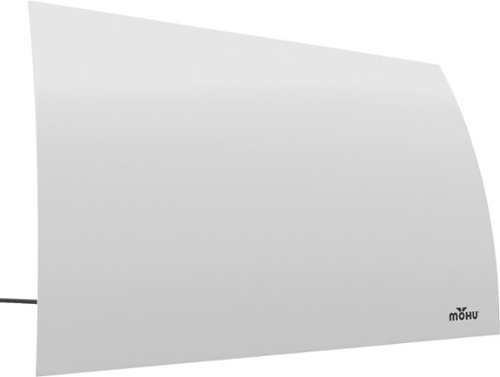
Mohu - Arc Indoor Curved HDTV Antenna 40-Mile Range - White
Improve your viewing of local TV channels with this indoor Mohu Arc TV antenna. Its multidirectional range captures clear broadcast signals within its 40-mile radius, and its plug-and-play operation provides a convenient enhanced TV setup next to your TV or hang on the wall. This Mohu Arc TV antenna is compatible with HDTV units, letting you enjoy the full quality of Full HD and Ultra HD over-the-air programs.
Will it connect to tv with hdmi input only?
No, it connects via coaxial cable
7 years, 11 months ago
by
Posted by:
callmeageeth

Arlo - Indoor/Outdoor 5" Adjustable Mount for Essential Spotlight, Pro 5S 2K, Pro 4, Ultra 2, and Go 2 Cameras - Black
Get the perfect angle for your Arlo security cameras. Easily adjustable mount provides 360 degree swivel and 90 degrees of tilt for the Arlo cameras. It's easy to Quick Start and adjust the camera position for indoor, outdoor, wall and ceiling mounting.
Does it rotate or move?
The base itself doesn't rotate as it is secured to wherever you put it, but the end of the mount (where the screw thread is located) swivels 360 degrees adding a lot flexibility to your placement options.
8 years, 6 months ago
by
Posted by:
callmeageeth

Logitech - Harmony Smart Control (Remote Control and Smart Hub) - Black
This Logitech Harmony 915-000194 smart control lets you use your compatible Apple~ iPhone~, iPod~ touch or iPad~ or Android device to control up to 8 components for simple, multifunction use.
Does this remote work with Xbox one?
Yes, sort of, depending on what your asking. The remote itself doesn't control anything but commands to the Logitech Home. But yes, the Logitech Home does turn on my Xbox One S. I've controlled a Blu-Ray before but must admit I haven't tried to navigate the console menu.
8 years, 9 months ago
by
Posted by:
callmeageeth









