callmeageeth
Top 50 Contributor
callmeageeth's Stats
- Review Count373
- Helpfulness Votes1,292
- First ReviewJune 23, 2014
- Last ReviewNovember 27, 2025
- Featured Reviews0
- Average Rating4.4
Reviews Comments
- Review Comment Count0
- Helpfulness Votes0
- First Review CommentNone
- Last Review CommentNone
- Featured Review Comments0
Questions
- Question Count0
- Helpfulness Votes0
- First QuestionNone
- Last QuestionNone
- Featured Questions0
- Answer Count27
- Helpfulness Votes50
- First AnswerOctober 20, 2014
- Last AnswerDecember 15, 2021
- Featured Answers0
- Best Answers7

Blueair - Blue Pure 311i Max 387 Sq. Ft HEPASilent Smart Medium Room Bedroom Air Purifier - White/Gray
Let~s clear the air with Blueair. Blue Pure 311i Max HEPASilent smart air purifier quickly cleans 387 sq. ft medium room in about 12.5 min or up to 929 sq. ft medium space in 30 min, on high. This air purifier has a Clean Air Delivery Rate (CADR) of 250 for fine smoke particles, dust and pollen. Energy Star Most Efficient 2023.
Whisper quiet, handsome air filter
Customer Rating

5.0
Images for this Review
(click to see full-size image)




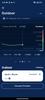
Ever since I found out as an adult that I have severe allergies, I’ve made it a point to make sure my house is treated for allergens, and that includes the use of air filters. I now have several different brands and types of air filters in my house, and while I have no objective evidence - like test data - of better air quality, I can say that anecdotally my allergies and the quality of my sleep has never been better.
When I focus on features, ease of use and design, I’m comparing it to Dyson products, 3M and Molekule (which I all own).
SETUP AND EASE OF USE
In terms of setup and simplicity, the Blueair is easily one of the best. I had issues connecting my Molekule to my Wi-Fi network, the 3M doesn’t have any smart features, and the Dyson was easy to setup. (Granted, Wi-Fi app access is not necessary). I plugged it in, the lights on the display came on, and after downloading the app, the app immediately found it and immediately connected to my phone.
In terms of setup and simplicity, the Blueair is easily one of the best. I had issues connecting my Molekule to my Wi-Fi network, the 3M doesn’t have any smart features, and the Dyson was easy to setup. (Granted, Wi-Fi app access is not necessary). I plugged it in, the lights on the display came on, and after downloading the app, the app immediately found it and immediately connected to my phone.
It comes with a manual which is an easy read and simple to understand, but it’s somewhat unnecessary. At least when it comes to the controls, it’s very intuitive. There’s two buttons, one to turn it on and off and the other to switch between fan speeds. There’s 3 fan settings with the 4th putting it in automatic mode and the 5th being night mode which sets the fan speed at the lowest settings and sets the brightness of the display to the lowest.
Bottomline is setup and ease of use is an A+.
DESIGN
With air filters, especially larger ones, are meant to be focal points in your rooms. They are supposed to be placed away from walls so it’s difficult to keep them hidden or otherwise have them blend it. Bottomline is that the design of the air filter does matter (at least to me, and presumably most people).
With air filters, especially larger ones, are meant to be focal points in your rooms. They are supposed to be placed away from walls so it’s difficult to keep them hidden or otherwise have them blend it. Bottomline is that the design of the air filter does matter (at least to me, and presumably most people).
You have the Molekule which to me is a sophisticated looking filter, to me it’s the filter Apple might design. At the bottom you have the 3M which is definitely function over design (it’s a large ugly black box). Obviously design is subjective, but I find the Blueair filter to be very attractive. It starts with the fabric filter cover that filters large air particles on the outside. If you don’t like the color, there are other colors that fit your look. The interface blends into the top of the filter and is not distracting (vs. Molekule which has a small OLED screen), but basic. To me it almost looks like a round laundry hamper, but to me, it’s handsome and I don’t mind having it on display in the middle of my room.
AIR QUALITY AND SOUND
As I said before, I really don’t have a way to test the filtration quality. I rely on the app, which I admittedly had to educate myself on, and anecdotal evidence. As I said, my quality of sleep has improved and my allergies are better. From my perspective, it works well. The app tells you the air quality based on particle pollution, or PM. It also measures AQI or air quality index. The AQI index appears to be based on your location, so the app is pulling that information from external sources. So you’ll notice that the AQI is listed as outdoor. For indoor, it simply tells you whether the air quality is “Excellent” or otherwise (i.e. Good, moderate, polluted, etc.). The filter can apparently capture PM of 2.5 which includes fine dust, animal dander and bacteria. I don’t think it actually tells you what it’s filtering (again, I’m ignorant on some of the science - I have to take this at face value).
As I said before, I really don’t have a way to test the filtration quality. I rely on the app, which I admittedly had to educate myself on, and anecdotal evidence. As I said, my quality of sleep has improved and my allergies are better. From my perspective, it works well. The app tells you the air quality based on particle pollution, or PM. It also measures AQI or air quality index. The AQI index appears to be based on your location, so the app is pulling that information from external sources. So you’ll notice that the AQI is listed as outdoor. For indoor, it simply tells you whether the air quality is “Excellent” or otherwise (i.e. Good, moderate, polluted, etc.). The filter can apparently capture PM of 2.5 which includes fine dust, animal dander and bacteria. I don’t think it actually tells you what it’s filtering (again, I’m ignorant on some of the science - I have to take this at face value).
The other big thing is sound. The Molekule air filter can sound like a jet engine, as does the 3M model. The Dyson does too when it’s on full blast. The Blueair is quite the opposite and is very quiet, even on the loudest settings. It apparently has a “noise reducer” on the inside. Now, some people may like the low hum of an air filter as white noise when they sleep - something to consider when choosing an air filter - while others might think it’s distracting. The Blueair is extremely silent; on automatic settings I can barely hear it even at night. It’s quite impressive.
MAINTENANCE
I think a major factor in deciding on an air filter is maintenance costs. First there’s the hurdle of initial costs, but if you don’t think you’ll need to change the air filters - you probably do - you’ll soon realize they’ll need to be changed. Just look at one of your filters after several months and you’ll want to change it. Then comes the frequency of having to change any filter or filters and the cost. Molekule and Dyson brands fall on the expensive end, with a suggested replacement time of every 6 months. It’s about $60-70 to replace Molekule filters (in my model, there are two filters). The 3M filters are cheaper, about $13 each, but they require more frequent replacement.
I think a major factor in deciding on an air filter is maintenance costs. First there’s the hurdle of initial costs, but if you don’t think you’ll need to change the air filters - you probably do - you’ll soon realize they’ll need to be changed. Just look at one of your filters after several months and you’ll want to change it. Then comes the frequency of having to change any filter or filters and the cost. Molekule and Dyson brands fall on the expensive end, with a suggested replacement time of every 6 months. It’s about $60-70 to replace Molekule filters (in my model, there are two filters). The 3M filters are cheaper, about $13 each, but they require more frequent replacement.
This particular model recommends filter replacement every 6 months, and the costs if you opt for a subscription (which I recommend so you don’t have to remember to order them, and you get a few dollar discount) is about $44. This gets you a replacement filter, but you still have to perform some maintenance on the outer fabric cover. The manual recommends vacuuming the outside (if you see dust on it) with a brush vacuum attachment. Or you can opt to wash it and air dry it. When taking into account the Molekule, which requires the purchase of two filters, I certainly don’t mind washing the outer fabric every so often to prevent my from paying for a second filter, so that’s another bonus of this model.
CONCLUSION
This is a great looking, quiet, air filter that has relatively low maintenance costs. Yes, it is a little ont he expensive side compared to some other options, but taking everything into consideration, it’s a great option. Especially when you take into account that it’s intended to cover a large area like a large bedroom or even a living room. I can comfortably say tha the use of air filters (this model specifically, but also just the use of air filters in general) has increased my quality of life at home; especially living in an area where my allergies can be difficult to manage.
This is a great looking, quiet, air filter that has relatively low maintenance costs. Yes, it is a little ont he expensive side compared to some other options, but taking everything into consideration, it’s a great option. Especially when you take into account that it’s intended to cover a large area like a large bedroom or even a living room. I can comfortably say tha the use of air filters (this model specifically, but also just the use of air filters in general) has increased my quality of life at home; especially living in an area where my allergies can be difficult to manage.
I would recommend this to a friend!
+1point
2out of 3found this review helpful.
Introducing Logitech MX Anywhere 3S Mouse, a beloved compact wireless mouse with next-level precision and control ~ now with 8K DPI Any-Surface Tracking and Quiet Clicks so you can master your work anywhere.
The perfect travel computer mouse
Customer Rating

5.0
Images for this Review
(click to see full-size image)





I’ve owned several Logitech mice and they’re some of the best all around mice. That includes the original MX Anywhere mouse. My only complaint with it is the use of micro-USB, and it can be a little loud in terms of “clicking” noises. The MX Anywhere 3 fixes those issues with USB-C and near silent clicking and has earned its place in my travel bag.
IN THE BOX
You’ll find the mouse and a USB-C cable and unifying USB receiver. It can operates via Bluetooth (you can technically use it as a wired mouse) or the USB receiver. I prefer Bluetooth so as to not take up use of USB port, but convenient option if your computer doesn’t have Bluetooth for some reason.
You’ll find the mouse and a USB-C cable and unifying USB receiver. It can operates via Bluetooth (you can technically use it as a wired mouse) or the USB receiver. I prefer Bluetooth so as to not take up use of USB port, but convenient option if your computer doesn’t have Bluetooth for some reason.
SETUP
It comes with the battery already slightly charged so you’re able to start using it immediately out of the box. There’s a power switch on the underside, you flip that, and hold the only other button on the bottom to put it in pairing mode. My laptop found it almost immediately. Using Windows 11, a popup window appeared asking me if I wanted to pair the mouse. Bottomline, it was a seamless process.
It comes with the battery already slightly charged so you’re able to start using it immediately out of the box. There’s a power switch on the underside, you flip that, and hold the only other button on the bottom to put it in pairing mode. My laptop found it almost immediately. Using Windows 11, a popup window appeared asking me if I wanted to pair the mouse. Bottomline, it was a seamless process.
In using some Logitech peripherals in the past, I was prompted to download Logi+, the software to manage their devices. That didn’t happen here, but I downloaded it directly from the Logitech website. According to Logitech’s website, this mouse is supported by Logi+ supports this mouse. Meaning it wouldn’t show up as one of my devices within the app, even though it was connected - and working - with my laptop. My MX Keys Mini was recognized (also paired via Bluetooth). It’s not a big deal to me as I don’t anticipate needing or wanting to remap any of the buttons but it might matter to others.
DESIGN
This is a compact mouse that’s well built. It’s made of durable plastic that feels substantial but not too heavy. There’s rubber coating on the sides to give you some grip when using it. Sometimes with mice, my fingers rest too heavy on the buttons and click them by accident, but that’s not the case here. It’s easy to click, but they’re not so sensitive as to cause my me to accidentally click. It’s too small for me to use on a daily basis, but it’s the perfect size for traveling when you need a mouse (I simply cannot be productive with a touchpad). It features two buttons on the left side (sorry lefties) that I use to go forward and back. These buttons are also programmed to perform similar functions in various apps such as Adobe apps (redo/undo) and Word documents (same, redo/undo). On the top there’s a button that you can depress to switch to smooth scrolling (versus feeling like you’re spinning a gear). The former is better for quickly scrolling down a long web page or document, while the latter is meant for more purposeful scrolling. The scroll wheel has a nice textured grip that makes scrolling easy and precise. Honestly, the design for a travel mouse is as close to perfect as you can get.
This is a compact mouse that’s well built. It’s made of durable plastic that feels substantial but not too heavy. There’s rubber coating on the sides to give you some grip when using it. Sometimes with mice, my fingers rest too heavy on the buttons and click them by accident, but that’s not the case here. It’s easy to click, but they’re not so sensitive as to cause my me to accidentally click. It’s too small for me to use on a daily basis, but it’s the perfect size for traveling when you need a mouse (I simply cannot be productive with a touchpad). It features two buttons on the left side (sorry lefties) that I use to go forward and back. These buttons are also programmed to perform similar functions in various apps such as Adobe apps (redo/undo) and Word documents (same, redo/undo). On the top there’s a button that you can depress to switch to smooth scrolling (versus feeling like you’re spinning a gear). The former is better for quickly scrolling down a long web page or document, while the latter is meant for more purposeful scrolling. The scroll wheel has a nice textured grip that makes scrolling easy and precise. Honestly, the design for a travel mouse is as close to perfect as you can get.
BATTERY LIFE
With my original Logitech Anywhere mouse, I simply charged it every so often and left it in my bag. It was never dead when I needed it. I expect the same results, if not better, with this mouse. The battery life is like 70 days on standby, and while I haven’t owned the Anywhere 3 for close to that amount of time, my past experience leads me to believe that will be accurate. The battery life is superb. And even if it was dead, you could obviously plug it directly into a USB port or just charge it for 1 minute and you have at least 3 hours of battery life. Again, I didn’t test this assessment, but I did charge it for 1 minute and the battery life increased by 20% (according to Windows which gives me its battery life in percentages).
With my original Logitech Anywhere mouse, I simply charged it every so often and left it in my bag. It was never dead when I needed it. I expect the same results, if not better, with this mouse. The battery life is like 70 days on standby, and while I haven’t owned the Anywhere 3 for close to that amount of time, my past experience leads me to believe that will be accurate. The battery life is superb. And even if it was dead, you could obviously plug it directly into a USB port or just charge it for 1 minute and you have at least 3 hours of battery life. Again, I didn’t test this assessment, but I did charge it for 1 minute and the battery life increased by 20% (according to Windows which gives me its battery life in percentages).
FEATURES AND USE
I have two laptops I use, one is a small travel one for work and another I use for video/photo editing. You can easily switch between 3 devices with a push of a button. All you’re required to do is to push the button on the bottom and pair it to your device during the first use. From there, just pushing the button automatically switches between them. It’s seamless and flawless. I don’t anticipate many people needing to quickly switch to different devices (i.e. two laptops on your desk) but it’s certainly possible and extremely easy to do if your circumstances call for it.
I have two laptops I use, one is a small travel one for work and another I use for video/photo editing. You can easily switch between 3 devices with a push of a button. All you’re required to do is to push the button on the bottom and pair it to your device during the first use. From there, just pushing the button automatically switches between them. It’s seamless and flawless. I don’t anticipate many people needing to quickly switch to different devices (i.e. two laptops on your desk) but it’s certainly possible and extremely easy to do if your circumstances call for it.
Another great feature of this mouse is that it works on virtually any surface, even glass. I don’t find myself using it on glass, but I did test it on an end table in my house and confirmed it worked. I don’t travel with a mousepad, and if you don’t, this is a big benefit as you need not worry about the surface you’re using. And the plastic skid pads on the bottom create a close to frictionless experience when moving the mouse around. Maybe not as precise as a professional FPS gamer might want, but for the average person it works great.
There’s not much else to say that I haven’t already said. This mouse is a pleasure to use, and I very much appreciate the “quietness” of the clicks versus the first gen Anywhere mouse. Granted, I never found the first gen mouse to be loud when I was using it, and I never had anyone complain about it, but it’s definitely noticeable (you feel it in your finger but don’t hear it) and I say that’s a good thing.
I also want to add this works with any Bluetooth devices. I don’t have a Macbook, but I’m confident it works just as well. I did easily pair it to my Galaxy Fold, and while I don’t anticipate using it on my phone (it was just a test case) I really appreciate the flexibility knowing that some people might.
CONCLUSION
If you travel frequently and are using a computer or any device that requires the precision of a mouse, I can recommend this mouse without reservation. Just taking into account its size and battery life, it’s a reliable tool for travelers. I don’t use mine everyday, but when I travel, it’s incredibly convenient and helpful to have with me. Like I said, it fits in my work bag and is always ready when I need it.
If you travel frequently and are using a computer or any device that requires the precision of a mouse, I can recommend this mouse without reservation. Just taking into account its size and battery life, it’s a reliable tool for travelers. I don’t use mine everyday, but when I travel, it’s incredibly convenient and helpful to have with me. Like I said, it fits in my work bag and is always ready when I need it.
I would recommend this to a friend!
0points
0out of 0found this review helpful.
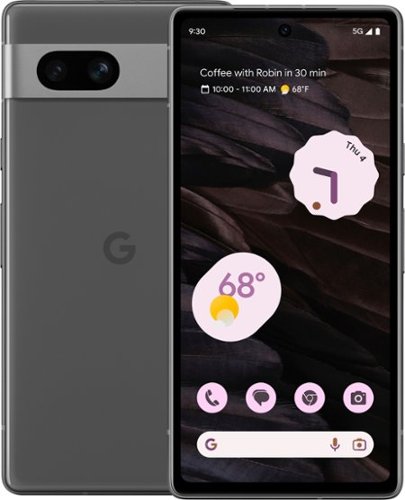
Google - Pixel 7a 5G 128GB (Unlocked) - Charcoal
Meet Pixel 7a, engineered by Google. The Google Tensor G2 chip makes it fast. The Pixel Camera takes amazing photos and video. VPN by Google One protects your online activity. Pixel 7a features are rated highest in security. [1] And the battery lasts all day. [2] All for less than you think.
Home run of a phone; all you need
Customer Rating

5.0
Images for this Review
(click to see full-size image)






I don’t think I can necessarily convince an Apple user to convert to Android based on the Pixel 7a, but if you are on the fence, or are already an Android user looking to upgrade your phone, you have to consider this phone. It gives you exactly all you need in a phone at a reasonable price. It also bucks the trend of phones getting even larger. It’s nice to have a great phone that’s reasonably sized.
I think it pertinent to mention that I’m a long time Pixel user that converted to a Samsung Galaxy Z Fold 3. After the “wow” factor of having a foldable phone wore off, I regretted not staying with Pixel. So, a lot of my comparisons to “other phones” directly relates to my ownership of the Z Fold 3.
DESIGN
While I’ve only seen photos of the Pixel 7 and 7 Pro, the Pixel 7a’s design looks strikingly similar and that’s not a bad thing. The back is made of plastic that looks great (it feels smooth like glass). The brushed metal sides look and feel good to hold. It doesn’t feel “cheap” or “plasticky.” But that’s less of a concern since most of us use cases. The only thing that really stands out immediately is the bezels and the “lip” on the sides of the display. The bezels are not big by any stretch, but I guess by 2023 standards they are. They are nothing to be concerned about. The “lip” I mentioned isn’t really a lip but a gap in between the screen and the edge of the phone.
While I’ve only seen photos of the Pixel 7 and 7 Pro, the Pixel 7a’s design looks strikingly similar and that’s not a bad thing. The back is made of plastic that looks great (it feels smooth like glass). The brushed metal sides look and feel good to hold. It doesn’t feel “cheap” or “plasticky.” But that’s less of a concern since most of us use cases. The only thing that really stands out immediately is the bezels and the “lip” on the sides of the display. The bezels are not big by any stretch, but I guess by 2023 standards they are. They are nothing to be concerned about. The “lip” I mentioned isn’t really a lip but a gap in between the screen and the edge of the phone.
The bar on the backside is obviously not flush with the phone, but it doesn’t seem to protrude nearly as much as the Pixel 7 and 7 Pro (or Apple’s camera bump). Only concern for me with the design of the phone is that it feels slippery. I also wish the power button and volume rocker was higher up along the right side of the phone. But I have bigger hands and my thumb naturally rests above the volume buttons, I wish they were higher. But it’s minor.
FEATURES (that matter)
I won't reference every single thing this phone can do, instead focusing on the selling points, why I love this phone.
I won't reference every single thing this phone can do, instead focusing on the selling points, why I love this phone.
Cameras. Pixels have developed a reputation for great photos and the ease of taking photos. I'm super impressed with the photo quality, especially the ability to point and shoot. Yes, it lacks high end zoom, but let's be honest 100x space zoom in Galaxy phones is mostly a gimmick. If you need to take a photo, you can pull the Pixel 7a out and take a quick photo that will 9+ times out of 10 will deliver a phenomenal photo. The night sight has gotten even better, both in processing speed and quality and is a true joy to use. Bottom line, as far as phone cameras go, this is all you need.
Google assistant. Even if you aren't deeply invested in the Google ecosystem, the integration to Google services is unmatched. Obviously Google synced well with Galaxy phones but even with my Z Fold 3 I found little annoyances that don't exist with Pixel 7a, like Google assistant accuracy and responsiveness. This includes Google password manager which is unbelievably helpful, in ways you don't realize until you don't have it.
Translation, transcription, recorder. You may not be one to use these types of features but when you realize how accurate they are on Pixel phones you realize how helpful they can be. It's more than something reserved for journalists. These features are baked into the software and take full advantage of the Google silicon.
Call screening and call waiting. With the influx of spam calls nowadays, being able to screen them is a huge boon. Same goes for being in hold, you put your phone down and then you'll get notified when a real person answers on the other side.
Screen. The resolution is great. It’s less pixels than other phones, but when you factor in the smaller screen the pixel density increases. Everything looks sharp and crisp. While I generally keep my screen brightness down to save battery, when outside you can turn it all the way up and still be able to see what’s on the screen. While I can’t comment on the brightness compared to other phones specifically, anecdotally, it was perfectly fine out in the bright sunshine. Bottom line is that brightness and clarity are not issues.
SOFTWARE
Again, coming from a Galaxy phone, a huge perk with the Pixel 7a is the clean UI, and minimal apps. Samsung forces it's versions of the same Google apps you already use on you, and end up just clogging your phone with apps doing the same thing. But more than that, the software is just dang helpful. I don't think enough people talk about that. It takes a few days to get everything right, and you will get lots of notifications early on, but they are helpful one time suggestions to help you stay organized. For example, do not disturb hours. This is big for me as I'm constantly getting pinged with emails and other notifications. Pixel 7a asks to set up focused hours which of course focuses you to think about, but if you're like me and constantly distracted by dings you can create a schedule of focus time - all the while leaving important apps to still notify you (say texts). The at the glance on the home screen is also incredibly useful. It tracks your usage, monitors your calendar and puts helpful information front and center like calendar appointments, drive times, and the weather. The phone adapts to your usage and provides helpful cues. Again, it takes a little time to learn your habits but after a little while it really feels like your phone is an actual assistant.
Again, coming from a Galaxy phone, a huge perk with the Pixel 7a is the clean UI, and minimal apps. Samsung forces it's versions of the same Google apps you already use on you, and end up just clogging your phone with apps doing the same thing. But more than that, the software is just dang helpful. I don't think enough people talk about that. It takes a few days to get everything right, and you will get lots of notifications early on, but they are helpful one time suggestions to help you stay organized. For example, do not disturb hours. This is big for me as I'm constantly getting pinged with emails and other notifications. Pixel 7a asks to set up focused hours which of course focuses you to think about, but if you're like me and constantly distracted by dings you can create a schedule of focus time - all the while leaving important apps to still notify you (say texts). The at the glance on the home screen is also incredibly useful. It tracks your usage, monitors your calendar and puts helpful information front and center like calendar appointments, drive times, and the weather. The phone adapts to your usage and provides helpful cues. Again, it takes a little time to learn your habits but after a little while it really feels like your phone is an actual assistant.
DOWNSIDE - battery life; fingerprint sensor finicky
While I love this phone, it still is lacking. Some things can be looked past given the price, but first and foremost - battery life. My Z Fold 3 barely lasted a day. That was to be expected given the dual screens. My Pixel 7a is not even better. I'm getting to 30 percent by early afternoon and I get anxiety and plug my phone in. I was fully expecting true 24 hour battery life. Yes, there's extreme battery saver, but I want my phone to last 24 hours while using it to it's fullest. Now some people's mileage varies. I consider myself in between a power user and light user. A lot also depends on apps and the draining of power in the background. I also admit that it's possible the battery life gets better as the phone adjusts to my usage and I get rid of unnecessary apps, but I've been unimpressed so far.
While I love this phone, it still is lacking. Some things can be looked past given the price, but first and foremost - battery life. My Z Fold 3 barely lasted a day. That was to be expected given the dual screens. My Pixel 7a is not even better. I'm getting to 30 percent by early afternoon and I get anxiety and plug my phone in. I was fully expecting true 24 hour battery life. Yes, there's extreme battery saver, but I want my phone to last 24 hours while using it to it's fullest. Now some people's mileage varies. I consider myself in between a power user and light user. A lot also depends on apps and the draining of power in the background. I also admit that it's possible the battery life gets better as the phone adjusts to my usage and I get rid of unnecessary apps, but I've been unimpressed so far.
There’s 3 primary ways as I see it to unlock your phone, fingerprint, face unlock and PIN. The PIN method is self-explanatory. Face unlock is easy to setup, but really only works with a lot of light (i.e. doesn’t work at night). Then there’s the fingerprint reader. My Z Fold 3 had a fingerprint reader on the power button which worked great; this is my first experience with an under screen fingerprint sensor. It was very much hit and miss. It works great, then it doesn’t Sometimes during the day, I think it works but it was actually unlocked by the face unlock feature. It doesn’t happen so much as to really be problematic, but it definitely happens enough to feel annoying.
And while I like the design, including the look and feel, the phone is definitely slippery. I mean that in the sense that it feels like it's easy to drop. I wish it had some more grip. Although this is less of a problem if you have a case.
CONCLUSION
Phones are deeply personal to each of us. They contain so much of our lives. We've also never had so many choices (at least on the Android side). And in the world of $1000 phones, the Pixel 7a, despite it's battery life, is a home run. It's well prices and you will feel like your sacrificing nothing in terms of performance. Especially in the world of photos where the Pixel line match up with, if not exceed, the quality of the competition. The usefulness of this phone can not be understated. When taking full advantage of it's thoughtful and helpful features, you're left with a phone that's a true digital assistant.
Phones are deeply personal to each of us. They contain so much of our lives. We've also never had so many choices (at least on the Android side). And in the world of $1000 phones, the Pixel 7a, despite it's battery life, is a home run. It's well prices and you will feel like your sacrificing nothing in terms of performance. Especially in the world of photos where the Pixel line match up with, if not exceed, the quality of the competition. The usefulness of this phone can not be understated. When taking full advantage of it's thoughtful and helpful features, you're left with a phone that's a true digital assistant.
I would recommend this to a friend!
+6points
7out of 8found this review helpful.
As the most compact speaker in the home line-up, Acton III fits in anywhere, with sound that really stands out. Acton III has an even wider soundstage than its predecessor, delivering room-filling Marshall signature sound that has been re-engineered for a more immersive experience. This new generation of Acton has tweeters angled outwards and updated waveguides to deliver a consistently solid sound that is so wide it chases you around the room. This two-way driver system delivers a balanced sound, with crisp, soaring treble and controlled, rumbling bass. Built-in Dynamic Loudness adjusts the tonal balance of the sound, ensuring your music sounds brilliant at every volume, while Placement Compensation corrects for any nearby reflective surfaces that may affect the sound. Acton III is ready for the future of Bluetooth technology and has been built to deliver next-generation Bluetooth features the moment they are available.
One of the best sounding Bluetooth speakers
Customer Rating

5.0
Images for this Review
(click to see full-size image)



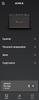
The Marshall Action III is my favorite Bluetooth speaker in terms of sound quality. It’s not battery powered, so you obviously can only use it near an outlet, but the sound quality, aesthetics, and its simplicity makes for a compelling option.
DESIGN
As you can tell by the images, this speaker mimics the look of a guitar amp. It’s simple, yet refined. It simply looks great on any shelf. And I absolutely love the controls. They are simple, easy to use, and do all that you need them to. There’s an auxiliary port (for those that use devices with an audio output), a source button to switch between Bluetooth and auxiliary, three knobs (volume, bass, and treble), a joy stick that you push to the left to go back a track, right to go forward a track and you push it to pause/play. And then there’s the power switch which is extremely satisfying to use. I should mention that around the knobs are red LED lights that light up to show the volume, bass, treble level.
As you can tell by the images, this speaker mimics the look of a guitar amp. It’s simple, yet refined. It simply looks great on any shelf. And I absolutely love the controls. They are simple, easy to use, and do all that you need them to. There’s an auxiliary port (for those that use devices with an audio output), a source button to switch between Bluetooth and auxiliary, three knobs (volume, bass, and treble), a joy stick that you push to the left to go back a track, right to go forward a track and you push it to pause/play. And then there’s the power switch which is extremely satisfying to use. I should mention that around the knobs are red LED lights that light up to show the volume, bass, treble level.
SETUP
Using an auxiliary cable speaks for itself, but the Bluetooth pairing process was like any other. I flipped the switch on (after I plugged the speaker in of course) and a notification popped up on my Samsung phone asking me to pair. To put it in pairing mode, you simply hold the Source button down until the Bluetooth LED light blinks quickly. You’ll then be prompted to download the Marshall app (if you don’t already have it). More on the app below.
Using an auxiliary cable speaks for itself, but the Bluetooth pairing process was like any other. I flipped the switch on (after I plugged the speaker in of course) and a notification popped up on my Samsung phone asking me to pair. To put it in pairing mode, you simply hold the Source button down until the Bluetooth LED light blinks quickly. You’ll then be prompted to download the Marshall app (if you don’t already have it). More on the app below.
SOUND QUALITY
Within moments I was setup and ready to go. I placed the speaker in my living room on a table underneath my TV (mounted on the wall). I turned it on and immediately cranked the volume and was literally blown away. It’s loud and clear with deep bass and crisp highs. I played everything from rock, to hip hop, to my kids’ music. It sounded fantastic. For point of reference I was streaming music from YouTube music (FWIW). The sound fills the room without any distortion. I’m frankly impressed with how much bass this speaker puts out. And in some ways it isn’t overbearing. If you’re having a party and just want some background music, it’s great. If you want to jam out and have a dance party it can handle that as well. It really has studio quality sound. It certainly lives up to the Marshall name.
Within moments I was setup and ready to go. I placed the speaker in my living room on a table underneath my TV (mounted on the wall). I turned it on and immediately cranked the volume and was literally blown away. It’s loud and clear with deep bass and crisp highs. I played everything from rock, to hip hop, to my kids’ music. It sounded fantastic. For point of reference I was streaming music from YouTube music (FWIW). The sound fills the room without any distortion. I’m frankly impressed with how much bass this speaker puts out. And in some ways it isn’t overbearing. If you’re having a party and just want some background music, it’s great. If you want to jam out and have a dance party it can handle that as well. It really has studio quality sound. It certainly lives up to the Marshall name.
APP AND CONTROLS
I wanted to comeback to the app. I’m not one to typically tweak minute sound settings. I like just having the basics of bass and treble. For better or worse, the app only allows you to tweak the settings that you can control on the speaker. The app is in some ways unnecessary for that reason, it doesn’t really give you much in addition to what you can control on the speaker itself. But there is a setting for sound compensation within the app. If your speaker is in a corner or close to an edge, you can indicate that in the app and it will adjust the sound. The equalizer in the app only adjusts the bass and treble.
I wanted to comeback to the app. I’m not one to typically tweak minute sound settings. I like just having the basics of bass and treble. For better or worse, the app only allows you to tweak the settings that you can control on the speaker. The app is in some ways unnecessary for that reason, it doesn’t really give you much in addition to what you can control on the speaker itself. But there is a setting for sound compensation within the app. If your speaker is in a corner or close to an edge, you can indicate that in the app and it will adjust the sound. The equalizer in the app only adjusts the bass and treble.
One other comment re controlling the device. I love how you can adjust the sound on your phone. In other words, when you turn the volume down on your phone it turns down the volume on the speaker. This is shown by the lights indicating the volume level around the knob itself. Same goes for changing bass and treble within the app.
WRAP UP
The biggest downside of this speaker is the lack of battery. I wouldn’t say it’s not portable, it is insomuch as it’s not heavy and bulky. But there’s no carry handle, so it’s definitely geared to become a permanent fixture in your home. If you need something to take on a trip, this may not be the next choice for you. But if you’re taking it somewhere you know you’ll have a plug, it’s worth considering given the superior sound quality compared to most other speakers I’ve used. But it’s also not waterproof, so using it by the pool or outside with a chance of rain, will require some forethought. Last, I’ll just add that there’s no “special features” to really distinguish it from other speakers. Other features might be pairing with other speakers for stereo effect or “party” lights. Frankly, that’s perfectly fine by me. Marshall focused its efforts on doing what it does best and that’s creating terrific sound. It’s simplicity and not having those extra features is frankly, a reason to look at this speaker despite it’s price.
Here are some of the pros and cons of the speaker:
Pros:
Leading sound quality in a Bluetooth speaker
Loud and clear
Deep bass
Crisp highs
Easy to use
Cons:
Expensive
Not waterproof
Not battery powered, must be plugged in
The biggest downside of this speaker is the lack of battery. I wouldn’t say it’s not portable, it is insomuch as it’s not heavy and bulky. But there’s no carry handle, so it’s definitely geared to become a permanent fixture in your home. If you need something to take on a trip, this may not be the next choice for you. But if you’re taking it somewhere you know you’ll have a plug, it’s worth considering given the superior sound quality compared to most other speakers I’ve used. But it’s also not waterproof, so using it by the pool or outside with a chance of rain, will require some forethought. Last, I’ll just add that there’s no “special features” to really distinguish it from other speakers. Other features might be pairing with other speakers for stereo effect or “party” lights. Frankly, that’s perfectly fine by me. Marshall focused its efforts on doing what it does best and that’s creating terrific sound. It’s simplicity and not having those extra features is frankly, a reason to look at this speaker despite it’s price.
Here are some of the pros and cons of the speaker:
Pros:
Leading sound quality in a Bluetooth speaker
Loud and clear
Deep bass
Crisp highs
Easy to use
Cons:
Expensive
Not waterproof
Not battery powered, must be plugged in
I would recommend this to a friend!
+2points
2out of 2found this review helpful.
The HT-S2000 soundbar delivers high-quality audio and an upscaled cinematic surround sound experience for all your content. Built for the Sony ecosystem, this compact soundbar solution is compatible with Sony SA-SW3, SA-SW5 subwoofers and, SA-RS3S rear speakers and integrates fully with BRAVIA XR TVs.
Terrific sound in a small package
Customer Rating

4.0
Images for this Review
(click to see full-size image)




This is a terrific sounding soundbar. But to unlock it's full potential, you'll want to consider investing in the separate purchases of a sub and rear speaker (which I don't yet have, but am considering). But know that there's some quirks. It's not truly plug and play unless you own a new Sony TV. I have a several year old model and struggled to get it to work ultimately having to use an optical cable vs HDMI Arc. Maybe it's user error, but my old Samsung sound bar worked using the same HDMI cable and ARC port.
IN THE BOX
First, I want to give Sony props for the eco friendly packaging. It may not matter to most, but the box was easy to open and had no plastic. But onto to what’s inside. You get the soundbar, remote with 2 AAA batteries, HDMI cable, and charging cord (which is a small brick). I wish the power cable and HDMi cable were a bit longer, but those are minor problems for a small subset of people.
First, I want to give Sony props for the eco friendly packaging. It may not matter to most, but the box was easy to open and had no plastic. But onto to what’s inside. You get the soundbar, remote with 2 AAA batteries, HDMI cable, and charging cord (which is a small brick). I wish the power cable and HDMi cable were a bit longer, but those are minor problems for a small subset of people.
SETUP
I think it's important to mention my setup. Basically, I need a sound solution for two spaces, one my living room TV (which is a 2014 model Sony TV) and my basement projector room (intended for video games, so don't knock me for "only" using a sound bar). My living room TV utilized an older model Samsung soundbar with built in sub. I wanted to put that in my theater room. But I couldn't get the S2000 to work with my living room Sony TV.
I think it's important to mention my setup. Basically, I need a sound solution for two spaces, one my living room TV (which is a 2014 model Sony TV) and my basement projector room (intended for video games, so don't knock me for "only" using a sound bar). My living room TV utilized an older model Samsung soundbar with built in sub. I wanted to put that in my theater room. But I couldn't get the S2000 to work with my living room Sony TV.
While I gave Sony props for their packaging they could have done better with instructions. I figured there was an app to control the settings of this sound bar, but I couldn't figure out what it was without a Googlw search. Eventually I downloaded the Home Entertainment app. The app helped me quickly find and connect the soundbar. But it was no help with getting audio from my TV. More on the app shortly.
DESIGN
I have a picture of the S2000 compared to my old Samsung sound bar and I love the size of the Sony model. It's much smaller with just as much of a lunch. It has a small display but it's all you need. I'm disappointed in the single HDMI port. As an ARC soundbar the choice to have one HDMI port makes sense, but I wish it had more. There's an optical sound port which gave me sound but at that point I would habe liked to have extra HDMI ports for my other devices (Chromecast and Switch).
I have a picture of the S2000 compared to my old Samsung sound bar and I love the size of the Sony model. It's much smaller with just as much of a lunch. It has a small display but it's all you need. I'm disappointed in the single HDMI port. As an ARC soundbar the choice to have one HDMI port makes sense, but I wish it had more. There's an optical sound port which gave me sound but at that point I would habe liked to have extra HDMI ports for my other devices (Chromecast and Switch).
At bottom you have a smart looking, compact soundbar that punches above it's weight in terms of sound volume and quality. But there's a limited number of ports which is a double edged sword.
SOUND QUALITY
Continuing with my journey, I ultimately decided to keep the Samsung sound bar where it was (don't fix what's not broken) and use my new soundbar with my projector. While I got the sound to work with my projector it required some workarounds. My projector doesn't have ARC and the limited HDMI ports creates problems.
Continuing with my journey, I ultimately decided to keep the Samsung sound bar where it was (don't fix what's not broken) and use my new soundbar with my projector. While I got the sound to work with my projector it required some workarounds. My projector doesn't have ARC and the limited HDMI ports creates problems.
But as I said I got the sound to work. I started watching Top Gun. I was pleasantly surprised at how good it sounded. while it wasn't perfect surround sound, which I didn't suspect, you could definitely hear sounds coming from above you. I wish I had a sub to really feel the jets, it was definitely serviceable and frankly, more than what the average person would expect. It's not going to replace true 5.1 or 7.1 surround sound but it's pretty darn good. And if you were to add the wireless speakers sold separately, I would imagine it sounds much better.
CONCLUSION
Sound bars are almost a must nowadays. And for good reason. Great sound with a simple setup. At least when you need/want simplicity. This speaker is great in that you can purchase wireless rear speakers and/or subwoofer to compliment the sound. But know that unless you have the newest Sony TVs you could run into issues with getting it to work. It's not simple plug and play - at least in my experience. But the sound quality was worth the trouble.
Sound bars are almost a must nowadays. And for good reason. Great sound with a simple setup. At least when you need/want simplicity. This speaker is great in that you can purchase wireless rear speakers and/or subwoofer to compliment the sound. But know that unless you have the newest Sony TVs you could run into issues with getting it to work. It's not simple plug and play - at least in my experience. But the sound quality was worth the trouble.
I would recommend this to a friend!
+2points
2out of 2found this review helpful.

Samsung - 27" S39C series 1000R Curved FHD FreeSync Monitor (DisplayPort, HDMI) - Black
Explore the 27" inch S39C FHD Curved Monitor with a 1000R Curvature and advanced eye comfort technology. Its minimalist design features a borderless display, fabric-textured backside and slim metal stand. Game Mode, a 75Hz refresh rate and AMD FreeSync support make playtime as smooth as work time.
Basic monitor at premium price
Customer Rating

3.0
Images for this Review
(click to see full-size image)




I’m a fan of Samsung displays. I have no qualms with the image quality of this monitor, but it doesn’t feel worth the cost. Even with the speakers, which can only be described as “basic” don’t make up for the lack of mounting options and height/angle adjustments. And while I don’t dislike curved screens, it seems unnecessary for screens smaller than 34 inch. In essence, I feel like the curve brings with it a premium price that’s not really worth it.
IN THE BOX AND SETUP
The contents of the box is like any other monitor. There’s the stand, the display, power cable, and HDMI and display port cable. There’s also the back cover of the monitor that hides the ports.
The contents of the box is like any other monitor. There’s the stand, the display, power cable, and HDMI and display port cable. There’s also the back cover of the monitor that hides the ports.
Attaching the stand to the monitor was simple, but it requires a screwdriver. I really wish it came with a thumb screw, but this is a minor annoyance as you’re not likely to unscrew the base.
There’s 2 HDMI 1.2 ports and 1 display port and a 3.5 mm audio port.
The screen is obviously curved which supposedly reduces eye strain at the outer edges of the screen.
DISPLAY
It’s full HD which is perfectly acceptable and maybe even preferred by some. But when my work monitor at my office is QHD, the downgrade in resolution is definitely noticeable. However, the FHD resolution is perfectly fine. Its default refresh rate is 60 HZ, but you can change the settings in Windows to get it up to 75 HZ. Again, going off past experiences, 75 HZ refresh rate isn’t something that you’re likely to notice. To me, you really need to get to 144 HZ to really tell a difference in the refresh rate (a higher refresh rate basically means smoother animations).
It’s full HD which is perfectly acceptable and maybe even preferred by some. But when my work monitor at my office is QHD, the downgrade in resolution is definitely noticeable. However, the FHD resolution is perfectly fine. Its default refresh rate is 60 HZ, but you can change the settings in Windows to get it up to 75 HZ. Again, going off past experiences, 75 HZ refresh rate isn’t something that you’re likely to notice. To me, you really need to get to 144 HZ to really tell a difference in the refresh rate (a higher refresh rate basically means smoother animations).
It has FreeSync, which is compatible with both AMD and NVIDIA graphics cards. By default it was off, and you have to turn it on via the monitor’s menu (it was simple). My computer has a dedicated NVIDIA GPU. In playing Far Cry I didn’t notice any screen tearing with it on. I didn’t test it with it off, but I was satisfied with the performance, nonetheless. My other go to game is Lego Builder, which is less graphically demanding, and again, experienced smooth gameplay. I had some issues playing Cyberpunk, but I’m still struggling with getting my settings just right with my graphics card, so I don’t blame that on the monitor.
It’s plenty bright, and has basic screen adjustment options. There’s a game mode, but it’s tough to say what it does. You just toggle it on and off. It has an eye saver mode, and while I like the idea of having a picture mode that helps with eye strain, it turns the screen amber, which I don’t like. I guess I’d rather suffer eye strain than look at an amber screen. But the point is, the option’s there.
DESIGN AND OTHER FEATURES
It comes with two 5 watt speakers built in. They are fine. If you’re serious about gaming or watching videos, you won’t want to rely on them. But if you’re using this for work and just need ANY speakers, they are plenty adequate. I found them adequate enough for a Zoom call, and playing background music. And while they certainly work playing games, I definitely plugged in my 2.1 Logitech speakers instead for more bass. The speakers are a nice addition to simplify your setup, but depending on your needs, you might want more power.
It comes with two 5 watt speakers built in. They are fine. If you’re serious about gaming or watching videos, you won’t want to rely on them. But if you’re using this for work and just need ANY speakers, they are plenty adequate. I found them adequate enough for a Zoom call, and playing background music. And while they certainly work playing games, I definitely plugged in my 2.1 Logitech speakers instead for more bass. The speakers are a nice addition to simplify your setup, but depending on your needs, you might want more power.
I also have a 42 inch curved Samsung monitor. It’s awesome. It’s so wide, the curvature of the screen feels necessary. I just don’t feel the same way with a smaller 27 inch display. Sure, it’s fine and I do like it, but I feel like you’re paying a premium for this curved monitor without it being entirely necessary - like a 42 inch monitor.
That being said, I like the design of the monitor. It looks nice and professional, the base is pretty small and the bezels are minimalist (although I’ve seen smaller bezels). The back of the monitor, which frankly, you’ll probably never find yourself staring at, looks like cheap plastic because it is. The design of the monitor and how it looks is fine, but for one big caveat:
There’s no option to mount the monitor. You’d have to buy something else if you wanted to mount it to the wall or an arm attached to your desk (which I like to do to give me more space on my desk). On top of that, you can’t adjust the height. I like the middle of my monitor to be at eye height. It sits way too low for me, and there’s no adjustment. I can’t even tilt it back to face me. The only option is to prop it on something.
CONCLUSION
There’s certainly nothing wrong with this monitor. True to Samsung, the picture quality is terrific. I have no qualms with that. I like the inclusion of speakers which are nice depending on your needs and eliminates having speakers on your desk if you can live with the quality of the built in speakers. The curved screen is also nice, but I have my doubts on how much benefit to preventing eye strain it provides at 27 inches. But the inability to adjust the height or tilt is a big deal to me; not to mention the inability to mount it out of the box. At the end of the day it feels like a budget monitor at a more premium price. I can’t speak to the value/cost of all monitors but it just feels like for what it is, you can get a similarly featured monitor at a better price. The 75 HZ refresh rate doesn’t do much for me as the benefits over 60 HZ are negligible.
There’s certainly nothing wrong with this monitor. True to Samsung, the picture quality is terrific. I have no qualms with that. I like the inclusion of speakers which are nice depending on your needs and eliminates having speakers on your desk if you can live with the quality of the built in speakers. The curved screen is also nice, but I have my doubts on how much benefit to preventing eye strain it provides at 27 inches. But the inability to adjust the height or tilt is a big deal to me; not to mention the inability to mount it out of the box. At the end of the day it feels like a budget monitor at a more premium price. I can’t speak to the value/cost of all monitors but it just feels like for what it is, you can get a similarly featured monitor at a better price. The 75 HZ refresh rate doesn’t do much for me as the benefits over 60 HZ are negligible.
No, I would not recommend this to a friend.
-1point
3out of 7found this review helpful.
Get your first feel of racing thrills with this Thrustmaster T128 Racing Wheel for PlayStation 4/5 and PC. Optimized Force Feedback system with a lightweight wheel rim renders fun, intuitive racing sensations in different types of vehicle-oriented games. Precise T-MP magnetic paddle shifters gives you clear activation feel. Gear up for your next racing adventure with this T128 Racing Wheel!
Great "budget" option for better immersion
Customer Rating

5.0
Images for this Review
(click to see full-size image)





I’ve played racing games for decades, but oddly enough, never owned a steering wheel. Part of it was cost, the other reason was space. I’ve played a ton of racing games, with Gran Turismo being my favorite. I’m no professional, but I can certainly hold my own. What changed now? PSVR2. I bought PSVR2 and was blown away by the immersion. After that I decided I wanted a steering wheel to add to the level of immersion. The Thrustmaster T128 is a great value for those (like me) that want to dabble in racing with a wheel without breaking the bank. Big drawbacks are lack of a shifter and mounting it. Arguably, mounting issues apply to most steering wheels, but for the casual racer who’s purchasing a wheel for the first time, it’s something to think about. My only other gripe is the short cables. Of course you can use an extension cord and longer USB cable, but longer cables should have been included in the box
IN THE BOX
Inside you get the steering wheel, AC power cable, a USB-A to USB-C cable, and pedals. There’s nothing to put together or otherwise assemble. You simply plug the USB cable, power, and pedals cable to the base of the steering wheel. You’ll obviously need to mount the steering wheel to something, and somehow secure the pedals so they don’t slide. I don’t have experience with other brand steering wheels and what mounting options they employ, but the T128 has a clamp that can attach to a table or a desk.
Inside you get the steering wheel, AC power cable, a USB-A to USB-C cable, and pedals. There’s nothing to put together or otherwise assemble. You simply plug the USB cable, power, and pedals cable to the base of the steering wheel. You’ll obviously need to mount the steering wheel to something, and somehow secure the pedals so they don’t slide. I don’t have experience with other brand steering wheels and what mounting options they employ, but the T128 has a clamp that can attach to a table or a desk.
As a larger adult, I wish the steering wheel was a bit bigger, but it certainly doesn’t feel cartoonishly small. But it feels really nice and not too plastickly. In other words, it feels well made and durable.
SETUP
I ran into a little hiccup on getting my PS5 to recognize the T128. And there was no instruction manual (there is, but it’s lacking in information). A little Google research essentially fixed the problem. After everything is plugged in, a greenLED light was on on the steering wheel. It needs to me blue. Green (I think) means that it’s ready for PC. If it’s blue, then it’s ready for a PS4 or PS5. To change the settings, I had to hold the MODE button down for 8 seconds and then when it started blinking, hit the PS button (I’m going off memory here, but the point is, there is a process and it’s not in the included instructions manual). After I hit this button combination, the light changed blue and it was immediately recognized as an accessory to my PS5.
I ran into a little hiccup on getting my PS5 to recognize the T128. And there was no instruction manual (there is, but it’s lacking in information). A little Google research essentially fixed the problem. After everything is plugged in, a greenLED light was on on the steering wheel. It needs to me blue. Green (I think) means that it’s ready for PC. If it’s blue, then it’s ready for a PS4 or PS5. To change the settings, I had to hold the MODE button down for 8 seconds and then when it started blinking, hit the PS button (I’m going off memory here, but the point is, there is a process and it’s not in the included instructions manual). After I hit this button combination, the light changed blue and it was immediately recognized as an accessory to my PS5.
Another comment about setup, and this is geared towards first time steering wheel purchasers. When looking into this steering wheel (or any other) you really have to give consideration to how you’ll mount it. As I previously stated, it can be mounted to a desk or table. But if you’re playing in a living room, you might not have anything you can mount it to, and you’ll have to bring something into the room to mount it. If you’re playing on PC it’s likely less of a problem because your monitor is on a desk. Even when you mount the steering wheel, there’s still the issue of the pedals. They WILL slide away if not attached to something. There’s no clamp for the pedals (they’re on the floor so I didn’t expect one) and there’s a small selection of holes. You’re best bet, out of the box with no steering wheel stand, is to put something behind it to prevent it from sliding away from your feet. I highly recommend investing in a steering wheel mount. There are a bevy of options with the cheapest I found being about 50 bucks. It allows you to mount the steering wheel up high and mount the pedals to the base of it, at an angle. You’ll see the one I purchased in my photos.
PLAYING
Once your setup, however that looks, it was quite the treat. There’s a D pad and buttons on the steering wheel, allowing you to navigate the PS menus from the steering wheel. I’ll skip forward to my experience and thoughts of actually racing. I was playing Gran Turismo 7 in PSVR2.
Once your setup, however that looks, it was quite the treat. There’s a D pad and buttons on the steering wheel, allowing you to navigate the PS menus from the steering wheel. I’ll skip forward to my experience and thoughts of actually racing. I was playing Gran Turismo 7 in PSVR2.
As you can tell from the product description, there’s force feedback in the steering wheel. If you hit a wall, you’ll feel the resistance in the steering wheel. Turning the wheel feels similar to a real car in certain ways. In other words, it doesn’t just spin freely. Now I couldn’t tell much if any difference between the type of car I was driving in the game. So the base level Honda Fit didn’t seem to drive any different than a high performance sports car in terms of the feedback on the steering wheel. I can’t say if it’s supposed to or not, and maybe someone else can tell the difference but I can’t. But this resistance/feedback on the wheel is great for holding your driving lines. You can even feel the tires slipping when losing grip on the road. Going over bumps you feel it too. The turning radius goes from 270 degrees to 900 degrees depending on the vehicle. But it’s just like driving a real car (versus being limited to rotating once to the left and/or right).
I’m not very good with the paddle shifters, but they have a great responsive feel to them. Satisfying click if you will. The steering wheel has engine RPM lights on it to help notify you when to shift gears - although it wasn’t much help to me because I was wearing a PSVR2 headset and can’t see it when playing. But it's a nice touch.
The pedals are described as being magnetic and are supposed to last a long time. All I can say is that they are really smooth and responsive. You can tap on the breaks, slam the breaks, or even push down on the accelerator halfway. It’s very similar to driving a real car.
LIMITED COMPATIBILITY
One thing that bummed me out was the limited number of games it’s compatible with on PS5. I don’t own a lot of racing games, but I wanted to play Hot Wheels Unleashed with the wheel but it’s not supported. This isn’t necessarily an issue with the steering wheel, but just a word of warning when looking into buying a wheel. Gran Turismo is obviously the big game it works with, but others, including Need for Speed, aren’t supported. You’ll need to check their website for a full list of compatible games.
One thing that bummed me out was the limited number of games it’s compatible with on PS5. I don’t own a lot of racing games, but I wanted to play Hot Wheels Unleashed with the wheel but it’s not supported. This isn’t necessarily an issue with the steering wheel, but just a word of warning when looking into buying a wheel. Gran Turismo is obviously the big game it works with, but others, including Need for Speed, aren’t supported. You’ll need to check their website for a full list of compatible games.
CONCLUSION
If you have PSVR2 and Gran Turismo 7, this is a no brainer purchase for someone wanting to experience complete immersion in a racing game. Even if you don’t own PSVR2 it’s worth looking into without breaking the bank. It’s about as close as you can get to feel like you’re racing without actually racing expensive sports cars. I had a lot of fun and it makes me want to play Gran Turismo even more. Only real drawbacks are the lack of clutch and gear shifter (I prefer that over paddles) and the mounting issue. It’s designed to quickly mount and unmount the steering wheel which you might be able to find something in your house to work but it doesn’t solve the issue of the pedals. Again, I highly recommend buying or even building some sort of stand. While it adds to the cost, I almost think it’s a necessity to get the setup just right.
If you have PSVR2 and Gran Turismo 7, this is a no brainer purchase for someone wanting to experience complete immersion in a racing game. Even if you don’t own PSVR2 it’s worth looking into without breaking the bank. It’s about as close as you can get to feel like you’re racing without actually racing expensive sports cars. I had a lot of fun and it makes me want to play Gran Turismo even more. Only real drawbacks are the lack of clutch and gear shifter (I prefer that over paddles) and the mounting issue. It’s designed to quickly mount and unmount the steering wheel which you might be able to find something in your house to work but it doesn’t solve the issue of the pedals. Again, I highly recommend buying or even building some sort of stand. While it adds to the cost, I almost think it’s a necessity to get the setup just right.
I would recommend this to a friend!
0points
0out of 0found this review helpful.

Elvie - Stride Plus Hands-Free, Hospital-Grade Electric Breast Pump - White
Elvie Stride Plus is a hands-free, hospital-grade electric breast pump with 3-in-1 carry bag that is made for mamas on the move. Finally, hospital-grade performance (a whopping -300 mmHg*) that~s portable, liberating you from sockets and wires. That way, you~re free to express efficiently wherever you pumping please~ and all with peace of mind knowing your breast milk is being kept cool. Our breast pump offers powerful~yet comfortable~pumping, putting you in control. Go ahead, mama, milk it for all its worth. *in a single cup set
Hands free, easy to use pump
Customer Rating

4.0
Images for this Review
(click to see full-size image)






We recently had our third baby. My wife has been pumping from the get go. We have an old Medela freestyle pump from our prior child but she wanted to try something new. While I obviously can't speak to the pumping part (I rely on my wife) I can speak to the features, ease of cleaning, transportation etc. All in all, it's an intuitive pump that's easy to put together and use. It's about as convenient as a breast pump can be and it comes with everything (except large nipple guards, it comes with what I would call a small and medium size - large size are an additional purchase).
IN THE BOX
You get a lot, you get a travel bag, inside that are two more bags. One holds the "cups" the part that attaches to the breast, and the other holds the milk, which includes an ice pack (it doesn't come with bottles to hold the milk you've pumped). The top of the lid of the soft bag includes a storage space for the pump/motor itself and the tubing that connects the motor to the cups. It also comes with a USB C charting cable and an extra set of rubber plugs (to prevent milk from leaking out of the cups).
You get a lot, you get a travel bag, inside that are two more bags. One holds the "cups" the part that attaches to the breast, and the other holds the milk, which includes an ice pack (it doesn't come with bottles to hold the milk you've pumped). The top of the lid of the soft bag includes a storage space for the pump/motor itself and the tubing that connects the motor to the cups. It also comes with a USB C charting cable and an extra set of rubber plugs (to prevent milk from leaking out of the cups).
There's instructions that come with it, and luckily they're very easy to use and understand. The first thing to note is that you'll need to sterilize everything that comes into contact with breast milk before the first use. I've had a lot of experience with different brand pumps (Medela and Spectra specifically) so I have a sense of how it works. But even if this is your first go around, if you spend a few moments familiarizing yourself with it, you'll quickly realize it's really intuitive (again, reading the instructions will get you there).
PUTTING TOGETHER
It's actually simple, and everything only goes on one way. Meaning, if it doesn't fit you're doing it wrong. Once you put it together once or twice you'll easily get the hang of it. The rubber seals have to fit the inside of the plastic shell before you can put the shell together and it won't snap shut unless the plastic seal is installed correctly. The hoses snap in easily into the shell, and then you put the hose into the motor. Voila. The motor has an outer protective rubber shell if you will, that has a lanyard allowing you to wear it like a necklace, or a belt clip allowing you to clip it to your waistband.
It's actually simple, and everything only goes on one way. Meaning, if it doesn't fit you're doing it wrong. Once you put it together once or twice you'll easily get the hang of it. The rubber seals have to fit the inside of the plastic shell before you can put the shell together and it won't snap shut unless the plastic seal is installed correctly. The hoses snap in easily into the shell, and then you put the hose into the motor. Voila. The motor has an outer protective rubber shell if you will, that has a lanyard allowing you to wear it like a necklace, or a belt clip allowing you to clip it to your waistband.
USE
I relied on my wife here. For frame of reference she has large breasts. She's used to holding the other brand breast pumps against her breasts while pumping. In other words, not hands free. The Evie cups for inside a sports bra for her and she was able to get a good pump hands free. It was liberating for her. At first, she commented that the suction didn't seem as strong as the Medela Freestyle, however, she had no problem filling up the cups with breast milk. The motor is much quieter than the Medela, although it still makes that "wrrr, wrrr, wrr" sound.
I relied on my wife here. For frame of reference she has large breasts. She's used to holding the other brand breast pumps against her breasts while pumping. In other words, not hands free. The Evie cups for inside a sports bra for her and she was able to get a good pump hands free. It was liberating for her. At first, she commented that the suction didn't seem as strong as the Medela Freestyle, however, she had no problem filling up the cups with breast milk. The motor is much quieter than the Medela, although it still makes that "wrrr, wrrr, wrr" sound.
The battery life is pretty strong, lasting about 4 pump sessions worth. It's about the same as the Medela. The difference is, and it's a big one, the Evie uses USB C charging. No more proprietary charger to keep track of. The light blinks red when the battery is low. If this happens during a pump you need not fear that the battery will die, but you are advised to pump it immediately after that pump session.
Cleaning. I'm a pro at cleaning pumps, it's the primary way I help my wife in that endeavor. Honestly, cleaning it is no different than cleaning any other pump. You still have to do it. The cups are large pieces of plastic and as long as you have some kind of foam brush wand, you shouldn't have any issues. There are less pieces to clean than the Medela and Spectra which is a plus.
The one downside or I should say difference between the Evie and the Medela or Spectra brand, is that you have to pour the milk from the cups into another cup. You can't store the milk in the cups in which the milk is pumped into. It's not a huge deal, but with the Medela, my wife will pump, the milk ends up in the bottle that we store it in for the fridge and all she has to do is put a cap on it. With the Evie, you have to uncork the rubber plug and pour it into a bottle. If you're freezing milk you have to transfer it either way, but it is an extra step if you're just temporarily storing it. For my wife, the pumping on the go is a good trade off. But she does have to keep clean bottles around in the "ice pack" bag to store the milk when she's say, at work pumping.
CONCLUSION
In conclusion, breast pumping is still breast pumping. It's a necessary chore for most breast feeding moms. But the Evie pump is well built, has everything you need starting off (absent some storage bottles) and works well and is easy to clean. My wife, the breast pumping pro, gives it a 4 out of 5, claiming it to be one of the best pumps she's used (she's been pumping off and on for some 7 years with our kids).
In conclusion, breast pumping is still breast pumping. It's a necessary chore for most breast feeding moms. But the Evie pump is well built, has everything you need starting off (absent some storage bottles) and works well and is easy to clean. My wife, the breast pumping pro, gives it a 4 out of 5, claiming it to be one of the best pumps she's used (she's been pumping off and on for some 7 years with our kids).
I would recommend this to a friend!
0points
0out of 0found this review helpful.
Designed for small and medium-size businesses, the imageCLASS MF654Cdw model balances speedy performance and minimal maintenance. The MF654Cdw is easy to set up and offers media versatility to print on a variety of media types and sizes, including envelopes, banners and more. The customizable, 5" color touchscreen delivers an intuitive user experience. Produce crisp, colorful documents with fast print speeds of up to 22 pages per minute1, using high quality Canon Genuine Toner 067 / 067 H. Use Poster Artist Online to create professional-posters, banners and signage. The MF654Cdw offers a plain paper capacity of up to 250 sheets, 1-sheet multipurpose tray, and 50-sheet simplex automatic document feeder. Easily connect and print through high-speed USB, Ethernet, or wirelessly from computers or mobile devices. Print using a variety of mobile apps, including the Canon PRINT Business app2 using your compatible mobile device. The MF654Cdw comes with a 3-year limited warranty3 and is backed by Canon's Service and Support network.
Great printing quality, but complex to use
Customer Rating

3.0
Images for this Review
(click to see full-size image)





I work in a small law firm. We have a large commercial printer, but we also have small printers in various locations throughout the office. And they’re a hodgepodge of brands. Not to mention some scan, some don’t, some are inkjet others are laser. Prior to getting this Canon, I had a desktop scanner and laser black and white printer on my desk - which I used for smaller jobs, large printing jobs I sent to our commercial printer (not because the Canon couldn’t handle it, but for other financial purposes). This Canon printer replaces both devices and does even more (wireless printing for example, allowing others in the office to use it). It has the feature set of a large commercial grade printer/scanner (minus some finishing features like stapling and hole punching) in a much smaller and more money friendly package. The biggest drawback, with virtually any printer, especially a laser printer, is the crazy cost of toner. Replacing all the toner costs half the cost of the printer.
IN THE BOX
Inside you get a power cable, printer, instructions (which aren’t worth much) and a DVD to install programs (really?). I wish they would include a USB cable, but I had one from my old printer so it wasn’t a huge deal. (it’s not necessary, but I always like having a hard wired ability to print from at least one computer).
Inside you get a power cable, printer, instructions (which aren’t worth much) and a DVD to install programs (really?). I wish they would include a USB cable, but I had one from my old printer so it wasn’t a huge deal. (it’s not necessary, but I always like having a hard wired ability to print from at least one computer).
Know that this is a HEAVY printer, so I advise in getting help when moving it.
SETUP
The setup process was a little wonky, but nothing truly out of the ordinary. Of course, you have to take off all the tape that holds the printer doors, flaps, etc. closed during transit. From there, there’s a sticker covering the USB port telling you to ONLY plug in the USB after you installed the software.
The setup process was a little wonky, but nothing truly out of the ordinary. Of course, you have to take off all the tape that holds the printer doors, flaps, etc. closed during transit. From there, there’s a sticker covering the USB port telling you to ONLY plug in the USB after you installed the software.
After plugging it in, you follow the onscreen prompts, of which, there aren’t too many. The big one is setting up Wi-Fi. After I did that, I did a Google search on my computer of what software I needed to download (my PC didn’t have a PC drive). It wasn’t hard to find the drivers/software, but there are a bunch of options on Canon’s website that can make it confusing as to what you really need. I ended up downloading the recommended software. My computer installed the necessary software and I seemed to be off and running. I didn’t however, see that there was actual software you open - it seemed to be the necessary software to transfer scans and print from your computer. After that I plugged in the USB cable but my computer didn’t recognize. A quick restart of the printer fixed that.
In the meantime, I ran a diagnostic test to check the color of the printer. It printed a sheet and then you put that on the scanner glass. The one thing I didn’t do during the initial setup, which I wish I did, was setting up the UI interface. I’m unsure as to what it is, and how to set it up, and that’s because I couldn’t figure out how to do it (more on that below).
All in all, getting things up and running didn’t take that long. And by running, I mean taking the printer out of the box, connecting it to WiFi and printing documents from my computer.
FEATURES
There’s a lot of features, most of which you would expect from a printer of this caliber. That is, it can fax (which I don’t use), scan and print. Its real value would be from how you can use it. When setup properly, you can print from your phone (although this requires yet another app on your phone, and Canon print services), from any computer on your network, and you can easily scan large batches of documents. I don’t think it does anything revolutionary, but what it does, it does well.
There’s a lot of features, most of which you would expect from a printer of this caliber. That is, it can fax (which I don’t use), scan and print. Its real value would be from how you can use it. When setup properly, you can print from your phone (although this requires yet another app on your phone, and Canon print services), from any computer on your network, and you can easily scan large batches of documents. I don’t think it does anything revolutionary, but what it does, it does well.
There are additional features that require this UI interface. For example, there’s the ability to scan documents and “tag” them with the date (presumably when they’re scanned) and to scan photo ID cards. These are things that aren’t necessary, but can save you time on the back end. But I couldn’t use them because I was required to set up some UI interface. The screen gave me a QR code to scan, but that seemed like a dead end. There was no mention of it in the instruction manual. So while I can’t say I can’t use the features of this Canon printer, some of the potential conveniences are unavailable to me (for now) which is a bummer.
Scanning was easy. I do often scan things in bulk. The tray on top of the printer holds I think about 50 pages. To scan, you hit a button on the homescreen and it feeds the documents through the scanner. It scans pretty quickly, and for me, it saved them to a folder that’s created based on the date I scanned. One of my pet peeves in scanning is how much effort it takes to find what’s scanned, rename it, and move it to the location where I ultimately want to save it. So while there might be times I want to scan something and email it directly, for the most part, I just want to save it to my office’s network and having a location where documents are saved on my computer until I’m ready to move them to their final location is nice. It does save me time.
PRINT QUALITY AND SPEED
With most Canon products, the printing quality is superb. I was impressed with its photo printing capabilities. I was using standard white copy paper but was left impressed with the color reproduction. Black and white documents, which is honestly the bulk of what I print, looked crisp. No bleeding, no fading. The speed is terrific. I’m never one to sit there and count the minutes as a printer prints something, but this moved things along pretty quickly.
With most Canon products, the printing quality is superb. I was impressed with its photo printing capabilities. I was using standard white copy paper but was left impressed with the color reproduction. Black and white documents, which is honestly the bulk of what I print, looked crisp. No bleeding, no fading. The speed is terrific. I’m never one to sit there and count the minutes as a printer prints something, but this moved things along pretty quickly.
QUIRKS
As I said, the UI interface thing is a bummer. I find most printers to be complicated to use and require too much effort to figure out the basic tasks and this printer is no exception. Is it difficult to use? No, not necessarily, but it does take a little time to figure out how to use it to its full potential. This requires some trial and error, which can be off putting. So long as it prints and scans, I’m typically ok, but it can be hard to justify the cost of this printer - and its toner - when I can use all the special features. I’m sure I’ll eventually figure it out overtime, but it should be more intuitive.
As I said, the UI interface thing is a bummer. I find most printers to be complicated to use and require too much effort to figure out the basic tasks and this printer is no exception. Is it difficult to use? No, not necessarily, but it does take a little time to figure out how to use it to its full potential. This requires some trial and error, which can be off putting. So long as it prints and scans, I’m typically ok, but it can be hard to justify the cost of this printer - and its toner - when I can use all the special features. I’m sure I’ll eventually figure it out overtime, but it should be more intuitive.
It’s also extremely loud. Maybe it’s not so noticeable in a loud environment, but man, it sounds like a jet engine roaring up when I print something. It’s not the end of the world, but when first hearing the thought definitely crossed my mind “does it really need to be that loud?”
CONCLUSION
The print quality and speed is great. This includes scanning. It seems to have even more features that are just too difficult to figure out to use without a substantial investment of time by the user. It’s this “unintuitiveness” that really makes it hard to justify the purchase. Not necessarily because of its cost, but these features are what might make this particular printer stand out in the crowd. But if printing and printing quality is the most important factor or even the only thing you care about, I can wholeheartedly recommend this printer, it will not disappoint in that regard.
The print quality and speed is great. This includes scanning. It seems to have even more features that are just too difficult to figure out to use without a substantial investment of time by the user. It’s this “unintuitiveness” that really makes it hard to justify the purchase. Not necessarily because of its cost, but these features are what might make this particular printer stand out in the crowd. But if printing and printing quality is the most important factor or even the only thing you care about, I can wholeheartedly recommend this printer, it will not disappoint in that regard.
I would recommend this to a friend!
+20points
24out of 28found this review helpful.

Microsoft - Audio Dock - Teams Certified, HDMI 2.0, USB-A/C, audio speaker phone, works with Teams, Zoom, and Google Meet - Matte Black
Certified for Microsoft Teams with exceptional voice capture and reduced background sound. Connect up to 2 monitors with HDMI and USB C connections.
Works really well, but limited in purpose/value
Customer Rating

3.0
Images for this Review
(click to see full-size image)





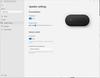
This dock is really good at what it sets out to do. And the more I used it, the more it grew on me. Its biggest drawback is its limited use case and the fact that it might not fit into your workflow depending on your current setup (without additional investments beyond the dock itself). I originally thought of using it more as a travel accessory to make video calls on the go, but it’s too bulky for travel - I could make do with the dock, but it has a large power brick. Especially when the only tangible benefit is better audio. This is intended for those who work primarily in Teams (it works with Google Meet and Zoom as a microphone/speaker) in a home office with an external monitor and webcam. And if you don’t plan on plugging a monitor into the dock, it’s definitely not worth it. The other caveat is that while it delivers power to your laptop (eliminating the need of a separate power cable to your computer) it may not power fully featured gaming laptops (like mine) - at least during GPU intensive tasks.
IN THE BOX
You get the speaker dock as well as a large charging brick. The USB-C cable is permanently attached to the dock. At first, I thought there was something weird going on with the base (there’s a piece of rubber) but it’s intended to wrap the excess cord inside. I thought this was a nice addition to help keep your desk as clutter free as possible.
You get the speaker dock as well as a large charging brick. The USB-C cable is permanently attached to the dock. At first, I thought there was something weird going on with the base (there’s a piece of rubber) but it’s intended to wrap the excess cord inside. I thought this was a nice addition to help keep your desk as clutter free as possible.
SETUP
Setup is about as easy as it gets. You plug the power cord into the dock, then plug the USB-C cable into your laptop’s USB-C port. Here, I do have to confess some ignorance, as my laptop has two USB-C ports, one that has power delivery and the other that doesn’t. The dock operated as a speaker/microphone when plugged into either port but it only delivered power to my laptop when plugged into the one designated for power. I mention this because 1) your laptop needs a USB-C port, and 2) it seemingly must be able to accept power. I’m guessing most laptops made within the past few years qualify, but something to keep in mind if you have an older laptop.
Setup is about as easy as it gets. You plug the power cord into the dock, then plug the USB-C cable into your laptop’s USB-C port. Here, I do have to confess some ignorance, as my laptop has two USB-C ports, one that has power delivery and the other that doesn’t. The dock operated as a speaker/microphone when plugged into either port but it only delivered power to my laptop when plugged into the one designated for power. I mention this because 1) your laptop needs a USB-C port, and 2) it seemingly must be able to accept power. I’m guessing most laptops made within the past few years qualify, but something to keep in mind if you have an older laptop.
When I plugged it in (I’m using Windows 11) I got a notification that it was setting up the device, and then a window popped up walking me through the dock’s features. That was it. I noticed off the bat that my ASUS Rog gaming laptop was charging (I was concerned the dock wouldn’t give it enough power). But I was unable to tell the difference between power delivery from the dock and power from the ASUS charger.
AUDIO QUALITY
Once I was set up, I started listening to music. I was pretty impressed with the sound. It’s plenty loud for an office or home office. It provides rich bass and clarity. Is the loudest or best speaker? Probably not, but for 99% of what people need - including me, for work - this is more than enough in that department.
Once I was set up, I started listening to music. I was pretty impressed with the sound. It’s plenty loud for an office or home office. It provides rich bass and clarity. Is the loudest or best speaker? Probably not, but for 99% of what people need - including me, for work - this is more than enough in that department.
For video calls, I didn’t really get any “wow, you sound really great” feedback from other participants, but that’s expected. People typically only tell me when they can’t hear me or I sound terrible. When asked how I sound, I got, “yeah, you sound good.” I didn’t walk around the room to test how far away I could be while talking, I only talk when in front of my meeting, but you should have some wiggle room there.
MY IMPRESSIONS AND USE CASE
I do have a dedicated work desktop. But I use my ASUS laptop for more GPU heavy tasks like editing videos/audio. I basically have several workstations between my office and home. I have a 27 inch monitor that I sometimes plug into my laptop, but sometimes I don’t because I don’t want to hassle with plugging everything in. This dock alleviates some of those problems. I can now plug my monitor into it, my webcam, and USB receiver for my mouse (my keyboard is Bluetooth). Here I see the benefit but also the drawbacks. It has as many display out ports as USB ports. One of those is USB-C and I confess not to have a USB-C monitor or know its capabilities. So I use the HDMI out. I’m left with a USB-C port and a normal USB port. One of those is reserved for my webcam. Leaving me with one. For most people this should be enough, but I would like to see more. (your laptop should have a few USB ports to use as well, but that's more cables to plug in, eliminating one of the benefits of a dock). I now find myself using my monitor more because I only have to plug in the USB-C cable on my desk into my laptop. I don’t have to fiddle with my laptop’s power brick. The drawback is that the dock only gives you half of your virtual meeting setup. Obviously there’s no webcam, so you need that. And webcam’s have built in microphones, so what’s the point of the dock?
I do have a dedicated work desktop. But I use my ASUS laptop for more GPU heavy tasks like editing videos/audio. I basically have several workstations between my office and home. I have a 27 inch monitor that I sometimes plug into my laptop, but sometimes I don’t because I don’t want to hassle with plugging everything in. This dock alleviates some of those problems. I can now plug my monitor into it, my webcam, and USB receiver for my mouse (my keyboard is Bluetooth). Here I see the benefit but also the drawbacks. It has as many display out ports as USB ports. One of those is USB-C and I confess not to have a USB-C monitor or know its capabilities. So I use the HDMI out. I’m left with a USB-C port and a normal USB port. One of those is reserved for my webcam. Leaving me with one. For most people this should be enough, but I would like to see more. (your laptop should have a few USB ports to use as well, but that's more cables to plug in, eliminating one of the benefits of a dock). I now find myself using my monitor more because I only have to plug in the USB-C cable on my desk into my laptop. I don’t have to fiddle with my laptop’s power brick. The drawback is that the dock only gives you half of your virtual meeting setup. Obviously there’s no webcam, so you need that. And webcam’s have built in microphones, so what’s the point of the dock?
You can then point to the buttons on the top of the dock. There are 5. There’s a dedicated Teams button, play/pause button, volume up and down and a microphone mute button. The Teams button brings up Teams in a moment’s notice. So if you don’t use Teams, this button is rendered useless. Our office uses Teams, but not for video chat. It’s not much use for me in that department. I do however, like having large play/pause buttons and volume buttons as I am listening to music most of the time. I also like having the microphone mute button so readily available, and how it lights up red when muted. This is the easiest way to quickly mute and unmute yourself during a call.
CONCLUSION
All this leads me back to the question of who is this device for and is it worth it? As with everything, it’s a loaded question as everyone’s needs are different. This dock doesn’t give you anything your laptop doesn’t provide. Sure, it has a microphone and a louder speaker but is it worth it? If you have a desktop computer, probably not, you could get a good microphone and speakers for less than the cost of this. This is meant for those who take their laptops with them and like to work at a monitor in their workspace. I love the dock aspect and frankly, wish I would have gotten a dock before, but that doesn’t mean this audio dock is the best for you. The Teams integration button is a little much for me - again, I’m not a heavy user of Teams audio/video calls. But I like the convenient buttons that I use frequently on top of the speaker that sits right above my keyboard for easy access. I find myself adjusting volume and muting/unmuting frequently. Even if it had more USB ports, I’d say it’s a tough recommendation but to all the heavy Teams users. Don’t get me wrong, it works really well, but I’m not sure it’s the best value proposition. If you are looking for a dock, want to minimize cables and speaker quality matters to you, and you can look past the cost, I’d say it’s definitely worth it.
All this leads me back to the question of who is this device for and is it worth it? As with everything, it’s a loaded question as everyone’s needs are different. This dock doesn’t give you anything your laptop doesn’t provide. Sure, it has a microphone and a louder speaker but is it worth it? If you have a desktop computer, probably not, you could get a good microphone and speakers for less than the cost of this. This is meant for those who take their laptops with them and like to work at a monitor in their workspace. I love the dock aspect and frankly, wish I would have gotten a dock before, but that doesn’t mean this audio dock is the best for you. The Teams integration button is a little much for me - again, I’m not a heavy user of Teams audio/video calls. But I like the convenient buttons that I use frequently on top of the speaker that sits right above my keyboard for easy access. I find myself adjusting volume and muting/unmuting frequently. Even if it had more USB ports, I’d say it’s a tough recommendation but to all the heavy Teams users. Don’t get me wrong, it works really well, but I’m not sure it’s the best value proposition. If you are looking for a dock, want to minimize cables and speaker quality matters to you, and you can look past the cost, I’d say it’s definitely worth it.
I would recommend this to a friend!
+2points
3out of 4found this review helpful.
callmeageeth's Questions
callmeageeth has not submitted any questions.

Skullcandy - Hesh ANC - Over the Ear - Noise Canceling Wireless Headphones - True Black
Meet the unrivaled, everyday noise canceling headphone for people who want to keep it simple. Hesh ANC is engineered with just the right amount of added features to make your life a little easier without a lot of additional technology that you might not need.
Do these headphones have a mute button and how long is the battery life if using for office calls?
I don't think there's a dedicated "mute" button on the headphones, I didn't find one, so it will need to be controlled from your phone. I never measured battery life for calls, but I've used them for calls (they sound good) and listened to hours of music over the course of a couple of weeks (of and on, not every single day) before having to recharge them. I feel pretty confident you could go a full day of calls without the battery dying.
4 years, 10 months ago
by
Posted by:
callmeageeth

Canon - Ivy CLIQ+2 Instant Film Camera - Iridescent White
Easily shoot, print, edit, and stick photos, with the IVY CLIQ+2. Capture every moment with the Canon IVY CLIQ+2 ~ an easy to use Instant Camera Printer that is portable so you can take it with you! Instantly shoot and print 2~x3~ photos and place them almost anywhere thanks to a peel and stick backing. You can take the perfect selfies with a Large Selfie Mirror and 8 LED Ring Light. Plus, you can connect your mobile device to the Canon Mini Print App1 to print photos from your camera roll and add filters, effects, emojis and more!
Does it automatically print a picture you take? Or can you chose which photos to print and which to just keep in your usb memory?
Yes it prints immediately. I believe, but am not 100% certain, that if you have a microSD card inserted, it will save a digital copy of the picture you take (and print)
5 years, 1 month ago
by
Posted by:
callmeageeth
The Ninja brand has been a leader in kitchen appliances delivering innovative products for decades. Now introducing the Ninja Professional Plus Food Processor~make food prep easier with its power, intelligence, and versatility. The 1000-peak-watt motor and preset programs chop veggies, shred cheese, and make smooth sauces and cookie dough from scratch~all at the touch of a button.
is there a storage container for the blades with this one or separate?
Unfortunately, there's no storage for the attachments which is a bummer. Obviously there's space in the container for one (where I keep the sharp chopping attachment) and I keep the shredding/slicing disc in a cardboard container that it came with for the packaging.
5 years, 4 months ago
by
Posted by:
callmeageeth
The Ninja brand has been a leader in kitchen appliances delivering innovative products for decades. Now introducing the Ninja Professional Plus Food Processor~make food prep easier with its power, intelligence, and versatility. The 1000-peak-watt motor and preset programs chop veggies, shred cheese, and make smooth sauces and cookie dough from scratch~all at the touch of a button.
Can I use this to cut together flour and butter?
Yes you can, with the "dough" attachment that's included
5 years, 4 months ago
by
Posted by:
callmeageeth

Smart Light Starter Kit with Google Assistant
Use the Google Smart Light Starter Kit to control the lights using just your voice. Set up in a snap: just plug in Google Home Mini, screw in the GE C-Life smart light bulb, and download the Google Home app to get started. Then just say "Hey Google" to dim, brighten, turn on and turn off the lights."
Can I use this to turn off my lights while I am away from home? Also, do I get the starter kit and then multiple bulbs or do I need to get a box thing for each room? Thanks so much
Yes, you can turn off your lights from your phone (via Google Home app) when you are away from home. You don't need this starter kit per room unless you want multiple Google Home minis throughout your home (I have several) but obviously the number of smart bulbs (should you want them) will outweigh the number of Google Home minis you need. In other words, one Google Home mini could control all of the smart bulbs you have in your house. You would just need to be within earshot of that one mini when asking Google to turn lights on and off. For me, I keep one Google Home on each floor of my house
7 years ago
by
Posted by:
callmeageeth

WD - Blue 500GB Internal SSD SATA
Handle storage demands with this Western Digital SATA solid-state drive. Its 560MB/s read speed and 530MB/s write speed are suitable for intensive applications, and its 2.5-inch form factor fits most desktops and laptops. The solid-state drive has no moving parts, making the drive resistant to shock to protect your data. Includes the WD SSD Dashboard to keep track of the drive's status.
Would this work for a Mac Mini? 2014 and newer??? Or a an older MacBook Pro 13 inch. 2011 version I believe.
Yes, I put it in my 2012 Macbook Pro without any issues. Substantially improved the performance
7 years, 3 months ago
by
Posted by:
callmeageeth

WD - Blue 500GB Internal SSD SATA
Handle storage demands with this Western Digital SATA solid-state drive. Its 560MB/s read speed and 530MB/s write speed are suitable for intensive applications, and its 2.5-inch form factor fits most desktops and laptops. The solid-state drive has no moving parts, making the drive resistant to shock to protect your data. Includes the WD SSD Dashboard to keep track of the drive's status.
Does this ssd works on MacBook Pro
Yes, I installed it in my 2012 Macbook Pro. I would find a SATA cable, plug it in to your Macbook and clone your existing HDD, use a small Phllips Head screw driver to remove the bottom plate, unscrew the mounting bracket, insert the pegs from your old HDD to the new SSD using a torx screw (very small) and put the plate back on and that's it. Very simple and painless process
7 years, 3 months ago
by
Posted by:
callmeageeth
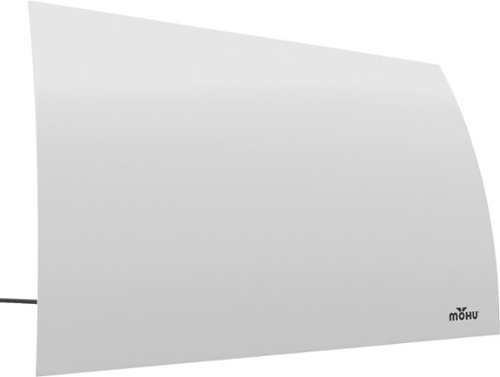
Mohu - Arc Indoor Curved HDTV Antenna 40-Mile Range - White
Improve your viewing of local TV channels with this indoor Mohu Arc TV antenna. Its multidirectional range captures clear broadcast signals within its 40-mile radius, and its plug-and-play operation provides a convenient enhanced TV setup next to your TV or hang on the wall. This Mohu Arc TV antenna is compatible with HDTV units, letting you enjoy the full quality of Full HD and Ultra HD over-the-air programs.
Will it connect to tv with hdmi input only?
No, it connects via coaxial cable
7 years, 11 months ago
by
Posted by:
callmeageeth

Arlo - Indoor/Outdoor 5" Adjustable Mount for Essential Spotlight, Pro 5S 2K, Pro 4, Ultra 2, and Go 2 Cameras - Black
Get the perfect angle for your Arlo security cameras. Easily adjustable mount provides 360 degree swivel and 90 degrees of tilt for the Arlo cameras. It's easy to Quick Start and adjust the camera position for indoor, outdoor, wall and ceiling mounting.
Does it rotate or move?
The base itself doesn't rotate as it is secured to wherever you put it, but the end of the mount (where the screw thread is located) swivels 360 degrees adding a lot flexibility to your placement options.
8 years, 6 months ago
by
Posted by:
callmeageeth

Logitech - Harmony Smart Control (Remote Control and Smart Hub) - Black
This Logitech Harmony 915-000194 smart control lets you use your compatible Apple~ iPhone~, iPod~ touch or iPad~ or Android device to control up to 8 components for simple, multifunction use.
Does this remote work with Xbox one?
Yes, sort of, depending on what your asking. The remote itself doesn't control anything but commands to the Logitech Home. But yes, the Logitech Home does turn on my Xbox One S. I've controlled a Blu-Ray before but must admit I haven't tried to navigate the console menu.
8 years, 9 months ago
by
Posted by:
callmeageeth





