callmeageeth
Top 50 Contributor
callmeageeth's Stats
- Review Count373
- Helpfulness Votes1,292
- First ReviewJune 23, 2014
- Last ReviewNovember 27, 2025
- Featured Reviews0
- Average Rating4.4
Reviews Comments
- Review Comment Count0
- Helpfulness Votes0
- First Review CommentNone
- Last Review CommentNone
- Featured Review Comments0
Questions
- Question Count0
- Helpfulness Votes0
- First QuestionNone
- Last QuestionNone
- Featured Questions0
- Answer Count27
- Helpfulness Votes50
- First AnswerOctober 20, 2014
- Last AnswerDecember 15, 2021
- Featured Answers0
- Best Answers7

ASUS - ROG 13.4" Touchscreen Gaming Laptop - AMD Ryzen 9 - 16GB Memory - NVIDIA GeForce RTX 3050 Ti V4G Graphics - 1TB SSD
ASUS ROG Gaming Laptop. Enjoy everyday gaming with this ASUS notebook PC. The AMD Ryzen 9 processor and 16GB of RAM let you run graphics-heavy games smoothly, while the potent NVIDIA RTX 3050 Ti V4G graphics produce high-quality visuals on the 13.4-inch WUXGA Touchscreen display. This ASUS notebook PC has 1TD SSD that shortens load times and offers ample storage.
Nearly perfect ultra portable
Customer Rating

5.0
Posted by: callmeageeth
from Louisville, KY
on June 15, 2021
Images for this Review
(click to see full-size image)




I’m a traveling professional who likes to play video games. I’m a little late to the PC gaming scene, but I’ve been enjoying it after investing in a several year old Alienware desktop and several year old Acer Nitro 5. It goes without saying that gaming laptops can’t replace desktop, but man, for me, someone who travels a lot with a laptop, this ASUS simply can’t be beat for the money. I can’t comment on all gaming laptops and compare one to another, but if you are in the market, ASUS demands your attention.
I’ve owned an older Alienware desktop, and have an Acer Nitro 5 for travel. This new Asus is now my go to. The Nitro is nice, but the NVIDIA GTX card was outdated (relatively speaking). And, it was pretty thick (not unbearably though). I haven’t tried the Razer Blade 13 inch, but I’d have to imagine the ASUS is the functional equivalent. Plus, the ASUS gives you the 360 degree hinge (which I’ll admit, isn’t a huge deal to me). The only downside is the limited number of USB ports, but it at least has a full size HDMI 2.1 port.
IN THE BOX
Not much. The laptop and USB charger. Some models I’ve heard come with a stylus and a sleeve, not this one. I’m okay without the stylus, but I’d like a sleeve. But no big deal.
Not much. The laptop and USB charger. Some models I’ve heard come with a stylus and a sleeve, not this one. I’m okay without the stylus, but I’d like a sleeve. But no big deal.
SPECS
I won’t go over the specs in detail, Best Buy’s website is better for that. But know that it has two GPUs, an iGPU (AMD Ryzen integrated) for low power consumption. Obviously the RTX 3050 kicks in when you’re gaming, the iGPU integrated graphics kicks in when doing basic computing tasks. The screen is also full HD with 120 hz. While I’m a guy who always wants the highest resolution, 1080p on a 13 inch screen is more than sufficient. And the high refresh rate on the screen makes everything silky smooth, not just games.
I won’t go over the specs in detail, Best Buy’s website is better for that. But know that it has two GPUs, an iGPU (AMD Ryzen integrated) for low power consumption. Obviously the RTX 3050 kicks in when you’re gaming, the iGPU integrated graphics kicks in when doing basic computing tasks. The screen is also full HD with 120 hz. While I’m a guy who always wants the highest resolution, 1080p on a 13 inch screen is more than sufficient. And the high refresh rate on the screen makes everything silky smooth, not just games.
GAMING
As a casual PC gamer (meaning I don’t build my own PCs, and don’t do my own upgrades) who plays a broad range of games and generally lets the computer tell me what the best graphics settings are, I found the ASUS to handle everything I could throw at it. I played Cyberpunk 2077, Far Cry 5, and NBA 2K21, with a splash of Anno 1800. I let the computer pick the default graphics settings and I was pleasantly surprised. When gaming I used a Logitech gaming mouse and an Xbox controller (for NBA 2K).
As a casual PC gamer (meaning I don’t build my own PCs, and don’t do my own upgrades) who plays a broad range of games and generally lets the computer tell me what the best graphics settings are, I found the ASUS to handle everything I could throw at it. I played Cyberpunk 2077, Far Cry 5, and NBA 2K21, with a splash of Anno 1800. I let the computer pick the default graphics settings and I was pleasantly surprised. When gaming I used a Logitech gaming mouse and an Xbox controller (for NBA 2K).
I thought the RTX looked great, as good, or almost as good as the new generation of consoles. Of course, you’re playing on a smaller screen, but in having such a small laptop, that’s a tradeoff I’m willing to take. Not to mention the HDMI 2.1 port. I plugged in my Dell 27 inch gaming PC and I was able to run most games at QHD resolution on higher settings (with the higher refresh rate) and was, again, pleasantly surprised at the quality. I thought there would be some sacrifices and I’m sure there are when compared to a dedicated desktop PC with desktop grade graphics card but for the most part, the RTX card in the ASUS is all you need in most cases. The higher refresh rate is something you don’t know you need until you see it. It truly makes a huge difference in all games, not just competitive FPS. I really enjoyed playing Cyberpunk on this laptop and thought the game looked better than my several year old Alienware.
GENERAL LAPTOP USE
I dabble in video editing, mostly home movies of my kids captured on drones and GoPros. I found the ASUS to handle that well. It didn’t slow down much, if at all, when editing 4K videos. Of course, it’s not as quick as a desktop and I much prefer editing on a larger screen, nonetheless it’s more than capable of handling those types of tasks.
I dabble in video editing, mostly home movies of my kids captured on drones and GoPros. I found the ASUS to handle that well. It didn’t slow down much, if at all, when editing 4K videos. Of course, it’s not as quick as a desktop and I much prefer editing on a larger screen, nonetheless it’s more than capable of handling those types of tasks.
In terms of normal day-to-day computing, obviously this machine can handle it without problems. From web browsing, to video chat, to creating Excel spreadsheets and Word documents, it does great. And I can say the 16:10 ratio is particularly nice in having windows side-by-side. It’s not much more screen real estate, but at 13 inches, every little bit counts.
I found the battery life to be superb. I went nearly a week of general computer use without having to charge it. Obviously, gaming will knock the battery life down considerably.
KEYBOARD
You can’t really discuss a laptop without mentioning the keyboard. I type on a computer for work everyday, so the typing experience is a big deal to me. I prefer my mechanical keyboard, but you obviously don’t have the luxury of having a separate keyboard when traveling. In any event, this keyboard is pleasant to type on. It’s got plenty of travel and has a nice “clicky” sound/feeling that is satisfying to use (and not too loud to bother others. It doesn’t replace my mechanical keyboard on my desktop but it’s great for a laptop.
You can’t really discuss a laptop without mentioning the keyboard. I type on a computer for work everyday, so the typing experience is a big deal to me. I prefer my mechanical keyboard, but you obviously don’t have the luxury of having a separate keyboard when traveling. In any event, this keyboard is pleasant to type on. It’s got plenty of travel and has a nice “clicky” sound/feeling that is satisfying to use (and not too loud to bother others. It doesn’t replace my mechanical keyboard on my desktop but it’s great for a laptop.
QUIRKS
I would be remiss to not mention some of the little quirks of this machine, or drawbacks. But they’re not really drawbacks per se, some are just limitations of any 13 inch thin laptop. The first is the fingerprint reader. I found it abysmal. I set it up when I started my computer but it recognizes my fingerprint maybe 10 percent of the time. I don’t even use it anymore. It’s on the power button, which I don’t mind, but it’s so unresponsive I wonder why it’s even there.
I would be remiss to not mention some of the little quirks of this machine, or drawbacks. But they’re not really drawbacks per se, some are just limitations of any 13 inch thin laptop. The first is the fingerprint reader. I found it abysmal. I set it up when I started my computer but it recognizes my fingerprint maybe 10 percent of the time. I don’t even use it anymore. It’s on the power button, which I don’t mind, but it’s so unresponsive I wonder why it’s even there.
Ports. I know this is a small gaming laptop, but there are only 3 ports. HDMI, USB-C and your standard USB-A. There is a spot for ASUS’ proprietary docking cable, which is suited for the base model of this laptop (so you can plug in the RTX card to an external graphics unit). But for this particular model it ends up taking space that could have been used for an additional USB port. Obviously there’s little utility in plugging in another laptop RTX card in the external port when one is built in. But I digress. The biggest issue with the lack of ports is that you need the USB-C to charge it. So when you’re gaming, there goes one of the USB ports.
I need to mention that this is a 360 laptop so the screen flips all the way around. Like I said, that’s cool and I guess it’s nice to have, but I rarely use that feature. I do very much appreciate the touch screen as I generally use it when scrolling through documents/web pages. And it’s extremely responsive. Had this come with a stylus, I might have found myself doodling on it, but without that, I find it’s use as a tablet extremely limited (mostly due to limitations in Windows itself.)
CONCLUSION
All-in-all, this is my new favorite computer and easily replaces my 15 inch Acer Nitro. Not only because of the better GPU, but the size, build quality, and frankly all around package, is much more useful to me. From gaming, to work, this computer can handle it all. Like I said, if you are in the market for a small laptop, that travels well AND can handle most PC games on higher settings, this is one to seriously consider. Thus far I’ve found very little to not like.
All-in-all, this is my new favorite computer and easily replaces my 15 inch Acer Nitro. Not only because of the better GPU, but the size, build quality, and frankly all around package, is much more useful to me. From gaming, to work, this computer can handle it all. Like I said, if you are in the market for a small laptop, that travels well AND can handle most PC games on higher settings, this is one to seriously consider. Thus far I’ve found very little to not like.
I would recommend this to a friend!
Mobile Submission: False
0points
8out of 16found this review helpful.

JLab - JBuddies Studio Pro Over-Ear Headphones - Black
Great for older kids with a large, over-ear design, the JBuddies Pro offer the ultimate focus for home or school. With all day comfort and a volume regulator to keep young ears safe, these headphones are perfect for sensitve and growing kids ears.
Great kid headphones with volume limiter
Customer Rating

5.0
Posted by: callmeageeth
from Louisville, KY
on June 2, 2021
Images for this Review
(click to see full-size image)



These are great little headphones that are made for kids. They sound pretty good to me, although they don’t fit on my head, and my kid doesn’t complain and frankly, thinks they’re awesome. They’re at a great price point too, and make long car rides more bearable than having a tablet/game system blasting noise into the car on a long drive. I wish the audio cable was a bit longer, it’s surprisingly short, but admittedly, it hasn’t stopped by kid from being able to use them.
These are no frills kids headphones. They don’t have noise cancelling, but they do have a mic built in with a convenient mute button. My kid doesn’t use them to chat yet, but they’re nice to have in the event he needs it. But what is important is what’s built inside the ear cup. Don’t tell your kids, but there’s a volume limiter switch that limits how loud the volume is, which is perfect for young ears. Lord knows I listened to music too loud as a kid, and as a parent, it’s nice to see this feature built into the headphones. It’s set at a certain decibel range, but you can switch it to let in a little more volume if you’re in a loud environment.
In terms of build quality, they’re all plastic, so I’m not sure how long they’ll last, but I have to say, for $25 I’m impressed with the quality. They’ve already been dropped a few times and they’re no worse off.
They do fold up, but with ear cups, it doesn’t really save too much space. I wish there was a little travel bag for them but again, a soft bag won’t necessarily prevent any damage when the headphones are being carried in a kids bag with who knows what.
Bottomline, these are solid headphones for kids at a great price, with volume limiter that can give parents peace of mind that their kids’ hearing is protected from loud decibels of competing headphones.
I would recommend this to a friend!
Mobile Submission: False
+1point
1out of 1found this review helpful.

Circadian Optics - Lumine Light Therapy Lamp - Gray
Circadian Optics is a maker of bright light therapy lamps that mimic daylight. Our designer lamps allow you to get the light you need, right at your desk. Symmetrical and minimalist, Lumine~s versatile design fits as well in a home as it does in an office. It~s perfectly square top-to-bottom light panel and integrated stand create a bold, modern aesthetic.
Great way to simulate daylight in dark rooms
Customer Rating

4.0
Posted by: callmeageeth
from Louisville, KY
on June 1, 2021
Images for this Review
(click to see full-size image)



This lamp can be useful, but you need to understand what it does and doesn’t do. It’s not a “smart lamp” that wakes you up with light, but is a manual light that you use to help “wake you up” after waking up. Think of it as another cup of coffee in the morning.
IN THE BOX
Pretty simple, the light which is approximately 8x9 inches and 1.5 inches thick, a power cord, and a small bracket that inserts into the back and acts as the stand.
Pretty simple, the light which is approximately 8x9 inches and 1.5 inches thick, a power cord, and a small bracket that inserts into the back and acts as the stand.
SETTING UP
While it may not be “smart” it is easy to use and operate. I did have some difficulties fitting the stand into the back of it, there’s not much wiggle room, and I felt like it would break. It seemingly comes out (for storage/transport) but I’m hesitant to take it back out for fear of breaking it.
While it may not be “smart” it is easy to use and operate. I did have some difficulties fitting the stand into the back of it, there’s not much wiggle room, and I felt like it would break. It seemingly comes out (for storage/transport) but I’m hesitant to take it back out for fear of breaking it.
You simply plug the power cord into the wall and the back of the light, and voila, you’re done.
EASE OF USE
Again, a recurring theme is that this product is dead simple to use. There’s one power button in the front. It looks like it “clicks” in and depresses, but it feels mostly touch sensitive. Nonetheless, it’s extremely responsive. It cycles through 4 settings, bright, less bright, relatively dim, and off. That’s it.
Again, a recurring theme is that this product is dead simple to use. There’s one power button in the front. It looks like it “clicks” in and depresses, but it feels mostly touch sensitive. Nonetheless, it’s extremely responsive. It cycles through 4 settings, bright, less bright, relatively dim, and off. That’s it.
In terms of using it, the instructions say not to stare directly at it (which is nearly impossible, it’s pretty bright) and to keep it 10-18 inches away from your face, directed off to the side.
BENEFITS
I want to pause and mention the instruction booklet. My take, and I may not be entirely correct, is that this light is meant to help wake you up and/or keep you up. The instructions say to use it in the morning for 30 or so minutes at a time (it suggests you start with a less bright setting in the beginning). You’re also directed not to use it 4 hours before bedtime. I haven’t tested if I’m able to fall asleep if I use it 4 hours before bedtime.
I want to pause and mention the instruction booklet. My take, and I may not be entirely correct, is that this light is meant to help wake you up and/or keep you up. The instructions say to use it in the morning for 30 or so minutes at a time (it suggests you start with a less bright setting in the beginning). You’re also directed not to use it 4 hours before bedtime. I haven’t tested if I’m able to fall asleep if I use it 4 hours before bedtime.
MY IMPRESSIONS
This device is extremely hard to evaluate, because while the idea seems practical and logical, it feels like pseudo-science; the idea that light therapy helps you wake up and sleep better. Again, it makes sense. But I have no real way to empirically prove their claims. What I can say is that I use it at my office when I get there in the morning, and after lunch when I feel like I’m ready for a nap. I can’t really say one way or the other if using the lamp for light therapy in the morning helps me sleep, but I can certainly say that it helps keep me awake. Imagine being drowsy in the morning, maybe a bad night’s sleep, I turn the light on off to the side of my desk and I feel more awake. It’s a weird thing to describe other than I’m not yawning. That’s not to say I’m hyper like caffeine, but I do feel rejuvenated. Maybe it’s “light therapy”, maybe it’s just having a somewhat annoying bright light shining near your face.
This device is extremely hard to evaluate, because while the idea seems practical and logical, it feels like pseudo-science; the idea that light therapy helps you wake up and sleep better. Again, it makes sense. But I have no real way to empirically prove their claims. What I can say is that I use it at my office when I get there in the morning, and after lunch when I feel like I’m ready for a nap. I can’t really say one way or the other if using the lamp for light therapy in the morning helps me sleep, but I can certainly say that it helps keep me awake. Imagine being drowsy in the morning, maybe a bad night’s sleep, I turn the light on off to the side of my desk and I feel more awake. It’s a weird thing to describe other than I’m not yawning. That’s not to say I’m hyper like caffeine, but I do feel rejuvenated. Maybe it’s “light therapy”, maybe it’s just having a somewhat annoying bright light shining near your face.
Whether you believe in light therapy or not, I can say that I use it everyday, and it helps me stay awake. I’m not going to say it makes me smarter or more focused, but it does help rejuvenate, especially after a bad night’s sleep.
CONCLUSION
If you live or work in a dark space, or just lacking in natural light, I would give this light a shot. It certainly “brightens” the room (pun intended) but it does a decent job at mimicking natural sunlight. It creates some interesting commentary from my work colleagues (as they walk by my office with this extremely bright light pointing towards me) but I do genuinely find some utility in using it. And, it looks like an attractive frame when off (an attractive frame with no picture) so it’s not entirely an eyesore when it’s off.
If you live or work in a dark space, or just lacking in natural light, I would give this light a shot. It certainly “brightens” the room (pun intended) but it does a decent job at mimicking natural sunlight. It creates some interesting commentary from my work colleagues (as they walk by my office with this extremely bright light pointing towards me) but I do genuinely find some utility in using it. And, it looks like an attractive frame when off (an attractive frame with no picture) so it’s not entirely an eyesore when it’s off.
I would recommend this to a friend!
Mobile Submission: False
0points
0out of 0found this review helpful.

Epson - EX5280 3LCD XGA Projector with Built-in Speaker - White
Impress your audience and own the room with the ultra bright EX5280 projector, offering 3,800 lumens of color and white brightness to deliver crisp, detailed presentations, spreadsheets and videos ~ even in well-lit spaces. From home offices to video conference rooms, this sleek, compact projector makes it easy to display captivating, big-screen images in nearly any location, using advanced 3-chip 3LCD technology and stunning XGA resolution. Perfect for creating dynamic, engaging presentations, the EX5280 allows for easy Zoom video conferencing, accepts 4K content and conveniently connects to streaming devices, such as Fire TV, Apple TV~, Roku, and Chromecast~, through the HDMI~ port so you can easily share a variety of rich content, including movies, TV shows and more.
Great image quality and imaging flexibility
Customer Rating

5.0
Posted by: callmeageeth
from Louisville, KY
on May 14, 2021
Images for this Review
(click to see full-size image)

This is a capable all around projector, and perfect for business presentations. Even in less than optimal conditions. You can use this, obviously, to watch TV, etc. and it would work just fine, but it’s more geared for work/school presentations and the like. I say this because of the limited ports (which aren’t particularly conducive to home theater setups and lack of “smart” TV functionality.
IN THE BOX
It’s pretty barebones. You get the projector, power cord, remote and 2 double AA batteries. I wish it came with an HDMI cable, but I expect most people have some hanging around the house/office. It also includes a convenient carrying bag, but it’s softshell, so don’t plan on throwing it around or placing heavy things on top of it.
It’s pretty barebones. You get the projector, power cord, remote and 2 double AA batteries. I wish it came with an HDMI cable, but I expect most people have some hanging around the house/office. It also includes a convenient carrying bag, but it’s softshell, so don’t plan on throwing it around or placing heavy things on top of it.
The projector isn’t super tiny, but it’s much smaller than older projectors. I wouldn’t call this travel size, since they make projectors the size of soda cans, but it’s certainly small and light enough to the point where it’s not a burden to take with you when you need it.
PROJECTOR PORTS
There aren’t many ports in the back of the projector. And to my surprise, it seems geared to cover old and new technology. It has an old school VGA port, composite cables, and HDMI port. It also has a USB-B input, which I guess is for connecting a computer, but I don’t really know. It has a USB-A port, which I’m guessing allows you to play files directly from a thumb drive. But honestly I didn’t test it. HDMI is really all I need, but having VGA is nice, if I ever run into an issue and need it (which is still unlikely).
There aren’t many ports in the back of the projector. And to my surprise, it seems geared to cover old and new technology. It has an old school VGA port, composite cables, and HDMI port. It also has a USB-B input, which I guess is for connecting a computer, but I don’t really know. It has a USB-A port, which I’m guessing allows you to play files directly from a thumb drive. But honestly I didn’t test it. HDMI is really all I need, but having VGA is nice, if I ever run into an issue and need it (which is still unlikely).
IMAGE QUALITY
I must say, the brightness of the projector is pretty spectacular. Our office has an open conference room with lots of windows. Our old projector required us to close the shades and turn off all the lights. The Epson projector is so bright we didn’t have to close the shades or turn off the lights. While turning off lights and closing shades is generally an option, it’s really nice to have the flexibility of being able to project something in the middle of the day, in bright conditions. Obviously, the image looks better in the dark, but this is seemingly as bright as an LCD TV.
I must say, the brightness of the projector is pretty spectacular. Our office has an open conference room with lots of windows. Our old projector required us to close the shades and turn off all the lights. The Epson projector is so bright we didn’t have to close the shades or turn off the lights. While turning off lights and closing shades is generally an option, it’s really nice to have the flexibility of being able to project something in the middle of the day, in bright conditions. Obviously, the image looks better in the dark, but this is seemingly as bright as an LCD TV.
The image quality itself is high def, so the image quality looks good, but make no mistake, this is no 4K image quality. Which frankly is fine, since what I use this for is PowerPoint presentations. Which is why I said you may not want to purchase this projector as a “home theater” projector.
While not image related, I’ll go ahead and mention the built-in speaker. This projector has a built-in speaker, which is useful in a pinch, but the audio quality is teeny. It’s better than most laptops’ speakers, but it will not replace a quality Bluetooth or dedicated speaker when playing audio.
FEATURES
Like I mentioned previously, one of the boons of this projector is its flexibility. What I mean by that is, flexibility in the types of rooms where you can use it. I’m guessing other projectors have it, but you can adjust the keystone of the image depending on the limitations of the room where you are using the projector. Say you are giving a presentation in a room where you’ve never been before; say the space is crowded or you don’t really have an option to place the projector directly in front of the screen. You can use the slider on top of the projector near the zoom and focus rings to angle the screen to the side. So, imagine placing the projector at an angle (not directly in front of a screen), you can slide the slider to compensate. So in effect, you can have the projector to the side of the screen and still have an image that looks like the projector is directly in front of the screen. Same goes for the vertical keystone. Say the table where you place the projector is lower than the screen and you don’t have anything to raise the height of the projector. You can use hte buttons on top of the projector to angle the picture up or down. Again, imagine the projector being lower than your screen. You can adjust the picture on the fly so the image is directly square (vs. the bottom corners being wider than the top).
Like I mentioned previously, one of the boons of this projector is its flexibility. What I mean by that is, flexibility in the types of rooms where you can use it. I’m guessing other projectors have it, but you can adjust the keystone of the image depending on the limitations of the room where you are using the projector. Say you are giving a presentation in a room where you’ve never been before; say the space is crowded or you don’t really have an option to place the projector directly in front of the screen. You can use the slider on top of the projector near the zoom and focus rings to angle the screen to the side. So, imagine placing the projector at an angle (not directly in front of a screen), you can slide the slider to compensate. So in effect, you can have the projector to the side of the screen and still have an image that looks like the projector is directly in front of the screen. Same goes for the vertical keystone. Say the table where you place the projector is lower than the screen and you don’t have anything to raise the height of the projector. You can use hte buttons on top of the projector to angle the picture up or down. Again, imagine the projector being lower than your screen. You can adjust the picture on the fly so the image is directly square (vs. the bottom corners being wider than the top).
Another BIG thing to add is the “zoom” feature. IF you’ve ever used a projector before, the farther away it is from the screen, the bigger the picture. The closer you move it to the screen the smaller the screen gets. Sometimes you don’t have enough space in your room to get it just right. You can use the zoom ring next to the autofocus to “widen” or “tighten” the image. I don’t know the specs of the “throw” capabilities, but the range is enough that you should be good. We presented in a smallish room and were able to widen the image to fill the screen.
The remote also has some nifty features that you can’t downplay. No there’s no buttons to flip through your presentation, but say you want to blow up some text that isn’t quite as big as you hoped when making your powerpoint. You can digitally zoom in on the screen and use the arrows on the remote to move the zoomed in portion to where you want it to be. It can feel a little clunky if you’re trying to put on a smooth presentation to impress people, but being able to zoom in on portions of a presentation to highlight something is a nice thing to have. It also has the ability to mute the screen, basically making everything black. This is perfect as it allows you to get your presentation ready, then you hit the mute button which kind of turns off the screen, but upon reactivation, you’re ready to go. In other words, you don’t have to wait for the projector to warm up or anything like that.
You can even split the screen if you have two inputs. This is one of those “cool” features, without much practical use. But it’s there. You can plug in a computer using the HDMI port and the VGA port and have the screens side-by-side.
CONCLUSION
This projector is pretty no frills, it does exactly what it does, pretty darn well. The image quality is bright enough for well lit rooms, and the keystone options and throw distances give you plenty of flexibility when using it in unfamiliar rooms. I highly recommend it for anyone who gives frequent presentations, whether in your own office or someone else’s.
This projector is pretty no frills, it does exactly what it does, pretty darn well. The image quality is bright enough for well lit rooms, and the keystone options and throw distances give you plenty of flexibility when using it in unfamiliar rooms. I highly recommend it for anyone who gives frequent presentations, whether in your own office or someone else’s.
I would recommend this to a friend!
Mobile Submission: False
+1point
1out of 1found this review helpful.

DJI - Air 2S Fly More Combo Drone with Remote Control - Gray
Featuring a 1-inch CMOS sensor, powerful autonomous functions, and a compact body weighing less than 600 g, DJI Air 2S is the ultimate drone for aerial photographers on the move. Take this all-in-one aerial powerhouse along anywhere to experience and record your world in stunning detail.
Terrific Photo/Video Quality and FUN
Customer Rating

5.0
Posted by: callmeageeth
from Louisville, KY
on May 10, 2021
Images for this Review
(click to see full-size image)




For anyone interested in flying drones, whether to simply fly recreationally or to take videos and photographs, the Air 2S is the current best of both worlds. While my previous favorite drone was the Mini 2, in no large part because of its small size, and cost, the Air 2S surpasses it on features at a fair price and the imaging quality is simply miles better. Obviously the 2S is more money up front, I think the benefits gained justify the cost. I’ll also go ahead and add, do yourself a favor and get the fly more package. You’ll end up needing the additional accessories down the road (i.e. batteries, carrying case, extra propellers), so you might as well get them all upfront.
IN THE BOX
For such a small box, there’s a lot of stuff in there. You’ll find most everything in the carry bag that it comes with. There’s a battery in the drone, a charging station, power cord, small USB, a USB charger that connects into one of the battery slots of the charging station, and a power cord. There’s a smaller box that has a bunch of propellers, filters for the lens, extra thumbsticks for the controller, and two batteries. Honestly, it’s about everything you would ever need.
For such a small box, there’s a lot of stuff in there. You’ll find most everything in the carry bag that it comes with. There’s a battery in the drone, a charging station, power cord, small USB, a USB charger that connects into one of the battery slots of the charging station, and a power cord. There’s a smaller box that has a bunch of propellers, filters for the lens, extra thumbsticks for the controller, and two batteries. Honestly, it’s about everything you would ever need.
I wish the carrying case had a hard shell, but I can’t be too picky.
INITIAL SETUP
For those that are new to DJI drones, the setup is pretty straightforward, but can be a little time consuming. Not hours, but don’t just think you can go somewhere and start flying immediately. The first step is to download the DJI app. I have Android (Google Pixel 4 XL) and the app is not available on the Google Play Store (for reasons I don’t fully understand). But if you perform a Google search for “DJI Fly app,” you’ll be directed to the DJI website where you can download it. You might get a pop-up about downloading an app not from the Play Store, but just ok that action.
For those that are new to DJI drones, the setup is pretty straightforward, but can be a little time consuming. Not hours, but don’t just think you can go somewhere and start flying immediately. The first step is to download the DJI app. I have Android (Google Pixel 4 XL) and the app is not available on the Google Play Store (for reasons I don’t fully understand). But if you perform a Google search for “DJI Fly app,” you’ll be directed to the DJI website where you can download it. You might get a pop-up about downloading an app not from the Play Store, but just ok that action.
First thing you should do is charge all the batteries. Good news is that you can plug all three batteries into the charger at once. The bad news is, they don’t all charge at once. Once the first is done charging, the next is charged, and then the third. It’s not a big deal, but again, something to remember before heading out to fly.
From there you open up the app. You should have the newest version of the app. But you can always check the settings. It should download automatically.
Next, you’ll need to update the drone itself. For me, the process took about 30 minutes. The app notifies you autmoatically, but if it doesn’t, you can go into the setting menu and check for up to date firmware, etc. Again, I mention this because you’ll want to do all of this with a strong Wi-Fi network BEFORE heading out somewhere to fly.
FEATURES
If you followed its release at all, you know it comes with a large imaging sensor (which means it takes in more light) and can record in 5K resolution (albeit 24 frames per second). Basically, the larger an imaging sensor the better the photo quality. It allows more light in and less noise in the images. It also records video in 4K at 60 frames per second, which in my opinion is the best. You can get smoother footage at lower resolutions, but I am really pleased with the 4K60FPS. There are a multitude of other photo and video options. I don’t generally adjust the photo settings (sticking with auto) because I’m not a professional, but will occasionally mess with the different frame rates on videos.
If you followed its release at all, you know it comes with a large imaging sensor (which means it takes in more light) and can record in 5K resolution (albeit 24 frames per second). Basically, the larger an imaging sensor the better the photo quality. It allows more light in and less noise in the images. It also records video in 4K at 60 frames per second, which in my opinion is the best. You can get smoother footage at lower resolutions, but I am really pleased with the 4K60FPS. There are a multitude of other photo and video options. I don’t generally adjust the photo settings (sticking with auto) because I’m not a professional, but will occasionally mess with the different frame rates on videos.
One thing I’m happy to have in a drone, is the obstacle avoidance. There are sensors on the back, front, bottom (and sort of on the top) that will detect incoming objects and stop the drone. While you should always have line of sight on your drone, sometimes it’s far away and difficult to see, and you lose some depth perception. I’ve gotten my Mini 2 stuck in a tree before, but the Air 2s will detect it and stop. The controller even sends out an audible “beep” and lights the screen up with an orange bar depending on what side it detects the obstacle. This is something that is difficult to test, for fear of it not working, but I did try against a large tree and sure enough it came to a complete stop. I don’t know if it would detect a small branch. But you can feel a sense of comfort it’s not going to run into a building if you were say, flying close to it or inside a large structure.
PHOTO QUALITY AND PHOTO FEATURES
I think the photo AND video quality is top notch. I took some pictures out at a farm and some video and they turned out great, even with an overcast sky. The details were spot on. I’m a recreational flyer, so while I enjoy flying drones for the fun of it, so I’m not doing it professionally and I don’t always know what to do with my footage. I have edited them in Adobe, but that’s time consuming. Enter, Mastershots, probably my favorite new feature. It’s basically drone footage editing on the go. Once you get your drone in the air, you hit the button that looks like movie film (above the record button) which brings up some options (panorama, etc.) and includes Mastershots. Mastershots allows you to focus on an object (person or vehicle) and you can select things such as wide or medium, and what shot you want (rocket is my favorite) and the drone will fly itself and record a small clip. You can then pick some preselected templates and it will create a little montage with sound. A professional probably wouldn’t use this, but for amateurs like myself this is a fantastic feature that takes the editing out your footage.
I think the photo AND video quality is top notch. I took some pictures out at a farm and some video and they turned out great, even with an overcast sky. The details were spot on. I’m a recreational flyer, so while I enjoy flying drones for the fun of it, so I’m not doing it professionally and I don’t always know what to do with my footage. I have edited them in Adobe, but that’s time consuming. Enter, Mastershots, probably my favorite new feature. It’s basically drone footage editing on the go. Once you get your drone in the air, you hit the button that looks like movie film (above the record button) which brings up some options (panorama, etc.) and includes Mastershots. Mastershots allows you to focus on an object (person or vehicle) and you can select things such as wide or medium, and what shot you want (rocket is my favorite) and the drone will fly itself and record a small clip. You can then pick some preselected templates and it will create a little montage with sound. A professional probably wouldn’t use this, but for amateurs like myself this is a fantastic feature that takes the editing out your footage.
I also want to mention the panorama function. We all know about it, but it’s really cool to create an automatic panorama shot from high altitudes. Gives an entirely different viewpoint to landscapes that shooting on the ground just can’t replicate.
EASE OF USE/FLYING EXPERIENCE
There are three options, normal, cinematic and sport, which you can adjust with a switch directly on the face of the controller. Normal is just that, normal conditions. Cinematic makes the drone fly a little slower (hence, cinematic shots), and sport mode turns the speed up. I got the drone to hit 40 MPH, which in my opinion is pretty dang fast (relatively speaking). But you should know that the obstacle avoidance sensors are turned off when flying sport, so be careful!
There are three options, normal, cinematic and sport, which you can adjust with a switch directly on the face of the controller. Normal is just that, normal conditions. Cinematic makes the drone fly a little slower (hence, cinematic shots), and sport mode turns the speed up. I got the drone to hit 40 MPH, which in my opinion is pretty dang fast (relatively speaking). But you should know that the obstacle avoidance sensors are turned off when flying sport, so be careful!
The flying experience and ease of flying is super easy. There’s a tutorial on the device that I recommend, but even if you don’t, just test flying it at first to get familiar with the controls will give you the experience you need. It’s super fun to fly a drone and DJI’s controller is super simple to use and understand. It’s just plain fun to fly one. My only minor gripe is that sometimes my drone wouldn’t turn left or right when stationary in the air. I think it was because I had the FPS setting turned on (where the camera “banks” with the drone while flying). But there were other times when it just wouldn’t move; I would have to gain altitude to get it to move. I can’t quite explain it any better, and it very well may have been user error (could have been the obstacle avoidance sensors that stopped it from moving).
MISCELLANEOUS
Just a few other things worth mentioning. I don’t have the FPS goggles, but I noticed there’s an option to fly with the camera in FPS view. When viewing on your screen, you’ll notice the camera tilt with the direction you turn. If you’re just filming, you may not want it (although, when done right you could create some cool footage). But it seems that you can buy the FPS goggles and have a FPS experience. You won’t be able to perform crazy acrobats like you could with the DJI FPS, it’s still cool to have that option. There is a small amount of onboard storage, so you can record directly to the drone, but you’ll definitely want to get a microSD card to make sure you don’t run out of space. For those new to drone flying, I do want to mention that you will need to register this drone with the FAA ($5 for three years). You’ll also have to place the FAA registration number directly on the drone itself. I won’t get into getting a license (it’s not necessary when flying recreationally) but just know that if you haven’t flown one before, you’ll want to read up on the rules.
Just a few other things worth mentioning. I don’t have the FPS goggles, but I noticed there’s an option to fly with the camera in FPS view. When viewing on your screen, you’ll notice the camera tilt with the direction you turn. If you’re just filming, you may not want it (although, when done right you could create some cool footage). But it seems that you can buy the FPS goggles and have a FPS experience. You won’t be able to perform crazy acrobats like you could with the DJI FPS, it’s still cool to have that option. There is a small amount of onboard storage, so you can record directly to the drone, but you’ll definitely want to get a microSD card to make sure you don’t run out of space. For those new to drone flying, I do want to mention that you will need to register this drone with the FAA ($5 for three years). You’ll also have to place the FAA registration number directly on the drone itself. I won’t get into getting a license (it’s not necessary when flying recreationally) but just know that if you haven’t flown one before, you’ll want to read up on the rules.
CONCLUSION
This is by far the best drone I’ve flown. It’s easy to use, has lots of useful features, including a range of functions that aren’t overwhelming to newish users and best of all, it takes stunning photos and videos. The fly more kit is a must in my opinion, giving you pretty much every accessory you’ll likely need. Not to mention it’s so small when folded up. Not as small as the Mini 2, but it’s still amazing how compact it is.
This is by far the best drone I’ve flown. It’s easy to use, has lots of useful features, including a range of functions that aren’t overwhelming to newish users and best of all, it takes stunning photos and videos. The fly more kit is a must in my opinion, giving you pretty much every accessory you’ll likely need. Not to mention it’s so small when folded up. Not as small as the Mini 2, but it’s still amazing how compact it is.
I would recommend this to a friend!
Mobile Submission: False
+10points
13out of 16found this review helpful.

RAYCOP - Omni Power UV+ Cordless Stick Allergen Vacuum - White
Raycop~s most powerful full-size cordless stick vacuum to-date.
Better performance than a Dyson
Customer Rating

5.0
Posted by: callmeageeth
from Louisville, KY
on April 29, 2021
Images for this Review
(click to see full-size image)





While there are a lot of good vacuums out there, I feel like Dyson is to stick vacuums what Xerox is to copy machines. But the Raycop is a brand that is worth a look when buying a new vacuum. Especially the Omni Power model. It’s not cheap, but it’s competitively priced compared to a Dyson and you get the equivalent amount of power plus the benefit of HEPA filtration and UV cleaning brush head. All-in-all it’s a fantastic machine with only one minor quirk.
IN THE BOX
You get lots of items in the box. You get the vacuum motor/base, two brush heads (one UV, the other a dual brush), battery, charger, wall mount (and screws), telescoping hose to use standing up, and smaller attachments to use for handheld. While there’s plenty of accessories, the one I wish it had was a smaller brush head. But that’s not the end of the world.
You get lots of items in the box. You get the vacuum motor/base, two brush heads (one UV, the other a dual brush), battery, charger, wall mount (and screws), telescoping hose to use standing up, and smaller attachments to use for handheld. While there’s plenty of accessories, the one I wish it had was a smaller brush head. But that’s not the end of the world.
I also want to mention the instruction manual. I know a lot of people might skip the instructions, and you certainly don’t need it, but it’s really well laid out. It’s short and uses pictures to show how to use it. While you really only have to read it once, kudos to Raycop for making it easy to follow.
EASE OF USE
If you’ve used a stick vacuum before, Dyson or otherwise, or even if you haven’t, the Raycop is pretty intuitive. It uses colors and arrows, and stickers, to show you how to detach the accessories and empty the dust bin. It’s all pretty straightforward and easy to figure out, even without reading the instructions.
If you’ve used a stick vacuum before, Dyson or otherwise, or even if you haven’t, the Raycop is pretty intuitive. It uses colors and arrows, and stickers, to show you how to detach the accessories and empty the dust bin. It’s all pretty straightforward and easy to figure out, even without reading the instructions.
PERFORMANCE
I find the performance of this vacuum to best Dyson. The primary reason is the dual brush head. I have to mention it first because I use it the most. My house is mostly hardwood floors with some rugs and carpeting in my basement. The dual brush head has the main head that has stiff bristles (mainly used for carpeting and agitating the fibers) and a second head that looks fuzzy almost like a carpet. When I run my Dyson over hardwood, I feel like it doesn’t pick everything up, sometimes even kicking smaller particles around when the brush head hits it. When using the dual brushhead on hardwood, the second brush head (the fuzzy one) seemingly captures those types of particles and sucks it in. Bottomline, it does a much better job than my Dyson on hardwood. On carpet, I think the real world performance is comparable. The best part is that you can easily activate the second brush head with your foot by pushing down (it clicks into place) and when you go over a rug or carpet, you hit a lever with your foot and it raises out of the way.
I find the performance of this vacuum to best Dyson. The primary reason is the dual brush head. I have to mention it first because I use it the most. My house is mostly hardwood floors with some rugs and carpeting in my basement. The dual brush head has the main head that has stiff bristles (mainly used for carpeting and agitating the fibers) and a second head that looks fuzzy almost like a carpet. When I run my Dyson over hardwood, I feel like it doesn’t pick everything up, sometimes even kicking smaller particles around when the brush head hits it. When using the dual brushhead on hardwood, the second brush head (the fuzzy one) seemingly captures those types of particles and sucks it in. Bottomline, it does a much better job than my Dyson on hardwood. On carpet, I think the real world performance is comparable. The best part is that you can easily activate the second brush head with your foot by pushing down (it clicks into place) and when you go over a rug or carpet, you hit a lever with your foot and it raises out of the way.
The UV head is much like an air filter to me. I can’t really quantify how well it works and almost have to take the company at its word. I love the idea of killing bacteria and allergens with the UV head, but I simply can’t say how well it does or doesn’t work. I find myself using the dual brush head more often (see my comments re hardwood floors) and don’t use the UV head because I don’t want to vacuum the same area twice to kill bacteria that may or may not be there. But if nothing else, I love the option (assuming it works as advertised). On my carpeting, I do use the UV head more often simply for the comfort of killing bacteria and because I find the performance on carpeting between the two heads similar.
It has three power settings. There’s only one power button, so you simply hit it to cycle through what I call, level 1, 2 and 3, and then it turns off. I find the base level to be just fine, but I tend to turn it on level 3 just because I can. The light on the button changes colors to reflect the power. And the vacuum does get much louder, as you’d expect, when you turn the power up.
In sum, when it comes to the cleaning performance of a vacuum you won’t be disappointed. It’s a light vacuum that is easy to maneuver both in turns and gliding over all types of surfaces.
BATTERY LIFE
I haven’t tested the battery to see how long it lasts in one use, but I can say that I’ve been able to vacuum my entire house with one charge. Frankly, that’s all that really matters. It did die on me once during use, but that was because I’d used it multiple days over the course of a week and didn’t charge it. And I can only blame myself for that.
I haven’t tested the battery to see how long it lasts in one use, but I can say that I’ve been able to vacuum my entire house with one charge. Frankly, that’s all that really matters. It did die on me once during use, but that was because I’d used it multiple days over the course of a week and didn’t charge it. And I can only blame myself for that.
The battery is removable (most batteries in stick vacuums are) but it doesn’t require any tools. You simply push two buttons on the side of the battery to release it. Which is nice because you could theoretically buy two batteries, if the situation warrants it, and batteries do degrade over time so it’s nice having something you can easily swap out.
MINOR QUIRKS
Despite the great performance, both in suctioning power and on picking up debris on hardwood floors, the vacuum does have a few minor quirks. The top one is the charging situation. So this model comes with a nice hanging mount. The beauty is this mount holds all the attachments, which I can’t say for Dyson models. This is extremely nice. It keeps track of everything in one spot. HOWEVER, the charging cable isn’t built into the wall mount. When you want to hang it up, you have to take the plug and physically put it in the battery. This is definitely one of those first world problems, but I was used to sliding my old Dyson straight into the hanging mount and it charged automatically. Now you have to take the cable and plug it into the vacuum and then hang it. Luckily the mount has a little clip where you can store the cable, so you don’t have to lean down and pick it off the ground each time.
Despite the great performance, both in suctioning power and on picking up debris on hardwood floors, the vacuum does have a few minor quirks. The top one is the charging situation. So this model comes with a nice hanging mount. The beauty is this mount holds all the attachments, which I can’t say for Dyson models. This is extremely nice. It keeps track of everything in one spot. HOWEVER, the charging cable isn’t built into the wall mount. When you want to hang it up, you have to take the plug and physically put it in the battery. This is definitely one of those first world problems, but I was used to sliding my old Dyson straight into the hanging mount and it charged automatically. Now you have to take the cable and plug it into the vacuum and then hang it. Luckily the mount has a little clip where you can store the cable, so you don’t have to lean down and pick it off the ground each time.
The dust bin is another, again, minor quirk. You have to remove the entire dust bin from the motor base and then empty it. And you have to unscrew it. The Dyson has it beat there, where all you have to do is hit a button and a lid opens and the dirt/debris is released. Given how small the bin is (not small compared to other stick vacuums) it is a bit annoying.
Last, as mentioned, I wish it had a smaller brush head attachment. I would use one to vacuum my carpeted stairs.
To be clear, these minor quirks are not dealbreakers, the overall performance of the vacuum itself outweighs these minor issues, but they were things that came to mind when using the product as a whole.
CONCLUSION
This is a well rounded, well thought out and designed vacuum. Its performance bests a Dyson IMHO, and assuming the UV brush head works as intended, has a much desired benefit of eliminating bacteria and allergens in your house resulting in cleaner air and surfaces.
This is a well rounded, well thought out and designed vacuum. Its performance bests a Dyson IMHO, and assuming the UV brush head works as intended, has a much desired benefit of eliminating bacteria and allergens in your house resulting in cleaner air and surfaces.
I would recommend this to a friend!
Mobile Submission: False
+2points
3out of 4found this review helpful.
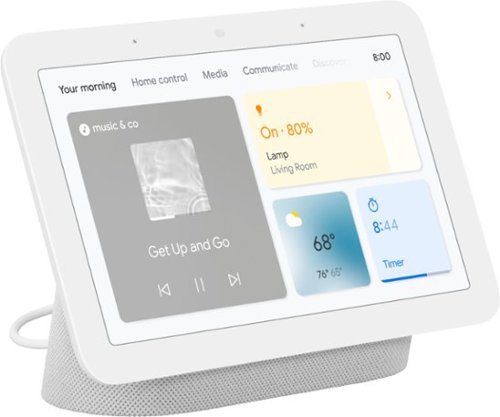
Nest Hub 2nd Gen - 7" Smart Home Display with Google Assistant - Chalk
Meet the second-gen Nest Hub from Google,~ the center of your helpful home. Stay entertained in the kitchen with shows, videos, and music. In the living room, control your compatible lights, TVs, and other smart devices with a tap or your voice. And in the bedroom, Nest Hub can help you wake up easier with a Sunrise Alarm.
Great smart home addition
Customer Rating

4.0
Posted by: callmeageeth
from Louisville, KY
on April 7, 2021
INTRO
Whether you are invested in the Google ecosystem or just wanting to dabble in smart home tech, the newest Google Home hub is a great addition. While you aren’t getting it for it’s sound quality, you are getting a smart home hub packed with features. Not to mention a good price point. I wish the screen were bigger (and you can get the bigger model, sure) but I think the price/size is a nice balance.
Whether you are invested in the Google ecosystem or just wanting to dabble in smart home tech, the newest Google Home hub is a great addition. While you aren’t getting it for it’s sound quality, you are getting a smart home hub packed with features. Not to mention a good price point. I wish the screen were bigger (and you can get the bigger model, sure) but I think the price/size is a nice balance.
I think it’s important to mention my setup, as it is the lens in which I view the quality of any tech device. I’m heavily invested in the Google ecosystem and have multiple smart speakers, Chromecasets (both the audio and video versions) as well as smart lights and smart cameras. I wouldn’t suggest you have to have all these types of smart devices to enjoy the new hub, but it certainly is nice. Of course, I can always use my voice to change my settings (turn off lights, stream music, etc.) having a screen adds an entirely new dimension. I can now view my Arlo security camera feeds, and get an idea of what lights are on in what rooms (including their respective brightness and color), all without having to pull my phone out. Of course, your enjoyment and amount of use you’ll get all depends on your particular setup.
IN THE BOX
Pretty basic, the 7 inch hub, and a charger. I’m surprised at how small the box is, it almost seems like it doesn’t fit, but it does.
Pretty basic, the 7 inch hub, and a charger. I’m surprised at how small the box is, it almost seems like it doesn’t fit, but it does.
SETUP
It’s pretty basic and exactly the same as any other Google home device. For those that are new to smart homes, all you need to do is make sure you have the Google Home app installed on your phone (iPhone or Android). From their, you the plus sign at the top left of your screen to add it to your home (of course, after you plug it in). From there, your phone should find it, and you’ll be prompted to take a picture of the QR code shown on the screen itself. After that, you can name it, and assign it to a room. If this is your first time setting up a smart home product, I highly recommend assigning it to a room in the event you add other smart devices at a later time. Doing so with each and every device helps organize your devices and makes it easier to use your voice (i.e. turn off the lights in the living room).
It’s pretty basic and exactly the same as any other Google home device. For those that are new to smart homes, all you need to do is make sure you have the Google Home app installed on your phone (iPhone or Android). From their, you the plus sign at the top left of your screen to add it to your home (of course, after you plug it in). From there, your phone should find it, and you’ll be prompted to take a picture of the QR code shown on the screen itself. After that, you can name it, and assign it to a room. If this is your first time setting up a smart home product, I highly recommend assigning it to a room in the event you add other smart devices at a later time. Doing so with each and every device helps organize your devices and makes it easier to use your voice (i.e. turn off the lights in the living room).
There will of course be the tutorials, where onscreen prompts will guide you on how to control your hub and how to swipe from screen to screen etc.
FEATURES
As I mentioned, the features available to you depends a lot on your home setup and what services you use. For example, if you use Google Duo for video calls, you’ll be able to use the hub to make calls (NOTE: this hub DOES NOT have a camera, so your calls will be audio only). IF you subscribe to a music service, like Pandora or YouTube Music, then you’ll be able to stream music. If you don’t have an account with any of those services, then obviously you won’t be able to stream music. But if you don’t subscribe or use these services now, there’s nothing stopping you from signing up for them (in some instances for free) to get the most out of your hub.
As I mentioned, the features available to you depends a lot on your home setup and what services you use. For example, if you use Google Duo for video calls, you’ll be able to use the hub to make calls (NOTE: this hub DOES NOT have a camera, so your calls will be audio only). IF you subscribe to a music service, like Pandora or YouTube Music, then you’ll be able to stream music. If you don’t have an account with any of those services, then obviously you won’t be able to stream music. But if you don’t subscribe or use these services now, there’s nothing stopping you from signing up for them (in some instances for free) to get the most out of your hub.
I will give a run down of what I use the hub for, and what else it has to offer (don’t quote me on an exhaustive list). Tracking sleep, streaming music, streaming videos (but not from every streaming service), showing Google searches (think recipe instructions), playing games (I haven’t done that yet), controlling smart devices in your house.
EASE OF USE
I find using the hub to be somewhat intuitive, but it’s different from my Google Pixel. It’s a bit jarring at first because the gesture swipes aren’t the same as my phone, but once you play with it for a few moments (and watch the tutorials) it all starts to make sense.
I find using the hub to be somewhat intuitive, but it’s different from my Google Pixel. It’s a bit jarring at first because the gesture swipes aren’t the same as my phone, but once you play with it for a few moments (and watch the tutorials) it all starts to make sense.
STREAMING MUSIC
The sound quality is nothing to write home about. It’s acceptable, but don’t expect high end audio. It gets loud enough for small rooms, but don’t expect room filling sound. At the end of the day, I stream music to Google speakers for the sake of convenience, not because of sound quality. That’s not an indictment, it’s a reality. Just don’t expect the best sound.
The sound quality is nothing to write home about. It’s acceptable, but don’t expect high end audio. It gets loud enough for small rooms, but don’t expect room filling sound. At the end of the day, I stream music to Google speakers for the sake of convenience, not because of sound quality. That’s not an indictment, it’s a reality. Just don’t expect the best sound.
CONTROLLING SMART DEVICES
Putting aside voice commands, the hub puts all of your smart home devices at your fingertips. Frankly, given all the devices I have, I find this invaluable and frankly, one the biggest reasons to get it. It’s one thing to say “turn off lights in X room”, but to have to do it multiple times is annoying. Being able to look at a screen and to see what lights are on where, and toggling them is nice. It’s also nice to be able to see my security camera feeds (which is obviously impossible with the standard Google Nest speaker).
Putting aside voice commands, the hub puts all of your smart home devices at your fingertips. Frankly, given all the devices I have, I find this invaluable and frankly, one the biggest reasons to get it. It’s one thing to say “turn off lights in X room”, but to have to do it multiple times is annoying. Being able to look at a screen and to see what lights are on where, and toggling them is nice. It’s also nice to be able to see my security camera feeds (which is obviously impossible with the standard Google Nest speaker).
SLEEP TRACKING
The new touted feature is sleep tracking. As a snorer who bothers my wife, this feature was intriguing but not the purpose of me wanting this hub. I can say that it works, sort of. I have to admit, I can only compare it to my Fitbit, and while the “numbers” (like how long I was asleep) isn’t the exact same, it’s relatively close. Sleep tracking works by using Google’s Soli sensor (which is like a radar device). When you set up your hub, you have to set the time you want to go to bed and go to sleep. Once that time hits, and you get in bed, the screen dims and the tracking begins. My issues with the sleep tracking are primarily that the screen has to stay on my nightstand, facing me. The screen dims so it doesn’t keep me awake, but I prefer to have the screen of my hub in a central room in the house, like my kitchen, so I can use it for recipes. But back to the tracking, it also records your snoring (if you snore) which can serve as proof if you don’t believe your spouse when he/she claims you were snoring the night before. It gives you an idea of your movements, again, tracking you with the Soli radar chip. My problem is I don’t know what to do with the data. It won’t magically make you get better sleep. But it’s value is helping to recognize problems, like snoring, and holding you accountable about the time you go to sleep. It’s sort of a nice feature, but shouldn’t be the reason why you buy it. And again, there’s something odd about having a bright screen so close to you on your night stand (even though it dims when you’re sleeping).
The new touted feature is sleep tracking. As a snorer who bothers my wife, this feature was intriguing but not the purpose of me wanting this hub. I can say that it works, sort of. I have to admit, I can only compare it to my Fitbit, and while the “numbers” (like how long I was asleep) isn’t the exact same, it’s relatively close. Sleep tracking works by using Google’s Soli sensor (which is like a radar device). When you set up your hub, you have to set the time you want to go to bed and go to sleep. Once that time hits, and you get in bed, the screen dims and the tracking begins. My issues with the sleep tracking are primarily that the screen has to stay on my nightstand, facing me. The screen dims so it doesn’t keep me awake, but I prefer to have the screen of my hub in a central room in the house, like my kitchen, so I can use it for recipes. But back to the tracking, it also records your snoring (if you snore) which can serve as proof if you don’t believe your spouse when he/she claims you were snoring the night before. It gives you an idea of your movements, again, tracking you with the Soli radar chip. My problem is I don’t know what to do with the data. It won’t magically make you get better sleep. But it’s value is helping to recognize problems, like snoring, and holding you accountable about the time you go to sleep. It’s sort of a nice feature, but shouldn’t be the reason why you buy it. And again, there’s something odd about having a bright screen so close to you on your night stand (even though it dims when you’re sleeping).
PRIVACY CONCERNS
I have to mention privacy. I’m not one that’s too worried about privacy in smart home devices, but I completely understand the concerns of others. I think it’s important to note that this hub does NOT have a camera. And it has a physical mute button on the back that you can easily find and toggle on or off. And the best thing is when it is muted, you get a notification on your screen so you know for certain if the microphone is on or off. Google claims to only store sleep tracking data on the device itself. I can only take Google at its word on that. But assuming that’s true, it’s super easy to delete that data. In fact, if you look at your sleep data in the morning, there’s a button right there that gives you the option to delete it. Putting aside any broad concerns or skepticism about Google’s privacy problems, the hub seems to take it seriously, so you can be confident that it’s not listening or otherwise saving data you don’t want it to.
I have to mention privacy. I’m not one that’s too worried about privacy in smart home devices, but I completely understand the concerns of others. I think it’s important to note that this hub does NOT have a camera. And it has a physical mute button on the back that you can easily find and toggle on or off. And the best thing is when it is muted, you get a notification on your screen so you know for certain if the microphone is on or off. Google claims to only store sleep tracking data on the device itself. I can only take Google at its word on that. But assuming that’s true, it’s super easy to delete that data. In fact, if you look at your sleep data in the morning, there’s a button right there that gives you the option to delete it. Putting aside any broad concerns or skepticism about Google’s privacy problems, the hub seems to take it seriously, so you can be confident that it’s not listening or otherwise saving data you don’t want it to.
CONCLUSION
This is a terrific all around smart home hub. Even if it’s the only smart thing you have, it’s nice to have to play music, look at recipes, make hands free speaker calls. And if you have smart home devices to control, it’s even more versatile. The sleep tracking is a nice addition, but it still requires you to take action with the data it gives you.
This is a terrific all around smart home hub. Even if it’s the only smart thing you have, it’s nice to have to play music, look at recipes, make hands free speaker calls. And if you have smart home devices to control, it’s even more versatile. The sleep tracking is a nice addition, but it still requires you to take action with the data it gives you.
I would recommend this to a friend!
Mobile Submission: False
+2points
2out of 2found this review helpful.

Shure - MV7 Dynamic Cardioid USB Microphone - Silver
The Shure MV7 is a professional-quality USB/XLR dynamic microphone, ideal for close mic applications that require vocal intelligibility with a balanced tone. A touch panel interface on the microphone itself provides control over microphone gain, headphone level, monitor mix, and muting, and the ShurePlus MOTIV Desktop Application allows users to save their own presets or enable auto-gain, compression, and EQ presets for easy real-time audio processing. The attractive and durable all metal design features an adjustable yoke that can be mounted onto a variety of microphone stands for flexible placement options.
Terrific Microphone
Customer Rating

5.0
Posted by: callmeageeth
from Louisville, KY
on March 19, 2021
Images for this Review
(click to see full-size image)


I always think it’s helpful to explain why/how I use a particular product to help explain my perspective. I’m a legal professional who conducts a lot of business over Zoom, and I create Presentations and videos used as exhibits. These tasks require me to have great sound. So while I’m not recording music or creating a podcast, I still rely on high end audio products (and other things) to create high end material. With that being said, the Shure microphone has been a significant upgrade to the microphone built into my Logitech webcam. I’m no audio engineer or otherwise audio professional so keep that in mind. I’m generally speaking to those like me with limited to no knowledge in microphones.
IN THE BOX
You will find the microphone, a mini-USB to USB-A cable as well as a mini-USB to USB-C cable. What it doesn’t have, and this is important to first time microphone buyers, is a stand. It does have an XLR output for those who want to record in analog.
You will find the microphone, a mini-USB to USB-A cable as well as a mini-USB to USB-C cable. What it doesn’t have, and this is important to first time microphone buyers, is a stand. It does have an XLR output for those who want to record in analog.
SETUP
In terms of plugging it into your computer, it’s straightforward. (I don’t have the necessary equipment to use the XLR output, so I’m not mentioning it here). Your computer should recognize it immediately. You can visit the Shure website to download their MOTIV software, which gives you “advanced” controls.
In terms of plugging it into your computer, it’s straightforward. (I don’t have the necessary equipment to use the XLR output, so I’m not mentioning it here). Your computer should recognize it immediately. You can visit the Shure website to download their MOTIV software, which gives you “advanced” controls.
The more important thing to remember in the setup, is that you’ll need either a table/desk stand or boom arm. I actually went with a boom arm because I don’t use my microphone everyday and the arm keeps it at the ready, but also out of the way. And I kind of like having it on my desk for the aesthetics. You can purchase either option at Shure, or Amazon. The stand or boom arm isn’t expensive.
There is also a headphone output. For those that don’t know, you can plug in a set of headphones so you can hear yourself talk (as well as the background audio, i.e. hearing someone else talk on a Zoom call). That allows you to know how loud, or how clear, your voice is or isn’t.
CONTROLS
The controls are touch sensitive. I’m not a huge fan, but they certainly work fine. I just like the tactics of physical buttons. But that’s an extremely minor issue. Once the microphone is tuned, via the Shure desktop software or otherwise, there’s really not a reason to use them other than mute. But the controls are volume and gain. You have to hit a microphone/headphone button to toggle between which setting the slider controls. Other than that, there’s no other buttons. (which isn’t a bad thing, this microphone looks slick and professional).
The controls are touch sensitive. I’m not a huge fan, but they certainly work fine. I just like the tactics of physical buttons. But that’s an extremely minor issue. Once the microphone is tuned, via the Shure desktop software or otherwise, there’s really not a reason to use them other than mute. But the controls are volume and gain. You have to hit a microphone/headphone button to toggle between which setting the slider controls. Other than that, there’s no other buttons. (which isn’t a bad thing, this microphone looks slick and professional).
DESKTOP SOFTWARE
The Shure software itself is pretty bare bones. It’s software that runs in the background. It has natural presets like mic position (near or far), adjusting the monitoring mix (whether your voice or the playback sounds is louder in your headphones) and dark natural or bright tones. There’s also manual settings, but there’s not much there to control. There is a mic gain slider, EQs, limiter toggle button and compressor buttons. Frankly, for me, a newbie to professional microphones, these settings didn’t matter to me (at least not yet).
The Shure software itself is pretty bare bones. It’s software that runs in the background. It has natural presets like mic position (near or far), adjusting the monitoring mix (whether your voice or the playback sounds is louder in your headphones) and dark natural or bright tones. There’s also manual settings, but there’s not much there to control. There is a mic gain slider, EQs, limiter toggle button and compressor buttons. Frankly, for me, a newbie to professional microphones, these settings didn’t matter to me (at least not yet).
PERFORMANCE
As I mentioned before, I’m a legal professional. Court hearings, calls with clients, etc. have all been held over Zoom. My ability to be heard and sound great is a priority. This microphone fits the bill. I’ve literally gotten compliments about how well I sound. That’s a testament to this microphone. I’ve also used it to record narrations for legal videos. I went from sounding like I was recording a voice with the wind blowing to documentary level sound (I’m speaking in relative terms here, I’m by no means a documentary film maker).
As I mentioned before, I’m a legal professional. Court hearings, calls with clients, etc. have all been held over Zoom. My ability to be heard and sound great is a priority. This microphone fits the bill. I’ve literally gotten compliments about how well I sound. That’s a testament to this microphone. I’ve also used it to record narrations for legal videos. I went from sounding like I was recording a voice with the wind blowing to documentary level sound (I’m speaking in relative terms here, I’m by no means a documentary film maker).
EDITING
I’ve used Audacity to narrate over background music. I’ve also used this microphone to record narrations directly into Adobe Premiere, with the latter being my preferred choice to ease of use. But using this microphone was dead simple with Audacity. My only concern was that when I plugged the microphone in, after Audacity was opened. It didn’t seem to recognize it. But once I restarted the application it worked every time. It’s not been an issue since, since I leave it plugged in the whole time.
I’ve used Audacity to narrate over background music. I’ve also used this microphone to record narrations directly into Adobe Premiere, with the latter being my preferred choice to ease of use. But using this microphone was dead simple with Audacity. My only concern was that when I plugged the microphone in, after Audacity was opened. It didn’t seem to recognize it. But once I restarted the application it worked every time. It’s not been an issue since, since I leave it plugged in the whole time.
CONCLUSION
If you care about the quality of your virtual conference calls or have ambitions to create your own podcast (or narrate stories), this Shure microphone should be high on your list. The microphone itself is built extremely well, it has the flexibility of having an XLR output (in case you either have or later upgrade to a mixing board) and sounds fantastic. I highly recommend it if you’re in the market for a new computer microphone. It will greatly enhance your presentations/talks/conversations, etc.
If you care about the quality of your virtual conference calls or have ambitions to create your own podcast (or narrate stories), this Shure microphone should be high on your list. The microphone itself is built extremely well, it has the flexibility of having an XLR output (in case you either have or later upgrade to a mixing board) and sounds fantastic. I highly recommend it if you’re in the market for a new computer microphone. It will greatly enhance your presentations/talks/conversations, etc.
I would recommend this to a friend!
Mobile Submission: False
0points
0out of 0found this review helpful.
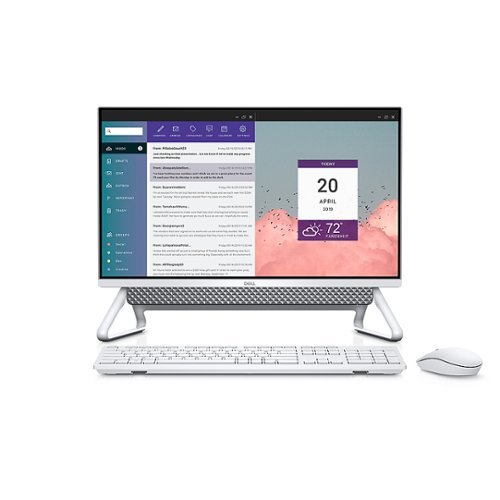
Dell - Inspiron 24" Touch-Screen All-In-One - Intel Core i7 - 16GB Memory - 512GB SSD
Unleash your creativity with this all-in-one Dell Inspiron desktop computer. The 23.8-inch Full HD display delivers detailed visuals and offers smooth touch operation, while the 512GB SSD minimizes load times, letting you jump into work sessions quickly. This Dell Inspiron desktop computer has an 11th Gen Intel Core i7 processor and 16GB of RAM for running multiple programs simultaneously. Built in webcam, microphone, and speakers to win at conference calls.
Excellent All Around Computer
Customer Rating

5.0
Posted by: callmeageeth
from Louisville, KY
on March 11, 2021
Images for this Review
(click to see full-size image)

This Dell AIO is a great mid level computer that is perfect for daily tasks. It’s not a full on gaming PC (but you’d be surprised how well it does), but for everyday workflow (i.e. virtual meetings, sending emails, creating documents, etc.) it does extremely well. Especially if you’re upgrading from a laptop, you’ll love the larger screen. It has a sharp design with a small footprint and plenty of ports. I don’t generally use a touchscreen on a desktop, but it certainly has its uses. All-in-all, if you are in need of a basic computer with a large screen, you can’t go wrong. Plus it’s a Dell, so you know you have a quality computer with good support.
IN THE BOX
The box is pretty minimalist (a good thing). You get the computer, a mouse and full size keyboard with a 9 button number pad to the right. Also, the power cable.
The box is pretty minimalist (a good thing). You get the computer, a mouse and full size keyboard with a 9 button number pad to the right. Also, the power cable.
SETUP
If you’ve ever set up a Windows PC in the last few years, this will be familiar territory. And even if you haven’t, it’s still dead simple. You simply plug the power source in, put the batteries in the wireless mouse and keyboard, turn it on (I will admit, the power button is difficult to find, but it’s underneath the built in speaker bar to the right). From there you follow the steps of connecting to Wi-Fi, creating or logging into your Microsoft account and you should be off and running.
If you’ve ever set up a Windows PC in the last few years, this will be familiar territory. And even if you haven’t, it’s still dead simple. You simply plug the power source in, put the batteries in the wireless mouse and keyboard, turn it on (I will admit, the power button is difficult to find, but it’s underneath the built in speaker bar to the right). From there you follow the steps of connecting to Wi-Fi, creating or logging into your Microsoft account and you should be off and running.
I was surprised, but not really because it is a Dell, that it came with limited bloatware (i.e. extra programs you’ll never use). It came with the standard Dell assistant software (not smart assistant, but software to help troubleshoot and upgrade your firmware, etc.), Office 365 and McAfee virus protection. Compared to most PC manufacturers, including Alienware (owned by Dell) there was very minimal bloatware. I did delete McAfee, which came with a free trial, but I knew I wasn’t going to purchase. Other than deleting that program, the computer was basically a clean slate of base software.
GENERAL USAGE AND PERFORMANCE
Briefly, I’ll cover the main specs of this computer (not going into much detail since they’re listed on the website). It has a full HD screen, which frankly, at 24 inches is all you need. Anything that’s QHD or 4K, really needs a bigger screen (i.e. TV size) to really get the benefits). Full HD is more than adequate for this computer and frankly, text and icons look sharp and detailed. I have zero qualms with the quality of the screen. There’s 16 GB of RAM (random access memory) which, generally speaking, allows you to have more programs and browser windows open without sacrificing performance. There’s a 512 GB SSD which is frankly, big enough for the vast majority of people. On the back there are three USB 3.0 inputs (think faster USB transfer speeds) and one USB 2.0 speed (slower USB transfer speeds, best for printers or controllers or USB headphones that aren’t transferring data). There’s only one USB-C type port (which is super speed). I wish it had more of those since most electronics are moving to the USB-C standard, albeit, it will take a while to be universal. There’s even an HDMI out port and HDMI in port. These HDMI ports can be extremely useful. You can plug in a second monitor or a projector into the HDMI out, and you can use the HDMI in to plug in, say, a video game console (for those in a small room) to act as a screen. There’s even a full SD card slot on the back which is extremely helpful in transferring photos from my DSLR, but I do wish it was on the side or front. There’s also an ethernet port which I recommend using for internet stability if you can run a cable from your router to it. One of the cooler features is the webcam. It’s hidden at the top of the screen. To access it, you simply push down and it pops up. If you want a physical privacy screen (so you know no one has hacked it and is looking at you) you can pop it back down out of sight.
Briefly, I’ll cover the main specs of this computer (not going into much detail since they’re listed on the website). It has a full HD screen, which frankly, at 24 inches is all you need. Anything that’s QHD or 4K, really needs a bigger screen (i.e. TV size) to really get the benefits). Full HD is more than adequate for this computer and frankly, text and icons look sharp and detailed. I have zero qualms with the quality of the screen. There’s 16 GB of RAM (random access memory) which, generally speaking, allows you to have more programs and browser windows open without sacrificing performance. There’s a 512 GB SSD which is frankly, big enough for the vast majority of people. On the back there are three USB 3.0 inputs (think faster USB transfer speeds) and one USB 2.0 speed (slower USB transfer speeds, best for printers or controllers or USB headphones that aren’t transferring data). There’s only one USB-C type port (which is super speed). I wish it had more of those since most electronics are moving to the USB-C standard, albeit, it will take a while to be universal. There’s even an HDMI out port and HDMI in port. These HDMI ports can be extremely useful. You can plug in a second monitor or a projector into the HDMI out, and you can use the HDMI in to plug in, say, a video game console (for those in a small room) to act as a screen. There’s even a full SD card slot on the back which is extremely helpful in transferring photos from my DSLR, but I do wish it was on the side or front. There’s also an ethernet port which I recommend using for internet stability if you can run a cable from your router to it. One of the cooler features is the webcam. It’s hidden at the top of the screen. To access it, you simply push down and it pops up. If you want a physical privacy screen (so you know no one has hacked it and is looking at you) you can pop it back down out of sight.
I found the general performance to be good, not great. But I’m talking in degrees. If you’ve never used a high end gaming PC with top of the line parts, this computer will seem blazingly fast. If you have used a higher end PC, some actions will seem a bit slower than others, but not my much. Nothing that will cause you frustration to the point of wanting to throw your computer, but it slows down a bit on occasion. For example, when turning the PC on, it gets to the login screen quickly, but it takes a few extra beats to get running so to speak after logging in. Again, I’m not talking minutes, but I also use an Alienware desktop that puts most computers to shame, so I’m a bit spoiled in that regard.
In terms of real word usage, I rely on Outlook, Chrome, Word, Excel, and Zoom on a daily basis. After everything was installed and I signed into each respective program, I was off and running without any issues. And the 24 inch screen was a pleasure. I use a 34 inch widescreen monitor at work, and while I wish I had one at home, the 24 inch screen is SOOO much better than working off a 15 inch laptop. I love the extra real estate and it’s plenty to get my work done.
The monitor is a touch screen, which I appreciate, but for my workflow and usage, I rarely use it. My kids did use it with the Paint 3D program and loved digital finger painting. I mention this because I found the screen to be pretty responsive, although it doesn’t seem to be multitouch. What I mean by that is, yes, you can use two fingers to pinch and zoom (like your phone), but you couldn’t use two fingers to “paint” two different lines at the same time. Not sure if that matters to anyone, I can’t think of an application where I would need to do that, but wanted to mention it.
OTHER TIDBITS
The webcam quality, like virtually every other built in webcam in a computer, is of “blah” quality. Sure, it looks ok, and will perform admirably for family Zoom/Skype/Google Meetings calls, but in my profession, I prefer higher resolution with the ability to digitally zoom in and out. Point being, when I use this computer I use a separate webcam. But unless you have to have, or really want, a higher end webcam, this one is perfectly fine. What I did like about it was the WIndows Hello, which I’ve known about for a long time, but finally tried it out (think facial recognition like in an Apple phone) that unlocks your computer. That feature performed remarkable well and I want to set that up in all of my computers.
The webcam quality, like virtually every other built in webcam in a computer, is of “blah” quality. Sure, it looks ok, and will perform admirably for family Zoom/Skype/Google Meetings calls, but in my profession, I prefer higher resolution with the ability to digitally zoom in and out. Point being, when I use this computer I use a separate webcam. But unless you have to have, or really want, a higher end webcam, this one is perfectly fine. What I did like about it was the WIndows Hello, which I’ve known about for a long time, but finally tried it out (think facial recognition like in an Apple phone) that unlocks your computer. That feature performed remarkable well and I want to set that up in all of my computers.
Gaming. I said earlier this isn’t a gaming PC, but it performs pretty well for what it is. It has a built in, or “integrated” graphics card. Generally speaking, integrated graphics cards won’t run high end games (at least not at the graphical fidelity seen in gaming PCs and consoles). And I don’t know much about Intel Iris Xe graphics, and won’t reveal my ignorance talking about it on a technological level, but I can speak to its general performance. My kids mostly play Lego games (think Batman LEGO, Marvel Lego, etc.). We played together and while these aren’t graphics intensive games, they looked pretty darn good. There was no visual screen tearing and no slowdowns whatsoever. I tried out Anno 1800 (a real time strategy game) which is slow paced but has a lot of detailed graphics, and it too, performed really well. I didn’t experience any slowdowns and was pleasantly surprised with the performance. I didn’t try out any fast and furious first person shooters, but I would expect them to play reasonably well, with the graphics settings, set to somewhat minimum standards.
I also want to mention the sound. I was not only pleasantly surprised, but frankly, blown away by the sound from the built in soundbar. There’s no deep base that you would get from a subwoofer, but the speaker gets extremely loud and sounds really crisp. It’s not going to do surround sound, but watching movies, playing games and video conference calls all sounded better than you would expect. So high marks there.
My only real gripe is the keyboard and mouse. They’re wireless, which is great, but for someone who types almost everyday, I prefer the “clickiness” that a mechanical keyboard provides. This is a complaint with every computer you buy as they all seemingly come with cheap keyboards. I would recommend looking into upgrading the keyboard and mouse at some point, although there’s nothing wrong with the one in the box. It does at least come with a full number keypad to the right and in terms of the stability of the connection between the computer and mouse and keyboard, I had no issues.
CONCLUSION
This is a terrific all-in-one computer that can do a lot. It performs basic computer tasks really well, and is good enough to watch movies, and play games. It’s like a swiss army knife, doing a lot of things well, but not necessarily excelling in any one area, which is okay. For most people that’s all you need. Especially if you want or need a computer with a bigger screen than what a laptop can offer. And the simplicity of having everything built in is a big plus for those that don’t want to deal with a separate computer tower and monitor.
This is a terrific all-in-one computer that can do a lot. It performs basic computer tasks really well, and is good enough to watch movies, and play games. It’s like a swiss army knife, doing a lot of things well, but not necessarily excelling in any one area, which is okay. For most people that’s all you need. Especially if you want or need a computer with a bigger screen than what a laptop can offer. And the simplicity of having everything built in is a big plus for those that don’t want to deal with a separate computer tower and monitor.
I would recommend this to a friend!
Mobile Submission: False
+20points
22out of 24found this review helpful.
The Sonance Mag Series 2.1-channel outdoor rock speaker system is a $1,300 value.~ Bundle includes (2) MAGMR6 satellite rock speakers and (1) MAGMR10W rock woofer. ~ Elevate your outdoor soundscape with the Sonance MAGROCKS2.1 Outdoor Rock Speaker System, a premium 2.1-channel setup designed to disappear into natural surroundings while delivering crystal-clear audio. This weather-resistant outdoor speaker system includes two 6.5" satellite rock speakers and a powerful 10" rock woofer, offering high-fidelity performance across patios, gardens, and open-air spaces. With its rugged fiberglass-reinforced enclosures and realistic stone-like finish, the MAGROCKS2.1 system blends seamlessly into landscaping while withstanding UV rays, heat, rain, snow, and poolside splashes. Whether you're entertaining guests or enjoying a quiet evening outside, this discreet outdoor sound system fills your space with rich, dynamic sound, featuring clear highs, smooth mids, and immersive low frequencies. Built for seamless compatibility with leading platforms like Sonos, Bluesound, and Denon HEOS, the MAGROCKS2.1 is simple to install and scales effortlessly with your outdoor audio system. From casual backyard listening to rich, all-encompassing outdoor audio, Sonance delivers performance you can hear but not see.
Great sounding speakers that blend in well
Customer Rating

5.0
Posted by: callmeageeth
from Louisville, KY
on March 8, 2021
Images for this Review
(click to see full-size image)



I have a decent size backyard and am always dragging a bluetooth speaker out there whenever friends come over, or whenever I’m out doing yardwork. The Sonance outdoor speakers are a great addition to my yard as they sound terrific. They are borderline too loud. At full volume with the right receiver they can rock your neighbors. The main consideration when looking to purchase these is placement and how to power them. These aren’t “smart” speakers, so on the one hand, they don’t require an AC outlet (they’re powered by speaker wires), but that can complicate the installation depending on your setup. Luckily for me, someone who lived in my house before me installed speaker posts outside, so other than extending the speaker wires, I was all set. If that type of install is outside your wheelhouse, I do have some suggestions.
IN THE BOX
The box is gigantic and heavy. This is a testament to the quality and durability of the speakers. What’s inside are the two satellite speakers, the subwoofer, instruction manual and a plate that you screw onto the bottom of the subwoofer after you install the speaker wires to provide more protection from the environment.
The box is gigantic and heavy. This is a testament to the quality and durability of the speakers. What’s inside are the two satellite speakers, the subwoofer, instruction manual and a plate that you screw onto the bottom of the subwoofer after you install the speaker wires to provide more protection from the environment.
THE LOOK AND BUILD QUALITY
These rock speakers look pretty good. I don’t think they’re going to fool anyone into thinking they’re actually rocks, but in terms of outdoor aesthetic, they can easily blend into your yard.
These rock speakers look pretty good. I don’t think they’re going to fool anyone into thinking they’re actually rocks, but in terms of outdoor aesthetic, they can easily blend into your yard.
I haven’t had them long enough to go through a major rain or snow/ice storm, but they seem like they’ll hold up. The material is extremely durable and at virtually every seam where water might get in, Sonance has a thick layer of clear adhesive that acts as a sealant. So I can say for certain how well they’ll hold up, they look pretty promising based on looks/weight, etc. alone.
SETUP
Just speaking generally, the set up is easy. There are speaker wires coming out of each of the satellite speakers. They plug into the bottom of the sub (similar to plugging speaker wires into a receiver) in the output (either speaker can be the L or R channel). From there, you plug in the corresponding speaker wire from your receiver into the input channels underneath the sub.
Just speaking generally, the set up is easy. There are speaker wires coming out of each of the satellite speakers. They plug into the bottom of the sub (similar to plugging speaker wires into a receiver) in the output (either speaker can be the L or R channel). From there, you plug in the corresponding speaker wire from your receiver into the input channels underneath the sub.
What gets complicated, as I alluded to earlier, is the running wires from your receiver or other powered amp to the location of your speakers in your yard. You also have to keep in mind the length of speaker wires coming from each satellite speaker. My big knock on these speakers is that I think the speaker wires built into the satellite speakers aren’t long enough, essentially forcing you to keep the satellites close to the sub. Now, you can easily extend the length of the wires by buying outdoor rated speaker wires and splicing them together, but it would have been nice if the wires were longer out of the box.
So to have the cleanest look possible, you either need to have a covered porch with a receiver protected from the elements, or install what I have, and that is speaker binding posts on the outside wall. So I have a receiver in my living room and there are speaker binding posts on the wall. That binding post connects to the binding posts that is outside, installed in the outside wall of my house. I then have wires running from the receiver to the speaker binding posts on the inside of my house, and then have wires running from the outside posts to the Sonance subwoofer (and the speaker wires from the satellite speakers plug into the sub).
Obviously, if the speakers are further away from your house, and say, directing sound towards your house, you will need to make some modifications like using more outdoor speaker wires to get to the satellite speakers from your sub. If you have enough space in your yard to keep the satellite speakers and sub relatively close together, it’s not a problem.
SUGGESTED SETUP
One thing I came up with while first testing these speakers was using a smaller amp. You can see it in one of my pictures. If I kept this setup, I would still have to bring the amp in and out from the house when I wanted to use my speakers. I would simply plug the little amp into the outside power outlet, connect the speaker wires, and then plug in my input (I use Google Chromecast to cast music, and this plugs directly into my little amp). It’s not ideal, as you still have to carry something in and out of the house like I did with my bluetooth speaker, but the rock speakers stay stationary and the sound quality is much better (i.e. louder) than the bluetooth speaker). But you could also get a waterproof housing for the little amp and attach it to the exterior wall or hide it in a bush. Just a suggestion.
One thing I came up with while first testing these speakers was using a smaller amp. You can see it in one of my pictures. If I kept this setup, I would still have to bring the amp in and out from the house when I wanted to use my speakers. I would simply plug the little amp into the outside power outlet, connect the speaker wires, and then plug in my input (I use Google Chromecast to cast music, and this plugs directly into my little amp). It’s not ideal, as you still have to carry something in and out of the house like I did with my bluetooth speaker, but the rock speakers stay stationary and the sound quality is much better (i.e. louder) than the bluetooth speaker). But you could also get a waterproof housing for the little amp and attach it to the exterior wall or hide it in a bush. Just a suggestion.
OTHER CONSIDERATIONS
Whether you take the mini amp approach or connect it to a receiver inside your house or in a covered porch, you still have to think about how you play music. The easiest way to get started, is the old fashioned, plug an audio source into the receiver and then when you want to change the song or adjust the volume, walk up to the receiver and make the changes. This for me wasn’t ideal. I have Google Chromecasts and Nest speakers throughout my house, so I wanted to incorporate multi-room audio with the rock speakers. As I said earlier, these aren’t smart speakers so you cannot simply connect your phone to them. What I recommend is plugging in some sort of smart device into your receiver (i.e. Chromecast, Fire TV, etc) and then set the receiver to that input, make sure the receiver is outputting to the correct speakers (my receiver has Zones, so Zone 1 is the indoor speakers for TV watching, Zone 2 are the outdoor speakers) and then I case to the Chromecast which outputs music through the receiver to my outdoor speakers.
Whether you take the mini amp approach or connect it to a receiver inside your house or in a covered porch, you still have to think about how you play music. The easiest way to get started, is the old fashioned, plug an audio source into the receiver and then when you want to change the song or adjust the volume, walk up to the receiver and make the changes. This for me wasn’t ideal. I have Google Chromecasts and Nest speakers throughout my house, so I wanted to incorporate multi-room audio with the rock speakers. As I said earlier, these aren’t smart speakers so you cannot simply connect your phone to them. What I recommend is plugging in some sort of smart device into your receiver (i.e. Chromecast, Fire TV, etc) and then set the receiver to that input, make sure the receiver is outputting to the correct speakers (my receiver has Zones, so Zone 1 is the indoor speakers for TV watching, Zone 2 are the outdoor speakers) and then I case to the Chromecast which outputs music through the receiver to my outdoor speakers.
SOUND QUALITY
Sound quality is arguably the reason to get these speakers. They sound phenomenal. They can get extremely loud, but no matter the volume, I found the music to be balanced with enough bass and lots of clarity. I’m no audiophile, but they really do just sound good. Like virtually all Sonance products. They are also great for watching movies. We sometimes watch movies outdoors (I run a long HDMI cable through a window from my receiver to the projector) and use the rock speakers for my 2.1 sound. Again, the sound is terrific. It was nice setting up an outdoor movie night and having one less thing to worry about: the sound.
Sound quality is arguably the reason to get these speakers. They sound phenomenal. They can get extremely loud, but no matter the volume, I found the music to be balanced with enough bass and lots of clarity. I’m no audiophile, but they really do just sound good. Like virtually all Sonance products. They are also great for watching movies. We sometimes watch movies outdoors (I run a long HDMI cable through a window from my receiver to the projector) and use the rock speakers for my 2.1 sound. Again, the sound is terrific. It was nice setting up an outdoor movie night and having one less thing to worry about: the sound.
CONCLUSION
I’m not a whiz in the outdoor speaker market, and I’m sure there are smart outdoor speakers that could make for a more simplified setup, but I’m guessing they're even more expensive than the Sonance rocks. And remember, with any smart speakers, they generally need to all be plugged into an AC outlet which can cause it’s own setup issues. It very much depends on your outdoor space, but if you have a place where you can “hide” some rock speakers and are willing to go through the setup (you only have to set it up once) you won’t be disappointed.
I’m not a whiz in the outdoor speaker market, and I’m sure there are smart outdoor speakers that could make for a more simplified setup, but I’m guessing they're even more expensive than the Sonance rocks. And remember, with any smart speakers, they generally need to all be plugged into an AC outlet which can cause it’s own setup issues. It very much depends on your outdoor space, but if you have a place where you can “hide” some rock speakers and are willing to go through the setup (you only have to set it up once) you won’t be disappointed.
I would recommend this to a friend!
Mobile Submission: False
+21points
22out of 23found this review helpful.
callmeageeth's Questions
callmeageeth has not submitted any questions.

GoPro - Karma Quadcopter with HERO5 Black - Black/White
Take aerial shots with this GoPro Karma drone. Its Karma Stabilizer lets the included HERO5 Black action camera capture shake-free videos, while the Karma Grip provides reliable stabilization for handheld and mounted filming. The game-style controller with an integrated touch display makes Karma easy and fun to fly.Fly Responsibly:Before takeoff, update all software and firmware, and read the instructions thoroughly.See the FAA website for registration requirements and information about flying a drone safely: https://www.faa.gov/uas/getting_started/. Additional state or local requirements may apply. Check your local jurisdiction. The following websites may help you make informed decisions about flying your drone: www.knowbeforeyoufly.org and www.modelaircraft.org.
Just curious what the flight time experience has been like. Says 20 minutes with no payload; however, is the camera considered "payload"? Is it 20 minutes WITH the camera? Also, how close to 20 minutes is the "actual" flight time?
Given that the camera is required to fly I wouldn't think that the camera is considered payload. I've never tried to fly with any payload mostly because I haven't needed to and it doesn't seem equipped to hold anything (you would have to use some ingenuity to attach something to it). I can speak as to how long it flies without any payload but obviously with the camera. And in my use, it's been between 18-19 minutes of flight time. The very first time I flew it, it landed itself due to low battery around the 18 minutes mark, even though on the handheld controller, the screen said there was 2 minutes of flight time left. I haven't flown it enough while taking video/stills to determine how much that drains the battery. Hope that helps.
8 years, 9 months ago
by
Posted by:
callmeageeth

Sony - PlayStation VR Launch Bundle
Sony PlayStation VR Launch Bundle:Immerse yourself in a virtual-reality gaming world with this Sony PlayStation VR bundle. Experience body-responsive gaming with the two PlayStation Move motion controllers. The built-in camera lets you take clear photos, and the stereo headphones provide rich sound. Challenge your gaming ability with the VR Worlds game included with this Sony PlayStation VR bundle.
Is the camera of this bundle the latest one? The ps4 camera? Or the ps3 camera?
Yes, the bundle comes with the newest model camera. The packaging and promotions for the PSVR actually show the older model (which as I understand, will still work). This camera is completely different than the PS3 version.
9 years, 1 month ago
by
Posted by:
callmeageeth
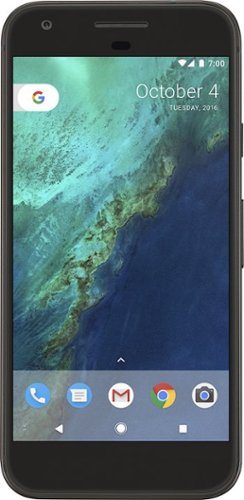
Google - Pixel 4G LTE with 32GB Memory Cell Phone (Verizon)
Bring the power of Google directly to your fingertips with the Google Pixel. A large 32GB of storage keep data secure, while unlimited cloud storage transfers data as needed, and it's completely automatic. The large 5-inch screen is protected by Corning Gorilla Glass 4 to ensure the Google Pixel remains scratch-free.
It is an unlocked phone, so I assume it is compatible with SIM card from other countries - is that correct?
I can't confirrm that it will work sims from other countries (depends on bandwidths) but I can absolutely confirm that putting a T-Mobile sim into this phone will work. Sorry couldn't give you a better answer!
9 years, 2 months ago
by
Posted by:
callmeageeth
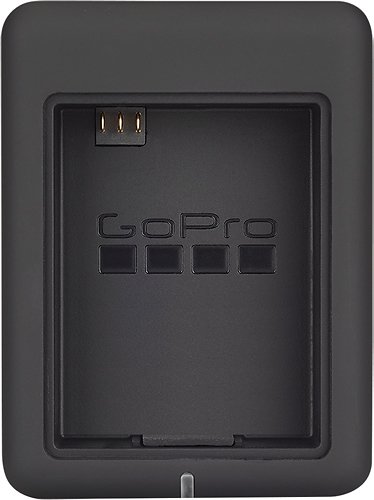
GoPro - Dual Battery Charger - Black
Charge 2 GoPro lithium-ion batteries simultaneously with this GoPro AHBBP-301 charger that reliably draws power from select USB chargers, USB-enabled computers or GoPro wall or vehicle chargers (not included), so you can keep your camera ready for use.
Does this have the cable to connect charger to computer? Is there a cord that connects camera directly to computer or wall charger for charging? I think we lost ours.
It comes with a mini-USB cable which you can plug into your computer (I wouldn't recommend because of slow charging) and a wall charger. The same mini-USB cable plugs directly into the camera itself
9 years, 3 months ago
by
Posted by:
callmeageeth

Turtle Beach - Ear Force PX22 Amplified Universal Gaming Headset - Black/Blue
Turtle Beach Ear Force PX22 Amplified Universal Gaming Headset: Enjoy more freedom and use your universal headset with more than one gaming console. Customize your audio and let it automatically boost online chatting so you hear every sound during your gaming session.
Does it work with party system on Xbox one
It is my understanding that this headset is not compatible with the Xbox one
9 years, 9 months ago
by
Posted by:
callmeageeth

HP - Pavilion 23" IPS LED HD Monitor - Jet Black/Natural Silver
Play games, watch movies and more with this HP Pavilion 23cw 23" LED monitor, which features 1920 x 1080 resolution and IPS technology for clear visuals from a wide variety of vantage points. Enhance+ uses noise reduction to improve image quality.
Can i use apple tv on this monitor
As long as your monitor has an HDMI port you can.*
NOTE: that is the simplest answer, you can, theoretically, buy a couple different adapters to make it work.
NOTE: that is the simplest answer, you can, theoretically, buy a couple different adapters to make it work.
10 years, 1 month ago
by
Posted by:
callmeageeth
from
Louisville, KY

SanDisk - Ultra PLUS 128GB microSDXC UHS-I Memory Card
Expand the storage of your compatible device with this SanDisk Ultra PLUS microSDXC memory card that features a 128GB capacity to hold your photos and videos and a Class 10 rating to ensure speedy data transfer. The rugged design resists damage.
compatibility
I have a Dell Venue 8 Pro.Would this work with it for storage?also is it compatible with android devices?...thank you
Double check your specific Android device. Most newer devices accept it, I believe this card was intended for Android devices, but again, I know some devices only accept up to 64 GB card
11 years, 2 months ago
by
Posted by:
callmeageeth
from
Louisville, KY
