callmeageeth
Top 50 Contributor
callmeageeth's Stats
- Review Count373
- Helpfulness Votes1,292
- First ReviewJune 23, 2014
- Last ReviewNovember 27, 2025
- Featured Reviews0
- Average Rating4.4
Reviews Comments
- Review Comment Count0
- Helpfulness Votes0
- First Review CommentNone
- Last Review CommentNone
- Featured Review Comments0
Questions
- Question Count0
- Helpfulness Votes0
- First QuestionNone
- Last QuestionNone
- Featured Questions0
- Answer Count27
- Helpfulness Votes50
- First AnswerOctober 20, 2014
- Last AnswerDecember 15, 2021
- Featured Answers0
- Best Answers7
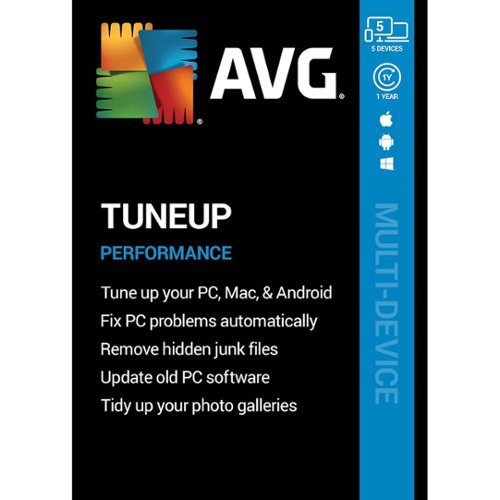
AVG - TuneUp (5-Device) (1-Year Subscription) - Android, Mac OS, Windows
Keep your computers, phones, and tablets in peak performance with this AVG software. AVG TuneUp will help you free up precious disk space, remove unnecessary junk files, and get your devices running smoother and faster than before.
Warning for the inexperienced PC user
Customer Rating

2.0
Posted by: callmeageeth
from Louisville, KY
on November 27, 2019
I've used free computer cleaning and optimizing software in the past with little success. Yes, they are able to clean junk files, but I found that some of those "hidden" cache files help make your computer run more efficiently. So while you might save some space on your hard drive, often times this comes at a sacrifice in performance (contrary to what you would expect).
I thought AVG Tuneup would help me (more easily) get rid of unnecessary programs that I've acquired on my work desktop over the years. For some reason I had more faith in it because it wasn't a free program. I also installed it on my Google Pixel 4 XL, but because of my experiences, I won't be installing it on my personal laptop and desktop.
The set up is dead simple, you simply create an AVG account and you download the software from the web. Or on your phone, you simply download the app.
First, my experience on my desktop. I am using a HP gaming PC with Ryzen processor and AMD graphics. It's not a screamer, but it's definitely a proficient machine. Prior to installing and running the AVG Tuneup software, I really didn't have any complaints with my PC. My only complaint was the HDD, which was getting filled up. I ran the software and "deleted" the hidden cache files, fixed broken registries (which required a reboot), hibernated programs that purportedly slowed the time it takes to start my machine (oh the irony with that one) but since then, everything has been a mess. My computer went from starting up within seconds, to now literally taking 30 seconds to log in, when I open Outlook 365 it crashes, sometimes turning my entire screen black. After multiple attempts (sometimes restarting my machine several times) everything turns on and starts working. And it seems that once everything is loaded (which is a several minute process) everything seems to work as normal. The only thing I could pin it on was the AVG Tuneup software. I, unfortunately, had to delete it from my computer and seek assistance from our IT consultant to get my computer back “to normal.”
My take away from the PC experience is that you have to have some knowledge of what it is you’re deleting. You can’t simply take the program’s word for it. You might be deleting critical data (or at least data that helps improve/speed up performance). I’m no IT professional, but that’s my guess best as to what happened. I think I started “hibernating” programs that AVG deemed as slowing down my machine that are somehow pertinent and required for efficient running of my computer.
The Android experience, however, has been much better. I downloaded the app from Google Play and typed in my AVG account. The app walks you through a similar process as the PC, identifying potential memory issues (which is a bigger deal to me since my Pixel 4 XL only has 64 GBs) and helping improve my RAM (I had no idea that certain apps, like the ones I barely use, took up so much memory). While maybe its mental, I did feel a minor boost in speed and battery life in my phone. I’m not saying it’s enough to say you have to have this program, but it was beneficial.
My only concern is, is it worth it? Google bakes in battery and memory optimization software that achieved the same goals. Although I will say AVG does a good job of clearing out cache data that tends to grow over time within apps. But other than that, I don’t feel like it’s worth it. If I didn’t have any problems with my PC and it actually worked (disclaimer: my issues very well could be user error, my point is, it’s not clear as to how best to use the software for those without intimate knowledge of how an actual PC actually works), then I would use this app on my phone. But I don’t think I would purchase AVG tuneup just to get it on my phone.
My only concern is, is it worth it? Google bakes in battery and memory optimization software that achieved the same goals. Although I will say AVG does a good job of clearing out cache data that tends to grow over time within apps. But other than that, I don’t feel like it’s worth it. If I didn’t have any problems with my PC and it actually worked (disclaimer: my issues very well could be user error, my point is, it’s not clear as to how best to use the software for those without intimate knowledge of how an actual PC actually works), then I would use this app on my phone. But I don’t think I would purchase AVG tuneup just to get it on my phone.
The price is nice if you want to cover multiple devices and you know how to use tune-up or software optimization software, but for the uneducated like myself, I can’t recommend this program.
No, I would not recommend this to a friend.
Mobile Submission: False
0points
0out of 0found this review helpful.

Nest Mini (2nd Generation) with Google Assistant - Chalk
Meet the 2nd generation Nest Mini, the smart speaker you control with your voice. Just say "Hey Google" to play songs from Spotify, YouTube Music, and more.* Music sounds bigger and richer. Ask your Google Assistant about the weather, news, or almost anything. Hear your personalized schedule, current weather conditions, and reminders.** Set timers and alarms. And control your compatible smart devices.***
Fantastic addition to Google Home Users
Customer Rating

5.0
Posted by: callmeageeth
from Louisville, KY
on November 11, 2019
I have multiple Google Homes in my house. I have one in the basement, kitchen and bedroom. I had a Google Nest Mini ("mini") in my kid's room so we can read books together (Golden Books has a feature) and play some night music on a timer. If you're a first time smart speaker user (and please, for those that are weary of smart devices as a whole, that discussion is for another place) I would first recommend a bigger speaker for music, but if you have a small space or are wanting to add voice capabilities to a new room then the mini is the device to get.
This new version offers better voice recognition and sound and it has a convenient wall mounting hole on the bottom.
IN THE BOX
Not much, you get the speaker and a power cable. It's charged by a proprietary cable (well standard-ish power cable) and is not charged via USB.
Not much, you get the speaker and a power cable. It's charged by a proprietary cable (well standard-ish power cable) and is not charged via USB.
SETUP
Is dead simple. You have to download the Google Home app, from there you tap the plus icon in the top right, go to setup device and then you can add a new device. If you haven't done so, you can assign rooms and tell Google Home what room your mini is in. This will help whenever you add (or if you already have) other smart devices such as lights. Once added, you'll likely have to wait for some update to download and then you're off and running.
Is dead simple. You have to download the Google Home app, from there you tap the plus icon in the top right, go to setup device and then you can add a new device. If you haven't done so, you can assign rooms and tell Google Home what room your mini is in. This will help whenever you add (or if you already have) other smart devices such as lights. Once added, you'll likely have to wait for some update to download and then you're off and running.
SOUND QUALITY
Again, if you're wanting to use a smart speaker to just play music, I would get a bigger speaker. But having said that, the sound on the new mini is pretty impressive. It's not going to blow you away, but the sound is less muddled than the first gen device and I think it does great playing instrumental music in the background when you're, say reading or studying (or night time music).
Again, if you're wanting to use a smart speaker to just play music, I would get a bigger speaker. But having said that, the sound on the new mini is pretty impressive. It's not going to blow you away, but the sound is less muddled than the first gen device and I think it does great playing instrumental music in the background when you're, say reading or studying (or night time music).
USING IT
I found the new mini to be very responsive. I've experienced issues with all of the smart speakers I've ever used, when it comes to activating the assistant. Some days they hear me just fine and respond on the first instance, others they don't. I can't figure it out. Sometimes its just because I'm playing the music loud and I have to yell to get it to hear me. With the new mini, I found it to be much more responsive. I don't know what to attribute it to (new software or new microphones?) but I found it to hear me the first time, every time (for now at least...).
I found the new mini to be very responsive. I've experienced issues with all of the smart speakers I've ever used, when it comes to activating the assistant. Some days they hear me just fine and respond on the first instance, others they don't. I can't figure it out. Sometimes its just because I'm playing the music loud and I have to yell to get it to hear me. With the new mini, I found it to be much more responsive. I don't know what to attribute it to (new software or new microphones?) but I found it to hear me the first time, every time (for now at least...).
FEATURES
Honestly, there's not much to say in terms of features that don't apply to other smart speakers. This mounts on the wall which is nice, although I never had the thought to do it (3rd parties make such wall mounts for most smart speakers) until the ability to do so was built in. Putting it on the wall makes the sound better (not sure why) and I think having it raised a bit helped it understand me better, plus it's not taking up desk space, not that it's that big anyway. I just hate having the wire hanging down the wall, but I'm sure if you really wanted to you could hide it one way or the other with speaker wire channels or putting it in the wall.
Honestly, there's not much to say in terms of features that don't apply to other smart speakers. This mounts on the wall which is nice, although I never had the thought to do it (3rd parties make such wall mounts for most smart speakers) until the ability to do so was built in. Putting it on the wall makes the sound better (not sure why) and I think having it raised a bit helped it understand me better, plus it's not taking up desk space, not that it's that big anyway. I just hate having the wire hanging down the wall, but I'm sure if you really wanted to you could hide it one way or the other with speaker wire channels or putting it in the wall.
Other than that, it's your same 'ol smart speaker, which people either love (like me) or don't (afraid of someone listening). I use the mini to control my lights, lock my doors, activate my security system and close my garage door. And that's where I think the true utility comes in for the mini. It's fine, and reasonably priced for just listening to music or asking for the weather, but it really shines when you incorporate/link other smart home devices to it. There's nothing like being able to tell Google to lock up the house at night when you're already in the bedroom and forgot to check if the doors and/or garage is locked.
CONCLUSION
This is a great starter home speaker or great addition to your Google Home environment if you already have one and are looking to expand although I don't think it's necessarily worth upgrading any current Google minis you might have.
This is a great starter home speaker or great addition to your Google Home environment if you already have one and are looking to expand although I don't think it's necessarily worth upgrading any current Google minis you might have.
I would recommend this to a friend!
Mobile Submission: False
0points
0out of 0found this review helpful.

Philips - SmartSleep Snoring Relief Band
Philips SmartSleep Snoring Relief Band: Reduce snoring and improve the quality of your sleep with this Philips SmartSleep snoring relief band. The integrated sensor detects whenever you are sleeping on your back and lightly vibrates to spur you to turn to the side and stop snoring. This Philips SmartSleep snoring relief band incorporates smart features that adjust vibration levels and patterns based on your responses during sleep.
Works as advertised, but won't solve all problems
Customer Rating

3.0
Posted by: callmeageeth
from Louisville, KY
on November 11, 2019
This is a difficult device to talk discuss because how it works (and does) vs. how you think it might work. It is surprisingly low tech and has limited capabilities, but that’s because it’s only trying to help those with a specific problem: back sleepers who snore.
Which is a good place to start as this band isn’t going to help everyone who’s trying to solve their snoring problems. This isn’t a CPAP machine and won’t diagnose sleeping disorders or help you solve ALL snoring problems. It is only meant to help those that snore while sleeping on their back (the instructions inside the box say as much).
IN THE BOX
You’ll find a soft elastic band as well as the “device” itself that fits into the sleeve as well as a charger and an instruction manual. It charges via USB.
You’ll find a soft elastic band as well as the “device” itself that fits into the sleeve as well as a charger and an instruction manual. It charges via USB.
SETUP
There’s no app setup (like most smart devices nowadays). You simply turn it on and it begins to do it’s thing. In fact, there’s no setup so to speak, you simply read the instruction manual on placement and what the display means (and how it works) and then you simply use it.
There’s no app setup (like most smart devices nowadays). You simply turn it on and it begins to do it’s thing. In fact, there’s no setup so to speak, you simply read the instruction manual on placement and what the display means (and how it works) and then you simply use it.
USE
You slip the “device” into the band and you place it around your stomach (between your armpits and your belly button). Then you turn the device on by holding the power button (the only button on it). The device has a built in timer for 30 minutes to give you time to fall asleep. After 30 minutes, it will vibrate whenever you are laying on your back to get you to roll onto your side. In the morning, you can look at the stats to see how you did. You push the power button once and it tells you your response rate (how many times you turned over; you push it again and it will tell you how many hours you were in bed; push it again and it tells you how many hours you were on your back). Note that it doesn’t store any data, it only tells you these “stats” each morning. So you can’t, for example, go see the response rate from 2 nights ago.
You slip the “device” into the band and you place it around your stomach (between your armpits and your belly button). Then you turn the device on by holding the power button (the only button on it). The device has a built in timer for 30 minutes to give you time to fall asleep. After 30 minutes, it will vibrate whenever you are laying on your back to get you to roll onto your side. In the morning, you can look at the stats to see how you did. You push the power button once and it tells you your response rate (how many times you turned over; you push it again and it will tell you how many hours you were in bed; push it again and it tells you how many hours you were on your back). Note that it doesn’t store any data, it only tells you these “stats” each morning. So you can’t, for example, go see the response rate from 2 nights ago.
I didn’t actually do any type of battery drain testing, but I found the battery to last several nights. I would simply recharge it on my own accord every few nights (plugging it in on my nightstand every couple of mornings).
DOES IT WORK?
Again, I have to start on the premise on how this thing works. It doesn’t detect snoring, it only detects when you’re laying on your back. So it’s not going to help diagnose any snoring issues you might have (you should definitely go to a doctor for that) but it merely helps you if your snoring is caused by positional sleeping such as being on your back.
Again, I have to start on the premise on how this thing works. It doesn’t detect snoring, it only detects when you’re laying on your back. So it’s not going to help diagnose any snoring issues you might have (you should definitely go to a doctor for that) but it merely helps you if your snoring is caused by positional sleeping such as being on your back.
I have to say that it does what it’s supposed to do and it does it well. When you are sleeping on your back, it vibrates and gets you to switch positions to get the vibrations to stop. And if you snore while on your back (but not your side) then this device would presumably help you. For me, and this is my opinion, I was woken from a deep sleep by the vibrations. So it did its job but there were times that I was abruptly woken (like when someone is shaking your body when you’re asleep) which is extremely jarring. I wouldn’t wake in a panic, but it’s definitely startling and in some instances through my sleep off as a whole.
I can say that my wife thought I was snoring less (although I didn’t cease). So it does work, but there were nights I took it off my body in frustration when I was “shocked” awake.
CONCLUSION
Sleep is important and one of the more overlooked things that we as humans can do to improve our health. I take it seriously as should you. If you have sleeping/snoring issues, this device can be a good start to helping you down the road to better sleep (for you and your partner). But it’s difficult to recommend because of its price coupled with the fact that it may not work for you. If you are struggling with snoring, it would be worth a shot, but know that it’s not a miracle cure. I think if you go in with the right mindset and commit to using it each night and understand how it works (which helps inform you if it’s a good purchase) then I would recommend it since it does work as promised, you just have to make sure that “premise” works for you.
Sleep is important and one of the more overlooked things that we as humans can do to improve our health. I take it seriously as should you. If you have sleeping/snoring issues, this device can be a good start to helping you down the road to better sleep (for you and your partner). But it’s difficult to recommend because of its price coupled with the fact that it may not work for you. If you are struggling with snoring, it would be worth a shot, but know that it’s not a miracle cure. I think if you go in with the right mindset and commit to using it each night and understand how it works (which helps inform you if it’s a good purchase) then I would recommend it since it does work as promised, you just have to make sure that “premise” works for you.
I would recommend this to a friend!
Mobile Submission: False
+2points
2out of 2found this review helpful.
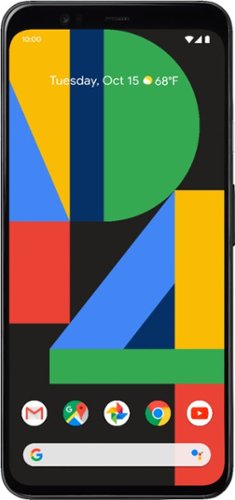
Google - Pixel 4 XL with 64GB Cell Phone (Unlocked) - Just Black
Google Pixel 4 XL is the phone made the Google Way, with a camera that takes a perfect shot every time and the new Google Assistant. It also provides Motion Sense~ technology. Google Pixel 4 XL is built around Google software you know and love that's always getting better.
Great Android Experience and Terrific Photos
Customer Rating

5.0
Posted by: callmeageeth
from Louisville, KY
on November 5, 2019
Images for this Review
(click to see full-size image)

The Google Pixel 4 XL is a great phone. If you are thinking of upgrading, my two pieces of advice: be weary of “professional” reviewers and think about how you use your phone. There’s no doubt that the new Pixel is pricey, but that doesn’t mean it’s not a worthy upgrade, nor does it mean you should upgrade. It’s entirely up to you and how you use it.
I’ve read a lot of the “reviews” of the new Pixel and it gets a bad rap. No I’m not paid by Google, but everything needs to be put in perspective. How do you use your phone? What ecosystem are you in? These are both legitimate and unavoidable questions that only you can answer when deciding if it’s worth the money to get a new Pixel.
First, I’m coming from a Pixel 3 XL. I was on my 4th replacement device. My old phone stopped charging (through the port) at one point, the memory went bad (it kept going into a boot screen on its own) and it got wet, barely, and stopped working. While I love the Pixel experience, I was very weary of getting another one. Would I have the same issues? Luckily Google Support is amazing and probably the number one reason I stuck with the Pixel 4 XL (they replaced them at no charge and the return process was dead simple). So putting aside my specific hardware issues, I’m only going to speak about my experiences coming from the Pixel 3 XL when talking about the Pixel 4 XL. I also need to add that I am deep in the Google ecosystem, with several Google Homes, Google One, Google Photos, etc. So seamless integration with the products I own and services I use is important to me (as it should for anyone).
IN THE BOX
There’s not much, the phone, USB-C cable and charger. Much has been made of no Pixel buds included like the Pixel 3 XL. Well, my Pixel 3 XL buds are still in the original packaging. I’m sure there are people out there that use them, but I would imagine that most people who stay up to date on technology have their own Bluetooth headphones. I think the decision to omit the earphones was not just one of cost saving, but to save them from simply going unused.
There’s not much, the phone, USB-C cable and charger. Much has been made of no Pixel buds included like the Pixel 3 XL. Well, my Pixel 3 XL buds are still in the original packaging. I’m sure there are people out there that use them, but I would imagine that most people who stay up to date on technology have their own Bluetooth headphones. I think the decision to omit the earphones was not just one of cost saving, but to save them from simply going unused.
DESIGN
I think the Pixel 4 XL is a sharp modern looking phone. Of course, the looks of a phone is a personal preference, but I personally wouldn’t make it THE deciding factor (an important one though). I can’t imagine anyone saying I’m not getting the Pixel 4 XL because it’s ugly. Design commentary on phones is SO overblown. I see people still lugging around older devices (mostly old iPhones) so I can’t say that having the best design is the end all be all. Plus, 90% of humanity puts cases on their phones for obvious reasons. To protect their investment. I didn’t care about the “huge notch” on the Pixel 3 XL. So I don’t care about the uneven bezels on the Pixel 4 XL. Yes, the top bezel is bigger than the bottom, but so? It doesn’t take away anything from the experience. The camera bump housing on the back? So what? I think it looks fine. This phone has a nice heft to it that feels premium. In other words, it doesn’t feel like a cheap plastic device.
I think the Pixel 4 XL is a sharp modern looking phone. Of course, the looks of a phone is a personal preference, but I personally wouldn’t make it THE deciding factor (an important one though). I can’t imagine anyone saying I’m not getting the Pixel 4 XL because it’s ugly. Design commentary on phones is SO overblown. I see people still lugging around older devices (mostly old iPhones) so I can’t say that having the best design is the end all be all. Plus, 90% of humanity puts cases on their phones for obvious reasons. To protect their investment. I didn’t care about the “huge notch” on the Pixel 3 XL. So I don’t care about the uneven bezels on the Pixel 4 XL. Yes, the top bezel is bigger than the bottom, but so? It doesn’t take away anything from the experience. The camera bump housing on the back? So what? I think it looks fine. This phone has a nice heft to it that feels premium. In other words, it doesn’t feel like a cheap plastic device.
SOFTWARE AND GESTURES
If you’ve owned a Pixel before, the software and gestures should be familiar (it’s Android 10). If not, it can be a little daunting at first. Personally, I like the gestures, although it feels very much like an iPhone copycat. Gone are the back, home, and app menu buttons (although you can put them back in the settings). I prefer it, although it takes a little getting used to. Sometimes I miss my back button when the swipe from the sides don’t work (you have to swipe from the edge at a certain height on the phone). But all in all, I like the experience.
If you’ve owned a Pixel before, the software and gestures should be familiar (it’s Android 10). If not, it can be a little daunting at first. Personally, I like the gestures, although it feels very much like an iPhone copycat. Gone are the back, home, and app menu buttons (although you can put them back in the settings). I prefer it, although it takes a little getting used to. Sometimes I miss my back button when the swipe from the sides don’t work (you have to swipe from the edge at a certain height on the phone). But all in all, I like the experience.
The software itself as you probably know is pure Android, no custom interfaces. And frankly I love it, which is why I keep coming back to Pixels. No unnecessary apps come with the phone. It’s snappy and highly customizable. New with the Pixel 4 XL is the ability to change the style of your phone including font and icon shapes. It’s easy to find by holding on the home screen to bring up the menu. For me, I like changing this from time to time to get that “new” phone feeling.
Honestly I could go on about the software, but that would take up too much space here. Bottom line is that pure Android is a clean and intuitive experience. Maybe not as much for iPhone users.
NEW FEATURES
Much to do has been made about the new features including the Soli radar (facial recognition and touch free motions, limited for now), the smooth display and the new cameras. I would also add in the transcription recorder. All of these are smart additions, and while they don’t necessary land with a big splash, they’re features that make sense to a majority of users. Facial recognition is super quick (although there’s times where you might have to hit the unlock button to activate the sensors, like when you’re holding your camera in your hand for some time and lift it to your face). Changing songs with your hand gestures is cool, but novel. It worked for me virtually every time, but I’m more interested in what developers do with it in the future. The smooth display is what I love. Scrolling is super smooth. Is it necessary, no, but it does improve the experience. Much to do has been made with the phone deactivating the smooth display under certain conditions, but firmware improvements are on the way. I found with the display brightness up, it worked fine. It was only when the screen is dim when it didn’t seem to activate.
Much to do has been made about the new features including the Soli radar (facial recognition and touch free motions, limited for now), the smooth display and the new cameras. I would also add in the transcription recorder. All of these are smart additions, and while they don’t necessary land with a big splash, they’re features that make sense to a majority of users. Facial recognition is super quick (although there’s times where you might have to hit the unlock button to activate the sensors, like when you’re holding your camera in your hand for some time and lift it to your face). Changing songs with your hand gestures is cool, but novel. It worked for me virtually every time, but I’m more interested in what developers do with it in the future. The smooth display is what I love. Scrolling is super smooth. Is it necessary, no, but it does improve the experience. Much to do has been made with the phone deactivating the smooth display under certain conditions, but firmware improvements are on the way. I found with the display brightness up, it worked fine. It was only when the screen is dim when it didn’t seem to activate.
I don’t normally use transcription apps, but I gave it a try and I love it. The ability to search through your transcripts by text on your device is amazing. I’m an attorney and don’t use it all the time, but when I need to record a conversation or dictate something, it’s been invaluable.
CAMERAS
I’ve read a lot of complaints about no wide angle lens. To that I say so what? Maybe if you previously had a phone with three cameras you would be disappointed (but in that case you likely aren’t reading this review since you’ve recently upgraded), but if you’re coming from a single lens camera it doesn’t matter because you don’t know what you’re missing.
I’ve read a lot of complaints about no wide angle lens. To that I say so what? Maybe if you previously had a phone with three cameras you would be disappointed (but in that case you likely aren’t reading this review since you’ve recently upgraded), but if you’re coming from a single lens camera it doesn’t matter because you don’t know what you’re missing.
The thing I’ll say about the cameras is that they’re awesome. The picture taking experience is amazing. Live HDR is awesome, where you can adjust the shadows and brightness on the screen before you even take the picture. Portrait mode is even better. Inside or outside, you won’t be disappointed with these cameras. The telephoto lens is surprisingly good. The detail captured in telephoto shots is pretty remarkable. But the true gem is the night mode. I know, it’s been around, but taking pictures of the night sky is something to behold. I included a picture of the sky at a bonfire and everyone was amazed at the quality of the shot. And all I did was hold the phone for 15 seconds.
BATTERY LIFE
I’ve also heard complaints about the battery and I have to say I don’t know why. This battery beats my Pixel 3 XL. And I keep the smooth display on, the motion sensor (Soli radar) on, location and Bluetooth. Now, if you’re someone who needs a battery that will last a long long time, without charging, then yes, this phone won’t be for you. But for the average joe like me, who sends texts, uses Maps, makes some calls, surfs the web for a bit, streams audio in the car this battery is more than enough. If you consume hours and hours of media with the screen on, then it might not make it a full day for you, but I consider that type of person the outlier. Again, it goes back to how you use it. I found with my daily usage and around 4 hours of the screen being on, this battery is around 30-40% at the end of the day. I’m the person who charges my phone every night, so for me, I just need a phone to get to the end of the day. And the Pixel 4 XL does the job and better than my Pixel 3 XL.
I’ve also heard complaints about the battery and I have to say I don’t know why. This battery beats my Pixel 3 XL. And I keep the smooth display on, the motion sensor (Soli radar) on, location and Bluetooth. Now, if you’re someone who needs a battery that will last a long long time, without charging, then yes, this phone won’t be for you. But for the average joe like me, who sends texts, uses Maps, makes some calls, surfs the web for a bit, streams audio in the car this battery is more than enough. If you consume hours and hours of media with the screen on, then it might not make it a full day for you, but I consider that type of person the outlier. Again, it goes back to how you use it. I found with my daily usage and around 4 hours of the screen being on, this battery is around 30-40% at the end of the day. I’m the person who charges my phone every night, so for me, I just need a phone to get to the end of the day. And the Pixel 4 XL does the job and better than my Pixel 3 XL.
PERFORMANCE
The iPhone 11 Pro will certainly best the Pixel 4 XL in terms of performance. I’m sure based on the silicon inside the phone alone, the iPhone is a “better performing” phone. But those types of benchmarks don’t translate to how most people use their phone in the real world. Sure, maybe other phones open an app a fraction of a second faster but when it comes to just using the phone, the Pixel 4 XL performed admirably. I have zero complaints with its performance regardless of the Snapdragon chipset and RAM. It’s speedy and has never hung up. I just caution readers of any phone review to keep real world performance in mind. Just because someone says one phone has better specs than another, doesn’t translate to a better user experience. Again, it might for some, but I think for the majority of people it doesn’t.
The iPhone 11 Pro will certainly best the Pixel 4 XL in terms of performance. I’m sure based on the silicon inside the phone alone, the iPhone is a “better performing” phone. But those types of benchmarks don’t translate to how most people use their phone in the real world. Sure, maybe other phones open an app a fraction of a second faster but when it comes to just using the phone, the Pixel 4 XL performed admirably. I have zero complaints with its performance regardless of the Snapdragon chipset and RAM. It’s speedy and has never hung up. I just caution readers of any phone review to keep real world performance in mind. Just because someone says one phone has better specs than another, doesn’t translate to a better user experience. Again, it might for some, but I think for the majority of people it doesn’t.
WHO THIS PHONE IS FOR
This is the ultimate question when deciding to get the Pixel 4 XL. If you are married to the Apple ecosystem, like I am to Google’s, I don’t think I could recommend the Pixel 4 XL to you. It would be a difficult switch with a learning curve. But if you are an Android user and you use Google services, I think this is the way to go. The Pixel 4 XL cares first and foremost about phoneography (I don’t want to disparage professional photographers). This is the best camera experience you can get on an Android (or at least one of the top, I haven’t used major Chinese brand phones). The performance is great and easy to use and the interface can be as customized as you’d like. When it comes to just being a phone that takes great photos, you can’t do much better than a Pixel 4 XL. (not to say other phones aren’t great. Again a lot is personal experience and preference). This is a great phone that warrants a look from anyone looking to upgrade.
This is the ultimate question when deciding to get the Pixel 4 XL. If you are married to the Apple ecosystem, like I am to Google’s, I don’t think I could recommend the Pixel 4 XL to you. It would be a difficult switch with a learning curve. But if you are an Android user and you use Google services, I think this is the way to go. The Pixel 4 XL cares first and foremost about phoneography (I don’t want to disparage professional photographers). This is the best camera experience you can get on an Android (or at least one of the top, I haven’t used major Chinese brand phones). The performance is great and easy to use and the interface can be as customized as you’d like. When it comes to just being a phone that takes great photos, you can’t do much better than a Pixel 4 XL. (not to say other phones aren’t great. Again a lot is personal experience and preference). This is a great phone that warrants a look from anyone looking to upgrade.
I would recommend this to a friend!
Mobile Submission: False
+53points
60out of 67found this review helpful.
Fill your home with rich, detailed sound using these Sonance MAG8R in-ceiling speakers. Designed for whole house audio, multi room audio, and distributed audio system use, these 8" 2-way speakers combine exceptional acoustic performance with a low-profile appearance that disappears into the ceiling. A pivoting silk dome tweeter lets you direct high frequencies where you need them most, while the glass fiber woofer delivers clean, natural midrange and bass. These speakers are also compatible with Dolby Atmos and home theater setups when used as overhead channels, adding dimension and immersion to your entertainment setup. Ideal for retrofit or new construction projects, these speakers install quickly and securely with Sonance~s Roto-Lock mounting system and come with paintable magnetic grilles to match any room~s design.
Excellent Sound, but you need to do your homework
Customer Rating

5.0
Posted by: callmeageeth
from Louisville, KY
on October 23, 2019
Images for this Review
(click to see full-size image)

First off, these are fantastic sounding speakers. My only caveat is for those DIYers that are relatively inexperienced with running speaker wires (like me); and that is, do your homework on what you need and are trying to achieve.
IN THE BOX
Pretty straightforward, you get the two eight inch speakers (which are pretty big) and a cardboard cutout for ceiling installation. NOTE: while I'm sure it's technically possibly, these are not meant for wall installation. You don't get any speaker wire.
Pretty straightforward, you get the two eight inch speakers (which are pretty big) and a cardboard cutout for ceiling installation. NOTE: while I'm sure it's technically possibly, these are not meant for wall installation. You don't get any speaker wire.
SETTING UP and INSTALLATION
The first step is to figure out how you want to use these speakers. They obviously go in the ceiling, but are you wanting to use these to play music in a kitchen or living area? Or are you wanting to add surround speakers to your home theater? From my research, these can be used as surround speakers but they are better suited for a Dolby Atmos setup vs. being the rear speakers in a standard 5.1 speaker setup.
The first step is to figure out how you want to use these speakers. They obviously go in the ceiling, but are you wanting to use these to play music in a kitchen or living area? Or are you wanting to add surround speakers to your home theater? From my research, these can be used as surround speakers but they are better suited for a Dolby Atmos setup vs. being the rear speakers in a standard 5.1 speaker setup.
Just as a quick explanation for those that don't know,. Dolby Atmos is the new gold standard for surround sound. Dolby recommends a center channel, left and right front speaker, two rear speakers, and a subwoofer (which is the normal 5.1 surround) PLUS additional speakers to the left and right of where you sit AND two speakers directly above your sitting area. (I ended up foregoing the speakers to the left and right of the viewing area and used these to project surround sound from above).
The other primary use is for listening to music. I contemplated putting these in my kitchen to play music (and get rid of the standalone speaker on the counter) but for ME, I decided it would prove more complicated because I didn't have a receiver in the area and it was easier to utilize the receiver in my basement to get the Dolby Atmos sound.
The same installation principles apply to whichever way you use them, but again, you'll want to do your research on how you want to use them and what's feasible to do in your house. If you have a house that's already wired for ceiling speakers, then you're well ahead of the curve, I did not, and while it presented a challenge, it's nothing some ingenuity couldn't get around.
Once you figure out how you're going to use these speakers, then you're ready to get the necessary equipment for the installation (which is the challenging part, but is something you'll have to do whether you're installing ANY brand of in-ceiling speakers.
You will need plenty of in wall speaker wire (will be a thicker cable housing with two wires running inside for positive and negative). I would err on the side of getting A LOT. You'll have to run two speakers from wherever your receiver is located.
The complicated part is obviously the design of the room. What I did, was run the speaker wire behind the baseboards (be careful prying them off the wall!) and then when I got to the back wall, I drilled a hole at the bottom and top and fished the lines using metal fishing wire to get it to the ceiling. From there, I cut a hole where the speaker would go and apply the same principles to fish the line to where my ceiling and wall met to pull the speaker wire through.
Obviously I'm summarizing and what I did may not work for you. But that's where the homework part comes in. Sure you can hire a professional, but if you're looking at this review I'm assuming you, at a minimum, have an interest in installing these yourself. And I'm here to tell you that you can do it, you just need to plan it out.
PUTTING THE SPEAKER IN THE CEILING
This was the easy part. Whether your house has cables preinstalled or you did it yourself, all you do is use the template that's included in the box with the speakers, draw a circle, cut the hole (I used a drywall hand saw), attach the speakers, and then using a Phillips screwdriver loosening the screws then some sort of latch (for lack of a better word) comes out of the sides of the speaker, so after you put the speaker in the ceiling it "catches" onto the ceiling material to prevent it from falling. Just make sure not to tighten.
This was the easy part. Whether your house has cables preinstalled or you did it yourself, all you do is use the template that's included in the box with the speakers, draw a circle, cut the hole (I used a drywall hand saw), attach the speakers, and then using a Phillips screwdriver loosening the screws then some sort of latch (for lack of a better word) comes out of the sides of the speaker, so after you put the speaker in the ceiling it "catches" onto the ceiling material to prevent it from falling. Just make sure not to tighten.
SOUND QUALITY
I have to mention the sound quality. Sonance is a great brand so you know you're getting quality speakers. For my setup, I didn't test it for music (I'm not sure they play through my receiver as things are set up, but when watching movies, it's awesome. A helicopter flying by literally felt like it was flying over my head. It is truly immersive and it's movie theater type stuff. It really is something you can only appreciate in person. Bottom line is that the sound quality is fantastic and you won't be disappointed.
I have to mention the sound quality. Sonance is a great brand so you know you're getting quality speakers. For my setup, I didn't test it for music (I'm not sure they play through my receiver as things are set up, but when watching movies, it's awesome. A helicopter flying by literally felt like it was flying over my head. It is truly immersive and it's movie theater type stuff. It really is something you can only appreciate in person. Bottom line is that the sound quality is fantastic and you won't be disappointed.
THINGS TO KEEP IN MIND
I neglected to mention because it's probably known to most people reading this, but you need to connect your speakers to an amplifier or receiver to work. And for my setup where I was using these speakers as Dolby Atmos surround speakers, you need to make sure your equipment supports Dolby Atmos. Older receivers won't.
I neglected to mention because it's probably known to most people reading this, but you need to connect your speakers to an amplifier or receiver to work. And for my setup where I was using these speakers as Dolby Atmos surround speakers, you need to make sure your equipment supports Dolby Atmos. Older receivers won't.
Also, I neglected to mention that the tweeters in these speakers are angled and DON'T point straight down. So when installing, and before you put the grill on, you need to make sure that the speakers are pointed towards where you'll be sitting.
CONCLUSION
As I said in the beginning, these speakers sound great. I didn't test them as stereo speakers to play music, but based on the sound input in my home theater setup I have no doubts they would excel either way. The only downside, which exists when running any speaker wire, is that the installation can be time consuming, although I guarantee you not impossible.
As I said in the beginning, these speakers sound great. I didn't test them as stereo speakers to play music, but based on the sound input in my home theater setup I have no doubts they would excel either way. The only downside, which exists when running any speaker wire, is that the installation can be time consuming, although I guarantee you not impossible.
I would recommend this to a friend!
Mobile Submission: False
+32points
35out of 38found this review helpful.

Lexip - Mouse Ceramic Glide Feet (6-Piece) - Black
Increase precision with this Lexip ceramic glide feet mouse upgrade kit. A set of six ceramic pads let your mouse glide easily for improved accuracy and help extend the lifetime of your mouse by reducing wear and tear. This Lexip ceramic glide feet mouse upgrade kit includes stickers and alcoholic wipes for thorough pre-application cleaning.
Works Well with Mousepads But Not on Bare Surfaces
Customer Rating

4.0
Posted by: callmeageeth
from Louisville, KY
on October 22, 2019
Lexip makes a gaming mouse that has these innovative ceramic discs built into the bottom of the mouse that is intended to provide less friction when using the mouse. These ceramic glide feet are intended to stick to the bottom of (virtually) any old mouse to help reduce friction. For the most part these succeed, but I'm not sure if it's necessarily worth it. It depends on how you use your mouse and on what surfaces.
The packaging is small and what's contained inside are the 6 ceramic discs, alcohol cleaning pad, drying pad, and Lexip sticker (and tiny microfiber cloth). Oh, and the doublesided sticky pads. Installation is pretty self-explanatory (there isn't much in terms of instructions anyway, but you don't really need it). You simply peel off the adhesive backing on one side of the sticky pad and stick it to the ceramic feet. Then I cleaned the surface of my mouse where I was going to place them (I was using a Logitech G903). This was the annoying part, trying to peel off the second layer of adhesive backing. Once I put it on the ceramic feet, I had a tough time peeling it off because the feet themselves are so small. But eventually I got it and I spaced the feet out on the bottom of the mouse.
CAVEAT: you have to make sure you stick the adhesive on the appropriate side of the feet. It does matter. One side is flat the other is concave. It's really hard to distinguish which is which because the curvature is so subtle. BUT it does matter. So make sure you take your time.
Once they were sealed to the mouse, you're good to go. In practice I generally use this mouse when traveling so I don't always take a mousepad, I simply rely on the desk where I put my laptop. I don't know if it's a height issue (my best guess) but ti would appear that the ceramic feet raise the mouse up off the surface just enough so that the mouse doesn't register. In other words, when using this on a hard surface like a desk (the mouse worked just fine without the feet) it wouldn't register any movement. When I put the mouse, with ceramic feet, on a notepad or a legitimate mouse pad it worked fine.
Frankly, given how the mouse moves across various surfaces, this distinction doesn't matter. I found there to be the same amount of friction on my desk with or without the ceramic feet. However, on a mousepad I found my mouse, not necessarily more responsive, but it did glide better. It's nothing mind blowing, but there's a subtle difference. So while I would only notice the difference on a mousepad, the inability to use it at all on a desk could be a dealbreaker. I didn't test other surfaces, but I'm concerned that the mouse, with the ceramic feet, will work on fewer surfaces than without.
I also want to point out that they won't work on certain mouses. My computer mouse at my work is a Logitech Master MX. There simply isn't enough surface area on the bottom of the mouse for these feet to stick to. So if you are looking to get these ceramic feet, I would definitely look at what mouse you're using to see if they'll even fit.
Overall, it does reduce friction on certain surfaces, but I'm not so sure the difference really justifies buying them or saying they're a must have. They're nice, sure, but the possible limitations on what surfaces you can use your mouse on with them installed is a bit worrisome.
I would recommend this to a friend!
Mobile Submission: False
0points
0out of 0found this review helpful.
Built for pros from the bottom up. A compact tenkeyless design frees up table space for low-sens mousing. Pro-grade Clicky switches give you an audible feedback bump. Programmable LIGHTSYNC RGB and onboard memory lets you customize and store a lighting pattern for tournaments. A detachable cable makes for easy transportation. Play to Win.
Great performance and compact for travel
Customer Rating

5.0
Posted by: callmeageeth
from Louisville, KY
on October 21, 2019
I’m a lifelong gamer, but a relative newcomer to the PC gaming world. I rely on a relatively budget gaming computer (Acer Nitro) and while the keyboard on it serves its purpose, I wanted something a little better. Especially since I used a mechanical keyboard at work, and once you use a mechanical keyboard you won’t want to go back (most of the time). This Logitech keyboard hits all the right notes: sturdy, high quality, compact size, terrific performance and looks great. I highly recommend it for those who travel (and want to take a keyboard) or those looking for a good keyboard. My only qualm with it in terms of being home desktop replacement is the lack of the numerical keypad. I’m okay with not having it since I travel with my keyboard, but if I were looking to replace my home/work desktop keyboard, it is an essential feature to have that this particular model doesn’t have.
PACKAGING
Like generally all Logitech products nowadays, they are thoughtfully packaged. Included in the box is the keyboard and a braided micro USB cable (note that this keyboard is NOT wireless). The micro USB part of the cable has a funky end (I can’t explain it, it looks like a trident) that, my guess, is used to help prevent damage to the metal connector in the event it is jerked out on accident. As a plus, for those that own a new USB gaming mouse, it is the same connector so they are interchangeable. But the best part of the packaging is that you can use the box it came with to pack and travel with the keyboard. Some of you may not travel with keyboards, but for us that do, this is a nice convenience.
Like generally all Logitech products nowadays, they are thoughtfully packaged. Included in the box is the keyboard and a braided micro USB cable (note that this keyboard is NOT wireless). The micro USB part of the cable has a funky end (I can’t explain it, it looks like a trident) that, my guess, is used to help prevent damage to the metal connector in the event it is jerked out on accident. As a plus, for those that own a new USB gaming mouse, it is the same connector so they are interchangeable. But the best part of the packaging is that you can use the box it came with to pack and travel with the keyboard. Some of you may not travel with keyboards, but for us that do, this is a nice convenience.
SETUP AND GHUB
This keyboard is obviously plug in play. You simply plug it into your computer via USB and voila. You will need to, however, download the G Hub software to take advantage of features such as lighting controls and changing hotkeys, etc. The software is easy to find and download.
This keyboard is obviously plug in play. You simply plug it into your computer via USB and voila. You will need to, however, download the G Hub software to take advantage of features such as lighting controls and changing hotkeys, etc. The software is easy to find and download.
PERFORMANCE AND USE
Before getting into G Hub, I just want to comment briefly on the typing experience as a whole. Most PCs nowadays come up cheap flimsy keyboards. But there is something absolutely satisfying when typing on a mechanical keyboard. It has a satisfying click and it’s super responsive. It really is hard to put into words, but if you spend any amount of time typing (or gaming, which I presume is why you’re even reading this) it provides an amazing experience.
Before getting into G Hub, I just want to comment briefly on the typing experience as a whole. Most PCs nowadays come up cheap flimsy keyboards. But there is something absolutely satisfying when typing on a mechanical keyboard. It has a satisfying click and it’s super responsive. It really is hard to put into words, but if you spend any amount of time typing (or gaming, which I presume is why you’re even reading this) it provides an amazing experience.
I’m primarily a FPS shooter player, or 3rd person action game player. When playing third person games (i.e. Ghost Recon) I generally use an Xbox controller. But when playing FPS games (like Far Cry 5) I use the keyboard. The keyboard is fantastic for FPS. The keys are responsive and have a relatively short travel. I don’t know the exact terminology for it, but it doesn’t take much pressure to register a keystroke. When using the WASD letters to move my character, I find it much easier to be precise than the standard Acer Nitro laptop keyboard I’m using. Again, I’m not well versed on the proper terminology, but as an inexperienced PC gamer I can tell you the difference matters and it makes the playing experience more enjoyable.
G HUB
Since I’m new to the PC gaming scene, I’m used to just using whatever controller defaults the game developer creates. So I have little experience and knowledge in macro commands or mapping new keys. Sure, I can use the intuitive software in G Hub to change keystrokes and commands, but I personally don’t find a need to do so. That’s simply because I guess I don’t know what I’m missing or maybe I’m too lazy to test different layouts. Having said that, I did navigate the G Hub software to see what it offers and it’s extremely intuitive. You can create different profiles depending on the game you’re playing. And what’s nice is that the keyboard can “turn off” keys while you’re playing so you don’t accidentally hit them. The Windows key between CTRL and ALT is a great example. When playing a game this key is turned off so you don’t accidentally hit it. You can also deactivate other keys should you want to. Like I said, when playing games I don’t generally mess around with the different keystroke layouts, but what I did appreciate is assigning different control profiles for various games to F-key functions so I can switch on the fly without having to open up G Hub.
Since I’m new to the PC gaming scene, I’m used to just using whatever controller defaults the game developer creates. So I have little experience and knowledge in macro commands or mapping new keys. Sure, I can use the intuitive software in G Hub to change keystrokes and commands, but I personally don’t find a need to do so. That’s simply because I guess I don’t know what I’m missing or maybe I’m too lazy to test different layouts. Having said that, I did navigate the G Hub software to see what it offers and it’s extremely intuitive. You can create different profiles depending on the game you’re playing. And what’s nice is that the keyboard can “turn off” keys while you’re playing so you don’t accidentally hit them. The Windows key between CTRL and ALT is a great example. When playing a game this key is turned off so you don’t accidentally hit it. You can also deactivate other keys should you want to. Like I said, when playing games I don’t generally mess around with the different keystroke layouts, but what I did appreciate is assigning different control profiles for various games to F-key functions so I can switch on the fly without having to open up G Hub.
The lighting is also pretty cool. Backlighting on a keyboard is an obvious must (to me). Not all keyboards have them, but they’re essential when playing games at night. What’s even cooler, albeit unnecessary, is having different lighting zones or effects. I’m really fond of the cycle animations. Again it doesn’t improve the performance and I don’t notice it too much when I’m playing, but it’s cool to see nonetheless. You can also assign specific colors to certain keys. I do this for my FPS games, especially for WASD. I make them a different color (as well as other keys I hit frequently) so if my hand gets lost I can look down briefly and see which keys I need to use. Again, a small and unnecessary thing, but it’s a nice touch and a nice feature to have. Plus it adds to the quality of this keyboard.
CONCLUSION
All in all, this is a fantastic keyboard. I think Logitech hit it out of the park. This is a high quality, heavy in a good way keyboard that’s built to take a pounding. Even if you don’t use the macro commands or change the layouts much like I do using G Hub, it’s still worth having for the typing and playing experience. It really makes the work aspect of my job a little bit better (using nice equipment) and it does improve gaming experiences. Plus, it’s compact and easy to travel with in the packaging it comes in.
All in all, this is a fantastic keyboard. I think Logitech hit it out of the park. This is a high quality, heavy in a good way keyboard that’s built to take a pounding. Even if you don’t use the macro commands or change the layouts much like I do using G Hub, it’s still worth having for the typing and playing experience. It really makes the work aspect of my job a little bit better (using nice equipment) and it does improve gaming experiences. Plus, it’s compact and easy to travel with in the packaging it comes in.
I would recommend this to a friend!
Mobile Submission: False
0points
0out of 0found this review helpful.

Lexip - Pu94 Wired Gaming Mouse - Wired - Black
Take out your enemies with sharp accuracy by using this Lexip Pu94 wired gaming mouse. The ergonomic construction provides a comfortable grip during marathon gaming sessions, and the wired design helps ensure low latency. This Lexip Pu94 wired gaming mouse boasts a laser sensor for pin-point precision, and the programmable buttons enable customization.
Lot of potential, but user interface needs work
Customer Rating

3.0
Posted by: callmeageeth
from Louisville, KY
on October 18, 2019
This is a computer mouse with loads of potential, but the software really holds it back.
IN THE BOX
The packaging is well designed and put together. Included is the mouse itself and a braided (always appreciated) micro-USB cable. I wish it were USB-C, but since it’s not wireless and I’m not trying to minimize the charging cables I have to keep with me, that’s not too big of an issue. I simply treat it as a wired mouse and never unplug the cable.
The packaging is well designed and put together. Included is the mouse itself and a braided (always appreciated) micro-USB cable. I wish it were USB-C, but since it’s not wireless and I’m not trying to minimize the charging cables I have to keep with me, that’s not too big of an issue. I simply treat it as a wired mouse and never unplug the cable.
SETUP
Pretty simple, it’s plug and play and my computer had it ready to use immediately. While it would work right then and there just fine, you need to download the LEXIP software to customize it. A quick Google search was all you need (although you are generally taken to the French website). But it won’t take you long to find the download file for the software.
Pretty simple, it’s plug and play and my computer had it ready to use immediately. While it would work right then and there just fine, you need to download the LEXIP software to customize it. A quick Google search was all you need (although you are generally taken to the French website). But it won’t take you long to find the download file for the software.
LEXIP SOFTWARE
Now, before I go into my take on the software, I have to add that while I consider myself to be very much tech proficient, I’m no PC whiz. I can certainly figure things out, but in the past I’ve had little experience customizing the controls/keyboard/gaming mouse. Although I must say it’s mostly because I stick with general defaults from the game developers. I knew there was going to be a learning curb (both in retraining muscle memory and setting this mouse up for use). I mean, I didn’t expect to just plug in play a computer mouse that has two separate joysticks.
Now, before I go into my take on the software, I have to add that while I consider myself to be very much tech proficient, I’m no PC whiz. I can certainly figure things out, but in the past I’ve had little experience customizing the controls/keyboard/gaming mouse. Although I must say it’s mostly because I stick with general defaults from the game developers. I knew there was going to be a learning curb (both in retraining muscle memory and setting this mouse up for use). I mean, I didn’t expect to just plug in play a computer mouse that has two separate joysticks.
Having said all of that, I found this software clunky and difficult to use which ultimately makes this mouse difficult to recommend. I use PCs (like most people) for a variety of things, from work to play. The work parts includes Excel spreadsheets, Powerpoint, Word, and the play part includes PC games and Sketchup and Adobe Elements. I was excited at what new innovative ways this mouse could help me utilize these programs. Unfortunately, I simply was never able to fully master the software.
First I decided to download the profile for Sketchup. I could find it on the European version of the website, I could then find the downloaded file on my computer through the LEXIP software. What I could not, for the life me, figure out how to “link” it to the correct software. Same for Sims 4 and Far Cry 5. When adding a profile you are supposed to “link” the profile to the program you want to use it for, but either it didn’t work or I couldn’t find the right program to associate it with. CAVEAT: this could very well be user error, so I’m only talking to those with my level of experience and proficiency.
This was a big letdown as I felt I could never get the full functionality of the mouse. Sure, I figured out how to modify certain profiles (Excel as an example) and utilize the joystick that rests on the side of the mouse to scroll and other similar types of movements, but this was underwhelming because it was essentially replacing the horizontal/vertical scroll that my old Logitech Master MX already had. I tried assigning the mouse’s internal joystick to perform various functions, but again, all I could figure out was to replicate a new way to perform a task I could already do with my old mouse. Now, that’s not to say you couldn’t map a button to the joysticks that would make work more efficient for you, but I found changing (I’m using scrolling as an illustrative example, maybe not the best) scrolling function to the joystick made it difficult to break my old habits of doing things.
I found this remapping a little better in Word, where I could assign shortcuts like high cutting and pasting. So when I moved sentences around in a Word document I could do it without using a keyboard shortcuts. But to me, this isn’t worth the price of admission as it doesn’t radically change or speed up how I do things. It’s a different way and in some instances it was a bit quicker but it wasn’t quite the fundamental change I thought this mouse could unlock in my work/play flow.
USE AS A MOUSE
As a straight up mouse, this guy performs admirably. Joysticks and software aside, this is a highly responsive and accurate mouse. You can easily change the DPI in the LEXIP software to suit your needs and I found all of the buttons to be responsive. The ceramic pads on the bottom of it ensure a smooth experience no matter the surface. At first I didn’t think it mattered and that the ceramic pads were a gimmick, but I have to say, they certainly reduce friction (note that I still use an old school “normal” mouse pad, not one of the new fancy gaming pads). My only minor complaint has to do with the internal joystick. I generally rest my finger tips at the edge of the mouse for right and left click, but on this mouse, the buttons stop short of the end as a place to rest your fingers to allow you better control of the internal axis movement, which is a necessity when rotating the entire mouse on the internal joystick and not be pushing buttons. To that end, this mouse isn’t always the best for FPS. Yes, it works just fine and is responsive, but it has this “looseness” about it as a result of the internal joystick. Nothing you can’t eventually get over and ignore, but when you first use it, it’s a noticeable feeling across all applications.
As a straight up mouse, this guy performs admirably. Joysticks and software aside, this is a highly responsive and accurate mouse. You can easily change the DPI in the LEXIP software to suit your needs and I found all of the buttons to be responsive. The ceramic pads on the bottom of it ensure a smooth experience no matter the surface. At first I didn’t think it mattered and that the ceramic pads were a gimmick, but I have to say, they certainly reduce friction (note that I still use an old school “normal” mouse pad, not one of the new fancy gaming pads). My only minor complaint has to do with the internal joystick. I generally rest my finger tips at the edge of the mouse for right and left click, but on this mouse, the buttons stop short of the end as a place to rest your fingers to allow you better control of the internal axis movement, which is a necessity when rotating the entire mouse on the internal joystick and not be pushing buttons. To that end, this mouse isn’t always the best for FPS. Yes, it works just fine and is responsive, but it has this “looseness” about it as a result of the internal joystick. Nothing you can’t eventually get over and ignore, but when you first use it, it’s a noticeable feeling across all applications.
CONCLUSION
I’m not ready to write this mouse off. I truly am excited to see what possibilities the two joysticks bring in different applications. But the software needs work (or you just need to have a firm belief in you’re knowing what you’re doing). I’m not giving up on trying, but it’s a steep learning curve (to me). But if the user experience improves and the ability to add specific profiles to various software comes around, which I think it will, then this mouse could present new and better opportunities to get things done and improve the PC experience. I don’t think it’s a gimmick (the joysticks) but the interface and accessibility to guys like me just needs to improve.
I’m not ready to write this mouse off. I truly am excited to see what possibilities the two joysticks bring in different applications. But the software needs work (or you just need to have a firm belief in you’re knowing what you’re doing). I’m not giving up on trying, but it’s a steep learning curve (to me). But if the user experience improves and the ability to add specific profiles to various software comes around, which I think it will, then this mouse could present new and better opportunities to get things done and improve the PC experience. I don’t think it’s a gimmick (the joysticks) but the interface and accessibility to guys like me just needs to improve.
No, I would not recommend this to a friend.
Mobile Submission: False
0points
0out of 0found this review helpful.

ION Audio - Retro Boombox with AM/FM Radio - Silver
Revel in immersive audio with this retro-style Ion Boombox Deluxe portable stereo. Dual full-range speakers deliver impressive sound reproduction, while Bluetooth technology, USB playback, an AM FM radio and a built-in cassette player offer vast entertainment options. This Ion Boombox Deluxe portable stereo comes with a long-lasting rechargeable battery for convenience.
Nostalgic and Updated for Today's World
Customer Rating

4.0
Posted by: callmeageeth
from Louisville, KY
on October 16, 2019
I used to own a big 80s style boombox and I still own some cassettes that were simply collecting dust. This boombox caught my eye as a reason to bring out my old cassettes. But more than being just a portable cassette player it has some extra functionality to make it more than a one trick pony. Overall, I am pleased.
IN THE BOX
In the box you get the boombox and a power cord. Pretty simple, but all you need.
In the box you get the boombox and a power cord. Pretty simple, but all you need.
SETTING UP FOR FIRST USE
This is pretty simple. I plugged it in to let it charge while I figured out how to use it. It has all of the "old school" dials on top for bass, treble, inputs and volume, but it took me a minute to figure out that there's an off/on switch on the back. Once I did that the lights lit up indicating it was on and charging.
This is pretty simple. I plugged it in to let it charge while I figured out how to use it. It has all of the "old school" dials on top for bass, treble, inputs and volume, but it took me a minute to figure out that there's an off/on switch on the back. Once I did that the lights lit up indicating it was on and charging.
FEATURES
Despite being a cassette player first and foremost (honestly, that's the reason you buy this unless you're really a sucker for nostalgia) it has a surprising number of features that makes it useful. The obvious is the AM/FM radio. I don't generally listen to the radio since I subscribe to Google Music, I actually found myself listening to the radio on this more often than not because of the old school dial with the line that slides left and right to the frequency you want. There was something fun turning the dial and getting some static until you found the sweet spot for the frequency you were looking for.
Despite being a cassette player first and foremost (honestly, that's the reason you buy this unless you're really a sucker for nostalgia) it has a surprising number of features that makes it useful. The obvious is the AM/FM radio. I don't generally listen to the radio since I subscribe to Google Music, I actually found myself listening to the radio on this more often than not because of the old school dial with the line that slides left and right to the frequency you want. There was something fun turning the dial and getting some static until you found the sweet spot for the frequency you were looking for.
In addition, this big guy has Bluetooth which is much appreciated. The Bluetooth setup is par for the course, meaning it's no different that any other Bluetooth speaker. You change the input to Bluetooth and then add it on your device. What I haven't tried, is trying to add different devices (like a friend's phone when we were out) but I can't imagine it being too difficult or cumbersome given the ease of initial Bluetooth connection.
You also have AUX input, which in today's age where more and more phones are losing headphone jacks is less important, it's still nice to have. I didn't try it out (my phone doesn't have a headphone jack) but I can't imagine it would be difficult to use. The AUX input is on the side and the input slider on the top specifically says AUX so it would be easy to use when the circumstances are right.
Lastly, the cassette player. Man it was fun popping in an old tape and listening to it. The buttons to rewind, pause, play and fast forward are just like you would remember if your old enough to have lived in the cassette age. As an added bonus, you can even rip cassettes to USB. There's controls on the side to "rip" a cassette and you can capture the audio via the USB drive. Since I subscribe to a music service, this feature is less important to me (since I can stream any song I have on cassette) I could see this as a big boon for anyone who has a desire to digitize their collection. It's an awesome addition that doesn't get in your way if you don't use it, and nice to have for those that want to use it. It's a little clunky to use, and you have to stop and start the cassette when recording, but it's the same steps you'd have to take when "ripping" any cassette.
SOUND QUALITY
I was pretty amazed with the sound quality. It's not going to blow you away like a Bose or high end brand speaker would, but it has remarkable clarity and bass for such a relatively small device. When playing audio through Bluetooth, I would say it is a run of the mill speaker. Not amazing, but certainly not bad. When playing the radio or cassettes, you get vintage audio that comes with all cassettes. I know that's a bad description, but I don't know how else to explain it. It sounds like a cassette (much like vinyls have their own distinctive sound) and honestly, that's all that matters. Replicating that old cassette sound and feeling.
I was pretty amazed with the sound quality. It's not going to blow you away like a Bose or high end brand speaker would, but it has remarkable clarity and bass for such a relatively small device. When playing audio through Bluetooth, I would say it is a run of the mill speaker. Not amazing, but certainly not bad. When playing the radio or cassettes, you get vintage audio that comes with all cassettes. I know that's a bad description, but I don't know how else to explain it. It sounds like a cassette (much like vinyls have their own distinctive sound) and honestly, that's all that matters. Replicating that old cassette sound and feeling.
In terms of volume, this gets plenty loud. At louder volume the bass is a bit muted, but it will serve its purpose in any crowd setting, save for maybe a loud tailgate or something like it. I use it primarily in my backyard and gets plenty loud, in fact I don't play it at full volume.
BATTERY POWER
The battery is rated for 10 hours. I haven't done a run down and counted the hours, but I've used it frequently over a week and it's still going strong on one charge. I feel confident that so long as you charge it before you take it anywhere, it will last as long as you need it to, which is all you can ask for.
The battery is rated for 10 hours. I haven't done a run down and counted the hours, but I've used it frequently over a week and it's still going strong on one charge. I feel confident that so long as you charge it before you take it anywhere, it will last as long as you need it to, which is all you can ask for.
CONCLUSION
Bottom line is that the primary reason to get this is for those who have an interest in collecting old audio media, or those who have a cassette library. It's a treat for those who have cassettes to be able to play them again (and in a portable device) and for those persons, it's also nice to have modern features such as Bluetooth for those times when you're out and you run out of cassettes to play. Plus, the price is pretty nice. It's a good deal for those in the market for a portable music player who own cassettes.
Bottom line is that the primary reason to get this is for those who have an interest in collecting old audio media, or those who have a cassette library. It's a treat for those who have cassettes to be able to play them again (and in a portable device) and for those persons, it's also nice to have modern features such as Bluetooth for those times when you're out and you run out of cassettes to play. Plus, the price is pretty nice. It's a good deal for those in the market for a portable music player who own cassettes.
I would recommend this to a friend!
Mobile Submission: False
+1point
1out of 1found this review helpful.

Brother - MFC-L3710CW Wireless Color All-In-One Laser Printer - White
The reliable Brother MFC-L3710CW digital color all-in-one printer is an ideal choice for home and small offices looking for laser printer performance and need full functionality, print, copy, scan and fax, in a compact footprint. The up to 50-sheet automatic document feeder enables multipage copying, scanning and faxing, plus quick print speeds of up to 19 pages per minute. The manual feed slot accommodates varied printing needs and can handle a variety of paper types and sizes, including card stock, envelopes and more. The 250-sheet capacity adjustable paper tray helps improve efficiency with fewer refills and handles letter- or legal-size paper. Connect with versatile options, including built-in wireless or USB interfaces, and print wirelessly from mobile devices~. Save time by creating custom shortcuts on the 3.7" color touch screen, which also enables you to directly print from and scan to popular cloud apps, including Dropbox, Google Drive, Evernote, OneNote and more~. Brother Genuine high-yield replacement toner cartridges help lower printing costs. Comes with a 1-year limited warranty and free online, call or live chat support for the life of your product.Prints up to 19 ISO ppm*, up to 19 ppm* in color.
Great Printer for Small Business
Customer Rating

5.0
Posted by: callmeageeth
from Louisville, KY
on October 3, 2019
I am attorney at a small firm, and while we have a commercial grade printer/copier, we needed something smaller (cheaper than second commercial copier) that could handle similar tasks. This Brother all in one was up to the task and I am very pleased with its performance and relative ease of use. I would even recommend this for home use if you print/copy/scan in high volume. Only concern for home use is high cost of toner
IN THE BOX
Pretty minimal, you get the printer, power cord, CD with drivers/software and manuals. I wish it would have come with a USB cable since I plug mine into my computer, but I had an extra one.
Pretty minimal, you get the printer, power cord, CD with drivers/software and manuals. I wish it would have come with a USB cable since I plug mine into my computer, but I had an extra one.
SETUP
I consider myself pretty knowledgeable with computers and most things tech. But printers have always flummoxed me. For whatever reason I struggle with getting them setup properly and having to download all of the necessary software and drivers.
I consider myself pretty knowledgeable with computers and most things tech. But printers have always flummoxed me. For whatever reason I struggle with getting them setup properly and having to download all of the necessary software and drivers.
I can say that the Brother printer was relatively easy. I plugged in the power cable, plugged in the USB and went to add printer on my computer and bam. I was off and printing. At that point I could copy and print without a problem. The scanning function, however, needed the drivers.
At this point I put in the CD that came with the device (if you have a laptop with no CD drive, I'm certain you can download everything from the Brother website). I then installed everything, which much to my dismay, was a lot of extra programs. I'm a minimalist and don't necessarily like having a bunch of extra programs on my computer. I get it, some are necessary such as the scanning function but the other icons and what not installed on my computer is almost junk to me. I did, however, like the Brother Creative center, which is a link to a website with free templates and design ideas for business. It's not necessary for my work, but I could see that being very beneficial for a small business owner who needs to market or sell products.
After the software was installed I was truly off and running (mostly, more on that in a sec). I could scan documents either through the 50 sheet feeder or on the scanning glass tray. On the printer when scanning, I simply use the touchscreen to scan to my computer and voila, a PDF appears in a folder that automatically pops up. For me, I then rename the folder and put it where I need it to be. I guess my only minor grip is that it saves the PDF in a weird folder, rather than just my Documents folder.
From here I wanted to add the printer to my Wi-Fi network so my staff could use it as well. It was pretty straightforward to join a network from the touchscreen on the printer. After that, my staff could add the printer and download the necessary software to their computer to use just as I do with it attached via USB to my computer.
All-in-all, the setup was pretty easy.
FEATURES
This all-in-one has some pretty robust features. Sure, it copies/scans/prints and faxes, but what I'm talking about is how you get the scans to where you want them to go. For my work, we simply save them to designated folders on a specific computer, but there are other ways to get documents to whatever device you need. If you need to save it directly to your phone (say you need it that moment and you're leaving) you can do so. You have to scan a QR code with your phone on the touchscreen, but then you're sent to a link that allows you to download that document to your phone or tablet on the spot. Something I wouldn't use a lot, but it would come in handy when you need it. You can also scan documents directly to a Sharepoint folder. You just need to go through the web management site to establish those "links" on the printer itself. Bottom line is that there's an option for everyone depending on your workflow. I would think Sharepoint would be awesome if I had a co-worker working out of the office remotely and needed a document. I could even have my staff scan me a document directly if I was out of the office. I'm usually more prepared and don't need this type of function, but it is nice to have during those "one off" times.
This all-in-one has some pretty robust features. Sure, it copies/scans/prints and faxes, but what I'm talking about is how you get the scans to where you want them to go. For my work, we simply save them to designated folders on a specific computer, but there are other ways to get documents to whatever device you need. If you need to save it directly to your phone (say you need it that moment and you're leaving) you can do so. You have to scan a QR code with your phone on the touchscreen, but then you're sent to a link that allows you to download that document to your phone or tablet on the spot. Something I wouldn't use a lot, but it would come in handy when you need it. You can also scan documents directly to a Sharepoint folder. You just need to go through the web management site to establish those "links" on the printer itself. Bottom line is that there's an option for everyone depending on your workflow. I would think Sharepoint would be awesome if I had a co-worker working out of the office remotely and needed a document. I could even have my staff scan me a document directly if I was out of the office. I'm usually more prepared and don't need this type of function, but it is nice to have during those "one off" times.
PRINT/SCAN/COPY QUALITY/SPEED
For high quality and fast printing, laser printers are always the way to go. This color laser printer doesn't disappoint. First, printing black and white text documents look great. Whether scanned or copied, there's no discernible difference. There's no, that document was scanned look. I was very impressed with the scan. Color photos look good, but I don't think many scanners will be able to replicate photos to look the way the photo itself does. But that's my personal opinion. I'm not generally printing or scanning photos so that doesn't matter to me. But I do like some documents to be printed in color when i change the font or print PowerPoint slides. Again, I'm impressed.
For high quality and fast printing, laser printers are always the way to go. This color laser printer doesn't disappoint. First, printing black and white text documents look great. Whether scanned or copied, there's no discernible difference. There's no, that document was scanned look. I was very impressed with the scan. Color photos look good, but I don't think many scanners will be able to replicate photos to look the way the photo itself does. But that's my personal opinion. I'm not generally printing or scanning photos so that doesn't matter to me. But I do like some documents to be printed in color when i change the font or print PowerPoint slides. Again, I'm impressed.
The speed in which the Brother prints is pretty great. It can print a 50 page document in less than 2 minutes. I didn't count so don't hold me to it, but point is, you want be sitting there thinking it's taking a long time to print. And I found virtually no speed difference between B&W text and full color sheets.
I do also want to add that the paper tray holds about a reams worth of paper which is nice. It doesn't help much if your printer can print lightning quick but can't hold much paper.
CONCLUSION
This is a great printer to be the center of any small business. To get the most out of it, I would recommend using it for high volume scanning/printing and multiple people using it (otherwise you might find a cheaper alternative). You don't have to worry about the print quality, it's fantastic and so far, I've been impressed with its reliability. I haven't once had to pull any stuck paper out of it, whether i was scanning or printing. The only drawback to a printer like this, and it exists with every color laser printer, is the sky high costs of toner. But that's something you'll never get away from.
This is a great printer to be the center of any small business. To get the most out of it, I would recommend using it for high volume scanning/printing and multiple people using it (otherwise you might find a cheaper alternative). You don't have to worry about the print quality, it's fantastic and so far, I've been impressed with its reliability. I haven't once had to pull any stuck paper out of it, whether i was scanning or printing. The only drawback to a printer like this, and it exists with every color laser printer, is the sky high costs of toner. But that's something you'll never get away from.
I would recommend this to a friend!
Mobile Submission: False
+2points
2out of 2found this review helpful.
callmeageeth's Questions
callmeageeth has not submitted any questions.

GoPro - Karma Quadcopter with HERO5 Black - Black/White
Take aerial shots with this GoPro Karma drone. Its Karma Stabilizer lets the included HERO5 Black action camera capture shake-free videos, while the Karma Grip provides reliable stabilization for handheld and mounted filming. The game-style controller with an integrated touch display makes Karma easy and fun to fly.Fly Responsibly:Before takeoff, update all software and firmware, and read the instructions thoroughly.See the FAA website for registration requirements and information about flying a drone safely: https://www.faa.gov/uas/getting_started/. Additional state or local requirements may apply. Check your local jurisdiction. The following websites may help you make informed decisions about flying your drone: www.knowbeforeyoufly.org and www.modelaircraft.org.
Just curious what the flight time experience has been like. Says 20 minutes with no payload; however, is the camera considered "payload"? Is it 20 minutes WITH the camera? Also, how close to 20 minutes is the "actual" flight time?
Given that the camera is required to fly I wouldn't think that the camera is considered payload. I've never tried to fly with any payload mostly because I haven't needed to and it doesn't seem equipped to hold anything (you would have to use some ingenuity to attach something to it). I can speak as to how long it flies without any payload but obviously with the camera. And in my use, it's been between 18-19 minutes of flight time. The very first time I flew it, it landed itself due to low battery around the 18 minutes mark, even though on the handheld controller, the screen said there was 2 minutes of flight time left. I haven't flown it enough while taking video/stills to determine how much that drains the battery. Hope that helps.
8 years, 9 months ago
by
Posted by:
callmeageeth

Sony - PlayStation VR Launch Bundle
Sony PlayStation VR Launch Bundle:Immerse yourself in a virtual-reality gaming world with this Sony PlayStation VR bundle. Experience body-responsive gaming with the two PlayStation Move motion controllers. The built-in camera lets you take clear photos, and the stereo headphones provide rich sound. Challenge your gaming ability with the VR Worlds game included with this Sony PlayStation VR bundle.
Is the camera of this bundle the latest one? The ps4 camera? Or the ps3 camera?
Yes, the bundle comes with the newest model camera. The packaging and promotions for the PSVR actually show the older model (which as I understand, will still work). This camera is completely different than the PS3 version.
9 years, 1 month ago
by
Posted by:
callmeageeth
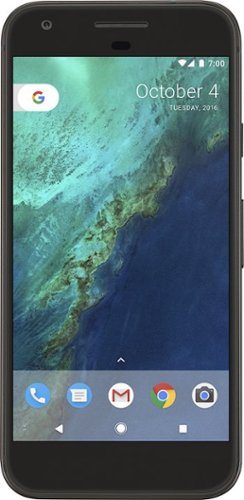
Google - Pixel 4G LTE with 32GB Memory Cell Phone (Verizon)
Bring the power of Google directly to your fingertips with the Google Pixel. A large 32GB of storage keep data secure, while unlimited cloud storage transfers data as needed, and it's completely automatic. The large 5-inch screen is protected by Corning Gorilla Glass 4 to ensure the Google Pixel remains scratch-free.
It is an unlocked phone, so I assume it is compatible with SIM card from other countries - is that correct?
I can't confirrm that it will work sims from other countries (depends on bandwidths) but I can absolutely confirm that putting a T-Mobile sim into this phone will work. Sorry couldn't give you a better answer!
9 years, 2 months ago
by
Posted by:
callmeageeth
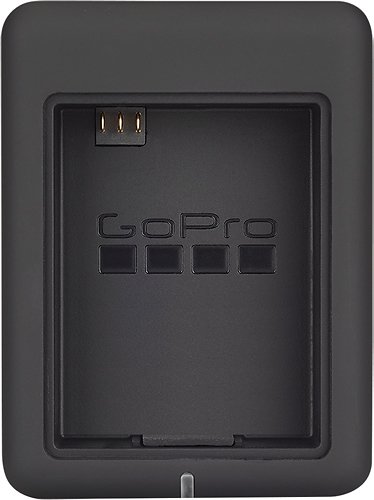
GoPro - Dual Battery Charger - Black
Charge 2 GoPro lithium-ion batteries simultaneously with this GoPro AHBBP-301 charger that reliably draws power from select USB chargers, USB-enabled computers or GoPro wall or vehicle chargers (not included), so you can keep your camera ready for use.
Does this have the cable to connect charger to computer? Is there a cord that connects camera directly to computer or wall charger for charging? I think we lost ours.
It comes with a mini-USB cable which you can plug into your computer (I wouldn't recommend because of slow charging) and a wall charger. The same mini-USB cable plugs directly into the camera itself
9 years, 4 months ago
by
Posted by:
callmeageeth

Turtle Beach - Ear Force PX22 Amplified Universal Gaming Headset - Black/Blue
Turtle Beach Ear Force PX22 Amplified Universal Gaming Headset: Enjoy more freedom and use your universal headset with more than one gaming console. Customize your audio and let it automatically boost online chatting so you hear every sound during your gaming session.
Does it work with party system on Xbox one
It is my understanding that this headset is not compatible with the Xbox one
9 years, 9 months ago
by
Posted by:
callmeageeth

HP - Pavilion 23" IPS LED HD Monitor - Jet Black/Natural Silver
Play games, watch movies and more with this HP Pavilion 23cw 23" LED monitor, which features 1920 x 1080 resolution and IPS technology for clear visuals from a wide variety of vantage points. Enhance+ uses noise reduction to improve image quality.
Can i use apple tv on this monitor
As long as your monitor has an HDMI port you can.*
NOTE: that is the simplest answer, you can, theoretically, buy a couple different adapters to make it work.
NOTE: that is the simplest answer, you can, theoretically, buy a couple different adapters to make it work.
10 years, 1 month ago
by
Posted by:
callmeageeth
from
Louisville, KY

SanDisk - Ultra PLUS 128GB microSDXC UHS-I Memory Card
Expand the storage of your compatible device with this SanDisk Ultra PLUS microSDXC memory card that features a 128GB capacity to hold your photos and videos and a Class 10 rating to ensure speedy data transfer. The rugged design resists damage.
compatibility
I have a Dell Venue 8 Pro.Would this work with it for storage?also is it compatible with android devices?...thank you
Double check your specific Android device. Most newer devices accept it, I believe this card was intended for Android devices, but again, I know some devices only accept up to 64 GB card
11 years, 2 months ago
by
Posted by:
callmeageeth
from
Louisville, KY

