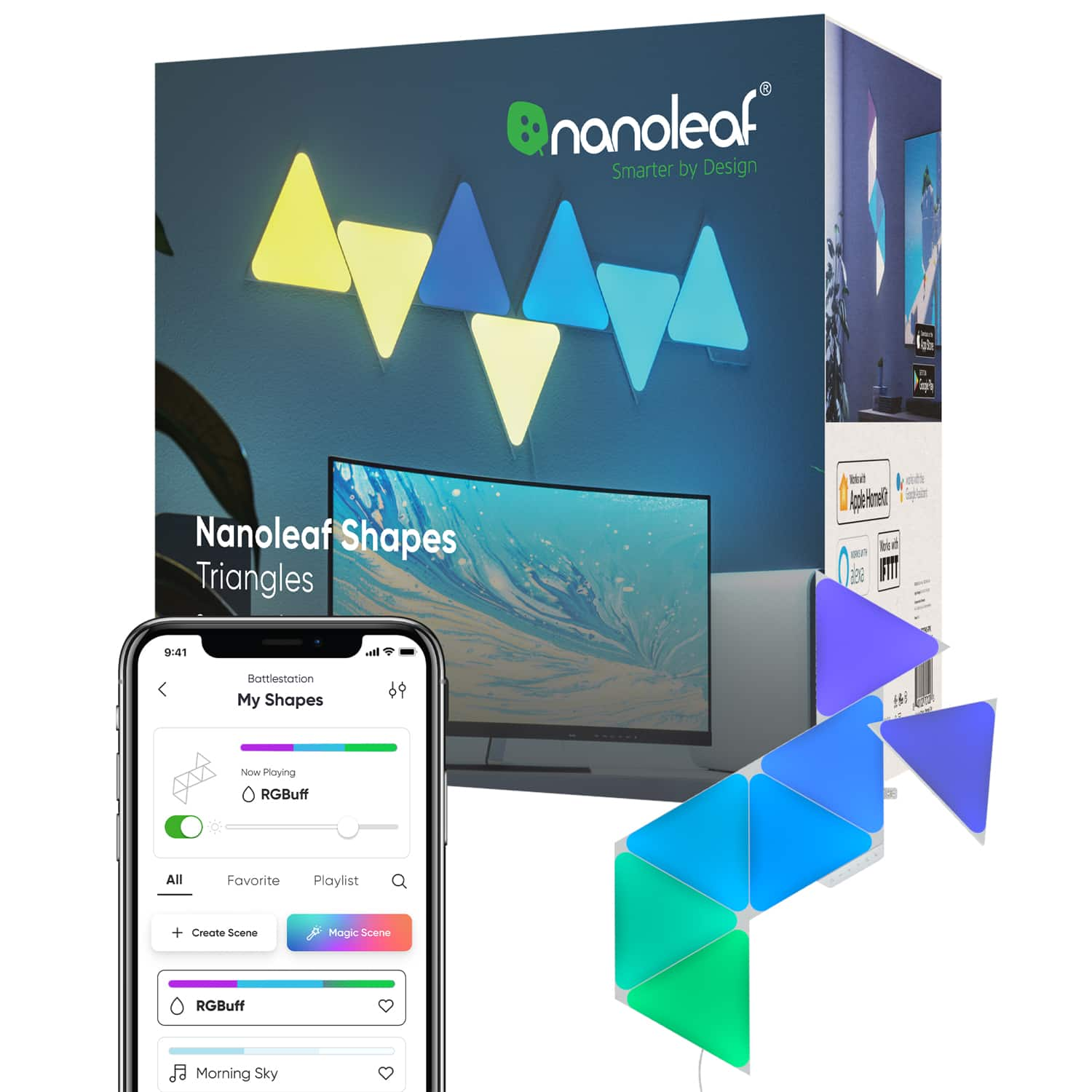callmeageeth
Top 50 Contributor
callmeageeth's Stats
- Review Count373
- Helpfulness Votes1,290
- First ReviewJune 23, 2014
- Last ReviewNovember 27, 2025
- Featured Reviews0
- Average Rating4.4
Reviews Comments
- Review Comment Count0
- Helpfulness Votes0
- First Review CommentNone
- Last Review CommentNone
- Featured Review Comments0
Questions
- Question Count0
- Helpfulness Votes0
- First QuestionNone
- Last QuestionNone
- Featured Questions0
- Answer Count27
- Helpfulness Votes50
- First AnswerOctober 20, 2014
- Last AnswerDecember 15, 2021
- Featured Answers0
- Best Answers7
Philips One by Sonicare is an ultra-portable electric toothbrush that keeps your smile bright. Always be ready to touch up your smile, no matter where the day takes you. Designed with you in mind, Philips One is a big step up from manual brushing.
Perfect for those looking to upgrade manual brush
Customer Rating

4.0
Posted by: callmeageeth
from Louisville, KY
on March 8, 2021
Images for this Review
(click to see full-size image)

Small and compact. Good value, and better than a “standard brush” but pales in comparison to the higher end models. I admit that I am a longtime Sonicare user and a huge fan. I’ve owned several over the years, and now have a second one (the E model) that lives in my travel bag. This one appeals to me because of the price point and its smaller size.
IN THE PACKAGE
You get the toothbrush and a traveling case. A AAA battery is included and is already inside the toothbrush. This obviously includes one toothbrush head. You also get a travel case that the toothbrush sits snugly inside of.
You get the toothbrush and a traveling case. A AAA battery is included and is already inside the toothbrush. This obviously includes one toothbrush head. You also get a travel case that the toothbrush sits snugly inside of.
EASE OF USE
Dead simple. Push the button. Once you hit it, you get “micro” vibrations and it will run automatically for two minutes. Of course, if you want to disobey your dentist’s advice, you can hit the power button to turn it off before the timer ends.
Dead simple. Push the button. Once you hit it, you get “micro” vibrations and it will run automatically for two minutes. Of course, if you want to disobey your dentist’s advice, you can hit the power button to turn it off before the timer ends.
BUILD AND DURABILITY
Like all Sonicare toothbrushes, the build quality is exceptional. This toothbrush is much smaller than past Sonicare iterations which is nice for travel. It has a “rubbery” coating to it which is nice for gripping. But this same coating is on the case, and that thing looks dirty after a couple uses. Not a big deal, but it looks well worn after just a couple of uses.
Like all Sonicare toothbrushes, the build quality is exceptional. This toothbrush is much smaller than past Sonicare iterations which is nice for travel. It has a “rubbery” coating to it which is nice for gripping. But this same coating is on the case, and that thing looks dirty after a couple uses. Not a big deal, but it looks well worn after just a couple of uses.
QUALITY OF BRUSHING EXPERIENCE
It’s quite apparent that the Philips One is a direct response to companies like Quip, who sell electric toothbrushes at basement bottom prices. I’ve never used Quip, but thought about switching based on the price of replacement heads that my current Sonicare Diamond costs. I never did, but thought this Philips One could be the unicorn of brush quality and price. It’s not, but that doesn’t mean don’t get it. If you currently use a higher end Sonicare you might be disappointed, but if you’re upgrading from a manual toothbrush, I highly recommend it.
It’s quite apparent that the Philips One is a direct response to companies like Quip, who sell electric toothbrushes at basement bottom prices. I’ve never used Quip, but thought about switching based on the price of replacement heads that my current Sonicare Diamond costs. I never did, but thought this Philips One could be the unicorn of brush quality and price. It’s not, but that doesn’t mean don’t get it. If you currently use a higher end Sonicare you might be disappointed, but if you’re upgrading from a manual toothbrush, I highly recommend it.
The micro vibrations just don’t feel as powerful as the more expensive Sonicare models. You still get a “clean teeth” feeling, but my teeth didn’t feel quite as smooth and polished as the higher end models. And what I mean by smooth feeling, I can assure you that you will notice a big difference moving up to any electric toothbrush from a manual one, you just run your tongue over your teeth and you feel the difference. I still felt like my teeth were clean with the Philips One, it wasn’t like it didn’t work, but they didn’t feel as clean as my Sonicare Diamond. Which I guess is expected given the price point. I would imagine the comparison is the same between Quip and the Sonicare Diamond
CONCLUSION
If you are currently using a manual toothbrush, this is a no brainer. I consider the Philips One to be the budget model electric car. It is better than what you have, and the price point makes it hard not to upgrade. If, however, you are using a higher end Sonicare model, say the E-series, and are looking to upgrade or otherwise get a toothbrush with cheaper replacement heads, you could be in for disappointment. And that shouldn’t be seen as a negative, they are just different levels of quality.
If you are currently using a manual toothbrush, this is a no brainer. I consider the Philips One to be the budget model electric car. It is better than what you have, and the price point makes it hard not to upgrade. If, however, you are using a higher end Sonicare model, say the E-series, and are looking to upgrade or otherwise get a toothbrush with cheaper replacement heads, you could be in for disappointment. And that shouldn’t be seen as a negative, they are just different levels of quality.
What I can say is, at a minimum, the Philips One is a great addition for travel. It’s much smaller than the spare E-series I take when I travel which is a big plus. And while I’ve been harping on the difference in cleaning ability, my teeth certainly will be okay using the Philips One while traveling. And the 90 day battery life is a big plus for traveling which means I don’t also have to pack the E-series’ charging base, which is more added bulk.
But if you are looking to save money with the cheaper replacement heads, the Philips One is a nice balance of price and cleaning power.
I would recommend this to a friend!
Mobile Submission: False
+29points
29out of 29found this review helpful.
Get organized fast with the WorkForce ES-500W II wireless duplex desktop document scanner. This reliable, easy-to-use performer speeds through scans up to 35 ppm/70 ipm1, capturing both sides of each sheet in one pass. Its 50-sheet Auto Document Feeder allows you to breeze through stacks of documents of varying sizes. Intuitive Epson ScanSmart Software2 means you can easily preview, email and upload your scans. The included TWAIN driver ensures compatibility with most document management software. Wirelessly scan to cloud storage accounts2 and create searchable PDFs. You can also scan directly from your mobile device using the Epson Smart Panel app3. Color and image adjustment features such as auto crop, staple protection, dirt detection and paper-skew correction help ensure remarkable image quality.
Excellent All Purpose Scanner
Customer Rating

5.0
Posted by: callmeageeth
from Louisville, KY
on February 7, 2021
Images for this Review
(click to see full-size image)



I work in the legal profession, which involves scanning a lot of documents. I also scan a lot of personal items (receipts, medical records, etc.). What matters most to me is: 1) speed, 2) accuracy, and 3) quickly navigating to the place where I save my scanned documents. This Epson scanner checks all those boxes and more.
While this scanner has Wi-Fi, I typically keep it on my desk next to my computer and it's plugged in via USB. But with Wi-Fi, you have the ability to keep it further away from your computer (out of USB range) or if you are interested in simply scanning documents to a shared folder (i.e. Dropbox, etc.) You can do that and bypass the computer entirely. For me, I need to use my computer to pick where I want to save documents so I need to interface with my computer, but I can definitely see the direct to shared folder access (thru your phone) as a boon to some.
IN THE BOX
Is the scanner itself (folded up into a compact device and secured with tape), USB 3.0 cable, and power cord.
Is the scanner itself (folded up into a compact device and secured with tape), USB 3.0 cable, and power cord.
SETUP
Really simple. I removed the tape holding the scanner together and plugged in the power cord and USB cable to my desktop. Note that I am using a Windows computer. Windows then did it’s thing of preparing the device for use. That was successful. From there, I went to Google and searched the model number of the scanner for the software. (I was not prompted to download anything after plugging the scanner into my computer). I went to the Epson website and made my way to the support site. From there I downloaded the “Driver and Utilities Combo Package Installer.”
Really simple. I removed the tape holding the scanner together and plugged in the power cord and USB cable to my desktop. Note that I am using a Windows computer. Windows then did it’s thing of preparing the device for use. That was successful. From there, I went to Google and searched the model number of the scanner for the software. (I was not prompted to download anything after plugging the scanner into my computer). I went to the Epson website and made my way to the support site. From there I downloaded the “Driver and Utilities Combo Package Installer.”
I let that download and install. From opening the box until installing the software was about 10 minutes.
DESIGN AND BUTTONS
First a few things on the design. I found this scanner to be pretty compact out of the box and pretty attractive (relatively speaking). It has a number of buttons on the front that, honestly, I couldn’t tell what they were at first (outside of the obvious blue power button and Wi-Fi button). But the buttons are Power, WPS, Wi-Fi on and off, Slow Mode, Scan, Stop and NFC. Since I don’t use Wi-Fi, I pretty much only hit power and the scan button. I haven’t had the need to stop a scan and I don’t know the purpose of the Slow Mode (although I’m sure there’s a reason/benefit for it).
First a few things on the design. I found this scanner to be pretty compact out of the box and pretty attractive (relatively speaking). It has a number of buttons on the front that, honestly, I couldn’t tell what they were at first (outside of the obvious blue power button and Wi-Fi button). But the buttons are Power, WPS, Wi-Fi on and off, Slow Mode, Scan, Stop and NFC. Since I don’t use Wi-Fi, I pretty much only hit power and the scan button. I haven’t had the need to stop a scan and I don’t know the purpose of the Slow Mode (although I’m sure there’s a reason/benefit for it).
But the compact-ness goes out the door when you open up the scanner to reveal the feed trays. It ends up taking up quite a bit of desk space. This is typical, and should be expected, but it was a bit jarring to see the scanner get so big with the trays extended. But I simply slide the trays in when not using. Having to pull the trays out is no big deal.
USE AND QUALITY
So the Epson scanning software is pretty solid. I found it to be pretty intuitive. I mentioned earlier, what I look for in a scanner is the ease in which you go from hitting the scan button to saving the document to the right folder. Once you hit the scan button, a screen pops up (meaning you don’t have to manually open the scanning software). From there, you type in the name of the file, click a button to change the folder, then hit save. It’s really about as easy as it gets. For comparison’s sake, my old Brother scanner required me to open the software, click on several buttons, then scan, then a few more buttons to save it. Not to mention there was no option to save to a shared folder. It wasn’t the worst thing to have to do, but I appreciate the Epson experience because it saved me time, and when you’re scanning high volumes of documents, every little bit matters.
So the Epson scanning software is pretty solid. I found it to be pretty intuitive. I mentioned earlier, what I look for in a scanner is the ease in which you go from hitting the scan button to saving the document to the right folder. Once you hit the scan button, a screen pops up (meaning you don’t have to manually open the scanning software). From there, you type in the name of the file, click a button to change the folder, then hit save. It’s really about as easy as it gets. For comparison’s sake, my old Brother scanner required me to open the software, click on several buttons, then scan, then a few more buttons to save it. Not to mention there was no option to save to a shared folder. It wasn’t the worst thing to have to do, but I appreciate the Epson experience because it saved me time, and when you’re scanning high volumes of documents, every little bit matters.
In terms of scanning performance, this thing flies. I’m not going to recite the pages it scans per minute (I didn’t time it), but I will just say that it flies. I put a 50 page, double-sided document (black and white text) and it scanned all 100 pages in no time. If I had to guess, it was 30-45 seconds. The scans weren’t crooked and the resolution looked great. Another thing to mention for those who aren’t generally familiar with scanners outside of scanning one sheet at a time on glass, this Epson scanner (like a lot of dedicated desktop scanners) scan double-sided with one pass. No more do you have to flip the lid open and turn the page over, or hope that your printer/copier doesn’t jam when flipping the paper over to scan both sides of the page.
I do want to mention OCR and the scanning of business cards. It comes with software that allows you to archive business cards by simply scanning them. You can change the settings as to what it captures. It will then send the information directly to Google Contacts, Outlook contacts, etc. and create a contact. It’s pretty convenient.
It also processes and OCR’s (optical character recognition) text when scanning. It will scan the document and then perform OCR on the document right then and there (vs using Adobe PDF to run OCR after the fact). I don’t generally run OCR on my PDFs, primarily because I haven’t incorporated it into my workflow, but it’s nice that it does it automatically. I will say however, the OCR recognition is a little off. Sometimes it didn’t get the words right. This wasn’t an issue for me because I don’t use it, but I notice for some documents with different sized characters and different fonts on the same page, it had some difficulties. I’ve heard if you increase the default resolution of the scans, however, it will help.
I’ve scanned photos (on white paper, not actual photo prints) and colored documents and found the quality to be acceptable. 9 times out of 10, I had zero qualms with the quality of the color photos. Every now and then though, the edges would be a little blurry. But even in those small instances, the document was perfectly legible so it didn’t bother me. But I mention this in case you will be scanning a lot of photos, etc.
CONCLUSION
If you scan frequently or scan in bulk, a dedicated desktop scanner with intuitive software is a big productivity booster. And this Epson fits the bill. It’s a bit pricey, but it’s very much worth it. I have yet to experience any snags, any jams, etc. It’s handled everything I’ve thrown at it (papers with holes, torn edges from staples, legal size documents, etc). It’s not the most exciting piece of tech out there, but honestly, I can’t live without it anymore.
If you scan frequently or scan in bulk, a dedicated desktop scanner with intuitive software is a big productivity booster. And this Epson fits the bill. It’s a bit pricey, but it’s very much worth it. I have yet to experience any snags, any jams, etc. It’s handled everything I’ve thrown at it (papers with holes, torn edges from staples, legal size documents, etc). It’s not the most exciting piece of tech out there, but honestly, I can’t live without it anymore.
I would recommend this to a friend!
Mobile Submission: False
+5points
5out of 5found this review helpful.

JAXJOX - Kettlebell - Adjustable Kettlebell - Cool Gray
The JAXJOX Kettlebell is a six-in-one digital adjustable kettlebell ranging from 12-42 lbs. Select your weight with a touch of a button.
Versatile, but app mileage will vary
Customer Rating

4.0
Posted by: callmeageeth
from Louisville, KY
on February 1, 2021
Images for this Review
(click to see full-size image)




I've been a long time weightlifter. Not professionally, but I've grown up lifting weights. I'm not a gym rat lifting everyday, but I know my way around working out. Ever since the pandemic hit I've been trying to make a better home gym. The JAXJOX adjustable kettleball is a great addition to my adjustable dumbbells and indoor cycling machine. With it being adjustable, you obviously don't need multiple kettleballs. However, the downside is that the kettleball is pretty big, even when set at the lowest weight. The app isn't required, but there are enough classes to get you started. The reason I say started: at $12.99, it's yet another subscription. For me, the kettleballs are expensive enough that I would have liked to see some free workouts (i.e. maybe a list of workouts to perform with a short video tutorial a la Bowflex's dumbbells). I just can't justify another $10+ monthly subscription right now. That's not to say the classes aren't any good, quite the opposite, much like Peloton, the instructions are great and really keep you motivated and help encourage you. But at the end of the day, you're either going to be motivated or not. No app, whether free or paid, will put on your workout clothes.
IN THE BOX AND INITIAL SETUP
The box is large and heavy. It comes with the dumbbell, the base, a USB-C cable, and obviously the weights. There are 5 weights and they all have to be stacked in the correct order. There's a handy tip sheet in the box that explains it. The plates are numbered 1-5 so you really can't mess it up. It's simple. But I did have some confusion connecting the dumbbells to the app.
The box is large and heavy. It comes with the dumbbell, the base, a USB-C cable, and obviously the weights. There are 5 weights and they all have to be stacked in the correct order. There's a handy tip sheet in the box that explains it. The plates are numbered 1-5 so you really can't mess it up. It's simple. But I did have some confusion connecting the dumbbells to the app.
When I first opened the box, I knew where I wanted the kettleball to be, but I didn't have a plug nearby. So to speed it up, I thought I would charge the base. I did. Unplugging the cable after the base was charged. But then when I stacked the weights, the screen would turn on, but nothing would happen.
I finally figured out, through trial and error, that there is a battery in the kettleball shell. I needed to put it on the stand and charge both it and the base. After I let it charge, the app quickly found it and it was working as expected. I just wish the language in the instructions (which I honestly could have overlooked) was a little more clear in that both need to be charged.
BATTERY AND CHARGING
Before I go into use and the app, I wanted to mention that it's battery powered. Of course, you could leave it plugged in all the time, but if you're like me, I don't have an outlet near the kettleball. My options are to either hall the entire 48 pounds closer to an outlet or use an extension cable. Neither are ideal, but it's not the end of the world.
Before I go into use and the app, I wanted to mention that it's battery powered. Of course, you could leave it plugged in all the time, but if you're like me, I don't have an outlet near the kettleball. My options are to either hall the entire 48 pounds closer to an outlet or use an extension cable. Neither are ideal, but it's not the end of the world.
I found the battery to drain pretty quickly, relatively speaking. I charged it, worked out a couple of times, and the next week the battery was low. I am not quarreling with the battery life, frankly, that type of battery length isn't bad, but again, depending on your setup, charging might prove cumbersome. You can luckily use it while it's plugged in, so unlike wireless headphones you forgot to charge, when the battery is dead you can at least plug it in and still be able to workout. Again, this is by no means a dealbreaker, just something to think about when planning where you might put the kettleball in your home workout area.
USE
Assuming it's charged, it's a breeze to use. There are only two buttons on the front screen, an arrow pointing left and an arrow pointing right. You simply push the buttons to get to the weight you want. It ranges from 12-48 pounds and goes in 6 pound increments. You will hear a beep when it's safe to lift the kettleball.
Assuming it's charged, it's a breeze to use. There are only two buttons on the front screen, an arrow pointing left and an arrow pointing right. You simply push the buttons to get to the weight you want. It ranges from 12-48 pounds and goes in 6 pound increments. You will hear a beep when it's safe to lift the kettleball.
Just for clarification, the kettleball changes the weight when a "corkscrew" inside the handle turns and locks the desired weights into position (hence why the handle has a battery too).
As I mentioned earlier, the kettleball is pretty big, but that's understandable. Obviously a straight 48 pound dumbbell is pretty large in and of itself, but it feels a little jarring to be picking up a large sized 12 pound weight. I'm a 6'4" male, so I don't find the size of the kettleball to cause any issues. I'm not sure it would for smaller persons, but it's something to keep in mind. I'm confident anyone can adjust to the size, and if you've never used a kettleball before, then you won't know the difference.
JAXJOX APP
I like the app. It's very intuitive, easy to understand, and easy to navigate. Once the kettleball is charged, it's easy to add it as a device (I assume the same is true for their other products). What I really like is the schedule function. It gives you the ability to pick what classes you want to take and put them on a calendar for reminders. It's a good way to hold yourself accountable. It's much easier to make yourself workout when it's on your calendar, vs. relying on willpower alone with no schedule (at least for me).
I like the app. It's very intuitive, easy to understand, and easy to navigate. Once the kettleball is charged, it's easy to add it as a device (I assume the same is true for their other products). What I really like is the schedule function. It gives you the ability to pick what classes you want to take and put them on a calendar for reminders. It's a good way to hold yourself accountable. It's much easier to make yourself workout when it's on your calendar, vs. relying on willpower alone with no schedule (at least for me).
The workouts are divided into "skills," "classes," and "programs." The skills are a nice way to introduce you to the proper form of lifting kettleballs (well, how to perform specific exercises/moves). The programs selection is pretty much nonexistent. There's one and it's a six week course. I haven't tried it, but much like why I like the calendar function, I think having a program that is 6 week long will really force you to complete it. The classes are similar to Peloton, you pick the class based on instructor or types of workouts. There aren't a ton of classes (at least when compared to say Peloton), but there's plenty there to get you started and I'm certain they'll be adding more. The types of classes are labeled SWEAT, STRONG and RESTORE. To me, that's like cardio, strength and stretching. The classes range from 20 minutes to 45 minutes. I found the instructors to be engaging and encouraging. They are great especially for beginners.
MY FINAL THOUGHTS
I think a kettleball, and and adjustable one at that, is a great addition to any home gym. Kettleball workouts have tremendous benefits (I've heard you spend less time working out with them than traditional weights with the same benefits). I don't think JAXJOX is unreasonably priced. If the app was required to own them, I might pause at recommended it. I think the app definitely has value, and the classes there are great, but it's one more subscription service to pay for, and at least for me, the benefits quickly run out. Frankly, there's only so many moves you can perform with kettleballs. Although I really do like the preloading and prescheduling of classes to provide you with some structure to help ensure you meet your goals. For me, I just don't see $12.99 a month subscription for kettleball workouts to be worth it. That's not to say you wouldn't like them, even if you don't think you would subscribe and your looking at these kettleballs, I would certainly take advantage of the free month. You may ultimately find that it's worth it. Even if you don't go the app route, these kettleballs work great without it and for that reason alone, I would highly recommend them for those looking to expand their home gym, or start a new one. Just keep in mind the charging situation, you'll want a plug or an extension cord nearby.
I think a kettleball, and and adjustable one at that, is a great addition to any home gym. Kettleball workouts have tremendous benefits (I've heard you spend less time working out with them than traditional weights with the same benefits). I don't think JAXJOX is unreasonably priced. If the app was required to own them, I might pause at recommended it. I think the app definitely has value, and the classes there are great, but it's one more subscription service to pay for, and at least for me, the benefits quickly run out. Frankly, there's only so many moves you can perform with kettleballs. Although I really do like the preloading and prescheduling of classes to provide you with some structure to help ensure you meet your goals. For me, I just don't see $12.99 a month subscription for kettleball workouts to be worth it. That's not to say you wouldn't like them, even if you don't think you would subscribe and your looking at these kettleballs, I would certainly take advantage of the free month. You may ultimately find that it's worth it. Even if you don't go the app route, these kettleballs work great without it and for that reason alone, I would highly recommend them for those looking to expand their home gym, or start a new one. Just keep in mind the charging situation, you'll want a plug or an extension cord nearby.
I would recommend this to a friend!
Mobile Submission: False
+9points
9out of 9found this review helpful.

Skullcandy - Hesh ANC - Over the Ear - Noise Canceling Wireless Headphones - True Black
Meet the unrivaled, everyday noise canceling headphone for people who want to keep it simple. Hesh ANC is engineered with just the right amount of added features to make your life a little easier without a lot of additional technology that you might not need.
Absolute bang for your buck
Customer Rating

4.0
Posted by: callmeageeth
from Louisville, KY
on January 27, 2021
I've owned several active noise cancelling headphones. Some wired, some over ear, some completely wireless. All have their respective strengths and weaknesses (I've never used the Apple set). But generally one constant has always been the price. Most headsets (looking at you Bose and Sony) are pricey. They work well, but you're paying a premium. Other models might be a little cheaper, but they don't sound as good. Enter Skullcandy, a company I've always thought of making cheaper, flashy headphones. I think they hit a home run here balancing ANC, sound quality and features. My only minor gripe is comfort for long durations.
IN THE BOX
You get the headphones, a USB-C cable, and an Aux cable that plugs into your headset and another listening device. It comes with a carrying bag, but it's a soft bag and won't provide much "crush" protection if, say you threw it in your bag and threw books on top of it. I would have liked a harder case, but those can get bulky and frankly, given the price point here, I'm sure some corners were cut and this is one I'm okay with. It also includes a nice little cheat sheet to familiarize yourself with the buttons.
You get the headphones, a USB-C cable, and an Aux cable that plugs into your headset and another listening device. It comes with a carrying bag, but it's a soft bag and won't provide much "crush" protection if, say you threw it in your bag and threw books on top of it. I would have liked a harder case, but those can get bulky and frankly, given the price point here, I'm sure some corners were cut and this is one I'm okay with. It also includes a nice little cheat sheet to familiarize yourself with the buttons.
DESIGN AND BUILD
Unlike most Skullcandy designs, these are utilitarian and all black. It has a matte finish and frankly, I love it. They don't stick out in the crowd, but I'm not one that intends to make fashion statements with my headphones.
Unlike most Skullcandy designs, these are utilitarian and all black. It has a matte finish and frankly, I love it. They don't stick out in the crowd, but I'm not one that intends to make fashion statements with my headphones.
They're made of plastic, like most all headphones not named Apple, and are light. There is a metal that serves as the band that goes over your head that exposes itself when you adjust the size of the earcups. This is a great choice as I think it will handle wear and tear when fitting the headphones over your head than plastic would. It sounds weird to say, but the headphones feel nice. They are light but have a well-built-togetherness that doesn't give you the sense that they're cheap or prone to break easily.
The buttons like most headphones are limited which in my opinion is a good thing. There's power, pairing and volume (change tracks).
EASE OF USE AND SOUND QUALITY
In 2021, I'm certain everyone has used Bluetooth headphones at some point and are familiar with the pairing process. You simply hold the power button to turn them on, put them in pairing and your phone will find them instantly. It's virtually the same process as every other types of headphones.
In 2021, I'm certain everyone has used Bluetooth headphones at some point and are familiar with the pairing process. You simply hold the power button to turn them on, put them in pairing and your phone will find them instantly. It's virtually the same process as every other types of headphones.
The buttons are responsive, although there's always a slight delay in changing tracks, but that's there with all headphones in my experience.
I found the sound quality to be pretty dang good. I'm no audiophile, but I know what sounds good and what doesn't. The bass wasn't as deep as say the Sony ANC headphones, but It's not lacking and I doubt most people will notice or care the difference. Whether it was country, pop, classical or podcasts, I thought it had good highs and lows (vs. a muddled sound).
The active noise cancelling was also pretty impressive. All that I can say and indeed, need to say, is that it works really well. When going for a walk I could block out the ambient noise (but be careful) and when at home, it allowed me to focus when my kids were playing in the other room. When no music is playing, some noise will get in, but if you have ANC and have some music playing, you can basically block out the noises of the world.
For my money, I would put the ANC on par with Sony or Bose. I know some people will disagree and can point to some differences and I wouldn't necessarily argue, but for the average joe looking for ANC, the point is this is all you need.
COMFORT
As I mentioned earlier, my only gripe, is the comfort level. And part of my gripes are personal preference, so my complaints might not bother you. But these are touted (I believe) as "over the ear" headphones, meaning they cover your ear and the earcups rest on your head. Versus on ear headphones that rest, physically, on your ears. Not sure if it's because I have big ears (I've never been told I do, but I'm a big guy) these end up resting partially on my ears versus going all the way around them. This ends up putting pressure on my ears and it starts to get a little uncomfortable after an hour or so. Again, these may cover your ears entirely or you may not have discomfort with on ear types of ear cups, but it bothered me.
As I mentioned earlier, my only gripe, is the comfort level. And part of my gripes are personal preference, so my complaints might not bother you. But these are touted (I believe) as "over the ear" headphones, meaning they cover your ear and the earcups rest on your head. Versus on ear headphones that rest, physically, on your ears. Not sure if it's because I have big ears (I've never been told I do, but I'm a big guy) these end up resting partially on my ears versus going all the way around them. This ends up putting pressure on my ears and it starts to get a little uncomfortable after an hour or so. Again, these may cover your ears entirely or you may not have discomfort with on ear types of ear cups, but it bothered me.
I do want to add a little about the earcups. What actually keeps them from being more uncomfortable is the foam they're made out of. I didn't dive deep into how they're made, but they feel like memory foam. I personally liked Skullcandy's foam versus Bose/Sony foam ear cups. They make for a better seal and I think they do a better job of relieving some of the pressure while wearing them. Part of the reason these headphones feel more "premium" to me is the ear cups which I thought were really comfortable. I just wish the ear cups were just a tad bigger.
CONCLUSION
Hands down, if you are looking for noise cancelling headphones you need to take a strong look at these. The sound is great and the noise cancellation is almost on par with Sony and Bose (again, from average joe perspective). And they're significantly cheaper. If money is truly no object, sure spring for the more expensive ones, but otherwise, these Skullcandy's perform nearly as well as them at half the price. I really was impressed with their performance.
Hands down, if you are looking for noise cancelling headphones you need to take a strong look at these. The sound is great and the noise cancellation is almost on par with Sony and Bose (again, from average joe perspective). And they're significantly cheaper. If money is truly no object, sure spring for the more expensive ones, but otherwise, these Skullcandy's perform nearly as well as them at half the price. I really was impressed with their performance.
I would recommend this to a friend!
Mobile Submission: False
+2points
2out of 2found this review helpful.
The Nanoleaf Shapes Triangles elevate the concept of smart lighting into a creative journey of design. A combination of smart technology and sleek ultra-thin design, the modular LED light panels open limitless possibilities for you to explore, create, and play.
A lot of fun, but pricey
Customer Rating

5.0
Posted by: callmeageeth
from Louisville, KY
on December 18, 2020
Images for this Review
(click to see full-size image)

I’m big into colored smart bulbs. They are completely unnecessary but they bring a certain mood to your house. And I really enjoy using them during holidays (i.e. Halloween, Christmas). But they’re pricey. One bulb can be $30-50, and when you really think about how many lights are in a house (or even an apartment), the cost really adds up when you expand your collection. The nanoleafs are no exception. They are pricey and non essential. But they add a certain “cool” factor, especially when used as a wall fixture. They are bright enough to serve as a light in your room, and can also be used just as mood lighting. I really enjoy the 7 triangle shapes, but they are a bit small which almost demand expansion; which again, means more expenses.
IN THE BOX
In the box you get the 7 triangle panels, a bunch of “connectors” a plug, a touch control panel and adhesive to stick them to the wall.
In the box you get the 7 triangle panels, a bunch of “connectors” a plug, a touch control panel and adhesive to stick them to the wall.
Upon unpacking everything, it’s pretty simple to see how they work. Underneath the panels are 6 “spots” where you can attach a connector. The connector then allows you to (duh) connect the other panels. One of those connectors obviously requires the power cable. Another can be used for the control panel.
PUTTING THEM TOGETHER
I recommend, so do the instructions, kind of playing with the shapes to find an overall pattern you like. I wouldn’t say the possibilities are limitless with just 7 panels, but you’d be surprised how creative you can get. The connectors and panels easily snap together, and once you plug in the power they turn on. But, the connectors come out easily when moving it. This is NOT a big deal once you finalize your pattern and put in on the wall, but it got a little annoying when the shapes kept separating while figuring out my layout on the ground.
I recommend, so do the instructions, kind of playing with the shapes to find an overall pattern you like. I wouldn’t say the possibilities are limitless with just 7 panels, but you’d be surprised how creative you can get. The connectors and panels easily snap together, and once you plug in the power they turn on. But, the connectors come out easily when moving it. This is NOT a big deal once you finalize your pattern and put in on the wall, but it got a little annoying when the shapes kept separating while figuring out my layout on the ground.
CONNECTING TO THE APP
I recommend getting the app connected while you are trying to work out your layout. Another benefit of doing this are the suggestions/ideas in the app for a good layout. I used the QR code on my phone to find the app. I downloaded it and created an account. I had a bit of trouble figuring out how to add devices (the first question on the first screen after logging in is to add a room). But I found it in the settings. From there, there are three options to add a device. I highly recommend the NFC option. I tapped on that option on my phone, held my phone to the control panel (while it’s connected to a triangle, with the power on) and it was added almost instantly.
I recommend getting the app connected while you are trying to work out your layout. Another benefit of doing this are the suggestions/ideas in the app for a good layout. I used the QR code on my phone to find the app. I downloaded it and created an account. I had a bit of trouble figuring out how to add devices (the first question on the first screen after logging in is to add a room). But I found it in the settings. From there, there are three options to add a device. I highly recommend the NFC option. I tapped on that option on my phone, held my phone to the control panel (while it’s connected to a triangle, with the power on) and it was added almost instantly.
From there, the panels kind of lit up in sequence (in different colors). There’s a lot going on in the app, and it takes a minute to get acclimated, but it eventually starts to make sense. It determines the shape you created (based on the connectors) and then gives you some preselected coloring options. You can add those to your favorites, and obviously you can create your own. But I had a little issue switching the different themes. I kept getting errors that the device wasn’t powered on (it was, it was lit up). But I closed the app and reopened it and things seemed to work fine.
WALL INSTALLATION
While simply in theory, this requires the most patience. It’s not hard to install, the adhesive pads are double-sided and dead simple. You peel off the backing on both sides of the adhesive, stick one side to the shape, and push the other against the wall and hold for 30 seconds. But you want to be careful attaching each panel to the wall to make sure they’re aligned properly, and straight! Luckily I didn’t make any mistakes, so I’m unable to say how difficult it is to remove them from the wall. But you should add each panel, one a time, and make sure you have the connectors attached before placing against the wall. Obviously you’ll want the connector showing for the panels that are on the wall, and one sticking out on the other side of the panel when attaching it. There isn’t much room to add the connectors after you’ve placed the panel on the wall. Which makes the planning out your layout all the more important.
While simply in theory, this requires the most patience. It’s not hard to install, the adhesive pads are double-sided and dead simple. You peel off the backing on both sides of the adhesive, stick one side to the shape, and push the other against the wall and hold for 30 seconds. But you want to be careful attaching each panel to the wall to make sure they’re aligned properly, and straight! Luckily I didn’t make any mistakes, so I’m unable to say how difficult it is to remove them from the wall. But you should add each panel, one a time, and make sure you have the connectors attached before placing against the wall. Obviously you’ll want the connector showing for the panels that are on the wall, and one sticking out on the other side of the panel when attaching it. There isn’t much room to add the connectors after you’ve placed the panel on the wall. Which makes the planning out your layout all the more important.
Another important reminder/limiting factor. You’ll need to plug these in. So there will be a wire hanging from the layout. I recommend placing them above a couch or other piece of furniture (above an outlet) so you see as little of the power cable as possible. Obviously if you hang them on a blank wall with no furniture, you’re going to have a power cable in plain sight. If you go this route, I would recommend some cable runners to hide them.
USE AFTER INSTALL and CONTROLS
They’re great! Once I had my design on the wall, and connected the panels to the app, I was easily able to change the lighting. I have yet to go through the effort of automating anything from the app, although I will. It has smart speakers control, you just need to link the device within Google Home, for example. Add it to a room and you can control your voice, set timers, etc. I don’t change the colors very often (although the panels “pulse” based on the preset lighting scene I chose). So all I do is tap the on/off button on the control panel which is attached to the panels on the wall. It is extremely responsive. You can even change the brightness or cycle through the preset lighting scenes directly on that control panel without having to open your app.
They’re great! Once I had my design on the wall, and connected the panels to the app, I was easily able to change the lighting. I have yet to go through the effort of automating anything from the app, although I will. It has smart speakers control, you just need to link the device within Google Home, for example. Add it to a room and you can control your voice, set timers, etc. I don’t change the colors very often (although the panels “pulse” based on the preset lighting scene I chose). So all I do is tap the on/off button on the control panel which is attached to the panels on the wall. It is extremely responsive. You can even change the brightness or cycle through the preset lighting scenes directly on that control panel without having to open your app.
CONCLUSION
The nanoleaf panels are fun and add a certain amount of flare to any room. The biggest drawback is the cost. The panels themselves aren’t very big (it’s just hard to get a sense of the size based on pictures) which isn’t a knock, but depending on the wall, you may want additional panels (I do) to create a more elaborate design. The only real limitation in placement is being near an outlet and hiding the cable, but using furniture is an easy way around it. I’m also glad, even though I haven’t done it yet, that there’s home integration so I can turn it on and off with my voice. The app can be a little overwhelming at first, like I said there’s a lot going on, but if you play with it for a minute it will make sense. Just make sure to assign the panels to an existing room within your Google Home (or equivalent).
The nanoleaf panels are fun and add a certain amount of flare to any room. The biggest drawback is the cost. The panels themselves aren’t very big (it’s just hard to get a sense of the size based on pictures) which isn’t a knock, but depending on the wall, you may want additional panels (I do) to create a more elaborate design. The only real limitation in placement is being near an outlet and hiding the cable, but using furniture is an easy way around it. I’m also glad, even though I haven’t done it yet, that there’s home integration so I can turn it on and off with my voice. The app can be a little overwhelming at first, like I said there’s a lot going on, but if you play with it for a minute it will make sense. Just make sure to assign the panels to an existing room within your Google Home (or equivalent).
I would recommend this to a friend!
Mobile Submission: False
+3points
4out of 5found this review helpful.

Brydge - 12.3 Pro+ Wireless Keyboard Touchpad Surface Pro - Silver
The Brydge 12.3 Pro+ wireless keyboard with touchpad matches the quality and functionality of the Surface Pro 4,5,6, and 7 seamlessly. Designed to meet the standards set by Microsoft, the Brydge 12.3 Pro+ features a precision touchpad, adjustable viewing angles and 3-level backlit keys, bringing a laptop-like experience to your Surface Pro.
Highly functional, but heavy
Customer Rating

4.0
Posted by: callmeageeth
from Louisville, KY
on December 17, 2020
Brydge makes some fantastic keyboards. I've used their keyboards for the Google Slate and older model Surfaces. It really brings a "laptop experience" to tablet-hybrid devices. But it's not without it's compromises. If you find yourself using a Surface tablet on the go, and don't have easy access to a flat service, this is a great addition to your Surface. Just know that it makes for one heavy package.
IN THE BOX
Included is an extremely short USB-C to USB-C cable for charging, and obviously the keyboard. There's a quick instruction pamphlet, and there's also a "guide" of sorts on the inside of the flap. A quick read of either and you will get the gist of it it works. It's simple to use.
Included is an extremely short USB-C to USB-C cable for charging, and obviously the keyboard. There's a quick instruction pamphlet, and there's also a "guide" of sorts on the inside of the flap. A quick read of either and you will get the gist of it it works. It's simple to use.
SETUP
All you need to do is to open up the each hinge (they're pretty firm) so you can slide the Surface in. Then you slide the Surface into the hinges. The inside of the hinges is a firm rubber that holds it in place without damaging the screen. You just need to make sure you get the spacing lined up so when it's shut, the computer is lined up with the keyboard.
All you need to do is to open up the each hinge (they're pretty firm) so you can slide the Surface in. Then you slide the Surface into the hinges. The inside of the hinges is a firm rubber that holds it in place without damaging the screen. You just need to make sure you get the spacing lined up so when it's shut, the computer is lined up with the keyboard.
From there, you turn on your Surface and log in and go to your Bluetooth settings. The one minor pain with the setup (not to say you couldn't use the type cover if you have one) is navigating using the touchscreen. Obviously the Surface is a tablet, but you're still using Windows. Once there, you search for new devices. Then you push the FN key and power key at the same time. You'll see a green light indicating the power is on. Then you hold the pairing button which is right next to the power key. The key itself doesn't light up blue, but you'll see the standard blue pairing light underneath the power button. Then you should see the Brydge keyboard in the system settings.
I had absolutely no issues with pairing. It did take a minute or so to "get the device ready" but I was able to begin using it immediately. Out of the box the keyboard was charged to about 50%. I plugged it in nonetheless and the battery was charged in about 2 hours. I don't think it took that long, I didn't watch, but the time it takes to charge is no problem. And you can power it through the USB-C port in the Surface.
BUILD and USAGE
I want to mention the build quality because it's fantastic. This keyboard is sturdy and well built. The hinge holds the monitor firmly in place while open and you don't have to worry about it swinging open (like type covers). The keys aren't mechanical (I don't think) but they have enough travel to make the typing experience enjoyable. While I do like my touch cover, I much prefer the typing experience on the Brydge, as well as the stability it provides.
I want to mention the build quality because it's fantastic. This keyboard is sturdy and well built. The hinge holds the monitor firmly in place while open and you don't have to worry about it swinging open (like type covers). The keys aren't mechanical (I don't think) but they have enough travel to make the typing experience enjoyable. While I do like my touch cover, I much prefer the typing experience on the Brydge, as well as the stability it provides.
I found the touchpad to be pretty good. The gold standard IMHO is the Apple trackpad, and while it's not that sensitive, it's pretty solid. It's marginally better than the trackpad on the type cover, which I only say because it's not a night and day difference (which isn't a bad thing). You can also use pinch to zoom, two fingers to scroll, much like you can in most laptops. Brydge seems to mention this in its packaging as if it's a big feature, but honestly, I think it's expected of any laptop/keyboard in 2020.
Honestly, there's not much else to say about the performance. It works and works well. That's not a knock on it at all; you are getting a quality keyboard that does what it's supposed to do and do it well.
OTHER CONSIDERATIONS/QUIRKS
The way I see it, there are three big drawbacks to this keyboard. The first is the cost. If you already have a type cover, it's hard to justify (IMO) buying a new keyboard unless you absolutely can't stand your type cover keyboard. The second is that you have to charge it. It's rated with a 6 month battery life and I haven't had it long enough to even come close to testing that claim. But even if it goes a couple months, I'd be happy. The issue is going to be whether you have a USB cable with you when the battery dies (unless your type A and charge it regularly). Obviously this isn't a concern with the type cover. I don't think the fact that you have to charge the keyboard is a reason not to get it, it's just something to think about. The bigger drawback is the weight. When holding the keyboard in one hand and the Surface in another, they have a similar "heft," with the Surface feeling a tad bit heavier. Put the two together and your light and thin surface is quite a bit heavier and twice as thick. Pairing a Brydge keyboard with a Surface still produces a relatively light and thin laptop, but it's certainly heavier than the type cover combo. For most, this may not matter at all. But for some it may. To me that's the biggest consideration in purchasing the Brydge.
The way I see it, there are three big drawbacks to this keyboard. The first is the cost. If you already have a type cover, it's hard to justify (IMO) buying a new keyboard unless you absolutely can't stand your type cover keyboard. The second is that you have to charge it. It's rated with a 6 month battery life and I haven't had it long enough to even come close to testing that claim. But even if it goes a couple months, I'd be happy. The issue is going to be whether you have a USB cable with you when the battery dies (unless your type A and charge it regularly). Obviously this isn't a concern with the type cover. I don't think the fact that you have to charge the keyboard is a reason not to get it, it's just something to think about. The bigger drawback is the weight. When holding the keyboard in one hand and the Surface in another, they have a similar "heft," with the Surface feeling a tad bit heavier. Put the two together and your light and thin surface is quite a bit heavier and twice as thick. Pairing a Brydge keyboard with a Surface still produces a relatively light and thin laptop, but it's certainly heavier than the type cover combo. For most, this may not matter at all. But for some it may. To me that's the biggest consideration in purchasing the Brydge.
The other quirk I had was powering it on. I can't say I'm doing it right, but when I used it, you had to turn it on every time. It's one of those first world, minor annoyance problems. So now you have to turn on the Surface AND the keyboard to use it. But it does become second nature. And the keyboard turns off after a small amount of time of not using it. This must be to conserve battery, but it's a little annoying when, say after watching a Netflix show, you have to turn the keyboard back on. Luckily, when you turn it on, it connects almost instantly.
CONCLUSION
For what it is, the Brydge is a great product. It offers a solution to a problem of using a Surface on your lap. It also provides a better typing experience. But you will sacrifice some weight and portability (to a certain degree) and will have to charge it from time to time. If you already have a type cover it may not be worth the investment, but if you are looking to buy a Surface (and Microsoft requires you to purchase a keyboard separately), then the Brydge is definitely worth a look.
For what it is, the Brydge is a great product. It offers a solution to a problem of using a Surface on your lap. It also provides a better typing experience. But you will sacrifice some weight and portability (to a certain degree) and will have to charge it from time to time. If you already have a type cover it may not be worth the investment, but if you are looking to buy a Surface (and Microsoft requires you to purchase a keyboard separately), then the Brydge is definitely worth a look.
I would recommend this to a friend!
Mobile Submission: False
0points
0out of 0found this review helpful.
De'Longhi All-In-One Combination Coffee and Espresso Machine
Expensive but easy to use and great coffee
Customer Rating

5.0
Posted by: callmeageeth
from Louisville, KY
on November 18, 2020
This is an expensive machine but well worth the investment if you like making espresso and lattes at home. It does it all and it’s easy to use and clean to boot. It comes with almost everything you need, but I recommend buying a few accessories to get the most out of it.
IN THE BOX
The box is protected and put together in a smart way. It comes with the maker itself, glass carafe, portafilter, three different portafilter caps (for different amounts of espresso grounds ranging from .5, 1 and 2) coffee ground scooper, permanent filter, and cleaning solution. It also comes with some handy instruction manuals.
The box is protected and put together in a smart way. It comes with the maker itself, glass carafe, portafilter, three different portafilter caps (for different amounts of espresso grounds ranging from .5, 1 and 2) coffee ground scooper, permanent filter, and cleaning solution. It also comes with some handy instruction manuals.
Putting it together is pretty straightforward. You remove some of the tape holding the doors shut in transit and take off the plastic wrapping.
SETUP and FIRST TIME USE
At the outset, I recommend reading the manual (I admit, I don’t normally read product manuals). The device itself is easy to figure out, but a quic, read through and you won’t have to read it again. You do have to run some hot water through the espresso machine and coffee machine (at least it’s recommended) before making your first cup of coffee.
At the outset, I recommend reading the manual (I admit, I don’t normally read product manuals). The device itself is easy to figure out, but a quic, read through and you won’t have to read it again. You do have to run some hot water through the espresso machine and coffee machine (at least it’s recommended) before making your first cup of coffee.
EASE OF USE
It’s really easy to use once you know how it works. It contains two water containers. One is for the espresso and the other is for the drip coffee maker. To put water in for drip coffee you simply swing the tray above the carafe to the left and pour the water in through the top of the swing out tray. The other water container sits in the back of the device on the left side. You lift the cover and you can pull out a water container for the espresso/steam features.
It’s really easy to use once you know how it works. It contains two water containers. One is for the espresso and the other is for the drip coffee maker. To put water in for drip coffee you simply swing the tray above the carafe to the left and pour the water in through the top of the swing out tray. The other water container sits in the back of the device on the left side. You lift the cover and you can pull out a water container for the espresso/steam features.
Making drip coffee is as easy as any other drip coffee maker, you pour the water in, put in the coffee grounds and hit the “coffee” button. For espresso, you turn on the espresso button to turn it on (so it heats the water up). Then you put the espresso grounds into the portafilter (using the bottom of the coffee grounds scooper to pack it in). Place it in the espresso part, turn it clockwise to lock it in place (where the handle is pointing towards you). Then you hit the button below the espresso power button, (the machine will make a loud noise) and then a few seconds later you have espresso coming out.
Steaming milk. The last of three buttons on the front of the machine re the espresso function, the steaming function. The nozzle sticks out from the side of the machine and isn’t terribly long, but is plenty long to get in the bottom of a metal pitcher. The steaming function doesn’t take long to get started (so long as you have water in the machine). Previously I used a frother on a Ninja machine which was fine, but the steam just makes the milk “frothy-er”. Again, super easy to use.
QUALITY
I’m not a real coffee snob, but I do like espresso and lattes. I also grind my own whole beans every morning. I pretty much make drip coffee, espresso and lattes. And I found the quality to be great.
I’m not a real coffee snob, but I do like espresso and lattes. I also grind my own whole beans every morning. I pretty much make drip coffee, espresso and lattes. And I found the quality to be great.
THINGS TO KEEP IN MIND
I said in the beginning there’s a few accessories I recommend you buy that don’t come with the device. One are some small cappuccino cups (I recommend the small vacuum sealed ones made of glass) and a metal frothing pitcher. The espresso portafilter has two spouts which is convenient for making two shops of espresso at once. But you’ll need the small cups to put side-by-side to fill each of them up. Of course, you can put one larger-ish cup underneath both spouts of the portafilter to fill up one cup. And note that when you hit the espresso button, it will run until the water runs out or you hit the button again to stop it.
I said in the beginning there’s a few accessories I recommend you buy that don’t come with the device. One are some small cappuccino cups (I recommend the small vacuum sealed ones made of glass) and a metal frothing pitcher. The espresso portafilter has two spouts which is convenient for making two shops of espresso at once. But you’ll need the small cups to put side-by-side to fill each of them up. Of course, you can put one larger-ish cup underneath both spouts of the portafilter to fill up one cup. And note that when you hit the espresso button, it will run until the water runs out or you hit the button again to stop it.
The machine vibrates quite a bit when it’s firing up the espresso. This does sometimes move the cups underneath the portafilter so make sure to watch it closely so it doesn’t spill. The vibrating doesn’t move the machine, it’s nothing that violent, but it does move the cups a bit.
The device is extremely compact. Something I very much appreciate. I keep it underneath my cabinets where it fits nicely. I even have enough head room to keep the espresso accessories (like the espresso cups I mentioned and coffee scooper). BUT the only problem I have is access to the water container for the espresso. Unlike the drip coffee water container which is accessible when you slide the tray out, the water container for the espresso is in the back and since it you have to pull the container straight up. So I have to drag the entire machine forward to give me enough room to pull that water container out. Not a huge deal, but it is a minor convenience. Unlike the drip coffee, I’m not filling it up everyday. I’d say I can make about 10 cups of espresso before I have to fill it back up.
CONCLUSION
This is a fantastic coffee machine that is extremely versatile. It’s easy to use, easy to clean and makes great tasting coffee. And it doesn’t take up a ton of space. You do have to fill the water up from time to time, but that’s a small inconvenience. It is pricey, but if you drink enough espresso (in addition to drip coffee) it’s well worth it.
This is a fantastic coffee machine that is extremely versatile. It’s easy to use, easy to clean and makes great tasting coffee. And it doesn’t take up a ton of space. You do have to fill the water up from time to time, but that’s a small inconvenience. It is pricey, but if you drink enough espresso (in addition to drip coffee) it’s well worth it.
I would recommend this to a friend!
Mobile Submission: False
0points
2out of 4found this review helpful.
Charge two devices simultaneously with our Dual USB-A Car Charger. This compact charger offers faster-than-standard charging speeds and an LED indicator to let you know when it~s connected to a power source. A cable is included, so you can get charging right away. Compatible with the iPhone 17, 17 Pro Max & 17 Pro.
Quick charging
Customer Rating

4.0
Posted by: callmeageeth
from Louisville, KY
on November 18, 2020
My car, like most new cars, have USB ports for charging phones. But most of these USB ports are low wattage and take a while to charge things. But then when I used this car charger i was blown away by what I was missing out. I don't have raw numbers, but I can assure you that this will charge your phone (and tablets) at a quick pace. Best part is that you get two ports for one "cigarette" lighter port. And the plug is pretty small so it isn't bulky and you can leave it in the charger without it being an eyesore.
Only very small downside is that it only includes one cable and it's USB-C which may not work for you if you have an iPhone. So it's BYOC (bring your own cable). But that's a small quibble. For the price, it is a good value and performs well.
I would recommend this to a friend!
Mobile Submission: False
0points
0out of 0found this review helpful.

Canon - Ivy CLIQ+2 Instant Film Camera - Iridescent White
Easily shoot, print, edit, and stick photos, with the IVY CLIQ+2. Capture every moment with the Canon IVY CLIQ+2 ~ an easy to use Instant Camera Printer that is portable so you can take it with you! Instantly shoot and print 2~x3~ photos and place them almost anywhere thanks to a peel and stick backing. You can take the perfect selfies with a Large Selfie Mirror and 8 LED Ring Light. Plus, you can connect your mobile device to the Canon Mini Print App1 to print photos from your camera roll and add filters, effects, emojis and more!
Fun and easy to use, but for limited purposes
Customer Rating

4.0
Posted by: callmeageeth
from Louisville, KY
on November 2, 2020
There are a slew of small photo printers out there, and while they’re fun to use, they obviously require a smartphone. This Canon Ivy Cliq takes the photos and prints directly (think Polaroid). The main difference between the Ivy Cliq and a dedicated Canon printer is editing options. Now to be clear, you can connect the Ivy Cliq to your phone and edit pictures, but it defeats the purpose of having an all in one option (IMHO). Plus, if you’re going to go through that much trouble, you’re better off using the better camera built in your phone. If you wanted to edit a photo (i.e. filters, text, stickers) I would recommend a dedicated Canon printer (like the Selphy). But there is convenience to just having the camera and printer in one compact device.
The package includes the camera and a micro-USB charging cable (why can’t everyone get on the USB-C train?) and a pack of 10 photo paper. The camera didn’t take long to charge up and it’s incredibly easy to use. Loading the paper is pretty straightforward, you open up the back and slide the paper in. You’ll have to take a “photo” to eject the cover sheet. From there, you’re good to go.
On the camera itself, you have an option for landscape and person photos. I didn’t find much difference between the two. It does have an option for “vivid” quality and I found the colors to pop more, so I generally use it. You can also take B&W photos with a quick switch in the settings on the back.
On the front of the camera is a selfie ring, with a concave mirror that is used for taking selfies. I found it pretty easy to line up your selfies holding the camera out in front of you. In other words, I wasn’t worried about not getting a good shot.
I found the printing quality to be hit and miss. Much of my indoor photos were washed out and muted, but shots taken outside in the sun looked great. As true with virtually every camera, the more lighting, the better the shot.
One of the big downsides to ANY small photo printer is the cost of paper. It’s $10 for 20 sheets, so it’s basically 50 cents a pop. Now, in today’s world, we’re used to taking as many photos as we want. But with the Canon Ivy Cliq, it forces you to think about what you’re taking a photo of. I find this to be useful, as it forced me to only take necessary photos. But it’s tough with kids, as they don’t always look at the camera and sometimes I got a blurry shot or a picture of a kid not looking at me. Though, in the right context those can be good photos too.
Another downside is the app. I mentioned before, if you wanted to edit the photos and add text or icons, I would get a standalone printer. But Canon seemingly has a different app for everything which can be confusing. The app itself is pretty intuitive (although it looks outdated) and has enough editing options, but I wish it had more.
But it is fun to use these photos as stickers and make scrapbooks. It’s much easier to make a fun scrapbook when you can print the photos out on demand, vs. ordering them or going to pick up prints from the store. And it’s fun to take photos with friends and share them on the spot.
In the end, if you are one who likes to take fun spontaneous pictures and use them for crafts or scrapbooks of memories, this is a fun camera/printer. It’s easy to use, surprisingly slim and is easy to carry around. Just don’t expect world class print quality and be prepared to stock up on paper.
I would recommend this to a friend!
Mobile Submission: False
0points
0out of 0found this review helpful.

Lorex - Smart Home Security Center with two 1080p Wi-Fi Cameras
Touch, Talk and View - a smart all-in-one solution for your home monitoring needs. Have complete coverage of your home with the two wi-fi cameras and easily access footage with the intuitive touch screen or by the sound of your voice. "Lorex, show me the front door camera." - it's that easy. This system is compatible with Alexa and Hey Google, and it truly has everything you need with no monthly fees.
Lots of Features and Flexibility, and Reliable
Customer Rating

5.0
Posted by: callmeageeth
from Louisville, KY
on October 27, 2020
I am writing to those who are either new to home security or struggle with their existing systems. I currently utilize Arlo as my camera system, which I will compare the Lorex system to. While Arlo cannot be beat when it comes to flexibility (battery powered cameras) and ease of setup, I have serious doubts that the cameras will work when they’re supposed to. Plus, Arlo requires a subscription fee to use most of its features. And while that fee isn’t much, with all of the problems I’ve had Lorex is an enticing alternative.
The main downside to Lorex (or almost all home security camera systems) is the installation of the cameras. These Lorex cameras are wired. Luckily they only need a power source and communicate with the hub wirelessly (vs. having to run a cable for the camera feed from the camera to the base like most DVR like systems). This is NOT a reason not to get it, but it can be a challenge depending on your level of expertise in running or hiding power cables and the setup of your house (outlets near where you want your cameras).
If you know you want cameras inside your house, then it can be as easy as running a power cable from the camera to an electrical outlet and buying some cabling runners (which you can get super cheap). But if you want cameras outside, it complicates matters. Sure, you can plug it into an outside outlet, but then you’ll have a cable outside for any potential intruder to see and unplug. Plus you have to worry about the elements. It’s best to run the power cable through the exterior wall and find a place to plug it in. And even assuming you could do that, it still won’t be a perfectly clean set up as you’ll have a big USB plug in an outlet.
But if you’re serious about security cameras, and either don’t mind having some unsightly cables or are confident you can run them, this Lorex system is definitely worth it. It has all the bells and whistles you need (lights on the camera, night vision, animal/human/vehicle detection, store footage locally on camera in the event the internet is out). Not to mention a convenient Wi-Fi hub where you can review your footage (you can also access your footage from the app). It takes a while to get the settings you want, but the settings menu in the HUB is pretty straightforward, it just takes a little time to “get things right.”
IN THE BOX
The packaging is nice and compact. You open it up and you have a box for your HUB/display and cables, separate box for instructions, and two other boxes each holding the camera and the various mounts.
The packaging is nice and compact. You open it up and you have a box for your HUB/display and cables, separate box for instructions, and two other boxes each holding the camera and the various mounts.
Speaking of mounts. It comes with a table mount (for use primarily indoors) and wall mounts with all the screws you need to put it on the wall. Another nice inclusion is a USB extension cable for the power cord.
I should also mention there’s an included 64 GB microSD card in the HUB. And note that each camera has a slot for its own microSD card.
CONNECTING CAMERAS and SETTING UP THE HUB
Before mentioning installation, a few comments on getting everything to connect. It’s super easy. When you plug in the HUB you will have to create a password and setup face unlock (the latter is optional). The you can either connect your HUB to your router (via ethernet cable) or over Wi-Fi. I would imagine that for most people, your router won’t be near your HUB so you’ll need to connect to Wi-Fi. Then the setup process has you add devices. In this instance, it was the two wired HD camera. I plugged mine in to an outlet near the HUB, and within seconds, the HUB found them and connected. It was super easy. Then I unplugged the cameras and put them where I wanted (one was in the house and the other was in the garage).
Before mentioning installation, a few comments on getting everything to connect. It’s super easy. When you plug in the HUB you will have to create a password and setup face unlock (the latter is optional). The you can either connect your HUB to your router (via ethernet cable) or over Wi-Fi. I would imagine that for most people, your router won’t be near your HUB so you’ll need to connect to Wi-Fi. Then the setup process has you add devices. In this instance, it was the two wired HD camera. I plugged mine in to an outlet near the HUB, and within seconds, the HUB found them and connected. It was super easy. Then I unplugged the cameras and put them where I wanted (one was in the house and the other was in the garage).
I should also add that after setup, the HUB puts up a QR code so you can download the app. Taking a picture of the QR, downloading and setting up the app took little to no time and was flawless.
CAMERAS AND QUALITY OF IMAGES
I found the cameras to be pretty bulky. They’re as large as the biggest Arlo cameras (which are pretty good size) but unlike Arlo cameras, don’t have a battery taking up the bulk of the space in the camera.
I found the cameras to be pretty bulky. They’re as large as the biggest Arlo cameras (which are pretty good size) but unlike Arlo cameras, don’t have a battery taking up the bulk of the space in the camera.
The image quality is superb. While the camera isn’t 2K or 4K (which really is overkill in most instances) I found the quality and detail in the videos to be more than adequate. Even the night footage was terrific. I was able to zoom in and see plenty of details.
COMMENTS ON INSTALLATION
As I mentioned before, the biggest issue with ANY DIY security system is the installation of cameras. The cameras themselves are easy to mount. They come with all the necessary accoutrements. The biggest issue is the running of the power cables. If you plan on using these outdoors, you do need to be prepared to drill a hole from the outside and run the power cable inside and locate a power source. It’s certainly worth it, but plan to put aside some time to do it (unless you’re a pro).
As I mentioned before, the biggest issue with ANY DIY security system is the installation of cameras. The cameras themselves are easy to mount. They come with all the necessary accoutrements. The biggest issue is the running of the power cables. If you plan on using these outdoors, you do need to be prepared to drill a hole from the outside and run the power cable inside and locate a power source. It’s certainly worth it, but plan to put aside some time to do it (unless you’re a pro).
USAGE AND FEATURES
Assuming you get the cameras installed, connected to the HUB and powered up, this unit really shines. You will need to mess with the settings to get the right level of notifications (both in the HUB and on the app). For example, I have a camera in my garage, and I would get a ping notification on my phone (and the HUB would make a noise every time I walked through the garage), even in the middle of the day. Since I don’t have to necessarily worry about storage I don’t mind if it continuously records when it detects notifications I just don’t want to get notified. So I turned off notifications in the evening hours and at night so they didn’t bother me.
Assuming you get the cameras installed, connected to the HUB and powered up, this unit really shines. You will need to mess with the settings to get the right level of notifications (both in the HUB and on the app). For example, I have a camera in my garage, and I would get a ping notification on my phone (and the HUB would make a noise every time I walked through the garage), even in the middle of the day. Since I don’t have to necessarily worry about storage I don’t mind if it continuously records when it detects notifications I just don’t want to get notified. So I turned off notifications in the evening hours and at night so they didn’t bother me.
I found the notifications and detections to be onpoint. There was little to no delay. If you walked in front of the camera at night, the light immediately appeared and it began recording. Unlike my Arlo system which has a delay (which goes to my reservations of it catching everything).
The HUB is a terrific idea. For standard home security cameras, you are going to get a system with a HDD and bring your own monitor. Meaning, if you wanted to view the footage on a bigger screen (other than your phone) you have to have a dedicated space and run all the cables to it. Here, the HUB has a decent enough sized screen so you can put 4 camera feeds on it at once and access all of your footage. And the HUB is about the size of a smart home display speaker. Maybe you don’t like that, but I don’t mind it. (although if I had a smart home display, I don’t know if I’d want two on my countertop). The bigger point is the size of the display isn’t all that intrusive. It’s impossible to discuss all the settings and whatnot, but don’t be discouraged. It will take some time to get it right on initial setup, but I promise the menus (both in the HUB and the phone app) are intuitive
QUIRKS AND GENERAL COMMENTS
There is a camera built into the HUB, and I couldn’t figure out what it does other than face unlock (which doesn’t work well IMHO). But there’s a physical privacy slider to turn it off. There’s some other devices you can buy to make it “smarter” that I wish were included. It would be nice to have some sensors in the package that turned on notifications automatically when you aren’t home (vs. setting a time of day when it sends notifications). And it seems to me that it only handles 4 cameras at once. This can be a big downside for those with bigger houses, but if all you wanted was to have cameras on the outside of your house, 4 should be enough to cover all sides.
There is a camera built into the HUB, and I couldn’t figure out what it does other than face unlock (which doesn’t work well IMHO). But there’s a physical privacy slider to turn it off. There’s some other devices you can buy to make it “smarter” that I wish were included. It would be nice to have some sensors in the package that turned on notifications automatically when you aren’t home (vs. setting a time of day when it sends notifications). And it seems to me that it only handles 4 cameras at once. This can be a big downside for those with bigger houses, but if all you wanted was to have cameras on the outside of your house, 4 should be enough to cover all sides.
CONCLUSION
Installation is always the difficulty with any home security system that isn’t Arlo, but don’t let that deter you. This is an extremely capable system with lots of features that you can count on. I recommend it to anyone looking to install their own security system.
Installation is always the difficulty with any home security system that isn’t Arlo, but don’t let that deter you. This is an extremely capable system with lots of features that you can count on. I recommend it to anyone looking to install their own security system.
I would recommend this to a friend!
Mobile Submission: False
0points
0out of 0found this review helpful.
callmeageeth's Questions
callmeageeth has not submitted any questions.

Lucyd - Lyte Titanium Bluetooth Audio Sunglasses - Starman
The Lucyd Starman titanium frames weigh just over an ounce, and with their enhanced flexibility will fit most users out of the box. These patent-pending Bluetooth frames offer a unique mix of durable titanium, designer styling, optional vision correction, and smart features. All Lucyd frames include a 7-day moneyback guarantee and 1-year warranty against any defects in frame or lenses.
What are the glasses capable of?
That's a seemingly broad question, but they connect to any Bluetooth source device and can play music through the speakers embedded in the arms of the glasses. The sound is good based on the open speaker design, so the sound will bleed a little bit. But overall, I like them.
3 years, 11 months ago
by
Posted by:
callmeageeth

eufy Security - Solo Smart Lock Wi-Fi Deadbolt with App/Keypad/Key Access - Black
Feel safe and protected with eufySecurity Solo Smart Lock D20. Securely open your front door with built-in Wi-Fi to only let trusted friends and family enter your home when you allow it. And when you are outside your front door, connect with Bluetooth via the eufy Security app, so you don~t need to fumble for your keys. Solo Smart Lock is tough, too, with stainless steel construction that earned it a BMHA certification. Plus, the IPX3 weatherproof rating ensures it can endure wild temperature swings and heavy rain. Give yourself peace of mind with Solo Smart Lock, and you~ll always feel your home is secure.
Does it come with the lever handle? If not, how can one order the handle shown?
No, it does not come with a lever. You're stuck with what you have, or going to a home improvement store to get one.
4 years, 1 month ago
by
Posted by:
callmeageeth

Beurer - Bluetooth Wrist Blood Pressure Monitor - Silver
Easily track you and your children~s (pediatric use) well-being with the ability to store up to 60 measurements for up to 2 users. A universal cuff is wearable on any wrist large or small. The Beurer BC57 synchronizes with your smartphone via Bluetooth~ technology so you can see your readings over time and share with your doctor. It also identifies arrythmia and alerts you of any detections.
How do you change the battery?
Underneath the monitor itself, where it attaches to the wristband, there's a cover you can pop open to replace the AAA batteries.
4 years, 2 months ago
by
Posted by:
callmeageeth

SWFT - FLEET eBike w/ 37.2mi Max Operating Range & 20 mph Max Speed - White
Your SWFT journey starts here. Wherever you~re headed, FLEET will get you there with style, safety, and a fresh design that~ll turn heads as you turn corners. Move ahead of the pack with a SWFT e-bike with a detachable, rechargeable battery. Multiple modes allow you to use pedal-assist or your throttle to propel you forward. With a 19.8 mph max speed, you can travel up to 37.2 miles on a single charge of your battery alone. A built-in monitor display indicates your battery output and speed. Let the journey begin.
Do you have to pedal this bike to make it work?
You have to pedal it to get it going, once you turn the pedal maybe twice, the motor kicks in and it will either assist your pedaling or you can use the throttle
4 years, 2 months ago
by
Posted by:
callmeageeth

SWFT - FLEET eBike w/ 37.2mi Max Operating Range & 20 mph Max Speed - White
Your SWFT journey starts here. Wherever you~re headed, FLEET will get you there with style, safety, and a fresh design that~ll turn heads as you turn corners. Move ahead of the pack with a SWFT e-bike with a detachable, rechargeable battery. Multiple modes allow you to use pedal-assist or your throttle to propel you forward. With a 19.8 mph max speed, you can travel up to 37.2 miles on a single charge of your battery alone. A built-in monitor display indicates your battery output and speed. Let the journey begin.
What if I purchase this bike now and and later is cheaper on Black Friday. Do I get the different?
Depending on your membership status, you can get a refund of the difference so long as you're in the return period.
4 years, 2 months ago
by
Posted by:
callmeageeth

Geo - GeoBook 120 12.5-inch HD Laptop - Intel Celeron Dual Core Processor - 4GB Memory - 64GB eMMC
GeoBook 120 is a 12.5-inch Windows 10 laptop complete with a 1-year subscription to Microsoft 365 Personal. Powered by an Intel Celeron Dual Core Processor and 4GB RAM, this lightweight laptop makes easy work of essential tasks, browsing and more. 64GB eMMC storage is built in and can be expanded with the addition of a MicroSD card (up to 64GB). GeoBook 120 also features a 2MP webcam, dual microphones and integrated speakers, plus reliable AC Wi-FI.
Can I play Roblox and Minecraft?
My kid has played both on it, and they run just fine.
4 years, 3 months ago
by
Posted by:
callmeageeth

Google - Pixel Buds A-Series True Wireless In-Ear Headphones - Olive
Pixel Buds A-Series bring you rich, high-quality sound for a lot less than you~d expect. Their beamforming mics help make calls crystal clear.*** The flush-to-ear design is stylish, and the stabilizer arc keeps them in place so you can wear them even during the sweatiest workout.**
Does it have Noise Cancellation feature ?
No they do not have active noise cancelling. One of the drawbacks of the Pixel Buds (IMHO) is that they let in a lot of ambient noise, even with a good seal/fit in your ears.
4 years, 5 months ago
by
Posted by:
callmeageeth

Google - Pixel Buds A-Series True Wireless In-Ear Headphones - Olive
Pixel Buds A-Series bring you rich, high-quality sound for a lot less than you~d expect. Their beamforming mics help make calls crystal clear.*** The flush-to-ear design is stylish, and the stabilizer arc keeps them in place so you can wear them even during the sweatiest workout.**
Does Google pixel buds pair with iPhones?
I haven't specifically tried it, but it's my understanding they do, but I do know you'll lose the ability to use/activate the Google Assistant through the Pixel Buds.
4 years, 5 months ago
by
Posted by:
callmeageeth

DJI - Air 2S Fly More Combo Drone with Remote Control - Gray
Featuring a 1-inch CMOS sensor, powerful autonomous functions, and a compact body weighing less than 600 g, DJI Air 2S is the ultimate drone for aerial photographers on the move. Take this all-in-one aerial powerhouse along anywhere to experience and record your world in stunning detail.
Can I use my Goggles with the DJI mavic air 2s?
I haven't tested it, because I don't own the goggles, but there's a setting to change the camera to FPV. And according to dronedj.com, it is compatible.
4 years, 7 months ago
by
Posted by:
callmeageeth

DJI - Air 2S Fly More Combo Drone with Remote Control - Gray
Featuring a 1-inch CMOS sensor, powerful autonomous functions, and a compact body weighing less than 600 g, DJI Air 2S is the ultimate drone for aerial photographers on the move. Take this all-in-one aerial powerhouse along anywhere to experience and record your world in stunning detail.
Will Air 2s work with note 20 ultra?
I don't own that phone, but I don't see why not. Biggest concern is size of the phone and whether it fits into the controller. I use a Google Pixel 4 XL and there's still a little more space for the "arms" of the controller to hold the phone. And in terms of the app itself, you'll need to download it straight from the DJI website (which is the same process for all Androids)
4 years, 7 months ago
by
Posted by:
callmeageeth