callmeageeth
Top 50 Contributor
callmeageeth's Stats
- Review Count373
- Helpfulness Votes1,292
- First ReviewJune 23, 2014
- Last ReviewNovember 27, 2025
- Featured Reviews0
- Average Rating4.4
Reviews Comments
- Review Comment Count0
- Helpfulness Votes0
- First Review CommentNone
- Last Review CommentNone
- Featured Review Comments0
Questions
- Question Count0
- Helpfulness Votes0
- First QuestionNone
- Last QuestionNone
- Featured Questions0
- Answer Count27
- Helpfulness Votes50
- First AnswerOctober 20, 2014
- Last AnswerDecember 15, 2021
- Featured Answers0
- Best Answers7

Shark - Cordless Pro Stick Vacuum with Clean Sense IQ and Odor Neutralizer, PowerFins Plus Brushroll - Light Blue
The Shark Cordless Pro with Clean Sense IQ and PowerFins Plus is the newest lightweight cordless stick with the latest cleaning technology. Clean Sense IQ detects the dirt you can~t see and automatically boosts power. The PowerFins Plus brushroll combines flexible fins and soft microfiber material for continuous contact on all surfaces. Plus, Odor Neutralizer Technology guards against bad odors from debris you pick up. Combines two brushroll technologies into one nozzle~soft microfibers handle stuck-on dust & piles of large debris, and PowerFins directly engage floors and dig deep into carpets. HyperVelocity accelerated suction delivers incredible performance in an ultra-lightweight cordless. Removable battery can charge anywhere in your home, delivering up to 40 minutes of runtime. (In standard mode, measured at the hand vacuum.) Removable dust cup empties debris in seconds with a CleanTouch Dirt Ejector so you never get your hands dirty. | Shark Cordless Pro with Clean Sense IQ and PowerFins Plus | IZ562H
Solid performance, but lacks storage features
Customer Rating

4.0
Images for this Review
(click to see full-size image)






There’s a lot to like about the Shark Pro. It has 40 minute battery life, which should be plenty for a vacuum session, it has a no tangle brush, and comes with several cleaning attachments and has headlights which is great at showing dirt/dust on hardwood floors. The dustbin is also large, much larger than my older Dyson stick vacuum. But it’s missing what I believe to be important for a stick vacuum and that’s storage options, especially the ability to mount in the wall. That especially rings true for me given the price point. If the latter doesn’t matter to you, then this is a great option as it is a great vacuum.
IN THE BOX
The box is pretty light. Inside you get the motor and dust canister as well as an extension, vacuum head, crevice tools, and even an air freshener. And there’s the power cord. The instructions don’t mention charging before the first use, but I did anyway just in case.
The box is pretty light. Inside you get the motor and dust canister as well as an extension, vacuum head, crevice tools, and even an air freshener. And there’s the power cord. The instructions don’t mention charging before the first use, but I did anyway just in case.
SETTING UP/CONTROLS
There is a picture instruction manual. Although I found most of it unnecessary as using and setting up the device is pretty intuitive, especially if you’ve owned a stick vacuum before. The only reason I recommend keeping the instructions is for the care and maintenance - which you should not ignore. Maintenance on ANY vacuum is crucial for maintaining performance long term. This is especially true for the Sense IQ sensors.
There is a picture instruction manual. Although I found most of it unnecessary as using and setting up the device is pretty intuitive, especially if you’ve owned a stick vacuum before. The only reason I recommend keeping the instructions is for the care and maintenance - which you should not ignore. Maintenance on ANY vacuum is crucial for maintaining performance long term. This is especially true for the Sense IQ sensors.
After charging, I snapped the battery into the base and started vacuuming. There’s only two buttons on the handle which is nice, as vacuums in my opinion should be dead simple to use. There’s the power button which obviously turns it on. There’s a button that looks like a fan that cycles between the vacuum’s three modes: eco (for longer battery); maximum power; and Sense IQ. The Sense IQ mode is what I kept it on, and apparently the vacuum can detect how much dust and dirt is on the floor and will adjust the power automatically. There’s also an LED bar on the base of the nozzle. It looks like a power bar. I can’t tell if it’s telling you how much dirt it detects, or the power level of the vacuum, but the two go hand in hand. Obviously when it detects more dirt, it ramps up the power and the bar “fills up.” After cleaning an area, the bar decreases to minimum and the power turns back down (and by power, you can tell by the volume of the motor, you definitely know when it’s “ramping” up and when it’s at less power).
The tools are easy to pop on and off; there’s easy to find buttons at the base of the vacuum and at the long pole where the vacuum head typically is. So you can use the crevice and pet multi tool attached directly to the motor for say vacuuming couches, or attach either of them to the end of the long pole to reach high places.
Emptying the dust can is also a cinch. There’s simply a button to release the bin. I found the dirt just fell out, so no need to put your hand in there to break it up or banging it against a trash can to get it to come out. I’m not certain how well that will hold up as dust accumulates over time, but I’m certain if you keep the inside of the dustbin reasonably clean (by rinsing it out periodically) it won’t be a problem.
PERFORMANCE
As I said initially, I think this vacuum performs well. It sounds weird, but it has a nice hum to it. Sometimes I feel like quieter vacuums don’t perform well (which isn’t necessarily true), and this sounds like an engine. But not in an obnoxious, super loud way. I just liked the sound of it. Even when it revved up to max performance (whether by choosing the option or because the Sense IQ did it) I didn’t think it was too loud. It will, however, wake up your partner or kids if they’re sleeping nearby, but that’s to be expected. But I digress.
As I said initially, I think this vacuum performs well. It sounds weird, but it has a nice hum to it. Sometimes I feel like quieter vacuums don’t perform well (which isn’t necessarily true), and this sounds like an engine. But not in an obnoxious, super loud way. I just liked the sound of it. Even when it revved up to max performance (whether by choosing the option or because the Sense IQ did it) I didn’t think it was too loud. It will, however, wake up your partner or kids if they’re sleeping nearby, but that’s to be expected. But I digress.
My house is a combination of hardwood floors and carpet. In my experience, some vacuums kick dirt and fallen food around the floor with its brushes. That’s not the case here. If I vacuumed over anything (within reason, no vacuum is going to suck up large objects) it picked them up on the first passover without knocking it around the floor. I also have cats and with that comes cat hair and small amounts of litter near the litterbox. My wife also has long hair, which causes problems getting tangled up in brush heads. I had no issues in the department in my short time so far. The brush has, thus far, held up to being tangle free. It picks up everything on the hardwood floors with ease. And I really like the headlights, especially when vacuuming with the lights off. I know that sounds weird, but if you vacuum in low light, the vacuum’s head lights really show you the dirt and guide you where to vacuum and allow you to see “clean floors” after you’re done. On carpet, obviously it’s harder to see the dust/dirt/hair when vacuuming, but it seemed to do a great job of picking everything up as evidenced by what it collected in the bin. I also want to comment on edges. Some vacuums are better than others at vacuuming up to the edge of the baseboards. This vacuum didn’t blow me away by getting every bit of dust next to the baseboard, but it does better than some. Meaning, you can use the vacuum up to the edge of walls and feel pretty certain it picked up most of the dirt/dust. But it won’t eliminate the need, at least at times, to use the crevice tool to run along the edges of floors.
The same goes with the attachments. They are basic (there’s no small head roller vacuum, like to vacuum couches or carpeted stairs) but they are the essentials. Every vacuum needs a crevice tool and some larger crevice stool with small brushes on the edge to get dust bunnies in the hard to reach places.
All-in-all, it’s a terrific performing vacuum.
MISCELLANEOUS COMMENTS
I wanted to mention a few things specific to this vacuum. First, the air freshener. I’m a bit loath for “extra” features like this that require me to potentially replace them. I didn’t see any documentation about how long the air freshener lasts, but it can’t be forever (I don’t think). I’m not sure what air it’s freshening. When I first put it in I could smell it in the air, but it either stopped working or I got used to it. To me, it felt more gimmicky.
I wanted to mention a few things specific to this vacuum. First, the air freshener. I’m a bit loath for “extra” features like this that require me to potentially replace them. I didn’t see any documentation about how long the air freshener lasts, but it can’t be forever (I don’t think). I’m not sure what air it’s freshening. When I first put it in I could smell it in the air, but it either stopped working or I got used to it. To me, it felt more gimmicky.
The Sense IQ. It seems to work well in that it does ramp up when the light shows you a bunch of dirt/dust collected on the floor, but it too feels a bit gimmicky. It will require the cleaning of sensors at some point; I know this because the directions mention it. Like, it’s a nice touch, but at the same time, I feel like it’s more work in the long run. Although cleaning the sensors really isn’t much work. But I kept it on the Sense IQ mode when operating it and again, it did well. I don’t really have any complaints about it, or strong feelings for it, I guess it just feels like an unnecessary complication for a vacuum (I subscribe to the thought process of more complicated devices, the more things that can break).
Using it as a hand vac. The base is lightweight, and vacuuming couch crevices is just fine. But if you used the long extension and vacuuming above your head, I found it to be a little off balance weight wise. Again, it’s not heavy, but it gets a little tiresome if you were to be vacuuming above your head for long periods of time. This probably isn’t too much of an issue as I doubt this is something you would be doing for long periods of time, but I thought it worth mentioning.
No wall mount, charging station. This is the real tragedy for me, and really the only knock on this otherwise good vacuum. At this price point, it has to have better storage/charging capabilities. Dyson, for example, typically includes a wall mount and allows you to slide the vacuum in to charge it. Here, your only storage option is to take the base off the pole and attach it (you’ll have to see the picture to see what I’m talking about). This is okay, but I prefer this to be on the wall. And the charging is a bit cumbersome. You have to know where you keep the charger and either take the battery out each and every time you want to charge it, or I guess store the vacuum near the plug and have the relatively short cable plugged into the wall. For a “budget” vacuum, I get it, I wouldn’t expect it. But this vacuum is expensive enough for that to be included in the overall package.
CONCLUSION
A few gimmicky things aside, gimmicks that are nice features, this is a great overall vacuum. A large dust bin, long enough run time for most of your vacuuming needs, and the no tangle brush. Those are the big ones for me. But the lack of storage options, hanging on the wall, place to keep the attachments, really holds this back as being one of the best choices for a stick vacuum.
A few gimmicky things aside, gimmicks that are nice features, this is a great overall vacuum. A large dust bin, long enough run time for most of your vacuuming needs, and the no tangle brush. Those are the big ones for me. But the lack of storage options, hanging on the wall, place to keep the attachments, really holds this back as being one of the best choices for a stick vacuum.
I would recommend this to a friend!
+21points
25out of 29found this review helpful.
Quietly, power through tough food scraps and waste with this Frigidaire Garbage Disposal. Our tough, stainless steel Torque Master Grinding System is equipped with Sliver Guard for safely keeping most metal out of your disposal, and BIOSHIELD for protecting against odors and food residue. The 3-bolt mount design makes installation a cinch, and each disposer includes a removable splash guard for easy cleaning. This unit is backed by a 10-Year Product Warranty, and a Lifetime Warranty for failures caused by corrosion.
Unappreciated workhorse of the kitchen
Customer Rating

5.0
Images for this Review
(click to see full-size image)

Gets the job done.
Surprisingly, there’s no tricks here, there’s no separate app to download to control your garbage disposal or adding it to your Wi-Fi network, this is Best Buy selling a “dumb” (i.e. non-smart home device) but necessary, kitchen appliance. I’m a novice to garbage disposals so it’s tough for me to comment on how much horsepower is enough, but I have a family of four and I can say this Frigidaire does the job.
IN THE BOX
Obviously you’ll get the disposal in the box. It’s pretty big, but not any bigger than other disposals of similar power - it’s just something I never really look at since it’s under the sink. There’s a cord that comes with it, which requires you to plug it in. IMPORTANT, if you don’t have an outlet under your sink, you might want to look elsewhere. The cord is 3 feet which should be plenty long. You also get a drain tube. It comes with a sink flange, but you might not need it depending on your situation (i.e. if you’re just attaching the motor to the existing flange.
Obviously you’ll get the disposal in the box. It’s pretty big, but not any bigger than other disposals of similar power - it’s just something I never really look at since it’s under the sink. There’s a cord that comes with it, which requires you to plug it in. IMPORTANT, if you don’t have an outlet under your sink, you might want to look elsewhere. The cord is 3 feet which should be plenty long. You also get a drain tube. It comes with a sink flange, but you might not need it depending on your situation (i.e. if you’re just attaching the motor to the existing flange.
INSTALLATION
This is by no means an instructional review on how to install a garbage disposal. And there’s nothing particularly special re the install re this disposal compared to others. So, I’m just speaking to those DIYers out there who need a disposal and are looking to install it themselves. I’m no plumber, but I know my way around most tools, and I found the installation process to be very easy. I’ll note I didn’t replace the flange (which requires plumbers putty) I simply used the existing one and exchanged the motors. I was done in relative short order. But even if you are replacing the hole thing, or putting a disposal on a new sink, all you need are a few tools and a couple of YouTube videos and you should be able to get the job done. Plus, the instruction manual is pretty handy in this regard.
This is by no means an instructional review on how to install a garbage disposal. And there’s nothing particularly special re the install re this disposal compared to others. So, I’m just speaking to those DIYers out there who need a disposal and are looking to install it themselves. I’m no plumber, but I know my way around most tools, and I found the installation process to be very easy. I’ll note I didn’t replace the flange (which requires plumbers putty) I simply used the existing one and exchanged the motors. I was done in relative short order. But even if you are replacing the hole thing, or putting a disposal on a new sink, all you need are a few tools and a couple of YouTube videos and you should be able to get the job done. Plus, the instruction manual is pretty handy in this regard.
PERFORMANCE
There’s really not much to say about garbage disposals. The biggest thing is, do they work in grinding up food and are they loud? This ¾ HP model is good at grinding food and it’s not terribly loud. Sometimes when first turning it on I hear it kind of wind up, but it’s surprisingly quiet compared to my old disposal. I never found the volume of a disposal to be much of an issue; I’m rarely talking to someone while cleaning the dishes and disposing of food. But maybe you don’t want to wake up the family cleaning later in the evening. I obviously can’t give you a decibel rating, but just anecdotally, I think it’s pretty quiet for what it is. I haven’t had it long enough to drop foreign (i.e. non food items) in it. So I can’t speak to its durability of having metal, for example, in it. The box claims it has a magnetic ring built in to capture “most metal” before it goes into the drain. I haven’t tested this per se, and I don’t recall dropping any metal into it, so I can’t really test the veracity of this claim, but it seems like a nice idea. I’m guessing they’re thinking of rings coming off one’s hands.
There’s really not much to say about garbage disposals. The biggest thing is, do they work in grinding up food and are they loud? This ¾ HP model is good at grinding food and it’s not terribly loud. Sometimes when first turning it on I hear it kind of wind up, but it’s surprisingly quiet compared to my old disposal. I never found the volume of a disposal to be much of an issue; I’m rarely talking to someone while cleaning the dishes and disposing of food. But maybe you don’t want to wake up the family cleaning later in the evening. I obviously can’t give you a decibel rating, but just anecdotally, I think it’s pretty quiet for what it is. I haven’t had it long enough to drop foreign (i.e. non food items) in it. So I can’t speak to its durability of having metal, for example, in it. The box claims it has a magnetic ring built in to capture “most metal” before it goes into the drain. I haven’t tested this per se, and I don’t recall dropping any metal into it, so I can’t really test the veracity of this claim, but it seems like a nice idea. I’m guessing they’re thinking of rings coming off one’s hands.
CONCLUSION
A garbage disposal is the football lineman of the kitchen. They do all the grunt work and rarely get the praise, only complaints when not working well. It’s also not flashy, but I’d argue, an important piece of your kitchen. In that respect, this model handles most of what you throw at it. I’ve cleaned off dishes for a family of 4 with food on the plates and never worried that it wasn’t up to the task. And while I haven’t tested the other models, I think if you have the space, going for the middle of the road option (middle of the road in terms of horsepower) is a good balance of power/price/performance.
A garbage disposal is the football lineman of the kitchen. They do all the grunt work and rarely get the praise, only complaints when not working well. It’s also not flashy, but I’d argue, an important piece of your kitchen. In that respect, this model handles most of what you throw at it. I’ve cleaned off dishes for a family of 4 with food on the plates and never worried that it wasn’t up to the task. And while I haven’t tested the other models, I think if you have the space, going for the middle of the road option (middle of the road in terms of horsepower) is a good balance of power/price/performance.
I would recommend this to a friend!
0points
0out of 0found this review helpful.

Nixplay - W08K Touch 8-inch LCD Smart Digital Photo Frame - Black
Show off your family photos with this Nixplay 8 inch Touch Screen smart picture frame. Wi-Fi connectivity and the included app let you synchronize and display pictures from social media, and the included remote lets you switch photos easily.
Works well, but high cost compared to other altern
Customer Rating

4.0
Images for this Review
(click to see full-size image)





I’ve always struggled understanding the cost of digital frames. They are limited in functionality and now you can get Alexa or Google Home with a screen that gives you a digital assistant and digital photo frame. However, some people don’t care for, or don’t want, a digital assistant. In those instances, digital photo frames make sense. The only real downside is that you can’t link any photo services to it, which would automatically add new photos to the frame automatically. Here, you have to manually add photos through the app (which is still easy, don’t get me wrong, but you do have to take action to add new photos to the frame.
IN THE BOX
Real simple, you get the frame and the power cord and the magnetic stand.
Real simple, you get the frame and the power cord and the magnetic stand.
SETUP
Super easy, you plug in the power cord to the base, and then you attach the magnetic stand to the frame. It can be positioned in landscape or portrait mode. There are some adhesive stickers on the frame (that you will remove) that kind of show you where/how to put the stand on.
Super easy, you plug in the power cord to the base, and then you attach the magnetic stand to the frame. It can be positioned in landscape or portrait mode. There are some adhesive stickers on the frame (that you will remove) that kind of show you where/how to put the stand on.
From there, you simply download an app and register an account. While I did that, you use the touchscreen on the frame to connect to your WiFi. You want to make sure you connect the frame to the same WiFi network as your phone (for the setup process). I really appreciated the fact that the screen was touchscreen, making this process easy. After it was connected, the frame had to download an update.
Once I registered my account and the frame updated, the app found it almost instantly. You then add the frame to your account, and you can label where it is (mine’s at my office). If you have multiple frames, you’re able to label them by room to avoid confusion.
THE APP AND ADDING PHOTOS
The app is surprisingly intuitive, which I can’t say for some frames (at least the one my mom owns). When you get everything set up and registered, it has a little checklist/walkthrough for you to follow. It’s a nice way to figure out how it works. Before I mention photos, you can adjust the settings by touching the gear wheel which allows the screen to go to sleep when no one is in the room, how long it takes to go to sleep, etc. You can also share the screen with others, which allows them to add photos to it.
The app is surprisingly intuitive, which I can’t say for some frames (at least the one my mom owns). When you get everything set up and registered, it has a little checklist/walkthrough for you to follow. It’s a nice way to figure out how it works. Before I mention photos, you can adjust the settings by touching the gear wheel which allows the screen to go to sleep when no one is in the room, how long it takes to go to sleep, etc. You can also share the screen with others, which allows them to add photos to it.
The only complaint I really have is that it doesn’t connect to photo services. I use Google Photos and frequently delete the photos locally stored on my phone (after they’ve been backed up). You can’t just connect Google Photos or the like. You have to upload the photos to Nixplay’s servers (which at least according to the marketing on the box, is very secure). But for me, I had to open Google Photos and download the individual photos I wanted to add, and then go back to the Nixplay app and add them from there. It’s a minor inconvenience, and one that may not affect you if your photos are always stored on your phone’s memory.
You can organize your photos into playlists, like a family vacation for example. And then you can pick select playlists to display photos. This isn’t a big deal to me because I just assume I had a ton of photos from various events and let the frame cycle through all of them, but I’m assuming some people will really appreciate it.
QUALITY
The frame can display photos, obviously, but it also shows GIFs and videos. There’s an option to turn the volume on in the app. I don’t like the video option because of the random volume, but again, some people might appreciate that.
The frame can display photos, obviously, but it also shows GIFs and videos. There’s an option to turn the volume on in the app. I don’t like the video option because of the random volume, but again, some people might appreciate that.
The photo quality is great. The screen is plenty bright and sharp. At 8 inches, even “bad” photos will look good due to the pixel density. I have zero complaints on the image front.
CONCLUSION
Photo frames are basic devices, but this one performs well and is easy to use. If you’re a techy or someone interested in a device, at this price point, that does more, you might want to look for a smart home device. If you’re buying this as a gift, maybe a parent, it’s a great choice. The ability to send photos to loved ones who have it is probably the primary reason for getting it.
Photo frames are basic devices, but this one performs well and is easy to use. If you’re a techy or someone interested in a device, at this price point, that does more, you might want to look for a smart home device. If you’re buying this as a gift, maybe a parent, it’s a great choice. The ability to send photos to loved ones who have it is probably the primary reason for getting it.
I would recommend this to a friend!
+5points
5out of 5found this review helpful.

RIG - Nacon Revolution X Controller for Xbox Series X|S, Xbox One, and Windows 10/11 - Black
Designed for Xbox and PC, the Revolution X controller is built for competitive gamers looking for the ultimate in customization. Featuring a dedicated app from the Microsoft Store on Xbox Series X|S, Xbox One and Windows 10/11, the Revolution X App provides limitless customization options. Map buttons, set thumbstick sensitivity, trigger dead zones and much more. Create and store up to four game profiles in the controller to suit a range of games. Four programmable rear panel triggers for extra control. Seamlessly unlock Dolby Atmos for Headphones the moment you plug in your controller, giving you access to precise 3D Audio (headphones required). React faster and more accurately as you can detect the distance and direction of your threats.
"Budget" Pro Controller for a Limited Audience
Customer Rating

4.0
Images for this Review
(click to see full-size image)






I’m a long time gamer on all consoles and PCs. I’ve always been intrigued by “elite” controllers that offer additional buttons. But I’ve always been hesitant to test the waters because the controller that comes with my systems works just fine. Plus, it seems complicated and hard to master. I play a lot, but I’d still describe myself as a casual player, I’m not necessarily trying to climb the Call of Duty or Halo online leaderboards.
The Nacon controller can best be described as a budget elite controller - which isn’t a bad thing. The customization, at least on PC, seems endless (and in my opinion, too complex, but I know some people like that deep level of customization). But I really like the swappable concave and convex controller stems with adjustable height. That’s something I can get behind. Its only real downside is that it’s wireless, but the cable is plenty long to go from most consoles to the couch, and you never have to worry about batteries.
IN THE BOX
You get a case, the controller, a nice wired USB-A to USB-C cable, extra thumbsticks and height extenders as well as weights for the controller itself. What I absolutely love is that everything fits into the travel case, so there’s no worry about losing any of the accessories.
You get a case, the controller, a nice wired USB-A to USB-C cable, extra thumbsticks and height extenders as well as weights for the controller itself. What I absolutely love is that everything fits into the travel case, so there’s no worry about losing any of the accessories.
I should mention that you also get Dolby Atmos audio when you plug your headphones into the controller.
DESIGN AND BUILD QUALITY
This is a well made controller that in some ways feels “cheap and plasticky” but in others, it feels great. Do not get me wrong, it’s well built, you won’t hear any creaks of plastic or feel any give in it. It’s also extremely light, I’m sure in part because it doesn’t have any batteries. Even if you put the heaviest weights in the handles, it still feels like one of the lightest controllers I’ve held.
This is a well made controller that in some ways feels “cheap and plasticky” but in others, it feels great. Do not get me wrong, it’s well built, you won’t hear any creaks of plastic or feel any give in it. It’s also extremely light, I’m sure in part because it doesn’t have any batteries. Even if you put the heaviest weights in the handles, it still feels like one of the lightest controllers I’ve held.
Without doing a direct comparison, its size feels virtually identical to the standard Xbox controller. It has the standard button placement that you would expect of an Xbox controller, but it also has additional triggers along the backside (2 sets). There’s a switch to turn off the advanced controller mapping and a button to cycle through the profiles (more on that in a bit).
I like the placement of the additional triggers, but sometimes it feels like I’m hitting them by accident or I can’t find them when I’m purposefully trying to press them. I’m certain it’s something that takes a little time and muscle memory.
GENERAL USE
In most respects, this is just a typical Xbox controller that you’re already familiar with in terms of spacing of buttons, size of the controller and placement of the joysticks. I found the buttons to be extra “clicky,” almost akin to a mechanical keyboard, but they worked great. And I absolutely loved the D pad. Feels great and isn’t too wobbly.
In most respects, this is just a typical Xbox controller that you’re already familiar with in terms of spacing of buttons, size of the controller and placement of the joysticks. I found the buttons to be extra “clicky,” almost akin to a mechanical keyboard, but they worked great. And I absolutely loved the D pad. Feels great and isn’t too wobbly.
It worked on my Xbox just fine, but I did have some connectivity issues on my ASUS ROG laptop. I kept getting a notification that it was malfunctioning. Eventually after unplugging and plugging it back in several times, it worked. I just hope it doesn’t continue to be a problem.
CUSTOMIZATION
As I mentioned, this controller is highly customizable, especially on mapping buttons and adjusting the sensitivity of the buttons/triggers. I did this after downloading the software to my PC. The menu was pretty easy to navigate and I understood what buttons/sensitivity settings I was changing, but I found it daunting. There are so many different things you can do, and as a newbie to modifying controller settings, I was a bit turned off. If you know what you’re doing, however, then I’d imagine you’d be in heaven.
As I mentioned, this controller is highly customizable, especially on mapping buttons and adjusting the sensitivity of the buttons/triggers. I did this after downloading the software to my PC. The menu was pretty easy to navigate and I understood what buttons/sensitivity settings I was changing, but I found it daunting. There are so many different things you can do, and as a newbie to modifying controller settings, I was a bit turned off. If you know what you’re doing, however, then I’d imagine you’d be in heaven.
You can create up to 5 profiles (RIG has 5 default settings for different games, like FPS, sports, racing, etc). Once set up on your PC, you can change them on the fly with the switch on the back of the controller. You can even change the color of the ring around the right joystick which corresponds to the profile you’re using (or when you turn the advanced features off)
The controller itself has different weights that you can put inside the handles underneath a cover that pops off (with a little force). I still found the controller pretty light, even with heaviest weights in. You can also replace the concave sticks with convex sticks depending on your preferences, and install spacers so the joystick is taller. This is nice for finer movements like aiming in FPS. I was a little nervous about breaking the sticks when taking them off, but I didn’t break anything. They were just a little difficult to remove. They stay on really well.
CONCLUSION
This is for a targeted audience. While it’s not really a budget controller per se, if you are looking for an “elite” customizable controller that isn’t as expensive as the Microsoft branded one - and you don’t mind wires - this is certainly worth a look. If you don’t care one iota about customizing the controller’s settings or think it’s too difficult, then look elsewhere. While it’s a terrific controller in it’s own right, and while still “budget” for the features, it’s certainly meant to cater to the more pro-ish gamer communities who are looking to gain an edge anyway they can. Simply put, it’s a great controller for its intended but limited audience.
This is for a targeted audience. While it’s not really a budget controller per se, if you are looking for an “elite” customizable controller that isn’t as expensive as the Microsoft branded one - and you don’t mind wires - this is certainly worth a look. If you don’t care one iota about customizing the controller’s settings or think it’s too difficult, then look elsewhere. While it’s a terrific controller in it’s own right, and while still “budget” for the features, it’s certainly meant to cater to the more pro-ish gamer communities who are looking to gain an edge anyway they can. Simply put, it’s a great controller for its intended but limited audience.
I would recommend this to a friend!
-1point
0out of 1found this review helpful.
The Arctis Nova Pro wired gaming headphones raises the bar with the Nova Pro Acoustic System, immersive 360~ Spatial Audio, Sonar Software, GameDAC Gen 2 with Hi-Res Audio, ESS Sabre QuadDAC. Compatible with PC, PlayStation 5, PlayStation 4, Switch.
One of the best gaming headsets you can buy
Customer Rating

5.0
Images for this Review
(click to see full-size image)




Top notch gaming headset that demands consideration for those that demand the best. The sound quality is phenomenal and I’ve never worn a more comfortable pair of gaming headphones. The only downside is that this model is wired which presents practical limitations given your setup.
IN THE BOX
Inside the box you’ll find the headphones in a nice cloth bag. Behind it you’ll find the “GameDac Gen 2” which for ease of reference, I’ll refer to as the volume knob or controller. You’ll also find 2 USB-C to USB-A cables and a 3.5 MM audio cable. The latter plugs your headset into the volume knob controller and the USB-C cables are intended to plug into your systems (i.e. PS5/PS4, Switch, or PC). There’s also a microphone pop filter as well as removable magnetic ear plates (the ear plates come on the headset, I’m not sure of the purpose for taking them off, other than you must be able to get replacement designs somewhere - I’m new to Steelseries products).
Inside the box you’ll find the headphones in a nice cloth bag. Behind it you’ll find the “GameDac Gen 2” which for ease of reference, I’ll refer to as the volume knob or controller. You’ll also find 2 USB-C to USB-A cables and a 3.5 MM audio cable. The latter plugs your headset into the volume knob controller and the USB-C cables are intended to plug into your systems (i.e. PS5/PS4, Switch, or PC). There’s also a microphone pop filter as well as removable magnetic ear plates (the ear plates come on the headset, I’m not sure of the purpose for taking them off, other than you must be able to get replacement designs somewhere - I’m new to Steelseries products).
SETUP
The setup is simple, especially if you’re not one to mess with the EQ settings (I generally don’t). But word of caution, you can only adjust the EQ settings on PC. I haven’t tested to see if you can change the settings on PC and then have them apply to the PS5. I use these solely for use on the PS5.
The setup is simple, especially if you’re not one to mess with the EQ settings (I generally don’t). But word of caution, you can only adjust the EQ settings on PC. I haven’t tested to see if you can change the settings on PC and then have them apply to the PS5. I use these solely for use on the PS5.
None of the wires that are required for use, are permanently attached to the devices, which gives you some flexibility for the setup (and acquire longer cables if you so choose). To connect everything you plug the USB-C end of the cable into the volume knob controller and then the USB-A part into the console or PC. Then the auxiliary cable goes from the headset to the volume knob controller. Once you power on your console or PC, the volume knob controller powers on. This is all that’s required to get off and running.
DESIGN
Gaming headsets are a dime a dozen nowadays. The Arctis Nova Pro doesn’t look flashy, made of a combination of metal and mostly plastic. It doesn’t have a distinctive flashy design, nor does it have lights like other models. But frankly, I like the design. It looks premium and is extremely comfortable.
Gaming headsets are a dime a dozen nowadays. The Arctis Nova Pro doesn’t look flashy, made of a combination of metal and mostly plastic. It doesn’t have a distinctive flashy design, nor does it have lights like other models. But frankly, I like the design. It looks premium and is extremely comfortable.
The earcups are large enough to fit over my entire ear, so there’s no pinching. The cups themselves seem to be pleather, and are extremely soft and not too hot. There’s a flexible suspension band, which is the inner band. It has several adjustable heights, presumably for those with smaller heads(?). But it does a good job of keeping the headphones snug on your head. I truly cannot emphasize enough how comfortable these are to wear; I typically game 2-3 hours at a time and I almost forgot I was wearing them (not really, but I think you get my point).
The microphone hides away in the left earcup and you can easily pull it out when you need it. The microphone arm is sturdy, but flimsy. It stays in place, but the slightest bump moves it.
There’s a volume rocker on the headset, although I found it hard to find with my hand. Plus, I wasn’t entirely sure of its purpose since you have the volume knob nearby. There’s also a mute button.
All-in-all, it’s a sharp, professional looking design.
AUDIO PERFORMANCE
This headset has the latest and greatest audio features. What I care about most is the tempest audio compatibility with PS5. I play a wide variety of games, shooters, sports games, racing games, RPGs, and I thought the Arctis performed admirably in all scenarios. And that’s without tweaking the EQ settings. The bass isn’t overwhelming and the mids are crystal clear. Honestly, you won’t find better sound for your money. And laying COD was a treat, I could hear sound coming from all around me, it was great.
This headset has the latest and greatest audio features. What I care about most is the tempest audio compatibility with PS5. I play a wide variety of games, shooters, sports games, racing games, RPGs, and I thought the Arctis performed admirably in all scenarios. And that’s without tweaking the EQ settings. The bass isn’t overwhelming and the mids are crystal clear. Honestly, you won’t find better sound for your money. And laying COD was a treat, I could hear sound coming from all around me, it was great.
I play a lot online with my friends. They don’t hesitate to let me know if my headset’s microphone doesn’t sound great. From the get go, without making any adjustments, they told me that I sounded crystal clear. You can also hear yourself talking which I prefer. Otherwise I tend to talk louder. I couldn’t find away to adjust the volume of hearing yourself, but I didn’t find it distracting.
CONCLUSION
Look, these are expensive. There are tons of options that are cheaper. But when it comes to having he most comfortable, best sounding headphones, you can do no better. These truly are the most comfortable gaming headset I’ve ever worn. And the sound is terrific, even without tweaking it. It’s only real downside is that it’s wired. It’s not that it’s wired per se, it’s that you have to connect the volume knob controller to your console and then into your headset; all the while finding a place for the volume knob to sit. Of course, that’s if you’re like me and use this headset to game in a living room type setting. If you’re gaming at a desk, which is probably what these were meant for, then this is less of a problem. It’s just something to keep in mind when purchasing.
Look, these are expensive. There are tons of options that are cheaper. But when it comes to having he most comfortable, best sounding headphones, you can do no better. These truly are the most comfortable gaming headset I’ve ever worn. And the sound is terrific, even without tweaking it. It’s only real downside is that it’s wired. It’s not that it’s wired per se, it’s that you have to connect the volume knob controller to your console and then into your headset; all the while finding a place for the volume knob to sit. Of course, that’s if you’re like me and use this headset to game in a living room type setting. If you’re gaming at a desk, which is probably what these were meant for, then this is less of a problem. It’s just something to keep in mind when purchasing.
I would recommend this to a friend!
+1point
1out of 1found this review helpful.

Ember - Temperature Control Smart Cup - 6 oz - Black
Ideal for espresso-based drinks such as cappuccinos, cortados, and flat whites, the new Ember Cup, 6 oz, offers a premium coffee experience that does more than keep your coffee hot. Our smart mug allows you to set your preferred drinking temperature, so you can enjoy your expertly crafted hot drink ~just the way you like it~ from the first sip to the last drop. Ember Cup~s built-in battery maintains your precise drinking temperature for up to 1.5 hours or all day with the included charging coaster.
Cup that keeps your drink warm for hours
Customer Rating

4.0
Images for this Review
(click to see full-size image)




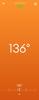

The Ember mug does what it’s meant to do well, but requires some retraining and keeping your cup in one location (not that you couldn’t travel with it, just too cumbersome for me). And it’s pricey for being a cup. But if you are one to sip and enjoy a hot beverage over a longer period of time, this is something you should look at.
I haven’t seen anything else like it, so if you’re reading this and thinking about getting it, you’re likely already intrigued. But there are a few practical things I think one should know when considering purchasing this product.
IN THE BOX
Inside you’ll find the Ember cup, a charging “saucer,” instruction book, and wall charger. The charging cable is proprietary, at least, it’s not USB-C, so you have to use the included charger. The cable should be long enough for most people but with my setup in my office, I wish I had about an extra foot.
Inside you’ll find the Ember cup, a charging “saucer,” instruction book, and wall charger. The charging cable is proprietary, at least, it’s not USB-C, so you have to use the included charger. The cable should be long enough for most people but with my setup in my office, I wish I had about an extra foot.
SETTING UP
There are some stickers on the cup that tell you to charge fully before using. First thing, plug in the saucer to the wall outlet, then place the cup on the saucer to charge. The charging is similar to any wireless charging setup; there’s gold rings on the bottom of the cup that make contact with two gold pins in the saucer that charges it. There’s a light on the bottom of the cup that blinks red when it’s charging and glows green when it’s fully charged.
There are some stickers on the cup that tell you to charge fully before using. First thing, plug in the saucer to the wall outlet, then place the cup on the saucer to charge. The charging is similar to any wireless charging setup; there’s gold rings on the bottom of the cup that make contact with two gold pins in the saucer that charges it. There’s a light on the bottom of the cup that blinks red when it’s charging and glows green when it’s fully charged.
From there you download the Ember app. I’m one to loathe having dozens of unnecessary apps on my phone (at least apps I don’t use frequently) but nonetheless, this is an app you arguable don’t need to access once you set it up. Once the app is downloaded and cup is charged, you hold the power button on the bottom of it until the aforementioned light blinks blue to tell you it’s in pairing mode. From there, the app should find it pretty quickly. Once it’s connected, you’re all set up.
APP
The app is basic, there’s not much for it to do. You can slide the temperature bar on the app which tells the cup what to hold the temperature of your beverage at. There’s also presets for tea, coffee, etc. You can even make your own presets. I noticed a timer for steeping your tea, but I didn’t use that (I always “eye ball” the length of time to steep my tea). The temperature differences between the coffee preset and green/black teas are just several degrees. To me personally, that temperature difference doesn’t warrant me opening the app each and every time I pour something in it. The app will give you a notification when your drink hits the optimum level (you can disable this).
The app is basic, there’s not much for it to do. You can slide the temperature bar on the app which tells the cup what to hold the temperature of your beverage at. There’s also presets for tea, coffee, etc. You can even make your own presets. I noticed a timer for steeping your tea, but I didn’t use that (I always “eye ball” the length of time to steep my tea). The temperature differences between the coffee preset and green/black teas are just several degrees. To me personally, that temperature difference doesn’t warrant me opening the app each and every time I pour something in it. The app will give you a notification when your drink hits the optimum level (you can disable this).
USE
Pretty self explanatory, as long as your cup is charged, once you pour liquid in it, it will begin warming it up to the right temperature. The light blinks white on the cup to let you know it’s not quite to the optimal temperature yet and it’s working on it. It can detect if it’s empty and if so, it won't heat up. The cup itself gets slightly warm on the outside, but never does it feel too hot to hold. It’s pretty insulated.
Pretty self explanatory, as long as your cup is charged, once you pour liquid in it, it will begin warming it up to the right temperature. The light blinks white on the cup to let you know it’s not quite to the optimal temperature yet and it’s working on it. It can detect if it’s empty and if so, it won't heat up. The cup itself gets slightly warm on the outside, but never does it feel too hot to hold. It’s pretty insulated.
The battery purportedly lasts for 2.5 hours. I found this to be pretty accurate. I’ve left the cup off the charging saucer for a few days and used it without issue. But I keep the saucer near my desk (I use mine at work) so I’m always able to simply leave it on the charger.
By the time I bring my thermos of coffee into work and pour it into the cup, the temperature is usually in the 118 degrees range. The preset for coffee temp is about 134. I’d say it takes about 5 minutes to bring the temperature up 15-16 degrees which isn’t too bad. It’s not as if I don’t drink it as it’s heating up. As someone who brings in what seems to be a half cup of coffee to work, I really do enjoy the ability to keep it hot all morning. Otherwise, my last sips are almost cold coffee. So for me, this Ember cup is nice to have.
As I said, you don’t really need to open the app when you use the cup outside of the initial setup. So I don’t want to give the impression you’re constantly having to open your phone and the app to use the cup.
QUIRKS
A couple things to mention during my experience. It’s not necessarily advertised in the box, but if you Google search it you can easily figure this out, but it does not heat cold liquids to hot. So don’t expect to pour in a cold cup of coffee or tea and expect it to heat it. If the liquid is too cold, the cup will think it’s empty. Think of this cup as simply maintaining hot temperatures. I don’t know the effective range of the temperatures it will maintain, but something to keep in mind.
A couple things to mention during my experience. It’s not necessarily advertised in the box, but if you Google search it you can easily figure this out, but it does not heat cold liquids to hot. So don’t expect to pour in a cold cup of coffee or tea and expect it to heat it. If the liquid is too cold, the cup will think it’s empty. Think of this cup as simply maintaining hot temperatures. I don’t know the effective range of the temperatures it will maintain, but something to keep in mind.
The charging saucer can be finicky. There’s two gold pins at the bottom. There’s a sticker warning to not let it get wet. Easy enough. But I found the cup failing to charge at one point (after only having it a few days). I reset the cup and repaired it and it didn’t work. But at some point, it started charging again. I don’t know what happened, but it was a tad bit concerning to me when thinking about the device’s longevity.
CONCLUSIONS
Other than my last two observations, I must say, this cup works as intended and works well. Of course this particular model only holds 6 ounces, so it’s a bit small. But that doesn’t bother me. It’s clearly a luxury item, but if drinking hot liquids over a long period of time (when they would otherwise get cold) is important to you, I would definitely recommend this Ember cup - or any of them for that matter.
Other than my last two observations, I must say, this cup works as intended and works well. Of course this particular model only holds 6 ounces, so it’s a bit small. But that doesn’t bother me. It’s clearly a luxury item, but if drinking hot liquids over a long period of time (when they would otherwise get cold) is important to you, I would definitely recommend this Ember cup - or any of them for that matter.
I would recommend this to a friend!
0points
1out of 2found this review helpful.

Govee - Wi-Fi RGBIC LED Strip Light - 25 feet - Multi
Add extra brightness to any room in your home. These LED strip lights use Wi-Fi and Bluetooth to easily control the colors and effects to personalize your lighting.
Impressive lights at great price
Customer Rating

4.0
Images for this Review
(click to see full-size image)





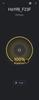
First, I want to say that I am heavily invested in my smart home. I have a multitude of devices that all sync with Google Home. When I look at any smart home devices I look for 1) ease of setup; 2) reliability; and 3) integration with Google Home. The last thing I want is 12 different apps controlling all of my devices. Google Home, if you didn’t know, supports a wide range of smart home devices (including Govee) but in my experience not all work reliably (not here to point blame, could be user error). This light strip hits the mark on all three of my prerequisites. It’s only real limitation, as what I wanted them to do, was to sync with my music. It does it, but it’s limited. Especially compared to the Phillips Hue Sync box. But all-in-all, if you’re looking to add to, or start with smart lighting in your home, this is a terrific option.
IN THE BOX
The box comes with the light strip (in a spool), a plug adapter that should have plenty of length for most situations, and some clips. I’m not 100% certain what the clips are for, I’m guessing they give you the option to install the strip on something other than a smooth surface (i.e. wall or ceiling).
The box comes with the light strip (in a spool), a plug adapter that should have plenty of length for most situations, and some clips. I’m not 100% certain what the clips are for, I’m guessing they give you the option to install the strip on something other than a smooth surface (i.e. wall or ceiling).
SETTING UP
First, putting the strip where you want it: the entire back of the full length of the strip has an adhesive backing. Obviously just peel it off and attach it to the wall. In the box are a few alcohol pads to help clean the area where you’re installing the strip (I highly recommend NOT skipping this step). As I said, there are some clips that have screws you could install on more porous surfaces, like wood beams, and you can stick the adhesive to the clips once they’re in place.
First, putting the strip where you want it: the entire back of the full length of the strip has an adhesive backing. Obviously just peel it off and attach it to the wall. In the box are a few alcohol pads to help clean the area where you’re installing the strip (I highly recommend NOT skipping this step). As I said, there are some clips that have screws you could install on more porous surfaces, like wood beams, and you can stick the adhesive to the clips once they’re in place.
Obviously the first thing you’ll want to do is make sure you have a plug where you’re installing them, preferably something out of sight. Of course, there’s a hard switch that turns it on and cycles through the colors and patterns of blinking. It too, has an adhesive backing. Even if you connect your lights to Amazon or Google, you’ll want it in an accessible place for turning it off/on when and if you need to. Of course, you could hide the whole thing and rely on your smart device.
THE APP EXPERIENCE
The second part of the setup is downloading the Govee Home app. You’ll need to create an account if you don’t have one. I found the user interface to be a little antiquated, but with most things, if you spend a little time looking at it and navigating through it, you’ll figure it out. It prompts you if you don’t have a device registered and there’s a plus button to hit to connect it. From there, your phone will look for the device over Bluetooth. The app found mine in seconds. Then I added the Wi-Fi network and I was off and running.
The second part of the setup is downloading the Govee Home app. You’ll need to create an account if you don’t have one. I found the user interface to be a little antiquated, but with most things, if you spend a little time looking at it and navigating through it, you’ll figure it out. It prompts you if you don’t have a device registered and there’s a plus button to hit to connect it. From there, your phone will look for the device over Bluetooth. The app found mine in seconds. Then I added the Wi-Fi network and I was off and running.
There are TONS of customization options. It was honestly overwhelming. But, it’s nice to know that if you care enough and want to, you can customize it to your heart’s content. Something that’s not available through the Google Home app (more on that below). For example, you can set schedules for the light strip to turn on at set times. There’s also preset lighting settings if you’re like me, and just want to pick something easily available.
THE LIGHTS THEMSELVES
They are super bright and have a terrific spectrum of light. This isn’t just red green blue, etc. The shades of color are remarkable. And like I said, it’s plenty bright. It lights up my room without the need for my actual lights. Of course, you can dim them, but I prefer having them super bright with the ability to dim. I was pleasantly impressed with the colors and light. And the controller itself was extremely impressive. Of course, I haven’t tested it for a long duration of time, but I don’t anticipate any issues or changes. It responds quickly, even from the app. Honestly, there isn’t much to say about them as full RGB lights. They work great as you would expect.
They are super bright and have a terrific spectrum of light. This isn’t just red green blue, etc. The shades of color are remarkable. And like I said, it’s plenty bright. It lights up my room without the need for my actual lights. Of course, you can dim them, but I prefer having them super bright with the ability to dim. I was pleasantly impressed with the colors and light. And the controller itself was extremely impressive. Of course, I haven’t tested it for a long duration of time, but I don’t anticipate any issues or changes. It responds quickly, even from the app. Honestly, there isn’t much to say about them as full RGB lights. They work great as you would expect.
FEATURES
I mentioned earlier that you can sync these with music. When I’m hosting, I like having the lights sync to the music playing. These lights have the option to do that, but there’s a small amount of lag. It uses a microphone, presumably in the controller, that listens to the music and reacts accordingly. I played some music and it seemed to respond appropriately but it was just a tad off. Probably not a big deal for most, but something worth mentioning. It’s not distracting, but for someone used to the high synchronization of the Philips Hue Box, it’s not quite up to par (however, the difference is in ease of setup and of course price).
I mentioned earlier that you can sync these with music. When I’m hosting, I like having the lights sync to the music playing. These lights have the option to do that, but there’s a small amount of lag. It uses a microphone, presumably in the controller, that listens to the music and reacts accordingly. I played some music and it seemed to respond appropriately but it was just a tad off. Probably not a big deal for most, but something worth mentioning. It’s not distracting, but for someone used to the high synchronization of the Philips Hue Box, it’s not quite up to par (however, the difference is in ease of setup and of course price).
SYNCING WITH GOOGLE HOME
I mentioned that syncing with my smart home is important to me. I turn all my lights off at night via voice command or through the Google Home app. I don’t always have the light strip on, but I want the option to turn it off without having to walk over and push a button or switch apps. Luckily, it was as easy as adding any other smart home service to Google Home. Then I assigned to the correct room and when I first tested it (asking Google to turn it on and off) it worked flawlessly. I haven’t had any issues on that front. You can also ask Google to change the colors. There are dozens of preset colors that you can set it to through the Home app or via voice. BUT, you can’t ask Google to set it to blink or pulse, etc. this may not matter, but the controls of the lights in Google Home are not nearly as robust as the Govee app. Of course, you can always switch to the Govee app when you need it. (and there might be a way within Google Home to give it more commands, I just haven’t found it).
I mentioned that syncing with my smart home is important to me. I turn all my lights off at night via voice command or through the Google Home app. I don’t always have the light strip on, but I want the option to turn it off without having to walk over and push a button or switch apps. Luckily, it was as easy as adding any other smart home service to Google Home. Then I assigned to the correct room and when I first tested it (asking Google to turn it on and off) it worked flawlessly. I haven’t had any issues on that front. You can also ask Google to change the colors. There are dozens of preset colors that you can set it to through the Home app or via voice. BUT, you can’t ask Google to set it to blink or pulse, etc. this may not matter, but the controls of the lights in Google Home are not nearly as robust as the Govee app. Of course, you can always switch to the Govee app when you need it. (and there might be a way within Google Home to give it more commands, I just haven’t found it).
CONCLUSION
While I have lots of Philips Hue lights, they are extremely expensive, especially their light strips. While my preference would keep my smart lights in the same ecosystem, the combination of price and performance make the Govee an extremely attractive alternative. If it didn’t sync to Google Home I might sing a different tune, but being able to control all my lights through Google Home renders the need to have Philips Hue lights moot. For the price of these lights, I can add as many lights and strips as I’d like without breaking the bank. If you are in the market for light strips, this should be high on your list; even if you can afford to splurge on more expensive brands.
While I have lots of Philips Hue lights, they are extremely expensive, especially their light strips. While my preference would keep my smart lights in the same ecosystem, the combination of price and performance make the Govee an extremely attractive alternative. If it didn’t sync to Google Home I might sing a different tune, but being able to control all my lights through Google Home renders the need to have Philips Hue lights moot. For the price of these lights, I can add as many lights and strips as I’d like without breaking the bank. If you are in the market for light strips, this should be high on your list; even if you can afford to splurge on more expensive brands.
I would recommend this to a friend!
0points
1out of 2found this review helpful.
The WH-1000XM5 headphones rewrite the rules for distraction-free listening. Two processors control 8 microphones for unprecedented noise canceling and exceptional call quality.
The new gold standard in headphones
Customer Rating

5.0
Images for this Review
(click to see full-size image)





There’s little to complain about with the MX5 headphones. They are comfortable and sound phenomenal. The biggest gripe would be the purchase price, but if you are looking for the best in class noise canceling with superior audio quality, these demand consideration.
IN THE BOX
The headphones come in Sony’s eco friendly packaging. Inside the packaging you’ll find the headphones in their case. The case has a large-ish footprint, but it feels slim. It’s made of high quality, durable materials. Unzipping the case you’ll find the headphones. They don’t fold like previous models (hence, the larger case) but the ear cups turn to make them flat. Inside the case is a magnetic flap that opens with a gentle pull that reveals a USB-C charging cable and 3.5 MM to 3.5 MM audio cable to connect your headphones to an audio jack. Unlike my older Bose models, the audio cable plug is full size on both ends of the cable. (making them interchangeable).
The headphones come in Sony’s eco friendly packaging. Inside the packaging you’ll find the headphones in their case. The case has a large-ish footprint, but it feels slim. It’s made of high quality, durable materials. Unzipping the case you’ll find the headphones. They don’t fold like previous models (hence, the larger case) but the ear cups turn to make them flat. Inside the case is a magnetic flap that opens with a gentle pull that reveals a USB-C charging cable and 3.5 MM to 3.5 MM audio cable to connect your headphones to an audio jack. Unlike my older Bose models, the audio cable plug is full size on both ends of the cable. (making them interchangeable).
SETTING UP
If you wanted, you could simply charge these headphones up, turn them on, connect to your phone and begin listening to music. But I recommend downloading the Sony Connect App as a part of this process. There, you can change some of the noise canceling settings (like adaptive noise canceling, turning off music when someone is talking, or change the EQ levels). More importantly, that’s where you get the firmware updates. I suspect they’re not necessary, but are highly recommended to keep the headphones operating at their best.
If you wanted, you could simply charge these headphones up, turn them on, connect to your phone and begin listening to music. But I recommend downloading the Sony Connect App as a part of this process. There, you can change some of the noise canceling settings (like adaptive noise canceling, turning off music when someone is talking, or change the EQ levels). More importantly, that’s where you get the firmware updates. I suspect they’re not necessary, but are highly recommended to keep the headphones operating at their best.
DESIGN
The MX5s updated their design from the MX3 and MX4. They now more closely resemble the new Bose headphones which isn’t really a bad thing. I didn’t hate the MX3 or MX4 designs, nor did I love them. They were headphones. The MX5s, however, look more sleek.But functionality is what counts, specifically comfort.
The MX5s updated their design from the MX3 and MX4. They now more closely resemble the new Bose headphones which isn’t really a bad thing. I didn’t hate the MX3 or MX4 designs, nor did I love them. They were headphones. The MX5s, however, look more sleek.But functionality is what counts, specifically comfort.
There’s seemingly no metal in these headphones. I’m guessing to keep their weight down. Part of me wishes the band was made out of metal, purely for durability’s sake, but these seem to handle what you can throw at them (within reason of course). You can grab the cans and twist and turn and the headband snaps back into place with ease.
The headband is obviously adjustable, like virtually all over the ear headphones. Here there’s no clicking, the band adjusts with virtually little friction as the arms slide in and out of the headband itself.
The ear cups are huge. I have a big head, thus big ears, and most ear cups lay partially on my ear which causes discomfort over time. With the MX5s, my entire ear fits inside the cup so there’s no pinch points. I’m not sure if it’s in my head, but my ears feel cooler too. Maybe it’s because they’re not getting squeezed? The cushions feel like some kind of pleather, you push in and and they feel like memory foam (they’re not, but do feel cushiony).
Last, I’ll just say that they are extremely light. So much so, you’d have no problem wearing them hours on end if you chose to. I don’t think you’ll ever forget they’re there, in my opinion, no such world exists where you don’t feel like you’re wearing headphones, but it comes close.
EASE OF USE
If you’ve owned a pair of MX headphones before, the navigation will be very familiar to you. The outside of the right ear cup is touch sensitive. You simply swipe left or right to advance (or go back) tracks, and swiping up and down controls the volume. I very much prefer this design over hard buttons because they have a little room for error in terms of locating any buttons. There’s a power button as well as an ANC button. Turning ANC effectively turns the outer microphones on and projects ambient noise inside your headphones. I try to avoid ever turning ANC off, but I can see where this is a neat or even essential feature for some, especially crossing crowded streets.
If you’ve owned a pair of MX headphones before, the navigation will be very familiar to you. The outside of the right ear cup is touch sensitive. You simply swipe left or right to advance (or go back) tracks, and swiping up and down controls the volume. I very much prefer this design over hard buttons because they have a little room for error in terms of locating any buttons. There’s a power button as well as an ANC button. Turning ANC effectively turns the outer microphones on and projects ambient noise inside your headphones. I try to avoid ever turning ANC off, but I can see where this is a neat or even essential feature for some, especially crossing crowded streets.
SOUND QUALITY AND NOISE CANCELING
The noise canceling is superb. It’s almost too good. Like, where do we go from here? Or, it seemingly feels so quiet it’s creepy. I don’t put on noise canceling headphones to simply cancel the noise, I use them in conjunction with listening to music or podcasts. But I tried it out and if that’s your thing (literally no noise) then these are the best headphones on the market now. Now, to be fair, it doesn’t eliminate all noise; I could hear a loud passenger jet pass over my head (I’m just a couple of miles from the airport). But everyday sounds essentially disappeared.
The noise canceling is superb. It’s almost too good. Like, where do we go from here? Or, it seemingly feels so quiet it’s creepy. I don’t put on noise canceling headphones to simply cancel the noise, I use them in conjunction with listening to music or podcasts. But I tried it out and if that’s your thing (literally no noise) then these are the best headphones on the market now. Now, to be fair, it doesn’t eliminate all noise; I could hear a loud passenger jet pass over my head (I’m just a couple of miles from the airport). But everyday sounds essentially disappeared.
In terms of sound quality, I have to say it’s great. I’m no audiophile by any stretch, but I can certainly appreciate quality sound. I’ve listened to everything from classical, to rap, to pop to 80s rock. And they all sound terrific. The default setting doesn’t have the deep bass the MX3s and MX4s are known for; the default seems to emphasize the treble and mid range. But if you were missing that deep bass, you can go into the Sony Connect app and can fine tune the EQ or preset EQs to get the sound you preferred. There’s a lot of customization in the app to make everyone happy. I stuck with the default settings because I liked the crisp sound.
OTHER FEATURES
I previously mentioned the app. It does a little more than push firmware updates and allow you to adjust the EQ settings. Here you can set up Sony’s 360 degree audio features. The headphones, through your phone, examines the shape of your ears and tweaks the settings for optimum performance. Unfortunately, I haven’t tried this feature because (my assumption) there’s a pay wall behind this content (and only select apps support it). Probably the coolest feature is adaptive sound, which tracks how you wear your headphones to optimize the noise canceling and sound settings.You can also turn on the feature that pauses your music automatically if the headphones sense you talking. For example, someone walks up to you and asks you a question while you’re listening to music, it will automatically pause so you can communicate with said person. The music will automatically continue after a set duration of time (which can be changed in the app). While I liked the feature as it was intended, it prevents me from singing along to the music. Once it detects your own voice, when you’re belting out your favorite song, the music will pause. So, unfortunately for me I had to turn that setting off.
CONCLUSION
There’s tons and tons of headphone options on the market. The Sony MX5s are certainly not cheap. But if sound and noise canceling matters enough to you, this is the pair to get. I’m sure there are other headphones that sound just as good, but you really can’t beat the combination of sound quality, noise cancelation and design.
I previously mentioned the app. It does a little more than push firmware updates and allow you to adjust the EQ settings. Here you can set up Sony’s 360 degree audio features. The headphones, through your phone, examines the shape of your ears and tweaks the settings for optimum performance. Unfortunately, I haven’t tried this feature because (my assumption) there’s a pay wall behind this content (and only select apps support it). Probably the coolest feature is adaptive sound, which tracks how you wear your headphones to optimize the noise canceling and sound settings.You can also turn on the feature that pauses your music automatically if the headphones sense you talking. For example, someone walks up to you and asks you a question while you’re listening to music, it will automatically pause so you can communicate with said person. The music will automatically continue after a set duration of time (which can be changed in the app). While I liked the feature as it was intended, it prevents me from singing along to the music. Once it detects your own voice, when you’re belting out your favorite song, the music will pause. So, unfortunately for me I had to turn that setting off.
CONCLUSION
There’s tons and tons of headphone options on the market. The Sony MX5s are certainly not cheap. But if sound and noise canceling matters enough to you, this is the pair to get. I’m sure there are other headphones that sound just as good, but you really can’t beat the combination of sound quality, noise cancelation and design.
Last, I’ll just say that the case is a tad bigger than previous Sony models or even the Bose QC45, but I didn’t find it to be that big of a deal. It would be nice if they folded up to a smaller package, I have to believe that the Sony engineers had good reason not to. Either way, I wouldn’t let the size of the case or the headphones inability to “fold up” sway your decision to get these or not.
I would recommend this to a friend!
+1point
2out of 3found this review helpful.
Desk life getting you down? Lift yourself up with Lift Vertical Ergonomic Mouse ~ a comfy and intuitive wireless mouse with quiet clicks crafted specially for small-to-medium hands. Available in right and left. Lift~s unique 57-degree angle elevates your wrist to give a feeling of relief ~ and sends a wave of comfort through the forearm and upper body. Scrolling feels second nature with SmartWheel, which easily shifts from precision to speed-scroll. Customize Lift ergo mouse using intuitive Logi Options+ Software.
Quirky but comfortable, takes a little adjustment
Customer Rating

4.0
Posted by: callmeageeth
from Louisville, Kentucky
on May 5, 2022
Design

4.0
Ease of Use

4.0
Quality

4.0
Value

5.0
Images for this Review
(click to see full-size image)





Budget quality vertical mouse that takes some getting used to. I’ve been using this mouse for a few days now and while it takes some getting used to, it’s starting to grow on me. Tough to say what health benefits it provides me (vs. a traditional mouse) as I haven’t experienced wrist soreness/stiffness in using a mouse before.
IN THE BOX
The Logitech mouse is smartly packaged. It’s just the mouse and a little instructional. It comes with a Logitech USB receiver which is stored inside the bottom of the mouse (smart). To use it, you simply open the base and pop the included single AA battery in and you’re good to go. I opted to use the mouse over Bluetooth vs. the USB receiver.
The Logitech mouse is smartly packaged. It’s just the mouse and a little instructional. It comes with a Logitech USB receiver which is stored inside the bottom of the mouse (smart). To use it, you simply open the base and pop the included single AA battery in and you’re good to go. I opted to use the mouse over Bluetooth vs. the USB receiver.
SETUP
I’m using a Windows 11 laptop. Once I put the battery in the mouse, and turned it on, my phone immediately recognized it over Bluetooth. After a couple of seconds, I was off and running.
I’m using a Windows 11 laptop. Once I put the battery in the mouse, and turned it on, my phone immediately recognized it over Bluetooth. After a couple of seconds, I was off and running.
I was then prompted to download the Logi Options plus app on my computer, which I did. It showed up on the app and allowed me to change the macros of what the buttons do in certain programs. It also allows me to change the DPI (i.e. sensitivity of the mouse cursor). The program was easy to use and adjust the settings.
DESIGN AND BUILD
This is the budget version of the first vertical computer mouse. That’s not a bad thing per se, but it doesn’t have a rechargeable battery (although AAs are easy to find and replace) and it looks “plasticky.” It’s lightweight and feels solid in the hand but it looks kind of cheap. Although as long as it works well, that’s not really a complaint.
This is the budget version of the first vertical computer mouse. That’s not a bad thing per se, but it doesn’t have a rechargeable battery (although AAs are easy to find and replace) and it looks “plasticky.” It’s lightweight and feels solid in the hand but it looks kind of cheap. Although as long as it works well, that’s not really a complaint.
You can probably tell by the pictures, but it’s essentially a mouse that allows you to hold it in a natural position; you don’t have to twist your wrist so that your palms face down. The buttons still fall under your fingers as if you were using a traditional mouse. I found it to be comfortable to hold and actually does feel more natural than a traditional mouse.
There’s your left and right click buttons, a scroll wheel, a button underneath the scroll wheel that changes DPI and two buttons on the inside towards your thumbs (which I use to go forward and back on webpages).
I also want to mention it’s pretty tall which makes it less than ideal to put in your travel bag. It’s definitely intended to sit on your desk given its size.
PERFORMANCE
The mouse was very responsive and works well like you would expect from Logitech computer mice. In terms of mouse performance, it works as you would expect. Honestly, there’s not much to say on this front.
The mouse was very responsive and works well like you would expect from Logitech computer mice. In terms of mouse performance, it works as you would expect. Honestly, there’s not much to say on this front.
Now, my performance was bit hampered as I acclimated myself to the new positioning. For example, I found my middle finger resting on the right click button and hitting it unintentionally. I also found the scroll wheel a tad cumbersome to use with my fingers. I found myself keeping my wrist on the ground, limiting the range of motion of the mouse to my hand. I eventually trained myself to hold my wrist off the desk to allow me better range of motion. After a few days of adjustment I was using it without issues.
OTHER FEATURES
I use two laptops and a desktop. You can connect your mouse to 3 devices at once and hit the button on the bottom of the mouse to instantaneously switch between the devices. I found this feature to work flawlessly.
I use two laptops and a desktop. You can connect your mouse to 3 devices at once and hit the button on the bottom of the mouse to instantaneously switch between the devices. I found this feature to work flawlessly.
CONCLUSION
It’s difficult to say whether a vertical mouse is better for the wrist of your health long term. We’ve all been using traditional mouses for a long time now. But if you have issues with your wrist, it’s worth giving it a shot. It has a relatively low price point. As just a mouse, it’s hard to recommend it over any other Logitech model. I still turn to my Logitech MX Master. However, if you have wrist issues or are in the market for a new, quality mouse that you can count on and want to try out the new form factor, you should certainly consider it. I can say that after my use, I can’t say that my wrist feels better, but your situation and experience might be different. I’m not ready to call the vertical design gimmicky.
It’s difficult to say whether a vertical mouse is better for the wrist of your health long term. We’ve all been using traditional mouses for a long time now. But if you have issues with your wrist, it’s worth giving it a shot. It has a relatively low price point. As just a mouse, it’s hard to recommend it over any other Logitech model. I still turn to my Logitech MX Master. However, if you have wrist issues or are in the market for a new, quality mouse that you can count on and want to try out the new form factor, you should certainly consider it. I can say that after my use, I can’t say that my wrist feels better, but your situation and experience might be different. I’m not ready to call the vertical design gimmicky.
I would recommend this to a friend!
0points
0out of 0found this review helpful.

Razer - Kaira Pro HyperSense Wireless Gaming Headset for PS5, PS4, PC, and Switch - White
Unleash true console immersion with the Razer Kaira Pro for PlayStation~a wireless PS5|4 headset with haptics powered by Razer HyperSense. With the ability to feel what you hear and advanced connectivity to get you back in action seamlessly, you~ll have no trouble losing yourself in your game. Utlitizing the included USB-C dongle you can game exactly how you want on PlayStation, PC, Mac, Android, and Nintendo Switch.
Too flawed for the price
Customer Rating

2.0
Posted by: callmeageeth
from Louisville, Kentucky
on May 5, 2022
Images for this Review
(click to see full-size image)





I’ve owned multiple Razer products, including headsets, and I’ve loved everything from that company. I was excited for the Kaira Pro because I loved the idea of force feedback in the headset. However, while I desperately wanted to love this headset, I cannot recommend it, especially at this price point.
I should note that you can use this headset with PC, PS5 or as a Bluetooth headset for your phone. I myself used it only for my PS5 and phone.
IN THE BOX
The box is compact and protects the headset. Inside is the headset, the microphone (which is removable, it plugs in what I will call an audio jack), the USB-C wireless adapter, a USB-A to USB-C charging cable and a USB extending cable. In typical Razer fashion, all of the cables are braided and high quality.
The box is compact and protects the headset. Inside is the headset, the microphone (which is removable, it plugs in what I will call an audio jack), the USB-C wireless adapter, a USB-A to USB-C charging cable and a USB extending cable. In typical Razer fashion, all of the cables are braided and high quality.
DESIGN AND BUILD QUALITY
As I said, the Kaira Pro is built well like virtually all Razer products. It’s made mostly of plastic which keeps it light, but it feels premium. The ear cushions are large and feel extremely comfortable. It just feels nice for lack of a better word. It looks great as well, matching the PS5 aesthetics. It’s white and black on the outside and blue is inside the ear cups. It looks great.
As I said, the Kaira Pro is built well like virtually all Razer products. It’s made mostly of plastic which keeps it light, but it feels premium. The ear cushions are large and feel extremely comfortable. It just feels nice for lack of a better word. It looks great as well, matching the PS5 aesthetics. It’s white and black on the outside and blue is inside the ear cups. It looks great.
There are a lot of buttons and several dials on the headset. I found them a little daunting at first, because when I was using them I forgot what buttons did what and I had to find them by feel, but after a little time, I memorized where everything was. There’s a dial for side tone (so you can hear yourself) the volume, slide button to mute microphone, a button to switch between headset and connect to your phone and yet another button to turn on/off the RGB lights and rumble features. I’ll just add that it’s extremely comfortable to wear, which is a plus.
FEATURES
This comes packed with features. I mentioned sidetone, which I’m a big fan of, as well as the ability to switch between your phone (if you get a call) and your PS5. But the one that gave me the most excitement - and ultimately disappointment - was the vibration feature in the headset. I love the rumble features in the Dualshock 5 and was excited to experience it in the headset.
This comes packed with features. I mentioned sidetone, which I’m a big fan of, as well as the ability to switch between your phone (if you get a call) and your PS5. But the one that gave me the most excitement - and ultimately disappointment - was the vibration feature in the headset. I love the rumble features in the Dualshock 5 and was excited to experience it in the headset.
Another small feature is the audio cues when you’re turning it on/off or changing audio profiles. When you turn it on a voice tells you the power is on, and when you switch the audio profiles, you’re told which one you’re on. This is a small, but very much appreciated design inclusion.
You can also change the EQ of the sound, but you have to both download the Razer Audio app on your phone and connect it via Bluetooth. Once connected with the app open you can adjust the EQ settings under the Custom profile. I must admit, I found this to be extremely unuseful. I’m no audiophile, and there were some 10 sliders that you can alter. But I didn’t have any sound to test the changes. I played some music, but that doesn’t help me when I’m trying to finetune the sound for playing on the PS5.
I do sometimes get calls during my gaming session and while the headset doesn’t allow you to talk on the phone AND hear your game at the same time, keeping your headset on does beat taking it off to answer your phone. All you need to do is hit the switch button and you can take the call while you continue playing.
SOUND QUALITY
I want to break up my comments between the sound and the microphone into two. I found the sound to be pretty good, but the microphone was a different issue. Just playing a single player game, I found the default sound settings to be adequate. There wasn’t a lot of bass, but I found the sound to be accurate. The FPS setting was nice because you could hear footsteps (it takes down the bass levels). I want to add that the 3D audio that the PS5 is known for, worked well. You could hear all around your character. I didn’t find too much to distinguish between the sound quality among the profiles other than the FPS setting which, as I said, drops the bass down.
I want to break up my comments between the sound and the microphone into two. I found the sound to be pretty good, but the microphone was a different issue. Just playing a single player game, I found the default sound settings to be adequate. There wasn’t a lot of bass, but I found the sound to be accurate. The FPS setting was nice because you could hear footsteps (it takes down the bass levels). I want to add that the 3D audio that the PS5 is known for, worked well. You could hear all around your character. I didn’t find too much to distinguish between the sound quality among the profiles other than the FPS setting which, as I said, drops the bass down.
All in all, the sound quality was pretty good, I really didn’t have any complaints there. I didn’t think it was any better or any worse than my PS5 Astro model.
MICROPHONE
This is the part that I can’t really get past. When I switched from my Astro headset to the Razer Kaira Pro, I got tons of complaints from my friends when chatting on PS5. They said it sounded like I was in a box. I moved the microphone closer to my mouth but all that did was make me sound louder, inside that box. Granted, I can’t really hear myself, but when my friends are complaining about how I sound, I take notice. Sure, they could hear me, but the point is that for $200 I expect to sound great on the other end of the line so to speak. This was basically a deal breaker for me.
This is the part that I can’t really get past. When I switched from my Astro headset to the Razer Kaira Pro, I got tons of complaints from my friends when chatting on PS5. They said it sounded like I was in a box. I moved the microphone closer to my mouth but all that did was make me sound louder, inside that box. Granted, I can’t really hear myself, but when my friends are complaining about how I sound, I take notice. Sure, they could hear me, but the point is that for $200 I expect to sound great on the other end of the line so to speak. This was basically a deal breaker for me.
HAPTIC FEEDBACK
I want to specifically mention the haptic feedback because it’s the first time I wore a gaming headset that vibrated. It has 3 different levels of vibration. While at first it’s cool, and makes the bass seem deeper, it becomes an issue after a while. Forget about the highest vibration setting, as it’s too annoying and distracting. At the lowest setting, however, it was still distracting. Call of Duty, for example, was cool at first. Feeling the explosions was an additional level of immersion. It was neat. But after a bit it was a bit annoying. When my friends talked however, was when I turned it off. It vibrates whenever my friends talk, so when I’m playing Call of Duty with my friends, it seems like it was constantly vibrating. Almost made my friends talking sound like it was reverberating and not natural speech. It got to the point where you felt like you were hearing motors vs feeling the feedback. I ultimately turned it off.
I want to specifically mention the haptic feedback because it’s the first time I wore a gaming headset that vibrated. It has 3 different levels of vibration. While at first it’s cool, and makes the bass seem deeper, it becomes an issue after a while. Forget about the highest vibration setting, as it’s too annoying and distracting. At the lowest setting, however, it was still distracting. Call of Duty, for example, was cool at first. Feeling the explosions was an additional level of immersion. It was neat. But after a bit it was a bit annoying. When my friends talked however, was when I turned it off. It vibrates whenever my friends talk, so when I’m playing Call of Duty with my friends, it seems like it was constantly vibrating. Almost made my friends talking sound like it was reverberating and not natural speech. It got to the point where you felt like you were hearing motors vs feeling the feedback. I ultimately turned it off.
CONCLUSION
At $200, I simply cannot recommend this headset. The audio quality is fine, but the microphone quality is its achilles heel. And if the vibrations didn’t become so annoying or noticeable, it might have overcome my complaints about the microphone but it doesn’t. Because I turned that off too. It’s really comfortable, but there are just as good sounding headphones at a cheaper price point.
At $200, I simply cannot recommend this headset. The audio quality is fine, but the microphone quality is its achilles heel. And if the vibrations didn’t become so annoying or noticeable, it might have overcome my complaints about the microphone but it doesn’t. Because I turned that off too. It’s really comfortable, but there are just as good sounding headphones at a cheaper price point.
No, I would not recommend this to a friend.
+1point
1out of 1found this review helpful.
callmeageeth's Questions
callmeageeth has not submitted any questions.

Lucyd - Lyte Titanium Bluetooth Audio Sunglasses - Starman
The Lucyd Starman titanium frames weigh just over an ounce, and with their enhanced flexibility will fit most users out of the box. These patent-pending Bluetooth frames offer a unique mix of durable titanium, designer styling, optional vision correction, and smart features. All Lucyd frames include a 7-day moneyback guarantee and 1-year warranty against any defects in frame or lenses.
What are the glasses capable of?
That's a seemingly broad question, but they connect to any Bluetooth source device and can play music through the speakers embedded in the arms of the glasses. The sound is good based on the open speaker design, so the sound will bleed a little bit. But overall, I like them.
4 years ago
by
Posted by:
callmeageeth

eufy Security - Solo Smart Lock Wi-Fi Deadbolt with App/Keypad/Key Access - Black
Feel safe and protected with eufySecurity Solo Smart Lock D20. Securely open your front door with built-in Wi-Fi to only let trusted friends and family enter your home when you allow it. And when you are outside your front door, connect with Bluetooth via the eufy Security app, so you don~t need to fumble for your keys. Solo Smart Lock is tough, too, with stainless steel construction that earned it a BMHA certification. Plus, the IPX3 weatherproof rating ensures it can endure wild temperature swings and heavy rain. Give yourself peace of mind with Solo Smart Lock, and you~ll always feel your home is secure.
Does it come with the lever handle? If not, how can one order the handle shown?
No, it does not come with a lever. You're stuck with what you have, or going to a home improvement store to get one.
4 years, 1 month ago
by
Posted by:
callmeageeth

Beurer - Bluetooth Wrist Blood Pressure Monitor - Silver
Easily track you and your children~s (pediatric use) well-being with the ability to store up to 60 measurements for up to 2 users. A universal cuff is wearable on any wrist large or small. The Beurer BC57 synchronizes with your smartphone via Bluetooth~ technology so you can see your readings over time and share with your doctor. It also identifies arrythmia and alerts you of any detections.
How do you change the battery?
Underneath the monitor itself, where it attaches to the wristband, there's a cover you can pop open to replace the AAA batteries.
4 years, 3 months ago
by
Posted by:
callmeageeth

SWFT - FLEET eBike w/ 37.2mi Max Operating Range & 20 mph Max Speed - White
Your SWFT journey starts here. Wherever you~re headed, FLEET will get you there with style, safety, and a fresh design that~ll turn heads as you turn corners. Move ahead of the pack with a SWFT e-bike with a detachable, rechargeable battery. Multiple modes allow you to use pedal-assist or your throttle to propel you forward. With a 19.8 mph max speed, you can travel up to 37.2 miles on a single charge of your battery alone. A built-in monitor display indicates your battery output and speed. Let the journey begin.
Do you have to pedal this bike to make it work?
You have to pedal it to get it going, once you turn the pedal maybe twice, the motor kicks in and it will either assist your pedaling or you can use the throttle
4 years, 3 months ago
by
Posted by:
callmeageeth

SWFT - FLEET eBike w/ 37.2mi Max Operating Range & 20 mph Max Speed - White
Your SWFT journey starts here. Wherever you~re headed, FLEET will get you there with style, safety, and a fresh design that~ll turn heads as you turn corners. Move ahead of the pack with a SWFT e-bike with a detachable, rechargeable battery. Multiple modes allow you to use pedal-assist or your throttle to propel you forward. With a 19.8 mph max speed, you can travel up to 37.2 miles on a single charge of your battery alone. A built-in monitor display indicates your battery output and speed. Let the journey begin.
What if I purchase this bike now and and later is cheaper on Black Friday. Do I get the different?
Depending on your membership status, you can get a refund of the difference so long as you're in the return period.
4 years, 3 months ago
by
Posted by:
callmeageeth

Geo - GeoBook 120 12.5-inch HD Laptop - Intel Celeron Dual Core Processor - 4GB Memory - 64GB eMMC
GeoBook 120 is a 12.5-inch Windows 10 laptop complete with a 1-year subscription to Microsoft 365 Personal. Powered by an Intel Celeron Dual Core Processor and 4GB RAM, this lightweight laptop makes easy work of essential tasks, browsing and more. 64GB eMMC storage is built in and can be expanded with the addition of a MicroSD card (up to 64GB). GeoBook 120 also features a 2MP webcam, dual microphones and integrated speakers, plus reliable AC Wi-FI.
Can I play Roblox and Minecraft?
My kid has played both on it, and they run just fine.
4 years, 3 months ago
by
Posted by:
callmeageeth

Google - Pixel Buds A-Series True Wireless In-Ear Headphones - Olive
Pixel Buds A-Series bring you rich, high-quality sound for a lot less than you~d expect. Their beamforming mics help make calls crystal clear.*** The flush-to-ear design is stylish, and the stabilizer arc keeps them in place so you can wear them even during the sweatiest workout.**
Does it have Noise Cancellation feature ?
No they do not have active noise cancelling. One of the drawbacks of the Pixel Buds (IMHO) is that they let in a lot of ambient noise, even with a good seal/fit in your ears.
4 years, 6 months ago
by
Posted by:
callmeageeth

Google - Pixel Buds A-Series True Wireless In-Ear Headphones - Olive
Pixel Buds A-Series bring you rich, high-quality sound for a lot less than you~d expect. Their beamforming mics help make calls crystal clear.*** The flush-to-ear design is stylish, and the stabilizer arc keeps them in place so you can wear them even during the sweatiest workout.**
Does Google pixel buds pair with iPhones?
I haven't specifically tried it, but it's my understanding they do, but I do know you'll lose the ability to use/activate the Google Assistant through the Pixel Buds.
4 years, 6 months ago
by
Posted by:
callmeageeth

DJI - Air 2S Fly More Combo Drone with Remote Control - Gray
Featuring a 1-inch CMOS sensor, powerful autonomous functions, and a compact body weighing less than 600 g, DJI Air 2S is the ultimate drone for aerial photographers on the move. Take this all-in-one aerial powerhouse along anywhere to experience and record your world in stunning detail.
Can I use my Goggles with the DJI mavic air 2s?
I haven't tested it, because I don't own the goggles, but there's a setting to change the camera to FPV. And according to dronedj.com, it is compatible.
4 years, 7 months ago
by
Posted by:
callmeageeth

DJI - Air 2S Fly More Combo Drone with Remote Control - Gray
Featuring a 1-inch CMOS sensor, powerful autonomous functions, and a compact body weighing less than 600 g, DJI Air 2S is the ultimate drone for aerial photographers on the move. Take this all-in-one aerial powerhouse along anywhere to experience and record your world in stunning detail.
Will Air 2s work with note 20 ultra?
I don't own that phone, but I don't see why not. Biggest concern is size of the phone and whether it fits into the controller. I use a Google Pixel 4 XL and there's still a little more space for the "arms" of the controller to hold the phone. And in terms of the app itself, you'll need to download it straight from the DJI website (which is the same process for all Androids)
4 years, 7 months ago
by
Posted by:
callmeageeth



