ITJim
Top 100 Contributor
ITJim's Stats
- Review Count148
- Helpfulness Votes1,548
- First ReviewNovember 23, 2013
- Last ReviewNovember 4, 2025
- Featured Reviews0
- Average Rating4.3
Reviews Comments
- Review Comment Count0
- Helpfulness Votes0
- First Review CommentNone
- Last Review CommentNone
- Featured Review Comments0
Questions
- Question Count0
- Helpfulness Votes0
- First QuestionNone
- Last QuestionNone
- Featured Questions0
- Answer Count17
- Helpfulness Votes30
- First AnswerNovember 23, 2013
- Last AnswerMay 22, 2021
- Featured Answers0
- Best Answers3
The Bowers & Wilkins Px8 S2 are our top of the line headphones, with every core element reimagined to deliver no-holds-barred performance. Our new state-of-the-art headphone redefines our flagship design to deliver our top of the line sound quality, maximum comfort and elevated feature-rich listening. Px8 S2~s drive units have been optimised to enhance audio quality while new, slimmer earcups dressed in fine Nappa leather are connected by aluminium arms with exposed cable detailing. The result is exceptional sound from a luxurious and elegant design. With its all-new and upgraded technologies, Px8 S2 is engineered for the discerning listener. Eight microphones and our powerful, proprietary active noise cancellation banish outside intrusions, making listening and taking calls even more precise. The new Px8 S2. Hear True.
Breathtaking Musical Performance!
Customer Rating

5.0
Images for this Review
(click to see full-size image)






The Bowers and Wilkins PX8 S2 are the very best wireless headphones I have ever had the pleasure of listening to thanks to its clarity, precision, resolution, tight bass, and meaningful EQ flexibility.
This headset has exceptional sound quality. They simply took my breath away. I was halfway through my demo playlist before I fully actualized how much fun I was having. ANC is better than the originals. Ergonomics are improved over the original. And comfort is still top notch. Finally, the hidden gem for the PX8 S2s is the 5-band EQ found in the B&W app.
Sound Quality:
The vocal clarity, resolution, and precision is only second to my Bowers and Wilkins 703 S3 tower speakers. Yes, you read that correctly! The PX8 S2 has more in common, sonically, with the 700 Series speakers than they do with the original PX8 headset. I love my PX8s. I listened to them daily over the last two years. The differences between the original and the S2 are obvious and immediate. I simply could not stop listening to my PX8 S2 once I started. I just kept jumping from track to track on a missing to extract every last bit of detail out of them. I finally had to take them off so I could get a few hours of sleep before work the next morning.
Bass is punchy and clean. Mids are exceptional, rich, and full. And Highs are clear, precise, and highly resolving. For example, I am a big fan of Lindsy Sterling’s fusion of classical violin and modern pop. I can literally hear every string on the violin with plenty of space between each string. Add a targeted EQ to her music and the violin jumps out of the headphones and takes on a life of its own. Some notes were so high and long that I thought the drivers would distort or clip before completing the passage. Instead, the PX8 S2 breezed through the passage effortlessly without any indication of distortion or strain. The PX8 S2 handled everything effortlessly.
The PX8 X2 captured the lonely violin solo, and the emptiness around it, from the overture from the cartoon series “Space Battleship Yamato.” It was simply a magical rendering. The trumpets from the Overture from Wing Commander the Motion Picture Soundtrack were loud, present, and large with authority. The vocal harmonies and layering from songs like Megan Trainor’s acapella version of “Made you Look” and “Sweet Morning Heat” are breathtaking. The harmonies from Wilson Phillips’, “You’re in Love” were uplifting, effortless, and full of emotion. Air Supply’s Russell Hitchcock’s vocals in “I Can Wait Forever” soared. Piano performances such as Alexis Ffrench’s, “The Heart Asks Pleasure First” sounds and feels like a live performance. I could even hear the annoying brushing sound in Ffrench’s “Blue Bird” which is a subtle detail typically picked up by highly resolving speakers. Never with any of my other headphones. And dance/party music such as Dua Lipa’s “Dance the Night” is fun, poppy, and will keep you toe tapping all day long.
App features - EQ:
The B&W app checks a few boxes but is still basic when compared to what is offered by other manufacturers. For me, the most important feature of the app is the 5-band EQ. The default sound signature of the PX8 S2 is excellent but leaves performance on the table. If the PX8 S2s are a 10 out of the box, then adding proper EQs will take them to 20.
First, B&W includes zero genre specific EQ Presets. Why? No idea. But they did the same with their Pi8 earbuds. B&W must assume that all of their customers are expert sound mixers or something. So…I turned to my MS Copilot assistant and asked to help me build some genre specific EQs. And, to my surprise, it did a great job! It even built me a matrix of what to use and with what content. For example, Copilot suggested an EQ for Lindsey Sterling and similar classical/fusion type music. As God is my witness, the EQ settings were like adding glasses to the PX8 S2’s sound signature. Seriously, everything including my enjoyment and immersion went from 10 to a 20 with the application of 5 settings. I did the same for Classic Rock, Classical, Movie Scores, Modern Pop, Dance, EDM, and the list goes on. I have no idea why B&W left this performance on the table. The PX8 S2s are simply out of this world with proper EQ application.
I have one other gripe with the EQ system that I hope B&W addresses. The organization of custom EQ presets is awful. The developers suffer from Bottomless Basement Syndrome. Custom EQs are organized, in the order in which they are created, in a single horizontal row at the top of the screen that goes on forever and ever and ever in one direction. The only management option provided is to delete the EQ. Meaning, you cannot group your EQs as you find out which ones you use the most often. Nor can you reposition a new two EQs next to each other to perform A/B comparisons. It is clear to me that the EQ system is important to extract the very best performance from these headphones. And not every screen needs to be the simplest screen ever created in the history of screens. A quality of life pass is a necessity here.
Call Quality:
Two items I want to cover here. First, call quality for the recipient is excellent. I was described as clear and natural sounding. I did not, however, hold any calls outdoors with traffic or wind. I will always be in a quiet room or office environment when using these for phone calls. I did, however, place some calls around a bathroom exhaust fan, air purifier, and noisy TVs and external phone conversations. They did a pretty good job. But, as mentioned earlier, there is room for improvement. My call partners did not indicate any disruption or defect in my voice reproduction.
Second, on my end, voice quality falls into the “It Depends” bucket. Voice quality is 100% dependent on the last EQ I set for my music. You read that correctly. For example, a call with a male friend of mine was bassy and bloated. It turned out that the EQ I set for Chappell Roan, which I was listening to at the time the call came in, was being applied to the call. Switching to the default, “True Sound”, EQ also applied too much bass. I was forced to create a custom EQ just for phone calls. I would have preferred that the PX8 X2 would auto switch to a natural human voice setting whenever a phone call was detected. As it is designed today, I need to open the app at time of call and then hunt for my custom “Phone Calls” EQ buried somewhere in the infinite horizontal custom EQ list.
Comfort:
These are very comfortable. The headband is wrapped in soft, pliable leather that comfortably conforms to my head. The ear pads are also covered in the same soft leather with a plushy filler that easily forms to my head and around my glasses. The ear cups rotate 180 degrees front to back. And rotate again about 10 to 15 degrees along the vertical axis at the ear. The ergonomics and flexibility are excellent in my opinion. The only manual adjustment I needed to make was how far to extend the arms from the headband.
Noise Cancellation:
Noise cancellation is ok. For example, I typically test new headphones in my bathroom with either the exhaust fan running or the with the shower running. The ANC softened the ambient sounds but did not eliminate them. During my workday, there is typically ambient TV and conversation noise outside my office that the PX8 S2 helps block but does not eliminate. If my goal were perfect silence, then there are better options including closing the door to my office. However, background noises simply melt away once I turn on the music, a podcast, the news, or play a video. The other night, I had 50 MPH winds and down pours outside my window that left me undisturbed because I was listening to the PX8s. I had no idea. I couldn't hear it! My wife told me about it later.
Conclusion:
The PX8 S2s may not be perfect on every front. If you prize pristine sound with the flexibility to optimize your musical experience via custom EQs, then you will fall in love with the PX8 S2s. And the ergonomics and comfort allow for all day wear without fatigue. The app is short on features and flexibility all save for the Advanced EQ feature. All in all, the PX8 S2 headphones are my new favorite musical headset.
Thank you for taking the time to read my review. If you found this review useful then please consider hitting the “Helpful” button below.
I would recommend this to a friend!
0points
0out of 0found this review helpful.
Meet the world~s first hi-res wireless certified gaming headset the SteelSeries Arctis Nova Elite. Outputting audiophile-quality 96kHz/24bit sound over 2.4GHz or Bluetooth, it's powered by 2-piece carbon fiber drivers. The new GameHub works with all systems, and can mix up to four sound sources simultaneously. Tune out external noise with best-in-class ANC and onboard AI noise rejection.
Best gaming headset I have ever used
Customer Rating

5.0
Images for this Review
(click to see full-size image)





The Arctis Nova Elite Gaming Headset is flexible, sounds incredible, and creates a complex and flexible ecosystem that I have not experienced from any manufacture to date.
Setup:
I could write a book on how flexible the Arctis Nova Elite is. The Arctis Nova Elite Game Hub has three USB ports, two 3.5mm jacks, and a 2.4ghz Wireless transmitter. If your device can output via USB or 3.5mm cable, then the Game Hub will mix and transmit your content with support of up to four simultaneous sources. Right out of the box, I was able to connect my Xbox Series X via USB output to the USB 3 input on the Game Hub and transmit directly to the Arctis Nova Elite headset. I was able to sync the headset to my iPhone via Bluetooth, connect to the SteelSeries mobile app, set a game profile for Call of Duty: Back Ops 6 (CoD: BO6), and play with the best audio profile possible over headphones.
On the PC Side, I connected my laptop, my gaming desktop, and my iPhone. I used the laptop over USB 1 to manage the SteelSeries GG and Sonar apps, my gaming PC played the game, and my iPhone was used for phone calls while gaming. The default for the Arctis Nova Elite is to mute the other sources when taking a call. I can report that the feature works. The only thing the Game Hub is missing is an HDMI input for TV and movies.
Battery Life:
For a week, I used the Arctis Nova Elite as my work headset. During my 8 to 10 hour day, I streamed music and participated in multiple MS Team calls. I then ended my day playing Diablo 4 all evening. A single battery lasted me from 7am to 11:30pm of almost continuous operation.
Comfort:
The Arctis Nova Elite are absolutely the most comfortable and well fitting gaming headset I have ever used. The ear cushions are soft foam with a very soft and flexible covering. The clamping force of the headset is strong enough to keep on my head without causing squeezing or discomfort. I can wear these all day without discomfort. The head band has an inner strap that can be removed and adjusted to fit small and large heads. Overall, I found the comfort of the Arctis Nova Elite excellent!
Sound: Gaming:
The default sound PEQ for is Flat. Which is ok if the game does not have a pre-configured PEQ profile. For CoD: Black Ops 6, I used the game specific PEQ on the Xbox and found it very enjoyable. I then used the same PEQ through Sonar on the PC and added Spatial Audio processing. That took my game to the next level. I thought it was excellent. I then moved onto Diablo 4. The PEQ for Diablo 4 hit just the right level of atmospheric bass and gory monster sounds. Spatial Audio took Diablo 4 to the next level by cranking up the immersion. Sounds had more impact, more reverb, and 3D positioning on the screen. The experience, again, was excellent. I don’t think I’ll play Diablo 4 again without Spatial Audio. Finally, no review is complete without giant stompy robots. I threw on Mechwarrior 5: Clans and played through the Clan Ghost Bear campaign. Unfortunately, there is no specific profile for this game, yet. Instead, I tried Flat and Music: Rock. Both performed well. Spatial Audio added reverb to bass heavy sound affects but not much more. Maybe a future patch will address the Mechwarrior Games.
Sound – PEQs
Gaming sound with the PEQs was additive to the gaming and sonic experience. I did not play a single game where the PEQs did not add to the sonic enjoyment or enhance my gaming experience. Adding the Spatial Audio took everything to that next level. Music, on the other hand, just never really worked for me. I found that I was constantly running the gambit of Music PEQs between songs to find the one that worked best for that song. Eventually, I turned that whole thing off and connected the headset directly to my source. Thus, removing the SteelSeries software from the signal path.
Sound – Removing the SteelSeries software from the signal path:
Removing the SteelSeries software from the signal path for two-channel music was the best thing I could have done. This headset is fantastic for two-channel music. I used both the Game Hub to stream and the dedicated 3.5mm cable. The Carbon Fiber really open up and show why SteelSeries chose to go with these. I streamed everything from Jazz, Classical, Pop, K-Pop, classic rock, and techno. In some cases, these rival a pair of high-end dedicated two-channel headphones that retail for the same price.
Game Hub:
The Game Hub is a flexible hi-res streamer. I had this connected to my gaming desktop, gaming laptop, and a stereo source over 3.5mm connection. I could stream whatever I wanted to the headset, overlap content through the Game Hub, and just go crazy. Maybe a too crazy. But you get my point. The Game Hub is a DAC Streamer with a huge amount of flexibility to fit any configuration you can dream up. The Game Hub is also an excellent wireless transmitter for a dedicated musical source, like a streamer, either via a USB cable or 3.5mm cable. The Game Hub has a built in EQ which will allow you to adjust the sonic profile of your source as you see fit.
Microphone:
The sound quality was fantastic by itself. Getting into the PEQs was too much flexibility for my needs. Plus, I was having a hard time finding one that worked for my voice. I chose to keep the PEQ on Flat. This worked with Discord without any issues. And it worked perfectly with MS Teams. The Boom mic and the ear cup omni directional mic worked perfectly. The AI noise canceling did a great job of removing sounds like fan noise and ambient environmental noises from my conversations.
ANC:
Noise Canceling, in my opinion, is weak. I live, work, and play in a quite house. I could still hear my PC fans and my wife vacuuming the house with ANC turned up to high. During the day, with my windows open, I can hear the cars and trucks running up and down the street. And I hear the water running in the sink in the next room when someone washes their hands. It helps but is not competitive with the likes of Sony or Bose. The only thing worse than the ANC is the Transparency mode. Transparency mode takes normal sounds, over processes them, and then replays them in the ear cup with a metallic, over exaggerated quality. Mic Side Tones further exaggerates the issue. Eventually, I simply turned off this feature and moved on.
Conclusion:
Overall, I find the Arctis Nova Elite fantastic. Best of breed for a gaming headset. Gaming sound quality is excellent. Hands down, these beat every gaming headset I have ever used in the categories of comfort, musicality, flexibility, and raw gaming performance. ANC and Transparence modes are poor. The multiple battery option is genius! And the shear level of flexibility for connectivity options, sound quality, streaming options, and the ability to combine sound sources into pretty much anything one could dream of making the Arctis Nova Elite headset the best gaming headset I have ever used. It is in a class by itself.
I would recommend this to a friend!
0points
0out of 0found this review helpful.
When music means everything, there~s QuietComfort Ultra Earbuds (2nd Gen). Because every listen deserves premium, personalized audio, the best Bose in-ear noise cancellation, and an entirely seamless earbud experience ~ so you can feel all the feels with each song you play.
Best ANC, Immersive Audio, and all-day Comfort!
Customer Rating

4.0
Images for this Review
(click to see full-size image)



Noise canceling is excellent. Best I have experienced from any earbud I own. They even give some of my headphones a run for their money. Comfort, stability in the ear, touch controls, wear sensing, multi-point connectivity, call clarity, and passthrough are all excellent. Musicality, in my opinion, is a mixed bag. Overall, these are excellent travel companions and business companions.
Sound:
The Bose QuietComfort Ultra Gen 2 are not what I would consider an audiophile earbud. If pristine audio fidelity, body, texture, imaging, and detail are your primary drivers then the QuietComfort are not for you. I would describe standard two channel stereo performance as clear, flat, a bit lifeless at times, and bass can be muddy. The Bose app provides a three-band equalizer which allows some fine tuning for content. This does help make up for the vanilla flat presentation. The improvement is content dependent and may require additional adjustments as when you change musical genres. For example, I would not use the same EQ settings for Classical as I would for K-Pop.
Immersive listening, on the other hand, is an experience. It is like MSG for the ears. There are two immersive modes: Still and Motion. Still assumes that the listener is sitting still or slowly swinging the head from side to side. Still simulates a pair of stereo speakers located at the front of a virtual room. As the listener swings his/her head from side to side so do the virtual speakers swing in unison around the listener’s head. Swing left and the speakers fill the right ear. Swing right and the speakers pan from right, through center, and to the left ear. Look straight head and the speakers recenter. Bob your head and sway from side to side and the musical sources act accordingly. It is a neat effect.
Motion assumes that the listener is walking, running, or performing other activities. The sound field is cast in all directions as if the listener is in a wide-open space. This has the affect of an audible 360-degree bubble of sound around your head without virtual speakers anchored to any single position in the virtual space. The music is all around you all at once. And this bubble follows you where ever you go, whatever you do.
Both the Still and Motion modes are impressive with what they do. The impact was like floating in my very own concert hall. It is very easy to get lost in the soundscape. However, there are a few downsides. First, detail, texture, and fidelity are sacrificed in order to virtualize, and dare I say, pressurize, the sound field. At the same time, certain frequencies are boosted to increase presence and impact. Second, as much as I enjoyed the immersive modes, I did found them fatiguing after about an hour. Finally, the immersive modes can be so saturating that reverting back to standard two-channel listening was like going from drinking a full bodied red wine to drinking water. It takes a few minutes for my ears to recalibrate. Overall, the experience is pleasing, enjoyable, and unique.
Noise Canceling:
Noise canceling depends on the environment. Assuming there is no music playing, the Bose QuietComfort Ultras do an excellent job of filtering out ambient background noise such as fans, road noise, wind noise, and anything else that is constant and consistent. They provide some benefit by compensating for variable noises such as shouting, cars racing down the road, sirens, honking horns, or someone listening to a loud TV in the next room. Combine music, or talk radio, with noise canceling and you are good to go in almost any environment. As a word of caution. Drowning out audible noise with music that active noise cancelation cannot compensate for could drive you to unreasonable sound levels in the ear. Love yourself, use good judgement, and protect your hearing.
Now, I do not travel much so I cannot tell you how well or ill the Bose QuietComfort Ultra Gen 2s perform on an actual airplane. However, I do have a powerful 7.2.6 home theater system that can hit ambient cabin noise levels. I found some ambient cabin noise tracks on Apple Music. No joke! And cranked it in the home theater. At 80 DB, as measured using DBx app on my iPhone (see attached image), The Bose QuietComfort Ultra Gen 2, with no music playing, reduced the simulated cabin noise to a whisper. My two massive subwoofers were so loud that my chair was vibrating. What impressed me the most is that the Bose QuietComfort Ultra Gen 2 did not overcompensate, or overshoot the cancellation frequency and amplitude, for the bass like many other earbuds I have owned. A+ in my book!
Because I could, I auditioned several other pairs of noise canceling earbuds and headsets that I own. They represent products across the price spectrum. My headsets came close but never achieved the same level of quiet ANC that the Bose QuietComfort Ultra Gen 2 was able to achieve. I am not saying that ANC was poor. Quite the opposite. ANC is quite excellent across products these days. What I am saying is that Bose’s ANC is the best I have ever used.
Phone Calls:
Phone is a mixed bag for me. Transmission, answering calls, adjusting volume with touch controls, pick up and hanging, and auto music shut off/restart all worked exactly as expected. The Bose QuietComfort Ultras just work. Voices, to me, didn’t have the intimacy characteristic that I have come to expect from earbuds or headphones that have phone functionality. I found this strange considering how natural hear through functionality is. Calls are clear for both caller and recipient. They just don’t sound front and center as one would experience with an in-person conversation.
Bose App:
The Bose app starts off with a great tutorial on how to get the most from the Bose QuietComfort Ultra Gen 2s. The app provides access to a 3 band EQ, multiple sound Modes, and allows for the assignment of touch gestures. The Modes can prove overwhelming due to the number of presets Bose provides, combination of locked and unlocked features, combination of immersion modes, etc… What Bose does not provide is the ability to build a custom mode from scratch. I would have preferred to build a custom mode for, say classical, with preset noise canceling or adaptive noise canceling, preset immersion, and preset EQ. However, there is enough variety that I ultimately settled on a few key Modes that I now cycle through. Overall, the app does not provide a tone of features but it does provide enough flexibility to get the most out of the Bose QuietComfort Ultra Gen 2.
Touch Controls:
Touch controls are easy, natural, fast, and responsive. Bose did an excellent job here.
Conclusion:
Overall, I like the Bose QuietComfort Ultras. They are not audiophile quality earbuds, but they are competitive for earbuds at this price point. They really shine with noise canceling, immersive audio, fit, comfort, and hear through. I currently have them connected via multi-point to my iPhone and iPad. They swap quickly and flawlessly between the two. The Bose QuietComfort Ultras wake up instantly when removed from their case and anytime I place them in my ears. They even verbally tell me how charge level and which devices they are connected to. Immersive modes are unique and fun. Best yet, they will not fall out of my ears during everyday movements such as moving, tilting my head, exercising, or head banging to my favorite rock band. And I tried very hard to force these from my ears through swinging my head, eating a meal, and banging my head to one side.
My only real qualm with the Bose QuietComfort Ultra Gen 2 is the critical musical experience. Otherwise, these are excellent travel companions, gym buddies, and will even do great in a noisy office environment. Also, despite the slight weakness with caller voicing, these have already replaced my old, earlier this year, earbuds for phone calls due to their stability in ear, clear transmission, and good enough reception. I am very happy with the Bose QuietComfort Ultra Gen 2 and hope to get years of use out of them.
I would recommend this to a friend!
0points
0out of 0found this review helpful.
Dyson Purifier Cool PC2 De-NOx delivers whole-room purification~ and powerful cooling.~ Advanced air purification captures 50% more NO~.~ Removes odors and gases,~ and continuously destroys formaldehyde.~ The fully sealed, 3-stage filter system captures 99.97% of particles as small as 0.3 microns.~ The whole purifier, not just the filtration system, is fully sealed to HEPA H13 grade.~ Air Multiplier technology projects over 76 gallons per second of smooth, yet powerful airflow.~ Connects to the MyDyson app to control and monitor air quality from anywhere, or hands-free with compatible voice services.~
Fantastic Air Filter and Fan
Customer Rating

5.0
Images for this Review
(click to see full-size image)
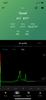
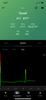
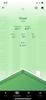

This is my first Dyson product. Up until recently, I thought their primary claim to fame were vacuum cleaners. Of which I have never been a fan. Dyson’s air purifier, the PC2 De-NOx, is an odd-looking contraption that seems to favor gimmick over function. Why else would Dyson go with a strange air spitting oval design over a traditional vertical or horizontal mounted spindle fan? And every single air purifier I have owned up until now was built around a vertically mounted spindle fan design. The PC2 De-NOx is not what I would call a traditional design. The air enters the base of the PC2 De-NOx, passes through the filters, and then is released through outlets in the oval tower. The PC2 De-NOx has a few unique tricks that I have never seen in an air purifier before. First, the base rotates up to 350-degree arc. So, instead of being limited to upwards and outwards air circulation of a traditional air purifier, I can circulate the air around the room along the horizontal plain. This also provides the cooling benefits of a traditional fan. Second, the PC2 De-NOx can push the air out the front of the giant oval tower or out the sides.
Overall, do I like it? I didn’t think I would. But so far it has done an excellent job in every room I have put it in. Let’s get into it.
Setup and operation:
Setup and Operation can be as easy as unpacking, plug in to power, and click the on button. However, you will want to set up the app to take advantage of all the PC2 De-NOx features.
Air Quality:
I point to a few examples of air quality below in relation to specific functions. I wanted to point out some specifics here. First, the PC2 De-NOx worked just fine on my first floor rooms such as the living room, bedroom, and kitchen. The air quality in my upstairs this time of year is usually pretty good. My basement is a different story. I have a livable basement where my wife has a craft area and I have a home theater/stereo room. And, like most basements, mine has a particular smell.. The room is temperature and humidity-controlled year round but, still, the smells of the earth around the foundation still make their way into the basement. I typically have a “name not mentioned” air purifier running 24/7 on auto mode. The darn thing never stops, and the basement never really seems to smell any better. I put the PC2 De-NOx in the same spot and set it to auto. The smells in the space where gone within an hour. Just to be mean, I moved the PC2 De-NOx to a small workshop I carved out of my basement. The sump pit is in that room. As such, the room typically has a musty smell about it. I set up the PC2 De-NOx, set it to auto, and within an hour that room also smelled a lot better.
Fan modes:
The PC2 De-NOx has multiple fan modes. Auto works directly with the built in air filtration functions. The PC2 De-NOx’s fan ramps up as pollutants are detected and then ramps down as the level of air born pollutants decreases or are eliminated. To test, I lit a candle and blew out the flame. This created a bunch of smoke in the room. The PC2 De-NOx automatically detected the smoke, spun up to about 6 or 7 on the speed meter, and cleared the room of smoke in a few minutes. The unit then spun down to an almost undetectable fan speed when the smoke was cleared.
The PC2 De-NOx also has 10 fan speeds. The speeds can be manually set either via the app or the remote control. The fan speed is displayed on the PC2 De-NOx base’s LED screen as well as in the app. The large oval shape of the air outlet is purposely shaped to accelerate air through the opening. Thus, reinforcing the airflow from the air outlets in the tower. Honestly, I stuck my arm through the oval and didn’t feel any significant air flow increase at any speed. It may be just a gimmick, or I may simply be misunderstanding the purpose of the towers design.
I can say for certain that air does not exit along the entire surface of the oval. The opening is a single unbroken depression along the front face, but the air outlets are only along the long edges of the oval. However, the PC2 De-NOx does something no other fan or air purifier dies. Along the outside of the oval is another depression. It looks like an air intake. It is not. With the press of a button, the PC2 De-NOx will redirect the air output from the front of the oval to either side of the oval. This allows the PC2 De-NOx to up to a 360-degree air coverage. Pretty neat.
Finally, I find the air flow more pleasing than a traditional fan. Odd, but true. First, there are ten speed settings; meaning I am not locked into the low, medium, high of other fans. Second, since I have greater control over the air pressure, I can control the intensity of the air flow. This is important to me when I’m sleeping. I like air but I have never been a big fan of being blasted by the fans. Third, it is much quieter at lower fan speeds than most fans I have owned. Finally, the PC2 De-NOx does not vibrate my floors. Meaning, I cannot hear it in my basement, in my home theater, like I can a traditional room fan. Trust me, that low frequency hum that is transmitted through the floor is very annoying.
Air filter:
My other air filters draw air in from the bottom and blow it out the top. In a dusty room, I can literally see the updraft launching more dust into higher into the room than drawing it into the filter. The PC2 De-NOx does a better job in my opinion. First, the intake is 360 degrees. It literally rests on the floor. Finally, it does not launch the air particles to the ceiling like my other air filters. The air filters still have that new air filter smell but not as awful as some other manufacturers’ air filters. All modern air filters seem to share the same smell. The difference is that the PC2 De-NOx’s air filter’s odor is lighter and dissipates quicker.
Replacing the air filter is a bit more complicated than other machines from other manufacturers. The HEPA and K-Carbon air filters are in four parts and fit together like a clamshell: the HEPA filter on the outside and the K-Carbon filter on the inside. The filter covers are also of a clamshell design. To replace, you need to depress two buttons located on either side of the base and pull the clamshell apart at the same time. The seals on the HEPA filter are a tight fit which makes the hand gymnastics a bit more challenging than other designs.
Metrics:
The PC2 De-NOx captures, displays, and tracks metrics on Air Quality, PM2.5, PM10, HCHO, VOC, NO2, Temperature, and Humidity. The metrics are displayed by the hour and up to a week can be viewed by the app. There is also a feature that runs a report. However, I have run the PC2 De-NOx long enough yet to generate a full report. The current metrics are always available either via the LCD in the base of the PC2 De-NOx or from the app. I found the app infinitely more useful than the LCD screen for viewing metrics over time. It is also easier to skip through all the metrics via the app than via the LCD screen. If the PC2 De-NOx is in auto mode, then it will display exactly which kind of pollutant it is responding to as the fan ramps up and engages to clean the pollutant out of the air. It will not tell you exactly what the pollutant is such as dog fart or burnt popcorn.
Final thoughts:
I was skeptical that I would like a Dyson product. Not only do I like the PC2 De-NOx. It performs better and is more flexible than any other air purifier PC2 De-NOx I have ever owned. It’s actually a pretty awesome product. The application captures plenty of real-time information both indoors and outdoors. And I have full control of the PC2 De-NOx’s operations from the comfort of my couch. It does an excellent job of keeping my home theater smelling fresh. It is quite at slower speeds. And it does not create any unwanted room resonances. Overall, I am very pleased with the PC2 De-NOx.
I hope you found this review useful.
I would recommend this to a friend!
0points
0out of 0found this review helpful.
Introducing the EcoTank ET-3950 ~ The Perfect Printer for Busy Families. Say goodbye to expensive cartridges with the Epson EcoTank ET-3950, the newest innovation from a recognized leader in photographic printing. Combining simplicity with a modern design, the ET-3950 features advanced technology that enhances both performance and print quality, making it an ideal choice for home office printing~including content created by AI. Powered by PrecisionCore Heat-Free technology, the ET-3950 offers a duty cycle that~s twice as robust as its predecessor (1). And unlike conventional thermal inkjet printers, its unique permanent printhead is engineered to last the life of the printer. Designed to be simple and error-free, refilling ink is a breeze with large ink tanks and uniquely keyed EcoFit bottles~no mess, no stress and no ink bottle mix-ups. And with enough ink in the box to last up to three years (2), you'll enjoy affordable color printing without the hassle of frequently replacing cartridges. Featuring Ethernet and Wi-Fi for seamless connectivity, along with the user-friendly Epson Smart Panel app (3), you can easily print, scan, and more directly from your computer or mobile device (4). Choose Epson EcoTank, the #1 Best-Selling Supertank Printer (5). With more than 100 million units sold globally (6) across seven generations of innovation, EcoTank consistently delivers affordable, photo-quality prints, making it a reliable choice for all your printing needs.
Great Home Office Printer and Scanner
Customer Rating

5.0
The Epson EcoTank ET-3950 is a fantastic little home/home office inkjet printer. Text and image printing is fantastic. Color printing is good at normal print modes and amazing at high-resolution. Setup took some time but relatively easy and straight forward without the use of the Epson Smart Panel app. Physically, the printer is compact, has clean lines, and is relatively boring to look at. That may seem like a con but it isn’t. The Auto Document Feeder (ADF) is hidden away under a unique door system. The hide away ADF creates a flat horizontal surface to the top of the ET-3950 which increases both space savings and useful surface area for other things in the office. Printer calibration is unique and mostly automated. Overall, I am pleased with the ET-3950.
Setup:
Epson recommends the Epson Smart Panel mobile app to setup the ET-3950. I disagree. I found the Epson Smart Panel app setup process confusing. Choosing, “New Connection” from the setup screen lead me down the path to some Bluetooth troubleshooting AI chat bot. Huh? Instead, I opted to set up the ET-3950 via the printer’s LCD screen. Setup via using the ET-3950 LCD screen and control buttons proved straight forward and easy in comparison.
Total setup took about 40 minutes: 10 minutes to perform initial configuration and network connection, 20 minutes to load the ink and prime the pumps, and about 10 minutes to calibrate the print head and finalize setup. My Windows 11 and MacBook laptops found the printer on the network and loaded the appropriate drivers within a minute or two. On a side note, the ink bottles and ink loading mechanism that Epson developed is fantastic! It is easy to load the tanks with minimal risk of mess.
The Epson Smart Panel app on my phone had no issues connecting to the ET-3950 once setup was complete.
Printing:
I had zero issues printing documents and images. I am using common 8 ½ x 11 white printer paper that I bought in bulk from my local office supply store. Text is near-laser quality. There are some jaggies along long curves such as “)” and “O”. But, it is nothing that anyone is ever going to notice unless it is explicitly pointed out.
Color images are a huge surprise. I grabbed some high-resolution images of from the internet including an Iron Man image, a fan produced Star Wars Death Star Battle Scene, an image of a Dagot, and other random images. Normal, default color prints were a bit washed out color wise. The images printed clear, lines were clean, and there was zero print head banding on the page.
High Resolution color images were fantastic! Again, like with text, the color images were near laser quality enough that I would call them laser quality. I printed a huge image of a fan produced Star Wars Death Star battle with was rich in bright colors as many different shades of grey and black. The image was compressed from 4K resolution to the highest resolution supported by the printer. The results was a ready-to-display high resolution image that anyone would be proud to display. The image was clear. There was no sign of color bleeding. No print head banding, anywhere. There were a few instances where detail was lost. But this is most likely due to compressing a huge image to a lower resolution than anything to do with the printer.
Copying:
The very first item I scanned as a comic book cover. The book graphic novel size. As such, the ET-3950’s scanner cover hinge expands vertically to allow for thicker objects such as books. The scan of the image was quick. The reproduction was quick, accurate, and near the original colors of the book cover. I would say the copy was less intense in color than the original. Overall, good enough. The ET-3950 allows for some reproduction adjustments such as contrast. Meaning, it is possible to make adjustments to get the as-close copy that you want. Like with the high-resolution images I discussed above, the images looked good, clear, had plenty of definition, and, on their own, the images looked really close to the original.
Automatic Document Feeder:
The ADF can be a bit finicky. The paper needs to be inserted into the ADF just until the paper offers a slight resistance. Otherwise, the scanner app will report either a paper jam or a general error. For my testing, I used a combination of full-page images, single sided text, and double-sided text. The ET-3950 did a good job with the images. It did a good job with single sided text. Scanning pages with text on both sides generally scanned the primary text and the shadow of the text on the other side of the page. This was an issue when scanning with the Epson Smart Panel app on my iPhone. I did not find this to be an issue when scanning when using the Epson Scan Windows utility from my laptop.
Paper Tray:
Normally a paper tray is nothing to get excited about. However, Epson kind of made theirs something to get excited about. The tray itself will hold 100 pages. What you will notice is that the paper tray door is spring loaded. You will also notice that the output tray is not in your way like almost every ink jet printer on the market. In the case of the ET-3950, the output tray automatically deploys when the ET-3950 receives a print command. This is such a cool feature to watch in action. The output tray pushes the paper tray door open and then catches the output documents and images. The output tray does not automatically retract when the print job is removed. The user must manually initiate the auto retrieval function by pressing the double arrow button on the printer’s control pad. The LCD will have a message at the bottom indicating the correct button to press. Finally, the paper tray door closes as the output tray retracts. This leaves the printer with a clean, flat finish.
Control Panel:
The control panel lays flat against the side of the ET-3950. It is on a swing hinge that allows it to swing from vertical to horizontal and everywhere in between. This makes it easy to use. The color LCD is not the biggest I have seen. But it is adequate for its function and easy to read. The control panel has a cheap feeling film over the buttons. But underlying buttons are serious business. They are actual buttons and not the shallow capacitive buttons used on other printers. I think Epson made a good compromise between the overall clean presentation, functionality, and tactile feel.
Final Notes:
The ET-3950 has a lot going for it. Text, image, and photo quality are fantastic. Soggy paper is a thing of the past even with the most highly ink saturated pages. The flatbed scanner is fantastic for scanning and copying documents and images. Windows and Mac connectivity is simply and straight forward. If you are looking for an outstanding printer, then you won’t go wrong with the ET-3950. If you have a heavy reliance on the ADF feature, then you will want to look elsewhere.
I would recommend this to a friend!
-1point
0out of 1found this review helpful.
Alienware 34 240Hz QD-OLED Gaming Monitor - AW3425DW. Meet unmatched immersion with an ultrawide 34" QD-OLED, delivering greater speed and a striking new design.
A solid refresh of the AW3423DWF
Customer Rating

5.0
The AW3425DW is Alienware’s refresh of the AW3423DWF. What did Alienware refresh? First, the panel refresh has been increased from 165hz with a .1ms response to 240hz with a .03ms response. The HDMI ports have been increased from one to two ports. And both now support HDMI 2.1. One of the two Display ports was removed. The specification remains at 1.4. The number of high-speed USB ports has also been reduced from four to two. One port is USB A and the other is USB C. The monitor still has the USB B input and includes a cable to connect to your computer. The RGB “34” on the back of the AW3423DWF monitor has been replaced with a pictogram molding of Alien speaker for…something… The RGB Alien head remains the same. The display panel itself is thinner and lighter than the older AW3423DWF. And finally, Alienware updated the stand from the strange pitchfork design of old to a more traditional, space saving foot. Overall, if you loved the older monitor, or was priced out of the older monitor, then this refresh is an excellent entry point for anyone looking to upgrade their system to 1440 OLED goodness.
Gaming:
Gaming is amazing! Period. Colors are vibrant, the screen is fast, and graphics are smooth. If you are coming from the AW3423DWF, then you will be happy with the improved screen refresh and pixel response. The monitor controls allow quick transition from multiple screen performance presets including three customizable Gaming presets. All the presets are customizable. But having dedicated modes expands the options beyond the factory presets. It also allows me to the factory optimized presets while I optimize specific presets for specific games.
I played Mechwarior Online, Mechwarrior: Clans, Call of Duty Black Ops 6, Diablo IV, and Forza. I played these games using two different computers: The Asus ROG Strix G18 2025 gaming laptop sporting an Intel Core 9 275HX Processor with an RTX 5080 graphics card, and a home-built gaming desktop consisting of an Asus TUF Gaming X870-Plus with an AMD Ryzen 7 9800X3D processor supporting an RTX 4070 GPU. The laptop was connected via HDMI 2.1 and the desktop was connected via Display Port 1.4. Cables for both ship with the AW3425DW. Performance, including variable refresh rate via G-Sync compatibility in the RTX driver, was fantastic in almost every circumstance except one. I found, on both the HDMI and Display Port, that a variable refresh rate applied to a game or gaming screen FPS locked to 60 FPS caused a lot of screen flicker. This is the kind of flicker that can trigger a eye strain or a headache. The solution was to turn off G-Sync in the Nvidia driver. Thankfully, this was only true on a small number of older games that benefited more from a static screen refresh than from a variable refresh. Hopefully, Alienware can look into this and resolve the issue via a drive update.
Would I recommend the AW3425DW for gaming? Yes! Absolutely YES! I love this monitor for gaming! I loved it predecessor and, thus far, everything I loved about it is present in the AW3425DW.
Daily mundane stuff:
Gaming is probably 10% or less of my use for this monitor. Meaning, at least 90% of my monitor use is either Work related, web browsing, YouTube and Netflix, personal finance, Word, and Excel. My work laptop is connected to the AW3425DW for 8 to 10 hours a day, 5-6 days a week, in a dual Monitor/Laptop screen configuration. The laptop is a low-end business Dell Laptop that is absolutely nothing special. The connection is handled via the Alienware included HDMI cable. The laptop drives both displays, at full resolution, without any issues.
A white background with black text will bring color fringing to the forefront in things like webpages, Word, Excel, and other similar circumstances. This is a symptom of the screen’s pixel layout. I also found that thin and small text suffer from aliasing, or jagged edges. It is not terrible but not as clean as one would see from a tightly packed LCD screen or a higher resolution 4K monitor. The solution, least for me, is Windows Dark Mode.
How does Windows Dark Mode save the day? First, white text on a black, or dark grey, prevents color fringing along the top and bottom of letters and lines. It also addresses any jaggies that the white screen with black text may exhibit. It is not perfect, but the results are much cleaner and clearer text. Second, dark mode saves my eyes from unnecessary eye strain related to blasting myself with bright white light all day. It really helps! Finally, Dark Mode reduces power consumption. A black pixel is off and there is no backlight to worry about. Less electricity also lowers heat. Finally, I use one of the monitor presets to reduce both brightness and contrast to a comfortable, non-gaming level. All of which are important to me since my employer does not pay for, or even supplement, any of my electrical bills. The only thing I do not like with white text on black is the illusion that the text is ghosting as I scroll up and down the page. This is not the case with black text on a white background. Essentially, it is a tradeoff.
Glare:
Glare is not much of a concern for me. My home office has a window that faces the sun for most of the morning and into the early afternoon hours. The sun may hit the monitor from the side which does not cause an issue for me. Closing my shade is typically in response to the sun bother me specifically rather than indirectly via glare on the monitor screen. My overhead room lights also do not cause any issue for me.
Burn In Concerns:
As mentioned earlier, I used the AW3423DWF as a daily, fulltime monitor for two years without any burn-in issues. After using the AW3425DW for a week, I am confident that burn-in will not be an issue going forward. I employ a few best practices to offset burn-in issue including Windows Dark Mode, lowering brightness/contrast for office work, and auto hiding the Task Bar. The Task Bar can be of particular concern because, by default, it is the most static item on the screen and will eventually cause burn in issues if left alone.
As mentioned earlier, I used the AW3423DWF as a daily, fulltime monitor for two years without any burn-in issues. After using the AW3425DW for a week, I am confident that burn-in will not be an issue going forward. I employ a few best practices to offset burn-in issue including Windows Dark Mode, lowering brightness/contrast for office work, and auto hiding the Task Bar. The Task Bar can be of particular concern because, by default, it is the most static item on the screen and will eventually cause burn in issues if left alone.
Like the AW3423DWF, the AW3425DW will run a pixel refresh algorithm after every eight hours of continuous use. Alienware also devised a way to keep this feature from being a nag. At the end of my work day, after I power off my laptop, I allow the monitor to slip into sleep mode. This is about five minutes of no signal to the monitor. The pixel refresh process will run right before the monitor goes to sleep. The power button will turn green during this process.
To check monitor health, press the monitor joystick. There will be information boxes at the top of the screen including a monitor health indicator: Green, Yellow, or Red. If you are gaming for 2 days straight, or continue to turn off the monitor after use, then eventually monitor health will slip to red. If this happens, you will then get a pop-up asking to run the pixel refresh. And the monitor does not care at this point what you are doing. You can still skip it. My recommendation is to manually kick off a refresh at your earliest convenience. Keep your monitor healthy and you will be rewarded with the best gaming visuals available.
Setup:
Finally, the monitor stand. The old one took up a lot of space on the desktop. The new one takes up less space and works with your space instead of against it. The AW3425DW will also easily work with a monitor arm or third-party monitor mounting system. Mine is suspended over my desk with a monitor arm. The screws are provided by Alienware.
Conclusion:
First, I loved the original AW3423DWF. The AW3425DW is the same great monitor with updated specs, updated aesthetics, and in a lighter weight and thinner chassis. The monitor looks and performs amazingly with any game I threw at it. If you are into graphic design work, then I would avoid this monitor and look for either a 4K monitor or an OLED with a different pixel layout. The AW3425DW is excellent for my day-to-day office work when properly configured. And the automatic pixel refresh will keep the panel in top shape and working at peak performance for a good long time.
I would recommend this to a friend!
+3points
3out of 3found this review helpful.
Use D-Line Small Cord Organizer Boxes to hide power strips and excess cable clutter. By utilizing D-Line Cord Organizer Boxes, wasted space is regained, appearance improves and cables become less accessible to pets and infants. Perfect for cable management around computer workstations, audio visual equipment or holiday decorations for example.
Gets the job done. Smartly built. Very Useful.
Customer Rating

5.0
My original plan was to place this box behind my subwoofer to hide a Panamax power strip and some cables that littered the space. Unfortunately, the small box is too small for this purpose. Instead, I chose to use this box to organize the cable nest which lives in my daughter’s bedroom. The D-Line small cord organizer box does a fantastic job with her mess. I also have a cord chewing rabbit that will fry his little fury face off if allowed access to a nest of unsecured cables.
First, the box is made up of hard plastic. The box supports a small power strip that fits on the bottom of the box. The cable organizer box is not bespoke for any one kind of power strip. Meaning, do not expect your power strip to simply snap into some holder at the bottom of the box. This is general purpose box that should work with a wide variety of small power strips. I also found that power strips with top facing outlets work well and power strips with side facing outlets do not work at all. You will want the larger of D-Line’s cord organizer box if you have a large power strip or a power strip with side mounted outlets.
The organizer box has two openings on the back corners of the box and one along the top rear of the box. I found these well positioned to easily support the power strips power cord. The opening seemed natural enough for the power cord so as not to put any stress on the cord. It also gives me an opportunity to hide the cable between the wall outlet and the wall. The topmost cable route provides ample room to run many cables up and away from the power strip. For my purposes, I had a laptop power supply cable, a fan power cable, and an iPhone charging cable existing from the top.
Any heat generated from the power strip or wall warts can easily escape from the box via the cable openings and through a series of vent holes along the top cover. Meaning, I am not worried about anything heating up due to poor air flow. The top cover is removable. It requires some force. You average two-year old should, may, probably will, but don’t count on it, find it difficult to open. It will definitely thwart the efforts of your average thumbless bunny. This also means the box will not fall apart if accidentally kicked, dropped, or poorly handled.
The box itself is much nicer to look at than an ugly cable octopus. I can push the box up against the wall and hide the short power cable. And I can run the cables up the wall to the desk where, again, I don’t see them. The only downside to this box is that it is a lint and dust magnet. Other than that, it does exactly what it is supposed to do. Next, I’ll probably grab the larger of the two boxes to address my subwoofer cable mess.
I would recommend this to a friend!
0points
0out of 0found this review helpful.
Powered by our next-gen processor and intelligent algorithms, the WH-1000XM6 premium headphones deliver studio-quality sound and our most advanced noise cancellation. Co-created with mastering audio engineers, every detail and note are heard as the artist intended. Enjoy a pure, uninterrupted listening experience anywhere with crystal-clear call quality and pro-level audio.
Sony earned their five stars
Customer Rating

5.0
Images for this Review
(click to see full-size image)



The Sony WH-1000XM6 headphones are awesome! Audio is crystal clear, accurate, expansive, and with excellent bass reproduction. Comfort is fantastic. I could wear these all day without much worry for discomfort. ANC does a fantastic job of filtering out ambient noise. And the app support is second to none. As an all-arounder, the Sony XM6’s checks every box. I have seen nothing at this price level or above that delivers as complete a package Sony does with the XM6.
The musicality of the XM6 headphones are nothing short of amazing. I tend to listen to headphones at low to low-medium volume. According to Sony Sound Connect, this is equivalent to 60db to 65db; a very safe level for all day listening. At my preferred volume, vocals were clear and airy, instruments were resolving, and bass was crisp, clean, and very well behaved. For example, listening to Wilson Philip’s “Hold On”, the vocals and harmonies were front and center, the beat never got in the way of the vocals, and the guitars were properly both in the background and supportive of the vocals. This experience was easily reproduced with any artist and musical genre. Beastie Boys’ “Intergalactic” is an excellent example of a bass heavy track mixed with Beastie Boys typical rapping signature. The bass track is so heavy that it could easily overwhelm a pair of headphone drivers. Not here. Separate and clarity were perfect.
Movies are equally fun. The Sony XM6’s allows for standard 2-channel audio that can be up-mixed to Sony’s own 360 Audio format. My primary streaming platform is Netflix. Netflix recently produced an animated series titled “Arcane.” This series is a cornucopia of neon colors, hard-edged artistically rendered characters, and has a surprising rich musical and special effects soundtrack. The series is mixed in 5.1 surround. I originally watched the series on my 5.1 home theater system. I fired up a few key episodes on my laptop to test both stereo (Standard) and Cinema (360) modes. This is controllable via the Sony Sound Connect Application. Standard mode offered what I would call a standard two-channel, two-dimensional presentation. Cinema mode was a completely different presentation. Dialogue was shifted from the left and right ear cups to front and center. Explosions were spacious and extended beyond the confines of the ear cups. There were more subtle sound effects that seem to weave in and out of the scene like an ocean wave. Overall, I cannot think of any reason not to watch Netflix with anything other than the XM6’s from here on out. Will these replace my home theater? No. But if you enjoy cinema then I think you will love the Cinema mode. I found it hard to go back to standard two-channel listening after using Cinema mode for a few episodes.
ANC is fantastic. Constant, consistent noise such as fan noises and vacuum cleaners are easily filtered out. The noise reduction may cause a slight background hum which will invade the ear cup when nothing is playing. It is almost inaudible at my normal playing volume. ANC with music, even at low volumes, completely drowns out voices. For example, I was listening to NPR with ANC turned on during my workday. My wife had company in the next room that was speaking as if they were alone in the house. I had no idea they were in the house until I took off the XM6s. They could have been right outside my doorway, and I probably would not have heard them.
Ambient noise mode does a great job of providing a transparent hearing experience. It is not perfect. For example, the wall reflections from a hand clap are boosted by the XM6’s 12 microphones. Otherwise, the transparency is nearly perfect. Other headphone manufacturers also offer near transparency ambient noise passthrough. However, Sony takes their ambient sound to the level. First, in the Sony Sound Connect app, I can set the ambient noise threshold. Meaning, I can control the balance between my music intensity and the ambient sound intensity. I can also set a filter to prioritize voices. This allows me to filter out noise while allowing voices to pass through. Sony goes as far as to allow Speak-to-Chat which will reduce the volume of the music, or other audio content, and auto switch to an Ambient conversation mode. The voice sensitivity and mode time out are fully configurable. The Speak-to-Chat feature can be a mixed bag. First it works awesome and does exactly what it is supposed to do. Second, clearing my throat will, even on low sensitivity, activate this feature. Making an under-my-breath comment will also activate the mode. If you are one of those who talk to themselves, or self-narrate their day’s activities, then you will find it best to leave this mode disabled.
Sound quality, musicality, comfort, ANC flexibility, and an immersive cinema experience are worth Sony’s price of entry for the XM6’s. But Sony did not stop here. None of this would be possible without industry-leading software. No one comes close to what Sony offers in this space. I touched upon flexible ANC and Ambient modes above. Other notable features are a 10-band equalizer with three programmable presets. Too little bass? No problem. Maybe you want the vocals to be a bit brighter? No problem. Or maybe you want different presets for classical, Jazz, and Rock. That is easy enough to set. Sony even includes a built-in hearing test that will allow you to discover your best EQ settings. However, the test depends on the listener providing their own music for the test instead of providing a standardized loop of sounds that would aid in a more accurate test.
Sound Connect will also take hearing and headset wearing measurements to optimize 360 Reality Audio and Spatial listening. This is done using your cell phone’s camera. It is quick, simple, and does a great job.
A sub tab in Sound Connect, “Discover”, has a feature called Safe Listening. This page is dedicated to sound pressure in the ear cup over time. The most helpful feature on this page, in my opinion, is real-time ear cup sound pressure level (SPL) measurements. Once registered, this information will be displayed on the “My Device” page under your playing musical selection. Personally, I think this data should be front and center at the top of the page. Why? This is invaluable data to maintain good hearing health. Hearing damage is cumulative. Also, for whatever reason, Apple Music does not normalize every track to a standard output level. Meaning, there are times I am riding the volume controls because track 1 is quiet and track 2 blows my doors off.
Overall, the Sony WH-1000XM6’s are amazing. They are fun, musical, supremely comfortable for all day wearing, have outstanding ANC, are light, have unassuming aesthetics, and have a level of flexibility that make the XM6’s unique at any price level. There is a lot more that the XM6’s are excellent at that I did not cover here. Phone calls, multi-point pairing, automatic phone to music switching, automatic source switching, touch controls, storage, the case, and so much more that I could go on for hours about how much Sony got right with the XM6’s. If you are looking for the best all-arounder coupled with a robust software package, then you will love the Sony WH-1000XM6’s.
I would recommend this to a friend!
0points
0out of 0found this review helpful.
Unlock a next-level gaming experience with the ROG Strix G18. Featuring a 2.5K 240Hz Nebula Display with Pantone-validated color accuracy, it delivers stunning visuals. Powered by an Intel Core processor and NVIDIA GeForce RTX 5080 laptop GPU, enjoy seamless gaming and creative performance. With 32GB LPDDR5 RAM, a 2TB PCIe 4.0 SSD, and advanced ROG Intelligent Cooling, stay at the top of your game. The esports-ready keyboard, Dolby Atmos audio, and customizable RGB Aura Light Bar elevate every moment. Plus, enjoy easy upgrades and 3 months of PC Game Pass for the ultimate gaming experience.
Outstanding Performer
Customer Rating

5.0
Images for this Review
(click to see full-size image)

The ASUS ROG Strix G18 gaming laptop is a powerhouse for gaming. The G18 chewed through my favorite games like a hot knife threw butter. Its 3Dmark Time Spy benchmark score was 22,827. The Mobile 5080’s individual score was 21,815 while the Intel Ultra 9 275HX CPU score was 16,574. I keep reading reviews about how weak the Intel Ultra 9 is for gaming. Not only did this CPU bench well. It games well.
Gaming:
Mechwarrior Online, or MWO for short is a Direct X 9/11 game that is about 12 years old. It is also the game I play the most and am the most familiar with. There is No DLSS, no Ray Tracing, and no ALLM. Instead, this game is solidly in the class of system destroying, brute force, high horsepower graphics rendering that leverages TXAA anti-aliasing, Post-Processing, and, of course, max fidelity settings. Well, it was back in its day. At 2560x1600, the G18 completely owned MWO. FPS ranged from 130 to 90 with an average of around 100 FPS. In my experience, 130 is where this game tops out. Considering how poorly optimized this game is, 100 to 130 is perfect. Better yet, I was able to maintain this performance connected to my external 34” 1440 monitor.
Next, Diablo IV. This game runs great at medium high settings with DLSS turned on. DLSS is fine when walking around a town. When bossing or in a tough fight, where timing is everything, then DLSS simply gets in the way, and in some cases, will get your character killed. With DLSS on, I was steady around 130 FPS. With DLSS off, the G18 was able to maintain a steady 100 or higher FPS. Graphics settings were set to medium-high with some Ray Tracing on.
Finally, Call of Duty Black Ops 6. The first thing I did was run the built-in benchmark/calibration routine. I posted a screenshot so you can see all the numbers. The system scored 150 with DLSS on and 136 with DLSS off. For competitive play, turn DLSS off. It will save you a lot of frustration. Actual game play, the FPS hovered around 100 FPS. This was more than good enough to remain competitive. There was not screen tearing, no lag, and not ghosting on the screen. I actually had some of my best matches on the G18. That is, after I turned off DLSS. With DLSS on, I had some of my worst matches due to the lag or delay in real time, screen rendered information.
Overall, less DLSS, my gaming experience was excellent. DLSS has its place. Just not in online competitive gaming.
Fan Noise:
The G18 has five power profile modes that directly impact system noise. Amory Crate has three pre-configured profiles: Silent, Performance, and Turbo. Amory Crate also has a mode that works directly with Windows Power Plan. Finally, there is the option to build your own power profile. Silent is exactly that. Fans are off. The system will get warm but not hot. Performance mode has a range from quiet to loud depending on system load. Energy consumption increases on the system. This in turn causes more heat which demands the fans run to keep the system cool. While gaming, the fans ramped up to about 80% to 90%. I would recommend a good pair of noise canceling headphones while gaming. Turbo mode is full peak system power, peak heat, and peak leaf blower fan performance. At 100%, the G18 fans are loud. Headphones with good noise isolation is required. The fans running at 100% does a good job of keeping up with the heat. But, the system will still heat up and you will run into CPU throttling.
Overall, I feel that the Performance pre-set power profile is an excellent balance between energy consumption, heat management, and performance.
Keyboard and RGB lighting:
The keyboard is well laid out, comfortable to type and game on, and the keys have a good resistance and return. The only thing I do not like about this keyboard are the translucent Q, W, E, R, A, S, D, F, and space bar keys. In a dark room, or a room with poor lighting, it is nearly impossible to read the silk screened letter on the key cap. I found this challenging in situations where I need to see the key. For example, I use a rare key function in one of my games and want to visually confirm before pressing the key. Not all my games are FPS games. This is not an issue in a well-lit room.
The RGB, as a whole, is very well done. The letters, number, and words on the regular key caps are shine through. And each key cap allows light to purposely blead around the edges. The bottom of the G18 has four RGB light strips that can either coordinate with the keyboard RGB or act independent of the keyboard. I kept them on for a few days and then turned them off. The RGB strips are well done, well placed, and cast a lot of light. Asus provides a way to change RGB via some presets. It also provides the ability to turn the lighting off. One place where Asus seems to keep missing the mark is keyboard lighting customization. Aura Creator is a nice to have, assuming it will even detect your keyboard and chassis light bars, but it is insanely difficult to use to any effect. And tying custom profiles to games has always been a hit or miss exercise.
Sound:
The speakers are clear and good enough for laptop speakers. They won’t compete with a dedicated headset or dedicated external speakers. They are good enough for YouTube, pod casts, Netflix, internet radio, and other leisurely listening activities. While gaming, the fan noise will overwhelm the speaker audio quality. They are still useful for gaming. However, the competition with the fan noise will eventually force you into a headset.
Screen Performance:
I think Asus nailed it with the screen. Colors are bright and vibrant. The refresh rate at 240Hz is excellent. I did not notice any ghosting, artifacts, or screen tearing while gaming. Even the fast twitch movements associated with playing CoD6 was clean, fast, and completely immersive. The only thing that would make my experience better is upgrading the laptop’s screen to an OLED. Or connecting to an external OLED gaming monitor.
Upgradability:
I upgrade my laptops. Back in the day, laptops had doors and drawers to access hard drives, memory, CD players, and batteries. Today, everything has screws and plastic clamps which are time consuming, difficult to work with, and can often lead to scratches or other unintended damage. Thank you, thank you, thank you Asus for bringing “easy” back to user-accessible upgrades. The bottom cover has a latch that slides, clicks, and then the bottom cover simply slides off. It could not be any easier. Ram, battery, and SSD slots are easily accessible. The main board is protected by a secondary plastic cover.
Final thoughts:
This is a beast of a system. The system will get warm regardless of what power mode is selected. Under load, the system fans get loud. Gaming performance is excellent. Daily productivity is excellent. There are power saving features, such as CPU Core Configuration and nVidia Optimus, that will help make this laptop perfect as a workstation and gaming computer replacement. Overall, I am very happy with the G18. I think it is an excellent system.
I would recommend this to a friend!
+1point
1out of 1found this review helpful.
Upgrade your home theater experience with the Rocketfish 15 ft. In-Wall Male to Male RCA Cable with Shielding for Subwoofers and More and enjoy a high-level audio experience, reduced signal interference and a better overall performance. A step up from your basic RCA cable, it features digital coaxial technology, high-quality copper, 100% shielding, and corrosion resistant gold-plated connectors. The durable 22 AWG cable is also UL CL2 in-wall rated so you can feel good about your new setup.
Gets the job done without all the eye candy
Customer Rating

5.0
Images for this Review
(click to see full-size image)





I replaced a 20-year-old three-foot RCA Monster Cable that was originally used for a camcorder, remember those, with a Rocketfish RCA 15-foot shielded cable. The cable connects my MartinLogin 600X 10-inch sub to my Technics SA-600 integrated stereo/CD amplifier. This was fine when the stereo lived on my desk and cable length was not an issue. As my system grew, and my office needs changed, I found that I needed a rack to store all my gear. The rack stands next to my work desk. I need a longer cable.
The Rocketfish cable is made from a flexible PVC jacket that easily bends around corners, through cable runs, through walls (UL CL2 in-wall rated), and around furniture. For me, the cable needs to run from behind my rack, follow power and data cables to my desk, rest in a wire cable holder under my desk that runs the length of the desk, and be long enough to support the desk changing heights throughout the day. The desk is a motorized, variable height desk. The PVC jacket is smooth enough to resist friction from the other cables. It is also flexible enough to resist snagging on the furniture, laptop power bricks, and other items as the desk rises and lowers multiple times a day. This is important because the desk is powerful enough to cause damage if the cable were to get snagged on anything.
The PVC jacket is molded into the aluminum shell connectors. It is a handsome cable. But definitely not what I would classify as dopamine fueled audio jewelry. The ends of the cable are gold plated. They connect tightly to my sub’s RCA jack and my stereo’s RCA jack. I pulled on the cable and could not disconnect it with a good yank. Twist and pull seems to be the preferred method of disconnecting the cable. There is little chance that the cable will disconnect when playing the system hard. Finally, I tried to unscrew the gold-plated connectors. They would not budge.
My office has multiple laptops, monitors, stereo equipment, a charging station, printer, and everything is plugged into a Panamax power center. The subwoofer cable touches many of these power cables, touches two AC laptop power bricks, and shares cable hanger space under my desk with multiple data and speaker cables. That is a lot of potential EM interference that the cable could pick up. Since this cable is shielded, I do not hear any humming, snow, or static through the sub when the sub powered on and silent. When playing music, my bass is full, quick, and clean. Essentially, the cable is not getting in the way of my music. Which is exactly what one would expect from a good cable.
I would recommend this to a friend!
0points
0out of 0found this review helpful.
ITJim's Questions
ITJim has not submitted any questions.

JBL - FREE True Wireless In-Ear Headphones Gen 2 - Black
Perceive every detail of your music with this pair of JBL wireless headphones. The 10Hz to 22kHz frequency response lets you enjoy the full range of sound, while the in-line microphone provides an effortless switch to hands-free calls. Featuring 5.6mm dynamic drivers, these JBL wireless headphones supply rich, resonant bass for your enjoyment.
Are these noise cancelling for gyms that play really loud music?
No, they are not noise cancelling. They do come with three silicon ear canal adapters: small, medium, and Large. You can block out some sound if you use a connector that fits snuggly in the ear canal. This will muffle and not canceling outside noise.
6 years, 10 months ago
by
Posted by:
ITJim

Acer - Nitro 5 15.6" Gaming Laptop - AMD Ryzen 5 - 8GB Memory - AMD Radeon RX 560X - 1TB Hard Drive
Enjoy engaging simulations and immersive visuals with this Acer Nitro 5 gaming laptop. The Radeon graphics card offers 4GB of dedicated video memory for efficient rendering performance, and the 2.GHz AMD Ryzen processor and 8GB of RAM provide ample computing power. This Acer Nitro 5 gaming laptop has a 1TB hard drive for your collection.
Not computer savvy. Love playing games but also surfing the web and photos. Just looking for a "standalone" that I can take anywhere...outside or in my room with no wires and connections. Is this good for that? And can I connect to a printer? Thanks!
If I understand you correctly, you want to know if you can surf the web, view photos, and connect to a wireless printer. Correct?
You can use this computer to surf the web, view photos, and connect to a wireless printer. You will need to a wireless network, of some kind, in order to surf the web without a wired connection. The printer could be connected to your wireless network or you could connect over bluetooth. It depends on your printer. My Acer Nitro 5 is connected wirelessly to my network, the internet, and my printer. If you are unsure of how to setup a wireless network, connect your laptop, or connect wirelessly to your printer, then I you will want to speak with your local Best Buy Geek Squad representative. They should be able to get you going. Hope this helps!
You can use this computer to surf the web, view photos, and connect to a wireless printer. You will need to a wireless network, of some kind, in order to surf the web without a wired connection. The printer could be connected to your wireless network or you could connect over bluetooth. It depends on your printer. My Acer Nitro 5 is connected wirelessly to my network, the internet, and my printer. If you are unsure of how to setup a wireless network, connect your laptop, or connect wirelessly to your printer, then I you will want to speak with your local Best Buy Geek Squad representative. They should be able to get you going. Hope this helps!
7 years ago
by
Posted by:
ITJim
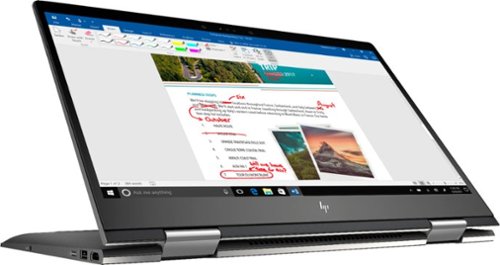
Envy x360 2-in-1 15.6" Touch-Screen Laptop - AMD Ryzen 5 - 8GB Memory - 1TB Hard Drive - HP Finish In Dark Ash Silver
Optimize your productivity and entertainment experience with this 15.6-inch HP Envy convertible laptop. Its AMD Ryzen 5 processor and 8GB of RAM provide smooth performance, and its AMD Radeon graphics loads stunning gaming visuals. This HP Envy convertible laptop has 1TB of storage, and its Windows Ink feature lets you work with a digital pen. Learn more.
What is the full name of the cpu?
The CPU is a Ryzen 5 2500u. It is a four core, eight thread CPU with integrated Vega Graphics in a 15W TDP. You can find more information from AMD's website here: https://www.amd.com/en/products/apu/amd-ryzen-5-2500u
7 years, 10 months ago
by
Posted by:
ITJim
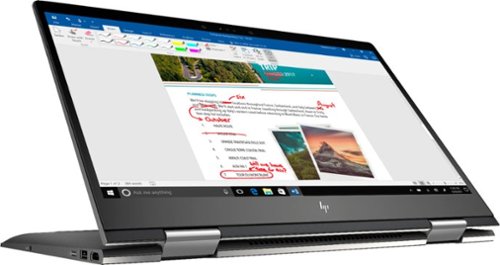
Envy x360 2-in-1 15.6" Touch-Screen Laptop - AMD Ryzen 5 - 8GB Memory - 1TB Hard Drive - HP Finish In Dark Ash Silver
Optimize your productivity and entertainment experience with this 15.6-inch HP Envy convertible laptop. Its AMD Ryzen 5 processor and 8GB of RAM provide smooth performance, and its AMD Radeon graphics loads stunning gaming visuals. This HP Envy convertible laptop has 1TB of storage, and its Windows Ink feature lets you work with a digital pen. Learn more.
Does this laptop have a display port?
No. It has an HDMI output and a USB C connector that can do video with the right connector. Do a search on BB's site for: USB C to display port. There are several options listed.
7 years, 10 months ago
by
Posted by:
ITJim

Microsoft - Surface - 32GB - Black
Microsoft Surface Tablet: Do more on the go with the productivity of a laptop in the compact size of a tablet. Create documents with Microsoft Office RT, sync files between Windows devices and video chat with friends and family. The built-in kickstand props up your tablet at just the right angle for easy viewing.
do i have to get a network package to buy the surface?
ive been told i need to buy a network plan with a monthly charge. Or can i just use wifi?
No Surface product has native support for a Cell carrier such as ATT, Sprint, etc.... All you have is WiFi. If you have internet in your home with a WiFi router or some other device to server your WiFi enabled devices, then you have everything you need. Just make sure your connection is password protected and encrypted. You can also turn off the WiFi on the tablet, Airplane mode, and use it offline. I hope that answers your question.
11 years, 10 months ago
by
Posted by:
ITJim
from
Maine

Microsoft - Surface - 32GB - Black
Microsoft Surface Tablet: Do more on the go with the productivity of a laptop in the compact size of a tablet. Create documents with Microsoft Office RT, sync files between Windows devices and video chat with friends and family. The built-in kickstand props up your tablet at just the right angle for easy viewing.
Can I download PFD files from Internet Explorer to the Microsoft Surface RT?
Can I download PFD files from Internet Explorer to the Microsoft Surface RT, then view them without internet connection?
Yes you can. First go to the Microsoft Store and pick up the Free Adobe Acrobat Reader application. Then you can open PDFs from your flash drive, desktop, network locations, or even the web. Do keep in mind that your ability to open some PDFs from the web is also dependent upon the source of your PDFs. Finally, the surface, as I have experienced with most tablets, do have a difficult time with very large PDF files sizes and very complex PDFs. This is typically an issue with the small amount of RAM you have on a tablet as compared to a modern PC. (2GB on Surface RT and up to 64 GB on a PC). The amount of RAM does make a difference.
11 years, 10 months ago
by
Posted by:
ITJim
from
Maine

Samsung - Galaxy Note 2014 Edition - 10.1" - 16GB - Black
Samsung Galaxy Note 2014 Edition - 10.1" - 16GB: This sleek, stylish tablet comes with a 10.1" Full HD touch screen to display movies, Web sites and more with impressive visual fidelity. The included S Pen is pressure sensitive and allows you to draw, write, edit and more as easily as if you were using a real pen.
Syncing with a Windows 7 Laptop.
Will this version of Samsung Galaxy Note 10.1 2014 Edition be able to sync with my laptop and thus allow me to control it from the laptop, like the Samsung Tab 2 allows? This also mean I would be able to view content like pics and music from my laptop to my tablet and vice or verser.
I've found that the Galaxy 2014 edition doesn't sync well with anything. Or I haven't found the app or the feature or the best kept secret desktop app that will allow it. I'm thinking of something like iTunes that will sync everything for me and backup my device.
I have found a few work arounds the may interest you.
1) You can upload all of your photos and files to an SD card. You can then move the SD card between the computer and the tablet. Kind of 10 years go I know but there you go.
2) You can plug your tablet directly into the laptop with the USB cable that is connected to your power cord. Then you can easily move items between the tablet and your Laptop using the very useful Windows Explorer App. Thank you Microsoft.
3) If you want to take control of your laptop from your tablet then you can download another nifty Microsoft tool called Microsoft Remote Desktop. You will also have to allow remote connections in Windows on our laptop to make this work. I've already taken over my desktop to edit photos from my tablet. It works very well. However, there is no pinch and zoom. So if you can't read a word when you pull it up on the screen then there isn't anything you are going to do about it. There are other remote desktop apps that may give you additional features. X2 is one I used for my Ipad and is also available on Google Play.
4)Laptop taking control of the Tablet? I haven't heard anything about this. I do know, however, that Samsung saved all the best software for this own devices. Sync easily between your Samsung laptop and your device. However, this is only software and Samsung could be a hero and release it to the rest of their paying customers. I've seen the Samsung Laptops. I won't be buying one anytime soon.
I have found a few work arounds the may interest you.
1) You can upload all of your photos and files to an SD card. You can then move the SD card between the computer and the tablet. Kind of 10 years go I know but there you go.
2) You can plug your tablet directly into the laptop with the USB cable that is connected to your power cord. Then you can easily move items between the tablet and your Laptop using the very useful Windows Explorer App. Thank you Microsoft.
3) If you want to take control of your laptop from your tablet then you can download another nifty Microsoft tool called Microsoft Remote Desktop. You will also have to allow remote connections in Windows on our laptop to make this work. I've already taken over my desktop to edit photos from my tablet. It works very well. However, there is no pinch and zoom. So if you can't read a word when you pull it up on the screen then there isn't anything you are going to do about it. There are other remote desktop apps that may give you additional features. X2 is one I used for my Ipad and is also available on Google Play.
4)Laptop taking control of the Tablet? I haven't heard anything about this. I do know, however, that Samsung saved all the best software for this own devices. Sync easily between your Samsung laptop and your device. However, this is only software and Samsung could be a hero and release it to the rest of their paying customers. I've seen the Samsung Laptops. I won't be buying one anytime soon.
11 years, 11 months ago
by
Posted by:
ITJim
from
Maine









