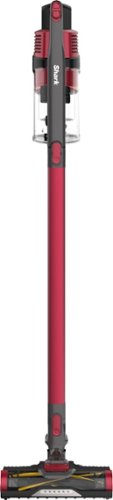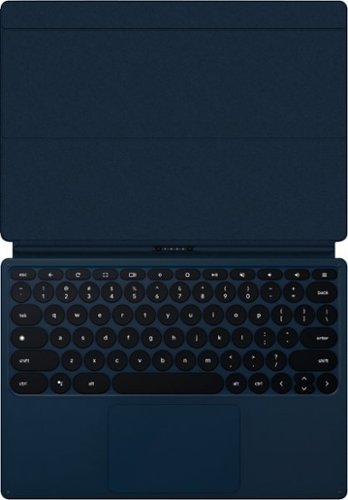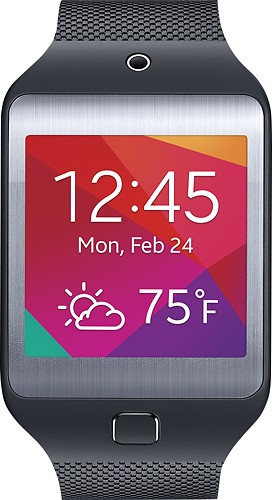GoalieMedic's stats
- Review count100
- Helpfulness votes333
- First reviewJune 11, 2015
- Last reviewMay 4, 2024
- Featured reviews0
- Average rating4.3
Reviews comments
- Review comment count0
- Helpfulness votes0
- First review commentNone
- Last review commentNone
- Featured review comments0
Questions
- Question count0
- Helpfulness votes0
- First questionNone
- Last questionNone
- Featured questions0
- Answer count36
- Helpfulness votes192
- First answerJune 11, 2015
- Last answerFebruary 3, 2021
- Featured answers0
- Best answers5
Experience smooth movements and quality tracking with this Lexip B5 LED gaming mouse pad. The metal construction provides durability and enhanced traction, while the customizable RGB lighting offers a personalized look. This Lexip B5 LED gaming mouse pad is lined with nonslip material to hold everything steady during intense gaming sessions.
Customer Rating

2
Not an LED Mousepad, it's a Mousepad with LEDs
on November 27, 2019
Posted by: GoalieMedic
from Fairfax, VA
Lexip gained notoriety with their gaming mouse being a huge hit on Kickstarter, but everything they have released to date feels just like that – a first-generation Kickstarter that has things that are supposed to be features but fail to execute. And their first entry to the gaming mousepad continues that trend of trying, but coming up short.
The mouse pad is beefy, mainly metal with the exception of a cover on the mouse surface, which makes it very thin a low-profile, which is kind of nice for your wrist. The edges are a little exposed, which makes for a less-than-smooth edge. It’s not like you’re going to cut yourself or anything, it’s just a little more rough around those edges than other mouse pads.
And that is where the positives end.
While this is touted as an “LED mousepad”, it really should be called “a mousepad with LEDs”. If you look at other LED mousepads there is usually a lot of customization you can do, including matching the color of the mouse, matching the game based on profiles, etc. You can do
NONE of this customizing with the Lexip mousepad. You can cycle thru a number of preset lighting options (by touching a little capacitive touch icon in the shape of a fingerprint area on the mousepad itself). The Lexip Control Panel software (which installs on your menu as “lcp.exe” which is just awful) gives ZERO control over the mousepad – you can only control the mouse itself with that software. Every other LED mousepad on the market gives some level of configuration with the software. Since there is no real control, I ended up just leaving it unplugged & “going dark”, using it as what would be a $4 mouse pad.
NONE of this customizing with the Lexip mousepad. You can cycle thru a number of preset lighting options (by touching a little capacitive touch icon in the shape of a fingerprint area on the mousepad itself). The Lexip Control Panel software (which installs on your menu as “lcp.exe” which is just awful) gives ZERO control over the mousepad – you can only control the mouse itself with that software. Every other LED mousepad on the market gives some level of configuration with the software. Since there is no real control, I ended up just leaving it unplugged & “going dark”, using it as what would be a $4 mouse pad.
Also unforgiveable is the lack of a USB port on the mousepad to plug in the mouse. For those of us gaming with a gaming laptop, we don’t have an unlimited number of USB ports. Specifically, I have 3 ports, which already handle the keyboard, mouse, and headphone mixer. If I plug in the mousepad I have to sacrifice something else unless I want to use a USB hub. It wouldn’t have taken much to put a port on the pad to allow you to plug the mouse into the pad, then the pad into the PC/laptop.
In a market dominated by Logitech, Corsair, and Razer, any new entries into the market have to really come to the table with some great features, or at least give you the same level of control and compatibility to make it somewhat competitive. Lexip seems to want to rest on their laurels of “we were the #1 kickstarter gaming mouse in history” and think that’s enough to compete. Unfortunately, lack of some basic features on this mousepad puts it well below the competitors, despite the price point being well below that of other gaming mousepads.
Mobile Submission: False
No, I would not recommend this to a friend.
Increase precision with this Lexip ceramic glide feet mouse upgrade kit. A set of six ceramic pads let your mouse glide easily for improved accuracy and help extend the lifetime of your mouse by reducing wear and tear. This Lexip ceramic glide feet mouse upgrade kit includes stickers and alcoholic wipes for thorough pre-application cleaning.
Customer Rating

4
Smooth Feet, Designed for Lexip but Not Exclusive
on October 28, 2019
Posted by: GoalieMedic
from Fairfax, VA
The Lexip Mo42 Ceramic Glide Feet are a 2-purpose device – to be used either to replace worn feet on your Lexip Pu94 gaming mouse (which comes with them built-in) or as standalone feet to replace any existing mouse’s feet. Installation is as simple as peeling off the backing & putting them on the bottom of the mouse. Depending on the manufacturer of your mouse and the mousepad you are using, you may need to adjust the mouse’s “lift off distance” since these do sit much higher than the standard flat plastic or rubbery feet. You’ll need to refer to your mouse’s website or control panel software to verify if and how you can adjust this setting. Lexip’s website gives no specific per-manufacturer instructions. Also, depending on the design
The ceramic feet, by the nature of being essentially glass, are incredibly smooth on the bottom of your mouse no matter what surface you’re using. I will say, however, it may take a bit of adjustment if you’re using these as a replacement on your existing mouse. The smoothness and reduction in overall friction means you’ll move a little quicker than you’re used to, so do expect a little bit of a curve on this.
While these are nice and definitely smooth out mouse movements, I question the number of people who will be adding feet to the bottom of their mice that aren’t designed by the same mouse manufacturer.
Mobile Submission: False
I would recommend this to a friend!
Built for pros from the bottom up. A compact tenkeyless design frees up table space for low-sens mousing. Pro-grade Clicky switches give you an audible feedback bump. Programmable LIGHTSYNC RGB and onboard memory lets you customize and store a lighting pattern for tournaments. A detachable cable makes for easy transportation. Play to Win.
Customer Rating

4
Good Keyboard, but Some Instability in Keys
on October 28, 2019
Posted by: GoalieMedic
from Fairfax, VA
The GX Pro keyboard is a pro gamer level keyboard that comes in a 10-keyless form factor with everyone’s favorite “clicky” key, what Logitech calls their “GX Blue Clicky”. These are being compared to the Razer Green switches, if you’re looking for a comparison.
The keys feature individual LEDs for each key, giving you a lot of flexibility in lighting options with the downloaded control suite software. Lighting is fairly bright, enough for playing in any room, even well-lit rooms.
The switches are fairly responsive and are a pleasure to type with, but do feature a little bit of instability in their design, giving more movement than I would like to see when trying to actuate the key during gameplay. And with the design, it does not appear that you can install stabilizers under the keys to cut down on that movement. I feel like for a “pro level” gaming keyboard, it would be understood that just a couple of millimeters of movement can make a huge difference in performance.
The keyboard is wired and features a standard micro-USB connector on the back of the keyboard, but with a proprietary “wing” that sits around the USB connector to hold it in & keep it stable during use. While you can use a standard cable without the wing, it definitely doesn’t hold in place as well.
What I do think is a huge addition is the 3-level keyboard stands, giving you flat or 2 levels of height adjustment for the keyboard on your desk depending on your preferred style of play, or using it differently between gaming and day-to-day typing. A very inexpensive but important addition to any keyboard.
The absence of the “NUM” pad (so-called “tenkeyless”) makes this ideal to carry in a bag with a laptop, but wouldn’t recommend it if you’re solely using this for typing on and not gaming.
In the end, I liked the keyboard, but the disappointment of the slight movement in the switches without a better stability drops this from a 5-star to a 4-star for me. With the number of mechanical switches now available on the market, and the newest generations featuring better & better response and stability, I feel like this was an under-engineered keyboard that has a lot of potential but also some room for improvement.
Key Switch Specs from Logitech’s Website:
2.0-mm actuation distance
50-gram actuation force
3.7-mm travel distance
1-ms response rate
2.0-mm actuation distance
50-gram actuation force
3.7-mm travel distance
1-ms response rate
Mobile Submission: False
I would recommend this to a friend!
Philips Premium Twin Turbostar Digital Airfryer with Fat Removal Technology, The Original Airfryer, Fry Healthy with 90% Less Fat, Black HD9741/96
Customer Rating

5
An Absolute Game Changer for Cooking
on October 23, 2019
Posted by: GoalieMedic
from Fairfax, VA
If you’ve never owned an air fryer, simply put it is a game-changer for cooking. If you have had one in the past, this air fryer includes a lot of more automated features that will take your cooking to the next level.
The Philips Digital Air Fryer is a reasonably-sized countertop air fryer with all digital controls, including presets to eliminate having to look up recipes (time and temperature) for commonly-cooked foods like French fries and chicken drumsticks.
Setup was easy, despite a bloated instruction manual (one bullet instruction followed immediately by 10 “tips”). The one problem I had with initial setup, post-unboxing, was a cardboard filler that was placed between the food basket & heating coil that has to be removed. When removed, it left a sizeable piece of the cardboard behind, wedged into the heating coil. Had I not felt that, it could have potentially started a fire, something that Philips should look at revising.
For size comparison, the cooking basket can accommodate 4 bone-in chicken thighs. I found the size to be pretty good for cooking for 3, but in the case when I cooked ribeye steaks, I had to cook the (3) 14-ounce steaks one-at-a-time, putting the steaks in the regular oven on the warming setting to make it where everyone could eat at the same time. I would say that if you’re cooking for 2 or 3 this is a perfect size. If you’re cooking for 4 or more, or cook larger meals, this device may be slightly undersized for you.
Food Reviews:
Two of my first cooks were frozen tater tots and bone-in chicken thighs. Both were cooked PERFECTLY using the simple built-in presets on the device (there are 4 presets: frozen fries, chicken legs, fish, and chops/cuts (pork)). I’ve never had tater tots cooked this well. Crispy on the outside, nearly identical to oil frying, but without the mess. Chicken thighs were unbeatable, cooked all of the way through (something often tough to do whether it’s in the oven or frying in a pan), juicy with a perfectly crisp skin. Juices and oils from the cooking process are captured and contained in the base of the pan which is separate from the food basket, so unlike other cooking methods your food won’t sit in its own grease thus defeating the goal.
Two of my first cooks were frozen tater tots and bone-in chicken thighs. Both were cooked PERFECTLY using the simple built-in presets on the device (there are 4 presets: frozen fries, chicken legs, fish, and chops/cuts (pork)). I’ve never had tater tots cooked this well. Crispy on the outside, nearly identical to oil frying, but without the mess. Chicken thighs were unbeatable, cooked all of the way through (something often tough to do whether it’s in the oven or frying in a pan), juicy with a perfectly crisp skin. Juices and oils from the cooking process are captured and contained in the base of the pan which is separate from the food basket, so unlike other cooking methods your food won’t sit in its own grease thus defeating the goal.
Manual cooking by setting temperature & time is also possible if you’re cooking something not covered by one of the 4 presets.
The one limitation I found with manually setting temperature is the fact that temperatures can only be set in 25-degree increments (i.e. 350, 375, 400). Many recipes online recommend odd temperatures like “Cook at 390 for 12 minutes”. While the difference between 390 and 400 degrees sounds negligible, when cooking at this close of range to the heating element, plus the quickness at which it cooks, 10 degrees can change the cooking time by 1-2 minutes, something you will need to account for. Using frozen chicken tenders as the example, I used 400 degrees for 12 minutes (flipping at 6 minute) when it was recommended online to cook at 390 for 12 minutes. The tenders were still good, but probably within 60 seconds of being overdone. Make sure you account for that disparity in recommended temperature versus what is capable on the device.
Cleaning:
Cleaning is as simple as throwing the 4 parts that make up the fryer in the dishwasher after emptying the fat collector. Make sure to check the inside of the unit & wipe down, as needed, as well as the heating element where oils may have splattered up. The rest of the exterior of the unit can be wiped down with general kitchen cleaner.
Cleaning is as simple as throwing the 4 parts that make up the fryer in the dishwasher after emptying the fat collector. Make sure to check the inside of the unit & wipe down, as needed, as well as the heating element where oils may have splattered up. The rest of the exterior of the unit can be wiped down with general kitchen cleaner.
App Available:
Yes, there is a Philips air fryer app available, but don’t waste your time. The app is critically outdated and only shows a handful of fryers, all of which are older model analog devices. The app is supposed to include recipes, but even the most basic things you would think of cooking (like a simple fried chicken recipe) isn’t listed. I deleted the app by the time I finished my first meal. There are plenty of websites dedicated just to air fryer recipes, so just rely on those (again with the caveat that their recommended cooking temperatures may not align with the Philips device’s 25-degree increment settings).
Yes, there is a Philips air fryer app available, but don’t waste your time. The app is critically outdated and only shows a handful of fryers, all of which are older model analog devices. The app is supposed to include recipes, but even the most basic things you would think of cooking (like a simple fried chicken recipe) isn’t listed. I deleted the app by the time I finished my first meal. There are plenty of websites dedicated just to air fryer recipes, so just rely on those (again with the caveat that their recommended cooking temperatures may not align with the Philips device’s 25-degree increment settings).
Summary:
Buy this. It is an incredible addition to any kitchen, giving you new, faster, and healthier methods for cooking a variety of foods.
Buy this. It is an incredible addition to any kitchen, giving you new, faster, and healthier methods for cooking a variety of foods.
Mobile Submission: False
I would recommend this to a friend!
Cook tasty meals or sterilize baby bottles and utensils with this Crock-Pot 10-quart express slow cooker. The 15 cooking presets activate with the touch of a button for flawless results, while the easy release steam dial reduces pressure buildup for added safety. This Crock-Pot 10-quart express slow cooker features a progress bar, so you know when pressurization is complete.
Customer Rating

5
Amazing Cooker, but the 10-quart Size is a Monster
on October 17, 2019
Posted by: GoalieMedic
from Fairfax, VA
The Crock-Pot 10-quart Multi-Cooker is their newest and largest offering in their multi-cooker line, combining more than a dozen functions into a single cooker, making this a 1-pot device that can bring your meal from prep to cook to serve. This is not your grandmother’s Crock-Pot. And I will say that the 10-quart size is a monster. More on that shortly.
The Multi-Cooker offers the usual slow cooking capability that Crock-Pot invented with standard “low” and “high” settings, but can now take your entire meal thru its entire cooking cycle. Start with the ability to brown/sear a cut of meat to seal in the juices during cooking, move on to sautéing the vegetables and aromatics to cook with the meal, then reduce to slow cooking and leave while you’re at work, coming home to a fully-prepared meal. For meals not looking to slow cook, for example a pot of chili, use the Multi-Cooker to brown the beef and onions in the pot, then switch to “Simmer” mode.
All modes come with an ability to set a timer for cooking, with the device automatically changing to “Keep Warm” mode at the end of the cycle.
If you don’t have the 5-6 hours to simmer or slow cook a meal to completion, the Multi-Cooker includes several pressure cooking modes that accelerate cooking times exponentially. For example, a 5-6 hour meal can be reduced to as low as 1 hour without sacrificing meal quality. If anything, I found that it enhanced the meal, pushing flavors from the sauce or aromatics into the food under pressure that accelerates cooking time and keeps meats juicy.
As an example of pressure cooking, I was able to cook a full meal of Honey Soy Chicken in less than 15 minutes. Three-to-four minutes browning the chicken and onions, then less than 5 minutes cooked under pressure, followed by about 5 minutes simmering. The chicken came out tender and juicy, and my picky son even said it was good. It actually took me more time to prep the meal (cutting the chicken, dicing onions and garlic, measuring out the ingredients, etc.) than it did to cook the meal.
The Multi-Cooker will also work as a rice cooker, quickly your rice then switching to a “Keep Warm” mode for use all day. Item of note: Make sure you follow the instructions for rinsing the rice. The starch will come out of the pressure valve and bobber valves with the potential of causing them to stick over time.
The Multi-Cooker also comes with a steaming rack, allowing you to steam vegetables while also cooking your main course, or just steaming them by themselves.
Other options on the device, which I have not or may not ever use, include the ability to make yogurt, boil water, and sterilize baby bottle parts.
Cleaning is easy using the removable cook bowl, which is non-stick coated and dishwasher safe. I found, however, the size of the bowl took up almost 50% of the bottom rack of my dishwasher, so I just ended up hand-washing the bowl.
It’s a Monster:
The one down side to this size Multi-Cooker is that it is a monster. As mentioned, this is their largest Multi-Cooker (10-quart) and is more than a foot wide across the top. I’m usually only cooking for 2-3 people, so cutting recipes to reduce portions ended up not leaving enough juice or product in the bowl to cook properly. Up side is that I now end up with a lot of leftovers. But I usually cook large batches of chili when it gets cold, so this will be excellent for containing my full pot of chili without worrying about it boiling over.
The one down side to this size Multi-Cooker is that it is a monster. As mentioned, this is their largest Multi-Cooker (10-quart) and is more than a foot wide across the top. I’m usually only cooking for 2-3 people, so cutting recipes to reduce portions ended up not leaving enough juice or product in the bowl to cook properly. Up side is that I now end up with a lot of leftovers. But I usually cook large batches of chili when it gets cold, so this will be excellent for containing my full pot of chili without worrying about it boiling over.
For comparison of how large this is, since just saying “10 quarts” is hard to quantify, I included photos of the Multi-Cooker with this review. One shows a 6-pound boneless pork shoulder in the cooking bowl, with a regular-sized fork standing up in the bowl for size comparison. There is also a photo comparing the overall size of the device with a standard 12-ounce beverage can.
Bottom Line:
I love this device, despite the monstrous size. I’ve been able to reduce the number of pots and pans I would usually use, thanks to its 1-pot cooking design. It has also given my cooking a lot more flexibility, whether it’s the ability to put a pork shoulder in when I leave the house & have pork carnitas ready when I get home, or to reduce meal cooking time by bringing a meal that would take over an hour to cook down to a matter of minutes. All of which done with a single pot that is self-contained and amazingly easy to clean up. I highly recommend this device with the one caveat of make sure you’re picking the right size for your family needs. If it’s just you & your partner, then you may want to look at a smaller size (this is offered in 4, 6, and 8-quart sizes). But if you’re cooking for a family, or cooking for Sunday sports get-togethers, this is the perfect device for you.
I love this device, despite the monstrous size. I’ve been able to reduce the number of pots and pans I would usually use, thanks to its 1-pot cooking design. It has also given my cooking a lot more flexibility, whether it’s the ability to put a pork shoulder in when I leave the house & have pork carnitas ready when I get home, or to reduce meal cooking time by bringing a meal that would take over an hour to cook down to a matter of minutes. All of which done with a single pot that is self-contained and amazingly easy to clean up. I highly recommend this device with the one caveat of make sure you’re picking the right size for your family needs. If it’s just you & your partner, then you may want to look at a smaller size (this is offered in 4, 6, and 8-quart sizes). But if you’re cooking for a family, or cooking for Sunday sports get-togethers, this is the perfect device for you.
Mobile Submission: False
I would recommend this to a friend!



Take out your enemies with sharp accuracy by using this Lexip Pu94 wired gaming mouse. The ergonomic construction provides a comfortable grip during marathon gaming sessions, and the wired design helps ensure low latency. This Lexip Pu94 wired gaming mouse boasts a laser sensor for pin-point precision, and the programmable buttons enable customization.
Customer Rating

3
Great Concept, but Gimmicky
on October 10, 2019
Posted by: GoalieMedic
from Fairfax, VA
In an era where every gaming peripheral designer is trying to include more & more features – some that affect game play with new features or options, some to make the mouse look more “sexy” while sitting idle on your desk – the Lexip Pu94 tries to accomplish both. Unfortunately, it misses the mark with features that, while interesting and designed to “gain an edge”, directly other critical functions.
The Pu94 (the elemental symbol and number for Plutonium) claims its edge by adding “2 joysticks” to the mouse itself – one an actual joystick on the left side where traditionally a gaming button is located, and the second is the whole top shell of the mouse housing which rocks on an axis over top of the mouse bottom. The intention here is to give you additional control options in various programs, not just games but also professional applications like those used for CAD drawings and photo/video editing. For example, in CAD programs you can use the side-mounted joystick to pan around an image without having to do a more traditional CTRL+click+mouse move to pan a drawing in 3D.
The multiple control options are guided by “Profiles” which can be downloaded or hand-created by the user in the Lexip Control Panel software (required installation otherwise this won’t do anything more than a stock $4 mouse on the school supplies aisle at Safeway). The profiles are detected for the program you’re launching, and you can have a profile for individual apps (Chrome, IE, FireFox, Word, PowerPoint, specific game, etc.) or “All Software” (anything else that doesn't have a program-specific profile). So what the joystick or buttons do in 1 program can be different from what it does in a game or other program. This gives you nearly unlimited functionality for different movement or viewing options.
Other control surfaces are similar to other mice – scroller wheel, back & forward side-mounted thumb buttons, middle finger button just below the scroller wheel.
The mouse moves INCREDIBLY smoothly across a surface thanks to 6 ceramic pads on the bottom (which can also be purchased separately either to replace the Pu94 pads or to use on your non-Lexip devices).
Movement speed is controlled with the Control Panel software, easily moved from 10-12,000 DPI with a slider, and can be controlled per-program (“Profiles”). I found the ability of the Control Panel software to lower the speed of the movement when using Photoshop helpful, giving me slower mouse movement & more control over precise editing jobs.
Despite having a separate cord to connect to your computer, it is NOT wireless/battery operated. You have to use the included micro USB cable to hook it up, which begs to question why add the weight of a removable cable connector instead of just hard-wiring the cord into the mouse body?
MISSING THE MARK:
While adding 2 additional “joystick” control surfaces to the mouse sounds like a great thing, it wasn’t executed well.
Starting with the thumb/side-mounted joystick: When holding the mouse normally, the joystick is too far forward to reach with your thumb. This requires you to slide your hand forward on the mouse, which then places your 2 “mouse fingers” over the outer frame of the mouse, preventing you from using the mouse buttons unless you curl your fingers into a non-human pose. (See photos). Additionally, the “push in” button of the joystick is so hard to push there is no way to activate the button of the joystick without directly changing whatever situation you have arrived at using the joystick in the first place.
The outer frame around the front edge of the mouse should have been removed. Had they removed that frame and made the left & right mouse buttons go all of the way to the edge, the issue with moving your hand forward on the mouse to use the joystick would have been completely avoided.
Additionally, the “rocking” of the mouse shell in your hand can cause inadvertent movements. I used the rocking for controlling “look around” moves in FPS games, giving me the ability to look left, right, up, and down without actually sliding the mouse on the surface. All I had to do was rock my hand in various directions. This was WAY cool. However, when you go to move the mouse, unless you have the inhuman ability to keep your wrist locked, as you move the mouse around so does the rocking of the top. So let’s say you’re trying to move in an FPS. Moving the mouse forward results in a backward pressure on the rocking joystick, so as you’re running forward your find your view drifting up. This can be somewhat controlled in the Control Panel by adding what they call “dead zone” – a percentage of movement from center that is ignored. But you find yourself reaching a point there is more dead zone than usable area, negating the feature.
The Control Panel software, which again is required to get anything more than basic left & right button functions from the mouse, features a plethora of spelling errors. While this doesn’t necessarily affect its use, it is indicative of poor quality control. “Profile” is again & again spelled “Profil”, which I believe is due to the fact this is a French company manufacturing it and they never bothered to have someone spellcheck it. They also refer to “Microsoft Window” in the software, again something minor but shows they didn’t bother to do basic checks on the program before sending it out.
Control profiles for new games or applications can (in theory) be downloaded from Lexip’s site, but ONLY from the European site. When you go to “Profils” and choose “New Profil” > “Download a Profil” you are launched to Lexip’s website, which immediately warns that you’re using the European site & asks if you want to use the North American site. When you say yes, you get what looks like the same site, but there are no profiles on the NA site to download. You have to go back to the European site to get the new profiles. Again, just bad UX design.
I also caught the mouse “reinstalling” itself several times during use, even though nothing was disconnected or other changes made. It did it while the mouse was sitting idle, so I was never able to see if this was something where connectivity was lost that would have jammed me up in a game, but clearly there is an issue with the mouse-to-PC interface, whether it’s the connector, cord, or software.
SUMMARY:
The Lexip Pu94 touts itself as the “most funded gaming mouse in Kickstarter history”. I think people, specifically gamers, are always looking for that extra edge in their online play, and the gimmick of a couple of extra control surfaces being added attracted supporters. But the location of the oddly-placed joysticks ends up being just that – gimmicks. In the end, the joysticks became nothing more than distractions that I found myself not using, resorting back to use of this mouse as a simple mouse.
The Lexip Pu94 touts itself as the “most funded gaming mouse in Kickstarter history”. I think people, specifically gamers, are always looking for that extra edge in their online play, and the gimmick of a couple of extra control surfaces being added attracted supporters. But the location of the oddly-placed joysticks ends up being just that – gimmicks. In the end, the joysticks became nothing more than distractions that I found myself not using, resorting back to use of this mouse as a simple mouse.
Mobile Submission: False
No, I would not recommend this to a friend.




View clear, detailed pictures on this HP 31.5-inch Full HD monitor. The IPS display provides high-quality visuals from almost any direction, while the VGA and HDMI ports let you connect various devices. This HP 31.5-inch Full HD monitor has a 5ms gray-to-gray response time for reduced blurring and streaking, and the stand allows tilting for a customized setup.
Customer Rating

4
Good Colors, Low Resolution Frustrating
on October 5, 2019
Posted by: GoalieMedic
from Fairfax, VA
The HP 32f desktop monitor is a large, bright, clear screen monitor that will give you a nice large view of your workspace, although limitations on refresh rate and resolution somewhat hamper its otherwise beautiful look.
The bezel is small, measuring maybe 0.5” around the top and sides (slightly larger at the bottom to accommodate branding), so there’s very little wasted space taken up by a large frame, maximizing your viewable area without sacrificing physical real estate.
The screen is bright and text is clear in most of the modes. The screen is an IPS panel, thus there was zero change in the contrast or clarity at any angle I had it on the desk. Contrast ratio isn’t directly listed for this model on HP’s website (at the time of this review), but similar models have a ratio listed as 6,000,000:1 (which can be misleading, do your research on how those numbers fare out to reality). That said, the contrast was decent, I would have liked to see just a bit more black definition.
The screen is also only 60Hz, so if you’re looking at doing gaming on this (even with the fact the monitor has a gaming mode) you’re going to find lag and blur over gaming-specific monitors which run a 144MHz (or higher) refresh rate. For everything else, desktop use, movies, etc., it will be fine. It is also a FHD monitor at 1080p, so HD movies streamed will look good (no UHD/4K, obviously).
I found the resolution a little frustrating. At a 1920x1080 max resolution, it is the same resolution as the built-in screen on my 17” laptop, so moving content to the HP monitor is doing nothing more than blowing it up, enlarging it, meaning that comes with slight pixilation in all content. At a 32” FHD size, I would have liked to have seen it have a higher resolution, giving me more real estate with which to work (noting I’m using this to primarily to video and photo editing, with an occasional low-end Air Traffic Control game). Noting that smaller advertised HP monitors (the 27" for example) have resolutions around 2560x1440. Having more real estate via a higher resolution would have allowed for more tools to be on the screen in Photoshop and give me more area to edit photos. But that is where the FHD limitations, versus a 2K or 4K-compatible monitor come in to play.
The monitor has (3) connections in the back – 2 HDMI and 1 VGA. The monitor can handle active connections to all 3 and you can swap inputs with the recessed control buttons hidden behind the front bezel. It does not, however, support Picture-in-Picture where you can have your primary computer on HDMI-1 and then PiP a streaming movie or other content on HDMI-2. With those number of connections a multi-view would have been nice.
The buttons under the panel also give you access to the other normal controls – brightness, contrast, input, as well as several “Viewing Modes”. The viewing modes are changes to brightness and color temperature to match different use conditions. For example, there are presets for night, reading, gaming, movies, photo (viewing or editing), and a mode called HP Enhance+. There is also a specific “Low Blue Light” mode, which is becoming all the craze for use, especially at night, to avoid sleep disruption. Of all of the modes, all have their purpose but found the HP Enhance+ to be the worst mode. In it’s “medium” level, it pixelated text substantially, almost giving me a headache trying to figure out whether it was me, the computer, or the monitor. Other modes do a better job at the aliasing of text, giving it a smooth rendering. I don’t see what the use of a mode that intentionally pixelates the text is. Just choose another mode and you’ll be fine.
In the end, this is a monitor that will look very good on a work desk and will work well for those using it as a primary monitor for day-to-day tasks at work or home. Gaming will be limited on it, and its lower resolution will hamper you in using this larger monitor as a device to secure more real estate in which to work within apps.
Mobile Submission: False
I would recommend this to a friend!
The Shark Pet Plus Cordless Stick Vacuum combines powerful suction and a self-cleaning brushroll with PowerFins to clean floors and carpets with no hair wrap. Lightweight design and a removable hand vacuum allow cleaning from floor to ceiling.
Customer Rating

5
Extremely Efficient at Picking Up Pet Hair
on September 23, 2019
Posted by: GoalieMedic
from Fairfax, VA
The Shark Rocket cordless stick vacuum is hands-down the best pet hair vacuum I’ve had, incredibly impressive in its ability to pick up dog hair from carpeted surfaces.
The Rocket features an all-cloth beater bar to pick up the hair, different from the hair-like filaments you normally see in beater bars, which I believe definitively added to the device’s pick-up capabilities. I had to empty the canister multiple times during a single sweep of the house, which is not a bad thing, it’s a testament to the amount of hair this was picking up versus the other vacuum I had in the house.
The device is very lightweight and well-balanced for use. The beater bar at the end of the vacuum turns on a dime with just a simple twist of the handle and is extremely maneuverable.
The device has 2 power settings, one for carpet and one for hardwood, and has a “turbo” trigger you can pull to get extra power in either of those modes for harder to pick up dirt.
You can remove the beater bar from the end and attach either an upholstery accessory or the usual blade-like crevice tool, connecting either to the extension piece for longer reach or remove the extension and connect directly to the handle for up close cleaning.
The canister is easy to remove for cleaning and easy to click back into place.
Battery life is pretty good, getting more than 30 minutes of cleaning without issue, even using turbo on occasion. Shark touts about 40 minutes of cleaning, but with my apartment I never approached 40 minutes of use. If you have a larger home, you may want to purchase an extra battery to ensure you can get thru a cleaning without having to stop to recharge.
Charge time was about 1 hour using the included cord, which plugs directly in to the battery on the unit.
Cons:
The beater bar is loud, almost sounding like an engine that’s about to throw a rod. This isn’t something you’re going to be able to use when the baby is sleeping. Without the beater bar attachment it is substantially quieter.
The beater bar is loud, almost sounding like an engine that’s about to throw a rod. This isn’t something you’re going to be able to use when the baby is sleeping. Without the beater bar attachment it is substantially quieter.
The suction tube diameter is fairly narrow. While this isn’t a problem for picking up dog hair & other regular dirt or smaller debris spilled, larger items will not pass thru to the canister. I tried picking up a couple of spilled Styrofoam peanuts from a box with the device and it got stuck just past the beater bar at the far end of the extension tube. So I would have liked to see a slightly larger diameter suction tube for those occasional larger debris jobs.
Also, I wish the device came with a battery charger station like other brands do. I just like the idea of a dockable battery versus one laying around with another cord plugged in to it.
But overall, this device does exactly what it claims to do – get your pet hair vacuumed up and does it with incredible efficiency. I was extremely impressed with the results.
Mobile Submission: False
I would recommend this to a friend!
Write and design with confidence with this Google Pixelbook pen. The responsive instrument can be used with Google Pixelbook or Google Assistant to make taking notes or creating art more efficient. The realistic feel of this Google Pixelbook pen helps you write and draw naturally so you can focus on your designs.
Customer Rating

5
Good Stylus, a Must-Have for any Tablet
on August 14, 2019
Posted by: GoalieMedic
from Fairfax, VA
A stylus is a must-have for any tablet on the market today, and this stylus does well with the Google Slate tablet.
Made of all-aluminum, it’s a fairly rugged stylus with a good circumference that allows you to easily hold in your hand and write on the screen, unlike so many other thin styluses that make it feel like you’re using a coffee stirrer to write.
A single button on the side gives you the “right-click” equivalent.
The stylus is powered by the dreaded and often tough to find “AAAA” battery (included).
Unfortunately, the lag time with the screen makes it a little distracting to use the stylus to write on the screen in notes apps like OneNote. When you make a stroke on the screen there is a noticeable lag between that stroke and when it appears on the screen. This, however, is a tablet issue, not a stylus issue.
The stylus will sit on the back of the tablet when not in use by way of magnets, but in no way will stay there when stowing in a bag. The lack of companies including a better way to stow and store the stylus WITH the tablet remains one of the biggest complaints I have with the tablet industry.
Ultimately, this is a must-have to get full use from your Slate tablet.
Mobile Submission: False
I would recommend this to a friend!
Enhance your tablet's productivity with this Google Pixel Slate keyboard. Ideal for getting work done, this keyboard instantly connects to your tablet and makes it easy to type on the full-size keys and an extra-large trackpad. This Google Pixel Slate keyboard makes it easy to switch between laptop and tablet modes and has a dedicated Google Assistant button for easy access to helpful functions.
Customer Rating

2
Floppy, Fails to Fully Protect Screen
on August 14, 2019
Posted by: GoalieMedic
from Fairfax, VA
You simply can’t use a tablet for serious work without an external keyboard, but unfortunately this keyboard misses the point.
It’s a full-sized keyboard (which is nice) that when closed is supposed to cover the screen. Where this misses the point is in its design, which allows it to be “floppy” (see photos), causing the keys for the keyboard to easily “grind” against the screen when carrying or in a bag. It also makes it tough to use when on your lap since that floppiness allows the keyboard to move around in use. All they would have needed to do is stiffen up the material between the keyboard and tablet mount and this would have been a good choice. But by making it out of the leather (or fake leather, whichever it is), that lack of stiffness makes this incredibly tough to use anywhere but on a hard surface. (In one photo you’ll see how floppy the keyboard-to-tablet interface is, and the other photo you’ll see how the floppiness allows the cover to move around & not cover the full surface of the screen)
The touchpad is responsive and large, but like with any touchpad has the habit of getting activated by your hands when typing, and there is no quick function button on the keyboard to turn that touchpad off if you’re using a mouse or stylus for screen input (you can do it, but have to dig into the settings).
The back has a variable-angle prop, so you can make this sit at any angle when you’re using it on a desktop.
And for those who also purchase a stylus to go with it, maddeningly they failed to put in any tab or clip to help attach the stylus to. While the stylus is magnetic and will sit on the back of the tablet when not in use, when storing in a bag there is no way to properly store the stylus.
If you’re looking for a keyboard to use with the Slate tablet, do yourself a favor and choose a Bluetooth keyboard and avoid this.
Mobile Submission: False
No, I would not recommend this to a friend.


GoalieMedic's Review Comments
GoalieMedic has not submitted comments on any reviews.
GoalieMedic's Questions
GoalieMedic has not submitted any questions.
Add music to your day with these Sony wireless headphones. Their noise cancelling technology uses artificial intelligence to adapt to your environment and reduce background sounds for enjoyable listening. The Quick Charging battery on these over-ear Sony wireless headphones provides up to 35 hours of playback for convenience.
I have an ipod-would that fit in.It's an ipod with two cords-one to fit in headphones and one to recharge
There is an included "aux" cord for plugging in to wired-only (non-Bluetooth) sources like iPods or in-flight entertainment systems.
6 years, 1 month ago
by
GoalieMedic
Add music to your day with these Sony wireless headphones. Their noise cancelling technology uses artificial intelligence to adapt to your environment and reduce background sounds for enjoyable listening. The Quick Charging battery on these over-ear Sony wireless headphones provides up to 35 hours of playback for convenience.
Is the Sony better than the Bose quiet ll When it come s to noised
No. The Bose QC series does a much better job than the Sony headphones, but obviously at a higher price. If you're sticking with Sony, look at the 1000X (over-the-ear or the earbud style) series for the best noise cancelling quality and options.
6 years, 1 month ago
by
GoalieMedic
Elevate your workout with these JBL Free wireless headphones. Their hands-free design lets you control music and make calls with the touch of a button, and the charging case stores 20 hours of backup power to keep tunes playing through your entire workout. These JBL Free wireless headphones use JBL Signature Sound to provide high-quality audio.
What are the negative reviews
Poor fit, poor bass sound, frequently disconnects the left ear bud.
6 years, 3 months ago
by
GoalieMedic
Samsung Gear 2 Neo SM-R3810ZKAXAR Smart Watch: Access select Samsung phones and tablets to make calls and send texts by voice command with this versatile watch. Take your fitness to a new level with the built-in activity tracker while you listen to your favorite workout tunes on the stand-alone music player.
Will this work on a LG G3 phone that operates on Android System
I want to give this as a gift to my fiance. Who has a LG G3. His phone does operate on the Android sytem but it is not a samsung. I just wanted to make sure it is possible to sync and if so, are there any draw backs?
The device will only work with Samsung phones. It will not work with any other manufacturer, despite being on the Android OS.
8 years, 6 months ago
by
GoalieMedic
Hamilton, VA
Samsung Gear 2 Neo SM-R3810ZKAXAR Smart Watch: Access select Samsung phones and tablets to make calls and send texts by voice command with this versatile watch. Take your fitness to a new level with the built-in activity tracker while you listen to your favorite workout tunes on the stand-alone music player.
Cell phone carrier
Does this have to be hooked up through a carrier? My cell phone is through Verizon so do I need to add it to a data plan?
The device is a Bluetooth-enabled watch, and therefore is tied to the phone you have. You do not have to enable a new line of service for this device (although Samsung does make a 3G-enabled device that is its own standalone phone device that can be used without a tied-in phone). You can make & answer calls from the watch so long as you are within Bluetooth range of the physical phone device.
8 years, 6 months ago
by
GoalieMedic
Hamilton, VA
Power your compatible Samsung device without cables or cords using this Samsung SMS EP-PG920IBUGUS wireless charger, which replenishes battery power in as little as 4 hours. Overload protection provides defense against damage.
What do the LEDs mean?
The box brags about the Halo LED indicators, but says nothing about what they indicate. The info in the box is a joke and refers you to the "full manual" on the Samsung site, which apparently doesn't exist. So... what do the various LED combinations mean??
The green lights around the device show that it is charging. They turn to green when the device is fully charged.
8 years, 11 months ago
by
GoalieMedic
Hamilton, VA