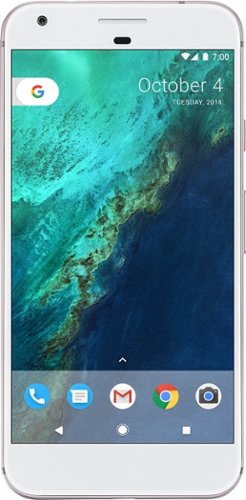bzm3j81's stats
- Review count142
- Helpfulness votes618
- First reviewJanuary 16, 2012
- Last reviewApril 29, 2024
- Featured reviews0
- Average rating4.1
- Review comment count1
- Helpfulness votes0
- First review commentOctober 25, 2016
- Last review commentOctober 25, 2016
- Featured review comments0
Questions
- Question count0
- Helpfulness votes0
- First questionNone
- Last questionNone
- Featured questions0
- Answer count29
- Helpfulness votes53
- First answerFebruary 21, 2014
- Last answerNovember 24, 2021
- Featured answers0
- Best answers7
The Live Streamer CAM 513 captures astonishing 4Kp30 video that elevates content to a professional level. With Sony®️ Exmor™️ technology and AVerMedia’s precision adjustments, this plug-and-play webcam is all about the details, featuring 4K Ultra HD crystal-clear video for recording, streaming, and more. For work conferences, school lessons, live streaming, and more.
Customer Rating

4
Requires USB 3.0. Recommend CamEngine Application.
on January 13, 2021
Posted by: bzm3j81
from Detroit, MI
I recently bought a well-reviewed but generic, cheap Webcam. I was extremely disappointed. The video was not clear, it created artifacts like crazy whenever there was movement and the microphones were no better than 2 cans on a string.
I had seen AVerMedia products around for video conversion for quite a number of years. I didn't know they had ventured into Webcams so I decided to give them a try, especially since webcams are hard to find in the time of a pandemic.
The camera itself has significant heft to it. It's also fairly bulky compared to what you might find from a Logitech C920. The monitor stand is well constructed and has a tripod mount which I found very useful. The privacy cover does cover the camera, but has a slot allow the microphone to pick up. The camera comes with a decent USB A to USB C cable. The USB C connector plugs into the camera.
I first plugged the camera into any USB slot on my desktop computer. I was disappointed to find a message in all my camera apps that reads "Please plug in USB 3.0 port to ensure stable video quality." This message appears in the middle of the screen with an illustration and cannot be dismissed. Changing to one of my USB 3.0 ports fixed the issue (typically signified by a blue USB port). But I would prefer a way to lower the resolution to 1080 if it meant I had flexibility in using any USB port. I also tried some other USB A to USB C cables for longer lengths and I was presented with the same message.
Out of the box, the audio was very clear. However, the video quality wasn't up to my expectations. For some reason, the background objects were nice and clear, but the subject was slightly out of focus. To solve this, I needed to apply a firmware update. This can be downloaded from the product page: https://www.avermedia.com/us/product-detail/PW513
Once you download and extract the utility, follow the included PDF to update the firmware. This solved my video quality problem very quickly.
At this point, the camera performance was nice. It provides 4K resolution, it also has a wide field of view. But I really wanted more. This is where I find the advertised features slightly mis-leading. While the camera is Plug And Play, I highly recommend installing the AVerMedia CamEngine software which is included in the utility downloaded above.
When using the AVerMedia CamEngine software, make sure to close out of all the camera apps you're using. Giving the CamEngine software exclusive control over the camera unlocks several settings. With the CamEngine software, you're creating a second profile of your camera with all the settings you can tweak in CamEngine. For instance, I like the ePTZ function which re-frames the camera by electronically Pans, Tilts and Zooms via AI to draw the focus to the motion occurring in front of the camera. Or it can re-frame the camera to the person speaking. There are many other settings like exposure, gain, filters and effects. Once you're satisfied with the settings tweaks, you can close out of the CamEngine and go into an application like Zoom and instead of selecting the Live Streamer Cam 513, you can select the Live Streamer Cam 513 CamEngine-1 which has all your settings tweaks.
After looking at the box, under the flap, there is a sticker that directs you to "Please check the AVerMedia website to upgrade the latest PW513 firmware and CamEngine Application software." before using the camera. To me, this belies the Plug and Play feature they tout on the box. While the camera does function without any other utilities, the premium price paid for this camera seems wasted if you don't apply the firmware and utilize the CamEngine software to unlock the potential for this camera.
Mobile Submission: False
I would recommend this to a friend!
Jabra Elite 85t true wireless earbuds have been engineered for a calls and music experience like never before, with fully adjustable Jabra advanced Active Noise Cancellation™, 12mm speakers for big sound, up to 25 hours of battery (ANC on), and 6-mic technology with wind protection for amazing calls. And because it’s Jabra tech, it’s all crammed into a really tiny body. Because ANC doesn’t only stand for Active Noise Cancellation… Jabra Elite 85t: Accept No Compromise.
Customer Rating

2
Buzzing in right earbud, not dual connect
on November 5, 2020
Posted by: bzm3j81
from Detroit, MI
I'm on a personal quest to find MY best earbuds and sadly the Jabra Elite 85t does not tick enough checkboxes. This is not to say my best earbuds are going to be the best earbuds for anyone else. In my opinion, the three biggest detractors for these Jabra Elite 85t are annoying buzzing in the right earbud, mono listening in the right earbud only and spotty performance of the Jabra Sound+ app.
Starting with the case, the case is fairly small. They aren't as small as Airpods, but still comfortable to carry around in my pants pockets. It is rated for about 4.5 charges of the earbuds. It has a USB C port on the back for charging or you can set it on a Qi compatible wireless charging if you forget your charging cord. There is a single multicolor LED that indicates charging, case charge left and even firmware update status. It also has magnetic closure and magnets to hold your earbuds securely.
I recently tried out the Jlab Epic Air earbuds, so I can compare these Jabra Elite 85t against them with ease. The Jabra Elite 85t is slightly smaller and has a shorter ear channel which makes placement into my ears less of a challenge. The biggest advantage I found in the Jabra earbuds is the venting system. This venting system ensures that I don't feel like my ears are plugged as if I'm underwater. In fact, the it takes me a moment or two of listening with the Jlab earbuds to interpret what I'm hearing.
Battery life on these earbuds is on the short side with an advertised 5.5 hours of use with Active Noise Cancellation. This can be stretched to 7 hours without ANC.
These Jabra Elite 85t earbuds are very comfortable compared to the Jlab earbuds. In the package you get two extra sets of eargels so you can replace the medium size eargels that come pre-installed with a smaller or larger set. The eargels are slightly oval shape to help the earbuds stay in your ear even when shaking your head.
The audio quality is where I'm quite disappointed in the Jabra earbuds. When I have the earbuds in, every few seconds, I get buzzing static in the right earbud, it's faint, but it's there and annoying. I tried with two different phones and it's definitely present in both. However, when connected to my PC, the buzzing is gone. The buzzing is easily masked when playing music, but anytime there is a pause, that buzzing is there. Then when I'm in a call, the buzzing is at a different frequency, and constant for the duration of the call, in the right earbud.
The buzzing wouldn't be so bad if I could only use the left earbud, but Jabra seems to hold out that if you want mono listening, it's going to be the right earbud only. This means the left earbud is slaved to the right earbud.
To get rid of the buzzing, I was hoping that a firmware update would eliminate the problem. So I found and installed the Jabra Sound+ app for my android phone in the Google Play store. Upon opening the app, it takes a while to configure and connect to the earbuds and leads you towards a hearing test. This hearing test can further customize sound levels to match the frequencies you're able to hear. The app also lets you customize the earbud button assignments. But this can all be skipped. Eventually I got to the firmware update.
The first time I tried to perform the firmware update, I followed the directions and the firmware update didn't take hold The light on the case flashed purple for a few seconds, turned to green and then stopped. I waited a couple minutes without any further progress and exited the firmware update screen. I tried again and it finally took hold with the purple indicator flashing for several minutes. But alas the firmware update did not resolve the buzzing problem.
The app offers the ability to adjust the Active Noise Cancellation and the Hear Through features. The Active Noise Cancellation on these earbuds is good, but not great. It tends to muffle conversations rather than mute them. The Hear Through feature feels fairly natural at medium levels but tends to unnaturally amplify the sounds around you at the higher levels.
The app also offers an equalizer to help you customize the sound experience. It includes a few Music presets if you just want to quickly choose a sound profile. Overall the sound experience with these earbuds is very good. They have a 12 mm driver which extends the bass range and deliver a generally wider soundscape than most generic earbuds can produce. Audio is clear and warm. Despite the constant buzzing when on a phone call, audio quality is clear and microphone pickup is very good and delivers clear audio to the other person.
The app also offers a Soundscape option. This is useful for when you want to drown out the outside noise with some different white noise choices. Unfortunately this ended up being another place where the app was a little spotty. I was flipping through each white noise choice and some didn’t play. When I flipped away and came back, some would play, but not all. Then when I settled on a choice, and tried to play some of them as my Soundscape option, it sometimes just played the same 3 seconds of sound and repeated. I expect this to be resolved with an app update someday, but the first impression left me with a bad taste.
Reading reviews of the previous Jabra Elite generation, I was rather pumped to get the Jabra Elite 85t earbuds. The buzzing in the right earbud, the mono listening in the right earbud and the subpar performance of the Jabra Sound+ app has me disenchanted with the brand and hoping I can find a way to get them exchanged.
Mobile Submission: False
I would recommend this to a friend!
Linksys Velop WiFi 6 Whole Home Mesh System MX12600 is a router that delivers next-level streaming and gaming to more than 120 devices on your network. It offers a reliable connection for everyone to stream, game, and video chat without interruption. Intelligent Mesh™ Technology offers whole home coverage that’s easily expandable by adding additional nodes. With easy set up, advanced security and parental controls, MX12600 is an essential upgrade to any home.
Customer Rating

5
3 Nodes = WiFi Range Problems Solved
on October 31, 2020
Posted by: bzm3j81
from Detroit, MI
This Linksys Velop AX4200 Wifi 6 System is made up of 3 nodes. Each node is identical and can provide up to 2700 square feet of coverage, under ideal conditions. Realistically, you and your two best friends could split this package up into your own houses and probably be satisfied. But when you consider the number of walls and floors of a typical multi-level home, you're bound to get some WiFi dead spots.
I previously had a Linksys Velop MX10 WiFi6 System that only had two nodes which were placed in my office on the main floor and the basement. Occasionally, while on a video call in one of the bedrooms on the second floor, my phone could not maintain a stable WiFi connection and switch to cellular data. This frustrated me as I had previously run a WiFi analyzer tool around my house and found acceptable to great wireless coverage in all corners of my house.
In addition, I have a wireless security camera just outside of my garage door which is pretty far from either node and would only get 1-2 signal bars.
Thankfully, this Linksys Velop AX4200 system seems to have addressed my wireless coverage concerns. By having a node in the office, basement and one of my bedrooms, I have plenty of wireless coverage. The wireless signal to all my WiFi security cameras is now at full strength!
As I mentioned before, each node is identical. So you choose any one of them to connect to your internet modem to become the primary node. The nodes are 4 inches square at the top and flair slightly at the bottom and stand 9.5 inches tall. The rear panel contains 1 Gigabit Internet port and 3 Gigabit LAN ports (1 less than each of my Velop MX10 nodes). On the underside, there is an on/off switch which has conveniently been set to on, a WPS button, a reset button and a sticker that provides the SSID Name, password and recovery key. Since the secondary nodes are identical, that means they also have 3 Gigabit LAN ports each, which is useful to connect next to my basement media center and hard-wire connect my Roku and other streaming devices.
Once I had a basic setup, I had to reset my computer and point its browser to 192.168.1.1. From there I had to change the private IP address to one that my other systems would recognize. I then set my SSID and password to match my previous one so that most of my devices attached to the wireless without having to go to each device and join it manually. I have over 50 devices on my network at any time (more than half of them are smart devices like light switches). So any shortcut I can take is greatly appreciated.
I also run some virtual machines that I like to keep on statically assigned IP addresses. So I had to go to Connectivity->Local Network->DHCP Reservations. I had 13 to enter and the MAC addresses were the hardest to enter. In some systems I could just run all the characters together, but in this system, I had to add in the colon between each pair of characters.
I also run some services so I had to set up some port forwarding. That was found under Security -> Apps and Gaming -> Single Port Forwarding. This was much easier to enter since it was just IP addresses and ports.
Note: Neither DHCP reservations nor Port Forwarding are necessary for normal home users. However, I would like to see an option to export those settings and import them on new routers. Especially when both the old and new routers are Linksys systems.
Once I was satisfied with those settings, I went downstairs and added the second node within the app. That took about 10 minutes to complete. I then set up the third node in one of my bedrooms. Again, another 10 minutes to complete. One thing to note, upon setup of each node, the app will tell you if you've put the node in a good spot. Keep in mind that secondary nodes must connect to the primary node. You cannot daisy chain secondary nodes off each other.
I would say setting up these nodes was an easy process with the Linksys Mobile App. Since I have a custom network, I needed to put in more effort, but coming from a previous Linksys system, I knew where to find most of the settings I needed to change.
I love mesh networking systems like the Velop system. At one point in my home network history, I had a pretty beefy wireless AC router and a network extender and I did not like that. I had hoped my network extender would extend all the different SSIDs. (2.4 Ghz, 5.0 Ghz, 2.4Ghz-guest, 5.0 Ghz-guest). Instead, that network extender created its own SSID and it would only extend one band. Mesh networks negotiate all of that into two networks. One for your regular network and one for your guests if you choose to enable it. All the negotiation between 2.4 Ghz and 5 Ghz bands are done between the router and the end device. It's the way it should be in my mind. Handoff between the mesh nodes requires no user effort.
One feature I would like to see brought back is the option for guests to have access to local network resources. It wasn't a popular feature, but sometimes I would need to grant a guest user access to something like my network printer for a short time. I could grant the local network access via a checkbox in the router settings and then clear that checkbox later. Most people would probably just move the user from Guest Wi-Fi to main Wi-Fi.
While I have gained a few more AX devices in the past year, I really can't test the max advertised wireless throughput of 4200 Mbps when all bands are combined. There are so many things that must be aligned, even within my home network, in order to see even a fraction of that speed. By choosing an AX system over an AC mesh system, you're future proofing for some of the efficiencies from the AX standard and for dense WiFi usage.
Overall, this Linksys Velop AX4200 WiFi 6 system solved all my WiFi range challenges making me pretty happy. WiFi speed is more than I can properly test for. Setup was easy and it handled my customized usage nicely. I will continue to recommend WiFi mesh systems to my friends and family.
Mobile Submission: False
I would recommend this to a friend!
Dial into great sound for your desktop with Z407 Bluetooth computer speakers. Get immersive sound with a down-firing woofer that adds “boom” to your sound, and digital signal processing that keeps clarity across the sound spectrum. Stylish oval satellite speakers lay horizontally or vertically. Position them however you like to curate your space. Control it all with the Bluetooth-enabled wireless control dial. Adjust bass and volume, skip and pause tracks, from up to 20-meter line of sight range. Connect with Bluetooth, micro USB, or 3.5 mm inputs.
Customer Rating

4
Nice full sound, wish there was an App
on October 29, 2020
Posted by: bzm3j81
from Detroit, MI
I've had a set of Klipsch ProMedia speakers since the late 1990's. Lately, they had begun buzzing and popping so I was in the market for new speakers for my primary computer. For gaming, I use a pair of good headphones, but for normal use, I wasn't looking for a 5.1 setup. I was OK with a decent 2.1 setup with many connection options. That's where the Logitech Z407 Bluetooth Computer Speakers come in.
Let me just say that I'm a huge fan of Logitech Devices. I own Logitech gaming controllers, gaming headsets, webcams and several keyboards and mice. My go to mouse is the M510, to which I own 6 around the house and at work, and I have at least five MK235 mouse and keyboard sets set up at my house to teach coding to a small group of kids. This doesn't mean they haven't had some misses along the way, but overall it's a brand I've come to trust.
To start with, the Z407 set comes with a wireless control dial. It runs on two AA batteries that are included and must be installed behind a sliding cover on the bottom of the dial. Rotating the dial, you can feel soft clicks like you would on a computer mouse, it intuitively controls the volume, but depressing the dial gives you playback control and bass mode selection. Short press controls pause/play or mute. Long press gets you into or out of bass mode where you can rotate the dial for more or less bass. 2 short presses skips forward and 3 short presses skips backwards. On the bottom of the dial are two buttons that switches input between Bluetooth, 3.5mm or USB input along with an LED indicator that glows blue for Bluetooth, white for USB or purple for 3.5mm.
In my opinion, the dial could be a little heavier so it doesn't slide around my desk as easily. Also, while taking off the protective film, the top film was a little harder to take off, it also has all the indicators for the different controls printed on it. This ended up being good because the surface of the dial only has a "logi" logo molded in. There are no other control indicators so I ended up leaving the top film on as I learn the controls.
The speakers are oval shaped and come with stands that attach to grooves on the back to support a vertical or horizontal position. Only the right speaker has the "logi" logo that can be read in the horizontal position.
The subwoofer contains the power cord for the system and has RCA style connectors for the left and right speakers. It also has a micro-USB input port (cable not included) and a 3.5mm input port (cable included). The subwoofer is downward firing but there is nothing protecting the sub on the bottom except for the 4 stubs for legs. But in my thick carpet, the legs are consumed and the carpet brushes the sub. I was concerned this would muffle the sub, but it hasn't yet.
Connecting everything was straightforward. I had it connected to my computer very quickly via 3.5mm input. Warning: the power on, mode selection, max and min indicator, and Bluetooth connect/disconnect tones are loud. Even if you have your volume turned down, they still blast louder than I want.
While connected to my computer via 3.5mm, I could control the volume with the dial, but there was no on screen indication that I was adjusting the volume. Depending on the app, the play/pause function really only muted the sound. I could not skip back or forth in Windows Media Player. Since there is no app, I could not control any levels to customize the sound which left me a little disappointed. Sound itself was nice and clear and I found I could control the bass level with a decent amount of range.
While connected to my phone via Bluetooth, I was pleased to find I could control the volume indicator when I rotated the dial. The play/pause function and skip functions worked well.
I had a difficult time with the USB connection to my computer. First, Logitech does not include a USB cable. It's stated clearly on the box that it's sold separately. At first I didn't think this would be a problem, I have plenty of USB cables from various electronics. It's just a micro-USB on one side and a USB-A on the other. I tried two brand new cables that I had, neither worked. The computer didn't even acknowledge anything was connected even though I set USB mode on the underside of the control dial. I went to Device Manager and couldn't find any acknowledgement either. I scoured Logitech's website for drivers or any kind of tips, nothing. It wasn't until I tried a couple more cables that everything just started working. The problem is that you need a USB data cable. Up until that point, I had been trying USB power cables. There is nothing to signify that a cable is data capable.
Once I found the correct USB cable, I was surprised that the sound is much richer and fuller. It seems the 3.5mm input is compressed and clips off the highs and lows. Once I was using the USB cable, the bass lines made themselves known. Not only that, but all the controls I thought were lacking due to the 3.5mm connection are now available. Pause and Play controls now work while playing YouTube videos. Volume controls now show up with an on screen display.
Now that I've determined that USB will give me the best sound, it will be rare for me to flip to the other inputs. This is good because flipping between the different outputs on my computer has got me shaking my head and cursing myself for not always coordinating the input mode on the dial and the output mode from my computer.
I'm also a little disappointed that there isn't a headphone jack from the speakers. The system also lacks a power switch so that it isn't consuming power while not in use.
Overall, the Logitech Z407 Bluetooth Computer speakers is a very nice system. It offers nice, rich sound and is capable of a lot of volume. Of all the shortcomings I identified, I would really like an App like the Logitech G Hub that would allow me to change the sound a little bit and turn down the volume of the indicator tones.
Mobile Submission: False
I would recommend this to a friend!
No matter your child’s interests or skill-level, the Root rt0 brings learning to code to life through art, music, and exploration. Its combination of activities, features, and interactive sensors result in engagement for hours at a time and offer many opportunities for family bonding. Spend time with your child while learning new skills and inspiring a lifelong love of code with the Root rt0.
Customer Rating

3
Disappointed I didn't get the RT1 instead
on October 12, 2020
Posted by: bzm3j81
from Detroit, MI
I'm a huge proponent of robotics and programming curriculum for kids. My kids are going through the FIRST series of programs where they were exposed to LEGO robotics and my oldest is now starting into actually constructing robots in the FIRST Tech Challenge. To bolster my youngest's interest in programming and robotics, I decided to give the Root RT0 a try.
In the box, you get the Root RT0 robot, a USB-C to USB-A charging cord, a dry-erase marker, a fold out dry-erase mat, some reusable static cling stickers, and a micro fiber erasing towel. There is also a legal/safety guide and a really basic user's manual that has 8 frames of illustrations, and a handful of words like an IKEA assembly guide. I was a little disappointed there is no charging block included and surprised that it took such a long time to charge with my 15 Watt charger.
On the bottom of the robot there are two wheels. The front has two bump sensors. And the top has the remaining sensors like 4 touch sensor pads, light sensors, and gyroscopic sensors as well as various lights. In the center, there is a hole to insert an uncapped dry-erase marker. I tested the robot with standard Expo markers and they worked just fine. Also on the top are 10 magnetic dots to accommodate certain accessories. One of the accessories I'm interested in is the LEGO compatible brick plate so you can build LEGO creations that go on top of the Root RT0 robot.
I was disappointed to learn that I selected the wrong robot. I should have gotten the Root RT1. The RT1 has an eraser pad, magnets on the bottom to draw on magnetic white boards (even vertically), a color sensor and has a white top instead of a clear top to enable further dry-erase marker decorating.
The associated app can be easily found in the App Store or Google Play. Connecting the Root robot is straightforward and handled within the app. That means, you don't need to go into your Bluetooth settings to pair the robot to your phone.
Within the app, you have the option of going to several tutorials or jumping into a program. However, there are several tutorials that require an enrollment into a premium program that costs $5/month. I really don't like paying a subscription fee for tutorials.
There are several programming functions that had me scratching my head as I started learning the interface with my kids. After a little investigating, I realized the differences between the RT0 and RT1 robots. My kids suggested that the app should eliminate those functions and tutorials when its connected to an RT0 robot.
I really like the different programming interfaces. The first level is a drag and drop programming interface that keeps things very linear. The second level is more like the Scratch programming language, it is also a drag and drop programming interface, but allows greater control and provides a deeper concept of functions. Finally the third level is actual text coding which provides much greater control. As a child progresses from one level to the next, they can flip between the levels to see how each level handles the same command. So if you've programmed something in Level 2, you can instantly flip to Level 3 to see how the code handles the same actions.
While you can use the app on a phone, I highly recommend using a tablet to program the Root robot with. And while you can use a laptop, make sure it's one with a touch screen to make it more intuitive for younger learners. After going over the basics, my kids played with it for a couple hours on their own. They got it to draw shapes, write out words, programmed the sensors as triggers for actions, got it to play music and flash lights. In the near future, I will be going over the concept of loops so that they can draw repeating patterns like flowers or using the Root robot to make Spirograph-like drawings. But be aware that the Root robot's wheels and underbody may smudge dry-erase drawings as it passes over recently drawn lines.
In the end, I would recommend other parents go for the Root RT1 robot instead. It has more sensors which allows you to do more things. It would then cause the included stickers to make a little more sense with the overall kit. I would also recommend that iRobot include the brick plate in with each robot kit. It unlocks a better play experience for any kids with some LEGO bricks. I also would recommend that iRobot re-think the premium tutorials subscription model. If they really want to encourage adoption of this robot as a learning tool, they should make it free.
Mobile Submission: False
I would recommend this to a friend!
Upgrade your daily cooking with this Instant Pot Duo Nova pressure cooker. The 8-quart capacity holds enough food for up to eight people, while the 14 one-touch smart programs simplify meal preparation. This Instant Pot Duo Nova pressure cooker includes a steam rack, soup spoon and measuring cup for convenience.
Customer Rating

5
Improved Safety in Pressure Relief Vent
on October 12, 2020
Posted by: bzm3j81
from Detroit, MI
Instant Pots are electric pressure cookers that help you cut down on cooking time for items that typically need hours to properly cook. A lot of care seems to go into the design of Instant Pots, in general, as they have multiple safety features.
We bought our first Instant Pot in 2016. It was an IP-DUO60 (6 Quart). Later that year, we acquired a second instant pot when I found out that a second Instant Pot would only be a few dollars more than the extra pot insert we desired.
We use one of our 6 quart instant pots for making oatmeal 3 times a week. We'll measure out our oatmeal (steel cut oats) and water the night before and set up our Instant Pot for a delayed start and by the time we wake up, we have oatmeal ready for us.
The other instant pot we use for more pungent foods because no matter how much we wash it, the silicone ring still retains a faint odor.
With our family of 5, the 6 quart Instant Pot is just barely large enough. We like to cook so that we have leftovers for the following day, and the 6 quart isn't large enough to do that. On multiple occasions, we've had both of our 6 quart Instant Pots running. When I had a chance to pick up an 8 quart Instant Pot, my wife was excited.
Our 6 quart Instant Pots are early model and design of the venting valve has two substantial drawbacks. The first drawback is the close proximity of the steam release to your hand. To operate the valve, you need to twist the valve carefully so you don't expose your hand to a steam burn. My wife usually uses an oven mitt or triggers the valve with a wooden spoon. The secondary concern is that you have to manually seal the valve before cooking each meal. There have been multiple instances where we failed to have dinner ready because we forgot to set the valve to the 'sealing' function before pressing start and walking away.
This 8 quart instant pot addresses both of these concerns. The venting function is now controlled by a button/plunger that is offset from the stem release. This reduces potential for steam burns on your hand as you release the pressure. In addition, the plunger resets automatically so it eliminates the potential of forgetting to seal the pot before cooking. The auto sealing function will greatly reduce the number of meal failures in our household!
The digital display is improved from the 6 quart as well. Instead of just red numbers, you get a cool blue display that shows numbers, but also has icons to indicate heating up, pressure cooking and several different modes.
We also highly appreciate the inclusion of a second silicone ring with this 8 quart kit. The second ring is even colored red to differentiate it from the included translucent ring. This makes having a designated "Savory" and "Sweet" ring much easier to maintain!
While there are many cooking programs built into the Instant Pot, such as Rice, Multigrain, Porridge, Steam, etc., we tend to cook things manually. We can easily find recipes that are catered for manual cooking that come with its own lingo like 'NPR' for Natural Pressure Release and 'QR' for Quick Release. If you have never used an instant pot, be aware there is a bit of a learning curve. It is likely you will need to spend some time researching recipes tailored for instant pot use or experimenting with modifying your family's favorites for pressure cooking. But once you find the recipe that works for you, it's super consistent.
One of the things we've noted on this new Duo Nova 8 Qt is that the inner pot no longer has graduated cup markings. It just has a 1/2 and full pressure cooking markings. My wife is not a fan of this change as it now requires her to use a separate measuring device for several recipes.
So far, in the Duo Nova 8 Quart Instant Pot, we've made Brown Rice, Steel Cut Oats, and made a Kale and Sausage soup. They've all been fantastic and comparable to the results of our 6 qt Instant Pot. I hope to try out a beef stew and chili as we head into the winter months.
Mobile Submission: False
I would recommend this to a friend!
Calls. Conferences. ON-the-GO. Air never looked so epic. Offering the ultimate true-wireless experience for any professional or audiophile, JLab Epic Air Sport ANC offers customized sound and active noise canceling plus industry-leading 48+ hours playtime. Transition from music to calls, work to home effortlessly with features like wear-detect, movie mode, wireless charging and more.
Customer Rating

4
Comfortable and great sounding; little ANC
on September 26, 2020
Posted by: bzm3j81
from Detroit, MI
I had the benefit of trying out the JLab Epic Air ANC True Wireless earbuds prior to trying out the JLab Epic Air Sport ANC True Wireless earbuds. The Sport version is much more comfortable to me. It seemed like the non-Sport version I had to jam into my ear canal a little deeper in order to get a secure feeling. This in turn led to the non-Sport version feeling like I had to have a vacuum fit to my ear, which was a little off-putting to me.
These JLab Epic Air come in a box with several ear tips to get a customized fit. The pre-installed medium tips were actually too large for my ears because they kept popping out. I tried all the ear tips and settled on the smallest. All the tips are sound isolating. This is a little off-putting for some people, myself included. I would enjoy these more if they came with normal foam tips.
To charge the case, you can use the pull out reversible USB connector or you can drop the case on your Qi compatible wireless charging pad. One thing that is odd is that the right earbud is presented on the left and the left earbud is presented on the right when in the case. I think this is done to save space when it comes to the ear loops. I'm amazed that these are rated for 70 hours of enjoyment from a single case charge. That works out to something like 15 hours of listening per earbud charge.
These JLab Epic Air earbuds are packed with sensors. The Logo on each earbud itself is a touch sensor, depending on which earbud is being touched, it could control volume, activate your digital assistant, change the ANC mode, toggle between EQ modes, control music, answer/hang-up phone calls and change the listening modes. In addition, they have infrared sensors to detect the presence of your ear/head so if you take out an earbud to talk to someone, it pauses your music. However, when connected to a PC, the touch sensors have an unusual amount of delay and sometimes do not seem to respond.
I'm very appreciative of the fact that these are dual connect earbuds. I've had earbuds in the past where the right earbud was the dominant earbud. So if I wanted just one earbud in, it couldn't be the left one. With these, JLab Epic Air either left or right or both can be used. Just be aware that the touch controls do not change just because you're using one earbud. So since the left earbud controls volume down, you need to use your phone to do volume up.
Initial Bluetooth connection was easy. Subsequent connections are automatic and there are no buttons to fumble to turn them on/off. However, I'm disappointed that they are not multi-point compatible. To connect to my PC, I have to disconnect them from my phone's Bluetooth and re-connect them to my PC. Not an easy automatic process.
I was rather frustrated searching for the JLab Air ANC App on my Android phone. It doesn't appear in a simple search in the Google Play store. Instead, I had to find a link to the app on their website which still took me to Google Play store where I could install it.
The app provides the ability to fine tune the EQ, ANC and the Be Aware functions. It also allows the ability to customize the touch controls. And an earbud firmware update was waiting for me in the app.
As I mentioned earlier, I reviewed the non-Sport version and because of the sound isolating ear tips, I had to jam the tips into my ears so that they stay in place. Once installed, it feels like I'm underwater. The Sport version is much more comfortable. I don't feel like I need to jam the buds into my ears. In fact, I don't need to make a complete seal with the sound isolating tips, they can hang a little loose because the ear loop helps keep the earbuds in place. Being able to fine-tune the EQ to my tastes helped improve my audio enjoyment. When not enjoying audio, the Be Aware mode has a lot of white noise, presumably to mimic some of the noise that is present in the room. With ANC on, that noise cuts out immediately, but comes back at a much lower volume in a second or two. With ANC off, the white noise is nearly gone. Once I start listening to music though, that white noise is minimized in all the modes.
With Be Aware mode on, it seems to amplify ambient noises rather excessively. To be honest, I could not discern too much difference between ANC on or off above the sound isolation. There might some noise cancellation difference, but it's not as pronounced as compared to a set of Bose QC35.
Phone calls are clear the through the earbuds. If I create a complete seal with the sound isolating tips, I find myself speaking louder than I need to because I can't hear my own voice as clearly. By using just one of the earbuds on a phone call or hanging the ear buds a little lose, that eliminates that problem. With the non-Sport version the other party tends to hear some reverberation, so if you are talking quickly, the words tend to get jumbled up. However, with the sport version, I believe the microphones are spaced wide enough apart that this reverberation is eliminated and the other person has a better listening experience.
I enjoy using these JLab Epic Air Sport ANC True Wireless earbuds. It still takes me a little time to hook them onto my ear just right, but I think that just comes with time. I want the app a little easier to find and the ANC a little more pronounced.
Mobile Submission: False
I would recommend this to a friend!
Stay focused and get more done with Logitech MK295 Silent Wireless Combo — a keyboard and mouse combo designed to eliminate excess noise for you and those around you. Welcome a new, virtually noise-free keyboard and mouse experience. The combo uses new SilentTouch technology to remove over 90% of disruptive sounds while also keeping the familiar typing and clicking feel. No more drop-outs and lag thanks to a strong, reliable 2.4 GHz wireless connection with up to 33 feet range. Free up your desk with a USB receiver—so tiny, it can stay in your computer. The spill-proof design, durable keys, and sturdy tilt legs with adjustable height add an extra layer of utility and comfort.
Customer Rating

1
Poor example of Logitech brand
on September 16, 2020
Posted by: bzm3j81
from Detroit, MI
Let me first just say that I'm a huge fan of Logitech Devices. I own Logitech gaming controllers, gaming headsets, and several keyboards and mice. My go to mouse is the M510, to which I own 6 around the house and at work, and I have at least five MK235 mouse and keyboard sets set up at my house to teach coding to a small group of kids.
I'm afraid Logitech missed the mark on this MK295 set. True to the primary advertised feature, the keyboard is silent. The mouse clicks are also silent. I also like that the keyboard is full sized, but streamlined to not take up much real estate on my desk. In contrast to the MK235 keyboard, the MK295 keyboard has a power switch and a Caps lock light. But that seems to be where the positive qualities end.
Laying the keyboard on my desk, it seems like the keys are angled away from the user. While there are flip out legs marked with 8 degrees, that angle is more than I'm looking for. After examining the keyboard further, the bottom row (CTRL, Windows Key, ALT, Spacebar, etc.) keys are convex and sit just a little higher than the rest of the keyboard.
Typing on the keyboard takes more effort. The amount of travel of each key seems to be more than I'm currently used to. While the keystrokes are silent, they provide more of a rubbery membrane feel and don't have a comfortable bounce. I also feel that I have to push the keys harder than I'm used to. The membrane seems to be a little more resistive to movement. The media keys at top of the keyboard are even harder to push.
The keys of the keyboard are retro style. These days, I prefer the island style or even low-profile/laptop style. I feel like those styles make it easier to keep clean. I did notice that the MK295 keyboard seems to have 9 drain holes at the bottom. Presumably, if you were to spill a drink on this keyboard, it would be fairly easy to drain and dry to get back to work.
Fit and finish of the keyboard was slightly disappointing too. Just above my F10, F11 and F12 keys, there seems to be a bulge. I tried to push it in, hoping it was just a clip that wasn't engaged. I can push it in to where I hear a click, but as soon as I release, I hear it release with an unclick. There is also a "silent touch" logo on the space bar that I don't care to see.
The mouse is travel sized but contoured well. Left and right mouse clicks are very quiet. The wheel click is louder, but what really surprised me is that the scroll wheel noise seems to reverberate in the body of the mouse. The resulting noise seems to be amplified and sounds a little like the mouse wheel is scraping against plastic.
If a quiet keyboard and mouse experience is your only criteria, the MK295 might be the set for you. As for me, my wireless dream team currently pairs the MK235 keyboard with a M510 mouse or M190 Mouse if I don't need the extra functions.
Mobile Submission: False
No, I would not recommend this to a friend.
Calls. Conferences. ON-the-GO. Air never looked so epic. Offering the ultimate true-wireless experience for any professional or audiophile, JLab Epic Air ANC offers customized sound and active noise canceling plus industry-leading 48+ hours playtime. Transition from music to calls, work to home effortlessly with features like wear-detect, movie mode, wireless charging and more.
Customer Rating

2
Seems to lack maturity
on September 16, 2020
Posted by: bzm3j81
from Detroit, MI
I got these JLab Epic Air ANC True Wireless earbuds because I wanted true wireless earbuds with dual connect.
These JLab Epic Air come in a box with several ear tips to get a customized fit. The pre-installed medium tips were actually too large for my ears because they kept popping out. I tried all the ear tips and settled on the smallest. All the tips are sound isolating. This is a little off-putting for some people, myself included. I would enjoy these more if they came with normal foam tips.
The charging case reminds me of a ring box. It's not flat but domed because the earbuds have a diagonal extension to direct audio into your ear canal. As a result, the case is probably 25% larger in each dimension than I would like it to be. The case has a leather-like flap on the front, top and back. I like this premium touch. To charge the case, you can use the pull out reversible USB connector or you can drop the case on your Qi compatible wireless charging pad.
These Jlab Epic Air earbuds are packed with sensors. The Logo on each earbud itself is a touch sensor, depending on which earbud is being touched, it could control volume, activate your digital assistant, change the ANC mode, toggle between EQ modes, control music, answer/hang-up phone calls and change the listening modes. In addition, they seem to have gyroscopic sensors so if you take out an earbud to talk to someone, it pauses your music. However, when connected to a PC, the touch sensors have an unusual amount of delay and sometimes do not seem to respond.
I'm very appreciative of the fact that these are dual connect earbuds. I've had earbuds in the past where the right earbud was the dominant earbud. So if I wanted just one earbud in, it couldn't be the left one. With these, JLab Epic Air either left or right or both can be used. Just be aware that the touch controls do not change just because you're using one earbud. So since the left earbud controls volume down, you need to use your phone to do volume up.
Initial Bluetooth connection was easy. Subsequent connections are automatic and there are no buttons to fumble to turn them on/off. However, I'm disappointed that they are not multi-point compatible. To connect to my PC, I have to disconnect them from my phone's Bluetooth and re-connect them to my PC. Not an easy automatic process.
I was rather frustrated searching for the JLab Air ANC App on my Android phone. It doesn't appear in a simple search in the Google Play store. Instead, I had to find a link to the app on their website which still took me to Google Play store where I could install it.
The app provides the ability to fine tune the EQ, ANC and the Be Aware functions. It also allows the ability to customize the touch controls. And an earbud firmware update was waiting for me in the app.
Because of the sound isolating ear tips, I have to jam the tips into my ears so that they stay in place. Once installed, it feels like I'm underwater. The first moment I hear audio through the earbuds, it sounds a little muffled but clears right up and music sounds just fine. Being able to fine-tune the EQ to my tastes helped improve my audio enjoyment. When not enjoying audio, the Be Aware mode has a lot of white noise, presumably to mimic some of the noise that is present in the room. With ANC on, that noise cuts out immediately, but comes back at a much lower volume in a second or two. With ANC off, the white noise is gone. Once I start listening to music though, that white noise is gone in all the modes.
With Be Aware mode on, it seems to amplify ambient noises rather excessively. To be honest, I could not discern too much difference between ANC on or off above the sound isolation. There might some noise cancellation difference, but it's not as pronounced as compared to a set of Bose QC35.
Phone calls are clear the through the earbuds. But because of the sound isolating tips, I find myself speaking louder than I need to because I can't hear my own voice as clearly. By using just one of the earbuds on a phone call, that eliminates that problem. The other party tends to hear some reverberation, so if you are talking quickly, the words tend to get jumbled up. I suspect this is a microphone sync issue so I'm hopeful that there is a firmware update that improves this performance.
I really wanted to like these JLab Epic Air ANC True Wireless earbuds. But they need to make the app searchable in the Google Play Store, improve the ANC and improve the microphone performance in phone calls to cut out reverb. With these in mind, it seems like these earbuds just lack a little maturity.
Mobile Submission: False
No, I would not recommend this to a friend.
Logitech M190 is a large-size wireless mouse with a comfortable contoured design that follows the natural curve of medium to large hands. You’ll work wirelessly and move freely – from up to 10 meters away – with virtually no delays or dropouts. You’ll get great quality with up to 18-month battery life, precision tracking, and line-by-line scrolling at an affordable price.
Customer Rating

4
Decent, Affordable, Durable Mouse
on September 10, 2020
Posted by: bzm3j81
from Detroit, MI
I learned a long time ago that I cannot trust cheap generic mice. Some of the generic ones would jump across my screen and drop my selection wherever they chose. Since then, any mice purchased have been Logitech.
I also prefer full size mice. Since I work in IT, I'm using a mouse many hours a day and night. My hand would cramp up using a travel mouse all those hours. For the past several years, I've purchased no less than 6 Logitech M510 for home and office use because they are full size.
I'm now starting to teach coding on a lab I've set up at my house and have been looking for an affordable full size name brand mouse for each system and the Logitech M190 fits the bill.
The M190 is a full sized mouse with a matte finish throughout. It has all plastic surfaces with textures molded in, even the wheel is textured plastic. The M510, on the other hand, has rubber grips on the side that have worn down over the years.
Some things to note. The M190 is rather light. The spec sheet claims 3.17 oz including battery while the M510 clocks in more than an ounce heavier at 4.55 oz including batteries. There are only 2 buttons and the mouse wheel. There are no additional buttons that can be re-programmed like the M510. Nor does the M190 have the tilt-wheel function.
After working the M190 on my main desktop for a couple days, it's very comfortable and did not take long for me to adjust to it. The scooped contour of the left and right mouse buttons make it easy for my fingers to find the right placement. The textured grips on the sides makes it easy to grab and move. The wireless signal seems to be rock solid. I'm not noticing any lag in performance.
My only complaints are the light weight and the lack of tilt wheel. The weight makes it feel a little cheap, but in my hand, there is no flex that indicates cheap construction. In fact, the M190 feels rather durable. The lack of tilt wheel is not a deal breaker as many times I'm on a virtual machine and the drivers to support the tilt wheel are not always installed.
Overall, the M190 is a decent and affordable mouse. I may be picking up a few to replace the wired mice that came with my lab systems.
Mobile Submission: False
I would recommend this to a friend!
bzm3j81's Review Comments
Add high-end performance to your everyday life with the Google Pixel XL. A quad-core processor, a 5.5-inch LED screen and 32GB of memory ensure this phone is able to handle daily life, and Corning Gorilla Glass 4 protects the screen. Easy cloud storage ensures you never run out of space on the Google Pixel XL.
Overall 4 out of 5
4 out of 5
 4 out of 5
4 out of 5Amazing Phone
By bzm3j81
from Detroit, MI
First and foremost, this phone is amazing. Performance and quality exceed my expectations from Google.
Pro’s:
- Build Quality
- Phone Performance
- Google Assist
- Unlimited photo storage
- Battery life
- Camera!
- Build Quality
- Phone Performance
- Google Assist
- Unlimited photo storage
- Battery life
- Camera!
Con’s:
- Cost
- Lack of some “flagship” features (i.e. IP67 rating, wireless charging, removable storage)
- Cost
- Lack of some “flagship” features (i.e. IP67 rating, wireless charging, removable storage)
Build quality: This phone is solid in your hand from the moment you pick it up. The aluminum body feels solid and the phone has enough weight behind it to sit comfortably in your hand. I was concerned about the glass portion of the back panel, as I cringed every time I put the phone down on a solid surface, but it has endured very well so far and beyond adding a little flair it helps to quickly identify the top from bottom of the phone as I bring it out of my pocket. The front screen is probably the best screen I have ever used on a smart phone, colors are vibrant, the blacks are deep, and I would put it up against any screen that Apple or Samsung produce. It would really be nice if this was IP 67 rated for water resistance and dust resistance.
Performance: The new Qualcomm 821 processor doesn’t seem leaps and bounds above the older 820 model, but there are times where it is noticeable. Transitions are smooth, scrolling is faster and more responsive, and the phone overall just seems more fluid. The finger print reader is very quick. The camera does load faster than my old phone, but isn’t instant.
Software: The new launcher is very smooth. Took a little bit of time to get used to the “pull up” for the app drawer, but it seems much more natural than the old app drawer button. The Google assistant is nice, but seems to be a slightly more powerful Google now… I expect this will get better over time, but right now seems to be a little basic. Verizon did a great job with the phone’s “bloatware”. I haven’t “noticed” the applications and it seems that they can be uninstalled if I want to. (good job guys). Everything seems to work really well, and the 3D touch is really nice for the applications it works with right now (mostly google apps) but as with most of the software, it will just get better with time.
Camera: This is hands down the best camera I have ever used on a phone. I was worried about the lack of OIS (optical image stabilization) but after seeing how well the EIS performs, it really isn’t a concern anymore. Photos look amazing, the stabilization is awesome, and the HDR+ mode is so fast, I do not even know it’s on. Combined with the unlimited Google photos storage, I really don’t mind the 32GB storage size. Low light photos are amazing and the autofocus is fast. Colors look amazing. I really can’t say enough about this thing. I do wish it had OIS to cover those situations where EIS struggles (lose some details in low light with HDR+ and shaky hands) but I do not think it’s needed overall.
Battery: bottom line, rock solid. I run my phones hard, and normally have to charge them in the car to and from work. (sometimes even at work). But no issues with this Pixel XL. The Qualcomm 821 processor combined with the OLED screen seem to have really helped battery life out. I am looking at 18 hours of life today alone and that’s with about 7 hours of screen time on.)
If you are in the market for a phone, and you have the money, this phone will not disappoint.
bzm3j81
Detroit, MI
Yes 3D Touch!
October 25, 2016
@RTB1980, to answer your question, yes 3D Touch. So when I press and hold a Google application, it displays a context menu specific to that application. It may not be based on pressure sensitivity, but timing. The same action on a non-Google app will 'zoom-out' so that you can drag and drop the app like in previous generations of Android.
0points
0of 0voted this comment as helpful.
bzm3j81's Questions
bzm3j81 has not submitted any questions.
PowerCore III 10K is a slim and powerful portable 10000mAh battery. With two USB-A port PowerIQ outputs for high-speed dual device charging and one USB-C PD input for incredibly fast recharging. This is all you need as your charging companion.
The indicator light appears to be flashing while charging. Is this normal? Also, where can I find a manual for this online?
Make sure that you're plugged into the correct port. I was able to trigger the flashing if I plugged my phone into the USB-C port (middle port). That port is only for charging the power bank (input) and not for charging your mobile device. The two USB-A ports are used for charging your devices (output).
2 years, 5 months ago
by
bzm3j81
Capture stunning imagery with the legendary Hasselblad camera and enjoy a smooth flight with omnidirectional obstacle sensing. Every improvement on Mavic 3 sets a higher standard for aerial photography. Fly with Mavic 3 and discover imaging above everything.
What VR/FPV goggles can be used with this new Mavic 3?
The Mavic 3 will not be compatible with the DJI FPV goggles at launch. DJI hints that it may be supported in the future with possible firmware updates.
2 years, 6 months ago
by
bzm3j81
Coffeehouse Versatility meets Pod Convenience with the Ninja DualBrew Pro Specialty Coffee System. Included 12-cup, double-walled thermal carafe is perfect for both hot and over-ice beverages, with an ergonomic handle and spout allow for easy control of pouring. Tackle grounds and pods with 9 grounds brew sizes from small cup to full carafe, and 4 pod brew sizes from 6 to 12 ounces. Brews a coffee pod faster than a leading Keurig coffee maker upon startup. With Thermal Flavor Extraction DUO technology, perfect flavor for grounds and pods is delivered with even saturation and precise temperature control for ultra-flavorful coffee. Separate from the coffee system is a dedicated hot water line. Using a separate line eliminates flavor contamination and delivers clean water. 2 temperature settings, hot and boil, allow you to make tea, hot cocoa, instant soups, and oatmeal. Brew a super-rich coffee concentrate that you can use to create delicious lattes, macchiatos, cappuccinos, and other coffeehouse-style drinks. Use the built-in, fold-away frother to transform hot or cold milk/milk-alternatives into silky-smooth froth in seconds. Top your Specialty brew with frothed milk for a coffeehouse-style drink. The frother is also removable for easy cleaning. Choose from one of four different brew styles; classic or rich for a traditional hot cup of coffee, over ice for an iced coffee that's never diluted, or specialty to make a cappuccino or latte. Clean function, dishwasher-safe parts, removable Ninja pod adaptor and frother allow you to easily deep clean your unit.
Must I use the pods for single cup?
It has a more traditional brew basket for a filter and coffee grounds that allows you to brew from 8 to 55 oz.
2 years, 6 months ago
by
bzm3j81
Who’s in the garden? Are the kids doing their homework yet? Nest Cam is wire-free, so it goes almost anywhere, outside or in. It knows the difference between people, animals, and vehicles, so you can get the alerts that are important to you. Listen and speak through the camera right from the Google Home app. Check in anytime with 24/7 live view.* If you miss a notification, you can always go back and see what happened with 3 hours of free event video history.* And it’s easy to install yourself – no outlet or wires required. Nest Camera Battery requires the Google Home app and a Google Account – it’s not compatible with the Nest app or the home.nest.com site. *** Stand and cable sold separately
Hi! Is it mandatory to have the camera be connected to a home wifi? I read that it is battery operated. With just battery, can I still get alerts on my google home app while I’m in an international country? Thanks for your answer.
Your usage scenario requires it to be connected to some kind of local WiFi, whether that's a home WiFi or a hotspot that remains in the vicinity of the camera. The camera itself cannot send the video nor alerts via cellular data.
2 years, 8 months ago
by
bzm3j81
Who’s in the garden? Are the kids doing their homework yet? Nest Cam is wire-free, so it goes almost anywhere, outside or in. It knows the difference between people, animals, and vehicles, so you can get the alerts that are important to you. Listen and speak through the camera right from the Google Home app. Check in anytime with 24/7 live view.* If you miss a notification, you can always go back and see what happened with 3 hours of free event video history.* And it’s easy to install yourself – no outlet or wires required. Nest Camera Battery requires the Google Home app and a Google Account – it’s not compatible with the Nest app or the home.nest.com site. *** Stand and cable sold separately
Do the video feeds show up on home.nest.com for the new cameras?
Not it does not. While it is branded as a Nest Cam, it only connects through the Google Home App.
2 years, 8 months ago
by
bzm3j81
Who’s in the garden? Are the kids doing their homework yet? Nest Cam is wire-free, so it goes almost anywhere, outside or in. It knows the difference between people, animals, and vehicles, so you can get the alerts that are important to you. Listen and speak through the camera right from the Google Home app. Check in anytime with 24/7 live view.* If you miss a notification, you can always go back and see what happened with 3 hours of free event video history.* And it’s easy to install yourself – no outlet or wires required. Nest Camera Battery requires the Google Home app and a Google Account – it’s not compatible with the Nest app or the home.nest.com site. *** Stand and cable sold separately
Can I install this camera outside, not under a cover?
I have it installed outside, it is rated IP54 for weather resistance.
2 years, 8 months ago
by
bzm3j81
Everything you love in a Galaxy PC, and more. Galaxy Book Flex2 ⍺ sits at the top of its class with high-quality features to match. Equipped with our latest technology, innovative design, vivid display and a high-speed processor that'll dazzle your senses while exceeding all expectations. Its super vivid QLED screen features millions of colors realized at 100% color volume, adapting to your environment so you have an easy viewing experience no matter the lighting. Choose your view with the ultra-slim 2-in-1 design that transforms from laptop to tablet. Add the latest 11th Gen Intel Core i5 / i7 processor, and your work, play and entertainment continue from morning to night. Enjoy added built-in features like Second Screen capability and enhanced connectivity to anything within the Galaxy ecosystem, from buds to tablets and so much more. Plus, a super-fast charging battery¹ that lasts 17 hours on a single charge makes it easy to accomplish everything you need to do and everything you want to do wherever, and whenever you want.
Does this have thunderbolt 4 that I could use with an egpu or is it only usb c?
Immerse yourself in every detail with the Samsung A700 high resolution 4K UHD monitor. With HDR10 technology, colors will look vivid and lifelike while the TUV-certified eye comfort care will reduce eye fatigue and keep you productive. The minimalistic, virtually borderless design, clean cable management and slim, sleek stand gives you an optimized clutter-free workstation.
Does this tv support screen mirroring
This isn't a Smart TV, it's a monitor. Therefore there isn't any casting options available. If physically connected to your computer, you can change your display settings to duplicate your display across your monitors.
3 years ago
by
bzm3j81
Soundcore Life Tune XR are active noise cancelling headphones with Hi-Res Certified sound. The Multi-Mode noise cancellation technology detects and cancels out exterior noise. Use for calls with the dual microphones and have long, 60 hour listening sessions due to the long battery life and comfortable earcups.
Why does the Product Name say “Earbuds” when the Images show “Over the Ear” headphones and the Specs mention “Over the Ear”? Which one is correct “Earbuds” or “Over the Ear”? thx
These are Over the Ear headphones.
Anker does have an ear buds variant of this line.
Anker does have an ear buds variant of this line.
3 years, 1 month ago
by
bzm3j81
Soundcore Life Tune XR are active noise cancelling headphones with Hi-Res Certified sound. The Multi-Mode noise cancellation technology detects and cancels out exterior noise. Use for calls with the dual microphones and have long, 60 hour listening sessions due to the long battery life and comfortable earcups.