BobinVA's stats
- Review count151
- Helpfulness votes449
- First reviewDecember 19, 2014
- Last reviewNovember 6, 2025
- Featured reviews0
- Average rating4.1
Reviews comments
- Review comment count0
- Helpfulness votes0
- First review commentNone
- Last review commentNone
- Featured review comments0
Questions
- Question count0
- Helpfulness votes0
- First questionNone
- Last questionNone
- Featured questions0
- Answer count28
- Helpfulness votes23
- First answerAugust 12, 2016
- Last answerJanuary 22, 2022
- Featured answers0
- Best answers2
Change how you work from home with the personalized audio of the SRS-NB10 Wireless Neckband Speaker. Simply place the speaker on your shoulders for sound that is optimized for your ears alone.
Customer Rating

4
A better way to do conference calls
on September 23, 2021
Posted by: BobinVA
from Forest
I’m always on the lookout for the next big thing in wearable audio tech. I’ve tried all kinds of wireless earbuds and headphones, including bone conduction. Each of them have their own pros and cons, and each has situations in which it shines. When I saw the Sony neckband speaker, I was intrigued, thinking this could be another option for listening to music or podcasts without having anything in my ears or on my head. It does work in those situations, but that’s not how Sony is positioning it, and that’s very important.
The NB10 is an odd-looking device that goes around your neck and sits next to your collarbone. Speakers on each side are angled toward your ears, with a passive radiator for providing lower notes, and this is pointed down into your shoulder. Sony claims that the speakers can allow the wearer to hear the audio without disturbing those around you. This is rather funny, as that could only be true if you keep the volume so low that you can barely hear it. The fact is that these are speakers pumping sound into the air, and anyone sharing that air is going to be able to hear it. Nonetheless, this does not decrease the utility and value of the NB10. The sound put out by the speakers is clear and balanced. It lacks a little on the bass side, but overall sounds quite pleasant. The unit is lightweight and so comfortable that you’ll forget you’re wearing it. In fact, I did forget I was wearing it when I had it on for a couple of hours! If you get tired of earbuds that hurt if you wear them too long, or don’t want headphones squeezing your head, the NB10 provides another option, as long as you don’t need the sound to be completely private.
Sony markets the NB10 for those working at home. When I first started using the NB10, I was focusing on whether it could a be good replacement for a normal pair of earbuds, but when I actually started treating them as an alternate way to participate in conference calls, that’s when I really started to appreciate their value. First off, having the speakers on my shoulders made a surprising difference in how much more clearly I was able to hear what was being said. I didn’t need to lean closer to my laptop’s speakers, trying to make out what a distant colleague was saying. This was a big improvement all by itself.
The NB10 brings an even bigger advantage that I didn’t think about before. During conference calls, it makes sense that you’d want to stay in your seat for a video call, but there’s no need to stay seated for a voice-only conference call. If you walk away while using your laptop’s speakers, you may have to come running back when someone asks you a question. The NB10 allows you to stand up and walk around while on a call, which is also better for your body. Sony helpfully included a dedicated mute button on the unit so that you can easily unmute to reply to your meeting, while being across the room from your computer, and there’s even a repeating tone to remind you that you’re on mute, saving you from the classic “sorry, I was on mute”. Volume controls are easy to identify by touch, so all the controls you need for your call are right at your fingertips. With the NB10, you can be doing dishes at the sink while hearing every word of your meeting and still be able to respond quickly and easily. This is the true strength of the NB10.
Battery life is rated at 20 hours, and my experience so far seems to be in line with that. The unit recharges with a USB-C cable, and 10 minutes of charging will give you an hour’s usage in a pinch. It was nice that the unit came fully charged, allowing me to jump right in to using it. Pairing with my phone was easy, and I was also able to pair it with my laptop and switch back and forth easily. It would have been better if I didn’t have to re-select the NB10 on each device before using it, but it’s better than having to pair it again.
So, where does the NB10 fit amongst so many other wireless audio options? It’s not going to be an alternative to wireless earbuds, since it doesn’t provide a truly private experience. It’s great that you can hear your audio while still being aware of your surroundings, but bone conduction headphones do that as well, while still keeping your listening choices private. The true competitor to the NB10 would be the speakerphone devices that have begun to be available. I think those are great too, but the ability to be free to move around is just too big an advantage to ignore. The slight price difference between the NB10 and dedicated speakerphone devices is easy to justify for the additional flexibility and versatility it provides. The NB10 offers a great at-home speakerphone for work, but it’s also a capable performer that can be used to play background music all day long without ever becoming uncomfortable. Now that I’ve used it a little while, I’m convinced it’s a great addition to the field of wireless audio devices.
Mobile Submission: False
I would recommend this to a friend!
Elevate your entertainment experience with these dark gray Jabra Elite 3 true wireless earbuds. The waterproof design withstands light splashes, while the secure fit offers lasting comfort for all-day use. These Jabra Elite 3 true wireless earbuds charge fast to save time and feature Bluetooth technology to promote hands-free use.
Customer Rating

4
Excellent earbuds that won't break the bank
on September 8, 2021
Posted by: BobinVA
from Forest
Jabra makes my favorite earbuds so far, the Elite 85T, and while I love them, I also recognize that a price tag north of $200 doesn’t exactly put them in the budget category. Jabra has addressed this with the new Elite 3 earbuds. These don’t offer active noise cancellation and have less customization available in the app, but they are a very solid offering, and for some people, may be all they need.
Speaking of noise cancellation, Jabra markets their “passive” noise cancellation, which is just what you get when you stick something in your ears. Getting a good seal does block out a good deal of noise, but there’s no comparison to ANC, so if that’s what you need, these won’t do the trick. I compared these to my 85Ts while mowing the yard, and there’s just no substitute for ANC. Surprisingly, I was able to hear my podcast over the engine of the mower, so it actually does a pretty good job, but it wasn’t nearly as enjoyable as having ANC. At this price point, that’s not really a criticism, as the Elite 3 earbuds are good in so many ways.
Setting up the Elite 3 is easy, just like most wireless earbuds these days. Since I already have the 85Ts, I just needed to update my Jabra Sound+ app to recognize the new Elite 3 earbuds. I had hoped that most of my settings would just carry over to the new buds, but that is not the case. Obviously, ANC settings do not apply, but I really wanted to use my custom EQ settings. Unfortunately, we’ll just have to make do with a few presets. The good news is that the Elite 3 earbuds sound very good.
Jabra introduced an oval ear gel shape with the 85T and I really liked it. The Elite 3 goes back to a more traditional round shape, but that’s partly because there is no active noise cancellation, so you have to rely on passive noise reduction, which is achieved by a good seal in the ear canal. These buds are quite comfortable, and I was able to use the tips right out of the box. These are quite a bit smaller than previous offerings (probably because they don’t have ANC), and that means they don’t stick out of your ears as much. This is a good thing, and helps to keep them in place. I never felt like they were ever in any danger of falling out. They’re smaller and lighter than most others, and that is a very welcome change. Jabra continues to go with physical buttons, and these are better than ever. They’re easier to push than those on the 85T, and I like them much better than touch controls, which just end up being frustrating and annoying.
The Jabra Elite 3 focuses on no-frills sound, and they’ve done a great job with that. In my experience, true wireless earbuds less than $80 tend to have a muddy sound signature. Not bad, just not clean. The Jabra Elite 3 has as very clean and clear sound that is a little bright, which I personally prefer. Together with their bass boost preset, this provides a very good-sounding set of earbuds.
Just like in previous models, Jabra included their “hear through feature, which uses microphones to let you hear the sounds around you. I like Jabra’s implementation of this technology, as it provides you with awareness of your surroundings without being annoying. I’m disappointed that more options aren’t available in the app, but maybe those will be added later. Currently, you can set the behavior of the buttons, turn on/off the “hear through” feature, and choose an EQ preset.
Calls sound surprisingly good, even at this low of a price point. In a direct comparison with my 85Ts, I couldn’t discern a difference. With an IP55 moisture rating (up from the IPX4 rating of the 85T), you don’t have to worry about getting caught in the rain when you’re out for a walk. Together with the lower price, I felt less concerned about running into inclement weather.
Perhaps it’s a cost-cutting measure, but the Elite 3 does not include the AAC codec that is used by Apple. Unlike the 85T, which has AAC, these feature AptX, which should make them sound even better on an Android phone. Even without AAC, these sounded really good with my iPhone, but I wish they had support for AAC.
If you’re looking for a solid pair of earbuds that won’t break the bank but still deliver excellent performance, do yourself a favor and check these out. In some of my other reviews, I’ve lauded JLab for the myriad of features they pack into their low-cost buds. That is true, but for pure sound quality, the Jabra Elite 3 can’t be beat at this price.
Mobile Submission: False
I would recommend this to a friend!
Linksys Atlas Pro 6 with Velop Intelligent Mesh is a dual-band router that delivers next-level streaming and gaming to more than 30 devices per node. Access to 160 MHz unleashes the true power of Wi-Fi 6 technology~these are the least congested channels available on the 5GHz band and offer incredibly fast connectivity. Dynamic Frequency Selection (DFS) provides access to more channels, reducing interference from neighboring networks. Velop Intelligent Mesh technology offers whole home coverage that~s easily expandable by adding additional nodes. With easy setup, advanced security and parental controls, Linksys Atlas Pro 6 is an essential upgrade to any home.
Customer Rating

4
Very powerful mesh router
on August 26, 2021
Posted by: BobinVA
from Forest
I’ve been a big fan of Linksys’ Velop mesh internet routers, and I’ve been using one of the earlier versions since it came out 3 years ago. Since then, Wi-Fi 6 has come on the scene, and since I have a newer laptop featuring Wi-Fi 6, I decided it was time for an upgrade.
The Atlas Pro 3 pack includes 3 white mini tower style nodes. This is in contrast with my previous setup, which had a main node and 2 plug-in “wall wart” range extenders. What you’re essentially getting here are 3 routers, each one of which is capable of functioning as the main node that is connected to the modem. Each node features its own 1 GHz processor and a little less than a GB of RAM. Linksys utilizes a new 160 MHz band to allow the nodes to communicate with each other at top speed.
The Atlas Pro 3 pack includes 3 white mini tower style nodes. This is in contrast with my previous setup, which had a main node and 2 plug-in “wall wart” range extenders. What you’re essentially getting here are 3 routers, each one of which is capable of functioning as the main node that is connected to the modem. Each node features its own 1 GHz processor and a little less than a GB of RAM. Linksys utilizes a new 160 MHz band to allow the nodes to communicate with each other at top speed.
The Atlas Pro is not cheap, retailing for $599, but it’s half the price of the Atlas Max. I’m not sure what the Max offers over the Pro, but even $600 for a router is something you’ll want to think about. My earlier comment about the 3 pack being 3 routers might help you justify the price. A good router can easily run $200, and you’re getting 3 of them that communicate with each other to provide incredibly fast Wi-Fi. I realize that’s not exactly the best argument, but if it works for you, you’re welcome.
Inside the box you get the nodes, power supplies for each node, and an ethernet cable to connect to your modem. A “quick start” card tells you to get the Linksys app, and that’s it. Since I already have the app for controlling my existing setup, this didn’t bother me, but I was a little surprised at such scant documentation to welcome me to the Velop family. I was hoping to get some direction on what to do as an existing customer, but that was nonexistent. So, I decided to treat it as if I was coming in for the first time, and I unplugged my existing setup and started from scratch.
Step one of the setup process is to connect to your modem and the internet. Here’s where I got a little frustrated. Multiple attempts to connect to the internet failed, and even restarting the modem didn’t help. I gave up and decided to call support, but was put on hold because of high call volumes. While I waited, the Velop was finally able to find the internet and setup asked me to sign into my account (or create one if I didn’t have one). I entered my account credentials and was told that my account had been locked and I needed to reset my password. This was annoying, but at least it got the process moving again. From this point on, things went pretty smoothly, and I was able to successfully add each node in succession.
All of my devices were able to connect successfully, and every looks good so far. One thing I noticed immediately was that the strength of my signal is improved throughout the house. My old setup did a fine job, but its signal did not reach as far as the Atlas Pro does. Now I’m getting strong signals at the farthest point from the router (which isn’t that far), and the speed is excellent. My laptop is fairly new and supports Wi-Fi 6, so I logged on to Steam to download a game. I chose a game that required a 5.8 GB download. My previous setup would do this in 10-15 minutes (I don’t have the fastest internet package), but with the Atlas Pro I was able to download everything in a little more than 5 minutes! This is truly a case of the router allowing me to get what I’m paying for.
In today’s internet-centric world with so many devices relying on an internet connection, it’s not unusual to have some that need not a wireless connection, but a wired one. I use a VOIP phone setup, and I also have security cameras that connect to a unit that needs an ethernet connection to the modem. Because of that, I’ve been using a standalone ethernet switch to give me enough connections. The new Atlas Pro comes with 4 ethernet connections on each node! One of these is for the connection to the modem, but that still left me with an additional 3 connections, so I was able to put my switch in the drawer for now. This is a nice touch! Even the satellite nodes have these ethernet ports, but without a direct modem connection, that’s only for convenience, not additional speed.
Streaming video and downloading huge files both feel more solid than on the old system. My security cameras no longer struggle to get a strong signal. If reliability turns out to be solid, then this system is a winner. With all 3 nodes installed, the system is rated for over 90 concurrent devices. While I’m nowhere near that and won’t likely ever be, it’s nice to know that device conflicts won’t bring my Wi-Fi to its knees. With the ability to cover 8100 square feet, this system is more than I need, but it’s worth it to me to know that I have power to spare. My older Velop system was still holding its own against more recent models after 3 years, and I think that shows what a good product the Velop line really is. The new Atlas Pro seems to be picking up where the older model left off. I’m very pleased with this system so far and feeling good about being able to take advantage of the internet speed that I’m paying for. If you’re considering this mesh router, I would also suggest you take a look at the less expensive version that Linksys offers for $499. It’s top-rated speed is less, and it doesn’t reach as far, but if your home isn’t big enough to need the reach of the Atlas Pro, you may be able to get an equally competent system and save some money as well.
Mobile Submission: False
I would recommend this to a friend!
The Shark Steam & Scrub scrubbing and sanitizing* steam mop gently scrubs and sanitizes* all at once. The combination of steam and rotating pads delivers up to 2x better stuck-on stain removal vs. traditional steam mops** on sealed hard floors. This deeper cleaning removes dust, residue, grease, and bacteria while providing chemical-free sanitization*.
Customer Rating

4
Simple and easy way to mop and sanitize floors
on August 5, 2021
Posted by: BobinVA
from Forest
I’ve long been a fan of steam mops to allow me to quickly clean my floors without having to get out a bucket, fill it with water and cleaner, and wring out the mop every few minutes. I previously had a Shark steam mop that I loved, but it didn’t last too long, so I was glad to see the newer version from Shark.
The main difference here is the scrubbing feature. Two “soft scrub” circular pads attach easily to the mop and spin to help dislodge and pick up dirt from the floor. The mop features 3 levels of cleaning: light, normal and deep. Normal and deep modes increase both the amount of steam used as well as the speed of the spinning pads. Shark promotes the Steam & Scrub as a mop that will be hard on dirt but easy on your floor. After using the mop on my floors, I agree that it’s not going to damage hardwood or other sealed hard surfaces. It gently lifts dirt with the pads, while the steam loosens the dirt up and kills germs on the surface of the floor.
Filling the unit is easy, and the clear tank allows you to see how much water you’re putting in. That’s all you need to get started—no cleaners or chemicals are necessary, as you’re cleaning and sanitizing with the power of steam. Press the mode button to turn the unit on at the light setting, then press again if you want one of the other modes. You need to hold the base of the unit lightly with your foot while pulling back on the handle to start the rotation of the pads. Now you just move it back and forth over your floor, then return the handle to the upright position to stop the pads when you’re done.
The Steam & Scrub Mop is an uncomplicated unit that makes it easy to keep your floors clean. Given my previous experience with older model Shark mops, I do have some concern about longevity, but hopefully that is a thing of the past. Shark includes two sets of scrubbing pads, which is nice because it allows you to have a clean set while the other set is in the wash.
I wanted a simple, easy to use mop for doing a quick cleaning, and the Steam & Scrub Mop from Shark fits the bill. I think it seems pretty well built, but only time will tell if it’s built for the long haul. If it can continue as well as it started, I’ll be a happy mopper!
Mobile Submission: False
I would recommend this to a friend!
eufy Security Floodlight Cam 2 Pro provides 360~ pan and tilt camera coverage in 2K HD resolution. It boasts smart lighting, real time communication via 2-way audio, all with zero monthly fees. You don't even need a eufy Security HomeBase. This eufy Security Floodlight Cam 2 Pro is compatible with most smart devices and can be easily controlled through the eufy Security App. The floodlight can be installed either on the wall or on the ceiling. (Existing outdoor wiring and weatherproof junction box required.)
Customer Rating

4
Light your way and see everything
on July 29, 2021
Posted by: BobinVA
from Forest
The eufy Floodlight Cam Pro brings new capabilities to the floodlight security camera segment. I already have 3 other eufy cameras in use, so I was excited to add a Floodlight Cam to the mix as well. I’m replacing a Swann floodlight camera that provided great light, but spotty coverage in the app. My hope is that the eufy Floodlight Cam will provide better performance for me.
Let’s start with installation. Anker (maker of the eufy brand) clearly put a lot of thought into the process, and it shows. Included in the box is a small USB cable. The purpose for this cable is to temporarily provide power while you’re still in the house so that you can get the Wifi setup taken care of before you’re up on the ladder. That’s important, because this is no small unit (more on that in a bit). This step is nice, because you can get all the connection issues worked out while sitting comfortably at your kitchen table.
Once connected, you’re ready for the app. As I mentioned, I already have an existing eufy system, so it’s important to be able to easily add more devices. I wasn’t disappointed, as Anker includes a QR code to scan that adds your new camera to your existing network. Again, another thoughtful inclusion that makes the process easy. Once you’re set up in the app, you’re ready to head outside.
This is no small, lightweight unit. Because it features a 360 degree camera, it requires a much bulkier housing to accommodate the hardware. This has a big impact on where you can mount it, so you’ll want to pay attention to this part. My location is on the side wall of my house, about 20 feet off the ground. The eufy Floodlight Cam can be mounted vertically (like I did), or on the underside of the eaves of your roof.
Anker thoughtfully included a strap with an integrated hook to help with installation. It turns out that this is a crucial inclusion, and without it, it would be incredibly difficult to install the floodlight. That’s because you would have to hold the floodlight in one hand while doing everything else (wiring, tightening screws, etc) with the other hand. Given the bulk and weight of the unit, this is pretty tough. The installation video makes it look simple, and it is, but as with many things your mileage may vary. In my case, the mounting bracket covered the small hole through which the wires protrude and through which I needed to push the wires back behind. That meant that the strap and hook couldn’t really help me because I had to leave the bracket off until just before I was ready to finalize the installation. To get around this, I had to drop a rope down from an attic window above to hold the unit while I took care of the wires. Hopefully your situation will be easier, but a smaller, lighter weight unit would have made things much easier.
Once installed, you can start exploring all the options. The app provides tons of option. Here are some of the things you can control:
• Brightness and color temperature of the floodlights
• Resolution of the recorded video
• AI tracking of motion subjects
• Ability to have lights turn on at dusk and off at dawn
• Full pan and tilt control of the camera (nice when you want to see what’s going on outside)
• Motion-detection settings (human only, activity zones, range, sensitivity, etc)
• Brightness and color temperature of the floodlights
• Resolution of the recorded video
• AI tracking of motion subjects
• Ability to have lights turn on at dusk and off at dawn
• Full pan and tilt control of the camera (nice when you want to see what’s going on outside)
• Motion-detection settings (human only, activity zones, range, sensitivity, etc)
The app is very well-done and provides a lot of control. My biggest challenge has been finding the right settings for motion detection. Sometimes it will pick up a car going into a neighbor’s driveway, and other times it doesn’t pick up movement directly in front of the unit. This happens whether I use human-only or all-motion settings, and even if I set a limited activity zone. I will need to continue to tweak these settings, but so far it’s been difficult to get it working in way that doesn’t fill my card with false positives nor does it miss true motion. Recently, my eufy camera on my front porch seems to be missing motion right in front of it as well. Hopefully this isn’t a bad omen.
eufy touts the ability to record 2K video. In my experience so far, the videos are a little choppy, so going back to HD video helps with this. That may be a problem for some, but I don’t really have a need for high resolution clips, and full HD clips take up less space anyway.
Having the ability to move the camera to see everything is really nice, and the myriad of settings provides a level of control not available with other systems. At only $50 more than comparable floodlight cams, you get significantly more and better features. Now that I’ve been using it for a while, I’m torn about my opinion of it. I love the 360 degree camera, and the performance of the lighting itself is very good, with the flexibility to position the light panels in the way that works best for your situation. My struggles with the motion detection will hopefully be resolved as I continue to try different combinations of settings. The good thing there is that the app provides the flexibility to do so, and the eufy app is a strong reason to buy in to their ecosystem. Another reason is that my video clips are not stored in the cloud, and there are no monthly fees. That alone is reason enough to go with eufy as opposed to their competitors. So, while I might have chosen a 3.5 star rating if possible, I will round up to 4 stars for this review. Maybe as I continue to use it I’ll gain confidence in its abilities.
Mobile Submission: False
I would recommend this to a friend!
Featuring SurroundSense and ANC, Vista 2 allows athletes to amplify ambient sounds for safety or stay focused with Active Noise Cancellation. Along with Jaybird signature fit, function, and Earthproof durability, Vista 2 creates the ultimate true wireless audio experience.
Customer Rating

4
Great sound in rugged package
on June 28, 2021
Posted by: BobinVA
from Forest
Jaybird has updated their successful Vista true wireless earbuds, this time adding active noise cancellation and going all in on making them tough enough to stand up to any workout. As a fan of their X4 earbuds, I have been anxious to get my hands on the Vistas for some time, and I finally did.
One of the things that I typically do not like about earbuds designed for sports is the mechanism used to keep them in your ears. An over-ear hook does do the job, but the earbud itself inevitably feels like it will not stay far enough into your ear canal. The “fins” or rubber hooks that many manufacturers use for the inside of the ear itself are often difficult to position properly, and constantly feel like they are falling out. That is why I was incredibly surprised at the way this is handled by the Vista 2. I did not have the previous model, so if this is old news, forgive me. The ear gels for the Vista 2 are integrated with a fin on top, and this is the first such fin design that I think really works. The Vista 2 earbuds are easy to insert into the ear, and the fin can simply be rotated into place. It is easy to get the right fit and you’re on your way!
The Vista 2s come with 3 sets of ear gels. Size 2 is already installed from the factory. For a while, I thought these were the right ones for me since I generally use medium gels with most other manufacturers. However, I noticed that they sealed up my ear canal too well, so I wanted to try the smaller size. Jaybird offers two other sizes, one smaller and one larger than what is already installed. Interestingly, the smaller size does not include the fins. I do not necessarily mind going without the fins, and they still stayed in my ears no matter what, but I think it would have been good to have the choice. I did experience one unfortunate incident when I changed out the gels. The instructions show that you are supposed to grip right behind the fin and pull it off. When I did that, I tore the ear gel, so I was pretty disappointed by that. Hopefully, I can be satisfied with the smaller size gels, as the only way to replace my torn gel is to buy all 3 sizes again for $20.
Sorry for spending so much time on the gels, but fit is extremely important. I’m happy to report that the Vista 2 earbuds are very comfortable, with or without the fins. If they’re not comfortable, you won’t wear them, it’s that simple. These are comfortable enough to wear for extended periods with no issue.
The next important characteristic is sound quality. In my opinion, Jaybird’s sound quality is excellent, and the Vista 2 continues that tradition. The Jaybird app allows you to set a custom EQ and save it to the buds. This is important because, while you can use the buds without the app, having the ability to shape the sound no matter what you are listening to is a great feature. The sound produced by the 6mm drivers is full and rich, with crisp highs and solid lows that are not at all muddy. I found it very easy to get just the sound signature I was looking for. These are among the best I’ve heard.
Connectivity is where a lot of earbuds stumble. Jaybird connects to each bud separately, providing a stronger connection and allowing for either bud to be used by itself. I did experience a few stutters, but nothing serious and not very often. Even when it happened, it would resolve itself quickly and didn’t continue.
Beyond basic listening, the Jaybird Vista 2s offer a number of great features. New to this model is active noise cancellation, as well as SurroundSense that lets you hear what is going on around you, for those times when shutting out the world isn’t safe. Both ANC and SurroundSense relay on microphones to make the magic happen. The ANC is quite good, but if there is any kind of breeze or wind, you are going to hear that to the detriment of all else. When using SurroundSense, the microphones amplify the wind even more. The buds are covered in a mesh that is supposed to cut down on wind noise. If so, I would hate to imagine the sound of the wind without those. Another review completely panned the Vista 2 because of this, but I do not think it is a deal-breaker. It is, however, disappointing to encounter this at the upper end of the price scale for this category. When you are in a windy environment, it is best to just turn off ANC altogether.
Each earbud features a physical button, as well as the ability to tap for certain functions. It is a great implementation and allows for a wide range of functions that you can invoke, either with a button or a tap. The buttons on mine were a little harder to press than I would have liked, and this resulted in my pressing them further into my ear than I wanted. As with most earbuds that include touch-sensitive controls, the tap functionality on the Vista 2s was a little temperamental.
Other features include the ability to stop your music when a bud is removed. This comes in handy when the person you are passing wants to chat. The Vista 2s are IPX rated 68, which is the highest you can get, so you don’t have to worry about sweat or even getting caught in a downpour. If you like to take your tunes while you get some rugged exercise, these buds will be able to keep up with you. One thing Jaybird thought of that is rare is that the case itself is also IPX rated so it can take a splash as well. This matters because the case is small enough to go with you in your pocket. That is becoming all too rare these days, but it means you might actually bring these along with you. Plus, the case can be charged by either USB-C or wirelessly, so Jaybird’s got you covered no matter what.
I am very impressed with the new Vista 2s, but I must say I’m disappointed in call quality. While my voice sounded just fine to the person on the other end, sound on my end wasn’t so good. It is hard to explain, but the sound quality of the call was kind of warbly and varied up and down. It was quite unpleasant, so I would have to say if calls are a big part of what you’re looking for, you may want to look elsewhere. I am hoping that a firmware update will correct this at some point.
The Vista 2 is a great addition to the true wireless earbud space. If great sound, comfortable fit and rugged toughness are what you are looking for, then look no further. If you are someone who will use these for phone calls a lot, you should try to use these in person and compare to some others before deciding. I love these, but I must take off a star for the call quality. If a future update fixes this, they will be 5 stars in my book.
Mobile Submission: False
I would recommend this to a friend!
The AVerMedia AS311 is an easy-to-use conference speakerphone that transmits clear, easily audible sound for working from home. Its AI-powered technology allows for uninterrupted calls by reducing common background noise so no one will hear any dogs barking, babies crying, construction and traffic noise, and other distracting sound. Set up with simple USB plug and play.
Customer Rating

4
Didn't even know I needed this!
on June 25, 2021
Posted by: BobinVA
from Forest
For many of us, working from home has become the new normal, and conference calls via Zoom or Teams have replaced calls over a traditional phone or cell phone. Having a good speaker has suddenly become important, since listening to a long call over the tinny speakers in your laptop is not something you want to do every day.
I’ve been using a small Bluetooth speaker with my laptop, and it has worked pretty well, but when I saw the AverMedia speakerphone, I decided to give it a try. I was satisfied with my setup, which also included using the microphone in my webcam, but I figured it couldn’t hurt to try out the AverMedia speakerphone. It turned out to be a pleasant surprise!
The unit is well-built and features a thoughtfully angled design in a small-footprint box. Included is a USB-A to USB-C cable, and it should be plenty long for most setups. Nothing else is needed, and it doesn’t even require the installation of a driver. It is truly plug and play, and that is much appreciated. The top of the unit is dominated by the speaker grill, and next to it are 5 touch-sensitive buttons: volume +/-, mute, a hot key, and a button to turn AI noise cancellation on or off. The buttons are very responsive and work flawlessly, and the AI button lights up when in use. The one oddity is the hot-key button, which only works in Windows. The documentation calls it the “browser hot-key”, which means that touching it brings up another instance of your default browser. I’m not sure why this key was included, since I can’t think of a time when I’ve ever been on a call and needed a quick way to bring up another browser window. It would have been better if the key could have been user-assigned, but who knows, maybe this will come in handy.
The speaker itself sounds excellent. Sound is full and clear, and I had no issues with any kind of buzzing or sibilance that you might find in a lesser-quality speaker. While I was very impressed with the performance of the speaker, this is also the one area where I was less pleased: volume. For the most part, the speaker was loud enough to overcome most room noise, but even at 100% it’s not a terribly loud speaker. I’m not sure if this is a function of the power supplied by the USB port, but I do wish it were possible to turn it up louder.
One unexpected benefit was the mute button. I’m on many conference calls, but especially if it’s not a video call, I may not have the meeting window in the foreground. That means that inevitably someone will ask me a question and I’ll be fumbling around trying to unmute. With a dedicated mute button on the unit, I was easily able to mute and unmute without ever having to locate the meeting window. That certainly cuts down on the number of times I had to say “sorry, I was on mute”.
People on the other end of my calls had no trouble hearing me, even when there was some background noise on my end. I didn’t have enough noise to really be able to put the AI noise cancellation feature to work, but it seems to do its job.
The AverMedia speakerphone does its job and does it well. This is another one of those devices that I didn’t know I needed until I had it. It has already become a core part of my telecommuting toolkit!
Mobile Submission: False
I would recommend this to a friend!
Why can~t laptops be more like phones? They can when you turn your work-life balance completely around with Samsung Galaxy Book Pro 360. It~s a premium PC that quickly converts to a top-of-the-line tablet and is Intel~ Evo~ platform certified. Precisely draw out plans and write down notes with our S Pen and Samsung Notes ~ both redesigned for the best experience possible. Then instantly flip to having fun, and get lost in your favorite movie and more, all with 120% color volume on an advanced AMOLED screen and the surround-sound technology of Dolby Atmos audio. Top it out with the power of the latest Intel~ 11th Gen Core~ processor, up to 16GB of RAM and an entire TB of storage ~ all running on the fast and familiar Windows 11 OS ~ and you get all the space and speed you need. Plus, with Wi-Fi that~s up to 3x faster, you~ll discover a new era of mobile computing. It~s not a laptop. It~s a Galaxy Book.
Customer Rating

4
Unbelievably thin and light for a 15.6” laptop
on June 4, 2021
Posted by: BobinVA
from Forest
As a longtime user of 15.6” laptops, I had tired of the size and weight of them when traveling or even just carrying them around throughout the day. As a result, I made the decision a while back to switch to a 13” laptop, and I’ve been pretty happy with that decision. But when I saw that Samsung was coming out with the Samsung Galaxy Book Pro 360, I decided to give the larger size another look. Wow am I glad I did!
Here’s the TL;DR if you’re short on time:
Here’s the TL;DR if you’re short on time:
Pros
• Thinner and lighter than any other 15.6” laptop
• Great battery life
• Beautiful AMOLED screen
• Good typing experience, with tactile feedback from the keyboard
• Excellent trackpad
• Fast performance and solid specs
• Good for moderate gaming, not just casual games
• Thinner and lighter than any other 15.6” laptop
• Great battery life
• Beautiful AMOLED screen
• Good typing experience, with tactile feedback from the keyboard
• Excellent trackpad
• Fast performance and solid specs
• Good for moderate gaming, not just casual games
Cons:
• While the screen is beautiful, it should have a higher resolution
• Speakers are anemic, and fire downward.
• No USB-A port, but with a laptop this thin, where would you put it?
• Web cam is terrible. In 2021, Samsung can do better than this
• While the screen is beautiful, it should have a higher resolution
• Speakers are anemic, and fire downward.
• No USB-A port, but with a laptop this thin, where would you put it?
• Web cam is terrible. In 2021, Samsung can do better than this
Compared to my 5-year-old HP Envy, the Pro 360 doesn’t even seem like it’s in the same category. At .47” thick and only a little more than 3 pounds, it makes the HP look massive. I get it that HP now has thin and light models of their own, but for me the valid comparison was to the one I have. The build quality of the Samsung is excellent. There is a slight level of flex near the heat vents in the back and in the middle of the keyboard, but in my opinion, it’s nothing excessive and shouldn’t be considered a negative. Similarly, there is a little bit of screen wobble, but with a screen this thin, that’s no surprise. Other reviewers make too big of a deal over this. As with other things I’ll mention below, there are some things that come with the territory of getting such a thin laptop. Did I mention that this thing is really thin?
After getting over how thin it is, the next thing I noticed was the gorgeous AMOLED screen that Samsung used on this laptop. I’ve never had an OLED screen in a laptop, so I was struck by the rich, deep blacks and vivid colors. It really is beautiful, but I agree with other reviewers that I wish it had a higher resolution. I don’t really want or need a 4K screen, and I wouldn’t want to give up battery life to get that, but it would make this laptop perfect if it had better resolution. Full HD is really a minimum these days, and while I do wish for more, this is still a very nice screen that is pleasant to view.
Starting up the Pro 360 is amazingly fast. I was skeptical of Intel’s Evo certification, but this is the real deal. Samsung opted for a fingerprint sensor instead of an IR camera for Windows Hello, and I think that may actually be preferrable. Waiting for Windows Hello to recognize me on other machines is pretty quick, but the fingerprint sensor is nearly instantaneous. From the time I open the lid it is only a few seconds before I’m ready to go—that is truly a game-changer!
Samsung promotes battery life of up to 20 hours. In my experience so far, battery life is exceptionally good, but 20 hours seems like just a marketing boast. I will keep monitoring my battery life, since a fair amount of my usage so far has been lots of download and setup, and that may perhaps use more power. That said, I’m getting something more like 8-10 hours on a charge, which is still very good and good enough to leave the charger behind when going to a working session away from my desk.
The keyboard and trackpad are absolutely critical to a good laptop experience, so I was nervous to see how the keyboard on the Pro 360 would fare. Key travel is 1mm, and some reviewers have criticized that. I also have a Google Pixelbook, which only has .8mm of key travel, and the Pro 360 feels vastly better than the Pixelbook, which got rave reviews for its typing experience. Samsung used scissor switches here, and the tactile feedback makes for quite a good typing experience. It’s not mushy at all, and it takes just a short time to get used to it. It’s also got 3 levels of backlighting, and it’s very well done. The trackpad is large and responsive, with satisfying clicks for both right and left clicks.
The Galaxy Book Pro 360 is a 2-in-1, which means the screen folds all the way around to allow you to use it as a tablet. I am a fan of my Surface Book 3, and the detachable tablet portion is king of the hill if you really want a tablet. Unfortunately, Microsoft hampered that experience by putting no ports on the tablet itself and giving it minimal battery life when in tablet mode. I’m not a fan of having to hold a tablet with my hand against the keyboard, but Samsung has given us a really good tablet experience with the Pro 360. The included S pen is bigger now, making it more comfortable to use. Microsoft makes you buy the Surface Pen separately. The inking experience is excellent, and it’s super easy to go from tablet to laptop and back again. Some have complained about not having a place to store the S pen, but I think that’s a good tradeoff for having a pen that actually feels like a pen. It does attach magnetically to the lid, so that’s nice, but you’ll probably want another solution for carrying it around.
So, how well does the Pro 360 perform? From the fast bootup, I was pleasantly surprised at how snappy everything is. I never felt like I had to wait for anything. The inclusion of WiFi 6 is a welcome addition, and the speed increase for downloads was noticeable. Although this may be coincidental, downloading and installing games from Steam was incredibly smooth and fast on the Pro 360, but stunted and slow on several other machines. As I said, this may just be coincidental, but I thought it was worth mentioning.
I’m not a gamer, but I do enjoy the occasional game of Civilization 6, Age of Wonders III, or Europa Universalis 4. These are not the graphically intensive games like Call of Duty, but they aren’t casual web games either, so they require a decent machine. The Pro 360 handled all of these with ease, but I haven’t yet played through to the end game to see how it’ll hold up. At this point, I’m very impressed and pleased with its performance. As to audio performance, the speakers are on the bottom of the deck and fire downward, so they sound better when placed on a table. It would have been better if they had been able to put them on the sides of the screens, but that would have been at the expense of the super thin bezels. One thing that made a huge difference was to open the Dolby Access app that is included and turn on Dolby Atmos. This makes the speakers sound 100% better, but even with Dolby turned on, they’re not capable of producing much sound at all. Unfortunately, the sound put out by this laptop is anemic, even on headphones, and even with Dolby turned on. If a great audio experience is a must for you, you won’t find it here.
I’m not a gamer, but I do enjoy the occasional game of Civilization 6, Age of Wonders III, or Europa Universalis 4. These are not the graphically intensive games like Call of Duty, but they aren’t casual web games either, so they require a decent machine. The Pro 360 handled all of these with ease, but I haven’t yet played through to the end game to see how it’ll hold up. At this point, I’m very impressed and pleased with its performance. As to audio performance, the speakers are on the bottom of the deck and fire downward, so they sound better when placed on a table. It would have been better if they had been able to put them on the sides of the screens, but that would have been at the expense of the super thin bezels. One thing that made a huge difference was to open the Dolby Access app that is included and turn on Dolby Atmos. This makes the speakers sound 100% better, but even with Dolby turned on, they’re not capable of producing much sound at all. Unfortunately, the sound put out by this laptop is anemic, even on headphones, and even with Dolby turned on. If a great audio experience is a must for you, you won’t find it here.
Samsung includes a bunch of custom apps for everything from live wallpapers, note taking, video editing, to enhanced computer search. I’m still working through what these apps offer, but there are a number of apps that I think I’m going to find useful. Samsung is targeting strong integration with Samsung phones, much like Apple does with its ecosystem. I don’t have a Samsung phone, so I’m not able to use that functionality, but I do think the features Samsung added do make the overall Windows 10 experience on this machine much better. Even though I’m not in Samsung’s target audience, I don’t feel like I’m missing out, since there’s something here for everyone.
The Samsung Galaxy Book Pro 360 exceeded my expectations in many ways. I didn’t think I would like it as much as I did, and I didn’t expect it to perform as well as it did. Small touches like intelligent fan management and the ability to change the screen intensity according to task make this laptop enjoyable to use. This machine seems targeted to regular productivity users who occasionally have the need to perform some moderately demanding work. The Pro 360 is ready to handle that with ease. High-end power users may find it lacking in one area or another, but for me and the kind of work I do, it is ideal. At $1,000 less than a Surface Book, you really have to need that dedicated GPU and extra memory to make it worth it. For the rest of us, this may be a smart choice.
Mobile Submission: False
I would recommend this to a friend!
Circadian Optics is a maker of bright light therapy lamps that mimic daylight. Our designer lamps allow you to get the light you need, right at your desk. Lumos is our slimmest lamp, measuring just 2 1/4" wide. Eminently adjustable, 3 hinges and a rotating light panel give this lamp excellent flexibility, allowing you to angle the light panel in a multitude of ways.
Posted by: BobinVA
from Forest
In the wake of the Coronavirus pandemic, I began paying more attention to the impact of things such as sunlight on my health. When my son was younger, we spent a lot of money to try to determine why he had such trouble getting quality sleep on a regular basis. The verdict? His body’s rhythm was off, and the doctor said there wasn’t much that could be done about it.
Fast-forward to today, and I learned about Circadian Optic’s line of therapy lamps. I decided to pick one up and see if it could have a positive impact on me. There are several models to choose from, but I decided to go with the Lumos model, which is the most adjustable and portable model they make.
The Lumos is indeed compact. It’s thin and long, and can easily be taken with you when you travel. I like that I don’t have to dedicate a table to it, I just put it where I want it. One end of it articulates to form an L-shape that allows it to stand up on your table. It comes with an additional base piece that makes it a little more stable. Due to how tall it is, it’s easy to knock over, but it’s not unstable.
The part housing the LEDs can be moved into an almost infinite variety of positions. It can be straight up and down, or twisted fully around so that it’s shining up at you. It can also be set into more of a horizontal position, with pretty much any angle you like. It really is easy to make it fit into any setup. The only button on the device is a 3-way touch sensitive button on the front. Just tap it to cycle from off through any of the 3 available brightness settings. Whichever one you pick, don’t stare into it—it’s very bright!
The build quality of this thing is very good. It’s all plastic, but solidly built, and I expect to be using it for years to come. Prior models offered a battery option, but the current model is AC-only. That’s okay, since batteries produce less light output as they die, and lumens are the key here. I looked at reviews of previous models and found a number of people complaining about the unit getting too hot, even to the point of failure, so I was a little nervous about that. I’ve been using mine for about two weeks now, and I’m happy to report that this seems to be a glitch that has been fixed. I typically use mine for about 30 minutes at a time, and it only gets warm, not hot.
Now to the question that everyone wants to have answered: does it work? I find that a hard question to answer. While I did feel that using the lamp in the morning helped me to wake up more quickly, I’m not sure about its impact on my circadian rhythms. I don’t really suffer from sleep disorders, but I was hoping the lamp might help me to stay awake better in the middle of the day when I typically hit a slump. I do wonder if it’s big enough to provide a benefit, but I don’t have anything to compare it against.
So, while I may not be able to say it has helped to regulate my wake/sleep cycles, I am pleased with the lamp. One unintended benefit is that I use it on video calls to illuminate me against the windows that are behind me. The lamp does a great job of that without getting in my way. I plan to continue using it regularly, and who knows? Maybe I’ll be able to get out of my mid-afternoon doldrums.
Mobile Submission: False
I would recommend this to a friend!
The Brydge 10.2 MAX+ for iPad (9th, 8th & 7th Gen) combines the functionality of a traditional Brydge keyboard with the protection of OtterBox. Featuring the largest precision trackpad for iPad, the 10.2 MAX+ native multi-touch gestures allow you to get the most of iPadOS, transforming your iPad into the perfect laptop replacement.
Customer Rating

4
Finally a keyboard case with a trackpad!
on May 4, 2021
Posted by: BobinVA
from Forest
I’ve had a number of iPads over the years, and have experimented with a number of different solutions for keyboards. In my opinion, a keyboard is required to truly get the maximum productivity out of an iPad, but all keyboards are not equal.
I haven’t been a big fan of keyboard cases because I value the slimness of the iPad. My previous keyboard cases were big, bulky, and too difficult to remove if I wanted to use the iPad as a tablet again. While the Brydge 10.2 Max+ does add a fair amount of bulk, it is not excessive, and brings with it the advantage of additional protection for the iPad. What I really like about the approach Brydge takes is that they support the ability to remove the iPad when you need it to be a tablet. That’s nothing new for Brydge, but what is different this time is that they’ve partnered with Otterbox. The part of the case that goes on the iPad itself is an Otterbox case that claims to provide drop protection of up to 4 feet. It’s a nice case that feels solid and doesn’t add too much bulk. It does not, however, provide any protection for the screen when separated from the keyboard. It’s too bad they couldn’t have designed some way to attach an Apple Smart Cover in that scenario.
The Otterbox cover also includes a loop for keeping your Apple Pencil with the iPad. This is a nice touch, but it’s not as secure as I’d like, and there is the risk that the Pencil could fall out. It’s actually quite good, however, and I’m glad they added it. The case includes magnets hidden within that allow it to connect to the newly redesigned hinges. I really like this new design because there are no clips gripping the iPad on the screen that ruin the overall look. The magnets are very strong and allow the case and keyboard to function essentially like a clamshell laptop. To remove the iPad, hold down the keyboard with one hand and lift the iPad away with the other. This does take some force, but that’s a good thing, because it shows that the iPad is being held securely.
Using the keyboard is as simple as pairing via Bluetooth. This was a simple process that is facilitated with a dedicated Bluetooth button next to the power button. Once connected, you have a keyboard with very nice tactile feedback which allows touch typing. As you would expect, the smaller size takes a bit to get used to, but once you do, you’ll be typing normally in no time. Typing feels great and isn’t that far off from a full-sized laptop keyboard. Brydge really did a good job with this one.
What’s really great is having a real trackpad for the first time. The trackpad is a good size and is very responsive. I usually prefer tapping to click, and that is supported here as well. Unfortunately, the trackpad is so responsive I usually end up inadvertently clicking where I didn’t intend while I’m typing, so I quickly had to turn that off, at least while doing a lot of typing. I’m hoping that this is something that will get better as I use it more. Perhaps it’s something that I have to train myself to use, but it’s not something I’ve had to do with laptop trackpads.
A really nice surprise, especially at this price point, is that the keyboard is backlit. It has three lighting levels, and is a really nice feature to have when you need it. I also appreciated being able to turn it off, as I find backlighting to be an annoyance when there’s plenty of light in the room and I can see the keys.
The 10.2 Max+ is made of plastic, but it still feels very solid. I was a little disappointed that it wasn’t aluminum like so many of their previous versions, but perhaps aluminum with a trackpad would have been too expensive or too heavy. In any case, the Otterbox case provides a level of protection that their earlier models did not offer, so I think that’s a worthy trade-off.
While there are lots of pros to like about the 10.2 Max+, there are a couple of things in the con category that I need to mention. First, Brydge’s user manual is a joke. It does not include a diagram of the dedicated iOS keys, as they did with other keyboards, nor does it give any instruction on setting up the trackpad in the settings. The manual says you can learn about customizing the trackpad by going to the URL they printed in the manual, but that URL takes you to the same manual you’re looking at, with no additional information! For those like me who have never had a trackpad for my iPad, I was not sure where to find options for customization. I downloaded the Brydge Connect app, but that was only for firmware updates, not configuration settings. Eventually, it dawned on me to check in the general settings, and I was very happy to find trackpad settings there for things like tap to click, and scrolling behavior, but at first this seemed like a miss. A sentence or two in the manual could have made that a better experience.
I previously mentioned the over-sensitivity of the trackpad while typing, but that may or may not be something that should be changed. As I mentioned, that may be a result of the way I hold my thumbs while typing, so I’ll see what I need to do about that. The other issue I experienced seems to have been corrected by a firmware update. The first few times I used the keyboard, it would just stop communicating with the iPad, but still showed as being connected in the settings. Turning it off and back on took care of this. After the latest firmware update, I have not experienced this again, so kudos to Brydge for getting this fixed so quickly.
Battery life is rated at 6 months, so obviously I haven’t been able to verify that yet. The unit comes with a USB-C charging cable.
I am very happy with my Brydge 10.2 Max+ keyboard case. It’s versatile, well-built, and a joy to use. It brings a new level of productivity to my iPad, meaning that I will sometimes just take it instead of my laptop. I’ve been a fan of the Logitech Keys to Go, and I still am, but a membrane keyboard will never be able to compete with real keys for a good typing experience. I think they both have their place, but the Max+ is a superior overall experience.
Mobile Submission: False
I would recommend this to a friend!
BobinVA's Review Comments
BobinVA has not submitted comments on any reviews.
BobinVA's Questions
BobinVA has not submitted any questions.
Logitech Wireless Mouse M185. A simple, reliable mouse with plug-and-play wireless. You get the reliability of a cord with wireless convenience and freedom~fast data transmission and virtually no delays or dropouts. You~ll enjoy the high quality and reliability that have made Logitech the global leader for mice~plus a three-year limited hardware warranty. The tiny nano receiver works right away without software and is small enough to leave in your USB port so you won~t lose it. And on top of that, this comfy, contoured mouse treats your hand right.
Will this mouse work with a Lenovo Think Pad?
It should work, either using the Logi Bolt receiver that is included, or via Bluetooth.
3 years, 9 months ago
by
BobinVA
Free your travel with the LG TONE Free FP9. Connect to in-flight entertainment systems even without Bluetooth capabilities. Get peace of mind with a UVnano charging case that kills 99% of bacteria on the speaker mesh~ and medical grade ear gels.~ Plus, get better clarity for calls on the go.
How do I connect using the wire? I tried it on my computer using the manufacturer provided connection and it did not work. What do I do?
Make sure you move the switch on the charging case that enables wired mode to work. You may not have noticed that switch. Good luck!
3 years, 10 months ago
by
BobinVA
Serious protection. Subtle styling. Built sustainably. W~KE for Apple iPad (7th generation, 8th generation, and 9th generation) is a sea-change in case construction, using mostly ocean-based recycled plastic without sacrificing performance. Molded with a mellow wave pattern, the look is contemporary to the core. And after purchase, you get to donate a dollar to one of LifeProof~s water-conscious nonprofit partners ~ for free.
Does the screen protector come with the case?
Bring out your creativity to share your life stories. Adobe Sensei AI technology* and automated options do the heavy lifting so you can instantly turn photos into art, warp photos to fit any shape, and more. Add moving overlays or 3D camera motion to take your photos to a whole new level, and save them as MP4s for easy sharing on social. Grow your skills with 60 Guided Edits that step you through how to create perfect pet pics; extend, remove, or replace photo backgrounds; and more. Effortlessly organize your photos, and craft personalized creations like dynamic photo and video slideshows with all-new styles and inspirational quote graphics. Transform your favorite photos into gallery-quality wall art, beautiful prints, and unique keepsakes with the built-in prints and gifts service. ~And enjoy an updated look that makes the software even easier to use and navigate. *Adobe Sensei is the technology that powers intelligent features across all Adobe products to dramatically improve the design and delivery of digital experiences, using artificial intelligence and machine learning in a common framework.~FUJIFILM Prints & Gifts service is available in the U.S. only.
Gee - I don't want to pay monthly. So is it a lifetime license where you never have to pay again?
Yes, this is a perpetual license. Unless you can get enough value out of a subscription, it's not worth it. Since I don't edit photos enough to pay for a subscription, this is perfect for me.
4 years ago
by
BobinVA
eufy Security Floodlight Cam 2 Pro provides 360~ pan and tilt camera coverage in 2K HD resolution. It boasts smart lighting, real time communication via 2-way audio, all with zero monthly fees. You don't even need a eufy Security HomeBase. This eufy Security Floodlight Cam 2 Pro is compatible with most smart devices and can be easily controlled through the eufy Security App. The floodlight can be installed either on the wall or on the ceiling. (Existing outdoor wiring and weatherproof junction box required.)
Can you turn on the light with an external switch?
No, the light switch needs to stay on at all times so that the unit has power, but you can manually control the light through the app.
4 years, 3 months ago
by
BobinVA
Inspired by athletes, designed for everyone. The AfterShokz OpenMove Open-Ear Lifestyle Headphones in Slate grey were created with versatility in mind. OpenMove by AfterShokz brings you bone conduction technology with a lightweight, titanium fit taht ensures all-day wear.
I’m cyclist and occasionally get caught in rain, can it survive?
Yes they can survive a downpour, just don't submerge them.
4 years, 9 months ago
by
BobinVA
Wirelessly display content from a phone, tablet, or laptop onto a bigger screen with the ScreenCast Wireless Display Adapter. With its support of multiple wireless display standards (Miracast, AirPlay, and Chromecast), this wireless display adapter is compatible with devices and TVs you already own, including Windows, macOS, iOS, iPadOS, and Android operating systems. Perfect for home, travel, office, and more. The ScreenCast works with a wide variety of apps. Just connect and share!
Can this be used to stream Netflix/Amazon from MacBook Pro to Samsun smart tv?
Yes, it should work with any device that can join the wifi network created by the device. Keep in mind that not all video content is supported for screen casting.
5 years, 1 month ago
by
BobinVA
Meet the Logitech Pebble i345. It takes your iPad to higher places with a level of precision and control you can~t get with a tablet alone. Use it to click, scroll, and control your workflow like never before. It~s small, portable, and comfortable~so you can keep exploring, wherever you go.
I would just like to ask if I can use this mouse for an ipad air with an ios of 12.4?
It's just a bluetooth mouse, so I believe it will work on any device that supports bluetooth connectivity.
5 years, 5 months ago
by
BobinVA
GE Appliances is dedicated to providing the right solutions for rooms of any size. Our window air conditioners are designed to offer exceptional comfort while remaining quiet, and our latest connected technology makes these products versatile and easy to use.This 8,000 BTU smart window air conditioner cools medium rooms up to 350 square feet. Energy efficient cooling with 3 cooling and 3 fan speeds provide flexible and optimal home comfort. Integration with the SmartHQ app allows you to monitor, schedule, and control your connected air conditioner from anywhere, or use the electronic controls with included remote to easily to adjust and manage your settings. This AC installs easily in a double hung window with included EZ Mount window kit and fixed chassis. Additional features like eco mode, power interruption restart, 24-hour on/off timer, and removable filter offer ease of use and maintenance.
Does this ait conditioner work with alexa?
Obtain high-quality color prints with this Canon PIXMA wireless inkjet all-in-one printer. The 4.3-inch LCD touch-screen panel simplifies operation, while dual-band Wi-Fi connectivity and voice-activated printing provide enhanced efficiency and support a smooth workflow. This Canon PIXMA wireless inkjet all-in-one printer utilizes a six-ink system with a photo blue ink tank for brilliant results.Prints up to 15 ISO ipm* in black, up to 10 ipm* in color













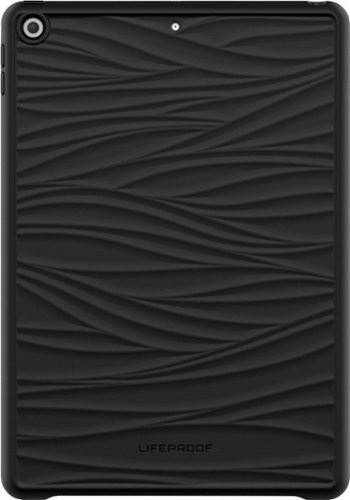
![Adobe - Photoshop Elements 2022 - Windows [Digital]](https://pisces.bbystatic.com/prescaled/500/500/image2/BestBuy_US/images/products/6475/6475048_sd.jpg)




