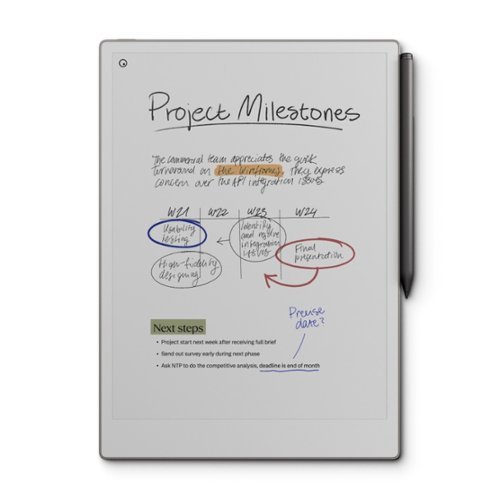ITJim
Top 100 Contributor
ITJim's Stats
- Review Count148
- Helpfulness Votes1,548
- First ReviewNovember 23, 2013
- Last ReviewNovember 4, 2025
- Featured Reviews0
- Average Rating4.3
Reviews Comments
- Review Comment Count0
- Helpfulness Votes0
- First Review CommentNone
- Last Review CommentNone
- Featured Review Comments0
Questions
- Question Count0
- Helpfulness Votes0
- First QuestionNone
- Last QuestionNone
- Featured Questions0
- Answer Count17
- Helpfulness Votes30
- First AnswerNovember 23, 2013
- Last AnswerMay 22, 2021
- Featured Answers0
- Best Answers3
Valor Pro pushes performance on Xbox with optimized ergonomics and game-changing features. Stop sacrificing your aim. Keep your thumbs on the thumbsticks while you jump, slide, reload, and more. The wraparound bumpers are designed with more surface area allowing faster transitions between bumper and trigger. Elevate your audio controls by effortlessly managing all your sounds without taking your hands off the controller. Our new anti-drift Hall effect thumbsticks are designed to alleviate common symptoms of wear and tear. A non-slip grip helps during those high intensity situations while the new shape fits naturally in your hands for comfort. Valor Pro redefines gaming comfort and performance.
Great Experience. Great Feature Set.
Customer Rating

5.0
If the original Xbox controller and the Xbox Elite controller had a middle brother, or sister, it would be the SCUF Valor Pro. It is a little more premium in feel and function than the original Xbox Controller. And it has many of the advanced features of the elite at a fraction of the cost. What I like most about the Valor Pro is the size and feel are so close to the first party controller that it feels like a tricked out first party controller. It feels comfortable in my hands, is responsive, does not suffer the stick drift issues of the original Xbox and Elite controllers, and I feel that the paddle setup feels very natural. Below is my detailed review. However, if you are short on time, let me just say that the SCUF Valor Pro is a fantastic controller that does not require me to make any compromises by choosing it over a first party controller. If anything, it allows me to dip into the premium world, with a familiar look and feel, without breaking the bank. If you are in the market for a new controller then I highly recommend giving the Valor Pro a spin.
The meat of my review:
First, it is almost the exact same size as the original Xbox controller. In the hand, it feels exactly like an original Xbox controller. The handles of the controller are covered in a hard textured rubber type material that prevents slipping. The grips do a good job. The rest of the Valor’s surface is covered in a smooth, soft texture that provides some additional handling control. It is not grippy enough to impede my ability to reach for buttons, manipulate the thumb sticks, or activate the controls on the bottom of the controller.
The trigger and bumper buttons are smaller than the original Xbox controllers. Not a big deal since they are still spaced properly for my muscle memory. The trigger stops have two settings: long and short. The default setting allows the trigger to flow along its full range of motion. I found the default range of motion too deep for my liking and play style. The short setting is super short. There is almost no movement between rest and press. However, the short trigger setting has a higher resistance. I found that the increased responsiveness more than made up for the additional depression resistance.
The bumpers, XYAB buttons, and thumb stick buttons all have a familiar feel as any other high quality Xbox controller. The XYAB buttons are black and look good with against the grey background and orange highlights. The XYAB buttons do not appear replaceable. At least not easily replaceable like the D-Pad and thumb sticks. The thumb sticks are a bit stiffer than what I am used too. It took a good twenty minutes of COD6 before I felt comfortable. This was especially true with aiming down sight. The increased resistance made it difficult for precision aiming until I got used to the additional resistance.
The thumb sticks are interchangeable. The Valor Pro ships with two additional sticks. The sticks come in a medium height and tall size. Both replacement sticks have a concave pad to make it easier to control with the added height. The faceplate must be removed in order to replace the thumb sticks. Thankfully, the faceplate is magnetically attached which makes removal super easy. The sticks pull out and the replacements press on. I found that I need an exceptional amount of force to remove and replace the thumb sticks. The control surfaces of each thumb stick is also comfortable and feel well made. Finally, there is no tension control for the thumb sticks. What you have is what you have. I did find this a bit disappointing because I very much wanted to loosen them up a bit.
Anti-Drift thumb sticks. My avatar in Titan Fall 2 no longer drifts to the right. If you have ever played Titan Fall 2 with a first party controller, then you know exactly what I am talking about. The Valor Pro does not suffer stick drift. Consider this confirmed!
The paddle system is unique. I normally remove the paddles from any controller I own that has a paddle feature. Those without removeable paddles gets returned. I tend to play with a death grip on my controller. Which means the paddles just get in the way. I think SCUF had my play style in mind when they developed their paddle system. The paddles are thin slices taken out of the hand grips. Simply squeezing my hand is not enough to activate them so there is no worry about panic pressing either paddle. I found them to be very natural to use and did not require me to change my grip. Saying this, there are two buttons on the bottom of the controller. I did not like those so much because I would need to retrain my hands to use them. SCUF was thoughtful enough to make the buttons removable. The Valor Pro ships with replacement button covers to cover the buttons.
The controller is wired. The SCUF Valor ships with a 10-foot fabric braided cable. The cable is USB A on one end, for the Xbox or PC, and the controller end is USB C. I realize that using a cable in 2025 may seem a bit old school. However, it does allow for the controller to be lighter due to the exclusion of a battery pack. The controller will also never run out of power or lose power. If you are anything like me then you enjoy long multi-hour gaming sessions where any interruption can cause a panic attack. I cannot tell you how many times I lost my you-know-what in the middle of a match because I forgot to charge my controller the day before.
Unique features. The controller has a programing function. Essentially, I can reassign any button on the controller to a paddle. The bottom of the controller has a special program button. Press and hold the program button, press the button I want to map, and then press the paddle. Unfortunately, there is no PC or Xbox program that allows me to visually program the buttons. I also did not see any mention of programming macros to any of the paddle buttons. I know macro programming is popular on the PC side of the Call of Duty world and with other popular cross platform games. No joy here with the SCUF. And I am ok with that. I would rather play too my skills than play to my macro. At least I know that what I did, I earned.
There are also three profiles that are easy to access: Blue, Green, Red. Each profile is a different paddle configuration. A simple press of the profile button on the bottom of the controller will cycle through all three. This makes finding an agreeable configuration a snap if you do not want to go through the trouble of programming each paddle.
Overall, I really enjoy the SCUF Valor wired Xbox controller. What I was coming from was already a great controller. I found it to be a wonderful compromise between the original Xbox Controller and then Elite. Does it make me a better gamer? No. Not really. Better gear will increase enjoyment and may give me a leg up in some instances. But, I am still the same mediocre player I have always been.
I would recommend this to a friend!
+3points
3out of 3found this review helpful.
Rising from the successful Project Esther, feel the future of gaming immersion with Razer Freyja ~ the world~s first HD haptic gaming cushion. Powered by Razer Sensa HD Haptics, experience a full range of dynamic tactile sensations that fully syncs with your game, from forceful explosions to the subtle pulse of a heartbeat.
Increases immersion for my favorite games
Customer Rating

4.0
Images for this Review
(click to see full-size image)

Originally, I did not give the Razer Freyja much consideration when asked to review it. Then I learned that two games, Mechwarrior: Clans and Mechwarrior: Mercenaries, would have dedicated Sensa HD haptic game profiles. I had to have it. Unfortunately, the Sensa HD game profiles were not available at the time of this review. Fortunately, the Freyja has a few tricks up its sleeve to keep it relevant for all games. The Frejya, in essence, are three pairs of transducers that turn electrical impulses into physical impulses that jiggle your back and bottom in time to music and sound effects mostly in the bass and sub-base frequencies down to 30hz. The Sensa software reads the sound output from the game, isolates the proper frequencies, and then sends them wirelessly to the Frejya where six transducers turn that sound into vibrations.
Why is this important to me? I, and my fellow Mechwarriors, are always looking for ways to increase the immersive experience with these games. Imagine feeling the footfalls of a 100-ton battlemech as metal meets unyielding pavement in your cockpit two stories up. Now, image feeling the recoil from launching ordinance the size of a small car down range. Or imagine that same found impacting you? Upgrading to a larger monitor, adding an RGB programmable keyboard, installing RGB everything else, integrating powerful speakers and subwoofers, buying a surround sound gaming headset, and even integrating a VR helmet increases immersion. But nothing provides that raw immersive experience of feeling the vibrations of your mech’s footfalls rise up through your chair. Or the back of your gaming chair giving you a good jolt as you squeeze off an autocannon round. It is one step closer to the visceral experience from one that, up until recently, has been locked in the visual and sonic realm. The Freyja, after some adjustments, did an excellent job of delivering on that experience and adding that one dimension I was missing to connect me with my game.
In short, I am glad I did not snob this one off. Razer’s Chroma application will intercept the audio output stream for any application via the Sensa HD Haptics module and push that data to the Freyja. OK. Game on!
Mechwarrior Games:
The first game I loaded up was Mechwarrior 5: Clans. I chose a mission full of combat, city destruction, exploding fuel tanks, and a huge hamster ball shaped dropship that would make NASA’s Orion program envious.
I turned the haptic intensity to 4, started with the “Controlled” haptic preset, and then I hit the battlefield in my 75 Ton Timberwolf battlemech. And…sad face disappointment... I was expecting to feel every footfall up through my gaming chair as I marched my battlemech up the hill toward the city and adjoining spaceport. I expected to feel the chair rumble uncontrollably when walked through a collapsing building. I expected to feel the recoil from my weapons file in time with pulling the trigger. I did, to a point, but it was anemic. The drop ship’s engines should have been enough to launch me from my chair. But, here too, the haptic feedback was anemic. Upping the haptic feedback to 5 or 6 did not resolve the issue. But wait, I promise you a happy ending.
The Sensa app has four profiles for any game I want to configure. Controlled, Balanced, Dynamic are static, predefined profiles that can be used with any game or content. Custom, the fourth and last profile, allows a user to adjust the frequency and gain responses for a specific game. I cycled through Balanced and Dynamic with Mechwarrior: Clans. Balanced got me more of what I was looking for. Dynamic dialed everything up to 11! With Dynamic, everything from walking to shooting to walking through collapsing buildings had my chair jumping all over the place. It was a lot of fun until I realized that I was simply over saturating my feedback experience. Meaning, there was no isolation between what was happening on the screen and what was happening in the chair. Balanced provided the best overall experience. Once I found what worked for me, I then set about tuning the profile for the experience I wanted. I was able to balance the game so I could feel the feedback I desired while also minimizing the chaos I experienced with the Dynamic experience. Smily face time!
The same is true regarding Mechwarrior 5: Mercenaries. Even though the experience between Mechwarrior: Clans and Mechwarrior: Mercenaries are similar, Mercenaries does require a little extra fiddling to get an equally satisfying experience. The good news is that each game can be configured separately in the Sensa app. And the Sensa app will automatically choose the correct profile for me. This is like how keyboard, mouse, headset, and lighting can be configured, per game, in Razer’s Chroma and Visualizer today. The Sensa HD App has an Add Games & Program button which allows me to pick any game or application that I want to link a Sensa profile to.
Finally, I fired up my bread-and-butter Mechwarrior game, Mechwarrior Legends, aka MWO. This is where the Freyja really shined for me. The Dynamic profile worked best for this game. This is most likely due to the limited sonic experience compared to the other Mechwarrior titles. And that is a good thing. My mech’s footfalls were 100% isolated and easy to feel through the Freyja. Auto canons, such as rotary auto canons, were a meaty, satisfying punch to my back and seat. So meaty in fact that I had to turn down the haptic feedback after about an hour because I was physically feeling fatigued from the constant vibration. I played a few matches with my buddies and had a great time. The feedback did not interfere with my game or play style. It simply added a layer of immersion that I did not have before.
Diablo IV:
I did not spend all my time completely focused on Mechwarrior. Like Mechwarrior, the Freyja and the Sensa App do not have pre-built profiles. In this case, I used the Controlled preset. The very first feedback experience with Diablo IV was the opening splash screen where a sub-bass note is played while the Diablo logo is revealed. The whole seat vibrated sufficiently to make me feel as if I were part of the opening logo. I had to turn down the haptic feedback because the music itself kept overwhelming my senses. Once in game, the music was less of an issue and combat took center stage. Generally speaking, combat moves that include ground pounding, earthquakes, and explosions can get visceral depending on the haptic feedback settings. What really impressed me was how well the Freyja isolated the hoof falls of my horse as I road around the map. Overall, the haptic feedback was not overdone. It was just right to keep me engaged in my play while also not distracting me from the game.
Voice Communications:
My Mechwarrior team uses Discord for voice communications. The Razer Sensa HD Haptics app warns that speech may trigger the Freyja while using Balanced and Dynamic Audio profiles. And I’ll tell you that male voices will absolutely trigger the Freyja’s haptic feedback. It is an odd sensation when your chair is vibrating as men with deep voices are speaking. It became less of an issue during game play where the sound effects would drown out the haptic feedback associated with speech. This was not isolated to Discord. In game comms and even in game dialog were translated via Sensa to the Freyja. Unfortunately, there is no “dialog” filter in Sensa.
Music:
Music sucks with the Freyja. Simple music with a clearly defined beat, and nothing else competing with that beat in the low end, is good thought out of phase. Meaning, there is latency between when the beat is played through the speaker and headphone and when it is reproduced by the Freyja. I noticed this in my game play as well though I did not find it as important with gaming. If the piece if complex, for example the title theme for Pacific Rim, then the Freyja simply jumps all over the place and feels like a complete mess. Meaning, I would not watch the movie, “Pacific Rim”, sitting on the Freyja because the movie uses a lot of bass and sub-bass frequencies to reinforce the music, sound effects, and the onscreen action. For me, I’ll give this Freyja a pass when it comes to music.
Comfort:
How comfortable is the Freyja? The Freyja is comfortable enough for short gaming sessions. For me, two to three hours max before I need to get up and move around. I may even remove it depending on how I feel. The seat cushions are made of soft foam, but each cushion has a transducer in it. Which is hard. Eventually, I need to stand or add a cushion to my chair.
Second, there is no lumbar support. My chair has a lumbar support pillow which is still popular with many gaming chairs. I put the pillow behind the Freyja to add lumber support. Unfortunately, this pushed the middle back transducers into my back while pushing the upper back transducer away from my back. If I put the lumbar support pillow in front of the Freyja then I would have the opposite problem of losing contact with the middle back transducers.
Conclusion:
Overall, I am glad I added the Freyja to my gaming rig. I am satisfied with the additional immersion the cushion adds to some of my favorite games and franchises. It is not perfect. In game voices, voice communications such as Discord or TeamSpeak, and voice in cut scenes that have deep bass will translate to the Freyja. It will also not make you a better gamer. It does increase the immersion of my favorite games.
I would recommend this to a friend!
0points
0out of 0found this review helpful.
With faster read/write speeds of up to 7,250/6,300 MB/s*, larger storage capacity of up to 4TB with TurboWrite 2.0 and 73% ** greater power efficiency compared with the 990 EVO, the 990 EVO Plus makes large editing, file transfer or gaming tasks go smoother and faster. It~s the perfect productivity boost helping you tackle a busy day full of work (or play).
Good for gaming, good burst data rates
Customer Rating

4.0
Images for this Review
(click to see full-size image)

I set up the Samsung 990 EVO Plus as a second hard drive in my Asus ROG G814 gaming laptop.
The G814 shipped with a WD PC SN740 SDDP 1TB drive which closely matches the performance of the 990 EVO Plus. Hence, I did not feel it was worth my time to clone my boot drive to the 990 EVO Plus. It did not take me long to fill the drive up with games, applications, and files. I did already have a Samsung 980 1TB drive as a second drive which was replaced by the 990 EVO Plus.
The G814 shipped with a WD PC SN740 SDDP 1TB drive which closely matches the performance of the 990 EVO Plus. Hence, I did not feel it was worth my time to clone my boot drive to the 990 EVO Plus. It did not take me long to fill the drive up with games, applications, and files. I did already have a Samsung 980 1TB drive as a second drive which was replaced by the 990 EVO Plus.
Installing the 990 EVO Plus was straight forward. First, I offloaded my files from my older Samsung 980, removed the old drive from the laptop, replaced it with the new drive, and then rebooted the system. The Bios recognized the drive, asked me to accept the new settings, and then the system booted to Windows. Windows detected the drive and allowed me to partition and format the drive. I chose to partition the whole 2GB as a single drive.
Performance:
The max performance for my laptop appears to be between 5.5GB. At least that is the max benchmarked read performance reported by Samsung’s Magician built in benchmarking tool. Real world performance is a more complicated story. Burst data reads and writes range between 2.5GB/s and 3.5GBs for about a minute. After a minute then the drive takes a dive to between 400MB/s to 700MB/S. The performance can drop again If the read or write is sustained. I ran a few torture tests that lasted upwards of 10 minutes. Essentially, extended read/write operations are terrible. This will not impact my games, photo editing, or documents I work on. Load times will seldom exceed the burst data rate window. If I were doing video encoding, then this would move up to the non-EVO version of the 990.
I created three folders: 3GB Video files, 800MB video files, and 30K photos and files. Each folder contained at least 100GB of data. I did a drive-to-drive copy and an inter-drive data copy with each folder. Moving data from the 990 EVO Plus to my boot drive had the best sustained performance than any of the other tests. Moving the same folders from the boot drive to the 990 EVO Plus showed a bit slower sustained performance but good enough for my needs.
Folder to folder copy was a different story. Making a copy of each of the three folders followed the same pattern. Burst data rate of 2.5GB/s to 3.5GB/s was sustained for about 60 seconds. Then the data rate would nosedive to 400MB/s to 500MB/s. The step down in sustained data rates dropped twice during the 30K file run. I included a photo with the Windows Explorer file copy graphs for reference.
My conclusion is that burst data rates are excellent. Loading games, game levels, and swapping other content from the drive to memory are excellent. This is mostly due to the short transactional nature of the content. I played the likes of Diablo IV, Mechwarrior 5: Clans, MWO, Fortnite, and several other games from Xbox Game Pass, Steam, EA, and Blizzard without any stuttering or other odd behavior. Load times were really good.
Some Numbers:
I posted a photo of the file transfer tests I conducted using Windows Explorer. There is some overhead to Windows Explorer file copy that would explain some of the performance results but not all of it.
My Asus ROG Strix 18 has two full sized SSD drive slots. The primary drive space has a WD PC SN740 SDDP 1TB drive. My second drive was a Samsung SSD 980 1TB drive. The 980 was replaced by the 990 EVO Plus.
WD PC SN740 SDDP: Sequential Read MB/s 3514, Sequential Write MB/s 2820, Random Read IOPS 191894, Random Write IOPS 103271.
Samsung SSD 980: Sequential Read MB/s 4277, Sequential Write MB/s 4166, Random Read IOPS 195556, Random Write IOPS 109130.
990 EVO Plus: Sequential Read MB/s 5500, Sequential Write MB/s 5066, Random Read IOPS 148925, Random Write IOPS 105957.
Conclusion:
I think the 990 EVO Plus is a good choice for gaming, storage, and photo editing. The drive should work for video editing but not in instances where sustained data rates are required.
I would recommend this to a friend!
0points
0out of 0found this review helpful.
Elevate your aerial photography and videography skills with the F28-Premium Foldable GPS Drone featuring a 4K Gimbal Camera and advanced 3-Axis Gimbal for smooth, stable footage, even in challenging conditions. Its 4K Full HD Time-Lapse feature and panoramic shooting technology allow for stunning, crystal-clear visuals with adjustable angles from -90 to 0 degrees and an 85-degree field of view. Enjoy precise GPS control, multiple intelligent flight modes like Follow Me and Orbit Mode, and a flight range of 3600 feet with up to 30 minutes of flight time. Compact and portable, this foldable drone is equipped with dual-frequency connectivity, supports SD cards up to 128 GB, and is available on the Apple App Store and Google Play. The F28-Premium Foldable GPS Drone is your gateway to professional-grade aerial creativity~buy now and take your shots to new heights!
Solid Package. Great starting point.
Customer Rating

4.0
Images for this Review
(click to see full-size image)





The Contixo F28 is a great beginner drone for those who want to get into arial photography or are looking for an entry point into the hobby. The kit comes with everything needed to get started: Drone, lithium ion battery pack, controller, instructions, spare screws, spare props, screw driver, charging cable (wall charger not included), launching and landing pad, and a hardish case to carry everything around in. The quality of the unit is great for a drone that weights .55 grams. The controls are responsive. The F28 does a decent job of stabilizing itself as it transitions from motion to hover. Takes good photos.
Quality:
The Contixo drone and controller is made from lite-weight plastic. The only metal I can find are the joysticks, screws, and electronics. There are rubber pads strategically located around the control box to assist with a strong grip. The camera is suspended by a free floating armature that does a good job of keeping the camera level and vibration free during flight, during acceleration and deceleration, and while rotating the camera head. The motors and props push some serious air. I blew the landing pad away with every takeoff. I could also feel the turbulence as the F28 took off and flew away from me.
The F28 includes a black, cloth covered protective shell case. The case includes a molded interior to keep the F28, remote, and up to two battery packs safe and secure during transport. The case has a mesh lining with a zippered pocket allowing the secure transport of documentation, extra parts, and anything else that may be required to operate the F28. There is a bright orange, fold out landing pad for take-off and landing. Unfortunately, the landing pad is not heavy enough to prevent it from blowing away on takeoff or landing.
The included USB charging cable does not include a matching power supply. A standard phone charger, like an iPhone power adapter, will not be power enough to charge either the battery or the remote. You need a full 5V 2A power supply. A power supply capable of providing more than 5V 2A will also not work. It needs to be just right or the battery will simply not charge. Finally, the F28 battery is very finicky regarding which cable is used for charging. I could only get the battery to charge with the included cable and with a USB cable that shipped with my Corsair gaming keyboard. This is a real head scratcher because I have some very well made cables. Lesson: do not loose the cable that ships with the F28.
Flight:
Once properly setup and calibrated, the F28 is easy to control and very responsive. Calibration for the F28 only seems to work with GPS mode on and then only if there is a GPS connection. My first flight was with an uncalibrated F28 due to the heavy cloud cover interfering with GPS. I was eventually able to put the F28 into ATTN mode for manual flight. Unfortunately, weather has been a real issue for me during my time with the F28. As such, I was not able to take advantage of the GPS feature due to the heavy cloud cover and poor GPS signal. Regardless, my first flight, once air born, went pretty smooth. Both manual and auto take off were very smooth. Manual landing, however was rough for me. Thankfully, there is also an auto landing function built into the app. If GPS is active, then the F28 will return to it’s original take off spot when commanded to auto land.
My flight started with the speed set to Normal. Vertical lift and drop is fantastic. This drone will pop and drop instantly. The F28 does a good job compensating for momentum when dropping. There were a few times I caught the drone falling some after popping it up to my desired altitude. Any kind of turbulence will also impact the ability to the drone to maintain altitude. There were a few times where the drone would be pushed up or down depending if it caught an updraft or a downdraft. Once this happened the drone would continue in the direction it was pushed until I tapped the controls to course correct. This was also true if the F28 caught a breeze after moving left, right, forward, or backwards. The F28’s natural preference is to come to a complete stop and hover when the commands stop. This proved less of an issue for me when running the drone in Photo speed mode.
Photo speed is the slowest flight speed for the F28. If you are new to drones, like I am, than photos speed is the right level of training wheels. The F28 lumbers along providing a steady platform for photography. I was able to zoom around my yard, snap a few photos, and hit a few tree branches, side of the house, a bush. Doh! But no damage!
Racing speed is crazy fast; especially for a novice. I tried this in my backyard and ran into a tree before I knew what happened. Thankfully, it was a decorative fir tree which is nice and soft. I did try to zoom the F28 around my backyard on this mode but was unable to get any kind of fine control. I ran the F28 around my local soccer field. Man, does this thing cruise. The controls also felt a bit clunky and stiff for me achieve any level of finesse at this speed. The control sticks have a smooth four way motion but are really stiff on the diagonals. Smooth eight-way control is possible when controlling the F28 using thumb and forefinger on the control sticks. However, the ergonomics of the controller work against me trying to control the F28 in this way.
In addition to what I said above, there can be a bit of skating from side to side when the F28 gets caught up in any air movement. However, in still air, the F28 can start and stop on a dime. When the control sticks return to their neutral position the F28 will pull back in the opposite direction to force a hover. And it does a pretty good job. The camera also does a good job of remaining level when the F28 is compensating for momentum and leveling out.
Photos:
The F28 photos are ok. I was expecting much better than what I got. These are transmitted directly to my phone for storage. However, every time I take a photo, the app asks me for permission to store the photo on my phone. Major pain since this splits my attention between the drone operation and asking an obtrusive question on my cell phone screen. The F28 has an SD slot for local photo and video storage. It is worth investing in an SD Card for 4K video. The drone will not transmit 4K video to the app for storage on the phone. I included a few photos with my review for your inspection.
Camera
The camera is level with the horizon. The onboard sensor does its best to keep the camera level during flight, transmitting video, and with stills. Sometimes, the camara did tilt along the y-axis. This mostly happened if I landed roughly or <cough> <cough> hit something. There does not appear to be a mechanism that allows the F28 to recenter the camera. So, I was left rotating the camera by hand a few times to tease it back to center.
I witnessed a neat feature while holding the drone. When I was handling the drone, I noticed that the camera gimble continued to auto correct to remain level with the horizon. This was easy to see on my iPhone while trying to fly by camera. I was taking this for granted until I saw what the drone was doing in real time while in my hand. For clarity, the drone was powered on but the rotors were powered down. Safety first!
Finally, the F28 comes with a camera cover to protect the camera and camera assembly during transport. The camera cover also falls off after removing and replacing it a few times. It does a good job of protecting the camera and camera assembly when in storage. Just be sure to account for the camera cover when removing or storing the F28. It is a simple friction fit.
The F28 can also see through the cover. I do not recommend flying with the cover attached since the camera is designed to auto level as the drone flies and hovers. Also, as stated above, it will probably fall off and get lost.
Controller:
Like the F28, the controller is mostly plastic. Only the controller sticks are metal. The controller fits in my and like a game controller but without the ergonomics. The shape of the controller forces me to fly with my thumbs on top of the sticks instead of allowing me to comfortably control the sticks with my thumb and forefinger. My thumbs are like hammers compared to the fine control I could apply with thumbs and forefinger. The camera dials, in my opinion, are difficult to use. They only activate at the edges of their movement and nothing in between. They would be much easier to use if the rotation of the dials was shortened.
Battery life is good. I was able to get several flights before needing to recharge the controller. The top of the controller doubles as a phone holder. In combination with the Contixo app, the phone becomes part of the controller displaying video, maps, drone position, and other important metrics. It will hold up to a normal sized iPhone. The larger iPhone like Pros, Maxes, whatever the supersized screen iPhones are called these days, will not fit. The controllers LCD is bright, clear, and easy to read.
The control sticks are very well machined. The tips are covered in sharp ridges that will bit into your thumbs or gloves. The sides of the control sticks are also textured but are less aggressive. The sticks can also be unscrewed and replaced.
Final thoughts:
Overall, I think the F28 Premium is a solid package for those looking to get into the hobby of flying drones or aerial photography. The kit comes with everything needed less a power supply. The construction may be plastic but has proven to be durable enough to take a hit or two. The F28 is stable enough to take some steady photos. Phone integration is excellent.
I would recommend this to a friend!
0points
0out of 0found this review helpful.
Bring paper into your digital workflow with reMarkable Paper Pro. Ultraslim and portable, but with a full-size 11.8~ color display, adjustable reading light, and an unmatched paper-like writing experience.
Very nice E-Paper notebook
Customer Rating

5.0
Images for this Review
(click to see full-size image)
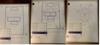
I have been using the reMarkale Paper Pro with the Marker Pro for the past week. I designed a simple home theater, updated my resume, and jotted down my notes for this review as ways to get familiar with the Paper Pro and Marker Pro capabilities. The quality of the Paper Pro is fantastic. The body is metal with a slightly textured glass writing surface. The metal body has four anti-slip pads that do an excellent job of keeping the Paper Pro from slipping while writing or drawing. The Marker Pro charges wirelessly when magnetically attached to the right, long edge of the Paper Pro. The writing surface provides tactile experience that simulates a writing instrument dragging across the grain of paper. It is not an exact duplicate, but good enough to remind me that I am not writing on a traditional tablet. The Marker Pro pencil is slightly heavier than a #2 pencil, it is as long as a #2 pencil, and it fits and moves in my hand like a #2 pencil.
Setup:
The reMarkable Paper Pro’s quick start guide is a total of three instructions. 1. Power button, 2. this is where the USB charging cable goes, and 3. here is where the Marker Pro attaches to the Paper Pro. The Quick setup for the Marker Plus directs that the Marker be attached to the Paper Pro prior to powering on the Paper Pro for the first time. This allows the Paper Pro and Marker Plus to sync.
I was directed through a series of setup instructions the first time I powered on the device. I was then directed to a Getting Started notebook once setup was complete. Read this notebook! The six pages are extremely lite reading but do offer some key information on how to change writing instruments, pick colors, use highlighting, and how to make a straight line. Unfortunately, the level and amount of information is inadequate to get the most out of the Paper Pro. I spent a lot of time experimenting with the different icons found along the left-hand side of my notebooks and with the icons used to manage the Paper Pro.
I was directed through a series of setup instructions the first time I powered on the device. I was then directed to a Getting Started notebook once setup was complete. Read this notebook! The six pages are extremely lite reading but do offer some key information on how to change writing instruments, pick colors, use highlighting, and how to make a straight line. Unfortunately, the level and amount of information is inadequate to get the most out of the Paper Pro. I spent a lot of time experimenting with the different icons found along the left-hand side of my notebooks and with the icons used to manage the Paper Pro.
A reMarkable account is required for features such as OCR, cloud folder synchronization, and integration with the reMarkable application. The reMarkable will function both with and without the paid subscription. The free account will get you OCR, cloud storage access with certain providers, and integration with the reMarkable app. The $3.14 a month (The site says $2.99 until you check out) will get you unlimited cloud storage, extends the warranty, and adds advanced data sharing features between the Paper Pro and your other devices. The Paper Pro comes with a 100-day demo period so that you can decide for yourself if the subscription has value for you.
Writing Experience:
Using black ink with the different pen, pencil, marker, and brush tools is clean, accurate, and immediately makes a mark on the tablet surface. Wherever the tip of the Marker Pro touches the writing surface is exactly where the mark is made. The different writing tools do interact with both the writing surface and the Maker Pro in unique ways. For example, using the pencil tool allows for pressure sensitive writing. It also allows me to use the writing tip at an angle so that I can shade in objects or make specialized marks, just like a real pencil. Not all writing tools have special features. At least nothing that I discovered.
Please note that reMarkable’s documentation and website are overly simplistic and do not provide much content or instruction. There is a support section to the site which is equally spartan.
Color writing and drawing is a neat feature but can be disruptive. All of the writing tools can use most colors that the Paper Pro screen supports. However, the mark on the page starts as black. After a brief pause, the line refreshes four to five times until my chosen color appears on the page. Sometimes the whole page refreshes multiple times if I am using multiple colors or layers. This is not a big deal if using a color over here or a color over there. But if I am drawing with multiple colors or using multiple colors to organize a lot of information then this becomes really annoying really fast. For example, when designing a home theater system, I need to measure and calculate angles. Using different colors to represent different layers of associated data goes a long way to allow me to express my ideas in a clear and easy to understand manner. But if the screen is going through four or five refreshes after every color line I make then I am fighting the tablet as much as I am trying to exercise my creativity to express my ideas.
Drawing Tools:
The Paper Pro ships with a wide range of templates. The templates can be applied per page. Meaning, page one can be wide lined, page two can be a daily planner, and page three can be covered in hexagons. However, I make a lot of organizational charts and business workflow diagrams. I draw out home theater and room design projects. And the Paper Pro does not have any tools that assist me with these activities. For example, to draw a straight line, the Marker Pro’s tip must touch the surface, pause for a second, draw my line, and then pause the Marker Pro’s top at the end point. This tells the Paper Pro that I want a straight line between the two points. That is the entirety of all the special tools available to drawing. Drawing a box is completely manual. If I want lots of boxes, then I can select my drawn box and copy it as many times as I want. Which is what I did with my sample home theater. There is no tool to make a perfect circle, triangles, rectangles, or other shapes. I had to raid my art supplies to find a stencil in order to make a perfect circle to represent a tower style subwoofer in my home theater design. I would like to see reMarkable add some drawing tools including shapes, arrows, indicators, and other quick features that support business, process design, and types of shapes that make drawing and collaborating much easier for how I will use the tablet. I would also like a shape filling tool so I can easily fill a shape with a pre-determined color. I realize that this is not an art tablet, but I consider these bare bone functions that that fall right in line with the Paper Pro’s design goals.
The good news, however, is that I can use stencils, protractors, rulers, and other drawing tools with the reMarkable. The edge of the remarkable is level with the writing surface which means oversized tools such as rulers are flush to the writing surface. And the four non-slip pads on the bottom of the Paper Pro ensures that the tablet does not move while using these tools. This is great if I need to make precision drawings.
No Distractions:
The Paper Pro has no ads, no web browser, no app store, no games, no sound, no pop ups, and nothing else that I would consider a distraction. It is a work tool. What a refreshing experience.
Back Lighting:
The Paper Pro has five levels of backlight and backlight off. The backlight is excellent in different lighting conditions. I am more inclined to have the backlight off in a bright room and then the backlight on in a darker room. The e-ink display does not cast any light of its own like an LED, LCD, or an OLED. I also noticed that the vibrancy of the e-ink colors is dependent on lighting conditions and backlight intensity. For example, the colors black, blue, red, and grey all look like the same color in a poorly lit room with no backlight. The colors resolve as the backlight is turned up.
Battery life:
I got the Paper Pro on Friday afternoon. I have used the Paper Pro on and off for four days now. Backlight on and off. As of this writing, I am down to 21% battery. I estimate that I have used the Paper Pro for about 20 hours total. This will most likely get me through multiple days of use before it needs to be charged again.
Marker Pro:
As mentioned before, I find the Marker Pro very comfortable and easy to use. The marker ships with a box of additional tips. This should keep me going for a good long while. The top of the marker acts as an actual eraser on the Paper Pro’s surface. It is just one of three different eraser functions. I appreciate this functionality because I instinctively flip my pencil around to the eraser when I need to erase a mistake. The pen is also used as a stylus and a mouse depending on the chosen function when working in a notebook. For example, copy/paste functions is completely controlled via the marker.
Final thoughts:
I do not have the room to write about everything that the reMarkable Paper Pro does or how I have enjoyed using it. This is not a perfect product full of limitations and opportunities to expand it capabilities via further software development. At least I hope there is more coming. This is not a computer tablet in the traditional sense. The Paper Pro is a paper notebook replacement product that offers all the benefits of a traditional notebook with the added functionality that modern technology affords. The Paper Pro and Marker Pro are excellent in this space. I would like to see reMarkable to increase the number stencils and other drawing tools. I would also like to see e-book tools like global font sign reassignment that other e-readers have. I can pinch and zoom but that becomes tiresome on an e-ink screen that is not as instantly responsive as other screens.
Overall, I think this is a great product. I am having a great time with it. And am looking forward to where else I can integrate this device into my personal and professional life.
I would recommend this to a friend!
+7points
7out of 7found this review helpful.
Experience unparalleled audio with Bowers & Wilkins Pi6 True Wireless Earbuds, featuring a true 24-bit connection and aptX Adaptive technology for dynamic, high-resolution sound. The 12mm bio-cellulose drivers, adapted from our Px7 S2e headphones, reduce distortion and enhance high-frequency details, delivering lifelike clarity. Great for commuting, these earbuds boast advanced active noise cancelation and three microphones for crystal-clear calls. The noise cancelation adapts to your environment, ensuring uninterrupted sound. Crafted with premium materials, the Pi6 offers an ergonomic fit and features an intuitive single-button control, supporting multiple functions. Stay powered throughout the day with quick charge support, providing an extra 2 hours of use with just a 15-minute charge. Enjoy up to 8 hours of earbud battery life and an additional 24 hours with the charging case. These durable and versatile earbuds come with an IP54 rating for protection against water and dust, making them suitable for a range of activities, from running and working out to enjoying music outdoors. Use the Bowers & Wilkins Music App, compatible with iOS and Android, to stream music from services like TIDAL, Pandora, Qobuz, Deezer, and SoundCloud, ensuring you always have your favorite tunes at your fingertips.
Amazing Audio, Comfortable, Clear Calls. Almost 5*
Customer Rating

4.0
Initial Impressions:
The Bowers & Wilkins Pi6 earbuds are great with music, good with phone, about average with noise cancelation, have terrible wireless range, and are the most comfortable B&W earbuds I have had the pleasure of using. The touch controls take a little getting used to but are fully functional and easy to learn. The B&W app is disappointingly basic for such a capable product. The battery life is excellent. And the charging case fits easily and comfortably into my pocket. Overall, I think these are excellent ear buds for the money.
Music:
Musically, these earbuds are excellent! It is what the Pi6’s does the best. Bass is clear, sharp, and not bloated. Mids and highs are detailed and balanced. I started with Indigo Girl’s “Closer to Fine”. I was listening for the strums on the guitars, the decay of the notes, and guitar separation. I could even pick out some knocking on the side of one of the guitars towards the end of the song. Each string, the decay of the chords, and the separation of each guitar was excellent, clear, present in the sound stage, and much better than what I hear from most ear buds. I moved onto Air Supplies, “Every Woman in the World” for their wonderful male vocals. And the Pi6’s delivered the goods. Male vocals were clear, crips, well balanced, and simply fun to listen to. I then moved onto Megan Trainer’s, “Made you Look” the acapella version and not that gross, watered down version she released a while back. What a vocal delight. The Pi6’s did an excellent with the male and female harmonies while also doing an excellent job of properly resolving each voice. For example, there are moments when the male voices join the female voices in harmony. They sound amazing together while at the same time resolved enough that you can still pick out each voice in the sound scape. And they sound wonderful.
From here I moved onto the title piece on the original soundtrack for Pacific Rim. This is one of my new audio testing tracks. This piece has everything from screaming guitars, brass horns, drums, synthesizers, violines, and layers upon layers of musical themes all weaving in and out of each other. This is what a movie soundtrack should sound like! And it sounded every bit like the movie with the Pi6’s. This was not as big of a sound as what over ear headphones or a proper stereo or home theater system can replicate. But it’s still really good and engaging. “Drift” by Blake Periman featuring RZA is the closing credits song from the same movie. The female vocals are full of ghostly yearning and pain. The bass beat is so heavy that I could feel it in my head. Again, the Pi6’s can really deliver the bass.
For fun, I threw on Boney M’s Rasputin. What a fun song this is. It starts out with an amazing drum solo. Then is joined by what I am guessing are Turkish guitars. Followed by male and female vocals. Then by chanting men followed by a rocking 70’s rock track. I have used this track for many headphones and earbuds. Fantastic!
I finally wrapped up my musical audition with some classical music, heavy-fisted club music, and even some organ music. The Pi6’s supplied enough bass to both build a foundation and then support the rest of the music. And this was demonstrated beautifully with Bach’s “Toccata and Fugue in D Minor, BWV 565. The Pi6’s handled everything wonderfully.
Voice and phone calls:
Phone calls were handled very well by the Pi6’s. Receiving voices were clear and without any audible artifacts. Transmission was a bit of a mixed bag. One caller described me as sounding far away. Other callers described me as sounding natural. Overall, I got more compliments than complaints.
Noise Canceling:
Noise canceling is also a mixed bag but seems on par with most earbuds I have owned. Steady, white noise kinds of sounds were handled the best. I work from home most days. My home office is just off the kitchen. One afternoon I had the dish washer running, a air purifier running at medium speed next to me, and my laptop’s fan blowing at full speed. The noise was slightly muted with just having the earbuds in with no noise canceling on. The noise was mostly muted with noise canceling turned on. And I heard nothing with the music on.
The Pi6’s had a more difficult time in a less steady environment such as a school bus. The noise of people talking, bumps in the road, the general groaning of the bus it bounced down the road were only slightly muted with noise cancellation turned on. I noticed that the Pi6’s overcompensated with hard hitting sounds such as the bus hitting a pothole. I eventually turned off the noise cancellation because the effect was very uncomfortable.
Pass through:
The audio pass through is good. Everything around me sounds natural. However, my own voice does take on a slight, “fingers in my ears” quality that has the effect of making me speak slightly louder than I should. Otherwise, I find it quite good. I can hear everything going on in the house with the music and voice off. Some sounds, like fan noise, are a bit off and sometimes over exaggerated. But, for the most part, I can hear what I need to hear. The pass through will allow sounds to penetrate the ear while listening to music. The Pi6’s can play loud enough to drown out the pass through. There is no function in the B&W app to adjust the volume of the pass through.
Final note. Noise cancellation increases the sound pressure in the ear. This is something that I can feel. Turning off Noise Cancellation takes me from pressure to plugged ears. Turning on the pass through strangely provides some relief to my ears from the other two settings. It is like I took my fingers out of my ears.
Wireless Range.
Wireless range is the perhaps the worst I have ever experienced with ear buds. I normally use the Pi8’s in my home office. My kitchen is the next room over. Not even 20 feet. I can risk disrupting my connection to my phone while refilling my water glass at the refrigerator. I will have disruptions if there is a wall between the Pi6’s and the phone. And I will lose connection if I move outside of 20 feet with an obstruction between us. I do not live in a big house. With clear line of site, I cannot stand at one end of my home with my phone on the other end without experiencing some audible connectivity issue. The solution to this issue is simple. Keep the phone on my person, or with me at my desk, while using the Pi6’s. However, grabbing my phone to take with me is not always top of mind or practical.
Touch Controls:
Touch controls are limited but work well. It takes no pressure to activate the touch control. Tap on either ear bud will start/pause music or answer/hang up a voice call. Tap and hold is programable between Noise Cancellation/digital assistant and volume controls. For some reason the Pi6 cannot handle both. Double trap will skip ahead on the play list and triple tap will drop back to the previous musical track.
Comfort:
I personally cannot wear earbuds, regardless of shape or comfort, for more than two hours. I get ear fatigue from most earbuds at the thirty-minute mark. I can wear the Pi6’s for the full two hours before I need to take a break.
The Pi6’s also does an excellent job of staying in my ears. I wore these for housework, moving furniture, and doing yard work for two days without any slips. They didn’t even get loose in my ears, which I find amazing since they do not have little flanges or stabilizers to speak of. The little rubber tips are just the rights size to keep these in my ears. Chewing is one action that often pushes earbuds right out of my ears. They stayed in my ears and maintained a great seal. At no time did I need to re-adjust or tighten the Pi6’s to remain in my ears. I’m not sure what Voodoo magic B&W pulled off here but it’s working.
Conclusion:
I could probably go on another few pages about the Pi6’s but I don’t have the room. Bottom line: fantastic, full range audio at all volumes and with all genres, great fit, solid noise canceling though situation dependent, solid sound pass through, clear calls, poor wireless range, and anemic but serviceable app. For ear buds, these are a lot of fun to own.
I would recommend this to a friend!
0points
0out of 0found this review helpful.
Sound worth obsessing over. VIRTUOSO MAX harnesses the passion of audio experts and the power of cutting-edge technology to produce immersive harmonics on Xbox and more. State-of-the-art Graphene drivers produce spectacularly clear and precise audio, broadening the highs and lows of every soundscape. Dolby Atmos expands the play past the screen and into your world, with each conflict, conversation, and cutscene unfolding around you. Band together with friends and strategize over voice channels with the broadcast-grade omni-directional microphone. Perfectly balance in-game sound and team chat with on-ear audio controls. Active noise cancellation eliminates all other distractions, leaving you with all-encompassing gaming audio that sounds so good.
Great performance, quality materials, comfort C-
Customer Rating

4.0
Images for this Review
(click to see full-size image)


Setup:
First, before using the Corsair Virtuoso Max Wireless Gaming Xbox Headset, be sure to download and install the latest iCUE software to your PC. iCUE will automatically prompt you to install any available updates for either the Corsair Virtuoso Max Wireless headset or the included USB transmitter. The headset and USB transmitter are compatible with both Xbox and PC.
For my Xbox One X, physical connectivity was straight forward. Plug in USB stick into a free USB port. Telling the Xbox to use the headset, which I don’t normally do, required me to follow the instructions provided by Corsair. Microsoft’s audio menu makes it harder than it should be. I was able to set the Xbox to use the Virtuoso Max as well as set the sound mode to Dolby Atmos. I then launched the Dolby Atmos Xbox application and ran 7.1.4 test tones that is included with the app. The Corsair Virtuoso Max played every test tone’s special position accurately and clearly. I was convinced that tones were coming from all seven base layer speaker positions as well as the four height positions. Unfortunately, the bass, which is omnipresent regardless of sound system or listening device, simply did not sound bassy enough. More on that soon.
Each ear cup has a rotation dial that controls volume. Each dial runs the outside edge of each ear cup. Each ring has a diamond pattern etched into the surface for grip and easy identification during headphone use. The left dial is master volume. It works with Xbox and PC. The right dial controls the volume balance between team chat and game volume. It took me about five minutes to find the correct balance between team and game volume during my first Xbox game. For some reason, the right volume control defaulted to 100% team chat which meant I got no game effects or music. I was happy once I got this figured out. The lesson here is that I should have paid more attention when I read the instructions. It would have saved me a bunch of time.
Gaming Audio:
Gaming audio is really good. The Corsair Virtuoso Max is crystal clear at all volumes. However, I would not recommend playing these at full volume for very long. These get plenty loud, with enough detail, to guarantee a satisfying gaming experience at safe hearing volumes. I could not detect any audio breakup at max volume.
I started out with Diablo 4. This game has a constant ambiance soundtrack and special effects going off every second of the game. Positional audio was a bit difficult to pick out since there is always so much going on everywhere. Demon sounds were loud and clear. Weapon attacks, spells, splat, wack, and squishes were also crystal clear and full of detail. Voice dialog was also clear and front and center. My only complaint here is that the bass is a bit thin. For example, the destructive blast wave that accompanies a character advancing to a new level is normally accompanied by a bassy thump. Corsair Virtuoso Max was more of a wimpy flap than a bassy thump.
Next up, I tried out the new Mechwarrior 5: Clans. I’m a Battletech fanboy and this game proved timely. Again, cutscene dialogue, which there is a lot of, was fantastic. Better yet, the Corsair Virtuoso Max kept up beautifully with the cacophony of lasers, machine guns, missile fire, explosions, jump jet rocket sounds, mech footfalls, and everything else that tends to saturate a sound stage which is video games. Again, here, I was disappointed with the bass reproduction. Everything else sounds fantastic.
My experience with PC games was about the same. iCUE does allow for different EQ settings through iCUE on the PC. However, you need to turn off Dolby Atmos if you want to take advantage of the EQ.
Music:
This will not be an audiophile type review. Just a few notes. I listened to a large array of music with the Corsair Virtuoso Max. I did this with Apple Music on my PC using Corsairs USB transmitter. The music was just as crystal clear as my games were on Xbox. However, I found myself chasing the bass.
So, I load up a song that I know has a solid, strong bass beat. Masha Ray’s “Levan Polka (Dancing Donkey Mix)”. Here, I got some good bass. I turned off Dolby Atmos and Windows Spatial Audio in Windows settings and then set iCUE EQ to Pure Direct. Yes! Bass! And really good bass. I move onto a Sturgill Simpson’s, “Sing Along” which is a wall of screaming guitars, heavy bass, distortion, vocals, and just a complete saturation of the sound scape. Again, bass was clear and tight.
My overall impression of using the Corsair Virtuoso Max for music is really a solid pass or me. They are really good for gaming on my Xbox but not my cup of tea for critical listening sessions.
Comfort:
The Corsair Virtuoso Max are very well built. The cans are all metal. Corsair did not cheap out on cans, the hinges, or the flexible headband. Even the buttons and switches are metal. The headset has a solid industrial feel to them that just screams quality. The other night, I wanted to rage quit a game and throw my headset at the TV. Except, I knew the Corsair Virtuoso Max would shatter my TV or, if I missed, leave a hole in my wall. Funny how rage quitting loses that romantic expulsion of emotions when you know that acting out that romanticism can do real harm.
Unfortunately, the padding of the Corsair Virtuoso Max follows that same hard and industrial feeling. The padding on the headband is made of soft foam but not enough of it. On my head, the foam is just shy of the top of head leaving the clamping force and my ears to keep the ear cups in place. The padding on the ear cups are even thinner. There is so little padding that the headset sits hard against my head. My ears and jaw feel fatigued after about two hours of wear. The paddings fabric also has the office chair kind of industrial feel. I would have preferred the plush, soft, and fuzzy ear pads of previous Corsair headsets.
The headband does extend to fit larger heads. Corsair built in stops along the extender arm in the headband that will ensure the custom adjustments will not move when putting on or taking off the headset. The band is also flexible enough to expand to fit even the largest of human melons.
Microphone:
I really like the microphone. The Microphone connects to the left ear cup via USB C connector that has a special shape ensuring that the Left ear cup is the only ear cup the microphone will connect to. The boom arm is a fabric covered flexible arm. The microphone itself sits at the end of the arm. There is a mute button built into the base of the mic just below the USB C connector. The other end of the microphone arm has an LED light that will illuminate red when Mute is active.
The headset will state, “Mute on”, or “Mute off” when ever the status of mute changes.
Voices are crystal clear. I spent the night playing Mechwarrior Online with my clan the other night. We use Discord to communicate. They reported that I sounded absolutely clear and was very easy to hear. iCUE offers additional options to optimize recording, including volume boost, if I ran into any issue. Nvidia also offers an optional AI voice optimization, through iCUE, for those who live in noisy environments and need some kind of voice optimization or noise cancelation.
Noise cancellation modes:
Noise cancellation is good. I generally play my Xbox in a quiet room. However, I do have an air purifier, a heater with a fan, and my furnace to deal with in the same space. I also have overhead LED lights that hum that a very high, audible frequency. I normally keep these lights off. During testing, I turned my air purifier to 100%, Jet engine, cleaning. My heater was also turned on which made quite a racket. I turned on the Corsair Virtuoso Max’s noise canceling. The fan noises were reduced to a whisper. I didn’t even hear my furnace turn on in the other room. And I could not hear the LED lights hum. All the background sounds simply vanished once I started gaming.
Passthrough also worked very well. Outside sounds sounded very natural. This includes talking, keyboard typing sounds, and I can even hear the TV in the next room. Off, or no noise cancellation or passthrough, did an ok job of isolating sound. Noise cancellation works better. Changing between modes has an audible queue. Which makes it difficult to tell what mode you are in. I would like Corsair to change this to vocal cues like Mute. Please, leave no doubt in my mind which mode I am using.
Final thoughts:
There is more to like here than not. I would be the first in line if Corsair offered a set of comfort or plushy padding for the Corsair Virtuoso Max. As is, I can game for about two hours before needing a break. That may be a good thing, but I want the choice to be mine. The construction and material are fantastic. Audio is not audiophile great but is excellent for gaming. I just wish bass was easier to adjust for on the Xbox. Connectivity options are fantastic. Dolby Atmos works very well. The mic is loud and clear. And the overall function of the Corsair Virtuoso Max is excellent.
I would recommend this to a friend!
0points
0out of 0found this review helpful.
The Shark PowerDetect Clean & Empty (IP3251) system is the ultimate cordless solution for powerful, intelligent, whole-home deep cleaning. It features an Auto-Empty system that charges & empties your vacuum after every clean, reducing dust exposure by 1000x* vs. traditional emptying. PowerDetect is powered by Shark~s most powerful cordless suction** PLUS a redesigned DuoClean Detect nozzle with dirt-detecting intelligence and multi-directional cleaning, making it THE BEST debris cleaning*** of ANY cordless vacuum. While most vacuums push around debris in the back-stroke, the redesigned DuoClean Detect nozzle eliminates this problem by capturing more**** dirt, dust, and debris in forward AND reverse for faster cleaning*****. PowerDetect has an impressive 70min of runtime~~ and a MultiFlex wand for effortless under-furniture reach and flex storage. (*Based on third party-plume testing while emptying vs. Shark Navigator upright manual empty US/CAN NV130)(**Based on ASTM F558, measured at the hand vacuum, tested in Boost mode)(~Based on Geomean of ASTMF2607 and IEC62885-2 (5.3 & 5.5) vs cordless market)( ~vs. original DuoClean nozzle)( ~vs. Shark Stratos IZ862H)( ~~measured at the handvac in ECO mode)
Unique, powerful, and aesthetically unappealing
Customer Rating

4.0
Images for this Review
(click to see full-size image)






Initial Impressions:
The Shark PowerDetect is a metal and plastic monument to minimalist industrial design. The Handheld Vacuum, minus the MultiFLEX Wand and nozzle, looks like sci-fi gun straight out of Buzz Lightyear. Attaching the MultiFLEX Wand to the Handheld Vacuum transforms the Shark into a Gundam rail gun. I would look perfectly natural with this thing strapped to my back at a Halloween party. On the other hand, the Dock and Charging Post are aesthetically unpleasant.
Cleaning performance is good. It has the typical Shark multi-roller technology that you find in all modern Shark vacuums. The PowerDetect uses an automatic variable speed to auto-adjust to detected dirt level and floor type. The handheld vacuum automatically empties into the Dock’s reservoir. Emptying an independent dustbin is so much easier, and cleaner, than previous bagless vacuums I have owned.
Setup:
The PowerDetect packing material is 100% recyclable cardboard and not so recyclable plastic bags. All of which was kept to a minimum. There is a quick start guide in the box which includes a QR code to the full user’s manual.
Assembly is simple snap and click. It uses the same buttons and push levers that you will find on most modern Sharks. However, unlike previous Shark vacuums, I found some of the buttons and levers in odd places that interfere with the clean ergonomics of my previous Shark Vacuums. For example, the thumb switch that releases the MultiFLEX Wand from the floor nozzle requires me to bend over and pull the wand up while pushing the floor nozzle down with either my foot or another hand. This left me feeling off balance during the procedure.
The filters are pre-installed in the Handheld Vacuum and the Dock. The unit comes with two multi-function wand attachments. One is a narrow nozzle with a slip-on brush. The other is a pet hair removal nozzle with a removable matching brush. There is a single peg on the Dock’s base for one attachment. The PowerDetect comes with an add-on plastic part with an additional peg for the other nozzle attachment. Honestly, the addition peg looks more like a cheap afterthought than something designed to be part of the Dock.
The Quick Start Guide will get you where you need to go but it is not a substitute for reading the Instruction Manual.
Cleaning and performance:
Cleaning and performance are “different” than any other vacuum I have used. First, the vacuum has three operating modes. Eco, Detect Mode, and Boost. Eco is low power, least amount of suction mode. This is good for hardwood, cement, and tile floors. Boost is full power, high suction mode best used for heavy dirt, high traffic areas, and rugs. Detect Mode is variable an automatic variable speed mode.
Detect mode literally detects floor types and dirt level. The PowerDetect automatically activated Boost Mode on my carpets and then reduced to Eco mode when I moved from the carpet to my hardwood floors. The PowerDetect also shifted between Eco and Boost as it detected heavy areas with increased dust and pet hair and edges. There are two lights on the front of the Nozzle and two on the rear. The lights do an excellent job of highlighting dirt, dust, hair, and other debris. As soon as I could see the dirt in the lights the PowerDetect would change its power mode to address the challenge. It was pretty cool. I was able to replicate this experience on my medium pile carpet, hardwood floors, basement cement floors, and multiple low pile carpets, under and around cabinets, under tables and other furniture, and in spaces where lighting was a challenge. The PowerDetect did a great job with the exception of two carpets that cover my basement media room.
My basement carpets have a grain. Like wood has a grain. All of the fibers in the carpet line up in perfect rows like a corn field. Vacuum with the grain and all is good. Vacuum against the grain the PowerDetects digs itself a hole which stops all forward and backward movements. This happened again and again. It did not matter what the power mode was. Nor did it matter if I used a heavy or lite touch on the handle. The solution was to pick the nozzle off the floor and reposition myself to align with the grain. I could still vacuum under my futon because I could still push the vacuum at a slight angle to the grain. But, perpendicular to the grain and I’m forced to pick up the PowerDetect, reposition, and start again.
The MultiFLEX Wand:
The MultiFLEX Wand has a few neat features. First, the two nozzles that ship with the PowerDetect are interchangeable with the floor nozzle. They also attached directly to the Handheld Vacuum.
Second, the MultiFLEX Wand folds in half. This is useful for cleaning under deep furniture like beds, couches, and futons. However, the joint at the MultiFLEX Wand’s hinge and the joint at the floor nozzle lock up preventing much more than simple back and forth motions. The PowerDetect becomes inflexible and forces me to move side to side with my motions instead of allowing the vacuum to move around me.
Third, I can store the stick vacuum freestanding. The MultiFLEX Wand will fold 180 degress to allow the Hand Vacuum to rest just above the vacuum nozzle. Thus, it will stand freely in perfect balance. This means I can store the PowerDetect upright, temporarily, anyplace in my home without worrying about it sliding off a wall or laying in the middle of the floor.
Dock:
Aesthetics have that “don’t spend a cent on aesthetics” look. This wouldn’t be so bad if it weren’t for the little misses. For example, the PowerDetect literally hangs from the charging post. It is obvious that the original intent was for the floor nozzle to rest on the floor. The Dock’s thin, plastic, flimsy is molded to support the floor nozzle wheels while the floor nozzle rests on the floor. This creates two issues. First, the charging post leans over slightly when the PowerDetect is in the dock due to the weight of the PowerDetect. The lean is more obvious on a carpet than on a hard surface. This is because the Dock’s flimsy base flexs more on carpet than on a hard surface. Second, the handheld vacuum can be detached from the MultiFLEX Wand hanging from the charging post. Unfortunately, you have to remove the MultiFLEX Wand from the charging post to reattach the Handheld Vacuum to the MultiFLEX Wand. Then replace the PowerDetect in the charging post.
The Dock charges the Handheld Vacuum’s removable battery when the Handheld Vacuum is hanging from the Charging post. The Handheld Vacuum’s dustbin is also automatically emptied when placed into the charging post. The charging post has a manual switch that will flip the auto discharge mechanism from auto empty to do not empty, or night mode. My recommendation is to leave the unit in Night Mode until you need to empty the PowerDetect. Otherwise, the Dock will auto empty the PowerDetect every time the PowerDetect is docked, plugged in, or your home recovers from a power outage.
The Dock’s Dustbin is a large, hollow box. There are no filters, fancy airflow raceways, or other fancy mechanisms. The Dustbin lifts away easily. The bottom of the dustbin releases with the press of a button. Be sure to hold this over your trash bin, outdoors, because everything comes out all at once when the door drops open.
Odor Neutralizer Cartridge:
The Dock has a spot for an Odor Neutralizer Cartridge. The Odor Neutralizer Cartridge freshens the exhaust air when the PowerDetect auto empties into the waste bin. It smells like Irish Spring soap. The Odor Neutralizer Cartridge has three odor intensity settings. I found this unique and novel. It beats smelling sour vacuum exhaust.
Conclusion:
It is a solid middle of the road product. It cleans well. The variable suction and vacuum nozzle lights are fantastic. I like the auto empty feature. I like that the PowerDetect can be stored upright in the Dock or folded over to free stand in a closet. I love the easily removable, long lasting, rechargeable battery. And the Irish Spring scent is pretty cool.
But there are little things with the build quality that bother me but do not interfere with the operation, or my experience, with the PowerDetect. The MultiFLEX Wand becomes frustrating to use for under furniture cleaning. The Edge Detect feature, that I did not discuss, is hit or miss depending on the dirt level. And the floor nozzle keeps getting trapped on my low pile basement carpets.
There is more to like than not with the PowerDetect. For this reason, I recommend this product.
I would recommend this to a friend!
+4points
4out of 4found this review helpful.
Make your best plays and leave more room for your mouse. The CORSAIR K70 CORE TKL WIRELESS gaming keyboard offers amazing gaming and typing on a compact tenkeyless footprint, free from wires via ultra-fast SLIPSTREAM WIRELESS v1.5 or versatile Bluetooth. Enjoy silky-smooth, wobble-free keystrokes with pre-lubricated CORSAIR MLX Red v2 linear switches, lit by ultra-bright per-key RGB. The K70 CORE TKL WIRELESS typing experience is in a league of its own, as two layers of sound dampening create an ultra-satisfying sound and feel. A multi-function dial and programmable button put media control at your fingertips, while the game mode button activates settings that reduce input lag and maximize performance while competing. Your ambition starts with K70 CORE TKL WIRELESS.
Noise Damping! It's about time!
Customer Rating

5.0
The Corsair K70 Core TDK keyboard is a fantastic keyboard with excellent response, comfortable typing, A+ RGB lighting and configuration, and loaded with functionality like Bluetooth, 2.4 Ghz Slipstream low latency connectivity with included USB receiver, and onboard for up to 5 customer lighting profiles. The K70 Core TDK is quieter than previous Corsair, and mechanical gaming keyboards in general, thanks to two layers of noise damping material suppressing the clicks and pings often associated with mechanical keys. The keyboard is compatible with any Windows computer regardless if you are using Corsair’s iCUE software or not.
Setup:
The K70 Core TDK is ready to run straight out of the box. The K70 can connect via USB with the included cable, connect wirelessly over Bluetooth (up to 3 separate sync partners), and wirelessly over Corsair’s Slipstream using the 2.4Ghz USB transmitter (included). Compatible systems include Mac OS, Android, Xbox, and Playstation.
For my system, Windows automatically recognized the K70 Core and allowed it to operate like any other attached keyboard. I easily connected this wirelessly over Bluetooth to my work laptop, wired and Slipstream to my gaming desktop, and via Slipstream to my Alienware gaming laptop. I downloaded the latest version of iCUE from Corsair on my Windows gaming desktop so that I could update the firmware of the K70 and the USB adapter. The latest software also supports the K70 Core. All of my pre-existing Corsair gaming profiles, RGB, configurations, etc… from previous Corsair keyboards loaded find and were fully compatible with the K70 Core.
Profiles:
I have several pre-existing gaming profiles as well as several theme profiles I downloaded from Corsair’s website that are all compatible with the K70. My personal profiles include Type Lightening with a static backlight, Christmas Tree lighting effects, an Infernal Flames theme, Mechwarrior, Diablo 4, Fortnight, and several others. All of these profiles are three or more years old at this point. The K70 Core worked with them all. I really appreciate Corsair offering improvements to iCUE and their hardware ecosystem while maintaining generational compatibility. I cannot overstate enough how refreshing it is to see a company offer such longevity for their platform. It really makes moving from one generation of products to the next a no brainer for me.
Typing and Gaming:
I spent about a week gaming and working with this keyboard. For gaming, the keyboard is very responsive. Not once did I feel as if there was any input lag between key depression and screen response. The pre-lubricated MLX Red v2 linear mechanical switches are very smooth and easy to depress for both gaming and all day typing. For comparison, I own an older Corsair keyboard, K65 from years ago, with non-lubricated Cherry Red keys. Both the K70 Core and older K65 keys require 45 grams of force to depress. I can definitely feel the improvements that the lubrication makes. Keys are easier to depress, smoother on the down stroke and up stroke, and help to reduce typing fatigue over longer typing and gaming sessions.
Speaking of fatigue, the K70 comes with a matching wrist rest. The wrist rest provide good support, comfortable, magnetically attaches to the keyboard, and looks attractive. The wrist rest surface is parallel with the table top. Meaning the surface of the wrist rest is not sloped at an upward angle from wrist to keyboard surface. Overall, I find this design more comfortable than the angled wrist rests of Corsair keyboards past. Previous Corsair keyboards also had strange connection mechanisms between the wrist rest and keyboard. This could make it awkward when picking up the keyboard or trying to pack it away quickly. The magnets make this process simple and quick.
The K70 Core is as easy to game on as it is to type on. The keys have a little side to side play but nothing that impedes the linear actuation of each key. I have several pre-configured gaming profiles setup for my favorite games. These are mostly color coded game specific keys or game functions. The backlighting of the PBT Double shot caps are fantastic. This makes picking out keys in the heat of battle very easy. I work for a living which means I do not have time to memorize every game’s keyboard shortcuts, functions, features, or macros. Color coding the keyboard in glorious RGB lighting is not only incredibly useful to me but it looks amazing when gaming in low light settings.
iCUE and iCUE profiles are fully available to the K70 Core when physically connected via USB cable and when connected by 2.4Ghz Slipstream. The test, I created a simple profile of dim red per key backlight with a typing lightening ripple affect that activates with each keystroke. It is a super cool effect.
iCUE is not available over Bluetooth. iCUE does have memory for up to five, 20-layer profiles that are accessible when the keyboard does not have access to iCUE. There are also several pre-programed lighting effects programmed into the K70 Core for those times that you do not with to use a custom profile. Finally, Corsair finally made some much needed improvements with their hardware profile editor. It is much easier to use and much easier to move software profile effects to hardware. The caveat is that the hardware profiles can only support 20 layers where iCUE can support many more. To program and upload K70 Hardware profiles you must be connected to the computer via USB cable.
iCUE is not available over Bluetooth. iCUE does have memory for up to five, 20-layer profiles that are accessible when the keyboard does not have access to iCUE. There are also several pre-programed lighting effects programmed into the K70 Core for those times that you do not with to use a custom profile. Finally, Corsair finally made some much needed improvements with their hardware profile editor. It is much easier to use and much easier to move software profile effects to hardware. The caveat is that the hardware profiles can only support 20 layers where iCUE can support many more. To program and upload K70 Hardware profiles you must be connected to the computer via USB cable.
The K70 Core TDK has a dedicated gaming mode. There is a special button with a speedometer graphic next to the volume knob. Depressing the Game Mode button will activate RGB red mode, disables the Windows key, all power savings features are disabled, and the keyboard automatically resets to a 1000hz polling rate. This is a high performance, low latency mode. This works wired and wirelessly. I tried it in a few games but had to turn it off because I needed my pre-programmed color profiles to survive my game sessions. However, if you are a high performance gamer, meaning you don’t need the crutch of a keyboard map, then give this a shot. Reducing processing for profiles, non-gaming function keys, and increasing polling rates means the keyboard can exclusively focus on your input without distraction from other non-essential keyboard functions.
Noise:
Mechanical keyboards loud, and often obnoxious, clicking noises were novel years ago. Today, they are just plain annoying. I am so incredibly happy that Corsair is finally making a serious effort to dampen the noise of their mechanical keyboards. The K70 Core comes with two separate layers of noise damping. The unnecessary noise of high performance keyboards take notice! Your days are numbered.
The alphanumeric keys are very well damped. If I were an keyboard audiophile I would describe the sound as dull and uniform across all keys. Which is a good thing. However, the fatter keys like the tab, shift, backspace, and shift keys have a higher pitch and are a bit louder. But not distracting or bothersome. The space bar, however, makes an audible clunk when depressed. I found this distracting as a daily driver for work and, well, writing product reviews. This is not an issue for gaming since I am generally wearing headphones and communicating via voice. The keyboard, in these situations, is limited to keyboard commands. Not the rhythm associated with adding spaces between each word I type. This is also not an issue when I have the music turned up loud. However, it is very distracting when typing on quiet keys in a quiet room; which describes my workday.
Final Thoughts:
With the exception of the space bar’s audible clunk, I think this is a fantastic keyboard. The size is just right for my desktop space. The keys are stable and easy to depress. RGB is fantastic. Wireless flexibility is great. Corsair improved their hardware profile editing features in iCUE to the point that it is now useable by us common folk. And the addition of wireless connectivity across multiple platforms using either Slipstream or Bluetooth, with the inclusion of a gaming mode, is just icing on the cake. The battery life is rock solid with either RGB on or off. The multi-function knob, which I did not discuss, has some really neat features that are worth checking out. There are several onboard, pre-programed RGB profiles for those who just want a cool looking setup without much effort. Overall, I think it is a great keyboard.
If you are looking to get out of the world of super loud keyboards, then you may want to check out the Corsair K70 Core TDK. I hope you found this review helpful.
I would recommend this to a friend!
0points
0out of 0found this review helpful.
The JBL MA7100HP is a high-performance AV Receiver that delivers stunning realism with the latest 8K HDMI specifications and native 7-channel decoding of immersive audio from Dolby Atmos and DTS:X for the ultimate home cinema experience. Seamlessly integrate your smart TV or projector with 6 HDMI inputs and 2 outputs, plus eARC. Designed with a passion for music and movies, the MA7100HP brings both to life with true high fidelity. The MA7100HP features seven channels of low-noise Class D amplification for real world power to all channels. In addition to the onboard Moving Magnet phono input for connecting a turntable, additional music content can be accessed immediately with integrated streaming using Apple Airplay2, Google Chromecast, and Bluetooth AptX Adaptive. Taking performance to the next level, the MA7100HP comes ~Dirac Live Ready~ for automatic room correction, assuring audiophile-quality sonics and allows integrators and power-users to optimize the system to their personal room acoustics. Featuring a secondary HDMI video output and audio Zone, content can also be made available in a secondary location. In addition to physical controls, the MA7100HP allows for IP control for third party control system integration.
A for Effort. Not yet ready for prime time
Customer Rating

3.0
Images for this Review
(click to see full-size image)



The JBL MA710HP AVR looks more like a modern music streamer than it does a traditional AVR. The body is black metal with a glass front façade. The full color LCD screen is flanked by two oversized plastic volume and input selector knobs. There are eight buttons including the selector knobs. The back of the AVR has the traditional speaker binding posts, HDMI 4k and HDMI 8K inputs, an eARC HDMI to the TV, a phono input and grounding lug, RJ-45 plug for network integration, toslink fiberoptic input, left and right composite inputs, and two Zone 2 composite outputs so the unit can support a second audio zone with the help of an external amplifier. As an added feature, the MA710HP has an LCD color strip along the bottom of the unit that supports a number of colors.
The remote control is small and simple. The remote consists of a single navigation D-pad and 12 buttons. There is no backlighting. The remote is thin up top with a bump for the battery compartment. This uneven construction makes the remote uncomfortable to hold and clumsy to operate. Overall control of the MA710HP is easy to navigate via either remote or the front panel buttons. There is a control panel overlay that will display on the TV when viewing content from an HDMI source. The overlay menus have the same format as the MA710HP LCD controls. Unfortunately, the overly looks like an afterthought when compared to the polished LCD screen controls.
=== Setup ===
Physical setup is straight forward. JBL did a good job of simplifying the back of the MA710HP. The connections are well marked and spread out to provide plenty of room to connect multiple speakers and devices.
My system is made up of a single 4K Blu-ray player, Xbox Series X, CD Player, and 4K TV. My speakers are a full 7.1 configuration consisting of the JBL Stage 2 280F tower speakers, 250B bookshelf speakers, 245C center channel, and a pair of 240H height speakers in Atmos configuration. I am using one of the MA710HP’s two subwoofer outputs to drive a single JBL Stage 220P 12-inch subwoofer.
The system is leveraging CEC in all devices to allow interoperability via eARC. This means if I turn on the 4K player then the MA710HP and the TV will power on. If I press the volume control on my TV remote then the AVR’s volume will change. If I turn off the Xbox after playing my game then a signal will be sent throughout the system to also turn off the TV and AVR. Generally speaking, CEC and eARC are not perfect systems and have their limitations and quirks.
It took about 10 minutes for me to install the MA710HP into my existing home theater cabinet. The HDMI, Toslink (fiber optic cable), RJ-45 (home network), wireless antennas, and my subwoofer connects were tight and secure. The 14 3-way speaker binding posts were loose and improperly secured my banana plugs. A good bump or lightly adjusting the location of the AVR would cause the banana plugs to slip out. My recommendation, if this is to be a permanent solution, is to go bare wire to the binding post or use spade connectors. Avoid banana plugs for this specific build.
The software configuration proved to be a mixed bag. First, JBL needs to increase the quality and quantity of documentation. The menu system is easy to use but lacks description or reference. There is no onscreen help or descriptions. This could be frustrating for a new user. Second, room calibration is a must to extract the highest quality sound and performance from this system. Room calibration is handled via a combination of cell phone and a phone app named EZ Set EQ. The AVR does not ship with the appropriate documentation to assist with room calibration. The application has rudimentary instructions but nothing adequate to provide proper instruction. JBL’s website has a document titled EZ Set EQ_CalibrationGuide. Download and read this documentation first. It fills in all the gaps you need to extract optimum performance. Except the following. Be sure to remove your cell phone case prior to calibration. For best performance, measure around your listening position, microphone first, by slowly flying your cell phone around your listening position like a toy airplane. Slowly perform, with your phone, figure eights, loop de loops, dives, climbs, and be sure to allow the phone’s microphone to point at the walls, ceiling, front, and back walls a few times. Finally, eliminate sources of noise such as: open windows, operating LED lights, talking, washing machine, refrigerator, furnace, air conditioner, etc… Make the room as quiet as possible.
Next, using a tape measure, measure the distance from each speaker to the center of your primary listening position. Enter these numbers into the AVR’s speaker distance page. In EZ Set EQ, set all speaker crossovers to 80hz. This is a good starting point. Finally, set all your speakers to small. This is related to speaker frequency response and has nothing to do with physical size.
=== Performance ===
I would rate the performance of the JBL MA710HP about average. The unit has enough power to respond to immediate explosive action of a high impactful AAA blockbuster movie. However, the MA710HP cannot sustain this intensity over time. Ready Player 1, Scene 2’s city racing scene is a good example. We have angry car engines, explosions, a T-Rex, King Kong, exploding cars, and non-stop action that keeps things cranked to 11 for about 4 ½ minutes. The MA710HP was able to maintain volume. However, the longer all seven speakers were driven full tilt the thinner and more distressed the audio became. The climax of the scene sounded more like a cacophony than it did a fully realized and detailed scene.
Fast forward to final showdown of Ready Player 1. Nolan Sorrento, our big baddy, detonates a world ending device that generates a pressure wave rolls across the landscape and destroys everything in its path. This pressure wave builds, and builds, and builds, and seems like it just keeps getting louder and stronger over 15 or more seconds. The scene ends with the wave dissipating into the background. This is a shake the house kind of scene. Unfortunately, the MA710HP tops out quickly and sacrifices detail for volume. This example was repeated over and over again with other high octane AAA blockbuster movies that I watched.
Less demanding content such as made for TV content is easier for the MA710HP to produce a more consistent, higher quality experience. A good example is Netflix’s anime series, “Warlord”. Dialog heavy and character focused is how I would describe the season 1. The dialog is clear, concise, and textured. The ambiance, music, and effects scenes are short lived enough to avoid the behavior I experienced with AAA blockbuster action scenes. Regular TV, like the Olympics, sound clean and without any audible stress to the system.
Music was another bright spot for the MA710HP. Not audiophile quality music but still enjoyable for non-critical listening sessions. The system performed very well when running in both 2.0 and 2.1 channel stereo. The 280F towers are big enough to throw out a wide sound stage that enveloped my entire listening position. I played through my typical demo playlist such as Meghan Trainor, Boston, Indigo Girls, PSY, The B-52s, Bach, John Williams, and many others. The Dun-Dun-Dun of John Williams “Imperial March” felt menacing. The a cappella version of Megan Trainor’s “Made you Look” was rich with vocal harmonies and demonstrated that the MA710HP has good control over content when the content is not thumping the MA710HP over the head.
Multi-channel audio was a different experience entirely. At low volume, under 30 on the volume knob, the performance was like 2-channel stereo; just more of it. The system simply fell apart at louder volumes.
Movies, TV Shows, 4K Blu-rays, video games, and streaming content that leverage Dolby or DTS play well in play as native Dolby and DTS. Forcing non-native surround sound content into Dolby or DTS suffered from poor processing. I found setting each input, such as 4K Blu-ray input, to “native” produced the best experience.
Xbox games in full surround was fine. Most games are ambient noise, background music, and quick hard-hitting effects that typically last less than a second.
Finally, this is a noisy system. I can hear static on my speakers from seven feet away in a quiet room. Multiply this by 7 speakers and the room quickly fills in with a low volume static sound. A THD of .5% does not help either. In all fairness, unless you notice you, you won’t notice it. And t of us will not notice this in the middle of a movie, TV show, or music session.
=== Conclusion ===
I feel JBL made a good attempt. Overall, the MA710HP feels underpowered and supported by a not-yet-ready-for-prime-time documentation and software implementation. The shipping documentation is too thin to allow a user to get any meaningful use out of the room calibration software. And there are zero explanations of the AVR’s features, how they work together, or how to use those features to produce the best home cinema experience possible. Add on fourteen banana-plug-challenged speaker terminals and I cannot help but feel this is a “throw it out the door and we’ll fix it later kind of product.”
No, I would not recommend this to a friend.
-3points
5out of 13found this review helpful.
ITJim's Questions
ITJim has not submitted any questions.

JBL - FREE True Wireless In-Ear Headphones Gen 2 - Black
Perceive every detail of your music with this pair of JBL wireless headphones. The 10Hz to 22kHz frequency response lets you enjoy the full range of sound, while the in-line microphone provides an effortless switch to hands-free calls. Featuring 5.6mm dynamic drivers, these JBL wireless headphones supply rich, resonant bass for your enjoyment.
Are these noise cancelling for gyms that play really loud music?
No, they are not noise cancelling. They do come with three silicon ear canal adapters: small, medium, and Large. You can block out some sound if you use a connector that fits snuggly in the ear canal. This will muffle and not canceling outside noise.
6 years, 10 months ago
by
Posted by:
ITJim

Acer - Nitro 5 15.6" Gaming Laptop - AMD Ryzen 5 - 8GB Memory - AMD Radeon RX 560X - 1TB Hard Drive
Enjoy engaging simulations and immersive visuals with this Acer Nitro 5 gaming laptop. The Radeon graphics card offers 4GB of dedicated video memory for efficient rendering performance, and the 2.GHz AMD Ryzen processor and 8GB of RAM provide ample computing power. This Acer Nitro 5 gaming laptop has a 1TB hard drive for your collection.
Not computer savvy. Love playing games but also surfing the web and photos. Just looking for a "standalone" that I can take anywhere...outside or in my room with no wires and connections. Is this good for that? And can I connect to a printer? Thanks!
If I understand you correctly, you want to know if you can surf the web, view photos, and connect to a wireless printer. Correct?
You can use this computer to surf the web, view photos, and connect to a wireless printer. You will need to a wireless network, of some kind, in order to surf the web without a wired connection. The printer could be connected to your wireless network or you could connect over bluetooth. It depends on your printer. My Acer Nitro 5 is connected wirelessly to my network, the internet, and my printer. If you are unsure of how to setup a wireless network, connect your laptop, or connect wirelessly to your printer, then I you will want to speak with your local Best Buy Geek Squad representative. They should be able to get you going. Hope this helps!
You can use this computer to surf the web, view photos, and connect to a wireless printer. You will need to a wireless network, of some kind, in order to surf the web without a wired connection. The printer could be connected to your wireless network or you could connect over bluetooth. It depends on your printer. My Acer Nitro 5 is connected wirelessly to my network, the internet, and my printer. If you are unsure of how to setup a wireless network, connect your laptop, or connect wirelessly to your printer, then I you will want to speak with your local Best Buy Geek Squad representative. They should be able to get you going. Hope this helps!
7 years ago
by
Posted by:
ITJim
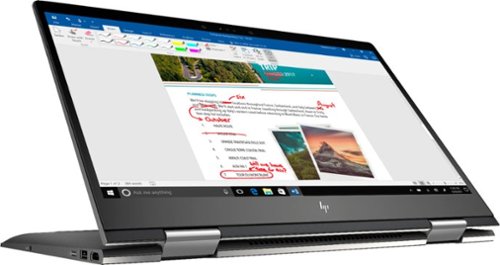
Envy x360 2-in-1 15.6" Touch-Screen Laptop - AMD Ryzen 5 - 8GB Memory - 1TB Hard Drive - HP Finish In Dark Ash Silver
Optimize your productivity and entertainment experience with this 15.6-inch HP Envy convertible laptop. Its AMD Ryzen 5 processor and 8GB of RAM provide smooth performance, and its AMD Radeon graphics loads stunning gaming visuals. This HP Envy convertible laptop has 1TB of storage, and its Windows Ink feature lets you work with a digital pen. Learn more.
What is the full name of the cpu?
The CPU is a Ryzen 5 2500u. It is a four core, eight thread CPU with integrated Vega Graphics in a 15W TDP. You can find more information from AMD's website here: https://www.amd.com/en/products/apu/amd-ryzen-5-2500u
7 years, 10 months ago
by
Posted by:
ITJim
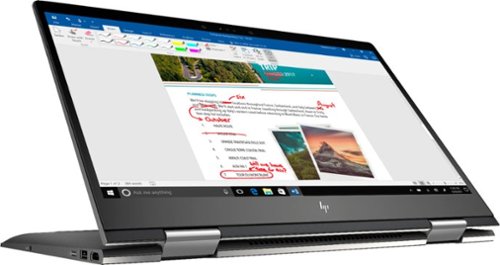
Envy x360 2-in-1 15.6" Touch-Screen Laptop - AMD Ryzen 5 - 8GB Memory - 1TB Hard Drive - HP Finish In Dark Ash Silver
Optimize your productivity and entertainment experience with this 15.6-inch HP Envy convertible laptop. Its AMD Ryzen 5 processor and 8GB of RAM provide smooth performance, and its AMD Radeon graphics loads stunning gaming visuals. This HP Envy convertible laptop has 1TB of storage, and its Windows Ink feature lets you work with a digital pen. Learn more.
Does this laptop have a display port?
No. It has an HDMI output and a USB C connector that can do video with the right connector. Do a search on BB's site for: USB C to display port. There are several options listed.
7 years, 10 months ago
by
Posted by:
ITJim

Microsoft - Surface - 32GB - Black
Microsoft Surface Tablet: Do more on the go with the productivity of a laptop in the compact size of a tablet. Create documents with Microsoft Office RT, sync files between Windows devices and video chat with friends and family. The built-in kickstand props up your tablet at just the right angle for easy viewing.
do i have to get a network package to buy the surface?
ive been told i need to buy a network plan with a monthly charge. Or can i just use wifi?
No Surface product has native support for a Cell carrier such as ATT, Sprint, etc.... All you have is WiFi. If you have internet in your home with a WiFi router or some other device to server your WiFi enabled devices, then you have everything you need. Just make sure your connection is password protected and encrypted. You can also turn off the WiFi on the tablet, Airplane mode, and use it offline. I hope that answers your question.
11 years, 10 months ago
by
Posted by:
ITJim
from
Maine

Microsoft - Surface - 32GB - Black
Microsoft Surface Tablet: Do more on the go with the productivity of a laptop in the compact size of a tablet. Create documents with Microsoft Office RT, sync files between Windows devices and video chat with friends and family. The built-in kickstand props up your tablet at just the right angle for easy viewing.
Can I download PFD files from Internet Explorer to the Microsoft Surface RT?
Can I download PFD files from Internet Explorer to the Microsoft Surface RT, then view them without internet connection?
Yes you can. First go to the Microsoft Store and pick up the Free Adobe Acrobat Reader application. Then you can open PDFs from your flash drive, desktop, network locations, or even the web. Do keep in mind that your ability to open some PDFs from the web is also dependent upon the source of your PDFs. Finally, the surface, as I have experienced with most tablets, do have a difficult time with very large PDF files sizes and very complex PDFs. This is typically an issue with the small amount of RAM you have on a tablet as compared to a modern PC. (2GB on Surface RT and up to 64 GB on a PC). The amount of RAM does make a difference.
11 years, 10 months ago
by
Posted by:
ITJim
from
Maine

Samsung - Galaxy Note 2014 Edition - 10.1" - 16GB - Black
Samsung Galaxy Note 2014 Edition - 10.1" - 16GB: This sleek, stylish tablet comes with a 10.1" Full HD touch screen to display movies, Web sites and more with impressive visual fidelity. The included S Pen is pressure sensitive and allows you to draw, write, edit and more as easily as if you were using a real pen.
Syncing with a Windows 7 Laptop.
Will this version of Samsung Galaxy Note 10.1 2014 Edition be able to sync with my laptop and thus allow me to control it from the laptop, like the Samsung Tab 2 allows? This also mean I would be able to view content like pics and music from my laptop to my tablet and vice or verser.
I've found that the Galaxy 2014 edition doesn't sync well with anything. Or I haven't found the app or the feature or the best kept secret desktop app that will allow it. I'm thinking of something like iTunes that will sync everything for me and backup my device.
I have found a few work arounds the may interest you.
1) You can upload all of your photos and files to an SD card. You can then move the SD card between the computer and the tablet. Kind of 10 years go I know but there you go.
2) You can plug your tablet directly into the laptop with the USB cable that is connected to your power cord. Then you can easily move items between the tablet and your Laptop using the very useful Windows Explorer App. Thank you Microsoft.
3) If you want to take control of your laptop from your tablet then you can download another nifty Microsoft tool called Microsoft Remote Desktop. You will also have to allow remote connections in Windows on our laptop to make this work. I've already taken over my desktop to edit photos from my tablet. It works very well. However, there is no pinch and zoom. So if you can't read a word when you pull it up on the screen then there isn't anything you are going to do about it. There are other remote desktop apps that may give you additional features. X2 is one I used for my Ipad and is also available on Google Play.
4)Laptop taking control of the Tablet? I haven't heard anything about this. I do know, however, that Samsung saved all the best software for this own devices. Sync easily between your Samsung laptop and your device. However, this is only software and Samsung could be a hero and release it to the rest of their paying customers. I've seen the Samsung Laptops. I won't be buying one anytime soon.
I have found a few work arounds the may interest you.
1) You can upload all of your photos and files to an SD card. You can then move the SD card between the computer and the tablet. Kind of 10 years go I know but there you go.
2) You can plug your tablet directly into the laptop with the USB cable that is connected to your power cord. Then you can easily move items between the tablet and your Laptop using the very useful Windows Explorer App. Thank you Microsoft.
3) If you want to take control of your laptop from your tablet then you can download another nifty Microsoft tool called Microsoft Remote Desktop. You will also have to allow remote connections in Windows on our laptop to make this work. I've already taken over my desktop to edit photos from my tablet. It works very well. However, there is no pinch and zoom. So if you can't read a word when you pull it up on the screen then there isn't anything you are going to do about it. There are other remote desktop apps that may give you additional features. X2 is one I used for my Ipad and is also available on Google Play.
4)Laptop taking control of the Tablet? I haven't heard anything about this. I do know, however, that Samsung saved all the best software for this own devices. Sync easily between your Samsung laptop and your device. However, this is only software and Samsung could be a hero and release it to the rest of their paying customers. I've seen the Samsung Laptops. I won't be buying one anytime soon.
11 years, 11 months ago
by
Posted by:
ITJim
from
Maine