ITJim
Top 100 Contributor
ITJim's Stats
- Review Count148
- Helpfulness Votes1,548
- First ReviewNovember 23, 2013
- Last ReviewNovember 4, 2025
- Featured Reviews0
- Average Rating4.3
Reviews Comments
- Review Comment Count0
- Helpfulness Votes0
- First Review CommentNone
- Last Review CommentNone
- Featured Review Comments0
Questions
- Question Count0
- Helpfulness Votes0
- First QuestionNone
- Last QuestionNone
- Featured Questions0
- Answer Count17
- Helpfulness Votes30
- First AnswerNovember 23, 2013
- Last AnswerMay 22, 2021
- Featured Answers0
- Best Answers3

Greenworks - Pro Electric Pressure Washer up to 3000 PSI at 1.1 GPM - Green
With up to 3,000 PSI at 1.1 max GPM (2.0 GPM at 100 PSI), the Greenworks GPW3001 pressure washer is the most powerful residential electric pressure washer available. With a powerful 14-amp TRUBRUSHLESS motor, axial cam pump, and hassle-free, push-button starts, you~ll get to work fast; just plug the 35-foot power cord into any typical exterior household outlet for quick starts with no priming, no choke, and no pull cord. This quiet-running, lightweight, compact, easy-to-store pressure washer features a rugged steel frame and wheel barrow design, thermal relief valve that purges hot water from the pump to cool it down during constant use, and intelligent PCBA technology that automatically senses which pressure washer nozzle is being used, and adjusts motor speeds to auto-adapt for more pressure and water flow for maximum cleaning power. With a 25-foot, non-marring, high-pressure hose, oversized one-gallon soap tank with built-in detergent system, and on-board accessory storage with 15-, 25- and 40-degree nozzles, turbo nozzle, and soap nozzle tips, it~s versatile, portable, and powerful.
Does a great job cleaning with a few quirks
Customer Rating

4.0
Images for this Review
(click to see full-size image)






The Greenworks - 3000 PSI Pro Electric Pressure Washer has plenty of power and flexibility to handle a number of jobs. My primary use for pressure washing is vinyl siding, walkways, concrete surfaces, my small deck, and my vehicles. The unit ships with five nozzles. Each nozzle provides a different amount of pressure and spray width. Unfortunately, the user’s guide will only tell me the angle of each nozzle and what job the nozzle was designed for. So, I cannot give you an exact PSI output rating for each nozzle. I’m assuming the full 3000 PSI is present but the nozzle width dampens that pressure so as not to overpower the project. What I can tell you is that the Turbo nozzle will provide the maximum pressure possible. More on that later. The pressure washer is easy to assemble, hoses are easy to connect, the motor is quiet for a compressor motor, and the unit is easy to move around and store.
Setup:
Setup took about half an hour. Unpacking the box was like unpacking a puzzle. The parts were well packed and protected. They just won’t go back into the box the way they came out. The main body ships as a single piece. The easiest way to unpack the main body is to open the bottom of the box and then lift the box up over the part.
Some assembly is required. See photos for a layout of all the parts. The only tool you will need is a Philips screwdriver. The handle slides into two pipes on the end of the Greenworks Pro Jetflow’s frame. There are two bolts and knobs that secure the handle. The deck that holds the five nozzles, hose, and gun connect to the handle via four screws. There are four threaded housings counter sunk into the handle. This gives the deck a solid, flat surface to mount to. It also allowed me to make a good tight fit. I prefer this much better than the normal through hole designs that tend to loosen over time or add additional rattle to the frame. There are two handles at the back of the frame that allow for the power cord to wrap around for easy storage. The handles attach to the frame using the same counter sunk threads as the deck. These two screws come with a washer and lock washer to unsure these screws don’t loosen up as the pressure washer vibrates.
First use:
First, read the directions from end to end. They are not long but they are important to the proper operation of this unit. It took me about 10 minutes to connect all the hoses, check for leaks, power it on, and clear the lines of air. I played around with the different nozzles until I found the one I wanted. The provided nozzles are 15º, 25º, 40º, Soap Soaker, and turbo. The degrees correspond with the measure of the cone or flat fan that the nozzle produces. The degree corresponds with the overall power output of the nozzle. For example, my very first project was my cement tile walkway. The cement tiles are one foot by one foot and make up a walkway that is three tiles wide by 20 tiles long. The path fills with debris and sand all winter long. I figured this would be a good place to start. I started with the 15º nozzle since this was rated for foliage and debris. Well, this turned the dirt to mud super-fast and threw mud through the air away from the water stream. Any lichen or moss that was on the tiles simply flew away. Any piles of mud or small rocks that had built up over the winter took a few passes to liquefy before flying away.
Did the Greenworks Pro Jetflow do a good job? Yes and no. It is late winter/early spring where I live. So the water tends to pool instead of being absorbed into the ground. The muddy water pooled and flowed back onto my nice clean tiles. Before that happened, the tiles did look nicer than they did before. It was still fun blowing dirt, pine needles, and moss around. I changed up my game and focused on a single tile that was away from the pooled water. I did manage to capture a before and after photo of one of the tiles spared the dirty water overrun. And yes, the tile went from dullish grey to it’s original color.
My second job was an 8-foot by 8-foot concrete slab that the previous owners used for a hot tub. Today, I use it as a small patio. I started with the 25º and then followed up with the 15º nozzles. The 25º nozzle did a good job of pushing away the loose debris. The 15º nozzle did a good job of blowing away the built up soil, grass, and plants along the edges. I had to turn to the Turbo nozzle to clean away the stains. The turbo removed 15 years of built-up stains. It looks almost new. I attached a photo of before and during to illustrate my point. The difference between clean and deep clean is stark. Also, be careful with the turbo if you are working along an edge. It will decimate any soil, lawn, or plants you have along your cleaning path.
My third project was my truck. I used the 45º nozzle with the truck. This removed any loose debris and dirt. The 45º nozzle does not produce enough pressure to remove the hard stuck on grime like dead bug goop and stuck on brake dust. There were issues with this project that I noted below under “Issues.”
My wife chose to spend the day pressure washing the front of the house. Unfortunately, I was not able to get any before and after images to share. I have white siding that turns shades of grey, black, and green over the winter months due to chimney smoke, car exhaust, and algae. My wife tells me she used the 15º nozzle for the siding to clean everything off. No cleaner was used. The manual does not list vinyl siding as safe for the 15º nozzle. It did a good job cleaning away the winter grime. Her next step is to add a cleaner to the reservoir and do another pass on the house next month when we will have consistent warmer days. I just hope she can use a wider nozzle while using a detergent.
Issues:
I chose to wash off my truck. I added a small amount of car soap to the reservoir and then filled the reservoir with water. This is where things got a bit wonky for me. First, the compressor seemed to have a very difficult time getting up to pressure or keeping pressure. The compressor would start at full power, the pitch would change indicating I had full pressure, I would pull the trigger for 10 seconds, and then the motor would go into some kind of idle mode. Idle mode got me maybe 1/3 normal pressure. Then it would suddenly kick back on. After about five minutes of this back and forth I was able to maintain full pressure for the remaining 20 minutes it took me to clean the truck. I did notice a small amount of water leaking from my garden hose around the nozzle. I wrapped it in silicon tape to stop the leak, but it did not immediately solve the problem. I do know that there was a lot of popping and hissing from the spray wand right before the power was regained. This may indicate air is getting into the system from somewhere else.
The next day, as noted above, my wife pressure washed our home’s vinyl siding. She had zero issues. So, I am unsure what happened the previous day.
Second issue. The garden hose connect is located just beneath the front handle. This makes it difficult to tighten and loosen the nut that secures the hose. A few times I scrapped my knuckles on the mixing assembly. The tight space also forces my twisting leverage around my wrist instead of allowing me to use my full arm. More than once I have had to use both hands to turn the nut. And even then, it was difficult to get the correct leverage. See included photo for a sense of what I am talking about.
Operations:
First, attaching the spray wand to the spray gun took more force than I expected. I had to brace the spray gun against the ground while attaching the spray wand and changing out nozzles. Be sure to turn off the pressure washer and lock the trigger safety before making any changes to the spray gun. Use the safety! It may save an eye or two.
Second, be sure the water is running and passing through the spray gun for about 30 seconds before turning on the motor. It is possible to damage the motor if run with air in the line. Allow the motor to build pressure for about five to ten seconds before pulling the trigger. I did experience some moments of power loose when pulling and releasing the trigger in quick succession. I did this when getting too close to an edge or when trying to be delicate. I waited for about 10 seconds for the motor to stabilize before starting up again. This time, I was able to pull the trigger multiple times in a row without losing power. In hindsight, this may be a symptom of air getting into the line somewhere along the way.
Powering the motor on and off was a snap. One button-press and the motor was running. About 5 seconds later the Greenworks Pro Jetflow was up to full pressure. I turned off the washer between nozzle change outs, moving between project locations, and anytime I left the unit unattended. My foreman, A.K.A, my wife, kept asking me questions and making comments while I was using the pressure washer. She had to raise her voice a little to be heard over the compressor but was easily heard.
There are two ways to store this pressure washer. It can be stored horizontally aligning with the wheels and the feet at the bottom of the frame. My small shed holds a full-size snow blower, lawn mower, a grill, propane tanks, and is used for seasonal storage. I do not have a lot of horizontal space left for much of anything. The Greenworks Pro Jetflow’s frame allows for vertical storage. Flip the unit on its front roll bar/handle and the unit will stand stable in a vertical position.
Overall, I am happy with the GreenWorks Pro Jetflow Pressure washer. I am concerned that air may be getting into the system and robbing me of performance. Since I cannot find an absolute culprit, at this time, I cannot give this a full four stars. If it was not for this one issue I would have award the Greenworks Pro Jetflow five stars.
I would recommend this to a friend!
+21points
21out of 21found this review helpful.
Precision head-to-toe trimming and grooming are easy with the Ultimate Trim Precision 18-Piece All-in-One Metal Groomer by ConairMan. Four interchangeable magnetic attachments click onto the professional-grade metal handle with a secure hold that lets you go from hair and body cuts to beard, mustache, nose, and ear trims. The Japanese stainless steel blades and foil shaver stay sharp, giving you clean lines and an ultra-close finish. The lithium-ion battery provides up to 4 hours of runtime, so you can do full-body maintenance with cordless ease in or out of the shower. Between uses, mount the handle on the rapid charging station for a fast 3-hour charge that lasts for up to 4 hours of use or give it a 20-minute quick charge for 40 minutes of powerful cordless use. Alongside the handle, the attachment heads mount securely on the charging/storage station with a nonslip magnetic hold that keeps them neatly organized. Get a custom cut with the face and body guide combs that include a 6-position stubble comb, 2-position eyebrow comb, 2 body combs, 3 hair combs, and 4 beard combs. Adjust them to the perfect position for precision cuts. Look your very best with the kit that comes complete with all the tools you need for quick and easy cuts and trims. ConairMan. Respect the Ritual.
Ear hair delete key!
Customer Rating

5.0
Images for this Review
(click to see full-size image)


Unpacking and Setup:
Unpacking and setup are simple enough. The Conair Man Ultimate Trim Precision comes with a charging base that holds the clippers and three of the four swappable head attachments. The fourth head attachment will be stored on the clippers themselves. The clipper heads and the clipper base are triangle shaped. Both the heads and the body have alignment grooves that ensure that the two always make the correct connection. Aligning the head and the body can be a little trying at times simply because the triangles are little wonky in shape. Magnets hold the head to the body once properly connected. The connection is very strong. Conair did a good job here because the unit feels like a solid piece with zero wobble between the body and head.
The grooming attachments also fit on easily and without any force. Removal of each attachment is also very easy. The only issue I have with the attachments is the lack of a bag to store them all. Conair included a fancy display base, power supply, and charging cable but you will need to provide your own travel bag.
An LED along the side of the trimmer body lights up with a fancy battery level meter. The longer the blue line the longer the charge. I believe Conair said that the trimmer will operate for approximately four hours on a single charge. The blue LED bar also lights up when charging so that you can easily gauge the charge level. I own several trimmers and electric shavers and none of them tell me how charged the battery is. This is a welcome feature.
The trimmer itself feels solid. Not cheap by any means. The trimmer also has a good weight. Overall, the trimmer looks, feels, and handles with a level of quality better than other wireless trimmers I have used.
Nose and ear hair removal:
What is seemingly the least interesting feature of the Conair trimmer is actually the coolest. The Nose and Ear hair trimmer mows through ear and nose hair like a lawn mower. I normally use the $20 “as seen on TV” style mini trimmer for my ears and nose. It takes about ten minutes to do the work because the cutting blades are so cheap. The Conair did one ear in about 10 seconds. And it did a fantastic job!
Beard Trim:
I keep my beard short and tight. I used the Precision Beard and Mustache trimmer with the multi-position trimmer attachment. The attachment has a little switch on it that adjust the distance between the trimmer blades and the end of the attachment. The attachment allowed me to trim my beard short and tight. The plastic trimmer attachment allows adjustments of 10, 15, 20, 25, 30, and 35 mm lengths. That’s size trimmer attachments in one. Unfortunately, the teeth of the trimmer attachment’s comb are sharp and not beveled. There are a few times where I poked myself while moving along those tough spots between my chin and lower lip and again between my upper lip and my nose. This is not a deal breaker. However, with the quality of this item, I am surprised that Conair did not go the extra few inches to make sure every aspect of this product screamed luxury.
There was no hair pulling. The were zero partially cut hairs. And very few hairs had little barbs on the end from partial cuts. I took the trimmer attachment off and used the trimmer head to clean up my lines along the top and bottom of my beard as well as my mustache. I also used the trim head to even out the lines along my lips. The cutting blades are well aligned with the guide to prevent any pinching of the blades on my bare skin.
I followed up with the Detail Foil Shaver. This did an okay job. It did cut hair but failed to pick up anything but the stiffest and shortest stubble on my face and neck. I still need to go over the spot with the beard trimmer to clean everything up. The Detail Foil also left my skin irritated. However, I expect some irritation with this blade because essentially it is acting like an electric razor.
Neck Hair:
Finally, I used the Haircut and Body Trimmer to clean up the sides and back of my neck. Again, the blades and the blade guard are perfectly aligned to as to protect my skin while trimming the hair.
Eyebrow trimmer:
I did try out the eyebrow trimmer attachment. Like the beard trimmer, this attachment allows for multiple depth. The comb on the attachment is narrow to allow for a precise trim. For me, the trimmer did not make any difference. I have very thin and straight eyebrow hair. My wife has thicker eye brows than I do. But, like me, her eyebrow hair is well ordered. Essentially, this trimmer had no impact. I am guessing that someone with crazy out of control eyebrow hair will benefit the most.
Charging:
The Conair ships with a USB cable, wall adapter, and a tray that both charges the trimmer and holds/displays three of the four heads. And, make no mistake, the charging base is meant to show off your grooming tool kit. However if you are like me, and have limited counter space in your bathroom, then you will want to get a bag to hold all your gear. Fortunately, Conair was wise enough to foresee the challenges associated with charging without the charging base. The bottom of the trimmer has a USB port that allows charging without the base.
Closure and recommendation:
Overall, I am very happy with the Conair Man Ultimate Trim Precision. Three of the trim heads are useful, well made, do not pinch or pull hair, and do a fantastic job of trimming my beard. The jury is still out on the detail trimmer head. I would have liked to see some beveling of the plastic attachments to reduce how sharp they are. And I would have liked to see a storage container of some kind come with the Conair. The trimmer looks and feels luxurious in the hand. It is very easy to maneuver over my face and neck. The heads swap out easily. The trimmer can be put under the faucet for easy clean up. And there are plenty of attachments to allow for a multitude of hair trimming activities.
I would recommend this to a friend!
+1point
1out of 1found this review helpful.
Enjoy the versatile headset for Hybrid work and beyond with the Voyager 4320 Wireless Noise Cancelling Stereo Headset with mic. It's everything you need to stay productive and connected to all your devices whether at home or in the office. Long day of calls made easier with all-day comfort and dual-mic Acoustic Fence technology that eliminates background noise. Phenomenal flexibility, connectivity, and freedom.
My New Next Office Headset
Customer Rating

5.0
For my job, a high quality, reliable headset is part of my dress code. I am on the phone between four to eight hours a day. I moved to work from home several years ago and was given a wireless Plantronics headset for my home office. The Plantronics headset is still running like a champ five years later. Except the battery can no longer operate the headset for more than four hours before requiring charging. My choices were to buy a new battery, if I could find one, or replace the headset. I chose to go with the Voyager 4320 UC mostly because the styling and the headset controls were very similar to my original Plantronics headset. And so far, I feel like I made a great choice.
First, the headset is lightweight and very comfortable. The headband is made up of several parts. The band is a combination of plastic sleeves, metal, and a vinyl wrapped cushion. The plastic sleeves contain armatures that extend and retract to fit a head size up to about 9” in diameter. The armatures are notched so they will stay put when set. The ear cups can move about 5 to 10 degrees off axis in every direction, and the mic boom is flexible enough to allow almost any position you find it the most comfortable for use. The attention to detail regarding comfort and adjustability is really first class in my opinion. Probably the best I have used, for business, in my 20+ year career.
So how do the Voyager 4320 UC sound? They sound excellent! My primary use is Microsoft Teams. MS Teams calls were clear and without disruption on my end. The headset will not magically make someone with a junk connection sound any better or clear up any static. But, it also did not change the way anyone sounded.
Poly reports that the microphone employs a technology they call an Acoustic Fence. Essentially, this feature filters out background sounds like people talking or making other bothersome noises in the background while you are trying to conduct a meeting. The background noise for my environment includes random road noise, breathing (yes, this is an actual concern), and typical work from home noises such as TV, talking, and radio. Now, I did not go as far as flush a toilet, cook lunch, or wash my hands while un-muted. Those are sometimes referred to as “career ending” moves and not something I am going to risk for a review. But feel free to give it a try if you want. I did ask several times how I sounded. I was told that my voice was strong and clear. What more can I ask for?
The controls are on the right ear cup. The vinyl covers on the ear cups have an R and L cut out with a red background for easy identification. If you are using the Voyager just for phone calls and conferencing, then there is no reason to worry about which ear cup is for which ear. It’s all mono. The right ear has volume controls, a Phone/MS Teams button, and a combination Power/Bluetooth pairing switch. The volume buttons are essentially a giant, round rocker switch tactile plus and minus symbols. The MS Teams/phone button is a separate button and is dead center on the right ear cup. The MS Teams/Phone button also has tactile symbols on the surface for easy identification.
Mute is a little red button at the base of the mic boom. The headset will give you an audible warning if you try speaking while muted during a MS Teams meeting. The mic boom will also rotate 270 Degrees around the right ear allowing you to wear the headset with the mic boom on the left or right. This maximizes comfort and customization.
The included dongle is small, has an indicator light, and was instantly identified and configured by Windows 10 when I plugged it into my work computer. Pairing the heads with the dongle was instantaneous. Windows also set the headset up as the default sound and recording device. Finally, MS Teams found the headset and set up the Voyager as the preferred recording and listening device. The light on the dongle is green when transmitting and red when on mute. I also have a wireless dongle for my mouse in the USB port next to the dongle for the Voyager 4320 UC. Zero issues with this configuration.
So, what don’t I like about the Voyager 4320 UC? First, I do not totally understand the Microsoft Team’s button. There is a 50/50 chance that pressing the button will bring up the Join Meeting screen in teams if the Outlooks provides the pop-up reminder. If there are competing meetings (like no one reading this review has ever been double or triple booked) then the Teams button does nothing. The button works with incoming calls. Then, so does lowering my mic boom from straight up to its normal listening position. This button may be more useful when leverage with a cell phone or office phone. I just have not found any good use for it.
Second, the integrated verbal and non-verbal prompts can get loud if you are not careful. For whatever reason, the prompts do not move in lockstep with the call volume. For example, I may have the meeting volume turned down to a comfortable level but the beep when pressing the mute button blows out my ears. I found that the only way to adjust the volume is to disconnect from wireless and then use the volume buttons on the right ear to adjust the Voyager’s prompts to something comfortable. It can be done. But it was a bit of a guessing game to figure this out.
Finally, I wish the headset shipped with the matching cradle. Poly sells several matching cradles so I can always go buy one. The Voyager 4320 UC does ship with a USB A to USB C cable for charging from either the USB port on my computer or from a separate USB equipped power supply. I also have a headset stand that I use for my gaming headset. I have since repurposed it hold the Voyager. The good news is that the headset will hold a charge for a few days of usage. So, inconvenient yes, but the long battery life offsets this a bit.
Final thoughts: I am really liking this new headset. It checks all my boxes. There are some minor issues that are relatively easy to work around. The speakers and headband are comfortable. Transmitting and receiving are crystal clear. I can adjust the headband to pretty much any position I need to. And the Voyager 4320 UC screams quality. Transmission quality is excellent. The headset is so light that I often forget that it is hanging around my neck when not in use. I highly recommend giving these a try.
I would recommend this to a friend!
0points
0out of 0found this review helpful.
Meet the CORSAIR K100 AIR Wireless RGB Mechanical Gaming Keyboard, an ultra-thin keyboard that places outstanding performance and productivity in a sleek brushed aluminum frame. Its unbelievably thin profile ~ just 11mm at its slimmest point ~ makes the K100 AIR the stylish centerpiece of your entire desktop and workspace. Hyper-fast, tactile CHERRY MX Ultra Low Profile mechanical keyswitches deliver a responsive, satisfying mechanical keyboard experience ~ you will want to use the keyboard for everything.The K100 AIR offers three ways to connect to your PC, Mac, and devices for optimal, hyper-fast wireless versatility: sub-1ms SLIPSTREAM WIRELESS, Bluetooth, or USB wired. Connect to multiple devices wirelessly and switch between them with the press of a button, with secure AES 128-bit encryption. Wired mode enables CORSAIR AXON Hyper-Processing Technology to transmit keystrokes up to 8x faster than standard gaming keyboards, helping you stay one step ahead of opponents during competition. The K100 AIR offers endlessly customizable lighting and workflows for total control over your setup. Four dedicated G keys are fully programmable to perform custom actions, shortcuts, and macros to elevate your productivity. The K100 AIR shines with brilliant per-key RGB backlighting, for nearly limitless customization for up to 20 lighting layers simultaneously, powered by AXON. Unlock full control over lighting, key remapping, and more with powerful CORSAIR iCUE software. With up to 200 hours of wireless battery life and all the premium features in CORSAIR~s thinnest gaming keyboard ever, the K100 AIR enables you to play elevated.
Fantastic ultra-thin gaming keyboard
Customer Rating

4.0
Gaming is excellent! Response times are immediate on both Slipstream and wired. I did test Bluetooth but not for gaming. According to Corsair, I can set max poll rates of 1000hz for Bluetooth, 2000hz for slipstream, and 8000hz over high-speed USB. 8000hz equates to near instantaneous response to for every key press. Even better, the keyboard has full key rollover with anti-ghosting. This essentially means that my keyboard is most likely not the cause of me stinking at my game. I am not a hyper competitive FPS player. But, I a very fast typist who can bury a keyboard when I get warmed up. As is, the keyboard can keep up with my 100+ word a minute typing, including mistakes and corrections, without a single dropped character or keyboard command. If this can keep up with my typing without showing any drops or hesitation, then competitive gaming response should not be an issue for anyone. Just keep in mind that anything over 1000hz polling rate will require additional processing power.
In game, every key, including the G-keys, worked flawlessly; both wired and over Slipstream. Through the iCUE software, I was able to color code my keyboard for the WASD keys, jump, weapon controls, and any special thematic affects. For example, one of my games allows for artillery strikes and UAVs. My profile presents this with blue and red blinking lights. This way, if I need to glance at my keyboard the special keys will jump out from among all the other color coding I do.
In general, I am not a very big macro user. But, I do like having the G keys available to reassign certain commands without taking my hands off the mouse or WASD keys. Unfortunately, Corsair moved the G1-G4 keys from left edge of the keyboard, like other K100 keyboards, to the far right just above the number pad. This effectively makes them useless for the games I play. I suspect this design decision was made to allow the keyboard to comfortably fit in your average gamer’s backpack. Portability and flexibility is what this keyboard is all about.
The Cherry MX Ultra Low profile keys require 65 grams of actuation force. Actuation distance is 0.8 mm with a full travel of 1.8 mm. In contrast, Cherry MX Red requires 45 grams of force and a total travel of 4 mm. 65 grams makes for a stiff key. And it takes some getting used to. Cherry also managed to include tactile feedback to each key. The key click is satisfying without being obnoxious loud. The key caps themselves are very comfortable. This is mostly due, in my opinion, to the concave shape of the keys. I also found that the shape of the keys prevent my fingers from slipping between keys. I always knew where my fingertips were.
Size:
The K100 Air is like my laptop keyboard without the laptop. The chicklet style keys are maybe a millimeter or two above the surface of the aluminum base. There are two foldout legs on the bottom of the keyboard that provide two levels of tilt. Using the longer leg setting does not dispel the feeling that I am typing directly from my desktop’s surface. This ultra low profile also makes it impossible to use a wrist rest. Any wrist wrest I have seen is already twice as tall as this keyboard. For typing, this keyboard will force you to keep your wrist up when typing. No lazy typing!
Connectivity:
The Corsair K100 Air Wireless comes with a wireless dongle that allows for instant connection to any of my windows 10/11 computers and laptops. This is Corsair’s Slipstream wireless technology which purports to offer the best wireless experience for the K100 Air; 2000hz polling vs 1000hz polling for Bluetooth. But, if you have more than one computer then the K100 Air can make a Bluetooth sync relationship with three other devices. The K100 also ships with a USB A to USB C braided cable. The keyboard can jump wireless connections from device to device by use of the G1 – G4 functions keys located above the number pad. Each key has a pre-defined function printed on the key. G1 is for Slipstream, G2 through G4 are for Bluetooth connections 1-3. As mentioned earlier, I did not test gaming via Bluetooth. I did spend some time switching wireless connections between my laptop, using Slipstream, and my MS Surface Pro. Just for fun, I edited a MS Office document through Office 365 online. Using FN+G1 and FN+G2, I was able to seamlessly jump between computers and pick up editing my test document without missing much of a beat. I still had to deal with cursor repositioning every time I switched connections. But this was a function of the software and had nothing to do with the keyboard.
Last word on wireless connectivity. Bluetooth setup requires a code be entered into the keyboard before the sync relationship is established. This adds a layer of security to the wireless connection and ensure that the correct keyboard is connecting to the correct device.
RGB and iCUE:
First, RGB for the K100 Air has a clean presentation. There is almost no light bleed from around the keys. This has more to do with the low-profile design of the keyboard than it does with the brightness of the RBG lights. The lights are plenty bright and should satisfy anyone who is into RGB.
iCUE does not currently unify lighting profiles between the iCUE software profiles, wireless profiles, and the Hardware profiles stored on the keyboard. This does make for a muddy experience if you plan on using the keyboard with iCUE wired, or wirelessly without iCUE running, or wirelessly, or wired without iCUE running. They are all different things as far as iCUE and the keyboard are concerned. For example, there is no way to port a profile created in iCUE Software mode to wireless or hardware modes. Additionally, if the keyboard is running in wireless mode with iCUE turned on, then the keyboard lights will simply go out. According to Corsair, iCUE requires the kind of bandwidth that only USB 3.0 can provide in order for iCUE to drive the lighting effects. Hence, why there are hardware profiles that can be leverage when iCUE is not in use or cannot be used. If your custom profile use is modest then it probably is not a big deal to simply recreate the same profile more than once. The more complex the profile, the more burdensome it becomes. The silver lining in all this is that I heard that Corsair will be addressing profile transfers between modes so a single profile can be transferred between the different modes.
Axon, Corsair’s embedded Hyper-Processing technology, allows for up to 50, 20-layer profiles. Of course, the number of profiles depends on the profile’s complexity. For example, lighting the WASD keys one color, the number keys another, and the reload key a third color is far less complex than an animated profile that combines elements of the above with strobe affects, visor affects, and keys that cycle through specific colors at specific intervals. Axon is also the technology that allows the K100 Air to achieve an 8,000hz polling rate over USB 3.0.
If all you want are the basic lighting effects like Rainbow, Wave, Rain, and other default type profiles then they are built into the keyboard. FN+1 through 10 will activate the built-in profiles. It is also possible to set the speed and lighting intensity of each built-in profile using the FN key with other key combinations. You will want to read the manual for more information. Pressing the button at the top left of the keyboard with the image of the person will cycle through your saved lighting profiles. Finally, it is possible to program macros from the keyboard itself. Again, you will want to consult the manual for specific instructions. Just keep in mind that while in wireless mode iCUE must be turned off or you will be locked out of the preset lighting effects, any hardware profiles you uploaded, and you will not be able to create any macros from the keyboard.
Final thoughts:
This is a very nice keyboard. It is the thinnest gaming keyboard I have ever seen or used. The keys are tactile and make a satisfying click when they bottom. Response to key presses is fantastic. The product and the experience using the keyboard is premium. The weird combination of iCUE, wireless/wired modes, and the different types of profiles can make for a clunky, complicated experience to work through. Overall, I think this is a fantastic ultra-thin, portable, wireless gaming keyboard that will give me years of fantastic service.
I would recommend this to a friend!
+1point
1out of 1found this review helpful.
The king returns to raise the game. Enter the Razer Basilisk V3 Pro~the most advanced gaming mouse. Armed to the teeth with industry-leading technology, unlock your maximum potential with a weapon that pushes the known limits of performance, customization, connectivity, and control.
Great Gaming Experience!
Customer Rating

5.0
Images for this Review
(click to see full-size image)



What do I like:
Solid build quality. The Razer Basilisk v3 Pro does not feel like cheap plastic. The Basilisk is light as far as gaming mice go and still manages to feel solid in my hand. The sides of the Basilisk are covered with a rubberized grip that is substantial enough to give me full control over the mouse but subtle enough to vanish into the background during gaming sessions. The left and right mouse buttons are bare plastic with a texture that reminds me of fine grain sandpaper. I am not sure if I am a fan of this texture. However, just like the side grips, the texture on the buttons vanishes into the background rather quickly when gaming or performing other general mousing tasks.
The pads on the bottom of the mouse are extremely low resistance. The mouse simply slides across my Corsair MM700 mouse pad better than any other gaming mouse I own. The buttons also feel very substantial. They have a slightly longer travel than what I am used to. However, the force to depress each button is less than other non-Razer gaming mice I have used. The travel may be longer, but the responsiveness is very fast.
The scroll wheel feels excellent! I really like the wheel texture. There is zero chance of my finger sliding off the wheel regardless of how sweaty my hands get. Scrolling in clicky-mode is smooth, offers little resistance, and is tactile enough to keep me locked in on my current setting. If that makes any sense. The Basilisk v3 Pro wheel’s free-spinning mode is super smooth and amazingly low resistance. The thing will spin forever if you let it. The only thing I do not like about the mouse wheel is with the button that switches between clicky and free-spin modes. The button is located directly in front of the DPI switch and is about a millimeter or two taller than the DPI button. I regularly switch DPI modes on the fly and have hit the scroll wheel button a lot more than I am comfortable with. Before I lambaste Razer for this feature, I do need to point that other manufacturers do the same thing. For some reason this has proven to be an issue for me with this particular mouse. Not only has this cost me precious time in game when a quick DPI change was warranted but it also forced me to change the scroll wheel back to clicky-mode from smooth mode. I suspect my issue may have more to do with the spacing of the buttons and the size of my hands more than anything Razer did wrong. It is annoying for now but I will eventually compensate for it.
The bottom of the mouse has a three-way switch which controls power and how the Basilisk v3 Pro connects to your system. There are three ways to connect: Bluetooth, Hyperspeed wireless via an included 2.4 Ghz dongle, or via USB cable. Razer includes the dongle, a USB A to USB C, and a mini-dongle dock that can be used with both the included cable and the Hyberspeed dongle. This gives you the flexibility to place the dongle wherever you get the best wireless reception. Finally, there is a profile button on the bottom of the mouse. I like this idea and wish other manufacturers would do this. First, you can create different mouse profiles through Razer’s Synapse software, easily port these over to the mouse’s memory, and then use the mouse’s profile button to easily switch between profiles. Windows will even display, on screen, what profile you switched to. Just note that these pop-ups are suppressed during gaming.
My gaming sessions were good. I paired the Basilisk v3 Pro with my Alienware M15 R4 gaming laptop. This laptop is no slouch by any measure and rips through any game I have thrown at it. The Basilisk v3 Pro did not show any signs of hesitation or latency in any game I threw at it. I was able to get the fine detail movements required for my strategy games. Fast paced movements for my FPS games were smooth, accurate, and low latency; even when making a lot of fast paced twitch movements. And everything in between was perfect. The Basilisk v3 Pro delivered the goods every time.
Finally, the Basilisk v3 Pro has multiple charging options. The Basilisk v3 Pro can be charged directly via USB cable, included. The Basilisk is also compatible with Razer’s charging puck and mouse dock, sold separately. There is a round cover on the bottom of the Basilisk v3 Pro to store the 2.4 Ghz wireless dongle. There are six copper pins under the door. The optional charging puck replaces the cover and makes contact with the charging pins. The puck then allows wireless charging with either a optional charging base or with any Qi-charging compatible devices. Personally, I would have preferred an option that included the entire wireless solution but that’s just me.
Luckily the Basilisk v3 Pro has a long battery life. I have been running the Basilisk v3 Pro with RGB lighting turned on for four days as of this writing for both gaming and work. The battery is currently at 45%. That’s impressive. By this measure I should be able to go a whole week on a single charge!
What don’t I like:
First, the Sensitivity Clutch button is too far forward for me. I have small hands thus I tend to use smaller mice. The Basilisk v3 Pro is a longer mouse than what I am used to. Essentially, I tend to use a claw grip and depress the mouse buttons just shy of the tips of my fingers. The Basilisk v3 Pro forces my hand into a shallower grip than I am not used to. Thus, I now have to press the buttons with the pads of my fingertips. This is not much of an issue. Just something I will either get used to or not. However, the Basilisk v3 Pro forces me to depress the Sensitivity Clutch button using the very tip of my thumb where my thumb is already pressed up against the side of them mouse. It just does not work for me.
Second, the mouse did not ship with a charging dock or puck. More of a personal gripe than an actual con though. The absence of the dock does not impact the quality, functions, or experience of the Basilisk v3 Pro.
The Razer software, like everyone’s software, has a bit of a learning curve. And it has a lot of features and confusing interconnects between a suite of companion programs that make me wonder when Razer will redesign their systems to be a unified application. At the end of the day, I was able to program my mouse for several games and easily ported the whole profile, as a single action, from the configuration screen to mouse memory. My only advice is to download Razer Synapse directly from Razer and do not allow Windows 11 to auto install it for you. The version that Windows deploys does not detect this mouse. This may change with a future update to Windows. But for now, do yourself a favor and go get it yourself.
Final thoughts: If you have not looked at Razer for a while then you may want to check out the Basilisk v3 Pro. I own several wired and wireless gaming mice that fit in a similar price range as the Basilisk v3 Pro but I had completely dismissed Razer as an option. The build of the Basilisk v3 Pro is simple, has a quality feel to it, and is very responsive in all gaming situations. The RGB lighting is subtle and does offer more than other similar mice. The Basilisk v3 Pro has 13 lighting zones; 11 of which are on the bottom of the mouse! Most gaming mice have two. The mouse is lightweight when compared with other gaming mice I own. The Basilisk does not ship with weights or a mechanism to add weight. And the form factor is a little large for my smallish hand but still very usable.
I am pleasantly surprised by the Basilisk v3 Pro.
I would recommend this to a friend!
0points
0out of 0found this review helpful.

Jabra - Connect 5t True Wireless In-Ear Headphones Optimized for Calls, Music and Online Meetings - Titanium Black
Jabra Connect 5t true wireless earbuds are optimized for use in any environment - working from home, at office, or on the go. These earbuds have 6-mic call technology for clear virtual meetings or mobile phone calls, Hybrid ANC for better focus, and are comfortable for all day use. Bluetooth Multipoint lets you stay connected to two devices, like a laptop and a smartphone, at the same time. And if you~re an Android or Windows user, Google Fast Pair and Microsoft Swift Pair will have you connected in seconds, so you can breeze through your work day. Use your voice to talk to your preferred voice assistant and get all the help you need while you work. Call colleagues, schedule reminders, or get directions, without taking your hands off the keyboard. It~s a bit like having your own PA, except you don~t have to pay them and they can~t bring you a coffee. Well, not yet anyway. We~ve also gone all out to bring you a truly back-to-back-call-worthy battery, with up to 7 hours in the buds, and up to a total of 28 hours with the Qi-certified wireless charging case (included in packaging). Our fast charge feature gives you an hour of power in ten minutes, and you can stretch your battery out even further by using one bud while the other charges. The Bluetooth wireless headphones are also IP55 rated and come with a 2 year warranty against water and dust. Register for warranty and customize Connect 5t via the Jabra Sound+ app.
Solid all around earbuds for business use
Customer Rating

4.0
Images for this Review
(click to see full-size image)



Jabra Connect 5t Earbuds are small, fit easily in my ear, come with a very small charging case, and includes a wireless charging pad for the case. I work from home full time. The majority of my day is either on MS Teams or my cell phone. I normally use a 5yr old Plantronics headset for all of my MS Teams meetings and then switch over to another headset for my phone calls. Since the Jabra Connect 5t can connect to both I decided to see if they would be a worthy replacement for a full blown headset.
Connecting the Jabra Connect 5t Earbuds to my computer and phone was easy. Press and hold each earbud’s button for three seconds and then select Jabra Connect 5t Earbuds from the Bluetooth connect menu from the windows 10 wireless device management screen or the iPhone Bluetooth screen. The earbuds do have a nag function that will inform you every three seconds or so that they are ready to be paired with something. When I connected my iPhone the headset informed me that the second device was paired. This multipoint pairing is an either/or function. Meaning, I cannot listen to both devices at once. The earbuds do play nice with both devices. If I hit play on a video on my laptop then the Jabra Connect 5t Earbuds will play the audio from the Windows 10 PC. If I take call on my iPhone then the audio automagically switches to my iPhone. And then back again.
The Jabra Connect 5t Earbuds ships with three silicon tips: small, medium, large. The default installed tips are medium. I found that the earbuds held well in my ear with both the small and medium tips. The ear buds are shaped in such a way that the tip goes deeper into the ear canal than other brand earbuds. The body of the earbud is design to fit snuggly in ear cavity just above the ear lobe. The first day I was able to wear these for six hours out of my eight hour workday. Ironically, I also got the low battery nag from the earbuds around the six hour mark. The next day, I tried to use the earbuds and found that the cartilage just above my ear canal was tender enough that the earbuds proved uncomfortable to wear for longer then 30 minutes. I did wear them sporadically throughout the day. But my ears were so sensitive that I was not able to repeat the marathon session from the day before. These are still fairly comfortable compared with other earbuds I have owned. However, they still cause discomfort after pronged use.
Sound quality for phone calls is excellent. MS Teams was loud and clear. My voice was also reported to be very clear and immediate. I turned on the HearThrough feature and listened to the news on the radio. I wanted to see how well the HearThrough feature worked. Duh! It worked very well. You could tell the sound was a little muffled. But only just. I could easily carry on a conversation. And, in some instances, like music, I think the HearThrough worked better at sound reproduction than it did when processing a signal from iTunes. The one downside to the HearThrough is the Jabra Connect 5t Earbuds did not pick up my own voice while in this mode exclusively, without music or phone call. Unfortunately, this gave my own voice an underwater like quality. This did cause me to speak a little louder than I normally would when I can easily hear the volume of my own voice. I still find it odd that this not an issue when speaking on the phone or on an MS Teams call.
Music is ok. My primary use of the Jabra Connect 5t Earbuds is for office and business. Not music. So, I did not spend a lot of time on critical music listening. I did listen to some classical, heavy metal, electro swing, dance, and classic rock. It sounds like a lot but in reality I was just throwing stuff at them to get a sense of musical performance. Overall, I though the highs were clear, the mids seemed a bit flat in some instances, and bass response was heavily dependent on volume level. The Sound+ app allows for EQ presets and custom EQ presets. For example, I was able to turn up the bass response with classic rock while listening at low to moderately volume levels. Relatively solid bass only comes when riding the volume button to higher levels.
Sound+ is a solid experience. Hunting for what you want is kept to a minimum. What I like about Sound+ is that the first time I connect a new device the app presents the key features for setup of that device. For example, instead of hunting for ANC setup I was present with an option to calibrate ANC for my environment up front. Since I was in a quiet room that did not require ANC I passed on the configuration step. But, later in the day, I was at a sporting event and decided the event, with the crowed around me, would be a good place to try out ANC. I loaded up the app, turned on the calibration, and within seconds I had ANC calibrated to tune out most of the white noise from the crowd. Overall, ANC is really good. Much better than other earbuds I have owned in the same class as the Connect 5ts. From the app, I can further adjust ANC, HearThrough levels, and turn off both. I do have control over on off of each of these features from the earbuds themselves. The app simply gives me more flexibility.
The Sound+ app provides a lot of flexibility with the earbuds. The buttons on each side of the earbud can support up to three contextual actions each. If you are playing music then you can configure the button to handle things like volume, pause, track skipping, etc. When using for phone or conference calls then those same buttons can be used for three additional functions. The system is quite flexible. The Connect 5ts also support voice assistants, personalization, Find my Device, Spotify Tap, and more.
Final thoughts. Overall, I do like the Connect 5t even after some of the criticism I provided here. Most earbuds I can only wear for 45 minutes before they become uncomfortable enough to remove. The Connect 5ts unique shape extends that period by hours. They will not, however, be replacing a my dedicated headset simply because I cannot wear the Connect 5ts for extended periods of time.
Phone calls and MS Team’s calls are crystal clear for both me and my team. The ANC is powerful enough to block out background noises in my home and at a high school sporting event. Music is good enough as an ultraportable solution. And the battery life is solid for an earbud this size. I also like the multi-point connect. I find multi-point to be an important feature because most professionals similar to myself rely on both our laptops and cell phones for voice communications. My only real gripe is that I wish Jabra had designed the earbuds with capacitive touch surfaces instead of push buttons. The cartilage in my ears does become sensitive after a few hours of use. The last thing I want to do is press a button the also presses the Connect 5ts into a spot that is already sensitive. Finally, HearThrough is excellent less the issues with my voice sounding muted.
If you are a professional who is looking for a mobile communications solution then I encourage you to give the Jabra 5t a try.
I would recommend this to a friend!
+3points
5out of 7found this review helpful.

HP - 31.5" IPS QHD AMD FreeSync Gaming Monitor - Black
Take on the competition and explore open worlds in comfort with the HP X32 31.5" 16:9 FreeSync 165 Hz QHD IPS Gaming Monitor. This 2560 x 1440 QHD monitor supports a 165 Hz overclocked refresh rate, which works with the 1 ms response time to reduce motion blur and to deliver liquid-smooth gaming experiences. At the same time, AMD FreeSync Premium technology helps to reduce stuttering and screen tearing when connected to a compatible graphics card.
Fantastic monitor, no frills, Gets the job done!
Customer Rating

5.0
First off, no Hype. I originally had reservations about this monitor because I have become somewhat of a snob when it comes to performance and bling with my monitors. I have used a lot of monitors over my lifetime including office, laptop screens, gaming laptop screens, and gaming monitors. To date, the best monitors I have used all come from HP. And yes, I have owned some of the more expensive and gaming blingy brands on the market. I define myself as a casual gamer who is more interested in image quality over raw performance. The X32 gives me excellent clarity, beautiful color saturation, responsiveness, a solid monitor menu experience, blacks that do not look washed out, sharp text, and an even backlight. The left, right, and top bezels are so thin that the monitor is borderless. Motion blur, ghosting, and tearing are all absent with the right gaming hardware and configuration.
Setup:
First, 99% of the packing material is cardboard. Way to go HP! My recycling center thanks you.
Unpacking and setup took all of 10 minutes at most. In the box you have a power cord, display Port cable, the stand, the x32 panel, a quick start guide, and a warranty card. The stand snaps into the back of the monitor with little effort. The monitor has an HDMI port, Display Port, mini-stereo jack for headphones, power, and a cable lock hole to secure the monitor to a desk. The monitor is also VESA compatible for those how want to provide their own stand or wall mount.
Gaming:
I tested the HP X32 on three systems: custom built gaming desktop, a high-end gaming laptop, and my work laptop. More on my work laptop later.
My custom Desktop currently sports an Nvidia 1660 Ti (don’t ask), Ryzen 5900x, and 32GB of memory. I knew from the start that the HP X32 resolution would be a challenge for the Nvidia 1660 Ti. Many of my games barely broke the 60fps mark at 1440p. Part of the issue was getting FreeSync to function correctly FreeSync under the Nvidia driver. This was mostly because my old monitor was G-Sync compatible. This meant that the Nvidia Control panel was pre-configured for G-Sync. The HP X32 is recognized by the Nivida Control Panel as G-Sync compatible. This caused an issue with the monitor since it really wants FreeSync. I noticed this the most in Mechwarrior Online where the indicator icons above the Units blurred, elongated, and shock as my moved my field of vision from left to right. There was a crazy amount of motion blur. And the FPS counter was all over the place and, in many instance, elevated to levels I could never achieve at 1080p. Turning off G-Sync globally in the driver, setting Adaptive Sync globally, and then re-enforcing Adaptive Sync at the game level in the Nvidia Control Panel solved almost all of these issues. I also set the “Response Time” to Level 3 in the monitor menu. Unfortunately, the FPS was still too low to resolve all of the motion blur. But, all of the annoying icon issues and ghosting were resolved.
My go to games were Mechwarrior Online, Mechwarrior 5, Halo, Battlestar Galactica Deadlock, and Forza 4. All games were played over a Display Port cable. Still images in game were beautiful with the monitor set to “Game” with brightness and contrast set to 100%. The very first thing I noticed was how my Catapult battlemech’s camo pattern popped on screen. Colors were rich and vibrant. Panel lines and edges were very sharp. My last monitor was a 25-inch, 1080p, 240hz gaming monitor from a popular manufacturer other than HP. The issue I had with that monitor was that there was no good balance between brightness and contrast. I had to manually turn up the brightness from the monitor’s built in menu to allow me to make out detail in dark scenes. I would also be forced to wash out the colors to do so. In bright scenes, such a snow-covered landscapes, I was forced to do the opposite and manually turn down the brightness because the screen would completely wash out otherwise. Lens flar on any of these maps usually resulted in a quick loose for me because the older monitor simply could not handle big differences between light and dark in the same scene. I don’t have these issues with the HP X32. I set the x32 to 100% brightness and 100% without any issues with wash outs or with scenes being too dark.
Forza 4 allowed me to achieve 60 FPS. The game detected my hardware settings, auto set the game’s graphical settings, and then gave me a first-class gaming experience. My car was rendered beautifully. I noticed some motion blur outside to the side of the car, but it was hard to detect since most of my focus was on what is in front of the car. The colors were bright and vivid. The screen brightness and contrast was excellent. There was no ghosting or screen tearing. Overall, it was a very good experience.
Upping my game to my gaming laptop resulted in an even better experience. My gaming laptop has an Intel 10th Gen CPU, Mobile Nvidia 3080, and 32 GB of memory. This puppy is a beast. All my games received double the performance of my gaming desktop. I still had to reset the graphics settings in the Nvidia control panel to turn off G-Sync and activate Adaptive Sync. Forza 4 was even better looking because the graphics engine was able to turn on more features. My Mechwarrior looking great. And I was even able to almost max out the monitor’s FPS in Battlestar Galactica: Deadlock with a max FPS of 164. The only problem I had was the laptop screen overlapped the monitor screen by about half an inch. But, in all honesty, if this really bothered the fix would have been to place a book under the monitor to elevate it a few inchs.
Work:
And now let’s talk about work. The gaming habit must be fed somehow. I do a lot of work from home. I spend a lot of time in MS Word, Excel, and Powerpoint. I connect my work laptop to the monitor via use of the HDMI port. I normally have two cables connected to my monitor exactly for the purpose of maintain a connection to my gaming computer and having a universal connection to another device such as my work computer. This is where the other presets really came in handy. On the gaming preset, text is ok in MS Office applications, but I would not want to spend the day with it. Text sharpening on a white background was terrible. Night mode really cleaned up the text. Night mode also reduced blue light considerably and reduced the brightness. There are other modes that also sharpen text. You will need to experiment. Each monitor mode is fully configurable so you can adjust it to your taste. My preference for work or web browsing is to set Night mode and then reduce brightness to zero. I can work all day for hours without any eye fatigue using this configuration. Again, I have tried something similar on other monitors, including my laptops, but no one quite gets it as right as HP does. Overall, the HP X32 is equally affective with gaming and day to day computer use.
Cons:
My first con is the use of four push buttons for menu navigation and one button for power. The menus are easy to navigate. But one false push and you could find yourself switching inputs by mistake. The HP Omen Gaming Hub does work with this monitor. I wish HP leverage the joystick from the HP Omen monitors. Then again, this monitor is about the panel and not the bells and whistles. It would have been nice if HP included access to all of the monitor’s controls through the Omen Gaming Hub. The monitor OS here is the same as Omen monitors so it is not like HP would be doing something special just for the X32. Maybe HP will revisit this in some future up for the Gaming Hub. At least I hope so.
Second con is the fixed height. It is not a big con. If the monitor is too low then stick a book under it or mount the monitor to an aftermarket wall mount or desk mount. The X32 is mounted high enough that my work Laptop does not interfere with the screen. But my gaming laptop does cover up part of the monitor. The X34 stand does allow some flexibility in this area. So, it would have been nice if that was extended to the X32.
Third, sometimes the monitor resets the presets to their default values.
Third, sometimes the monitor resets the presets to their default values.
Finally, the monitor could use some non-slip feet. Mine did not come with any. I do stand at my desk during long meetings. This is typically when I tile the monitor up so I can comfortably see the screen without slouching. However, the monitor also shifts position when I adjust the tilt. My desk is a little uneven due to some bowing over the years. I have a shim under one corner of the monitor to make everything level. The monitor goes out of level when I adjust the tilt because the base slips. I can add my own silicon or rubber feet. So, again, not a big con.
Final thoughts:
This is a budget gaming monitor that gives you a lot. Coming from a 25-inch, 240hz gaming monitor I thought I was giving up a lot. The only thing I really gave up was an awful contrast and brightness implementation and RBG lighting. The top and side bezels are thin enough that they may as well not be there. The brightness, contrast, and vividness of the screen is excellent for an IPS panel. The 165hz refresh is more than enough for anyone who is a casual gaming like me. And the HP presets, and preset flexibility, is excellent. Cons, for me, are nit picking. If you are looking for an upgrade, or even an entry level gaming monitor that provides a lot of real estate, then give the HP X32 a try. I think you will like it.
I would recommend this to a friend!
+3points
3out of 3found this review helpful.
Play your way with G735 Wireless Gaming Headset from The Aurora Collection from Logitech G. Logitech Gaming Headset intentionally designed to maximize comfort for all players inclusive of smaller headsizes. Play, stream, or listen comfortably all-day, this computer headset features an adjustable headband, breathable materials, and cushy, rotatable cups. This headset is even designed with glasses and small earrings in mind, so no more pinched ears. Long-lasting, this gaming wireless headset allows you to take your gaming to go (and bring the fun with you) with up to 16+ hrs of wireless playtime (at 50% volume with lighting on, 56 hrs at 50% volume with lighting off) and multi-platform connectivity.
A well put together package
Customer Rating

4.0
Images for this Review
(click to see full-size image)

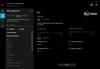
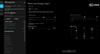
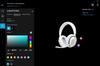
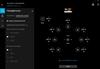
The Logitech G735 headset has the look and feel of a glam gaming accessory. This is obvious from the supple white exterior, soft RGB lighting, and the optional pastel pink and green ear cup/microphone accessories (not included). The ear pads have a plushy marshmallow feel to them and are very comfortable to wear. The G735 styling is not aggressive looking by any stretch. These are not giant ear cans with an over exaggerated head band or other styling. The G735 is petite, fits closely to the head, and has a minimalist profile. The ear cup’s split level RGB lighting is equally supple using pastel color palette. The styling may lead you to believe that the G735 is wimpy. The connectivity options and the flexibility afforded by the Logitech G Hub software really makes the G735 stand out of the crowd.
Setup:
The G735 setup can be very simple or very complex depending on what it is you are trying to accomplish. If your goal is to get into gaming as quickly as possible then setup is as simple as plugging int the dongle, activating Bluetooth sync, or plugging the USB cable into your computer, turning on the headset, and choosing G735 from the Windows Audio menu. Done.
If you want to leverage all the features and flexibility of the G735 then you have a lot of fun head of you. For example, the G735 can be configured for simultaneous playback of two separate devices. Want to play our favorite game but don’t like the soundtrack? No problem. Turn off the in-game music, connect the headset to your iPhone or other device, and stream your favorite music. You will have both the game sounds and your music playing through the cans simultaneously and without distortion.
The Logitech G Hub software has a very rich set of features to customize the G735 to do anything you want. Want to sound like a robot while rocking pink LED lighting on the cans? Go for it. Want DTS surround with any audio source. It’s in there. Want to leverage nVidia Broadcast instead of using Blue VO!CE? This is in Beta but it is in there. Honestly, there are more features for the headset than I can comfortably cover. In summary, Logitech took great care to maximize the sonic customization of the G735. This is fantastic for anyone who is streaming their game play on Twitch. There are ambiance sounds that can be tied to macro keys to play whenever you want. I am not a streamer so am unsure how useful this feature is. But I will add that G Hub allows you to add your own effects and ambiance sound samples.
Sound:
The one feature I really like is simultaneous playback from two devices. I don’t always like the soundtracks of my favorite games. It gets tiring listing to the same music loop for hours. However, I don’t want to bog down my system by playing iTunes or another music service in the background. The G735 is capable of handling Lightspeed and either a Bluetooth or USB sources simultaneously. I tested this with Mechwarrior 5. I turned off the in-game music and launched some dance beats on my iPhone. Once the connections were established the system just worked.
Simultaneous play does take some volume balancing. The G735 has an independent volume knob. Windows 11 and my iPhone also have independent volumes. For me, I set Windows 11 volume to 100%. Then I adjusted the nob on the side of the G735 left ear cup until I had the volume I wanted. I then started my music on my iPhone and adjusted the iPhone volume, from the phone, until I had the volume level that works for me. Now, this works great until I change content. Each piece of content has its own preset volume. I did not find this very difficult between games. I did find this cumbersome with streams services where a default volume level is a fantasy at best. Just be prepared to ride the volume knob when changing content.
The G735 sound is clear with both stereo and surround sound modes. However, you will want to play with the presets and the equalizers built into the G Hub software until you find the sonic behavior that works best for you. I found the G735 adequate for gaming, music, and movies regardless of the mode. However, the G735 are not very big on bass. Turning the bass all the way up in the equalizer adds more but still is not enough to my liking when listening to content with heavy bass. Explosions, footsteps, and dance beats are anemic. Turning on surround sound will further wash out the bass. In this case, I think it is more of a compromise for adding DTS Surround than an actual con.
There is no noise canceling. Logitech does not advertise that there is any. However, most over the ear headsets I have owned offer some level of sound isolation. Even if the sound isolation is minimal. The G735 offers zero sound isolation in the ear cup. I can hear just as clearly with them on as off. I am unsure if this was intentional or not. I find it a plus because I can hear my own voice when speaking. Essentially, it prevents me from yelling into the microphone because I cannot hear how loud I am. It is a con because I can hear all the background noise including my gaming laptop’s cooling fan, air purifier fan, and my keyboard clicks when using the G735. Again, Logitech does not make any claims to noise isolation or ANC. So, not a con. Just something to be aware of.
Recording:
I recorded a few lines of text to help calibrate the input volume. The microphone boom is flexible but does not hold it shape well. Essentially, it sticks straight out with no possibility of getting the microphone to rest beneath my chin. There is also no windshield, fuzzy thing, on the microphone. It does not seem to need one. While recording, the microphone picked up my voice perfectly. It did not record any breathing or any fan noise in my room. And the playback of my recordings was crystal clear. I did have a few phone conversations with this headset. There were no issues.
The Logitech G Hug allowed me to use a recording of my voice to playback using all the different playback pre-sets and special effects voices. I tried out the different broadcast voices and the special affects voices. If you want to sound like an over synthesized robot while broadcasting, then you are in luck. It’s in there. Overall, I think voice capture and reproduction are fantastic.
Final thoughts:
The G735 headset is as much a visual accessory for streamers and influencers as it is a solid gaming headset. The color, styling, and accessories are focused on enhancing a certain visual style that focuses on the feminine. And that is ok. The market is flush with giant, over the top, visually loud looking headsets. In this sense, I think Logitech hit their mark. The headset is small, lite, close to the head, and RGB color presentation screams fashion accessory. The audio performance is good. Recordings are fantastic. And the flexibility offered via Logitech G hub is excellent. Bass and sound isolation are weak. Then again, the G735 allows for both surround sound and multi-source simultaneous playback. Compromise had to come from somewhere. The G735 is a very well put together package.
I would recommend this to a friend!
+1point
1out of 1found this review helpful.

HP - LaserJet Tank 2604sdw Wireless Black-and- All-In-One Laser Printer preloaded with up to 2 years of toner - White
Business capabilities with up to 5,000 monochrome pages of prefilled toner and an ultra-low cost per page. All in one Printer. Pre-filled with up to 2 years of Original HP Toner. The HP Toner Tank System makes it easy to refill delivering the lowest cost per page in black and white.
Great Laserjet MFP with some software hang-ups
Customer Rating

4.0
Setup:
Setting up the physical printer is super easy. The LaserJet Tank 2604sdw ships with a full toner tank. That leaves unpacking, removal of shipping material, load the paper tray, and finding a wall outlet to complete physical setup. HP Smart setup is a little more difficult. In my case, HP Smart got as far as configuring the printer for the network but failed the actual setup and integrate the printer into my network. Instead, I installed the printer driver manually and printed a test page. I then logged into my network’s wireless router and reserved the IP Address for the printer as a static address. HP Smart then recognized the printer and added it the HP Smart application after the manual setup.
Printing:
Printing with the LaserJet Tank 2604sdw is fast and easy. A 20-page duplex text document took less than 30 seconds to produce from the time I clicked print to the time the final page was printed. This was true regardless if I used the printer five minutes between prints or five hours between prints. The LaserJet Tank 2604sdw does have a slight time delay to first page printed after sitting for hours. It is still a shorter startup than most other laser printers I have used. Printing from the ADF and the flatbed is also very quick and easy. The printer will spit pages out as quickly as the ADF and flatbed can scan them. The control panel on the paper tray controls number of copies, darkness, and cancel functions. There is also a feature that allows for the two-sided scan and subsequent print of an ID card such as a driver’s license.
The ADF is not capable of two-sided simultaneous scanning. Producing copies of a two-sided document will require manual collation once all pages have been reproduced as single sided copies.
Finally, the HP Smart software acts like a print, scanner, and faxing service for the printer. I have both a LaserJet Tank 2604sdw and an HP Smart Tank 7001 MFP AIO. Both printers are setup in the HP Smart application. This allows me to see the status of both printers, manage the features and connectivity of both printers, and setup any special features unique for each printer. For example, I can setup HP Print Anywhere and Secure Print from the LaserJet Tank 2604sdw but not from the HP Smart Tank 7001.
Scanning:
The LaserJet Tank 2604sdw has two scanning options: Automatic Document Feeder (ADF) and Flatbed Scanner. The ADF supports up to 40 pages at a time. The ADF is fast. It blows through forty pages in about a minute. The processing and delivery of the scanned pages to the computer takes a bit longer. A single page can take about 10 to 15 seconds after scanning to appear in the HP Scanning application. I have not waited more than 30 seconds for any job to appear in the HP Scanning software once the LaserJet Tank 2604sdw is done scanning. By contrast, the LaserJet Tank 2604sdw will print a one-to-one copy of a document scanned by the ADF as quickly it the ADF can scan it.
The ADF max resolution is 300 dpi. 300 dpi does not produce the best scans but it is adequate for most uses. Two issues I did find with the ADF were misaligned pages and compressed or elongated text at the top or bottom edges of the scanned pages. When this does happen, the text is still perfectly legible and can still be accurately identified by OCR. For near-perfect scans/copies then you will want to use the flatbed scanner. Max resolution of the flatbed is 600 dpi.
The ADF does not scan simultaneously scan both sides of a page. Obviously, you can manually scan both sides of the document using either the ADF or the flatbed scanner. The HP Smart scanner application allows as many additional scans as you want for a single job. You can also re-order the pages before saving the scanned document. Essentially, you can scan all the odd pages using the ADF, flip the pages and scan all the even pages, and then re-order. Or you can scan each page front to back, one at a time, using the Flatbed scanner. Either way, the HP scanner application interface is rudimentary and leaves plenty of room for further development.
OCR is excellent! I OCRed several documents and did not run into any issues. A straight OCR will remove all formatting and just leave the text. However, you can save the scanned document in multiple formats including MS Word. My MS Word scanned document preserved the formatting and the relative font size. There were some strange artifacts here and there but nothing a quick proof reading didn’t resolve. The OCR to Word function also groups text into text box objects on the page. It is not setup to be a single contiguous body of text. The text boxes will expand and contract independent of the other text boxes. If your use case is to scan, OCR, and edit these documents then know that you will have extra steps to take before you can call your document finished.
HP also offers additional features to remove blemishes, punch holes, bent page corrections, and corrections for scanning book pages. These advanced features are made available automatically through the HP Scanner application.
HP Smart:
There is good and “room for improvement” with HP Smart. First the good.
The HP Smart software has a lot of features that help level the playing field between a small office/small business and larger companies who have deeper pockets. First, HP Smart allows for the setup and management of multiple HP Printers. I mentioned earlier that I have multiple HP multi-function printers on my network. Both are present in the HP Smart application. From HP Smart, I can initiate scans, print documents, print photos, sign up and use Mobile Fax, and access Printer Settings without ever leaving my chair. Better yet, if I download the HP Smart app to my cell phone then I can leverage secure print and release functions from Print Anywhere on the HP LaserJet Tank 2604sdw. Essentially, the printer can be setup to not release documents until the printer makes a Bluetooth connection to your phone thus identifying you as the appropriate owner of the document. This is big IT level functionality without the expensive IT department to maintain it. HP Smart will also allow for printing from literally anywhere in the word to your printer. Combine this with secure printing features and you have a very powerful toolset at your disposal.
Room for improvement:
HP Smart is useful and frustrating all at the same time. For example, I have two HP Printers on my network. If one of the printers goes into sleep mode, then HP Smart cannot communicate with it. Sometimes I must restart the printer, press the printer ready button, or press the wireless network button to get HP Smart to see and interact with the printer. I also have had issues jumping between systems to use the scanner. My HP 7001 has a higher resolution flatbed than the LaserJet Tank 2604sdw. Once I make the switch, HP Smart will indicate that the scanner for the LaserJet Tank 2604sdw is offline. Even though it is not offline. The only solution I have found is to close out of HP Smart application and restart it.
My second point of frustration is administering the printers through their advanced menus. I need two things: the PIN number as printed on a label on the printer and a Username/Password combo. The PIN is provided on a sticker under the Output Tray. The Username/Password is more of a mystery because there is almost zero information about where this is coming from. I could not find any information regarding a default credentials or how to reset them. The good news is that you can access the printers webservices by entering it’s IP address into a web browser. You still have the same security challenges for sensitive settings. But, you can check basic information about the printer if you do not wish to use the HP Smart application.
Finally, the primary HP Smart page for the LaserJet Tank 2604sdw does not display paper tray levels, toner levels, or imaging drum health. Maybe this will be resolved in an upcoming update to HP Smart. If you can get into some of the advanced printer screens then you can find this information. But, like mentioned above, once you mess up the log-on then even this unprivileged information is blocked from view.
Final thoughts:
Overall, there is a lot to like about this printer. I feel that HP Smart software needs some more work before I am comfortable calling it a fully integrated solution for managing all the HP printers on your small business or home office network. The LaserJet Tank 2604sdw is small for an All-in-One LaserJet. The removal of the expensive toner cartridge is a huge plus. I am very glad to see that HP is taking their LaserJet models in the same direction as their Ink Jet Printers. This reduces waste and expenses. Print quality is top notch and fast. Scanning quality ranges from great to acceptable depending on the scanning source and resolution. If you need higher resolution scans, then you will want to either invest in a separate scanner or investigate an HP printer with a higher resolution flat bed scanner. The resolution of the LaserJet Tank 2604sdw is perfectly acceptable as a home office or small business all-in-one solution. It is not good enough for scanning high resolution images for marketing campaigns that require the best resolutions possible. Finally, the best part is that this printer does not ship with a wimpy beginner toner cartridge and imaging drum. It ships with a full toner tank and 50K imaging drum. The fact that there is no toner cartridge drives down to the total cost of ownership for this printer while also reducing the amount of wasted plastic used to produce those toner cartridges.
I would recommend this to a friend!
+4points
4out of 4found this review helpful.

Dell - Inspiron 24" Touch screen All-In-One - AMD Ryzen 5 - 8GB Memory - 512GB SSD - Black
Introducing the latest Inspiron 24 All-in-One Desktop with a TV-inspired design and a display which features ComfortView Plus to help reduce harmful blue light and a flicker free panel optimizing eye comfort. Redesigning the front screen experience with a narrow 4-sided border with touch option for a clean look and feel. Stay up to date with the latest AMD 15W processors.
Great value, fits my wife's use case perfectly
Customer Rating

5.0
The Dell Inspiron 24” AIO fills the space between a laptop and a desktop computer. The footprint and capabilities are equivalent to a work laptop but with a screen size typically reserved for a desktop. The Inspiron AIO has a Ryzen 5 5625U 15-Watt laptop class CPU. The CPU leverages an integrated Radeon GPU which saves space in the case and removes the need for expensive, exotic cooling solutions to keep the CPU/GPU cool. I have been using the Inspiron AIO for several days for general office work, Netflix, YouTube, and consuming web content. Sometimes all of this at the same time with the aid of an external monitor. Not once have I heard a fan.
The footprint is limited to a narrow triangle stand, a narrow bare-bones wireless keyboard, and a basic wireless mouse. The power supply is about the size of a typical Dell Latitude laptop power supply. And that is it. The power supply is the only cable coming off this system. And that is easily hidden behind the Inspiron AIO. There are tree USB-A style connections (one taken up by the keyboard and mouse wireless receiver) and a single USB-C style connector. There is an HDMI input and HDMI output port. A single RJ-45 gigabyte network port. An SD Card port for additional storage or transfer of files and photos from other devices. And an audio out port.
The Inspiron AIO has Bluetooth connectivity. I was able to setup my wireless headphones through Windows 11 Bluetooth & Devices screen under Settings. I was also able to connect to my home network with no issues. I was able to see my other Windows 10/11 devices, storage devices, TVs, Receivers, Printers, and other devices on my network. Printing to my local HP Printer was as simple as picking it from my print screen drop down list and pressing the print button. Windows has come a long way.
Loading applications is generally quick. This is thanks to the 8GB of memory that ships with the Inspiron AIO. I currently own two computers with 4GB of memory: one with Windows 10 and one with Windows 11. 4GB of memory is enough to run Windows 10/11 but nothing runs well. 8GB is the magic minimum amount of memory required to deliver both a clean application experience and allow for some level of multi-tasking. In my case, I wrote a Best Buy review on a Dell Inspiron AIO in MS Word, had a large Excel Spreadsheet in the background, several MS Edge tabs open, watched a YouTube video, and ran an external 24” monitor as an extended desktop. I pushed 7GB of total memory usage but did not stress the system enough to cause any lag between task switching nor did I experience any issues working with any one of these applications. The Ryzen 5 5625U has 6 Cores and 12 total threads for multi-tasking. The CPU had zero issues managing all of my open applications.
The keyboard is very narrow. It is a full keyboard complete with number pad and F keys. The keys are chicklet style without backlighting. The underlying keyboard technology is membrane and not mechanical. The keys are very stiff. Much stiffer than your average work laptop. A half hour of typing is enough to fatigue my fingers. I typically type all day and do not run into fatigue. Maybe the keys will soften up after a break in period but I have no guarantee of that. Most likely I will replace the keyboard with something higher end. The mouse is a basic three button mouse. There is the standard right button, left button, scroll wheel, and the scroll wheel doubles as a third button. The included Dell software does allow for the adjustment of the DPI settings. From a practical perspective the DPI setting will control how fast the mouse pointer moves across the screen. The included Dell software does allow for the F1 to F12 keys to be reprogrammed to functions other than the default printed on each key. The scroll wheel button can also be assigned a function.
The 24” touch screen is of good quality. But, for some reason, the default refresh is set to 59.94 Hz. My eyes are very sensitive to strobing. Just below 60 Hz was enough to bother me. Luckly, I was able to reset the monitor refresh to 60 Hz. Windows will allow me to set the screen to 75 Hz, which would be even better for my eyes, but the screen apparently cannot handle the higher refresh. Second, at 1080p, this monitor is not as sharp as I would expect. It feels more like a 27” 1080p monitor that has a lower DPI than I would expect from a standard 24” monitor with a denser DPI. To compensate, I set Windows Scale to 125% in the Settings/System/Display screen. This only bothers me when working with text at 100% scale. Again, I can compensate. The secondary monitor I used is a 24” gaming monitor that can reach 240 Hz. I was able to run the Inspiron AIO 24” monitor at 60 Hz and the 24” external gaming monitor at 240 Hz at the same time without any issues. If I wanted to, I could have disabled the Inspiron AIO monitor so that the integrated GPU could focus all its resources on the gaming monitor. But that would defeat the purpose of owning a computer like this.
There are only two buttons on the Inspiron AIO: power and video select. Changing brightness, for example, must be done through Windows 100. By default, the screen is set to 100%. This was way too bright for me and for the room I generally work from. The slider allows me to turn down the backlighting to almost nothing. Which I really love. I have laptops that cannot reach low dimming levels and can, and do, hurt my eyes in very low lighting situations. I am happy with how dim the Inspiron AIO can get.
What do I not like about the Inspiron AIO. First, gaming stinks. And so it should. This is not a gaming computer nor is it billed as a gaming computer. But, I had to try anyway. First up was Fortnite. This game will play on anything including this Inspiron AIO. The graphics are good enough. I was able to maintain 60 FPS throughout gameplay. But the input lag was terrible. I still managed to hold my own in a few engagements using just the included wireless mouse and keyboard. Realistically, this game is not enjoyable on this system. Next, I tried Civilization V. Load times and times between turns were exceptionally slow. The game, and system, simply stopped responding around turn 20. I had to force reboot the system because all applications on the system became unresponsive. I am sure this will run some simple games like what you will find in the Microsoft Store. But the Inspiron AIO is not a platform for modern AAA titles.
Touch controls are excellent. I did not have any issues using the touch screen capabilities of the system.
The Inspiron AIO has a built-in pop-up camera. The image quality is equivalent to a Dell Latitude laptop. It gets the job done but not much more. The optics are not good enough for Windows Hello image recognition sign-in. The camera is also not good enough to capture fine details. For example, I took a photo of the instructions that shipped with the Inspiron AIO. I could not read the text in the photograph. It is good for video conferencing when bandwidth is a major concern. Which makes it ideal for MS Teams and Zoom meetings. Which, in all honesty, is what the camera was designed for. I do like the fact that the camera can be hidden inside the body of the Inspiron AIO. This prevents bad actors from taking over my camera and spying on me.
Overall, I am pleased with this system. In my opinion, this computer will make a good student computer, work computer, general home use computer, and is good for anyone who is looking for a general computing experience with a larger screen than a laptop. The Inspiron AIO setup is as simple as setting up a laptop. In my case, this computer is going to be setup on a desk in my basement and used for general computing, some light office work, and drive my wife’s Cricut machine and accompanying design software. She currently uses a laptop with a 15” screen and often complains that she wished she could have a larger screen without taking up additional space on the work bench. The Inspiron AIO fits her use case perfectly. We will get many years of use from this system.
I would recommend this to a friend!
+3points
3out of 3found this review helpful.
ITJim's Questions
ITJim has not submitted any questions.

JBL - FREE True Wireless In-Ear Headphones Gen 2 - Black
Perceive every detail of your music with this pair of JBL wireless headphones. The 10Hz to 22kHz frequency response lets you enjoy the full range of sound, while the in-line microphone provides an effortless switch to hands-free calls. Featuring 5.6mm dynamic drivers, these JBL wireless headphones supply rich, resonant bass for your enjoyment.
Are these noise cancelling for gyms that play really loud music?
No, they are not noise cancelling. They do come with three silicon ear canal adapters: small, medium, and Large. You can block out some sound if you use a connector that fits snuggly in the ear canal. This will muffle and not canceling outside noise.
6 years, 10 months ago
by
Posted by:
ITJim

Acer - Nitro 5 15.6" Gaming Laptop - AMD Ryzen 5 - 8GB Memory - AMD Radeon RX 560X - 1TB Hard Drive
Enjoy engaging simulations and immersive visuals with this Acer Nitro 5 gaming laptop. The Radeon graphics card offers 4GB of dedicated video memory for efficient rendering performance, and the 2.GHz AMD Ryzen processor and 8GB of RAM provide ample computing power. This Acer Nitro 5 gaming laptop has a 1TB hard drive for your collection.
Not computer savvy. Love playing games but also surfing the web and photos. Just looking for a "standalone" that I can take anywhere...outside or in my room with no wires and connections. Is this good for that? And can I connect to a printer? Thanks!
If I understand you correctly, you want to know if you can surf the web, view photos, and connect to a wireless printer. Correct?
You can use this computer to surf the web, view photos, and connect to a wireless printer. You will need to a wireless network, of some kind, in order to surf the web without a wired connection. The printer could be connected to your wireless network or you could connect over bluetooth. It depends on your printer. My Acer Nitro 5 is connected wirelessly to my network, the internet, and my printer. If you are unsure of how to setup a wireless network, connect your laptop, or connect wirelessly to your printer, then I you will want to speak with your local Best Buy Geek Squad representative. They should be able to get you going. Hope this helps!
You can use this computer to surf the web, view photos, and connect to a wireless printer. You will need to a wireless network, of some kind, in order to surf the web without a wired connection. The printer could be connected to your wireless network or you could connect over bluetooth. It depends on your printer. My Acer Nitro 5 is connected wirelessly to my network, the internet, and my printer. If you are unsure of how to setup a wireless network, connect your laptop, or connect wirelessly to your printer, then I you will want to speak with your local Best Buy Geek Squad representative. They should be able to get you going. Hope this helps!
7 years ago
by
Posted by:
ITJim
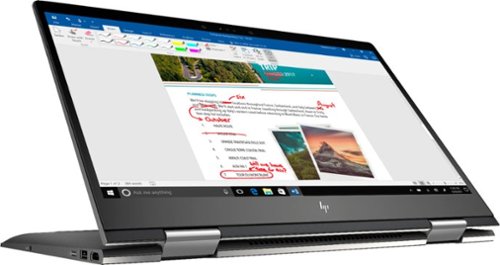
Envy x360 2-in-1 15.6" Touch-Screen Laptop - AMD Ryzen 5 - 8GB Memory - 1TB Hard Drive - HP Finish In Dark Ash Silver
Optimize your productivity and entertainment experience with this 15.6-inch HP Envy convertible laptop. Its AMD Ryzen 5 processor and 8GB of RAM provide smooth performance, and its AMD Radeon graphics loads stunning gaming visuals. This HP Envy convertible laptop has 1TB of storage, and its Windows Ink feature lets you work with a digital pen. Learn more.
What is the full name of the cpu?
The CPU is a Ryzen 5 2500u. It is a four core, eight thread CPU with integrated Vega Graphics in a 15W TDP. You can find more information from AMD's website here: https://www.amd.com/en/products/apu/amd-ryzen-5-2500u
7 years, 10 months ago
by
Posted by:
ITJim
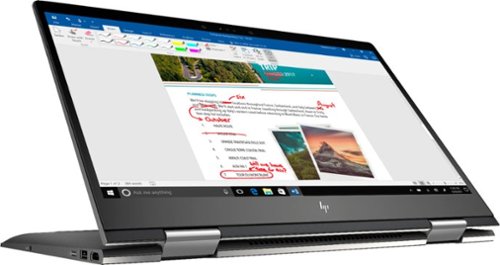
Envy x360 2-in-1 15.6" Touch-Screen Laptop - AMD Ryzen 5 - 8GB Memory - 1TB Hard Drive - HP Finish In Dark Ash Silver
Optimize your productivity and entertainment experience with this 15.6-inch HP Envy convertible laptop. Its AMD Ryzen 5 processor and 8GB of RAM provide smooth performance, and its AMD Radeon graphics loads stunning gaming visuals. This HP Envy convertible laptop has 1TB of storage, and its Windows Ink feature lets you work with a digital pen. Learn more.
Does this laptop have a display port?
No. It has an HDMI output and a USB C connector that can do video with the right connector. Do a search on BB's site for: USB C to display port. There are several options listed.
7 years, 10 months ago
by
Posted by:
ITJim

Microsoft - Surface - 32GB - Black
Microsoft Surface Tablet: Do more on the go with the productivity of a laptop in the compact size of a tablet. Create documents with Microsoft Office RT, sync files between Windows devices and video chat with friends and family. The built-in kickstand props up your tablet at just the right angle for easy viewing.
do i have to get a network package to buy the surface?
ive been told i need to buy a network plan with a monthly charge. Or can i just use wifi?
No Surface product has native support for a Cell carrier such as ATT, Sprint, etc.... All you have is WiFi. If you have internet in your home with a WiFi router or some other device to server your WiFi enabled devices, then you have everything you need. Just make sure your connection is password protected and encrypted. You can also turn off the WiFi on the tablet, Airplane mode, and use it offline. I hope that answers your question.
11 years, 10 months ago
by
Posted by:
ITJim
from
Maine

Microsoft - Surface - 32GB - Black
Microsoft Surface Tablet: Do more on the go with the productivity of a laptop in the compact size of a tablet. Create documents with Microsoft Office RT, sync files between Windows devices and video chat with friends and family. The built-in kickstand props up your tablet at just the right angle for easy viewing.
Can I download PFD files from Internet Explorer to the Microsoft Surface RT?
Can I download PFD files from Internet Explorer to the Microsoft Surface RT, then view them without internet connection?
Yes you can. First go to the Microsoft Store and pick up the Free Adobe Acrobat Reader application. Then you can open PDFs from your flash drive, desktop, network locations, or even the web. Do keep in mind that your ability to open some PDFs from the web is also dependent upon the source of your PDFs. Finally, the surface, as I have experienced with most tablets, do have a difficult time with very large PDF files sizes and very complex PDFs. This is typically an issue with the small amount of RAM you have on a tablet as compared to a modern PC. (2GB on Surface RT and up to 64 GB on a PC). The amount of RAM does make a difference.
11 years, 10 months ago
by
Posted by:
ITJim
from
Maine

Samsung - Galaxy Note 2014 Edition - 10.1" - 16GB - Black
Samsung Galaxy Note 2014 Edition - 10.1" - 16GB: This sleek, stylish tablet comes with a 10.1" Full HD touch screen to display movies, Web sites and more with impressive visual fidelity. The included S Pen is pressure sensitive and allows you to draw, write, edit and more as easily as if you were using a real pen.
Syncing with a Windows 7 Laptop.
Will this version of Samsung Galaxy Note 10.1 2014 Edition be able to sync with my laptop and thus allow me to control it from the laptop, like the Samsung Tab 2 allows? This also mean I would be able to view content like pics and music from my laptop to my tablet and vice or verser.
I've found that the Galaxy 2014 edition doesn't sync well with anything. Or I haven't found the app or the feature or the best kept secret desktop app that will allow it. I'm thinking of something like iTunes that will sync everything for me and backup my device.
I have found a few work arounds the may interest you.
1) You can upload all of your photos and files to an SD card. You can then move the SD card between the computer and the tablet. Kind of 10 years go I know but there you go.
2) You can plug your tablet directly into the laptop with the USB cable that is connected to your power cord. Then you can easily move items between the tablet and your Laptop using the very useful Windows Explorer App. Thank you Microsoft.
3) If you want to take control of your laptop from your tablet then you can download another nifty Microsoft tool called Microsoft Remote Desktop. You will also have to allow remote connections in Windows on our laptop to make this work. I've already taken over my desktop to edit photos from my tablet. It works very well. However, there is no pinch and zoom. So if you can't read a word when you pull it up on the screen then there isn't anything you are going to do about it. There are other remote desktop apps that may give you additional features. X2 is one I used for my Ipad and is also available on Google Play.
4)Laptop taking control of the Tablet? I haven't heard anything about this. I do know, however, that Samsung saved all the best software for this own devices. Sync easily between your Samsung laptop and your device. However, this is only software and Samsung could be a hero and release it to the rest of their paying customers. I've seen the Samsung Laptops. I won't be buying one anytime soon.
I have found a few work arounds the may interest you.
1) You can upload all of your photos and files to an SD card. You can then move the SD card between the computer and the tablet. Kind of 10 years go I know but there you go.
2) You can plug your tablet directly into the laptop with the USB cable that is connected to your power cord. Then you can easily move items between the tablet and your Laptop using the very useful Windows Explorer App. Thank you Microsoft.
3) If you want to take control of your laptop from your tablet then you can download another nifty Microsoft tool called Microsoft Remote Desktop. You will also have to allow remote connections in Windows on our laptop to make this work. I've already taken over my desktop to edit photos from my tablet. It works very well. However, there is no pinch and zoom. So if you can't read a word when you pull it up on the screen then there isn't anything you are going to do about it. There are other remote desktop apps that may give you additional features. X2 is one I used for my Ipad and is also available on Google Play.
4)Laptop taking control of the Tablet? I haven't heard anything about this. I do know, however, that Samsung saved all the best software for this own devices. Sync easily between your Samsung laptop and your device. However, this is only software and Samsung could be a hero and release it to the rest of their paying customers. I've seen the Samsung Laptops. I won't be buying one anytime soon.
11 years, 11 months ago
by
Posted by:
ITJim
from
Maine




