ITJim
Top 100 Contributor
ITJim's Stats
- Review Count148
- Helpfulness Votes1,548
- First ReviewNovember 23, 2013
- Last ReviewNovember 4, 2025
- Featured Reviews0
- Average Rating4.3
Reviews Comments
- Review Comment Count0
- Helpfulness Votes0
- First Review CommentNone
- Last Review CommentNone
- Featured Review Comments0
Questions
- Question Count0
- Helpfulness Votes0
- First QuestionNone
- Last QuestionNone
- Featured Questions0
- Answer Count17
- Helpfulness Votes30
- First AnswerNovember 23, 2013
- Last AnswerMay 22, 2021
- Featured Answers0
- Best Answers3

Bowers & Wilkins - 600 Series Anniversary Edition 2-way Bookshelf Speaker w/6.5" midbass (pair) - Black
The 606 S2 Anniversary Edition combines outstanding power and clarity in a compact form for when space is at a premium, but you need big sound. Continuum mid-bass drive units provide clarity for singers and driving bass lines while Decoupled Double Dome Tweeters create an enveloping sense of space. Featuring upgraded crossovers for even more transparency and a unique trim-ring to celebrate this milestone, the 606 S2 Anniversary Edition is the most sophisticated, affordable bookshelf speaker Bowers & Wilkins has ever made. The 606 S2 Anniversary Edition is the largest bookshelf speaker in the 600 Series Anniversary Edition range of products. Over the last 25 years, the 600 Series has been our most affordable performance range of loudspeakers, and we~re celebrating our love of sound with acoustic improvements to the crossover network for overall greater levels of clarity and smoother high frequencies so you can enjoy a compelling listening experience across the range of products.
Nice update from 685 S2
Customer Rating

5.0
Images for this Review
(click to see full-size image)




I am a member of Best Buy’s Technical Insider Network, TIN for short. Reviewers in this invitation-only program are provided products for the purpose of writing honest, unbiased reviews.
Calibrate your system:
The listening space I used to test these speakers was calibrated for an SVS bookshelf speaker home theater system. During setup, I simply replaced the SVS Ultra bookshelf speakers with the B&W 606s. They sounded overly bright. What is the lesson here? Calibrate your system when you replace components! It will have a real impact on how your speakers sound. Most receivers today have some form of room correction calibration software built into them. Use it. It is not the silver bullet that will solve all your speaker and room acoustic issues. In my experience, it will get you 80% of the way there. The room calibration software reigned in the tweeter brightness and evened out the mid-range. Running MCACC Pro calibration software, built into my Pioneer Elite receiver, did a great job of taming the brightness of the 606s. I finished the job by reducing the treble.
To test, the speakers were 7 feet apart and toed slightly inward towards my listening position. I powered off the subwoofer, adjusted the receiver’s speaker configuration to “Small”, and set the receiver’s crossover frequency to 50Hz. This ensured that the speakers would not be treated as full range speakers. Which they are not.
How do they sound:
I auditioned several CDs: Bon Jovi’s “Slippery When Wet”, Sturgill Simpson’s “Sound and Fury”, Meghan Trainor’s “Title”, Stix “Greatest Hits”, Loreena McKennitt’s “Live in Paris and Toronto”, and several classical music CDs. I am going to speak generally about my musical experience to help keep this review short.
I own a pair of B&W 685 S2 bookshelf speakers, an earlier iteration of the 606s, and found that the vocals were clearer and more detailed than the 685s. The most notable difference is where the 685s tweeter and woofer are well balanced, meaning the tweeter does not out volume the woofer, the 606s are forward sounding. For example, when listening to the Imperial March from Star Wars, the drums and violins fit nicely into the midrange. The trumpets were right in my face. Where the 685s would try to maintain an evenness between the woofer and the tweeter the 606s place the tweeter front and center over the woofer. Hence, why I needed to reign these in a bit with the room correction and treble control. I did get close to a more even sound but was not able to completely align the two. This is not bad. It is simply different and can be appealing depending on the content you are listening too. Slightly forward trumpets during the imperial march gave the piece more presence and power. However, before room correction and treble control, the trumpets were to much.
The 606s are detailed. I could hear the scratchiness of Loreena McKennitt’s fingers brushing past the strings during the opening piece, Prologue, from “Live in Paris and Toronto”. I could also make out some scuffing of feet and a cough. Maybe those details per present on the 685 S2 and my SVS Ultra bookshelf speakers but I have never heard them with the same level of clarity as the 606s.
The tweeters handle high pitched sounds like a champ. Dennis DeYoung’s vocals on Styx’s “Lady ‘95”, meaning this was re-recorded in 1995, sounds amazing. His vocals were clear and authoritative. The 606s handled Loreena McKennitt’s shifts from highs to lows and back again with what seemed like no effort at all. And Meghan Trainor’s song “Like I’m Gonna Loose You”, featuring John Legend, is beautiful. The vocals were clear, detailed, and without any sign that the speakers were struggling to reproducing the sound.
What about midrange and bass? The mids are just as detailed as the highs. I found a few times where the high-mids and lower highs fought for control of the sound stage. This was abundantly clear with Sturgill Simpson’s “Sound and Fury”. The album is a complicated mixture of sounds, textures, instruments, and distortion that really pushes these speakers hard. I feel that the 606’s struggled with the album. It is possible the CD transfer is garbage. I base this opinion on the fact that streaming this album over Apple Music or playing the cartoon/movie over Netflix far outshines the CD. It would not be the first time that a CD recording sound awful on quality gear. I also base this opinion on the fact that everything else I played on these speakers was pleasing to listen to.
Bass is there and completely dependent on the programming material. Meghan Trainor’s album had the most bass of any of the music I listened to. It was punchy and tight. The base will not punch you in the chest like a subwoofer. You can adjust the amount of base output by moving the speaker closer or further away from the wall. You can also use the phase plugs to reduce the amount of base output from the speakers. I left the 606 rear ports open because I felt I was getting the right amount of bass.
Home Theater:
I used the 606s as my main left and right speakers. I used the matching 600 Anniversary Edition center channel; the B&W HTM6 S2. I have a separate review posted for the HTM6 S2 on Best Buy’s product page. The rest of the home theater gear are SVS Prime bookshelf speakers for surround channels, SVS PC-4000 subwoofer, Pioneer Elite VSX-91 A/V Receiver, and the Sony UPX-X800 4K player.
I auditioned several movies but chose to focus on the Anime Series “Star Blazers 2199.” The first seven episodes were auditioned with the surround speakers unplugged and the subwoofer powered off. My goal was to audition the B&W speakers on their own merits. I chose “Star Blazer 2199” because, unlike a triple A blockbuster movie, the soundtrack for this show is not a saturated sonic wall of excitement. The series surround soundtrack is more even, purposeful, and isolated to the scene and not always focused on driving up the drama from scene to scene to scene like a Marvel superhero does.
Star Blazers 2199 is the re-imagining of Space Battleship Yamato, known as Star Blazers in the US, from the 1980. The show focuses on earth’s last-ditch effort to save itself from a ruthless, Alexander the Great type of military society, bent on galactic conquest. How do the Human’s respond? The resurrect the mighty WWII battleship Yamato as a space battleship and charge into unknown space for high adventure and the hope for humanity’s salvation. The English soundtrack is Dolby 5.1. The animation, story, and seriousness of the show has also been updated. This series rocked my 685s last year when I acquired the series. I was not disappointed when I applied this content to the 606s.
The highs and midrange are beautifully reproduced and isolated enough throughout the scenes that it is easy to pick them out and simply enjoy them. The bass, on the other hand, really surprised me. With most popular modern music the bass is relegated to keeping the beat; thump thump thump. However, in a movie, the bass can jump out at you, build and diminish, or reverberate throughout the space. This is the sound that fills a room! A spaceship slowly enters the right side of the screen and builds up bass as it approaches. And then slowly dissipates as it leaves the left side of the screen. The audio queues are to denote the leviathan size of the ship. And it works! Firing the WWII style main cannons of our hero’s ship were explosive and satisfying. In episode three, a super weapon’s destructive power is unleashed both on screen and from the 606s! I had to check my subwoofer to make sure it was turned off. It was. The bass, for that one scene, was strong enough to be felt. Not as powerful as a dedicated sub. Powerful enough for me to take serious notice.
Integration:
These speakers integrated well with my SVS PC-4000 subwoofer. Even the SVS Prime speakers sound good in a supporting roll as surround speakers. My preference, for home theater, is to use matching fronts, rears, and center from the same speaker line. In this case, I would prefer that all speakers are B&W 600 Anniversary Edition speakers. Running the MACCA Pro room correction did a good job with integration. I had to make a few manual adjustments to individual speaker volumes to get everything to meet my personal, subjective preferences. Overall, pretty good mix.
Looks:
I am not going to dwell much on looks. In my opinion, these are at the top of the budget speaker category. As such, there were compromises made. B&W upgraded the tweeter, added a larger bass port to the back of the speaker, updated the midrange cone, and updated the front grill from pegs to magnets. The cabinet finish was downgrade from a nice ash black wood veneer to flat black. However, the bezel is beautiful to look at. This is the first pair of speakers that I am proud to run with the grills off. The 25th Anniversary ring, the protective tweeter grill, the silver Continuum cone, and the clean presentation are a delight to look at in my listening space. See attached photo.
Final Thoughts:
These speakers are bright straight out of the box! If your primary listening preference is “live sound” then you may find the brightness appealing. I do not. But I was able to solve the issue quickly and found the results satisfying. I feel these speakers will shine as part of a small to medium sized room stereo system. They also make great home theater speakers for a small room.
I would recommend this to a friend!
Mobile Submission: False
+10points
10out of 10found this review helpful.

Caf - Smart Drip 10-Cup Thermal Carafe Coffee Maker with Wi-Fi - Brushed Stainless
Nothing about your personal style is standard. So why should your appliances be? Created for those who want to reflect their true style in every room of their home, Caf~ is distinct by design. Backed by showstopping features, every Caf~ appliance gives you the form and the function you've been craving. Now you can bring that exceptional style to your countertops thanks to elegant and innovative drip coffee makers from Caf~, which are as intelligent as they are beautiful. All Caf~ coffee makers are WiFi enabled and feature Voice-to-Brew capabilities, connected through the SmartHQ app and compatible with Alexa and Google Home. Precision Temperature Controls and Select Brew settings allow even the most discriminating coffee connoisseur to enjoy the ideal amount of coffee at the ideal brew, without ever sacrificing flavor or performance. The modern, clean cord storage beneath the coffee maker keeps countertops clutter-free and pairs perfectly with the signature Caf~ copper accents that truly mark these as stylish appliances.
Makes a fantastic cup of coffee!
Customer Rating

5.0
I am a member of Best Buy’s Technical Insider Network, TIN for short. Reviewers in this invitation-only program are provided products for the purpose of writing honest, unbiased reviews.
This is the best cup of coffee that I have ever brewed. This is quite possibly the best cup of coffee I have ever had. This includes restaurants, name brands and others, and traditional home coffee makers. My go to for the last twelve years has been the k-cup style coffee maker. I have used everything from name brand pods, flavored pods, supermarket branded pods, and a refillable pod for use with flavored coffee not available in pre-packaged pods. Over the years, I have noticed the pre-packaged k-cups have gradually lost their flavor. I do not know why. I have also become more concerned with the wasteful packaging associated with k-cup coffee makers. I was delighted when given the opportunity to review, and revisit, a drip style maker such as the Café Drip 10.
Setup:
Unpacking the Café Drip 10 was easy. The box opens like clamshell, unwrap the coffee maker, and place on counter. Setup was a little more complicated than that but not much. The app was also easy to setup and link to the coffee maker. I did run into a slight issue entering my password. It took almost ten minutes for the app to tell me that it could not connect to the network because the password was bad. That is just bad programming and needs to be addressed in an update. First time prep was also simple to perform following the directions in the included manual. I recommend that you fill the reservoir and run at least a full 10 cups, coffee-less, cycle on Gold setting before you brew your first cup of coffee. This will ensure that the system is properly flushed out from anything that may be left over from the factory.
The packaging is cardboard and Styrofoam bound together with glue and fabric. This is not the most eco friendly packaging that GE could have used. I will always accept a little inconvenience if it means I can easily recycle all the packaging.
One of the reasons I moved to k-cups was to help limit my coffee consumption to 20 ounces a day. I could not do that easily with a traditional drip coffee maker. The more coffee I have the more coffee I drank. The Café Drip 10 changed that for me. First, the reservoir is labeled in easy to read cups and ounces. Second, I can simply fill the reservoir and program the amount of coffee I want using both the SmartHQ app and the controls on the coffee maker. Third, Café Drip 10 will use exactly the amount of water to brew the exact amount of coffee I programmed. Fourth, if the reservoir runs dry mid-brew, the coffee maker will stop the brewing process, flash an error message (H2O), and send out an audible chime to get my attention to add more water to the reservoir. Therefore, if I am a two-cup-of-coffee-in-the-morning drinker then I can program the machine to make exactly two cups of coffee. Or, if I have a travel mug then I can program to the exact ounces to fill that travel mug.
The Café Drip 10 is fully programmable. The flexibility is beyond anything I imagined a coffee maker could do. The coffee maker can be programmed to brew coffee every day of the week at different times each day. Yes! I can program it per day instead of the traditional “every day is the same day” timer. During the week, I want my coffee maker to auto brew at 7am. On Saturday, I want to sleep in so start brewing at 8. Oh, and instead of 20 ounces of coffee make 30 because I bring my travel mug with me when I volunteer on Saturdays. That is amazing! Different schedules, amounts, and even temperatures for each day of the week! This can be programmed via both the SmartHQ app and via the coffee maker’s knobs and buttons.
There is so much more I can say here but simply do not have room. The flexibility of this machine is amazing.
Making Coffee:
Traditional drip coffee makers focus the water on the center of the brewing compartment. But what about most of the coffee grounds that make up the perimeter? The Café Drip 10 has a solution. It uses a shower head that evenly disperses the water over the coffee grounds to maximize coverage and saturation. The results? An intensely flavorful pot of coffee. This was especially true with Target’s brand Buttered Caramel flavored coffee that I made the morning before in my k-cup pod. The difference was night and day. It was like I finally got the corrective glasses I needed enjoy my morning coffee!
Filters:
You can use a #4 filter if you want. I chose to use the included reusable mesh basket filter. In my opinion, the included filter makes a better cup. There is also a carbon filter that rests in the reservoir. One of the reasons I switched to k-cup is because the carbon filter makes the coffee taste better. And up until now, I have never seen this on a drip coffee maker. Plus, this is the same filter that is used with k-cup style machines. This is a good thing because it is common enough that I will be able to find it anywhere.
Water:
The instruction manual states that coffee with chemicals in it, such a chlorine, should be avoided. Purified water, such as reverse osmosis water, should also be avoided. Chlorine will color the flavor. And filtered water does not have the minerals that will enhance your coffee. I am not one to purchase mineral water. However, I do not live in a part of the country where my water is not heavily chlorinated. My advice: test your machine with different types of water and go with what is best for you.
The instruction manual states that coffee with chemicals in it, such a chlorine, should be avoided. Purified water, such as reverse osmosis water, should also be avoided. Chlorine will color the flavor. And filtered water does not have the minerals that will enhance your coffee. I am not one to purchase mineral water. However, I do not live in a part of the country where my water is not heavily chlorinated. My advice: test your machine with different types of water and go with what is best for you.
The Café Drip 10 does have a descaling mode. This will clean and flush build-up out of the machine. I have not owned the machine long enough to test this yet.
Temperature:
I went straight for the “Gold” setting. I only drink flavored coffee. The coffee came out at just the right temperature for me. The flavor popped! The machine is capable of brewing at a range of 185
to 205°F. You can also choose the strength of your coffee: Light, Medium, Bold. This is great for those of you who want to experiment with temperature and flavor extraction. If you are like me, and want to keep most mornings simple, then the pre-sets that make up Gold will be perfect. If, however, you live above 5000 Feet, then you will want to refer to the user’s manual. The manually specifically states not to use Gold over 5000 feet.
to 205°F. You can also choose the strength of your coffee: Light, Medium, Bold. This is great for those of you who want to experiment with temperature and flavor extraction. If you are like me, and want to keep most mornings simple, then the pre-sets that make up Gold will be perfect. If, however, you live above 5000 Feet, then you will want to refer to the user’s manual. The manually specifically states not to use Gold over 5000 feet.
Brewing the right amount:
For whatever reason, the Café Drip 10 believes a cup of a coffee is 4.5 ounces. Maybe this is the size of little cappuccino cups. I would not know because I do not drink cappuccino. Just a bit too strong for my liking. My coffee mugs are eight ounces. My travel mug is larger still. I recommend using the ounces setting when programming the coffee maker either through the controls or through the SmartHQ app. This allows for greater accuracy.
The measuring scoop:
I am glad that GE included a measuring scoop. It is a bit of a letdown that the measuring scoop is plastic and not of an equal grade stainless steel as the coffee maker. Maybe include one that matches the coffee maker’s accent color? I think GE missed a great opportunity to maintain that premium experience for the whole product. Unpacking is super easy. Setup is super easy. Everything about the coffee maker screams “premium experience!” And then there is this plastic measuring scoop. Why GE, why?
The Carafe:
GE engineers did an amazing job with the carafe. It is as functional as it is beautiful to look at. I love the stainless steel with nickel highlights. The carafe will also keep your coffee hot all day long. I tested eight hours with a full ten cups of freshly brewed hot water. I do not drink coffee late in the day so did not want to waste good coffee grounds on a temperature test. I touched the carafe throughout the day to see how much heat was escaping. The top of the carafe was comfortably warm to the touch but not hot. The side walls were cool to the touch. Using a temperature gun, I recorded 145 degrees in the mug after eight hours in the carafe. My wife pulled out a meat thermometer. Same reading. Finally, I stuck my finger in the cup. The water was hot but not scalding hot. I could see enjoying a late afternoon cup of coffee at this temperature.
Final thoughts:
I love this coffee maker. My coffee tastes great. I have the flexibility to program a unique time, temperature, strength, and amount for each day of the week. I go with the optimized default of “Gold” but I do have the option to take a more hands on approach to my coffee making. The filter system is great. I think the shower head does an excellent job of evenly distributing the water through the grounds. The Café Drip 10 has a real premium presentation that looks great on my counter. The carafe keeps my coffee hot all day long. With the exception of the product packaging, there is less landfill waste than with my k-cup style machine. And my coffee tastes great. Did I already mention that?
I would recommend this to a friend!
Mobile Submission: False
0points
1out of 2found this review helpful.

Samsung - Jet 70 Pet Cordless Stick Vacuum with Lightweight Design - Airborne with Violet Filter
The Samsung Jet~ 70 Pet Cordless Stick Vacuum features a lightweight and maneuverable design plus a removable battery that can be easily swapped* for a spare extended cleaning time up to 40 minutes. Compatible with Samsung Clean Station~ for mess-free, automatic emptying of the hygienic dust bin.
Light weight and smartly designed
Customer Rating

4.0
Images for this Review
(click to see full-size image)




I am a member of Best Buy’s Technical Insider Network, TIN for short. Reviewers in this invitation-only program are provided products for the purpose of writing honest, unbiased reviews.
The Samsung Jet 70 is lightest stick vacuum I have owned. This is very important to my wife because she does most of the vacuuming in our home. Before you hit that hate mail button please note that my wife loves vacuums and vacuuming – of her own accord. An indication of a good vacuum, for her, is a combination of weight, maneuverability, versatility, and ease of maintenance. The Samsung Jet 70 wins all these categories.
Cleaning experience:
After cleaning the first floor, which is a combination of hard surfaces and rugs, my wife reported that she loved the weight and the maneuverability more than our previous vacuums. She also loved the freedom that came from being cordless. Swapping out most of the attachments was a snap. Unfortunately, removing the pet cleaning head takes a bit of strength and coordination. It is difficult to depress the latch, hold the motor unit, and pull on the pet cleaner accessory all at the same time. Emptying the dust bin was also a easy. Press the button on the dust trap, pull straight down, remove the filter, and dump over the trash barrel. Over-all, she likes this better than previous stick vacuums we have owned.
I tackled the basement. The basement has a combination of tile, concrete, and rugs of various sizes and thicknesses. The basement builds up with the same kind of dirt as the first floor with the bonus of arts and crafts debris. I put the vacuum on medium power and tore through all the surfaces in my basement in about 10 minutes. I noticed two things. First, the Samsung Jet 70 had a harder time maneuvering on rugs than on a hard surface. I believe this is because the brush roller does not double as a drive mechanism like similar vacuums. The thicker the carpet the more difficult it was to control. It was not bad. I could still vacuum the carpet and reach the whole floor. I just had to put more force behind my strokes than other vacuum cleaners in its class.
Second, depending on the dirt I was trying to capture, I would have to make multiple passes before the vacuum would capture it. This was most noticeable with the bits of paper left over from craft. In these instances, I had to turn the vacuum up to full power and make another pass. Lesson her is to use the right amount of power for the right job. I included a before and after photo of my rug.
Controls:
Controls are digital, simple, and conveniently placed on the handle. It takes zero effort to quickly fly through the power settings with my thumb. I do not have to stop vacuuming to adjust power. Press the center button to turn the Samsung Jet 70 On and Off. The buttons to the bottom left and right of the power button will turn the power up and down between Low, Medium, High.
Pet hair remove:
I am impressed with the pet hair clean-up accessory. I enlisted my rabbit, a jersey wooly, to assist me a test. I placed him on the chair, encouraged him to run around, and then brushed him with my open hand. The chair looked awful when we were done. I then applied the hair removal tool to the chair and started cleaning. The chair was clean in seconds without any leftovers. Please see my before and after photo.
Dirt Cup and air filtration:
The Samsung Jet 70 contains dirt to the dirt cup. I have owned a few stick vacuums over the years that had superior air filtration systems but the seals around the dust cup were poor; allowing dust to re-enter the room. I do not see the Samsung Jet 70 suffering from this issue. The seal for the Jet 70’s dirt cup is tighter fitting and has overlapping air seal rings. There are two seals behind the filter. This is the part of the dust cup that clicks into the drive unit. The third seal ring is between the dust cup container and the filter. The sub-assembly also overlaps each other which allows for the Jet 70 to have a tighter seal than I have seen on any other vacuum I have ever owned. Samsung is serious when they say their vacuum will remove 99.9999% of particles from the air. This starts with containment. And Samsung did a great job with containment. There were no strange smells in the room after vacuuming.
Wall installation/Charging unit:
I recommend hanging the charging unit near a power outlet. The charging cord is a few feet long. This will allow you to hang it near an outlet if you do not have room directly next to an outlet. Be sure to attach the power cord to the back of the charging unit before screwing it into the wall. There is no way to plug in the charging until once it is mounted. You could charge the vacuum on the floor. My wife did this directly after unpacking the Jet 70. I do not recommend that you do the same. The Jet 70 is incapable of free standing let alone free stand with a multi-pound charging until attached to the battery.
The charging unit has two mounts that securely store two of the three attachments that come with the Samsung Jet 70. The pet hair removal tool does not attach to the charging base. The other two attachments clip into the charging unit using the same snap and secure method used on the vacuum body and stick. They will never fall off. Remove them from the charging unit is equally simple.
Noise:
The vacuum is quieter than any vacuum I have ever owned. This includes operation at full power. It is quite impressive considering how much air is moving through the vacuum.
No lights:
Finally, you are probably wondering why I did not give this vacuum five stars. I am disappointed in Samsung for not incorporating lights. One of my tests was to clean the cobwebs from the corners of my home theater. I used the Extension Crevice Tool for this. The lighting in the room is poor by design. Which immediately brought to my attention how useful a light would be in this type of situation. My previous stick vacuums have lights. I did not realize how useful this was for cleaning hard to reach places, and even some surfaces, without lights. Samsung, why did you not include lights to this entire product line!? This is the only reason why I am giving this a four-star review. This is a design miss and I encourage Samsung to revisit lights on next year’s models.
Conclusion:
This is a quality vacuum cleaner. It is light weight, quality components, and smartly designed (less the lights). My wife loves it. Setup and installation are easy. It does take a bit more effort to move over carpet than other vacuums I have owned. It captures a lot of dirt. Please see included photo for my fifteen-minute cleaning session. It looks and feels like a premium device. And there are no ugly cords to pick up, keep straight, or trip over. If the lights are not an issue for you then I say give the Samsung Jet 70 a try.
Thank you for reading my review.
I would recommend this to a friend!
Mobile Submission: False
+41points
41out of 41found this review helpful.

Compex - AYRE Wireless Rapid-Recovery Compression Boots - Black
Feel relief aid anywhere, anytime with Compex~ Ayre~ compression boots. Designed for therapists, coaches, elite and recreational athletes on-the-go, Ayre is a therapeutic product using intermittent pneumatic compression. When exercising, the body builds up lactic acid as a biproduct of muscle contraction. Ayre compression boots work to break up these small molecules and send stimulus to your nervous system. These compression boots are designed to help improve blood flow and circulation in the legs by mobilizing lactic acid, access fluids, and other toxins. Compex Ayre uses a dynamic pulsing compression up the limbs in waves for the duration of its use, which helps promote quick healing. Sit back, power up the boots, and enjoy your recovery for up to 60 minutes anywhere on a single charge.
Great product I can use anywhere
Customer Rating

5.0
Images for this Review
(click to see full-size image)




I am a member of Best Buy’s Technical Insider Network, TIN for short. Reviewers in this invitation-only program are provided products for the purpose of writing honest, unbiased reviews.
I need to start this review by stating that I am not offering any medical advice. I am only relaying my experiences with the Compex Ayre Wireless Rapid-Recover Compression Boots. Compex markets these boots to coaches, therapist, athletes of all levels, and to a lesser extent, to people with medical issues that may require external assistance moving fluids trapped in the legs. My needs are medical.
I got this device for a member of my family who normally wears compressions sleeves on her arms, legs, and hands to help stabilize her body’s inability to quickly adapt to changes in atmospheric pressure. She also asks me to squeeze her feet and hands during these episodes. The symptoms she is fighting are pain in her extremities and an inability to self regulate changes to pressure. Her symptoms can be debilitating. The symptoms are also predictable. I can tell you when her symptoms will flair just by watching the weather report.
I got this device for a member of my family who normally wears compressions sleeves on her arms, legs, and hands to help stabilize her body’s inability to quickly adapt to changes in atmospheric pressure. She also asks me to squeeze her feet and hands during these episodes. The symptoms she is fighting are pain in her extremities and an inability to self regulate changes to pressure. Her symptoms can be debilitating. The symptoms are also predictable. I can tell you when her symptoms will flair just by watching the weather report.
The compression sleeves squeeze her legs and arms and offer enough relief that she can achieve some measure of normalcy. She had high hopes for the compression boots. She felt that this was the product that she's been waiting for.
I charged up the boots, downloaded the manual, and she gave them a try. Her quote, not mine:
“A few minutes using these boots is equal to an hour wearing my compression sleeves. I love this!”
She has used these boots every other day for the last two weeks and loves the results. She gives these boots a five-star rating.
Setup and Use:
Setup is easy. The lower boot surrounds the foot and is open to the top of the ankle. The foot slides into the bootie. The lower boot is secured by a zipper that zips up to the knee. The thigh is secured by three Velcro straps. The control box faces outwards. There is a separate power button on each control box. You can put these boots on from a standing position standing, sitting in a chair, or sitting on the ground. For me, the best way to put the boots on is standing. I slide my foot into the bootie, secure the Velcro straps around my thigh, and then zip the bootie up to my knee.
The unit powers to the default F1 mode including my last pressure setting. F1 mode fills the four air bladders (C1, C2, C3, C4) in each boot one at a time in sequential order. The default pressure is 50 mmHG, or 50 millimeters of mercury. You can program the device to fill each bladder from 00 mmHG to 120mmHG. Each control box needs to be programmed individually. The unit takes about 10 to 30 seconds to fully inflate. The target pressure is then held for 10 seconds. The boots will then deflate over the next 10 to 60 seconds from the target pressure to zero.
The F1 mode inflates in the following order:
1) C1 is the bladder surrounding the foot.
2) C2 bladder surrounds the lower calf.
3) C3 bladder surrounds the upper calf.
4) C4 bladder surrounds the thigh.
2) C2 bladder surrounds the lower calf.
3) C3 bladder surrounds the upper calf.
4) C4 bladder surrounds the thigh.
You can manually kick off the cycle as many times as you want up to the maximum runtime of one hour. My family found that two or three cycles were enough to get the benefits we were looking for.
Mode F2 fills all the bladders at the same time. We used this mode a few times. Personally, we found F1 more to our liking. I think maintaining the pressure on the feet for a longer period of time is really why F1 was a hit for my family. This is most likely important because squeeze her feet is an activity that alleviates her symptoms. So, it makes sense that this is her preferred mode.
What about “these are wireless”?
These boots do not have an accompanying mobile application. “Wireless” is referencing that each boot is self-contained and does not require direct connection to either power or a vacuum pump. Also, the control boxes do not communicate with each other. I found that, to keep the boots in sync, I had to operate the control box on each boot at the same time. There may be a reason for this. I would have liked to have seen an option, switch, or something that would allow me to operate both boots from the same control panel. This would allow both legs to inflate and deflate in tandem. I can achieve the same affect by pression the go button on both control boxes at the same time.
Finally, these boots are open at the knees. This allows you to walk freely, sit on the floor, sit in a chair, and get yourself back to a standing position without much difficulty.
Instructions:
First off, these are super easy to operate. The operating instructions are three pages long. And there are two buttons on each control box to control the boots.
There are no recommendations, examples of operation, no nothing to help you figure out what will work best for you. For example, my wife asked me if she could use these on the floor or if she must stand during operation. The instructions did not indicate an optimum position. Through experimentation, I found that standing does work but you sacrifice foot compression. If you sit on the ground with your legs straight out, then you get the full benefits of compression. However, you may want to sit up against a wall. After a while, your back will ache from the stress of holding the position.
Second, there are several disclaimers on why you should not use these boots. These are listed on the external packaging under the heading: Contraindications. See photos. This is important information! Compex chose to use the smallest font they could reasonably print to list these out. I think these are rather important and should take more of a prominent position on the packaging. It is not like Compex ran out of white space on the packaging to post this information. As a business, why would you want to create a condition that could prompt a return? It makes no sense to me. And I think minimizing the information is unnecessary.
Looks:
Yes, these are super ugly! They look like someone over-engineered hip boots used for fly fishing. They will not win you any rewards at a fashion show. Get over it.
Over-all impression:
I think this is a great product. I have an athlete in my family and a person who has a medical condition. They both report positive result using these boots. I do not like the documentation as written. I also believe the reasons not to purchase this product is not only warranted but should be in larger font on the back of the packaging. This really is important for a product that acts like a medical device. The documentation, as written, is a cross between instructions, intended purpose and intended use, and language to satisfy an FDA regulator. Some of this is nit-picking. This product is having a positive impact on my family. There is room for improvement. But nothing that will prevent me from recommending this product for its intended use.
Thank you for reading my review.
I would recommend this to a friend!
Mobile Submission: False
+1point
9out of 17found this review helpful.

Chefman TurboFry Touch 4.5 Qt. Digital Air Fryer
Create healthier versions of your crispy, fried favorites with this 4.5-Qt Chefman TurboFry Touch Air Fryer. Cook your restaurant favorites easily with the advanced digital display, simple capacitive control, convenient LED shake reminder, and 60-minute integrated timer. Clean up even quicker with the nonstick, dishwasher-safe fry basket. Cook for the whole family with the XL capacity, with the sleek square design that stores beautifully on any countertop.
Basic air frying for the simple cook
Customer Rating

4.0
Images for this Review
(click to see full-size image)






Use:
I am a member of Best Buy’s Technical Insider Network, TIN for short. Reviewers in this invitation-only program are provided products for the purpose of writing honest, unbiased reviews.
This is my third air fryer. Second from Chefman. There are those time, uh Football Sunday, where cooking up wings, fries, and other tasty treats loses there magic if I must cook each dish one at a time.
My overall impression is that this is a basic air fryer that will allow you to make great wings, crunchy fries, and will give you a nice crunchy crust to non-wet batter covered anything you that you would normally use a deep fryer to cook up. I call this “basic” because everything about this air fryer is bare bones simple. The LED controls allow you to adjust cooking time and change the cooking temperature from 200 to 400. That is everything! The LED panel allows the changing of temperature and cooking time only when cooking is paused. Adding time while the fryer is blowing hot air is impossible.
The basket is wide but shallow compared with other air fryers I have used. There is an arrow on the bottom inside of the basket that points towards the back of the unit. This arrow corresponds with a duplicate arrow on the crisping tray. This indicates how the crisping tray should be aligned inside the basket. The crisping tray has three rubber like spacers that protect the sides of the non-stick coating on the basket when you insert or remove the crisping try. The crisping tray also has two finger holes in the center of the tray for easy removal. Finally, the basket has several air slits at the back of the basket to allow air flow. This will make it impossible to fill the basket with hot soapy water for soaking. I was not aware of this the first time I filled the basket with hot soapy water and ended up getting water all over my counter. Don’t be me.
This unit shares the same factory new chemical stink that all air fryers seem to share these days. It will take about a week to burn off. I recommend opening some windows or turning on an exhaust fan for that first week of use. The smell will eventually go away.
Cooking:
The instruction manual has more pages on what you should not do with the air fryer than what you should do. I am not joking. There are four pages, 25-line items, of safety guidelines. All particularly important. But there is not a single page, paragraph, or sentence suggesting how long, and at what temperature, you should cook frozen chicken wings or onion rings. These are common things you would use an air fryer for! There are tips on how to maximize your cooking experience. Tips such as do not use wet batters. Do not overcrowd the basket. Do not fill the basket with oil. Please do not fill your basket with oil!
There are also tips on how to cook your food evenly. There is a total of eight cooking tips. I would have preferred a short cooking guide to give me a general idea of how long, and at what temperature, to cook different kinds of common air fryer foods. Other companies usually dedicate a few pages, or a web page, to this. My advice is read your food’s packaging for convention oven tips and follow those until you find what works for you.
It took me a few tries, but I found what worked for me. I cooked up several dishes. French Fries, Waffle Fries, home-made chicken strips, home-made crispy steak strips, broccoli potato puffs, chicken wings, and ravioli with turkey meat balls. I included a few pictures of the foods I cooked.
I chose to cook the fries, waffle fries, and frozen chicken wings at 400. I checked and shook the basket every five minutes or so. I used silicon covered tongs to flip the chicken. I recommend that you get some silicon covered tongs. It will save you a lot of time and frustrating working with any air fryer basket. Flipping the food every five minutes promotes even cooking. It also allows you the opportunity to judge how well your food is cooking. The Chefman will audibly remind you to shake the basket if you allow it to cook uninterrupted for a set period. The fries, waffle fries, and chicken came out crispy. I did not add any oil to the food. The left-over oil from the frozen fries and the fat from the chicken were enough to make the food crispy.
Next, I cut up some chicken into strips, rolled in white flour, rolled in beaten egg, and then rolled in Panko mixed with some seasoning. I cook this at 350 for about 20 minutes; turning every 5. The chicken came out great. The crust was firm and crispy. It was not the nice golden brown that you get form an air fryer. But it was tasty and a heck of a lot healthier for me. I did the same with some steak strips. Same results. The downside to steak is that the coating does not stick to the finished steak like it does the chicken. Not a big deal. It still tasted good and gave a nice crunch when bitten into.
Finally, I boiled up some raviolis on my stove, lightly covered them in olive oil, and then tossed them in breadcrumbs. I put these in the air fryer along with some tiny turkey meat balls. The meat balls came out crispy. The raviolis did not come out as crispy as I thought they would. The pasta was a bit rubbery. For now, I am assuming that I have not found the best way of making this work. However, the meal was better than I expected for a first attempt. I will try this again until I have proven I can get the results I am after. It was a worthwhile lunch experiment. You can see the results in my attached photos.
Cleanup:
The Chefman is a snap to clean. At least for now. Food slides off the non-stick coating without too much fuss. Over time, however, grime will build on the basket and the crisping tray. This will make clean up slightly more challenging. This has happened with my other air fryers. Let the basket soak in hot soapy water and you are good to go for your next air frying dish. You will also need to clean the inside of the air fryer, including the heating coil, from time to time with a damp cloth. Please be sure to unplug the unit before cleaning. My recommendation is to unplug the unit when you are done cooking.
Final thoughts:
This is a basic air fryer. It is a great way to get into the world of air frying to see if this is something for you. I think the digital controls or overly simplistic. I would like to have seen some per-programmed functions such as bake, air fry, and warming. I would also would have liked to have the ability to change time and temperature while the air fryer is cooking. I think Chefman missed an opportunity by no including a cooking guide. Chefman’s competitors do this today.
The air fryer does exactly what it sets out to do. It makes good dishes without any fan fair. If you are looking for something simple to use and easy to maintain then I recommend that you give this Chefman air fryer a try. Personally, I expect to get some give this air fryer a healthy workout this football season.
Thank you for reading my review.
I would recommend this to a friend!
Mobile Submission: False
+3points
3out of 3found this review helpful.
Detect allergens and toxins in the air with this uHoo smart indoor air monitor. The uHoo mobile app lets you view nine air quality sensors remotely, providing personalized tips on cleaning the air around your home. This uHoo smart indoor air monitor also features advanced integration capabilities with Amazon Alexa, Google Home, or IFTTT for smooth pairing with air purifiers, dehumidifiers, lights, etc.
Great sensor suite supported by a great App!
Customer Rating

5.0
Images for this Review
(click to see full-size image)






I am a member of Best Buy’s Technical Insider Network, TIN for short. Reviewers in this invitation-only program are provided products for the purpose of writing honest, unbiased reviews.
This is a neat little device. I was not expecting much when I opened the box. The device is about the size of a soda can. There are slits in the devise for air flow. There are no fans. There are operational lights that are only lit during initial setup with your wi-fi network and the mobile app. You place this in a room, plug it in, and forget about it for a few weeks while it collects air quality metrics. The device itself may be the most boring piece of technology I own but, after two weeks of collecting metrics, it has got me thinking about the air quality in my basement.
Normally, with most IoT devices I have owned, the device represents a “great promise” of some amazing “I need this in my life” feature. And then the accompanying app is either some marketing gimmick, after thought, or simply falls of making a good product great. Uhoo does not hide the fact that their product is a paperweight. The magic is in the sensors and the app. In my opinion, they did a great job with the app. There is room for improvement that I will go later.
So, what does it do? The uHoo collects 9 air quality factors every minute: temperature, relative humidity, dust, carbon monoxide, nitrogen dioxide, VOCs, carbon dioxide, ozone, and air pressure. Current readings for all nine air quality factors can be viewed at any time from the app’s home screen. Each quality factor can be viewed individually by hour, day, or month as you scroll through the home screen. Touching the title of each quality factor puts the focus on that one quality factor; giving you access to every data point collected from today all the way back to the earliest data points. The graphs break down by Month, Day, and Minute.
Moving your finger along the graph will give you the exact reading for any given data point. The app allows for the setting of alerts, adjustment of measurement thresholds, and will offer suggestions based on insights uncovered through the metrics.
For example, at the bottom of the home page is a button labeled “Insights”. After two weeks, the insights offered two tips: Adjust my room temperature to make it more comfortable and adjust the room temperature or add a dehumidifier to reduce the chances of mold growth. I agree that I probably could have figured those two out on my own. However, the detector is measuring more than just temperature and humidity.
You will find attached multiple charts for Carbon Dioxide with this review. I have a monthly chart, a few day charts in different orientations, and an hourly chart. Each give me similar, but slightly, different kinds of information. If you look at the charts, you will notice that the Carbon Dioxide seems to climb, then falls off sharply, and then steadily goes up again. A single graph over a day is not a pattern. But, if I keep seeing the same, or similar pattern over time, then I must ask myself what is happening in my basement to cause the Carbon Dioxide to fluctuate like it does. I was able to correlate the increase in CO2 to the frequency of showers. I have a boiler system. Showers force my furnace to kick on to maintain the water temperature for the shower. The CO2 rises slightly when around the same time furnace kicks on to heat the water. I will concede that a correlation is not causation. And I will need more closely track when showers are taken. Then, much harder, track when and for how long, the furnace runs. The key take-away is that it is getting me to think about my home in ways I had not considered before.
So, who cares! Furnace runs, burns fuel, and sucks up the oxygen in the room to keep the flame running. Anyone who graduated first grade knows that fire needs oxygen. Well, I spend time in my basement for things other than watching my furnace run. The basement is sealed during cold days and days where the humidity is high. The furnace burns oxygen. I burn oxygen. I eventually feel groggy after spending a few hours in my basement. Part of the issue may be the lack of fresh oxygen entering the environment. I used to think the issue was fatigue. Or carbon monoxide. Well, now I have some metrics that may a different story. Metrics can be actionable. Perhaps I add some plants to the environment to keep up the oxygen. This reduces the competition between my furnace and my lungs for the limited oxygen supply. And I have a device that can give me some tangible metrics to support changes to my environment that would otherwise have gone unnoticed. I also know carbon monoxide is not my problem. A cheap detector can tell me the same thing. But you only know that a cheap detector is working when it goes off. Now I can see what is actually going on over time. What else am I going to find as I study the additional air quality factors and notice other correlations.
As great as the app is, there is room for improvement that I hope uHoo chooses to implement. I would like to able to review multiple metrics simultaneously so I can identify other patterns. For example, and I am just making this up, is there a correlation between humidity and VOC levels? As is, I can only look at one graph at a time. There is no website, that I am aware of, that will allow to me further manipulate the data to tell a more complete story of the air quality in my room. Even an export feature to Excel would be helpful. I would also like to view metrics over a custom defined period of time. By default, the app will only allow a full month displayed as the largest unit of time. I can view all of August on September 4th but not the last two weeks of August including September 1 through 5 which are part of the final week of August. I am interested in seeing a year’s, or multi-years, worth of data. It is all about how metrics are gathered, used, and interpreted. When was the last time you bought a product that gave you the possibility of applying big data analytics to your own home? Normally, you have to pay someone lots of money to do it for you.
I did not test this unit with the smart home apps like Alexa, Google Assist, IFTTT, Mediola, or Conrad Connect. The only device I have is Alexa. And the last thing I need is Amazon sending me marketing material for dehumidifiers and high oxygen producing basement shrubs that doubles as wi-fi hotspot for smart cat doors.
The device itself is a boring, quiet, paperweight. Set it and forget it. The app is robust for a mobile app. It could be better if there were other ways to access and manipulate the data. I think Ohuu has a winner here.
Thank you for reading my review.
I would recommend this to a friend!
Mobile Submission: False
+7points
9out of 11found this review helpful.

Sennheiser - HD 450BT Wireless Noise Cancelling Over-the-Ear Headphones - White
Listen to your favorite tunes on the go with these Sennheiser HD 450BT wireless headphones. Bluetooth 5.0 technology ensures seamless pairing with compatible devices, while the compact folding design ensures easy portability. These Sennheiser HD 450BT around-the-ear headphones boast a closed-back design and active noise cancellation for the uninterrupted audio experience even in loud environments.
Simply not comfortable to wear
Customer Rating

3.0
Images for this Review
(click to see full-size image)


I am a member of Best Buy’s Technical Insider Network, TIN for short. Reviewers in this invitation-only program are provided products for the purpose of writing honest, unbiased reviews.
Summary:
The 450BT sound is crisp, clean, and bright. So bright that I had to turn down the treble and boost the base in the Sennheiser application. The ANC reduces constant ambient noise, such as a computer fan, to a little more than half. Sounds such as typing, doors closing, or cars driving by is reduced by a little but not enough to make my listening experience truly immersive. Hands free calling works well. The people I spoke with over the phone did not realize I was wearing a wireless headset that did not have a dedicated microphone boom. The controls on the right ear cup are useful, well placed, and responsive while connected too my phone over Bluetooth. Only ANC is functional when connected over the included stereo cable. The headphones are attractive and low profile. You can get away with walking with these on the street without looking like a dork. Construction is plastic, light weight, with stiff cushioning. The ear cups can accommodate any size head up to 9 inches from ear to ear. The head band is flexible and is covered with soft padding. The ear cups are smaller than on other headphones I have used at this price point. I have two issues with these headphones. First, the ear cups are too small for my ears. I am forced to push my ears into the back of the ear cups and then fold the ear cups forward to towards the front of my head to get a correct fit. Second, the ear cup padding is very stuff. I have TMJ. The padding puts enough pressure on my jaw that I cannot wear these headphones for more than an hour without discomfort. Please read on for the details.
Sound:
I started off with the K-Pop single “Pop/Stars” by K/DA, Madison Beer & (G)I-DLE. The very first thing I noticed was how weak the bass was and how bright the highs were. I immediately loaded up Sennheiser’s control app, boosted the base, and dropped the treble. This evened out the sound and brought it more in line with my personal tastes. I followed up with Momoland’s, “Boom Boom”. The base was punchy and fun. Next is a little-known track, “Train Wreck of Electro Swing” from the video game A Hat in Time. This piece if electronica and base heavy. Every sound was crisp, clear, and the base was punchy. I then switched over to Mega Death’s, “Holy Wars… Punishment Due” and “In my Darkest Hour”. The 450BT’s did a great job of representing the guitars, drums, bass guitar, and the vocals. These headphones held their own at all volume levels. Finally, I threw some classical to get a feel for how lengthy homework sessions may go. For this I chose Bach’s “Concerto in D Minor for Two Violins and Orchestra BMW 1043: III.” The violins high pitched violins were distinct and present. The 450BT’s did a good job of representing the orchestra in the background. Overall, I think these headphones did a good of reproducing a rather complicated piece of music.
Setup:
Setting up the earphones was easy. The very first thig I did was make sure they charged for two hours. Holding the power button for a few seconds put the headphones into sync mode. My iPhone had no issues picking up the 450BT and adding it to the Bluetooth wireless device list. A few seconds later I was listening to my favorite iTunes. I also set these up for use with my Windows 10 laptop. The headphones did protest a bit jumping connection from the iPhone to the computer over Bluetooth. The solution was to turn the iPhone’s Bluetooth off. I have other Bluetooth enabled headphones that swap easily between devices. The 450BT is inconsistent. I never have issues with the iPhone. It is switching devices that give me issues.
Sennheiser’s Smart Control app allows for a single configuration item, the Equalizer. The 450BT allows for three adjustments: Bass, Mid, and Treble. There are two presets: Movie and Neutral. You can adjust the three sliders to your personal taste and then save that as a new preset. Personally, I think Sennheiser should have taken a little extra effort here to add a few other presets such as Rock, Jazz, and Classical. The app also reports the 450BT’s battery level and firmware version.
Controls:
First, the good. The button layout on the right ear cup will take a little practice to get used to. Everything works as advertised. The power button performs triple duty with the Bluetooth sync activation and the noise cancelation, or ANC. Then there is the volume control rocker button, forward/skip/pause switch, and the voice assistance switch. The right ear cup also houses two microphones, the stereo jack, and the USB charging port. The buttons are easily accessible, have good travel when pressed, and are responsive. Pressing any of the buttons immediately activate the corresponding feature on my phone. The same is true with my Windows 10 laptop. However, unlike my iPhone, I can only control the features available through the app I am using. For example, I cannot skip from one YouTube video to another using the skip forward/back features on the right ear cup. Finally, the only 450BT feature you can control while using the headphone jack is the ANC.
Construction:
The headphones are light weight plastic construction. Even the extension arms and ear cup holders are plastic. The ear cups are soft vinyl covering stiff foam. The head band is stiff enough to hold its shape and flexible enough to allow for larger heads. The head band expands to accommodate a space of about 9 inches from ear to ear. The ear cups are also on a swivel along the Y axis to allow for use with big hair or hats. You can get about 7 inches of clearance from the middle of the ear cup to the top of the head band in the right situation. The ear cups also swivel about 10 degrees forward and back to accommodate different head shapes. Finally, they have a little “L” and “R” molded into the decorative molding on the head band. They are hard to see unless you are looking straight at them. The controls are on the right ear cup.
Why I cannot recommend these:
The ear cups are too small. The padding is too stiff. The opening is 1-inch wide front to back and 2 ½ inches long from top to bottom. A child will probably do fine with the size and fit. Certainly not your average teenager or adult. If Sennheiser hallowed out the earcups then the comfort issues would vanish. As designed, the padding partially covers the speakers, forces the ear into an unnatural position, and puts undue pressure directly to my jaw’s joint which causes fatigue and pain. To illustrated the point, I load my ears starting from the back of my head, catch the back edge of my ears inside the ear cup, and then fold the earcups over my ears until the earcups rest flat against my head. The tips of my ears touch the speakers. I could wear these flat against my ears, however, these are marketed as over the ear and not on the ear. Also, wearing them flat is equally uncomfortable.
I gave these to my youngest. This is most likely the age group these headphones are marketed towards. She gave me similar feedback to what I wrote above. She does not want to wear these headphones. All the positives of these headphones become irrelevant if no one in my household is willing to use them.
I own other Sennheiser headphones and am very satisfied with them. The 450BT is not one of them. Human comfort needs to be front and center for headphones at this price point. And then everything else.
Thank you for reading this review.
No, I would not recommend this to a friend.
Mobile Submission: False
+60points
77out of 94found this review helpful.

HP OMEN - 15.6" Gaming Laptop - AMD Ryzen 7 - 16GB Memory - NVIDIA GeForce GTX 1660 Ti - 1TB SSD - Mica Silver
HP OMEN Gaming Laptop: A thin and light premium gaming experience in an elevated design so you can play everyday. With an AMD Ryzen 7 processor, NVIDIA GeForce GTX 1660 Ti graphics and cooled by OmenTempest Cooling, it makes you think how it all fits into such a tiny little package."
Great mid-range gaming laptop - A real surprise!
Customer Rating

5.0
Images for this Review
(click to see full-size image)





I am a member of Best Buy’s Technical Insider Network, TIN for short. Reviewers in this invitation-only program are provided products for the purpose of writing honest, unbiased reviews.
Conclusion:
My expectations going into this review were moderate at best. I have always viewed entry to mid-tier gaming laptops to be mediocre gaming platforms with pretty case design. The best stuff is always reserved for the exotically priced laptops. In short, I am loving this Omen Laptop! I will recommend this system to anyone who is looking for a laptop capable of great gaming performance at an affordable price. It does not have all the bells and whistles. For a mid-tier gaming laptop, the Omen laptop has enough power to offer an enjoyable and stable gaming experience. I am please to say that this laptop is my first real gaming laptop. Please continue reading for the details.
Review:
This is not a review about benchmarks and system specs. This review is about my experience, challenges, and observations.
Let us start with some Pros and Cons:
Pros:
• Ryzen 7 4800H with Nvidia Graphics
• NVMe Storage solution. Yes!
• 144hz LCD screen that keeps up with higher frames rates.
• Adjustable frame rate limits to control fan noise
• Keyboard has good resistance and bounce.
• Bright, colorful keys
• Bright, colorful screen
• Fast boot and shutdown
• Quick access buttons to Omen Command Center and calculator
• All the ports I could want or need!
• Super duty cooling solution
Cons:
• Cooling solution is loud
• Four keyboard lighting zones
• Screen is not G-Sync
• Waste heat is exhausted on right hand. Not so great for heavy gaming sessions.
• The edges of the laptop are sharp. Can cause irritation to wrists during typing.
• Mouse pointer will randomly bounce around page while typing a document.
• Omen Command Center has room for improvement with customer profiles.
• Ryzen 7 4800H with Nvidia Graphics
• NVMe Storage solution. Yes!
• 144hz LCD screen that keeps up with higher frames rates.
• Adjustable frame rate limits to control fan noise
• Keyboard has good resistance and bounce.
• Bright, colorful keys
• Bright, colorful screen
• Fast boot and shutdown
• Quick access buttons to Omen Command Center and calculator
• All the ports I could want or need!
• Super duty cooling solution
Cons:
• Cooling solution is loud
• Four keyboard lighting zones
• Screen is not G-Sync
• Waste heat is exhausted on right hand. Not so great for heavy gaming sessions.
• The edges of the laptop are sharp. Can cause irritation to wrists during typing.
• Mouse pointer will randomly bounce around page while typing a document.
• Omen Command Center has room for improvement with customer profiles.
Gaming and performance:
The combination of AMD’s Ryzen 7 with Nvidia’s 1660 Ti is a real winner here. AMD, particularly, has moved from the jaws of pending bankruptcy to becoming a real powerhouse. Matching up AMD with Nvidia’s 1660ti is brilliant. I was surprised at how well these two handled my test games: Mechwarrior 5, Titan Fall 2, Civilization VI, Supreme Command 2, and Fortnight. I did test other games but felt these gave the best representation of what the system is capable of.
First, lets talk about the low hanging fruit. Supreme Commander 2? Really? Yes. I chose this game specifically to test the single threaded performance of the Ryzen processor. To my delight, I was able to play this game, vs the computer, against four armies with hundreds of units each. The Omen laughed at this game. Sustained 99fps under all conditions. Single Ryzen logical core at 100%. Each physical core is split into two logical cores! So, half a core gave me butter smooth performance. Way to go AMD!
In contrast, Civilization VI is a multicore, multi-threaded beast. See my screenshot of Civ, full settings, vs system rest state. This screenshot was taken while the game was at idle. Actual gameplay is smooth. It is also producing way too many FPS which cranks the cooling system into overdrive. More on the cooling system later. The average frame rate was 60 fps. I saw it go all the way up to 250fps and as far down as 40fps. I eventually limited the game to 40fps through Nvidia’s drive to reduce heat and fan noise.
Titan Fall 2, in my opinion, is one of the best first-person shooters ever. I will not debate this with you! Titan Fall 2 is a high speed, high action, super twitch first person shooter. If you run this on a machine that drops frames, suffers screen tearing, dithers, or causes other screen artifacts then you will be destroyed in multiplayer. I was blown away by how smooth this game was on the Omen. No screen artifacts, period! I am an Xbox junky with this game. I can hold my own. I dominated with this laptop! In the spirit of full disclosure, I did use my Xbox Elite controller for this game.
Which brings me to the game I do play using mouse and keyboard: Mechwarrior 5. I love giant robot games. This game moves like an FPS but only slower paced. In addition to using the WASD keys this game has controls spread all over the keyboard. I often found my fingers flying across my keyboard in the middle of combat to keep up with constantly changing situation on the battlefield. I did not experience any keyboard lag, missed keys presses, or any issues that arise from pressing multiple keys in quick succession or simultaneously. HP did a great job here with keyboard responsiveness. The GPU, on the other hand, took a little bit of work. This game is not a hyper velocity shooter. But there are plenty of opportunity to saturate the screen with fast movement, high level of environmental details, and special effects. This game is built on the Cry Engine 4. I was able to achieve frames ranging from 50fps to 100fps during game play. It can hit 250fps during the load screens.
Finally, Fortnight. I am not going to say much about Fortnight other than I had this game playing butter smooth at maximum settings. The game bounced between 60fps and 120fps averaging about 90fps. It just worked.
Cooling:
The laptop’s cooling system gets louder the harder the laptop works. This thing can move some air! Civilization VI, default settings, was full hair dryer! Using Nvidia’s software, I was able t get an acceptable balance between fan noise, cooling, and performance by setting the game to 40fps. I noticed fps skyrocket on static scenes or black screens while loading content. All this does is create heat and wastes energy. Spending a few minutes mucking around with Nvidia’s software will reward you with less heat and fan noise in almost everything but the latest AAA title.
How is the fan noise during every day, mundane tasks? It is as quiet as your typical office laptop. And, unlike my office issued work laptop, the Omen remains cool to the touch throughout the day regardless of workload of use.
Room for improvement:
First, sharp edges. I do like the case style. It looks super slick and modern. I love the hard angles, the Omen logo on the LCD bezel and the diamond on the cover, the 015 logo on the side of the palm rest, and how the palm wrest is slight elevated from the keyboard. It is all the little things that make this really work for me. However, the hard angles are bit too sharp for my wrist. I type proper with my wrists up. However, when I am not typing, my writs rest on the palm rest. This is where I scrap my wrists against the case. It is not sharp enough to cut but it is uncomfortable.
Second, the keyboard lighting. I am just nit picking here. The RGB lighting is restricted to four pre-set keyboard zones. HP makes a programmable keyboard. Why not here? I like having the ability to set a color for each key or group of related keys. HP did a great job with what they did deliver. I love that the lighting can show brightly through the keys and around the keys. I love the affect. And it looks super cool in a darkened room. I just would have preferred individually programmable keys. One final thought, and HP can add this through software, is create a setting in Omen Command Center that allows me to set a single color and brightness level to all keys simultaneously. That way I can quickly set or change full keyboard colors and assign them to different game profiles.
And finally, the touch pad. This one is plain annoying and years overdue to be addressed. Why is it that any laptop running a Synaptic touch pad includes the undocumented “cursor reposition while you type” feature? It is annoying and disruptive for the cursor to randomly reposition itself on the screen when typing, I do not know, a laptop review. I have seen this issue in various laptops from multiple manufactures for ten years or more. Can we fix this?!
Final Conclusion:
I would recommend this laptop to my best friend.
I would recommend this to a friend!
Mobile Submission: False
+35points
71out of 107found this review helpful.

Microsoft - Surface True Wireless In-Ear Earbuds - Glacier
Experience high-quality audio during calls or listening to music with these Microsoft Surface earbuds. The intuitive touch controls and voice command-compatibility ensure flexible operation, while the ultra-comfortable design eliminates ear fatigue during extended use. These Microsoft Surface earbuds boast an all-day battery that offers uninterrupted acoustics, and the wireless design provides easy storage and transportation.
Premium Earbuds, but not for small ears
Customer Rating

3.0
Images for this Review
(click to see full-size image)



I am a member of Best Buy’s Technical Insider Network, TIN for short. Reviewers in this invitation-only program are provided products for the purpose of writing honest, unbiased reviews.
I am one of the many office workers who find myself working from home during these unprecedented times. I use video conferencing software, like many of you, to stay in touch with my colleagues. Normally, I use either my Plantronics wireless headset or one of my gaming wired headsets. They are both heavy, bulky, and simulate Princess Leia hair buns on screen. I was excited when TIN asked me to review the Microsoft Surface Earbuds. I own other wireless earbuds from different manufactures, but none were made for an office setting. Hence, the microphones in these earbuds are not very good. However, the Surface Earbuds were made for the office! Let’s start with Pros and Cons.
Pros:
- Clear vocals from all audio sources
- Quality microphones
- Simple touch controls
- Charging Case charges earbuds between uses.
- Easy Bluetooth setup.
- Multiple sized tips to fit multiple ear sizes.
- Secure fit in ear. Will not fall out during use.
- USB-B to USB-C charging cable. The case has the USB-C connector.
- Surface Earbud app allows EQ and other useful capabilities.
- Easy access to digital assistant for Cortana and Siri. Note: I do not own any Android devices.
- Clear vocals from all audio sources
- Quality microphones
- Simple touch controls
- Charging Case charges earbuds between uses.
- Easy Bluetooth setup.
- Multiple sized tips to fit multiple ear sizes.
- Secure fit in ear. Will not fall out during use.
- USB-B to USB-C charging cable. The case has the USB-C connector.
- Surface Earbud app allows EQ and other useful capabilities.
- Easy access to digital assistant for Cortana and Siri. Note: I do not own any Android devices.
Cons:
- Uncomfortable after an hour of use.
- Can be difficult to auto reconnect between multiple devices.
- MS Office integration mysteriously missing
- Uncomfortable after an hour of use.
- Can be difficult to auto reconnect between multiple devices.
- MS Office integration mysteriously missing
First, I want to focus on the positive. Sound quality on the Microsoft Surface Earbuds are great. Audio through my laptop and iPhone were crystal clear. I asked for direct feedback from those on my conference calls. Their comments were very positive. One person I spoke with spends his free time in a broadcast studio doing podcasts. He said that it was about time I put a diffuser on my microphone. He was referring to my Plantronics headset. He had no idea I had changed over to the Surface Earbuds.
A friend of mine, who I called on my iPhone, stated that my voice sounds deeper than normal. Otherwise I was clear. The Surface Earbuds microphone is centered in the earpiece and positioned to rest against the inside of your ear. This has the extra benefit of cutting down on wind noise and the transmission of ambient office noise.
I normally listen to music between phone calls and meetings. My go to headset is Sennheiser headphones. I have zero expectations that the Surface Earbuds can keep up with the Sennheiser’s. The benefit of using the earbuds is that I do not need to switch out headsets if someone calls my cell, office phone, or Skype. I have to say that I was surprised at how good the Surface Earbuds sounded. I played a number of selections ranging from Vivaldi’s double concertos, Lindsay Sterling’s “Artemis”, Sturgill Simpson’s “Sound & Fury”, and Meghan Trainor’s “Title”. I was expecting the music to be constrained and bottled up. Instead, it was surprising clear and concise. Granted, the bass will not rock your world like dedicated headphones will. Good enough for an office setting. However, since the earbuds do not cover your ear canal, any outside sounds will equally compete with what you are listening too. I heard road noise from cars passing by, chirping birds, and my family’s conversations while I was trying to listen to music. Then again, I know that I can walk down the street or through an office setting able to fully interact with my environment without having to remove the earbuds. You will have to decide for yourself if the trade off has any benefits to you.
Let’s revisit bass. The default EQ for these earbuds is flat EQ. You can adjust the EQ to your liking through the Surface Audio app available for download for Windows 10, iOS, and Android. The EQ has multiple presents including Classical, POP, and Rock. You can also manual adjust the EQ to best suite your desired experience. For example, the first track on the album “Artemis,” starts with a high-pitched electric violin that slowly merges with a deeper rhythm track. The default “Flat” EQ is anemic for this piece. I solved the problem by adjust the EQ in the Surface App from “Flat” to “Pop”. The adjustment helped the earbuds deliver a much deeper and richer experience.
The ear bud touch controls work for both Windows and iOS. (I do not own an Android device.) A lite touch swiping up or down on the right earbud increases and lowers volume. Forward and back swipes on the left earbud allows you to switch music tracks. Double tap on the right earbud invokes the digital assistant for the device you are connected too. Microsoft reports that there is touch integration with Office 365. Unfortunately, Microsoft Surface controls for my version of Office, Office 365 Family, was not available. There is one Office feature that does not require a Surface product to successfully operate, dictation. Dictation mode in MS Word can be done with any microphone. Testing with the Surface Earbuds was quick and accurate as long as I ignored punctuation. I have zero experience verbally inserting punctuation into my speech. There are multiple reasons why someone would want to take the time to train themselves to use this feature. Someone who is disabled or lack touch typing capabilities may be two such use cases. If you fall into this category, then you can find the verbal punctuation commands for MS Word and PowerPoint on Microsoft’s product support page. Just do a Bing search in your favorite browser.
There is one issue with these earbuds that really impacted my experience. I found them very uncomfortable to wear. They became painful to my ear after an hour of normal listening. Less time if I engaged in any activity that caused movement within my ear such as talking, chewing, yawning, or adjusting my jaw for any reason. The earbuds come with three different size silicon tips: large, medium, and small. I chose the small tips because I have small ears. Unfortunately, due the size of my ear, the earbuds put a significant amount of pressure on the surrounding cartilage. The earbuds became less comfortable the longer I wore them. I did play around with the positioning of the earbuds in my ear. All I managed to do was find positions that allowed me to wear them for an extra 30 minutes before I had to take them out.
In conclusion, the Surface Earbuds offer a premium experience. They will not fall out of your ears if used as directed. Sounds are clear and concise. The microphones do an excellent job of picking up your voice. And the touch controls worked without any issues. The Surface Audio app serves to add that little bit of extra value that really make these stand out from other earbuds on the market. I do appreciate the fact that I do not have to jam these earbuds into my ear canal like other earbuds. I do find value in being able to hear what is happening around me in an office or public situation. Finally, if you have small ears then you will have to judge for yourself if the Surface Earbuds will meet your needs. This one issue disappoints me the most because I really wanted these to work. However, my experience dictates that I can only use these for short periods of time.
I would recommend these earbuds to a friend. But only friends with ears larger than mine.
Thank you for reading this review. I hope you found it helpful.
I would recommend this to a friend!
Mobile Submission: False
0points
1out of 2found this review helpful.

Molekule - Air Mini - FDA-Cleared Air Purifier - 250 sq. ft - White
Molekule Air Mini air purifier is FDA-cleared for medical use to destroy viruses and bacteria. This 510(k) Class II medical device features a 360-degree air intake that replaces the air in a 250-square-foot room. The device uses a patented PECO-Filter, which is coated with a proprietary catalyst and breaks down viruses & bacteria at a molecular level. It also traps 95% of particles 0.3-1 micron in size like mold & pollen allergens.
Surprised me! Great little device!
Customer Rating

5.0
I have owned and operated the Molekule for seven days. It has been running almost non-stop for those seven days in one of five rooms in my home: home office, bedroom, craft room, basement entertainment room, and teenager’s bedroom. All five rooms have either an odor problem, dust problem, mildew and mold, or a combination of air quality issues. The Mini is rated for rooms 250 sq. ft. or less. All rooms were less than 250 sq. ft.
Air Cleaning:
Teenager’s bedroom: Significant odor reduction. For those of you with teenagers, enough said.
Home Office: Food smells and body odor can build up in this enclosed space. I am in it for eight or more hours a day. The room also has dust issues. Odors were eliminated on low to low medium fan speeds. I have noticed a reduction in dust levels after running continuously for two days.
Bedroom: Bedrooms everywhere tend to build up odors. Mine is no exception. I placed the Mini on a stool in the room for about five hours. Eliminated the odor.
Craft room: This room is part of my basement. It is also the room where my cat box is located. The room usually has a musty smell with notes of cat litter. I placed the Mini in the room for 24 hours. Odor’s were greatly reduced.
Basement entertainment space: This space just gets musty smelling. I will eventually have mildew issues in this room if I do not clean or run a dehumidifier. I ran the Mini in the room for 24 hours. The musty smell was greatly reduced. Did it clean the air of mold or mildew spores? I have no way of knowing. I probably will not know what affect it had until the summer months.
Setup:
The unboxing experiencing, minus the white laminate paper wrappings, reminded me of unboxing an apple product. The Mini was well protected by a high impact cardboard top and bottom caps. All recyclable! Someone has been reading my reviews! The Mini was covered with a white fabric bag to protect it from scratches. The filter ships in a plastic bag and stored inside the Air Mini. You need to remove the filter from the bag, reinsert the filter, and then replace the lid. Unwrap the cord from the base, plug it in, and press the top center indent to turn it on. The printed instructions state that setup is complete after you download and setup the app. The app did not support the Mini at time of this review. The unit will work without the app.
Note: be sure to read the directions regarding attaching the cover. It has a specific alignment and then a twist at the end to secure it.
Finally, there is an app for the Mini. The app was not functional for the Mini at the time of this review.
Use:
As stated above, I tested this unit in five rooms over the course of seven days. However, it took almost three days for the factory fresh smell to dissipate from the unit. The instruction manual does state that it may take up to 24 to 48 hours for the smell to dissipate. You will not be able to tell if the unit is cleaning the air for up to the first 48 hours due to the that factory fresh odor.
The instructions state this unit works best when off the floor. I placed my unit on a small stool. I found that the unit works best closer to the middle of a room instead of close to a wall or in a corner. This allows the 360 in-take to draw from the whole room.
Low and low medium is quiet. Medium is about as loud as a white noise generator; maybe a little louder. This is the speed I use for my home office. Max setting sounds like a leaf blower. I would only recommend this setting if you are trying to clear a room quickly.
Looks:
The unit has a simple, elegant, modern design. It is probably the most beautiful air cleaner I have ever owned. It really looks like something Apple could have built. The outer shell is sturdy plastic with a good texture to it. The top of the unit is glossy, light gray, has a touch activated button in the middle, and exhaust fins that surround the perimeter. The bottom of the unit has a rubberized ring that prevents it from slipping. The ring also prevents the unit from moving when removing and replacing the filter housing. The very bottom of the unit, behind the rubberized ring, is a spindle with housing where the power kept. You unwrap the cable you need and leave the rest. Most other purifier’s just leave the cord to dangle. The felt handle is secured to the side of the unit with a stylish gray nob. The nob is loose enough to allow the handle to rotate to any position along the Y axis. These are all little details that add to the premium look and feel of this product.
The unit is heavy for its size. Anyone can move it using the included felt handle. It feels like a product not made of thin, cheap plastic.
The center of the unit, running the length of the filter, is a cylinder covered with UV LEDs. These lights automatically engage when the unit is turned on. This is how the filter handles those pesky spores and viruses. The light can be seen from the intake opening and exhaust fins when the room lights are dim or off. The black lighting effects are cool and unique.
Final thoughts:
A lot of thought went into make the Mini from the looks, operation, and user experience. It is simple to setup and operate. It is stylish. And, after a few days of cleaning out that awful factory smell, the Mini does a good job of filtering away air born particles and room odor. I do have a much larger, industrial like air filter I got from Home Depot a few years ago. The unit has three filters, but never once has it cleaned a room of odors or cleared the air of smoke from cooking. For about the same money, between the unit and filters, the Mini does the same or better job. It also looks better and is much more portable.
When I first got this until I seriously considered returning it. I had no way of knowing if this device was snake oil or not due to the factory odor. Kind of hard to tell if your air is clean if it stinks. The odor faded after a few days use. Now that I have used it a full week I have decided to keep it. I will use this in my home office during the week, and whatever room I am occupying during my weekends. I may consider adding the larger Molekule device for my larger living space if the mini continues to perform as well as it has.
I hope you found this review informative. Thank you for reading.
I would recommend this to a friend!
Mobile Submission: False
0points
0out of 0found this review helpful.
ITJim's Questions
ITJim has not submitted any questions.

JBL - FREE True Wireless In-Ear Headphones Gen 2 - Black
Perceive every detail of your music with this pair of JBL wireless headphones. The 10Hz to 22kHz frequency response lets you enjoy the full range of sound, while the in-line microphone provides an effortless switch to hands-free calls. Featuring 5.6mm dynamic drivers, these JBL wireless headphones supply rich, resonant bass for your enjoyment.
Are these noise cancelling for gyms that play really loud music?
No, they are not noise cancelling. They do come with three silicon ear canal adapters: small, medium, and Large. You can block out some sound if you use a connector that fits snuggly in the ear canal. This will muffle and not canceling outside noise.
6 years, 10 months ago
by
Posted by:
ITJim

Acer - Nitro 5 15.6" Gaming Laptop - AMD Ryzen 5 - 8GB Memory - AMD Radeon RX 560X - 1TB Hard Drive
Enjoy engaging simulations and immersive visuals with this Acer Nitro 5 gaming laptop. The Radeon graphics card offers 4GB of dedicated video memory for efficient rendering performance, and the 2.GHz AMD Ryzen processor and 8GB of RAM provide ample computing power. This Acer Nitro 5 gaming laptop has a 1TB hard drive for your collection.
Not computer savvy. Love playing games but also surfing the web and photos. Just looking for a "standalone" that I can take anywhere...outside or in my room with no wires and connections. Is this good for that? And can I connect to a printer? Thanks!
If I understand you correctly, you want to know if you can surf the web, view photos, and connect to a wireless printer. Correct?
You can use this computer to surf the web, view photos, and connect to a wireless printer. You will need to a wireless network, of some kind, in order to surf the web without a wired connection. The printer could be connected to your wireless network or you could connect over bluetooth. It depends on your printer. My Acer Nitro 5 is connected wirelessly to my network, the internet, and my printer. If you are unsure of how to setup a wireless network, connect your laptop, or connect wirelessly to your printer, then I you will want to speak with your local Best Buy Geek Squad representative. They should be able to get you going. Hope this helps!
You can use this computer to surf the web, view photos, and connect to a wireless printer. You will need to a wireless network, of some kind, in order to surf the web without a wired connection. The printer could be connected to your wireless network or you could connect over bluetooth. It depends on your printer. My Acer Nitro 5 is connected wirelessly to my network, the internet, and my printer. If you are unsure of how to setup a wireless network, connect your laptop, or connect wirelessly to your printer, then I you will want to speak with your local Best Buy Geek Squad representative. They should be able to get you going. Hope this helps!
7 years ago
by
Posted by:
ITJim
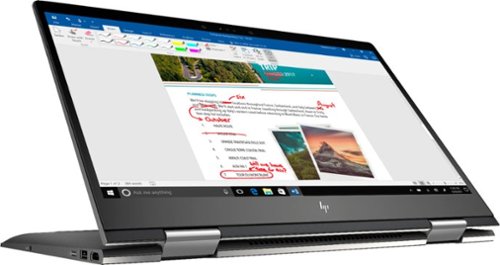
Envy x360 2-in-1 15.6" Touch-Screen Laptop - AMD Ryzen 5 - 8GB Memory - 1TB Hard Drive - HP Finish In Dark Ash Silver
Optimize your productivity and entertainment experience with this 15.6-inch HP Envy convertible laptop. Its AMD Ryzen 5 processor and 8GB of RAM provide smooth performance, and its AMD Radeon graphics loads stunning gaming visuals. This HP Envy convertible laptop has 1TB of storage, and its Windows Ink feature lets you work with a digital pen. Learn more.
What is the full name of the cpu?
The CPU is a Ryzen 5 2500u. It is a four core, eight thread CPU with integrated Vega Graphics in a 15W TDP. You can find more information from AMD's website here: https://www.amd.com/en/products/apu/amd-ryzen-5-2500u
7 years, 10 months ago
by
Posted by:
ITJim
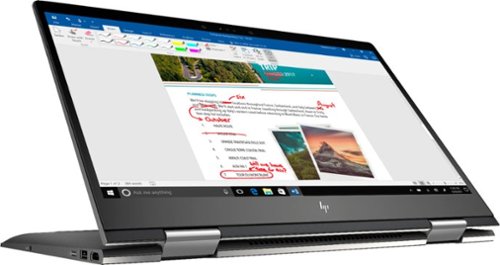
Envy x360 2-in-1 15.6" Touch-Screen Laptop - AMD Ryzen 5 - 8GB Memory - 1TB Hard Drive - HP Finish In Dark Ash Silver
Optimize your productivity and entertainment experience with this 15.6-inch HP Envy convertible laptop. Its AMD Ryzen 5 processor and 8GB of RAM provide smooth performance, and its AMD Radeon graphics loads stunning gaming visuals. This HP Envy convertible laptop has 1TB of storage, and its Windows Ink feature lets you work with a digital pen. Learn more.
Does this laptop have a display port?
No. It has an HDMI output and a USB C connector that can do video with the right connector. Do a search on BB's site for: USB C to display port. There are several options listed.
7 years, 10 months ago
by
Posted by:
ITJim

Microsoft - Surface - 32GB - Black
Microsoft Surface Tablet: Do more on the go with the productivity of a laptop in the compact size of a tablet. Create documents with Microsoft Office RT, sync files between Windows devices and video chat with friends and family. The built-in kickstand props up your tablet at just the right angle for easy viewing.
do i have to get a network package to buy the surface?
ive been told i need to buy a network plan with a monthly charge. Or can i just use wifi?
No Surface product has native support for a Cell carrier such as ATT, Sprint, etc.... All you have is WiFi. If you have internet in your home with a WiFi router or some other device to server your WiFi enabled devices, then you have everything you need. Just make sure your connection is password protected and encrypted. You can also turn off the WiFi on the tablet, Airplane mode, and use it offline. I hope that answers your question.
11 years, 10 months ago
by
Posted by:
ITJim
from
Maine

Microsoft - Surface - 32GB - Black
Microsoft Surface Tablet: Do more on the go with the productivity of a laptop in the compact size of a tablet. Create documents with Microsoft Office RT, sync files between Windows devices and video chat with friends and family. The built-in kickstand props up your tablet at just the right angle for easy viewing.
Can I download PFD files from Internet Explorer to the Microsoft Surface RT?
Can I download PFD files from Internet Explorer to the Microsoft Surface RT, then view them without internet connection?
Yes you can. First go to the Microsoft Store and pick up the Free Adobe Acrobat Reader application. Then you can open PDFs from your flash drive, desktop, network locations, or even the web. Do keep in mind that your ability to open some PDFs from the web is also dependent upon the source of your PDFs. Finally, the surface, as I have experienced with most tablets, do have a difficult time with very large PDF files sizes and very complex PDFs. This is typically an issue with the small amount of RAM you have on a tablet as compared to a modern PC. (2GB on Surface RT and up to 64 GB on a PC). The amount of RAM does make a difference.
11 years, 10 months ago
by
Posted by:
ITJim
from
Maine

Samsung - Galaxy Note 2014 Edition - 10.1" - 16GB - Black
Samsung Galaxy Note 2014 Edition - 10.1" - 16GB: This sleek, stylish tablet comes with a 10.1" Full HD touch screen to display movies, Web sites and more with impressive visual fidelity. The included S Pen is pressure sensitive and allows you to draw, write, edit and more as easily as if you were using a real pen.
Syncing with a Windows 7 Laptop.
Will this version of Samsung Galaxy Note 10.1 2014 Edition be able to sync with my laptop and thus allow me to control it from the laptop, like the Samsung Tab 2 allows? This also mean I would be able to view content like pics and music from my laptop to my tablet and vice or verser.
I've found that the Galaxy 2014 edition doesn't sync well with anything. Or I haven't found the app or the feature or the best kept secret desktop app that will allow it. I'm thinking of something like iTunes that will sync everything for me and backup my device.
I have found a few work arounds the may interest you.
1) You can upload all of your photos and files to an SD card. You can then move the SD card between the computer and the tablet. Kind of 10 years go I know but there you go.
2) You can plug your tablet directly into the laptop with the USB cable that is connected to your power cord. Then you can easily move items between the tablet and your Laptop using the very useful Windows Explorer App. Thank you Microsoft.
3) If you want to take control of your laptop from your tablet then you can download another nifty Microsoft tool called Microsoft Remote Desktop. You will also have to allow remote connections in Windows on our laptop to make this work. I've already taken over my desktop to edit photos from my tablet. It works very well. However, there is no pinch and zoom. So if you can't read a word when you pull it up on the screen then there isn't anything you are going to do about it. There are other remote desktop apps that may give you additional features. X2 is one I used for my Ipad and is also available on Google Play.
4)Laptop taking control of the Tablet? I haven't heard anything about this. I do know, however, that Samsung saved all the best software for this own devices. Sync easily between your Samsung laptop and your device. However, this is only software and Samsung could be a hero and release it to the rest of their paying customers. I've seen the Samsung Laptops. I won't be buying one anytime soon.
I have found a few work arounds the may interest you.
1) You can upload all of your photos and files to an SD card. You can then move the SD card between the computer and the tablet. Kind of 10 years go I know but there you go.
2) You can plug your tablet directly into the laptop with the USB cable that is connected to your power cord. Then you can easily move items between the tablet and your Laptop using the very useful Windows Explorer App. Thank you Microsoft.
3) If you want to take control of your laptop from your tablet then you can download another nifty Microsoft tool called Microsoft Remote Desktop. You will also have to allow remote connections in Windows on our laptop to make this work. I've already taken over my desktop to edit photos from my tablet. It works very well. However, there is no pinch and zoom. So if you can't read a word when you pull it up on the screen then there isn't anything you are going to do about it. There are other remote desktop apps that may give you additional features. X2 is one I used for my Ipad and is also available on Google Play.
4)Laptop taking control of the Tablet? I haven't heard anything about this. I do know, however, that Samsung saved all the best software for this own devices. Sync easily between your Samsung laptop and your device. However, this is only software and Samsung could be a hero and release it to the rest of their paying customers. I've seen the Samsung Laptops. I won't be buying one anytime soon.
11 years, 11 months ago
by
Posted by:
ITJim
from
Maine
