bredeker
bredeker's Stats
- Review Count70
- Helpfulness Votes63
- First ReviewFebruary 21, 2014
- Last ReviewMay 18, 2025
- Featured Reviews0
- Average Rating4.7
Reviews Comments
- Review Comment Count0
- Helpfulness Votes0
- First Review CommentNone
- Last Review CommentNone
- Featured Review Comments0
Questions
- Question Count0
- Helpfulness Votes0
- First QuestionNone
- Last QuestionNone
- Featured Questions0
- Answer Count4
- Helpfulness Votes0
- First AnswerFebruary 22, 2014
- Last AnswerOctober 26, 2016
- Featured Answers0
- Best Answers0

Satechi - USB-C Multimedia Adapter for M1/M2 with 2 4K HDMI, USB C PD (85W), USB-C, 2 USB-A for MacBook, iPad, Mac & Windows - Space Gray
Upgrade your tech to M1 with the Satechi USB-C Multimedia Adapter, featuring dual 4K HDMI display ports (60Hz/30Hz), USB-C charging, USB-C data, and two extra USB-A 3.0 data ports - all using a single USB-C connection to your M1 device. With its hi-res dual 4K display output, multitude of options for fast data transfer, and modern aluminum finish, the USB-C Multimedia Adapter is your all-in-one solution to enhancing your M1 experience.
Good Solution for Multiple Monitors + USB-C
Customer Rating

5.0
Posted by: bredeker
from WI
on October 6, 2021
Finding a USB-C dock that supports both 5 Gbps (USB 3) downstream port speeds and a 4K 60 Hz monitor output is somewhat challenging. However, this medium-sized dock from Satechi not only supports those features, it also includes an additional HDMI port for connecting a second monitor. The second monitor port is implemented as a USB display device, which is not without its drawbacks - but it is also a flexible approach that may work around the limitations on the number of connected displays that some computers (notably Apple's M1-based Macs) have.
Satechi provided me with one of these docks in exchange for a fair and honest review of it. After using it with a few different computers in the past few days, running both Mac OS and Windows, I have found that it works well, and has plug-and-play simplicity if you only want to use a single monitor. To use the second HDMI port for an additional monitor, you will need to install a driver (on Windows) or a utility application (on Mac). This was a pretty trivial process, and once that's done the second port is functional just as expected. Notably, however, the second port maxes out at 30 Hz for a 4K resolution. This is mentioned in the included quick start guide, but not as clear from the product description. (At lower resolutions, however, it does support faster refresh rates.) While the lack of 4K/60Hz support on both HDMI ports may be a deal-breaker for some people, there are probably a lot of people that want to drive an extra external monitor at less than 4K who could benefit from this Satechi dock.
Compared to other USB-C docks, the Satechi is still one of the few I've seen that supports even a single 4K/60Hz display alongside USB 3 ports. (Many existing USB-C docks must either limit their monitor connection to 4K/30Hz to offer 5 Gbps USB speeds, or else allow 4k/60Hz with only 480 Mbps USB speeds.) The Satechi does not offer ports other than USB and HDMI, whereas some competing products do include an Ethernet adapter or SD card reader. Satechi also supports USB Power Delivery pass through (there are two USB-C ports on the dock - one for power input and one for data output) at nearly the maximum power allowed. When connected to its 96W power adapter through this Satechi dock, my 16" MacBook Pro only reported the power supply as capable of 71W - but this is the same as when connected through a competing dock, so it's not a limitation of the Satechi. Like other 4K-capable docks, I've noticed that this one gets somewhat hot to the touch.
Satechi almost surely is using DisplayPort 1.4 to achieve the simultaneous 4K/60Hz primary display alongside full speed USB 3 ports. If so, achieving the full 4K/60Hz will also be dependent on your computer supporting DisplayPort 1.4 too. While all of the computers I tested it with did support this, if your computer only supports an older DisplayPort version, you may find that the dock's primary HDMI port will only do 4K/30Hz. The second HDMI port - which, as mentioned, requires software installation to be functional - is always limited to 4K/30Hz. The second HDMI port is still better than not having one, but I think Satechi could be a bit more forthright on the product packaging that the secondary HDMI port is slighly more limited than the primary in terms of supported resolution + refresh rate. (The quick start guide does clearly mention the limitation, however.)
In the end, this is a fine dock if you just want USB-C ports plus a 4K/60Hz display, but it becomes a potentially indispensable product for someone that wants to drive more external displays than their computer normally supports, and does not mind the 4K/30Hz limit for the second monitor.
I would recommend this to a friend!
Mobile Submission: False
+2points
2out of 2found this review helpful.

Crock-Pot - Crockpot 7 qt. Programmable Slow Cooker with Locking Lid and Little Dipper - Mushroom
Cook meals on your schedule, and take them on the go! The Crockpot 7-Quart Cook & Carry Slow Cooker makes it easy. It has a travel-proof locking lid that seals tightly to prevent leaks and spills. Its sturdy handles make lifting and carrying it a breeze, whether on the go or at home. With its matte Mushroom color and Scandinavian design sensibility, this slow cooker fits seamlessly into minimalist, uncluttered spaces. Its Auto-Warm setting keeps food at the ideal temperature until you are ready to serve it. It also includes a 16-oz. Little Dipper warmer, which is perfect for sauces, sides, dips, and more. With a 7-quart capacity, it cooks meals for 9+ people, perfect for feeding a crowd. The stoneware bowl is removable and oven-safe. Cleaning this Crockpot slow cooker is easy: the stoneware and the glass lid are dishwasher-safe. For busy people who want nutritious home-cooked meals, this slow cooker makes mealtime easier~and looks great on your countertop, too!
Perfect Family-Sized Slow-Cooker
Customer Rating

5.0
Posted by: bredeker
from WI
on September 26, 2021
This slow-cooker is a very useful size for family meals and has a perfect set of features. My wife and I have made a couple meals with it in the first week since getting it, and we're very pleased with how it has worked. We have no reason yet to suspect it will not be a durable and heavily used appliance for us for years to come.
(In the interest of full disclosure, Crockpot was kind enough to provide this unit to us in exchange for an honest review.)
The seven quart size is very useful; it ought to easily handle meals for all but very large families. The latching lead creates a good seal, and should make it easy to transport meals to family gatherings without worrying about spilling (or having to listen to a rattling lid on the drive there!).
The interface is uncomplicated, just as a slow-cooker's should be - there are five settings (2 high temp timed settings, 2 low temp timed settings, and a "keep warm" setting) that can be cycled through by repeatedly pressing a Select button. The only button is a simple Off button. The keep-warm setting will be great for keeping it warm during casual parties. The included companion dip warmer is a nice touch, too.
(Besides how well it works, the "mushroom" color is also quite nice-looking for an appliance!)
Slow cookers are a modern family kitchen staple, and this is a really good choice if you're looking for a new one.
I would recommend this to a friend!
Mobile Submission: False
0points
0out of 0found this review helpful.

Linksys - Atlas Pro 6 WiFi 6 Router AX5400 Dual-Band WiFi Mesh Wireless Router (3-pack) - White
Linksys Atlas Pro 6 with Velop Intelligent Mesh is a dual-band router that delivers next-level streaming and gaming to more than 30 devices per node. Access to 160 MHz unleashes the true power of Wi-Fi 6 technology~these are the least congested channels available on the 5GHz band and offer incredibly fast connectivity. Dynamic Frequency Selection (DFS) provides access to more channels, reducing interference from neighboring networks. Velop Intelligent Mesh technology offers whole home coverage that~s easily expandable by adding additional nodes. With easy setup, advanced security and parental controls, Linksys Atlas Pro 6 is an essential upgrade to any home.
Velop Evolves with More WiFi 6 Features
Customer Rating

5.0
Posted by: bredeker
from WI
on August 30, 2021
I have been a very satisfied user of a Linksys Velop dual-band 802.11ac (WiFi 5) system for a few years. As I'm beginning to add devices with WiFi 6 (802.11ax) support to my home network, I've been interested in upgrading to a WiFi 6 (802.11ax) mesh system to future-proof my network a bit. So, I eagerly accepted the opportunity to test and review this new Atlas Pro 6 system, since it's based on the Velop technology that I've found to be reliable and set-it-and-forget-it easy to use. (Linksys did provide this system to me in exchange for a review containing my honest thoughts and opinions.)
Mes WiFi systems seem to be pretty commonplace now, with a wide range of models from pretty much every consumer network equipment vendor. These systems allow multiple compatible WiFi access points to work together as a single, seamless network. By placing the individual access point "nodes" in different areas of a residence, it makes it easy to eliminate deadzones or areas of weak 5 GHz coverage to keep speeds higher. Although these systems are typically more expensive than stand-alone routers of the past were, I would never go back to a non-mesh WiFi system. (And for anyone not ready to jump in to a full 3-node system like this one, it's possible to grow a Velop network by starting with one device and adding more. Other brands probably also support this, but I can vouch for this working in practice with Velop.)
Linksys' Atlas series of mesh WiFi devices are not their first to support WiFi 6, but they do add newer features that WiFi 6 enables. In some ways, the Atlas Pro 6 is not as advanced as the Atlas Max 6e - for instance, the Pro 6 is only dual-band (2.4/5 GHz) instead of tri-band (2.4/5/6 GHz), and its "Internet" (WAN) port is 1 Gbps instead of 5 Gbps on the Max 6e. However, the Pro 6 features one big differentiating factor: support for 160 MHz-wide channels on its 5 GHz radio. The wider 5 GHz channels of the Pro 6 have the potential to support faster speeds to a single device, while the additional 6 GHz band support on the Max 6e would be more useful to support more total devices in the future. (Very few devices that connect to WiFi seem to support 6 GHz yet, presumably this will become common.) One thing to be aware of with these 160 MHz channels is that from what I can tell, the DFS channel support also needs to be enabled, and that setting needed to be manually enabled. (DFS allows use of frequencies that can disrupt radar, but must dynamically switch if it detects radar. If you live near enough to a major source of radar, like an airport or weather radar, you may find DFS never get used.) Considering the Pro 6 is coming in at a slightly lower price, I think it represents a good choice in trade-offs fpr the near future. My WiFi 6 laptop doesn't support 6 GHz, but is already negotiating connection speeds of 2400 Mbps after enabling DFS, probably due to the 160 MHz channel. (Real-world speeds are still lower, but clearly faster than WiFi 5 - around 200-300 Mbps higher, as measured by iperf3.)
Beyond the new WiFi 6 features, the Atlas Pro 6 carries over the good aspects of the Velop system. It was pretty easy to set up, including support for interconnection for the mesh devices via network cables (good if you have run network cabling in your home). Bridge mode (where the Atlas units act purely as access points and the router features are disabled) is still supported, which is how I set up our WiFi. Our devices have been connecting with no issues, and the signal has been rock solid. The individual units are larger than our previous ones (although we were using an AC dual-band system that was smaller than most of the Velop line-up), but they are not an eyesore (or too bulky to hide), though that's quite subjective.
The Atlas Pro 6 also carries over a few things from the Velop models that I wish Linksys would improve. It's quite dependent on using an app to set up - there is a Web admin interface, but it seems to be missing some of the features, such as the automatic channel finder. The app also has very few advanced features. While I think most people will appreciate the simplicity of the available settings, I would be pleased if Linksys would make some more settings accessible (like the ability to manually set channels). It would also be great if it tracked connected devices in Bridge mode to provide performance information for each connected device (like what WiFi capabilities it supports). I'm not docking my overall rating over these issues, since I have little complaint about the set-up and performance. Howver, if you like getting into the nuts and bolts of your home network configuration, you may find the simplistic app and admin Web page of the Atlas Pro 6 disappointing.
All-in-all, I think mesh WiFi systems are worth the price premium because they provide such robust wireless networking for your home. My Linksys Velop system has worked well for us, and the Atlas Pro 6 seems set to work just as well, if not much better as we replace our remaining WiFi 5 devices. It's easy to get going (though perhaps a bit limiting afterwards for power users), and I would definitely recommend the Atlas Pro 6 (and indeed, the rest of the Velop line) to anyone that wants simple, robust WiFi.
I would recommend this to a friend!
Mobile Submission: False
+3points
3out of 3found this review helpful.
The New Definition of High Definition: This FHD monitor feels as good as it looks, packing IPS technology for 178 degrees ultra-wide viewing angles, 99% sRGB color gamut for color accuracy, and FreeSync to keep your eyes up to speed with your imagination. Looks Good, Feels Good, Does Good: Increase viewing comfort with HP Eye Ease with Eyesafe certified technology that doesn't sacrifice color quality. Monitor designed with sustainability in mind with 85% postconsumer recycled plastics and packaged in recycled materials. Doing good never looked so good. Streamlined & Seamless: Streamline your setup with its slim profile, innovative cable containment, and seamless design for side-by-side screens.
Good looking, basic monitor
Customer Rating

4.0
Posted by: bredeker
from WI
on August 23, 2021
This monitor by HP is a value-oriented model. It is not the most feature-packed one on the market, but it does pack the features I personally consider the most important in a monitor, namely an IPS panel with good color accuracy. I think HP has struck a great balance with this model.
(In the interest of full disclosure, HP provided this monitor to me in exchange for this honest review.)
I was looking for a basic desktop monitor that would have good viewing angles to use for doing side-by-side video chats with family. Naturally, I was looking for a monitor with an IPS LCD/LED panel, which isn't always easy to find under $150. This monitor, the HP M22f, ticked pretty much all the boxes of what I was looking for. The viewing angles are solid and the colors look accurate to me. I'm also pleased it has a blue-light reduction feature, which from what I can tell is always on. I have not noticed it affecting the color accuracy in any negative way (as I've seen the blue light modes do on other monitors).
It's a very slim monitor. The bottom is only a little thicker, and this is where the stand attaches, and the ports are located. It's also extremely light, though not so much as to be unstable on a desk. The bezels are very slim - the only edge with much of one to speak of is the bottom edge. This looks very nice, but it actually does mean that a Webcam that clips onto the top of the monitor may hang down a bit in front of the LCD panel. (I have used a 3D printer to make a custom shim to raise my Webcam's clip up a bit from the edge, so that the picture is unobscured.) The slim size also means there was no room to include a VESA mount like many monitors have. On the other hand, the stand includes a nice integrated cable channel to keep your desk tidy.
(The combination of size and integrated cable management make this monitor great choice for small desks. Add in light weight and easy disassembly, and I wouldn't be surprised if HP had dorm room use in mind when designing this.)
The M22f has one HDMI and one VGA input. It supports a refresh rate of up to 75 Hz, though it defaults to 60. A 60 Hz HDMI connection was all I needed, so this is a fine choice. It does not, however, support any audio output port (headphone jack), but that is not a big deal to me.
The build quality is OK - about what you'd expect for a monitor in this price range. The stand attachment bracket is plastic, though it feels durable enough. I did notice the upper corners seemed to have some slight, but noticeable, warping when looking sideways along the edge. I could not see any sign of this in the picture quality, so I think it was just in the plastic housing. This may have been due to how slender it was, but maybe it was how the case was intentionally designed. Anyway, as long as it doesn't affect the picture, I don't mind.
If you're looking for a basic 21" monitor with respectable picture quality, I think the HP M22f is a good choice. There are a few minor issues with it, but none that would stop me from recommending it as a really good value option.
I would recommend this to a friend!
Mobile Submission: False
0points
0out of 0found this review helpful.

Tweezerman - Baby Nail Clipper & File Set - Green/Grey
Shorten, shape, and smooth baby nails with Tweezerman's Baby Nail Clipper and Nail File Set. Designed with safety in mind, this nail clipper and file are gentle on tiny fingers and toes.
Good nail-care set for little fingers
Customer Rating

5.0
Posted by: bredeker
from WI
on June 22, 2021
This nail clipper and file set is just what it looks like - a quality nail-care set sized with baby hands in mind. The nail clipper is designed with a large lever to make it easy to operate, even with little hands that don't necessarily want to cooperate. It's still always a little nerve-wracking to line up the nail and press the lever while hoping no skin will get caught, but that's not really a flaw of this product. To its credit, this Tweezerman clipper produces a nice clean trim. The cutting jaws are shaped much like a typical adult nail clipper, which my wife appreciated more than our other baby nail clipper, which has offset jaws with an angled edge that just didn't seem to cut quite as cleanly. The included file is a nice bonus.
(Tweezerman provided me with this set in exchange for an honest review.)
I would recommend this to a friend!
Mobile Submission: False
0points
0out of 0found this review helpful.
4 times the resolution of full HD 1080p with HDR for stunning details and image quality. IPS technology is optimized for the finest image quality with 178~ wide-viewing-angle.
Looks great, convenient features
Customer Rating

5.0
Posted by: bredeker
from WI
on April 7, 2021
This is a very nice 4K monitor. It's good looking, feels well constructed, and includes convenient features like an integrated USB 3 hub, USB PD, and basic speakers. It isn't quite top of the line, but the color calibration puts it a step ahead of some less expensive displays.
Asus sent me one of these displays in exchange for a review after using it. This review reflects my honest opinions after a week of using it in my home office (including for full business days of remote work). In short, I'm very pleased with it and would readily recommend it.
The build quality feels pretty good, with a nice weight and no creaky plastic. The stand is solid and attaches securely and moves well. Only a couple of minor fit and finish issues stood out: I did find it easy to scratch the rear plastic housing a bit (hardly noticeable) while attaching it to the stand, and the relief around the VESA 100x100 mounting points didn't quite fit the articulated monitor mounting arm I have on my desk. (The latter may be more an issue with that arm, so I can't necessarily fault the Asus display for it.) Nonetheless, I would say it feels like this display has solid construction and material choices.
My unit had no stuck or dead pixels. It's a 4K display, so it naturally is going to look very sharp. The lighting seemed very uniform for some test patterns of various colors as well as shades of gray. The color reproduction in the default sRGB mode, which is the high color accuracy mode, looks good to my eyes, though I'm unable to empirically verify how accurately the display is calibrated. The viewing angles from the sides are pretty good, which is typically of an IPS display. I did encounter some strange behavior with the refresh rate and visual glitches after enabling the Adaptive Sync feature while the monitor was connected via USB-C to a Surface Book 3, which I was unable to later reproduce. Since I haven't seen it happen again, I'm chalking it up to a fluke that might be as much a fault with Windows. I also used it with a MacBook Pro and had no issues at all.
I found the feature assortment to be useful. I was most pleased with the integrated USB 3 hub, since I can now retire a separate USB hub and reduce some desktop clutter. It wasn't clear to me from the published specs, but the hub is a 5 Gbps USB 3.0, aka USB 3.1 Gen 1, device. A menu option allows you to choose either USB 2.0 or 3.0 mode, which may be handy if you use any wireless devices that could be affected by EMI from USB 3 and don't really need the extra speed. (This option is disabled if using a 480 Mbps USB 2.0 cable, which makes sense since it wouldn't be useful.) USB Power Delivery is supported, though only to 65W (which is still enough to handle the majority of 14-inch and smaller laptops), but the 65W limitation seems notable as the graphic design professionals that would be most interested in the color calibration of this display seem likely to be using laptops that need the higher-powered USB Power Delivery levels. Besides the built-in USB hub, the built-in speakers can be convenient for occasional audio. I generally use a headset anyway, but it is nice to be able to sometimes play audio without the headset. The PA279CV speakers are very basic and won't knock anyone over, but they're better than nothing and I'm personally happier to have the option than not.
All in all, I think Asus did a good job with this product. I have very little I could complain about, and the feature/performance mix for the price seems very competitive. I would definitely recommend that anyone in the market for a 4K display consider this one, even if color calibration isn't a top priority.
I would recommend this to a friend!
Mobile Submission: False
0points
0out of 0found this review helpful.

DJI - FPV Combo Drone with Remote Control and Goggles - Gray
Fly through the sky in ways that seem impossible. We never lost our passion for flying, and with DJI FPV, those passions have turned imagination into reality. With this immersive and intuitive aerial platform, get ready to go into the beyond. Sleek and aerodynamic, the DJI FPV aircraft delivers powerful propulsion, battery life, and wind resistance, making this system as capable as it is visually stunning.
Ridiculously fun
Customer Rating

5.0
Posted by: bredeker
from WI
on March 15, 2021
Images for this Review
(click to see full-size image)




To put it simply: I had an absolutely great amount of fun flying this new DJI FPV multirotor "drone" and I think you probably would too, almost regardless of what your existing experience with multirotor drones and FPV might be. I say "almost" only because if you are a complete beginner, you may want to learn what "FPV" is and how it differs from using a different drone like the Mavic before making a decision. (And if you're an extremely experienced quad pilot, you probably can decide for yourself if you're interested in this product.) I was provided with the DJI FPV Drone that I'm reviewing by DJI, but the thoughts and opinions are completely my own. As a bit of background, this is the first DJI product I've used, but I have built and fly my own analog FPV "drones." Nonetheless, I consider myself only an intermediate skill-level pilot, at best.
DJI made waves with the launch of this DJI FPV Drone. This is partly because DJI drone designs are effectively synonymous with consumer drones to most people, and so any new product of theirs garners attention with drone enthusiasts of all backgrounds. At the same time, this product is also a significant move from DJI beyond their consumer-oriented, aerial-photography-platform drones and towards a higher performance, more acrobatically capable machine. DJI has already built some solid credibility coming into this product launch among serious drone enthusiasts with the DJI Digital HD FPV system, and it is very exciting to see how they've integrated that FPV video technology with their famously beginner-friendly and stable drone technology platform.
This drone comes packaged very well, fitting with DJI's reputation. The packaging is reminiscent of pretty much any premium consumer electronic device (such as an Apple or Samsung smartphone.) Being my first DJI product, I was impressed with this. DJI included all the necessary cables, though it would be nice to have two USB type A to type C cables supplied instead of just one, so that you can charge both the transmitter and goggles battery simultaneously out of the box (there are two USB type A ports on the charger). I ultimately used another standard USB A to C cable that I already had, and it worked just fine to complete the initial charging.
The initial set-up process is a little involved. You will need to download at least the mobile app for your smartphone or tablet and create an account with DJI to activate all of the new devices. DJI helpfully does include a USB type C to USB type A OTG female adapter so that you can basically use your device's charging cable to complete the set-up. (I used an iPhone, but have no reason to believe the Android experience would be any different.) It was all fairly easy to figure out, and I'm sure it will be a familiar process to anyone that has previously owned DJI equipment. Out of the box, there was a firmware update to apply and for me this did take a few tries before it successfully completed on all three devices in the combo (drone, goggles, and transmitter). DJI has a number of tutorial videos and even an optional simulator program you can download for your PC to get a feel for drone flight before attempting it for real. I'll admit that I skipped over these things as I had some experience already and was eager to see this drone in action.
Once everything is activated and updated, it comes time to power it all up and get your first glimpse of the HD video in the goggles. (Of course, you should leave the propellers off during this whole set-up period.) If you have experience with the quality of analog video that FPV goggles have traditionally displayed, it is really quite amazing to see DJI's HD video display. The video and OSD are very crisp. The goggles aren't exactly lightweight, but do fit comfortably. I noticed some "light leak" from around my nose and temples, but for me it was minimal enough to not be distracting. (I did find there are aftermarket solutions for a tighter fit.) You can also connect the goggles to your smartphone and display a live video feed from the drone through the DJI Fly app - similar to the way other DJI drones have worked with mobile devices.
Getting in the air is not at all difficult because the drone always starts off in "Normal" mode, which benefits from all the typical DJI position- and altitude-holding technology. (Even if you take off with the transmitter in Sport or Manual modes, it appears to override that and start in Normal - requiring you to flip the switch to Normal and back again to actually change to your desired mode.) It's really impressive experience to see how much DJI's automation trivializes take-off and hovering, and the object proximity warnings at the edges of the FPV feed can be helpful without being distracting. At any time, it's easy to start recording video by pressing a button on the transmitter (there's also a less-convenient button on the right side of the goggles), though you can also enable a setting to begin recording video automatically whenever you take off so that you don't miss any footage. By default, both the drone (at 4k) and the goggles (same picture, but what is broadcast at 1440x810) record video
The DJI FPV Drone is enjoyable to fly even in Normal mode due to how stable it is. It behaves pretty much like a Phantom or Mavic would, with the bonus of FPV. Once you have sufficient comfortability flying in Normal mode, the "Sport" mode is a natural step up. This mode raises a lot of the performance limits and enables a "cruise control" feature that keeps the drone flying at a constant speed while allowing you to steer in the other directions. The cruise control feature actually seems like a potentially useful training aide for new pilots. Although there is still an attitude limit to enforce a top speed in Sport mode, that speed limit is about 60 miles per hour, so it has some reasonably zippy performance. Beyond Sport mode, the DJI FPV Drone allows you to enable a full Manual mode that behaves like "acro" mode on a typical hobbyist drone. To unlock Manual mode, the third position on the transmitter's mode switch has to be configured, and a last remaining attitude limit also has to be disabled if you want to be capable of maneuvers that invert the drone. Manual mode definitely has a steep learning curve for inexperienced drone pilots, but opens the door to capturing unique footage at the highest speeds the drone allows (87mph).
Of course, the riskier you get with maneuvers, especially in Manual mode, the more likely you'll crash eventually. The DJI FPV Drone does include an "Emergency Brake" feature that works regardless of mode. It works uncannily well, but it won't prevent all crashes since the pilot must still manually trigger it safely in advance of losing control or colliding with an unnoticed object. The risk of damage due to a crash is perhaps the Achilles heel of the this drone. Unlike a typical hobbyist (or even professional) drone that is made of a strong carbon fiber frame often designed with replaceable components, the DJI FPV Drone contains many streamlined plastic parts that do not feel exceptionally robust. DJI has not made all parts available for user replacement yet, so a crash could become very expensive if non-user-replaceable parts are damaged. My own fear of crashing and damaging this drone limited how much I tried to do in Manual mode with this drone, but proficiency and comfort with Manual mode is a goal to work towards. Ultimately, FPV in HD is a joy to experience regardless of the mode.
One thing that is notable about the DJI FPV Drone Combo is that the included goggles are compatible with the DJI digital HD "Air Unit" camera and video transmitter system that can be used in any drone, including DIY and non-DJI ones. This is a nice value boost if you are a hobbyist that is considering adopting the DJI HD Digital FPV system, as one of the big pieces of this kit is not limited to just working with the DJI FPV Drone. On the other hand, the included transmitter in this combo is *not* currently compatible with the stand-alone Air Unit, only with the DJI FPV Drone itself, which could be a bit of a disappointment. The goggles also have to be booted into one of two modes - either compatible with the DJI FPV Drone or compatible with the general Air Unit - and not all features are supported in both modes. For instance, live video out to the mobile DJI Fly app appears to be an exclusive feature to the DJI FPV Drone, though it seems like a feature that would only require software support to add. In neither mode does it seem possible to mount the goggles as a mass storage device via USB in order to copy video files off the Micro SD card, which stands out because the drone itself supports this for accessing the onboard 4k recordings. I'm holding out hope that DJI might release software updates to expand support for these features, or even release a 2nd generation Air Unit that includes the hardware improvements of this drone (such as 4k recording).
The bottom line, in my opinion, is that this drone is just ridiculously fun to fly and should have broad appeal to almost anyone with interest in FPV. The renowned DJI stability features make it approachable even for inexperienced pilots interested in getting into FPV, and the higher-performing modes open up dynamic flight experiences as a pilot's skills grow. On top of that, the DJI HD FPV technology is amazing to fly with, and the fact this combo's goggles can work with the existing Air Unit system is a nice value addition.
I would recommend this to a friend!
Mobile Submission: False
+1point
1out of 1found this review helpful.

Logitech - ERGO M575 Wireless Trackball Mouse with Ergonomic Design - Wireless - Black
Minimize movement and maximize comfort with ERGO M575~a wireless trackball with sculpted ergonomic shape. With no need to move your arm around to move the cursor, your hand and arm stay relaxed. Remarkably smooth and responsive cursor control works perfectly on any surface. Connect simply via Bluetooth Low Energy or the included USB receiver with a 33 ft (10 m) range.
Nice update to a good trackball
Customer Rating

5.0
Posted by: bredeker
from WI
on January 17, 2021
The Logitech M575 trackball is a refresh of the M570, and takes its place as their new "standard" trackball. It makes minor design tweaks (all good), is supported by the modern "Logi Options" software for customization, and still retains the comfort and smooth performance of its predecessor. While it lacks some of the fancy features of Logitech's MX Master line, it's priced well for what you get.
(In the interest of full disclosure, Logitech provided me with an Ergo M575 in exchange for writing this review but all opinions here are my own. I also own its immediate predecessor, an M570 that I purchased and used while working remotely during the COVID-19 pandemic.)
After beginning to develop recurring thumb tendonitis in my mouse-using hand, I decided to experiment with a trackball instead of a standard computer mouse. Logitech is my go-to brand for mice, and so I purchased an M570 to use as an alternate to my MX Master 3 mouse. While there's a much smaller market selection for trackballs, the M570 was still priced reasonably and I expected Logitech quality.
I was very pleased with the M570. It had a good quality feeling, and operated very smoothly. I liked that it was powered by a standard AA battery so that I would not have to worry about internal battery longevity. I found it very easy to adapt to trackball usage, and for some work I actually preferred it. It did not single-handedly cure my tendonitis issues, but I've been able to drastically decrease how frequently it flares up by switching back and forth between my mouse and trackball after a few days of use for each. (Of course, your mileage may vary and this is certainly not a medical opinion, just my anecdotal experience.)
However, the M570 had one glaring downside - it was not supported by the Logi Options software that I already had installed, which could manage customization settings for all of the Logitech non-gaming peripherals I had used in the last couple of years. This meant giving up customization (for button actions and scrolling speeds), or installing extra software. Not a fatal flaw, but just an annoyance made all the more obvious by how well Logitech's ecosystem otherwise works together. I was quite happy to see that the Logitech Ergo M575 fixes this - it's now definitely supported by Logi Options!
Beyond that, the M575 has some tweaks to the design of its shell, in the form of some subtle facets that break up the completely smooth curve of the M570. This better matches the design language Logitech uses for most of the rest of their modern mouse lineup. Coupled with a slightly different surface texture, it also means the M575 feels better in hand. Beyond that, the colors are tweaked a bit - again, they match the rest of the Logitech product line a bit more closely (though to be honest I slightly prefer the color of the old ball to the new). In operation, the new one is every bit as smooth and pleasant as the old, and the connection with Logitech's standard 2.4 GHz receiver is just as rock solid as ever. Plus, it still retains the simple AA battery for power!
There really are few downsides. I do wish Logitech had added support for the M570 to Logi Options rather than requiring a new purchase. And, of course, neither the M570 or M575 are designed for left-handed use, but they don't pretend to be. (And I say that sympathetically as a southpaw for most fine-motor tasks - I've just adapted to right-handed computer use.) It doesn't sport the features of the MX Master line, such as on-the-fly switching between multiple computers, but Logitech makes the MX Master Ergo as a step-up if you're interested. (I'm personally not tempted until they have an MX Ergo with the new mag-wheel from the MX Master 3…)
In summary, the M570 was already a good trackball, and I consider the Ergo M575 a home-run update. It updates both the design and software compatibility without ruining the things that made the M570 good. If you are trackball-curious this is a great model to try without breaking the bank.
I would recommend this to a friend!
Mobile Submission: False
0points
0out of 0found this review helpful.

Samsung - Jet 90 Complete Cordless Stick Vacuum with Dual Charging Station - ChroMetal with Silver Filter
The Samsung Jet~ 90 Complete Cordless Stick Vacuum features a lightweight and maneuverable design plus a telescopic pipe for comfortable cleaning. The removable battery is easily swapped for a spare and has a cleaning time up to 60 minutes; the Dual Charging Station provides charging for two* batteries at once. Compatible with the Samsung Clean Station~ for automatic emptying of the hygienic dust bin. *Extra battery sold separately.
Versatile stick vacuum package
Customer Rating

5.0
Posted by: bredeker
from WI
on November 18, 2020
Samsung's Jet 90 vacuum is competing a crowded field of "stick vacuums," but they've packaged a solid-performing vacuum with a set of accessories to handle all common cleaning duties. It is convenient and easy-to-handle, and does a great job of cleaning. On top of that, I applaud Samsung for using removable battery packs to help ensure the vacuum's lifespan can be extended.
(In the interest of full disclosure, Samsung provided me with this Jet 90 vacuum in return for posting an honest review. This review reflects my own experience and opinions.)
By now, cordless "stick" vacuums are pretty commonplace, so there's probably little that needs to be said. Like the competition, the Jet 90 is conveniently portable. It includes a reasonably-size cannister-style dustbin that is easy enough to empty. There is a floor stand included to house and charge the vacuum between uses. Although the stand includes a wall-mountable hook, this seems to be for only for additional stability while the base is still on the floor. The vacuum is powered by a single, removable lithium-ion battery pack. The stand includes a slot dedicated to charging an additional battery if you'd like to purchase one. While the unused spare charging slot makes me wish Samsung included two batteries out-of-the-box, a single battery has lasted more than long enough for my routine cleaning tasks, so it would probably increase cost for little practical benefit for most people. The stand also includes some a couple of attachment holders, though not enough for all of the spare attachments (it would be nice if the stand could hold them all)
Handling is pretty good, especially for floors. I found that for reaching higher corners with some of the other attachments often required the use of a second hand for extra stability, but this is hardly a problem. I definitely liked that it uses a switch you can press to toggle it on and off, without needing to hold a button down continuously as on some competing vacuums. There are three speeds, with the vacuum turning on to the the medium speed by default. The highest speed naturally will drain the battery faster, and I found the medium speed more than sufficient most of the time.
Samsung includes a pretty wide range of attachments and extensions to cover multiple floor types (such as wood and carpet) and surfaces. One important note about the attachments is that this package does *not* include the Spinning Sweeper attachment that Samsung offers in a different package. In its place, this package includes the Turbo Action Brush head, for use on both carpet and wood floors. (Samsung does not recommend the Soft Action Brush common to both kits for carpeting.) Hopefully, Samsung offers the Spinning Sweeper attachment for sale as a separate purchase in the future, as it would further improve the versatility of this vacuum.
I did have one significant issue with my Jet 90 - after just the second use, it became "stuck" on and would not turn off unless I physically removed the battery pack. Upon putting the pack back in, it immediately began running again without the power button having been pressed. Samsung's customer service was quite accommodating and the faulty unit was replaced. I've had no issues with the replacement after having it used it significantly more time than the original. I'm chalking this up to just a fluke rather than a common problem, and therefore not docking my rating due to this, but felt it only fair to share my experience. I must certainly give Samsung's support praise for being straightforward and hassle-free in resolving this.
All-in-all, both my wife and I are very pleased with the Jet 90. We like how it handles and the range of accessories included. I appreciated that the battery pack should be easy to replace (and that we could invest in an additional pack if we wanted longer run times). If you're in the market for a higher-end cordless vacuum, I'd fully suggest Samsung's Jet 90.
I would recommend this to a friend!
Mobile Submission: False
0points
0out of 0found this review helpful.

Logitech - C505 720 Webcam with Long-Range Mic - Black
Step up from built-in laptop optics with a webcam that delivers crisp, smooth and colorful widescreen HD 720p video with a 60~ diagonal field of view, fixed focus and auto light correction that adjusts to the illumination of any meeting space. The single, omnidirectional mic features noise-reduction technology and is engineered to support clear, natural conversation up to 3 meters away, even in busy environments like open workspaces and classrooms. Plus, the extra-long USB-A cable and universal clip let you position the webcam on your computer or mount up to 7 ft away.
Good value webcam
Customer Rating

5.0
Posted by: bredeker
from WI
on October 29, 2020
Due to the 2020 coronavirus pandemic the use for webcams is higher than ever, and Logitech's C505 is a great choice if you are looking for a decent and reasonably priced model. Of note, it also has a slightly narrower field of view than many webcams, both external and built-in to laptops. This results in a slightly more "zoomed in" view that may suit your needs better, depending on where you can best set the camera up.
I received a C505 from Logitech in exchange for testing it and providing this honest review. This review reflects my opinions after using the camera for multiple Zoom meetings.
Logitech's positioning of this camera in its line-up is pretty clear - it lacks the 1080p capability of higher end models, but also retails for significantly less. Considering many popular video calling/conferencing programs commonly limit video to 720p resolution (or lower, for larger groups of participants), the lack of 1080p video from the C505 is nothing to really worry about. In addition, the C505 only captures mono audio - but again, for everyday video conferences, this is insignificant. Many headsets only support mono audio, and not all video call software supports stereo audio anyway.
Compared to the C920, there are some other "creature comforts" given up by the C505. For instance, the mount feels a little less solid and it is not threaded for tripod attachment. These seem like reasonable tradeoffs for the price.
Logitech designed the C505 with a narrower field of view - about 60° diagonally, as compared to 78° on something like the C920. This means the camera will look more "zoomed in," showing less space to either side of the subject. (In 35mm camera terms, these fields of view roughly correspond to slightly more than a 24mm lens for the C920, and slightly more than 35mm for the C505.) The webcam built in to my laptop seems to be closer to the 78° field of view, so the C505 definitely has a different "look" in that regard. This can be advantageous in a few ways: it can help fill the frame with the subject better, and allows one to position the camera slightly farther away while keeping the subject at an easily visible size.
In fact, Logitech seems to have intended the C505 to be a good choice if you need to place the camera beyond arm's reach. Its USB cable appears to be 18-24" longer than the C920. Logitech also touts the long-range pickup capability of the built-in microphone. The people on the other end of my video calls reported good sound volume, so I have no complaints there. (I did not use the C505 from extreme distances, though - I pretty much used it in a pretty normal set-up with the camera no more than 4-5 feet away from me.)
The C505 was also completely plug-and-play. It worked great on both a Windows and Mac laptop. I even briefly tested how well it could stream video using a Raspberry Pi running Linux, and that worked without issue too.
The Logitech C505 is a good value webcam. It will work great for video conferences with coworkers and virtual visits with extended family members and friends. And it won't break the bank in the midst of surging demand for webcams.
I would recommend this to a friend!
Mobile Submission: False
0points
0out of 0found this review helpful.
bredeker's Questions
bredeker has not submitted any questions.
bredeker's Answers
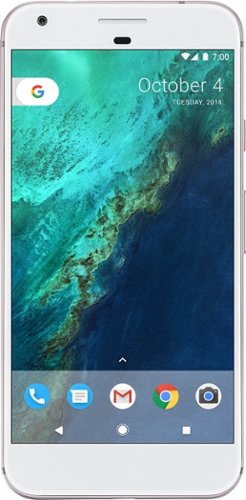
Google - Pixel XL 32GB (Verizon)
Add high-end performance to your everyday life with the Google Pixel XL. A quad-core processor, a 5.5-inch LED screen and 32GB of memory ensure this phone is able to handle daily life, and Corning Gorilla Glass 4 protects the screen. Easy cloud storage ensures you never run out of space on the Google Pixel XL.
Can u transfer ur songs and photo from ur iPhone to this kind of phone
Yes, the setup wizard lets you do this for songs, videos, photos, and more. (You can limit what you all transfer if you prefer.) I had a few music albums that did not transfer as readable files, but for the most part it worked well. It also kept most of my text message/iMessage history. You will need to turn off encrypted backups to let the Pixel have access to some of this stuff, but the setup process tells you how to do that if needed.
9 years, 2 months ago
by
Posted by:
bredeker

Microsoft - Surface Pro 2 - 256GB - Dark Titanium
Microsoft Surface Pro 2 Tablet: More capable than your average tablet but lighter and smaller than a laptop, the Surface Pro 2 features hands-on productivity with the ability to fully support Microsoft Office (sold separately). Multitask with side-by-side apps, prop up your tablet with the built-in kickstand, or connect accessories via the USB and display ports for a work-efficient desktop setup.
When will 256Gb version be available again? As of 05 Feb 2014 not available at Best Buy.
I noticed as of today (05 Feb 2014) that the 256Gb Surface Pro 2 is unavailable at the moment at Best Buy. Any word on when the new ones will roll out? And, will they be equipped with the newer i5-4300u processor (1.9GHz)?
Supply of these still seems to be constrained from Microsoft, so Best Buy is apparently only taking online orders for them yet (at least, none of the brick-and-mortar stores near me have shown availability). Best Buy periodically gets new stock in, so all I can say is keep checking. When they do come in, they sell out fast too. I was lucky enough to get an order in the second time that I saw stock available in January 2014. I can confirm that mine came with the new i5-4300U.
11 years, 10 months ago
by
Posted by:
bredeker
from
WI

Microsoft - Surface Pro 2 - 256GB - Dark Titanium
Microsoft Surface Pro 2 Tablet: More capable than your average tablet but lighter and smaller than a laptop, the Surface Pro 2 features hands-on productivity with the ability to fully support Microsoft Office (sold separately). Multitask with side-by-side apps, prop up your tablet with the built-in kickstand, or connect accessories via the USB and display ports for a work-efficient desktop setup.
does this Surface pro 2 256gb ssd 8Gb ram have the new Haswell processor in it ?
does this Surface pro 2 256gb ssd 8Gb ram have the new Haswell processor in it ?
or is this a older model that was in storage ?
cause in the past 2 months they updated the surface pro with the haswell processor .
I wasw wondering it if was the haswell processor is it the quad core one for dual core one ?
or is this a older model that was in storage ?
cause in the past 2 months they updated the surface pro with the haswell processor .
I wasw wondering it if was the haswell processor is it the quad core one for dual core one ?
The Surface Pro 2 models, including the 256 GB/8 GB model, all have dual-core mobile Haswell i5 CPUs. The first ones shipped with Core i5-4200U processors, but around the December 2013 timeframe Microsoft started making them with faster Core i5-4300U processors instead for the same price. If you order a new one it will most likely come with the newer, faster CPU.
11 years, 10 months ago
by
Posted by:
bredeker
from
WI

Microsoft - Surface Pro 2 - 256GB - Dark Titanium
Microsoft Surface Pro 2 Tablet: More capable than your average tablet but lighter and smaller than a laptop, the Surface Pro 2 features hands-on productivity with the ability to fully support Microsoft Office (sold separately). Multitask with side-by-side apps, prop up your tablet with the built-in kickstand, or connect accessories via the USB and display ports for a work-efficient desktop setup.
can this unit run adobe photoshop cc.exe not the metro app version ?
can this unit run adobe photoshop cc.exe not the metro app version ?
metro apps are useless when it comes to features and power use.
the real photoshop CC version is not an app and hogs a lot of memory when running on any pc even desktops.
so can this handle the real program of photoshop CC ?
metro apps are useless when it comes to features and power use.
the real photoshop CC version is not an app and hogs a lot of memory when running on any pc even desktops.
so can this handle the real program of photoshop CC ?
I haven't tried Photoshop personally, but you can install and run it since the Surface Pro has full-blown Windows 8 Pro and you can install any Windows application on it that you want. (Only the cheaper non-Pro Surfaces with Windows RT are limited to "Modern UI" apps from the Windows Store.) If you get the 256 GB or 512 GB Surface Pro 2 it will have 8 GB of RAM instead of 4 GB, and they all have fast flash memory for scratch file storage, so I expect Photoshop will run decently as long as you're not expecting workstation-class performance.
The artist for the Penny Arcade Internet comic strip has started to use a Surface Pro on occasion to draw the strip, and uses Adobe Creative Cloud programs on it. Search for "Penny Arcade Surface Pro" to get his take on it. (That was also for the older and slower first-gen Surface Pro.)
The artist for the Penny Arcade Internet comic strip has started to use a Surface Pro on occasion to draw the strip, and uses Adobe Creative Cloud programs on it. Search for "Penny Arcade Surface Pro" to get his take on it. (That was also for the older and slower first-gen Surface Pro.)
11 years, 10 months ago
by
Posted by:
bredeker
from
WI

