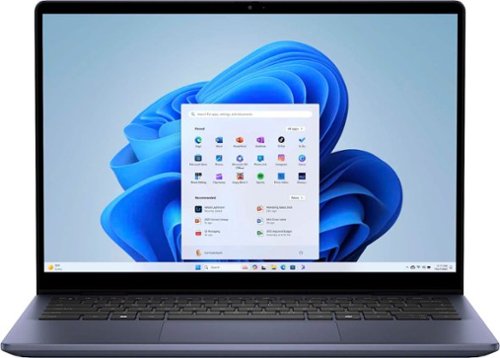RedScorpion
Top 100 Contributor
RedScorpion's Stats
- Review Count176
- Helpfulness Votes1,524
- First ReviewJune 21, 2012
- Last ReviewJune 24, 2024
- Featured Reviews0
- Average Rating4.5
Reviews Comments
- Review Comment Count0
- Helpfulness Votes0
- First Review CommentNone
- Last Review CommentNone
- Featured Review Comments0
Questions
- Question Count0
- Helpfulness Votes0
- First QuestionNone
- Last QuestionNone
- Featured Questions0
- Answer Count14
- Helpfulness Votes42
- First AnswerMay 13, 2016
- Last AnswerSeptember 30, 2020
- Featured Answers0
- Best Answers5
Samsung's OLED G6 Gaming Monitor delivers superior brightness with an expansive spectrum of colors and nearly limitless shades. The 360Hz refresh rate and 0.03ms response time (GtG), along with AMD FreeSync Premium Pro, allow ultra-fast & smooth gaming action. OLED Safeguard+ technology includes a groundbreaking Dynamic Cooling System and thermal modulation that auto-controls brightness to prevent burn-in. OLED Glare Free technology significantly reduces glare from external light sources, and deep black levels with dynamic contrast enable supreme depth expression. Features a sleek metal design and ergonomic stand for optimal comfort when playing for extended periods of time
Stunning Display for PC Gamers
Customer Rating

5.0
Images for this Review
(click to see full-size image)






The Samsung Odyssey OLED G6 has an amazing display. But you already know that. HDR videos and games just look amazing. The monitor is worth the price tag. Samsung makes great OLED displays. I am recommending this display as this is a great PC gaming display. Games look amazing. I had some concerns about the AMD Freesync certification as I game with NVIDIA, but while this monitor is not officially certified for GSYNC, GSYNG does appear to be enabled. Either way, I have not noticed any screen tearing or refresh rate issues. Whether you are gaming with an AMD or NVIDIA graphics card, this is an excellent monitor for any gamer.
Setup: Inside my box (in case contents differ), I had the pieces to the stand, a Super High Speed HDMI cable, a Display Port cable rated for 8K (my connection method), a huge power brick, a power cord, a USB 3.0 B to A cable, and the monitor itself. The stand is great and allows the user to display the monitor vertically. Cables and USB devices stick out a couple of inches from the back of the monitor.
There are quick start guides and installation instructions. But I wish there had been more information about the screen’s optimization features. As it was, I kept receiving “screen has not been optimized” notices every time I turned the monitor on for the entire first day. Some explanation about the notices and what I needed to do to help optimize the screen would have been appreciated. As it is, I felt a bit clueless. Eventually the notifications went away. Some online sleuthing led me to believe optimization occurs while the monitor is not receiving a signal for a period of fifteen minutes to an hour, but I cannot say that for certain.
There are quick start guides and installation instructions. But I wish there had been more information about the screen’s optimization features. As it was, I kept receiving “screen has not been optimized” notices every time I turned the monitor on for the entire first day. Some explanation about the notices and what I needed to do to help optimize the screen would have been appreciated. As it is, I felt a bit clueless. Eventually the notifications went away. Some online sleuthing led me to believe optimization occurs while the monitor is not receiving a signal for a period of fifteen minutes to an hour, but I cannot say that for certain.
Cable management with the monitor is a bit rudimentary, but it works. It does not conceal cables, but it does keep them tidy on the back of the stand.
I have the monitor hooked up via the Display Port cable. Samsung advertises that this monitor is using AMD Freesync. AMD paid for the sponsorship, but most gamers use NVIDIA based on the recent numbers from Steam. As such, while I was able to enable G-Sync, NVIDIA Control Panel will tell you that the monitor has not been “validated as G-Sync Compatible.” Perhaps validation will come with a later patch? Still, it works.
Experience: Colors look amazing. HDR videos and games are amazing on this monitor. I had primarily been gaming on a 1080p display, but I surprisingly have not noticed much of a performance hit going to the higher DPI on this monitor. Text appearance is a bit of a mixed bag. The text looks fine. I have had better and worse displays for text. Text is fine.
I plugged a Nintendo Switch into the HDMI port. I am seeing colors on the Nintendo Switch that I have never seen before with the console. Even gaming on the Switch looks great with this monitor. My only complaint is that this higher res display shows off the DPI limits of the Switch hardware more than I am used to.
There is an occasional shift in the screen. This is a feature designed to help prevent burn-in.
The LED light on the back of the monitor does a good job syncing up to the screen colors. I just wish it were a bit brighter. As is, the light is barely noticeable unless you are gaming in a dark room.
My biggest complaint is that the power button and controls are on the back of the display. I would prefer an application, a remote, or front facing controls.
I initially encountered some glitches and problems related to the monitor’s USB ports. Devices would clearly get power but would not communicate with my PC. However, after the monitor ceased giving me optimization messages, the errors and disconnects with USB devices plugged into the monitor went away. I cannot say if this was a problem with my PC or with the monitor. I have not been able to duplicate the error the last few days. I debated on not mentioning that glitch, but I thought maybe if someone else encountered the same problem it could be useful for me to talk about it here. But again, that problem went away. It could have been related to drivers on my PC for all I know.
The only other drawback is the giant power brick for this monitor. It is inline with a separate power cable that plugs into the outlet, but still that brick is bigger than the bricks for many gaming laptops. It is huge and it does get a bit warm.
Conclusion: Great display. I love this monitor. Now that I have had my first OLED gaming monitor, I am not sure I can ever go back to an IPS display. The visuals are amazing. I wish there had been a bit more documentation to explain the monitor’s optimization process. A brighter rear light and a better placement for the power switch are my only remaining nitpicks.
4.5/5 Recommended
I would recommend this to a friend!
0points
0out of 0found this review helpful.
Cooling off is a breeze with the Levoit Classic 36-Inch Smart Tower Fan. Comfortable and don’t want to get up to change a setting? Change fan settings with the remote control or through the VeSync app. Want to keep your room quiet and peaceful? This fan operates with noise levels as low as 25dB. Looking for customization without having to navigate confusing settings? Equipped with 4 modes and 12 fan speeds, this fan does the work for you—all you have to do is choose your preference.
Even The Tower Fans Are Smart Now!
Customer Rating

5.0
Images for this Review
(click to see full-size image)




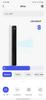
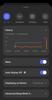
How do you improve on an oscillating fan? Add Wi-Fi and smart features, of course! This is my first Wi-Fi enabled fan, but I must say that the experience has been great. I received this fan just as we had our first 100-degree day, and it has been a Godsend. The VeSync app, which allows you to control your fan remotely via your phone, is super easy to use. The fan is easy to set up out of the box. It has been incredibly quiet. Even at its highest settings, the fan is never terribly loud. All-in-all, I really enjoyed my time with the Levoit 36-inch Smart Tower Fan.
Setup: Inside the box, you get two pieces for the base, instructions, a quick start guide, and the tower fan unit with remote. To assemble the fan, you simply attach the two pieces of the base together and then secure those pieces to the fan with the plastic nut on the bottom of the tower. The only thing left is to remove the tape and plastic from the fan and remote. I had the entire fan out of the box and ready to cool in less than ten minutes.
To use the fan with your phone, you will need to download the VeSync app on your Android or iOS devices. The app will guide you through the set-up process which includes creating an account with VeSync if you do not already have one. Once set up, you can add the device to Google Home or Alexa.
Experience: My experience has been great. This tower fan really puts out a lot of air. It has been quiet. I was not thrilled with the idea of creating another app account, but the integration with Alexa and Google home has been very good. From the VeSync app, you can name your fan which makes it much easier to control with Alexa voice.
There is an auto mode that adjusts the fan speed based on the room’s temperature. Greater than 90F, the fan will run at max speed. At less than 70F, the fan will operate at its lowest setting. The advanced sleep mode is like the auto mode except that the starting speed is determined by the speed the fan had been operating versus the air temperature. After an hour, the speed of the fan will decrease and then adjust up or down depending on changes in the room temperature.
There is an auto mode that adjusts the fan speed based on the room’s temperature. Greater than 90F, the fan will run at max speed. At less than 70F, the fan will operate at its lowest setting. The advanced sleep mode is like the auto mode except that the starting speed is determined by the speed the fan had been operating versus the air temperature. After an hour, the speed of the fan will decrease and then adjust up or down depending on changes in the room temperature.
The included remote works well and stores securely to the fan itself.
The smart features with the app have come in handy. If you want to put this fan in a baby or kids’ room, the application will allow you to monitor the temperature in the room and adjust the fan remotely. Instead of worrying about waking the baby up by entering the room, you can adjust via the application. Setting a schedule or turning the fan on or off via the application or Alexa is incredibly convenient. You can even turn off sounds and the LCD display from the VeSync application.
Conclusion: My wife and I have really enjoyed this fan. It works great. It was simple to set up. The smart feature integration has worked incredibly well. I like it and think it is an easy recommendation. 5/5
I would recommend this to a friend!
0points
0out of 0found this review helpful.
Experience gaming like never before with the Glorious GMMK 2 96% Full Size Mechanical Gaming Keyboard. This remarkable keyboard is designed to provide the ultimate gaming experience while offering unparalleled customization options. Whether you're a casual gamer or a competitive enthusiast, the GMMK 2 is the perfect companion that combines sleek design, advanced features, and effortless customization for an unbeatable gaming performance. The GMMK 2 is packed with features that make it a standout choice for gamers. Its space-saving design ensures that it fits seamlessly into any gaming setup, allowing you to maximize your desk space without compromising on comfort or functionality. Crafted with premium materials, including double-shot keycaps and an aluminum top frame, this keyboard not only looks sleek but also offers exceptional durability for long-lasting performance. Equipped with hotswap functionality, the GMMK 2 is a versatile gaming keyboard that enables easy customization. It comes with custom-made Fox linear switches, delivering satisfying acoustics and precise keystrokes. However, if you prefer a different switch type, you can effortlessly swap out the switches for any 3 or 5 pin switches, allowing you to personalize your typing and gaming experience to suit your preferences.
Solid Gaming Keyboard / Broken GC 2.0 Software
Customer Rating

5.0
Images for this Review
(click to see full-size image)





I must admit that I am new to Glorious. My brother swears by the brand, and based on his glowing recommendation, I was excited to pick up the Glorious GMMK 2 Full Size 96%. The typing experience is great. The lighting is bright. The keyboard takes up extraordinarily little desk space. I am hugely impressed by how much Glorious managed to squeeze onto this compressed board. Unfortunately, it is not all roses: the Glorious Core 2.0 software is broken as of June 14, 2024, and should be avoided. I would strongly recommend downloading the legacy 1.1.36 software instead. Also, I am surprised that there is no included wrist pad. Still, I can see why Glorious has won over many gamers. The keyboard is fantastically well built. It is extremely easy to recommend.
Unboxing: Inside the box you get an extra ESC key, a keycap tool and a switch tool, the board itself, and a braided USB-C to USB-A cable.
Experience: This is my first truly customizable mechanical keyboard, but I must say I am excited for the possibilities. The ability to customize keycaps and switches at the price point of this board is super enticing. This is a solid gaming keyboard with a small desk footprint.
The keyboard build feels solid. The rubber grips on the back of the board keep the keyboard from sliding.
The Glorious GMMK 2 utilizes their proprietary Fox Linear switches. Linear switches are quieter and have a smoother press than tactile switches. In my experience, I prefer linear switches in gaming. The Fox switches in the GMMK 2 feel great. They are very responsive.
The Glorious GMMK 2 utilizes their proprietary Fox Linear switches. Linear switches are quieter and have a smoother press than tactile switches. In my experience, I prefer linear switches in gaming. The Fox switches in the GMMK 2 feel great. They are very responsive.
The more compressed nature of this board has taken me a bit to get used to. After the first day or so, I noticed my typing improving. I cannot say the compressed board is better or worse than a larger board, it just took me a bit to adapt. It is surprising how much finger memory is involved with typing. This keyboard is just small enough to throw me off, but I am getting better with it.
I wish this keyboard came with a wrist pad. That is my only real knock against the board. Gaming sessions without a wrist pad left my hand feeling very cramped. I grabbed a wrist pad from another keyboard, and my experience improved dramatically. I went to Glorious’ website to find out what wrist pad I would need for this keyboard. I think I would need one of their 14-inch pads for this keyboard, but it is odd to me that Glorious does not go out of their way to make any specific recommendations for this layout. I can guess and make decisions based on data, but it would be nice to have a set of recommended wrist pads if Glorious is not going to include one by default.
Software: I do not expect too much from software for peripherals, but I do expect that the software will not make my experience worse of brick my devices. After setting up the keyboard, I went online and downloaded Glorious Core 2.0. That was a huge mistake. Do yourself a favor and download the legacy Glorious Core 1.1.36. Glorious Core 2.0 is broken. Custom key assignments do not work. Individual lighting does not work. Layers do not work. Even more alarming, making changes in Glorious 2.0 would often cause my keyboard to become completely unresponsive. I would have to unplug the keyboard and plug it back in to restore functionality. Worse, once or twice I had to completely restart the computer. In my search for answers, I found a reddit post from May of 2024 where individuals were complaining about the bugs I mentioned above. Glorious Core 2.0 is still new. Glorious Core 2.0 is broken, but the 1.1.36 version of the software is perfectly serviceable. Install that software instead.
1.1.36 still has some rough edges, but it works. It is serviceable. It does what I expect keyboard software to do. Individual key lighting works. Assignable key macros work. Version 2.0 is broken, and it takes away from the great hardware. I could see people thinking that their hardware is broken based purely on the experience with Glorious Core 2.0.
Utilizing version 1.1.36 has been easy and straightforward. I know 2.0 has only been around for a month or two as of June 2024, but I will be waiting a bit before I give 2.0 another shot. As is, that software is broken in my experience.
Conclusion: I really like this keyboard. I like it as is. I like the fact that I can easily change out switches and keycaps. Especially for someone new to custom mechanical keyboards, this is a great starting point. The GMMK V2 is a great keyboard out of the box. A wrist pad is a necessity, and I wish that this keyboard came with one. That is my only true knock against the keyboard. I recommend the GMMK V2 96% keyboard. Just do not install Glorious Core 2.0 until it is fixed. 4.5/5 for Glorious GMMK V2 96%. 0/5 for Glorious Core 2.0 software.
I would recommend this to a friend!
0points
0out of 0found this review helpful.
Crucial® DDR5 Memory has the blazing speed and massive bandwidth needed for the next generation of multi-core CPUs. This innovative technology empowers your system to multitask better, load, analyze, edit, and render faster, game with higher frame rates, uncover data insights faster, enhance productivity to save time and money, significantly reduce lag for heavy workloads and optimize power efficiency over the previous generation. Crucial DDR5 Memory can enable your computer to harness performance that was once only possible with extreme performance memory.
Great RAM from Crucial
Customer Rating

5.0
Images for this Review
(click to see full-size image)


Adding extra RAM is a great way to squeeze even more performance out of a computer. The 5600 SODIMM is relatively new to laptops. I upgraded an Alienware M16 laptop with the 32GB Crucial DDR5 SODIMM kit. It has worked great. This is not my first memory kit from Crucial. I think Crucial makes quality components at good prices, and this SODIMM kit performed great as I expected.
Installation: Every installation is going to be different. To find out what memory works on your machine, you can consult Crucial’s website for their memory configuration tool or check out the documentation on the website of your laptop manufacturer.
Some things to note: Even if your laptop supports DDR5 SODIMM, do not be surprised if your RAM speeds cap out at 4800MHZ. 14th GEN Intel laptop CPUs support SODIMM speeds up to 5600MHZ, but 13th GEN Intel laptop CPUs do not. The RAM will likely still work, but just capped at the lower speed. Also, some laptop manufacturers will only have one RAM slot that you can swap out. Sometimes, one stick may be soldered onto the mainboard and irreplaceable. All things to consider!
Remember to be careful when taking your laptop casing apart. Be sure to unplug the battery from the mainboard before swapping out RAM.
Remember to be careful when taking your laptop casing apart. Be sure to unplug the battery from the mainboard before swapping out RAM.
After you install the RAM and get the PC back together, do not be surprised if it takes a few minutes and some false reboots for the machine to boot normally. Every DELL laptop that I have upgraded starts with a black screen that occasionally flashes for a few minutes before everything settles and starts as normal. Usually the laptop will tell me in the boot process that more RAM has been added.
Experience: I like how these DIMMS look. I think the darker PCB looks cool, but no one will see that once the memory is inside the machine.
The RAM has been stable. I put the RAM through the paces with Memtest86 and the Windows Memory Diagnostics tool. The RAM completed several passes without error.
Temps never got too high. The highest I saw in a few hours of testing was a temperature of 66 degrees Celsius.
Temps never got too high. The highest I saw in a few hours of testing was a temperature of 66 degrees Celsius.
All-in-all, it is my opinion that the laptop performs better with the increased amount of RAM. Applications load a bit quicker. The machine performs better with some games. I have more RAM for photo and video editing applications.
Conclusion: I think this kit is stable and well made. Installation was relatively easy. I had no compatibility problems. Memory checkers have hot found any errors with the chips. Temperatures have been pretty good. The RAM has performed well. 5/5
I would recommend this to a friend!
0points
0out of 0found this review helpful.
The new GIGABYTE G6 establishes a groundbreaking standard through its seamless integration of AI and premium-grade hardware. Featuring a 13th Gen Intel Core processor and AI-accelerated NVIDIA GeForce RTX 40 Series Laptop GPUs, this laptop sets the benchmark for unparalleled gaming prowess. Immerse yourself in unmatched efficiency and durability.
Good Gaming Hardware Inside a Lackluster Package
Customer Rating

3.0
Images for this Review
(click to see full-size image)




The Gigabyte G6X-9KG is a gaming laptop with decent hardware provided you can overlook some pretty significant defects in the overall package. A NVIDIA GeForce RTX 4060 GPU, an i7 13650HX processor, and 32GB of DDR5 4800MHZ RAM make for some decent gaming components. I evaluated a wide variety of games, most ran at 70FPS or higher with settings cranked up. However, the built-in monitor is just not that great. Colors look muted. The 165hz display is nice, but I still noticed mouse trails and ghosting while gaming. The built-in keyboard is disappointing. The keyboard is floaty and key presses are spongey and not near as responsive as I would like. Still, once I hooked the laptop up to an external keyboard and display, I have enjoyed my time with the machine. Whether you are “fighting for democracy,” want to see the “danger pretty up in Night City,” or wish to spend the afternoon in your T-51 power armor exploring the Fallout, the G6X-9KG will get the job done.
Unboxing: Out of the box, I discovered that the keyboard was bulging out from the base of the laptop. I had to snap it back into place. To my surprise, it all worked once I had snapped the keyboard back into place, but this did not exactly leave me with a good first impression.
Inside the box you will find a LiteON power adapter. Also, Gigabyte included thermal pads and an M.2 screw should you want to put another hard drive in the empty 2280 NVME slot inside the machine. I appreciate it when a developer takes my upgrade compulsions into account when designing a machine.
Experience: This is a barebones experience but starting with the PROs this machine ran games well with good thermals. There are two USB-C ports (one with power delivery), two USB-A 3.0 ports, an ethernet port, an HDMI 2.1 port. The trackpad is responsive and does well.
I evaluated Helldivers 2, Fallout 4, Battlefield 1, Marvel’s Guardians of the Galaxy, and Cyberpunk 2077. I got satisfactory performance on par with a desktop computer similarly equipped. From a performance standpoint, I thought the machine worked well. I let the NVIDIA GeForce Experience set my display options per game, and I was impressed.
WiFI 6 speeds were good almost matching what I got on a wired CAT 5E network. I had good signal strength and speeds.
The keyboard has a backlight, but you can barely see it. Even after getting the keyboard snapped back in place, it feels a bit elevated. The keypad is floating and the enclosure flexes with your key presses. Key presses themself feel spongey. There is no quick, snappy mechanical feel here. It is functional, but I ran in to problems while gaming getting the right keys pressed. The keyboard just does not feel particularly good to the touch. It works, but I would never use it as a first resort.
The monitor is just meh. Image is sharp enough, and I appreciate the higher refresh rate, but I noticed ghosting while moving the mouse cursor and gaming. There is horrible light bleed on the four corners of the display making it difficult to see in games with dark environments. Colors never look quite right and there is a constant haze as though I could never get contrast adjusted quite right. Again, it is functional, but it just feels like an afterthought.
There is a 720P webcam, but image quality was just “okay” in my experience. I should mention that there is no physical security toggle for the webcam. You can turn the webcam off via software, but I do not know that I get the point. If you can turn the webcam off via software, then someone else could theoretically just turn the webcam back on with software.
There is no fingerprint reader. There is a Windows Copilot button on the keyboard. The casing itself is a fingerprint magnet.
The downward firing speakers were dull. They work but will not wow anyone. There is DOLBY ACCESS with the laptop, but while the headphone jack recognized my headset when I plugged it in to the 3.5mm port, Windows would never show anything other than the built-in speakers and I never could get Atmos Spatial Audio to work with my 3.5mm headsets.
But I had no stability issues or crashes. I did have several software updates out of the box. There is very minimal software installed. Gigabyte Control Center allows you to change the backlighting for the keyboard and to set fan profiles.
This is a very spartan experience. Which is why I recommend keeping the laptop on a cooling stand and using your own peripherals if you intend to game with this computer. My experience improved immensely when I attached the laptop to one of my own monitors and my gaming keyboard and mouse. Perhaps this is what Gigabyte expected? Perhaps the display, keyboard, and webcam feel like after thoughts because they simply view those as accessories should you decide to take the laptop on the road?
Battery life: I got about three hours if I was not gaming and had battery saving features turned on. I got about fifty minutes while playing an online FPS. I would have preferred more battery life while gaming, but I do not know how often I will be playing games on the battery. I am indifferent on the battery’s performance, but I could see some gamers hoping for something a bit better.
Thermals (“I Don’t Want to Set the World on Fire”): The machine gets hot, but gaming laptops get hot. What surprised me was that the GPU did not get as hot as I expected. Cyberpunk 2077 pushed the thermals the most. In that game I saw temperatures around 70c while gaming. That is a bit higher than I would like, but things never got hot enough for artifacting, and that is still a rather good temp all things considered.
Upgradeability: As said above, Gigabyte includes some pieces to add another NVME hard drive. There are currently two NVME slots. The 1TB drive occupies one of the slots. You could put an NVME with a capacity of 4TB in the other slot. The machine comes equipped with 32 GB of a DDR5 RAM. That is two 16GB SODIMM running in dual channel. If you wanted to upgrade the RAM in the future to 64GB, you could.
Conclusion: This is a mixed experience. I wish the internal components of this laptop were placed in a more polished package. A better display and a better keyboard would have elevated this machine immensely and made it an easy recommendation. I appreciate that Gigabyte included materials to aid with upgrading the machine. The thermals are impressive. I get good performance. I have really enjoyed my experience while using my own monitor and keyboard. Battery life is not great, but gaming uses a lot of power. It is a loud machine, but it could be louder. I have some quality of build concerns especially with the keyboard. I have no way of knowing what software and driver updates will look like going forward.
Still, for the moment, it works. It has been stable. I have been gaming for the last few days. I think this one just squeaks by for a recommendation, and even then, I think you need to know what you are getting.
Still, for the moment, it works. It has been stable. I have been gaming for the last few days. I think this one just squeaks by for a recommendation, and even then, I think you need to know what you are getting.
Anyways, back to the game. “For Democracy!”
3/5
I would recommend this to a friend!
+1point
1out of 1found this review helpful.
Designed for home use, the Canon PIXMA TS9521Ca All-in-One inkjet printer delivers high-quality printing and outstanding wireless¹ connectivity in a compact size. The PIXMA TS9521Ca is easy to set up and maintain and offers great media versatility to print on a variety of media types and sizes, including photo paper, envelopes, borderless photos², banners and more. Use Poster Artist Online³ to create professional-posters, banners and signage. Produce crisp, colorful documents and photos quickly and cost-effectively with fast print speeds. Keep printing with a plain paper capacity of up to 100 sheets in the bottom cassette, 100 sheets in the rear tray and 20 sheets in the auto document feeder. Easily connect and print through high-speed USB or wirelessly from computers or mobile devices, and also print from your compatible mobile devices using the free Canon PRINT app⁴, Apple AirPrint⁵, and Mopria Print Service⁶. This comes with a 1-year limited warranty⁷ and is backed by Canon's Service and Support network.
Powerful, Versatile, and Easy to Use
Customer Rating

5.0
Images for this Review
(click to see full-size image)


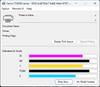


The Canon Pixma TS9521Ca printer, scanner, and copier is one of the best printers I have ever used. Powerful enough for a creative professional, but simple enough for a casual home user. My photo prints look amazing. Whether on glossy or matte finishes, photos look great. I love this thing; I am going to go through so much ink….
Setup: Inside the box you get the printer, power cord, setup instruction guide, five setup ink cartridges, and sample print paper in glossy 4X6, 5X5, semi glossy 5X7, and matte finish 8.5X11. There are two black cartridges. One is the PGI-280 that uses pigment black ink for printing documents on plain paper. The other four tanks are CLI-281, dye-based ink used for photos and images.
Be sure to remove all the tape. There were a few tabs of tape that were particularly hard to see at first. The setup instructions and the printer walk you through installing the ink cartridges and connecting your printer to the network. I connected via WiFi, but it is nice to know that USB and ethernet connections are available as I occasionally prefer to keep things wired. I had no difficulties setting the printer up. I followed the instructions from my phone which had me download the Canon PRINT app to complete installation. I set the printer up on a Windows 11 PC as well as a Samsung Galaxy S22. For other computers, I tested driver only installs from Windows.
I have had no difficulties with printer connection or print quality. Every print has gone through no problems. I have had no calibration issues. The printer is quiet.
Experience: My wife and I are looking at projects we can make with her Cricut and this printer. With its capacity for larger print projects, the TS9521Ca is a great companion for anyone looking to print large documents or work in scrap booking.
Loading paper in the rear or front paper trays was easy. After you load paper in the back tray, make sure that you lower the back plate with roller. I occasionally forget.
The mobile app, and the Windows 11 utilities are as complicated or as simple as you make it. You can get lost in the weeds of details to tweak everything to your liking, but I thought the printer was simple enough that I could get good looking prints within minutes of setting the printer up.
Copies from the top load document reader looked great. Document prints are extremely fast. Duplex printing was noticeably slower, but it does work.
The mobile app, and the Windows 11 utilities are as complicated or as simple as you make it. You can get lost in the weeds of details to tweak everything to your liking, but I thought the printer was simple enough that I could get good looking prints within minutes of setting the printer up.
Copies from the top load document reader looked great. Document prints are extremely fast. Duplex printing was noticeably slower, but it does work.
My only nitpick is the flatbed scanner. Scans were okay, but I hit the resolution limits of the scanner rather quickly. Scans never looked bad. They were not captured in as high of a resolution as that of a dedicated flatbed scanner. But that really is a nitpick.
Supplies: I have been shopping for replacement cartridges. Best Buy sells ink and photo paper for the Pixma. I have noticed the ink cartridges come in three assorted sizes. You can buy either the regular, XL, or XXL. I will probably stick to combo packs of the XL when available. Canon also has an ink replenishment subscription program. The photos do take a good deal of ink to print. After six days of printing some large prints, I am down to about 70 percent of my cartridges remaining. Depending on how many projects you have per month, you may want to consider those larger cartridges.
Conclusion: The TS9521Ca is an update or refresh of the TS9521C. Both use the same cartridges. TS9521Ca has duplex printing, but no Bluetooth connectivity. That is a fair trade as I never use Bluetooth printing. I cannot say whether this printer is a worthy upgrade for existing owners of the TS9521C, but as a new owner, this printer is great. I hope to be using this printer for years to come. I am so impressed with the ease of use and the quality of the print projects. My friends and family think the prints look amazing. I have already recommended this printer to several friends. So, it is easy to say that I can easily recommend the TS9521Ca. 5/5
I would recommend this to a friend!
0points
0out of 0found this review helpful.
Meet your lifestyle needs in any mode wherever you go
Your New Laptop for School or Work
Customer Rating

5.0
Images for this Review
(click to see full-size image)






The Dell Inspiron 14 Model 7445 is a solid laptop for work or school. The computer is quick to boot up, comes with minimal bloatware, and performs well. I had some misgivings about a machine with just 8GB of RAM, but this machine surprised me. I have also been impressed with battery life. If I had any nitpicks, it would be the inclusion of a standard SD card slot as opposed to a more streamlined MicroSD card slot. Still, I have really enjoyed this laptop.
UNBOXING: Inside the box, you get the laptop and a 65W USB-C power adapter. The 7445 is an AMD based system. It comes with 8GB of RAM, a Ryzen 5 8640HS processor, and a Radeon 760M graphics. There are two USB-C ports, but one of those ports will be used for the AC adapter. There are also two USB-A ports, a headphone jack, and the SD card slot. The webcam has a physical privacy toggle. The power button comes equipped with an integrated fingerprint scanner. There is no wired LAN port. If you need to be hooked up to landline for work, you may want to purchase a docking station or a USB-C to ethernet adapter.
EXPERIENCE: This has been an impressive laptop. It is fast. The screen looks good. If I had a nitpick on the screen, it would be that there is a small amount of light bleed noticeable on black screens. It has not been enough to bother me and colors look good. Audio is impressively loud. The fingerprint reader has been very reliable. The keyboard is super comfortable and responsive. I think Dell makes my favorite laptop keyboards; they just feel right.
EXPERIENCE: This has been an impressive laptop. It is fast. The screen looks good. If I had a nitpick on the screen, it would be that there is a small amount of light bleed noticeable on black screens. It has not been enough to bother me and colors look good. Audio is impressively loud. The fingerprint reader has been very reliable. The keyboard is super comfortable and responsive. I think Dell makes my favorite laptop keyboards; they just feel right.
The keyboard has button to activate Microsoft’s Copilot next to the bottom right “ALT” key. I am still acclimating to AI integration, but Copilot has been helpful. It quickly provided a good deal of information and sources to the questions I posed.
I really have been impressed by the battery life. The Dell 54Wh battery lasts quite a while. I got close to four hours with some pretty demanding streaming and internet browsing. With less demanding applications, I could see the battery lasting much longer. College students could easily get through their entire class day on a single charge.
The 7445 is not terribly heavy, but it is not light, either. I enjoyed my time with tablet mode, but you do notice the weight when you compare this laptop to a tablet. Still, touch screen works well. Tablet mode is a nice feature to have.
In my experience, the laptop has never gotten terribly hot. Thermals have been good on the laptop and the charger.
HOW EASY IS IT TO UPGRADE?: The dell support documents on dell.com state that the machine can support up to 16GB of RAM or 8GB per RAM slot. The included RAM is an 8GB DDR 5 SODIMM running at 5600MHZ made by SK Hynix. Currently, there are two NVME slots built into the motherboard. One is currently using a 2230 512GB Micron NVME HD. The other slot is occupied by the Realtek 8852CE WIFI 6E card. If you want to add storage space, the machine is limited to 1TB maximum drives according to the support documentation. I have not evaluated myself, but it appears that the machine could support a 2280 with some slight reconfiguration of the bracket that holds the 2230 drive in place. So, the short is you could expand the storage from 512GB to 1TB and add another 8GB of RAM.
GAMING?: Eh…. Probably not. This is not a gaming laptop. It is a daily work horse. It is great as a daily work / school PC. Having said that, you could stream games over GeForce Now or XBOX Cloud Gaming.
CONCLUSION: This will be my new work laptop. It is small and just light enough for travel. The battery life is great. The screen is good. I will upgrade the RAM to 16GB, but I can recommend the laptop even with just the 8GB included. This is a solid laptop. I can easily recommend it. 4.5/5
I would recommend this to a friend!
0points
0out of 0found this review helpful.
Charge all your mobile devices in one convenient place with this Insignia NS-MP570W6IN1W24 6-in-1 70W Charging Station with 2 AC outlets, 3 USB-C and 1 USB ports for laptops, tablets, smartphones and more. A total of 3 USB-C ports and 1 USB port charge up to 4 devices simultaneously to support laptops, tablets, smartphones, smartwatchs, earbuds and more. In addition to charging ports, this 6-in-1 Charging Station also sports 2 AC outlets to power 2- and 3-prong electrical devices. An attached 5 ft. power cord provides flexible placement options, and all ports/outlets are arranged in a convenient layout that works to keep your area clear of unnecessary clutter. Don’t put up with scattered devices and tangled cords – straighten out your charging setup with this Insignia 6-in-1 charging station.
Handy Charging Station with a Minimalist Design
Customer Rating

5.0
Images for this Review
(click to see full-size image)




The Insignia 6-in-1 charging station is handy. The ability to charge 3 USB-C devices, 1 USB-A, and two three prong electrical devices in a station this size is really cool. If your laptop / Chromebook can handle a 70w USB-C charging, then all you need is a sufficient USB-C cable instead of a bulky adapter. When I connected my Samsung Galaxy S22 up to the PD 70w Max USB-C port, my Samsung phone entered super-fast charging. I cannot say enough how nice it is to have one convenient station to charge my tablet, phone, watch, and power my alarm clock.
I really appreciate the charging station’s layout. The USB ports are neatly spaced and the traditional outlets on the back are rotated in a way to support a larger charging brick or to keep plugs from interfering with one another.
Thanks to the charging station’s small size, you can easily throw the station into a backpack or travel bag. In my usage, it never got hot. But that is all to be expected with a Gallium Nitride charger.
The rubberized grips on the base kept the station from moving around. While the thick five-foot extension cable easily reached my outlets. Only drawback is that the cable is very thick.
The rubberized grips on the base kept the station from moving around. While the thick five-foot extension cable easily reached my outlets. Only drawback is that the cable is very thick.
One thing I was not expecting was how wattage is split among devices depending on how many devices you have plugged in. If using one port to charge, the first two ports provide up to 70W. The last two ports provide up to 15W. Where things get interesting is when you start plugging more devices in. The included documentation breaks down the various combinations of ports you could use, but, for instance, if you had two USB-C devices in the USB-C PD 70w Max area, the power would be split 45w and 20w between the first and second USB-C port. If you plug in three USB-C devices, first USB-C port drops to 30W, second stays at 20W and the third USB-C port drops to 12w. If you plug in four USB devices, the last two devices outside the PD 70W max area share 15w.
In practical terms, that means your devices may not charge as quickly depending on how many devices you have plugged in. If I had more than one USB-C device, my phone would no longer have a Super-Fast charge. It may be a bit much to expect you can charge all your devices at once at top speeds. I still think I would just use one of the traditional power outlets on the back of the station for a laptop, but that is just me.
But still, it is nice having all my devices charging off of one charging station. I think this is a handy little device. It is great for the student or traveler. It is good for a small desk area or end table. Keep power draw expectations in check, and I think you will like this station a great deal.
Recommended
I would recommend this to a friend!
0points
0out of 0found this review helpful.
The TUF Gaming VG279Q3A 27" IPS Gaming Monitor with IPS panel and 1 ms MPRT response time combined with AMD FreeSync Premium support, NVIDIA G-SYNC compatibility, Full HD resolution monitor is designed to deliver sharp graphics during high-action sequences.
My Go-To Gaming Monitor
Customer Rating

5.0
Images for this Review
(click to see full-size image)
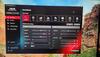
My new favorite gaming monitor. I have not found much not to like. I love the colors. The screen is bright without leaving my eyes feeling strained. The higher refresh rate and low response times makes for snappy gameplay. Nvidia G-SYNC and AMD Freesync Premium are the cherry on top. My only slight nitpicks are the lack of HDR and the limitations with the included stand. But those are truly nitpicks. I am enjoying this monitor and recommend it wholeheartedly.
Setup: Inside the box you get the monitor, 1 HDMI 2.0 cable, a power cable, the arm for the stand, and the base of the stand. The monitor has two HDMI inputs and one Display Port input. I chose to use the Display Port input.
Experience: Controls and buttons are on the back right of the monitor. I played around with a few different display settings, but I am using the RTS / MOBA setting. It looks the best to my eyes.
I would highly recommend downloading the ASUS_VG279Q3A_WHQL_Driver and the Display Widget software from ASUS’ website. Personal preference, but I feel colors are a bit more accurate after I know Windows color management is using the right ICM file. Display Widget lets you control your display settings from Windows. If you do not like the controls built into the monitor, Display Widget gives you another way to adjust the settings to your preference.
You forget how good a gaming monitor looks and performs until you are not using one. The high refresh rate helps smooth out movements quite a bit. Lower response times mean twitch heavy FPS games and platformers will play all the better. In my experience, games like Assassin’s Creed and Red Dead Redemption looked and played great.
Personally, I thought the colors were vivid enough and the blacks were inky enough that I did not miss HDR. I prefer a 1080p monitor over a 4K monitor for performance. A 1080p monitor is going to yield better framerates than a 2k or 4k monitor. You are going to get better gaming performance from your midrange graphics cards on a 1080p monitor like the VG279Q3A.
I was surprised that the monitor includes speakers. There are two small speakers built-in to the display. I cannot say they sound great, and most gamers will prefer their own speakers or headphones, but their inclusion is a nice touch.
Conclusion: I really like this monitor. My only nitpick is the stand and the absence of HDR. If you want to mount this monitor vertically, you will need to invest in a VESA monitor mount. But that is really my only nitpick. This is a great gaming monitor.
I would recommend this to a friend!
0points
0out of 0found this review helpful.
Say hello to the professional color inkjet printer for your home office from America’s most trusted printer brand, paired with the easiest-to-use print app. Enjoy easy printing designed to make you succeed at work. Fax included.
An Exercise in Frustration
Customer Rating

2.0
Images for this Review
(click to see full-size image)

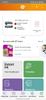

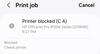
The HP Office Jet Pro 9125e printer has been frustrating. I have had print difficulties, set up problems, random errors, and pixelated / wavy scans. In my experience, the printer does not play nice with Samsung phones / tablets. Fast prints and double-sided scanning are nice, but the experience has been too temperamental and unreliable to comfortably recommend this printer.
Setup: As said above, set up was … difficult. HP has you download the HP Smart application on your phone to guide you through the set-up process. It all seems very straightforward, until it randomly is not. The application gave me errors and then the printer would just be stuck with the message “the HP software is setting up your printer….” Eventually, I would either get a “a random error has occurred, if this keeps happening contact support.” I would then have to exit out of the app, turn off the printer, and start both up again. This happened two or three times during set up.
Physically inserting the cartridges is not difficult, but after getting the printer up and running, I randomly get a message that the blue “C” cartridge is not communicating properly with the printer. So, I reset the cartridge, turn the printer off, and then pray. This was a recurring issue if I turned the printer off for any period of time and then turned it back on.
These set-up difficulties may be due to my unique network and phone. That could be true, but that just helps make the setup feel needlessly complicated. I should not need to do more than plug the printer in to an outlet, turn it on, add the ink cartridges, and connect to the network. An app is just an extra complication for a device with a fairly impressive on-screen display. HP’s setup process feels more designed to help sell “Instant Ink” and “HP+” than it helps the end user. In thirty years, I have never had so much difficulty with a printer set up.
Experience: I should say up front that I used HP printer paper and HP photo paper for my tests. I got this printer because I want to use it for print jobs related to an online shop. The prints are fast and look okay. Black prints look great, but colors seem a bit faded to my eye on normal prints. I am impressed by the print speed. But that speed comes with some costs as this printer shook every desk or table I put it on. The internal print head is moving back and forth very quickly, and you can feel it.
I could never get the printer to work with my Samsung phone or tablet. I constantly got a “blocked error.” I tried troubleshooting this as some folks said it was a print spool error and I just needed a plugin. Others said to delete the HP plugin on my phone. None of it mattered for me as I could never get the printer to print from my Samsung phone or my Galaxy tablet.
I was not impressed with my photo prints. I had random dots that would appear at creases or lines where one color met another color. I do not know what caused those dots, but it was specific to this printer. Photos had more of a red tint than I am used to, but that could just be a difference between the different printer manufacturers. Granted, this printer is advertised more as an office printer than a straight up photo printer, but I am wanting photographic prints for some projects and this result was subpar. Maybe there are settings I have not found that would fix this problem, but I can only shrug my shoulders at this time. Again, the process was more difficult than it should have been. It was definitely more difficult than I anticipated or expected based on past experiences.
I went through the set-up ink quickly and decided to give HP Instant Ink a go. When I signed up, I was told it could take anywhere from 5 to 10 business days to receive the ink. I received my ink in five days. The printer is supposed to monitor your usage and reorder before your ink levels get critical. I cannot speak about that feature. If you are printing an exceptionally large print load, you could run out of ink quicker than the printer estimates. At that point, you could be stuck waiting for your next ink shipment. I could be biased, but I am not sold on another subscription service. I can see a benefit for a business that knows their output and can plan accordingly. But the idea of an overage cost if I unexpectedly have a lot of prints one month does not appeal to me. There is some rollover for unused prints. It is possible that this is financially the best option, but it does not feel right for me.
I appreciate the feeder tray to scan in documents. Double-sided scanning is a nice feature for an office printer. Again, the scanning, like the printing, is fast. But scans were wavy and pixelated even on higher DPI settings.
Conclusion:
Do I recommend the printer? It depends on the user. I could see a user who does standard paper prints in an office environment thinking that this printer works well enough. Maybe set up works better for iPhone users. The printer is fast. Black ink looks good. In that environment without errors or frustrations, I think this could be a good printer.
But my experience has not been great. I have had so many errors and problems with this model. Some of the error messages seem very random. Sometimes the printer or the computer will throw an error only for the printer to print anyways. The printer did not print from my phone. I do not know if it will ever print from Samsung devices. I had cartridge errors, poor scanning, and poor photo prints.
I have some concerns about the capacity of the included ink cartridges. I am not sold on Instant Ink. The downside of yet another monthly subscription outweighs any convenience I might see. Plus, if it takes me 5 to 10 business days from the point where the printer decides to order another batch of ink, I might be forced to go out and purchase another set of ink anyway.
The experience has been broken and frustrating. I really wanted to like this printer. But I just think this thing has been a mess.
The experience has been broken and frustrating. I really wanted to like this printer. But I just think this thing has been a mess.
I have had many printers. This has been the most difficult printer for me bar none. The set-up, the error messages, the poor scans, and the print difficulties have exceeded my tolerance.
I do not like leaving a negative review. For me, the pros of this particular printer have not outweighed the cons, and after more time and patience than I feel necessary, I cannot recommend the Office Jet Pro 9125e at this time. It may be good for someone else and there could be performance fixing firmware updates down the line, but as is, I cannot recommend this printer.
No, I would not recommend this to a friend.
+2points
2out of 2found this review helpful.
RedScorpion's Questions
RedScorpion has not submitted any questions.

Razer - Kishi - Gaming Controller for Android - Black
Bring your A-game anytime, anywhere. Introducing a universal mobile gaming controller that fits most smartphone devices, designed to bring console-level control to your on-the-go gaming. With this controller by your side, wherever you go, victory will follow.
Will it fit my phone? I have the samsung s10e and I know it will work with the connection but I don't know if it will fit the s10e.
Yes, I am using it to play Halo on my S10e.
Images for this Answer
(click to see full-size image)

3 years, 8 months ago
by
Posted by:
RedScorpion

JLab - Play Gaming Wireless Headset - Black/Blue
Hear all your games in high-quality sound with this JLab Play wireless gaming headset. With an increased mid to high frequency response and super-low 60 ms latency, this headset is able to deliver clear vocals and enhance spatial awareness without lag. JLab’s Play wireless gaming headset delivers over 22 hours of playtime and compatibility with PCs, consoles and mobile devices to handle every session.
where is the micro phone? can it be used for a call center?
The headset features a retractable boom mic on the right ear piece. In my opinion, the headset would work well in a call center or home based call center. There is a mute button built in to the headset and the mic works in either Bluetooth or the wired 3.5mm mode.
3 years, 10 months ago
by
Posted by:
RedScorpion

JLab - Play Gaming Wireless Headset - Black/Blue
Hear all your games in high-quality sound with this JLab Play wireless gaming headset. With an increased mid to high frequency response and super-low 60 ms latency, this headset is able to deliver clear vocals and enhance spatial awareness without lag. JLab’s Play wireless gaming headset delivers over 22 hours of playtime and compatibility with PCs, consoles and mobile devices to handle every session.
Is it compatible with ps4 & xbox?
Yes.
But it is not wireless on PS4 and XBOX. To use with your XBOX or PS4, you will neeed to use the included 3.5MM AUX console cord.
But it is not wireless on PS4 and XBOX. To use with your XBOX or PS4, you will neeed to use the included 3.5MM AUX console cord.
3 years, 10 months ago
by
Posted by:
RedScorpion

JLab - Play Gaming Wireless Headset - Black/Blue
Hear all your games in high-quality sound with this JLab Play wireless gaming headset. With an increased mid to high frequency response and super-low 60 ms latency, this headset is able to deliver clear vocals and enhance spatial awareness without lag. JLab’s Play wireless gaming headset delivers over 22 hours of playtime and compatibility with PCs, consoles and mobile devices to handle every session.
Will these headphones work with I buy power computers
Yes, if the computer has Bluetooth built-in. If the computer does not have Bluetooth built-in, you will need to purchase a separate USB Bluetooth Adapter *(they tend to run between $10 and $20).
3 years, 10 months ago
by
Posted by:
RedScorpion

Memorex - Portable CD Player with Bluetooth - Black With Bright Green Trim
Listen to your favorite albums and audiobooks on the go with this Memorex portable CD player. The 40-second anti-skip protection function for CDs ensures smooth, uninterrupted listening, while the dynamic bass boost system delivers rich sound. This Bluetooth Memorex portable CD player features an LCD screen and digital control buttons for conveniently choosing tracks and adjusting volume.
Can you play audio books on this CD player? And What accessories will I need to buy?
If your audio book comes on CD or MP3 CD, you can play it on this player. It doesn't come with a power cord. It includes 2 AA batteries.
4 years, 2 months ago
by
Posted by:
RedScorpion

Memorex - Portable CD Player with Bluetooth - Black With Bright Green Trim
Listen to your favorite albums and audiobooks on the go with this Memorex portable CD player. The 40-second anti-skip protection function for CDs ensures smooth, uninterrupted listening, while the dynamic bass boost system delivers rich sound. This Bluetooth Memorex portable CD player features an LCD screen and digital control buttons for conveniently choosing tracks and adjusting volume.
iS THIS AN MP3 CD?
Yes
Images for this Answer
(click to see full-size image)

4 years, 2 months ago
by
Posted by:
RedScorpion

Memorex - Portable CD Player with Bluetooth - Black With Bright Green Trim
Listen to your favorite albums and audiobooks on the go with this Memorex portable CD player. The 40-second anti-skip protection function for CDs ensures smooth, uninterrupted listening, while the dynamic bass boost system delivers rich sound. This Bluetooth Memorex portable CD player features an LCD screen and digital control buttons for conveniently choosing tracks and adjusting volume.
Can it be used with or without the earbuds?
Yes?
Without the included earbuds, you can use your own or connect via Bluetooth. There is no built in speaker on the player if that's what you are asking.
Without the included earbuds, you can use your own or connect via Bluetooth. There is no built in speaker on the player if that's what you are asking.
4 years, 2 months ago
by
Posted by:
RedScorpion

Memorex - Portable CD Player with Bluetooth - Black With Bright Green Trim
Listen to your favorite albums and audiobooks on the go with this Memorex portable CD player. The 40-second anti-skip protection function for CDs ensures smooth, uninterrupted listening, while the dynamic bass boost system delivers rich sound. This Bluetooth Memorex portable CD player features an LCD screen and digital control buttons for conveniently choosing tracks and adjusting volume.
have a 2019 mazda cx3 w/bluetooth capability. Will this work? Is a usb power cord available?
It should pair with your car, but there is no USB power cord. It still relies on an older ac or dc adapter.
Images for this Answer
(click to see full-size image)

4 years, 2 months ago
by
Posted by:
RedScorpion

Memorex - Portable CD Player with Bluetooth - Black With Bright Green Trim
Listen to your favorite albums and audiobooks on the go with this Memorex portable CD player. The 40-second anti-skip protection function for CDs ensures smooth, uninterrupted listening, while the dynamic bass boost system delivers rich sound. This Bluetooth Memorex portable CD player features an LCD screen and digital control buttons for conveniently choosing tracks and adjusting volume.
Will this work with Apple Bluetooth earbuds?
I don't see why it wouldn't. I paired it with Bluetooth headphones from Samsung, Sony, and JVC without problems. The only quirk is you have to make sure to turn on the Bluetooth feature each time you start the CD player. Also, sometimes the devices have to be re-synced every time you power on. My headphones kept the connection, but some of my Bluetooth speakers did not.
4 years, 2 months ago
by
Posted by:
RedScorpion

Logitech - G604 LIGHTSPEED Wireless Optical Gaming Mouse with 25000 DPI HERO sensor - Black
With 15 programmable controls, LIGHTSPEED wireless technology, hyper-fast scroll wheel, and the revolutionary HERO 25K sensor, G604 offers both versatility and high-performance with endless possibilities to play with mastery. Dual connectivity lets you toggle between Bluetooth and ultra-fast 1 ms LIGHTSPEED advanced wireless technology—even on separate machines. Extremely accurate tracking and class-leading power efficiency enables up to 240 hours of high-performance gaming with one AA battery.
I read online that this mouse doesnt work with windows 10?
I am using Windows 10 ver. 1903. It works fine. It works on Windows 10 over Bluetooth and with the included USB light speed receiver.
4 years, 8 months ago
by
Posted by:
RedScorpion