MnstrMike
Top 250 Contributor
MnstrMike's Stats
- Review Count156
- Helpfulness Votes880
- First ReviewAugust 5, 2011
- Last ReviewNovember 17, 2025
- Featured Reviews0
- Average Rating4.1
Reviews Comments
- Review Comment Count3
- Helpfulness Votes5
- First Review CommentNovember 5, 2012
- Last Review CommentJune 18, 2017
- Featured Review Comments0
Questions
- Question Count0
- Helpfulness Votes0
- First QuestionNone
- Last QuestionNone
- Featured Questions0
- Answer Count41
- Helpfulness Votes48
- First AnswerNovember 22, 2010
- Last AnswerDecember 8, 2021
- Featured Answers0
- Best Answers5
Meet the Shark Glam Hot Tool Air Styling & Drying System. Innovative heat-controlled ceramic and powerful airflow unlock smooth silky finishes, glossy blowouts and ultra high-shine end styles without heat damage in wet to dry mode. Shark Glam Styler Suite includes Shark Silki straightener for wet-to-straight styling in as little as one pass*, and the Shark Glossi styler for ultra-fast, bouncy blowouts with maximum gloss.** *using wet mode on wavy hair in lab settings **shine/frizz vs. air drying
Looks Cool, Way Too Loud, Does Not Deliver
Customer Rating

2.0
The ladies in my home really wanted to love this product. They thought the design is fantastic and fun, and the way the top twists to become a hairdryer is a cool feature or just keeping it straight feels like holding a lightsaber. The blowout brush attachment also did okay and does successfully dry your hair.
But, that was where the positive ended.
First, it is way too loud. For my wife, she said it's so abrasive that it gives me a headache, and I literally "cringe" at the thought of having to use it again. When I used the curling attachment, the wind was right by your ear, and just too loud.
The biggest issue, however, is what it did to her hair. Product packaging says "no heat damage," but my wife and daughter cannot see how that's possible. After just one use, both of their hair was extremely damaged and felt like wheat or straw; ie riding with the top down, on a boat, etc. It was so dried out, frizzy, and static-y. The Shark Glam Blow Dryer seems to just whip your hair with hot, strong wind rather than gently drying it.
The biggest issue, however, is what it did to her hair. Product packaging says "no heat damage," but my wife and daughter cannot see how that's possible. After just one use, both of their hair was extremely damaged and felt like wheat or straw; ie riding with the top down, on a boat, etc. It was so dried out, frizzy, and static-y. The Shark Glam Blow Dryer seems to just whip your hair with hot, strong wind rather than gently drying it.
Both of them only used the low or medium heat setting.
The attachments are also a letdown.
The straightener was a pain because the air blows in a way that it kept blowing my hair up while I was trying to straighten it down.
The curler was loud, and the curler didn't stay.
My wife couldn’t figure out how to get the defrizzer to work and tried using the tutorials from the QR Code, but it wanted to you to signup via email, in which she didn’t want another email newsletter just to be able to use the product.
Lastly, it's just clunky. The dryer felt heavy at the end of the 10 minutes it took to dry their hair. And the plug is a massive brick. Using it in the bathroom there wasn’t enough space for the cord to use the lower plug on the outlet, so it had to take up the whole outlet. This could be by design as it pulls 1500 Watts (12.5amps) and keeps you from having anything else plugged in. Of course if two bathrooms share the same circuit (which is common) or you are using another circuit like in a bedroom, which are typically only 15amps, anything else plugged into it that circuit has the possibility of tripping the breaker while running.
Lastly, it's just clunky. The dryer felt heavy at the end of the 10 minutes it took to dry their hair. And the plug is a massive brick. Using it in the bathroom there wasn’t enough space for the cord to use the lower plug on the outlet, so it had to take up the whole outlet. This could be by design as it pulls 1500 Watts (12.5amps) and keeps you from having anything else plugged in. Of course if two bathrooms share the same circuit (which is common) or you are using another circuit like in a bedroom, which are typically only 15amps, anything else plugged into it that circuit has the possibility of tripping the breaker while running.
They both wished there was sort of organizer or at the very least a bag for the attachments. Obviously the Shark Glam Hair Dryer is meant to replace needing other devices by having the attachment accessories, so I am sure it is assumed there is space enough to store the attachments in a drawer, etc But an included organizer would have been a nice touch.
Overall, they felt the value just isn’t there. A mid-grade hair dryer gets the job done alongside a salon quality straightener.
For reference both my wife and daughter have brunette hair color that is very shiny and thick. The wifey uses deposit only to cover gray and my daughter has not had any color in her hair for about 24 months.
No, I would not recommend this to a friend.
-1point
0out of 1found this review helpful.
Compact dash camera with 1.5K resolution and a 120 wide-angle view for a clear, wide view of the road. Easy to install and elegantly designed for a seamless fit in any vehicle.
Mighty Mouse Dash Cam
Customer Rating

4.0
Images for this Review
(click to see full-size image)



A lot of value in a little package!
While event detection is nice, loop recording is what I was after. Drivers just seem to be getting crazier lately and I wanted something small and out of the way to fit in my Frontier windshield; which is already not very tall.
This size of the dash cam is the size of what a rear window camera or just a little bigger than a universal license plate back up camera. It feels like the VREC-HS120SC is an accessory to go with a bigger package it is so small.
Recording capabilities are decent enough, while it can do 1.5k (2304x1296) it is limited to 25 frames per second. I found that footage to be very grainy and too blurry. At 1920x1080 it unlocks 30 frames per second and it was definitely smoother and cleaner footage.
It has been overcast and/or raining this week so while not the best weather to get the best footage. I was glad to test in those conditions and happy with the quality.
Audio quality was really good and definitely better than I was anticipating.
The Android App worked fine, but there is a bit of lag and I don’t like that if you downloaded video or audio to the phone via the app, you cannot later view through the app if you are not connected to the dash cam. Of course, it is accessible via the system file manager, but still odd it is not via the app.
Changing any recording settings is a bit of a pain as it requires a restart with each setting change. Since the connection to the camera is done via WiFi and not bluetooth, you have to re-establish connection manually each time it restarts…if you have the connection to not automatically connect each time you turn on the vehicle/dash cam, in which you will want it setup that way so you can retain Cellular data.
I was able to run the camera off of a 20,000 maH battery pack so I could test how the camera operated and gauge the field of view before mounting. In the end I decided to not use the sticky mount included and ordered a third-party universal suction mount. It does make the device stick down a little more, but it lets you dial in the exact way you want it without worry of making a mistake.
Storage/Recording Time
All files record only 1 minute in length, so you will end up with a lot of them! But it makes for faster file creation and reduces the risk of a file not saving.
1 Minute of 1920x1080 = 120MB; 57GB formatted card = 486 Clips or 8 hours of footage.
1 Minute of 2304x1296 = 170MB; 57GB formatted card = 343 Clips or 5.72 hours of footage.
1 Minute of 2304x1296 = 170MB; 57GB formatted card = 343 Clips or 5.72 hours of footage.
128GB MicoSD card is the maximum storage size so figure on doubling the clip/hours of footage stored with a formatted card if upgrading from the included 64GB card. For my purposes it is fine.
I thought about just using an action camera, but the issue with those is overheating because it is continuous recording. Being in the window means direct sunlight and less airflow over the action camera, plus needing to manually start and stop recording without a crash detection.
So in the end a dedicated dash cam is definitely a better option for the job.
Overall the VREC-HS120SC is a good option for a small and simple dash cam. While the app is a bit laggy and I cannot understand any of the audio alerts, the dash cam gets the job done and at great value. My only real complaint is it not coming with a suction cup attachment to begin.
I would recommend this to a friend!
0points
0out of 0found this review helpful.
Unfold extraordinary with Google Pixel 10 Pro Fold. Our largest screen, plus advanced AI with Gemini.~ It~s the best Pixel for multitasking and entertainment.
Golly Gee, Breaking Things...Breaks Them
Customer Rating

4.0
Images for this Review
(click to see full-size image)
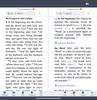

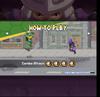

Plays stupid games; win stupid prizes I think sums up the last 24 hours of Tech Influencer opinions.
Did it change my view of the 10 Pro Fold, yes, but not because of the dangerous outcome that is being proported.
First off, my use case has been fantastic. There are a couple of changes I would like to see in future iterations mostly the inner screen camera being under the screen, I prefer squared edges over rounded, and true flagship cameras. But again, I have had no issues with battery usage, playing games, and taking photos outside of lighting conditions.
I love the fact that the 10 Pro Fold has a SIM Card Slot over the rest of the 10 series and that is an actual deal breaker for me when I am traveling overseas in areas that are not considered as developed as others and for any future phone, which could push me out of the flagship market.
Having a physical Fingerprint reader again is wonderful and reminded me how many "try again errors" for underscreen I have in my own usage.
The IP68 rating has been called into question and it was the main factor for even considering the 10 Pro Fold given my random use environments and the likelihood of debris getting behind the folding screen and hinge. It's clear that this rating is for the screen and ports only, as the hinge can allow a multitude of debris sizes into the mechanism. However, comparing to the Z Fold 7, the 10 Fold Pro was still able to fully open and close, which cannot go undocumented.
So, at least the screen is safe for anything getting under it and that still represents a huge win over any other foldable currently available.
While the hinge may let in debris greater than the IP68 rating allows, I have not had any issues as I don’t put my devices through torture testing, but take care of them, use my brain, and expect to get the maximum longevity out of them even given the design and usage by the manufacturer. Hoping that within the margin of an occasional accident the device holds up as expected.
I have no qualms about talking the 10 Pro Fold out into the real world and going about my life. I will take a little extra precaution on when, where, and how I use it, but being on a construction job site or digging holes was never going to be in the cards. Even when I do my vehicle maintenance, I go to my Pixel 5 that has been relegated to “iPod” status as I go full do not disturb mode to get things done, as well as, realizing that with each job the likelihood of a phone falling out of my pocket or getting abnormally pushed upon as I role around on the ground under a vehicle. And same for the yard work when throwing debris in the area hacking at weeds and dirt.
So, while there may be a few scares coming from the Tech Influencers, take it in stride. The 10 Pro Fold does represent the latest and greatest from Google, as will the 11, 12, 13 ad infitum.
If your craving to scratch that itch of a foldable, I say scratch it. Maybe get a case that protects the hinge too for that extra layer of protection, but don’t get too taken away from influencers or at least seek out the ones that actually use the device as a primary and then comment on it.
I am still getting used to Pixel Launcher and so that lends its own curve of evaluation, as I have preferred One UI combined with Good Lock. But I have long been a third-party launcher user and embraced the full customizability of Android devices. Which for me translates into any device I buy I plan on modifying from its stock form, at least in the software department.
The intrigue of the Pixel 10 Pro Fold is clearly the “Fold” and for me how does it fit into and/or change my workflow. I currently am in the full Galaxy ecosystem with a S24U, Tab S9 FE+, Book5 Pro, Watch 4, and Buds Pro 2. I thought the 10 Pro Fold may disrupt my workflow as the SPen has been the reason for sticking with Samsung over the past 5ish years, but I find that the my real work of using a digital pen gets done with the tablet and my use of the SPen has just been transformed into the actually being able to read pristine type font versus by caveman drawings.
I won’t say the productivity necessarily waned, it does make for the content consumption a more enjoyable experience and the lack of the SPen has been replaced by the fact I can use a keyboard and mouse without need for an external screen to do some work should the need arise…like writing this review.
And if I had to pick just one device in my repertoire, well the 10 Pro Fold definitely gives me the do-it-all factor.
Sound is fantastic! There is a proper orientation that Google says to hold the device to get the best sound when in Open mode and that is to rotate the phone 90 deg counter clockwise or camera from top right to top left. This assuming most people will hold in the right hand which no places the speakers left lower and right upper sides of the phone. However, that also means you are now holding the phone by the front screen which means more fingerprints…eeww yuck!
A few times in YouTube I noticed the spatial sound some issues when not holding in the recommended orientation, but another option is to turn off the spatial sound or wear earbuds.
Battery life is getting me through the day. I work from home so am on WiFi, but also low cellular signal and default to WiFi Calling. Besides calls and messaging, I mainly use YoutTube, FB, Insta, reading apps, and various work related apps and they all seem to function fine.
I did try some gaming like COD:Mobile and a couple different RPG’s, and TMNT. More screen is always more better, connect a controller and even more screen is even more better-er. I didn’t have any lag, still achieved high KDR, and started expanding my horizons on what gaming can be like on smartphone given the new screen real estate.
Overall, I think Google has given us a great device, it will face the music on its choices of behind the cameras and possibly with the hinge, which will only translate in lowering its price. But for it being their 3rd Gen foldable, it does get a lot right and the balance is there.
This device is still on the bleeding edge of technology and so that has to be taken into consideration. The boundaries are being pushed because the slab phone is ubiquitous with form and function to the point AI is the only new frontier for them. Breaking the mold are foldables trying to achieve both of those fronts at the same time.
Would I and can I recommend the 10 Pro Fold? Yes, I have no qualms after my experience with it.
Should you buy it? That is always left to the individual end-user. There is greater risk within the foldable phone market and I think the overall the 10 Pro Fold takes a step to reduce it. Use it and don’t abuse it, like with anything, and it will remain a great device.
Should you buy it? That is always left to the individual end-user. There is greater risk within the foldable phone market and I think the overall the 10 Pro Fold takes a step to reduce it. Use it and don’t abuse it, like with anything, and it will remain a great device.
I would recommend this to a friend!
+1point
1out of 1found this review helpful.
Travel the globe without worry using the Insignia 70W Travel Adapter. It features four plug types (United States, European Union, United Kingdom, and Australia) and is compatible with 13 different outlet types, allowing you to stay charged in more than 200 countries and territories around the world. The adapter offers 2 international AC outlets, 3 USB-C ports and 2 USB ports. The blades and pins retract into the adapter when not in use to easily toss in your bag and take on the go.
Yes Please May I Have Another!
Customer Rating

5.0
Images for this Review
(click to see full-size image)

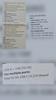
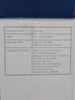
Oh thank you Insignia!!!
I travel back and forth from Southern Africa every year and this device is going to be fantastic for that. Crossing through South Africa, Zimbabwe, and Ethiopia I will encounter nearly all three adapter types, having it built in is great for space saving and reduces the risk of misplacing an adapter.
Typical all-in-ones with USB charging building are massive, but the Gallium Nitride charging shrinks the charging internals down and overall makes the device perfectly sized to charge how you need.
The combination of charging is fantastic! There are limitations in charging speeds depending on the number of USB ports used. The USB-C1 is the fastest rated charging port and its location is the same as the USA AC outlet (Polarized and Non-Grounded), so depending on the orientation of what is plugged into that outlet, it can block the USB-C1 port.
Looking at the User Manual it does not indicate if using both AC Outlets, whether the charging protocols are affected.
Overall the adapter can handle a max rating of 2400W at 240V and 1000W at 100V; that is 10 amps either way. And I would guess that on 120V circuit it would translate to 1200W, keeping to the 10 amp max.
There is a fuse built-in along with a slot with a spare fuse (wonderful!) rated at 10 amps. So the reality is you are only going to be able to use 10amps worth of combined power AC/DC.
There is an LED indicator light on the bottom of the adapter (USB 4 Port row).
Solid = normal
No Light = possible overload
Solid = normal
No Light = possible overload
I would recommend this to a friend!
0points
0out of 0found this review helpful.
Complete your home theater setup with the Insignia HDMI 3-Port Switch with 4K HDR Inputs. The switch connects three HDMI devices, such as streaming sticks, gaming devices, computers, or Blu-ray players, to a TV screen or projector. A simple press of a button switches between the inputs to send on-screen. The switch features 4K HDR at 60Hz to support high-definition signals up to 18 Gbps, providing a crisp picture on the screen.
3 Is Better Than 2
Customer Rating

5.0
Images for this Review
(click to see full-size image)


Best thing since sliced bread was first ever toasted with jam.
My monitor has two HDMI ports, but to switch back and forth requires a couple button clicks, but it doesn’t always seem to register. Adding a switch was a no brainer to make it easier. I don’t have need yet for the 3rd port, but its nice to have the option.
The Input LEDs and the IR port are on the front and the HDMI Ports and Power Port are on the back.
Having the remote is a great feature for a TV situation so that you don’t have to get up and hit the button. It is IR so you have to have line of sight. For my purpose it is quicker to just hit the select button on the switch itself.
My monitor is a 34” 1080p 21:9 and there are no issues with the source. The switch is rated up to 4K HDR 60Hz.
In the box was the switch, remote, and a 5v/1amp USB Power brick with a 6 foot USB-A to USB-C cable, and two double-sided rubber strips to mount to a surface. I guess depending on your setup that could be useful, but again the IR requires line of sight. I had considered mounting on the back of my monitor, but then learned how the remote worked. The device is extremely light, so putting on the underside of a table or shelf, etc could be an option for a clean cable management setup.
I would recommend this to a friend!
0points
0out of 0found this review helpful.
Power up your party anywhere with the JBuds Party Speaker, where intense next-level sound meets portability. This portable Bluetooth speaker unleashes 30 watts of incredible sound and delivers 12+ hours of playtime, enough for all day fun. Personalize your sound with customizable EQ settings and set the mood with dynamic RGB lighting effects all in the JLab App. Take control with the intuitive JLab Media Knob and four quick access buttons or go big by connecting up to 100 JLab Party speakers with LabSync for a truly massive sound experience. With IPX6 waterproofing and a convenient loop strap, this speaker is ready to bring the party anywhere, anytime.
Small Package Big Sound
Customer Rating

4.0
Images for this Review
(click to see full-size image)

Be the life of the party with the JLab JBuds Party Speaker…or at least the one that brings the speaker!
The JBuds Party Speaker pumps out pretty good sound for the size of the speaker. Bass is good, but does have a little bit of a hollow sound on heavy/deep bass tracks. HIghs and Mids are pretty good, the spoken word comes through crisp and clear.
Battery Life is appears to be pretty good. It was 100% out of the box, but dropped to 80% pretty quick. However, it has held at 80% for a few days. I’ve been running for about an hour each day for 5 days.
Bluetooth distance is pretty far with no drop in quality. I disabled the “Calls” option via the bluetooth setting on my phone as I just want to cast media, so I cannot comment on that feature.
According to the feature list JLab Speakers can be paired with up to 100 speakers…that would be some party!
Having a couple of these though would be nice for an outdoor or muiti-room party. Pairing your phone to a projector and couple of these speakers would make for a great backyard movie night.
If you are in the market for a portable speaker, for the price and feature set, plus quality, the JLab JBuds Party Speaker is hard to beat…pun intended.
I would recommend this to a friend!
0points
0out of 0found this review helpful.
The HOVERAir X1 helps you capture stunning, hands-free videos of your favorite moments. Designed for ultimate ease of use, the X1 features a compact, foldable design, a quick 3-second takeoff from your palm, and intuitive self-flying modes. Its triple stabilization system ensures smooth, shake-free footage, while the built-in gimbal camera captures sharp 12MP photos and Ultra HD 2.7K HDR videos. With 32GB of built-in storage, you can save and access your footage easily using the Hover X1 app.
Reporting Live from Downtown!
Customer Rating

3.0
Images for this Review
(click to see full-size image)


I love the concept of the HoverAir X1 as personal recording device or as the marketing states “a pocket-sized flying camera”. Whereas, a traditional drone is meant for all kinds of aerial footage of landscapes with some options for personal recording, the X1…hovers. There are accessories that are compatible with the X1 that can turn it into a traditional drone. Its no DJI Mini, but its not meant to be either. And I think that adds to its appeal.
The biggest feature shock the HoverAir X1 has that baffles me at this price point is ‘Follow-Me’ mode; you instantly switch into your favorite TV Reporter personality! Audio is recorded through your phone or if you have headphones connected to the phone it will record through that too.
It is possible to launch the drone and use the pre-programmed quickshots sans the app, but by using the app you can change the default settings for each of them and as stated record audio. You have the ability to change Resolution, distance the cameras stays from the subject, and how long the recording lasts.
The noise cancelling works really well, the sound of the blades which is quite high pitch as drones are, is cut out from the audio feed.
I could see this being a child's first “drone” or something nifty for going on a hike. Even for some small business purposes.
Camera quality is decent. You definitely want to be outside and have good lighting. There was a lot of noise on the from the foliage, and testing indoors in what I would think was good lighting, the camera definitely struggled on quality. On startup it specifically states not to fly in low-light, when raining, and tight spaces. If using indoors, make sure it is static or has large open space.
While the tracking does seem to be good, it cannot understand stairs or poles. I started at the top of my stairs and it watched me go down and instead of panning around it didn’t maneuver around the hand rail or post. When setting up directly in front of the stairs, still at the top, it didn’t follow me down, it merely just descended in place, but then it got to close to the handrail and lost tracking and landed on the ground below. Follow distance was set on Medium, so possibly having it closer would have done so. However, it seems to like gradual changes in direction all around.
Battery Life is going to be your biggest enemy though, as each only lasts 11 minutes of continuous use. The user guide warns these are Lithium-Polymer batteries and not Lithium-ion, which means you cannot just through it on the charger right after use as the battery needs to cool down first. And the same goes after charging, they have to cool down before use…such are Li-Po batteries. It is also advised to charged with no higher than a Power Delivery (PD) 18w rated charger (not included). I would pay attention to this as Li-Po batteries are not like Li-Ion that can be left charging even after reaching 100% for a little while. Still not great for Li-Ion, but even worse for Li-Po. So if you don’t have a PD rated charger, you will want to pay extra close attention to when these finish charging.
Thankfully, most chargers you have from the past few years have a minimum rating of 5v/3amp producing 15w or 9v/2amp producing 18w.
The HoverAir X1 definitely has a niche in the market to fill and after flying regular drones for many years, it was strange how simple it was to get going out of the box. Reminding myself this is a “pocket-size flying camera” helped to keep things into perspective.
The biggest drawback I walked way with while keeping that in mind is the decibel level of the blades. If it was at least half the decibels it would be a huge hit if you are thinking of taking this in a public area that is congested, but as is you are definitely going to get a lot of stares as people take notice.
Durability seems to be pretty good. It soooo light weight so it should stand the test and since you are actually flying it (at least not with out the accessories to do so) it doesn’t move all that fast unless you are.
I would recommend this to a friend!
+2points
2out of 2found this review helpful.
Create anywhere with the new Dell 14 Premium. Delivering faster performance with Intel Core Ultra processors Series 2 and an immersive 3.2K OLED display option in an iconic design.
A Workstation Ultra-Portable Hybrid
Customer Rating

3.0
Images for this Review
(click to see full-size image)



TLDR
-Tries to be an ultra-portable (the ports prove it), but is more of a workstation in disguise due to the keyboard, trackpad/palm rest and overall design aesthetic.
-Not a huge fan of the Soft touch keys. Just enough lag to notice.
-CPU and GPU do a great job
-32GR RAM keeps things snappy
-1 TB Storage is great
-fingerprint reader is on point; has worked EVERY TIME!
-Large 6-Cell 70Wh battery output
-it rears its ultra-portable roots once again when you pop the bottom cover off and see what can be upgraded...M.2 and battery. RAM is soldered and other items were another layer deep.
-Recommendation: if you don’t know what you want to be when you grow up...this is a great laptop. If you have specific needs for an ultraportable or a workstation, you will want to find something else.
I give a 2.5 Star rating because of the trackpad/palm design, use as a workstation/desktop replacement 3.5 Star.
GIVE ME A NOVEL TO READ
How bad is this keyboard?
That is the second question I asked myself after unboxing and seeing this big flat slab.
The first question, was, Holy Crap...how much does this thing weigh?
To which, I pulled out my digital scale, along with a few other ‘Premium’ laptops I had laying around.
3lbs 14.6 ounces. So nearly 4lbs. And after using two other ‘Premium’ laptops with 14 inch touch screens, the difference in weight is laughable.
Focusing back to the keyboard, it is quiet, which should be expected. The keys are not as bad as I thought it would be and they are a bit concave, so it helps with touch feel. However, if you have any length of nail, just know in a few months the keys will most likely be heavily scratched, as will the exterior lid, but at least they will match!
What I quickly found I don’t care for though is the exaggeratively large track pad!
My palm/thumb keeps hitting the trackpad and causes the pointer to jump locations and change where I am typing and even deleting portions of text.
Since the design of the trackpad integrates seamlessly into the palm rest, the trackpad is at the same height of the palm rest. Its active portions are from around the middle of the Left-ALT key to the middle of the Copilot key. It then extends from just below the space bar all the way to the edge of the laptop.
If you don’t have proper typing technique (ie. one finger type) you won’t have any issues.
If however, you do know how to type properly, then you will find your palm glancing the keypad constantly and moving the cursor from where you are typing. Or even highlighting massive amounts of text and deleting it!
Thankfully the quick undo edit exits, but I find this task being required frequently very infuriating.
I really think this comes down to the fact that the trackpad is not recessed. Looking at my other laptops, they all have the same ratio of trackpad to palm rest size, but they are all recessed. Therefore, my palm never comes into contact.
With the DELL 14 Premium, the palm rest area is large, so most of the time it has been a pleasant experience, but at just the right angle your wrists can hit the edge and its quite pronounced, so any length of time is unpleasent.
So the two solutions I could think of was either to limit the ‘laptop’ use and use as workstation with a keyboard and mouse. Or disable the trackpad all together and just use the touch screen.
And that is when I realized that the XPS/Premium naming doesn’t mean ultra-portable any longer.
Since DELL’s lineup rebrand sounded eerily similar to the MacBook lineup (processor dependent), I looked at the specs of the 14 Pro series and the dimensions are nearly identical. With the M4 Max chip, the weight is the closest by comparison with the DELL 14 Premium still being heavier by a couple ounces.
The difference when looking at the design of the MacBook Pro is that it looks sleek and light...like an ultra-portable. Where as the DELL 14 Premium doesn’t. And being that the Premium replaces the XPS branding, its clear DELL has changed what that means...last year already, as the DELL 14 Premium is actually just has a rebranded 2024 XPS model with an updated CPU; everything else is the same. Minus the logo change too.
By comparison, the Galaxy Book5 Pro 14 steals the exact design of the MacBook Pro 14, but at almost a pound lighter and half the computing power.
My weeks long use hasn’t been all bad when treating it as a workstation, the screen is awesome, the CPU and GPU are great, 32GB RAM definitely helps keep things snappy, but since it tries to play the ultra-portable card there is no upgrading the RAM; M.2 and battery only. Also, only having 3 USB-C ports, and no USB-A or HDMI means you will need a dock as a workstation. The USB-C are all Thunderbolt 4 though, so choose the side that works best and the same goes for charging. Nice that it still has the headphone jack and a MicroSD slot for...something.
The chassis design is solid and premium when it comes to the hinge and no creaking from the chassis when picking up when open. The soft touch is a little too slick for my hands, but keeps it from slipping when using in ‘lap’ mode and needing to adjust or let go to reach for something.
One-handed open is possible thanks to the weight, but this clamshell likes to close tight to protect its pearls.
Recommending this laptop is a little hard because of DELL’s design decisions. On a sliding scale of Ultra-portable to Workstation/desktop replacement, this falls squarely in the middle to me. Portable yes, but with noticeable heft. Powerful, yes, but get the right configuration out-of-the-box. Its the value for dollar that really makes this hard. Then you jump to the actual daily use.
Have nails that extend past your fingertips? You will hate this keyboard.
Use the palm rest while typing? Better to turn off the touchpad and just use the touch screen.
But it has a gorgeous screen and purrs along great.
The lines are too blurred for me on this one and in the end it is really hard to recommend it. If it had an RTX GPU 3xxx minimum series, then falls directly as a casual gaming laptop and I could overlook literaly any of the usage issues. But since they did away with that option in this series that is no longer an option. The Intel Arc Graphics can handle some light gaming for sure, but its not enough to overlook where the DELL 14 Premium is lacking.
Hopefully for 2026, DELL has a redesign in the works for the DELL Premium series, if they don’t I fear they will miss out the Ultra-Portable segment because as of right now, they don’t have one.
No, I would not recommend this to a friend.
-2points
0out of 2found this review helpful.
Meet Yale Code, the non-connected door lock that brings key-free entry to your door an an approachable price point. Ideal for those who are new to electronic locks, or just want an affordable way to upgrade their home, Yale Code has a simple DIY installation process that doesn~t require any professional help, and there~s no app or phone set-up is needed. Create and store up to 20 key-free entry codes directly in the lock itself, and share secure and convenient access with friends, family, housemates, caretakers, and more. The backlit keypad ensures that you can easily read its numbers for entry at any time of day, and the backup key allows all members of your household to choose their preferred way to unlock the door. With its sleek design and low profile, Yale Code looks great on any door while bringing trusted security to your home.
Slim Profile and Quick Setup
Customer Rating

4.0
Images for this Review
(click to see full-size image)



This the third different brand of non-wireless electronic keypad lock that I have installed and I can say it was as easy as the rest.
I am not a proponent of bluetooth or other such wireless unlock methods.
The instructions for the Yale Lock are very straightforward to a degree. The only step that seemed to missing from the printed instructions is that the deadbolt needs to be engaged before Step 8 can be performed. It is best to have the door open.
My first go at Step 8, the interior deadbolt latch wouldn’t engage the deadbolt more than a few millimeters. I had to take off the interior cover, used the key to engage the deadbolt fully, then put the interior cover on. At that point the interior latch worked.
My door was setup for Left-Hand deadbolt action, it is defaulted to Right-Hand.
Step 3 specifically states to have in an “unlocked” position after installing the deadbolt for when the exterior keypad is being installed.
When you jump to Steps 6 & 7 it states the interior “Thumbturn” needs to be in the correct position given the orientation of your deadbolt ie. Left-Hand or Right-Hand orientation.
At this point though there should be some extra notes that state the deadbolt should be in the locked position.
All-in-all it was still less than a 30 minute process from removal of the old deadbolt to the installation of the Yale Lock.
I like the slim nature of the Yale compared to some others I have installed and the “Black Suede” color is nice. As you can see in my pics, I have installed it on climate controlled Exterior door, so weathering won’t be an issue.
They only dislike I have found with this Yale Lock is that unlock method is Yale Button-Key Code-Yale Button, where the first press of the Yale Button is to activate the keypad and then the last is to unlock. When locking it only takes a single press of the Yale Button.
There is an auto-lock feature, but it is OFF by default which is something I personally never would want, but I can understand having the option.
I can gladly recommend this product.
I would recommend this to a friend!
0points
0out of 0found this review helpful.
Wireless smart security camera, two-year battery life, 1080p HD day and infrared night live view, two-way talk. Sync Module Core included ~ 1 camera system
Quick & Easy Setup-Requires Subscription
Customer Rating

4.0
Images for this Review
(click to see full-size image)

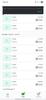
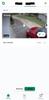
If you're looking for the quickest and easiest camera system to setup, the Blink Camera 4 doesn’t get much easier. Takes about 20-30 minutes in all. If you are adding to an account you already have, about 15 minutes. I do like that you can watch multiple properties by just adding Sync Modules at those locations and then syncing a camera to that module.
And a single Blink Plus Subscription covers the cloud storage as long as you don’t exceed the 10 device limit between the systems.
I have been using the Blink System for quite a few years now and not much has changed externally with the camera. Resolution upgrades and such, but still 2 year battery life off of 2 Energizer Lithium Batteries, which is a requirement for the cameras. I wished the mount would have changed as they are not the easiest to attach the camera to. You feel like you are going to snap the arm the entire time; even though I never actually have.
If you won’t be placing these under an eve or awning, there are third-party mounts that come with a housing and way better mount that allows more directional setup than the included mount.
The app is pretty straightforward on the setup. I do like that you have the ability to create just a Blink Account or can link to your Amazon Account. With the latest Sync Modules: Core (included) and Core XR, there are no USB slots for attached storage, so to use the system you have to purchase a subscription plan.
If you don’t want to have to purchase a subscription plan $100 year for up to 10 devices or $30 year for one device.
If you don’t want a subscription then the only option is to purchase the Sync Module 2 for $50 that has USB port for attached storage. I have been using this and when away from your home accessing the stored Clips does run a little slower than the Cloud Subscription option, but not enough that it bothers me.
So far per Blink all of the newest cameras are compatible with the Sync Module 2 so you should be good for quite a few years.
For one camera the first year price is cheaper just getting a Subscription and the 2 year price breaks even. Year three is where buying the Sync Module 2 and USB Storage becomes the cheaper option. If you know you are going to want more than 1 camera, then going the local storage route quickly becomes the cheaper option.
I can definitely recommend the Blink system for ease of use and reliability. Adding the Solar options is great for putting cameras in places you really don’t want to have to get to again…even in 2 years (if using the recommended battery saving settings).
One area the Blink system has never ventured is interior door sensors and motion sensors, so if you are wanting those specifically then you will need to look elsewhere. But there are Interior Cameras with Pan-Tilt-Zoom.
I would recommend this to a friend!
0points
0out of 0found this review helpful.
MnstrMike's Questions
MnstrMike has not submitted any questions.
Camcorder with webcam functionality
I need a reasonably priced camcorder that can also serve as a webcam. Which models have this feature?
It all depends on what you will use it for most. Any line-up of camcorders will do just fine for a webcam and on sale you can get a webcam for around $30.
For home videos, it all just depends what you are going to be doing, if you need a super zoom lens 30x or higher? Standard Def or HD? If you are only going to be putting them on a PC or do you want to watch directly on TV? There are still the tape versions available that you use the camcorder as a VCR. Or you can buy one that burns directly to mini-DVD's, holding 60 minutes of video. The last option records to SD cards and can hold anywhere from 2 hours to 16 hours, just depending on the size of card or built-in memory. Most of these camcorders only can record for about an hour to an hour and a half because of battery charge.
I know it's a lot of questions and doesn't really answer yours. Going off of "Reasonably priced and webcam" for specifications means anything less than $150 will work for your purposes.
For home videos, it all just depends what you are going to be doing, if you need a super zoom lens 30x or higher? Standard Def or HD? If you are only going to be putting them on a PC or do you want to watch directly on TV? There are still the tape versions available that you use the camcorder as a VCR. Or you can buy one that burns directly to mini-DVD's, holding 60 minutes of video. The last option records to SD cards and can hold anywhere from 2 hours to 16 hours, just depending on the size of card or built-in memory. Most of these camcorders only can record for about an hour to an hour and a half because of battery charge.
I know it's a lot of questions and doesn't really answer yours. Going off of "Reasonably priced and webcam" for specifications means anything less than $150 will work for your purposes.
Products from my answer

Toshiba - Camileo H30 High-Definition Camcorder with 3" Touch Screen - Black

Samsung - Ultra Compact Camcorder with 2.7" LCD Monitor - Purple

Flip Video - UltraHD (3rd Generation) Camcorder - 2 Hour - Black/Silver
15 years, 1 month ago
by
Posted by:
MnstrMike
from
Knoxville, TN









