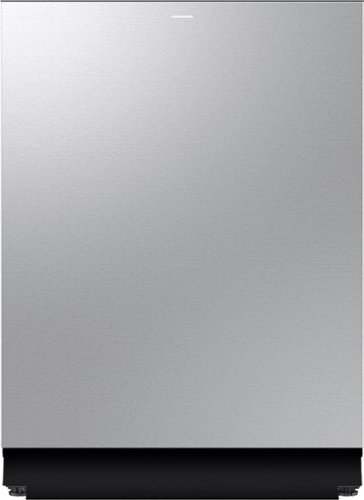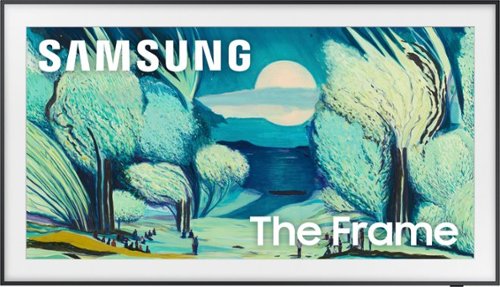Samsung
Samsung's Stats
Reviews
- Review Count0
- Helpfulness Votes0
- First ReviewNone
- Last ReviewNone
- Featured Reviews0
- Average Rating0
Reviews Comments
- Review Comment Count0
- Helpfulness Votes0
- First Review CommentNone
- Last Review CommentNone
- Featured Review Comments0
Questions
- Question Count0
- Helpfulness Votes0
- First QuestionNone
- Last QuestionNone
- Featured Questions0
- Answer Count68586
- Helpfulness Votes37,157
- First AnswerApril 24, 2013
- Last AnswerJanuary 9, 2026
- Featured Answers0
- Best Answers3843
Samsung's Reviews
Samsung has not submitted any reviews.
Samsung's Questions
Samsung has not submitted any questions.
Samsung 27.4 cu. ft. large capacity Side-by-Side refrigerator that is beautifully designed with a minimal display dispenser, modern design that blends beautifully into your kitchen, and a finish that withstands everyday smudges.
Does this refrigerator need to be connected to a water supply ? My spot for my fridge in my kitchen is right across from the sink/counter top. How can I connect it to a water supply if it is not in reach to one ?
Hello there,
We understand how important it is to know the installation requirements before placing a refrigerator in your kitchen. For this Samsung 27.4 cu. ft. Side-by-Side Refrigerator: A water supply connection is only required.
If your refrigerator location is not close to an existing water source, a licensed installer or plumber can typically run a water line from a nearby cold-water supply, such as under the sink or through cabinetry, to reach the refrigerator safely and properly.
Thank you!
^Joshua
We understand how important it is to know the installation requirements before placing a refrigerator in your kitchen. For this Samsung 27.4 cu. ft. Side-by-Side Refrigerator: A water supply connection is only required.
If your refrigerator location is not close to an existing water source, a licensed installer or plumber can typically run a water line from a nearby cold-water supply, such as under the sink or through cabinetry, to reach the refrigerator safely and properly.
Thank you!
^Joshua
1 week, 3 days ago
by
Posted by:
Samsung
Samsung's 5.5 cu. ft. Extra-Large Capacity Top Load Washing Machine is equipped with Super Speed Wash, which powerfully cleans a full load of laundry in just 28 minutes without sacrificing cleaning performance. With Wi-Fi connectivity, you can remotely start, stop, or delay your smart washer from our simple-to use SmartThings App. Active Waterjet, a built-in water faucet, lets you easily pretreat heavily soiled and stained clothes.
How to change waterpump for 2017 Samsung washer
Hi Joe,
For assistance with changing the water pump on your 2017 Samsung washer, please contact us directly so a support representative can review your specific model and guide you through the correct replacement procedure or help you find authorized service options.
1. Facebook Messenger: http://m.me/samsungsupport
2. Twitter: https://twitter.com/messages/compose?recipient_id=18768513
3. Samsung Community: https://us.commuity.samsung.com/t5/Samsung-Community/ct-p/us
When you message us, please provide us with this reference number (1151711227) to help our team pull up your information.
Thank you!
^Joshua
For assistance with changing the water pump on your 2017 Samsung washer, please contact us directly so a support representative can review your specific model and guide you through the correct replacement procedure or help you find authorized service options.
1. Facebook Messenger: http://m.me/samsungsupport
2. Twitter: https://twitter.com/messages/compose?recipient_id=18768513
3. Samsung Community: https://us.commuity.samsung.com/t5/Samsung-Community/ct-p/us
When you message us, please provide us with this reference number (1151711227) to help our team pull up your information.
Thank you!
^Joshua
1 week, 3 days ago
by
Posted by:
Samsung
Counter Depth 4-Door French Door Refrigerator with customizable and changeable door panels available in a variety of colors and finishes. A revolution in convenience and design, the concealed Beverage Center features both a water dispenser and AutoFill Water Pitcher. Plus a Dual Ice Maker with cubed ice and Ice Bites.
Is this Samsung bespoke refrigerator quiet?
Hi Barbieadm, thank you for your question!
For details like noise levels and how quiet this Samsung Bespoke 23 cu. ft. 4-Door Counter-Depth Refrigerator with Beverage Center operates in person, please contact us directly or visit your nearest retailer to hear the unit and get a feel for the sound before purchase.
1. Facebook Messenger: http://m.me/samsungsupport
2. Twitter: https://twitter.com/messages/compose?recipient_id=18768513
3. Samsung Community: https://us.commuity.samsung.com/t5/Samsung-Community/ct-p/us
When you message us, please provide us with this reference number (1151711123) to help our team pull up your information.
Thank you!
^Joshua
For details like noise levels and how quiet this Samsung Bespoke 23 cu. ft. 4-Door Counter-Depth Refrigerator with Beverage Center operates in person, please contact us directly or visit your nearest retailer to hear the unit and get a feel for the sound before purchase.
1. Facebook Messenger: http://m.me/samsungsupport
2. Twitter: https://twitter.com/messages/compose?recipient_id=18768513
3. Samsung Community: https://us.commuity.samsung.com/t5/Samsung-Community/ct-p/us
When you message us, please provide us with this reference number (1151711123) to help our team pull up your information.
Thank you!
^Joshua
1 week, 3 days ago
by
Posted by:
Samsung
Counter Depth 4-Door French Door Refrigerator with customizable and changeable door panels available in a variety of colors and finishes. A revolution in convenience and design, the concealed Beverage Center features both a water dispenser and AutoFill Water Pitcher. Plus a Dual Ice Maker with cubed ice and Ice Bites.
This 1.6 cu. ft. capacity Over-the-Range Microwave with Auto Cook takes the guesswork out of cook time with pre-programmed settings. Its powerful 2-speed 300 CFM ventilation system quickly and quietly reduces unwanted cooking odors.
Does the power cord come with it?
The whisper quiet 38 dBA Bespoke Smart Dishwasher features an upgraded 3rd Rack Washing System with a dedicated area for drinkware and cutlery, and a detachable tray for large cooking utensils. The Smart Dry with AutoRelease Door system circulates warm air to deliver 2.5x better drying performance.* With its sleek, handleless design, The Auto Open Door offers a sleek, handleless design that opens effortlessly with a simple push.
Where is the vent on the DW
Hi Stacy,
On this Samsung 24″ Built‑In Dishwasher with AutoRelease Dry, the dishwasher does not have a traditional external vent grill like older models. Instead, the unit relies on the AutoRelease Dry feature, wherein the door automatically pops open slightly toward the end of the cycle to let heat and moisture escape and help with drying.
Thank you!
^Joshua
On this Samsung 24″ Built‑In Dishwasher with AutoRelease Dry, the dishwasher does not have a traditional external vent grill like older models. Instead, the unit relies on the AutoRelease Dry feature, wherein the door automatically pops open slightly toward the end of the cycle to let heat and moisture escape and help with drying.
Thank you!
^Joshua
1 week, 3 days ago
by
Posted by:
Samsung
Elevate the look of your kitchen with Samsung~s Smart Freestanding Electric Range. Our Stainless Steel design elegantly wraps around cooktop sides and up through the slim control panel. Upgraded technology makes cooking simple and fun.
Extra-large capacity 3-Door French Door Refrigerator with customizable and changeable door panels available in a variety of colors and finishes. Reinvent water and ice the way you want it with Samsung~s Auto Fill Water Pitcher and Dual Ice Maker with cubed ice and Ice Bites
What are the recommended temps for the refrigerator and freezer portions of the refrigerator
Hi Joe,
The recommended temperature settings from Samsung for most refrigerators like this Bespoke 30 cu. ft. model are:
Refrigerator compartment: around 37 °F - 38 °F (3 °C) (keep below 40 °F to keep food fresh)
Freezer compartment: around 0 °F (-18 °C) (keeps frozen food properly solid)
Have a nice day!
^Joshua
The recommended temperature settings from Samsung for most refrigerators like this Bespoke 30 cu. ft. model are:
Refrigerator compartment: around 37 °F - 38 °F (3 °C) (keep below 40 °F to keep food fresh)
Freezer compartment: around 0 °F (-18 °C) (keeps frozen food properly solid)
Have a nice day!
^Joshua
1 week, 3 days ago
by
Posted by:
Samsung
Featuring a matte screen for a print like finish, Pantone Validated colors, and a slim customizable bezel that looks like a gallery frame, the TV for art lovers has access to curated works from top tier galleries and museums to blend into any style or d~cor. Samsung Vision AI powers superb picture, sound and personalized TV experiences.
WHAT COLOR IS THE FRAME CAN YOU CHOOSE
Endlessly stream your favorite content in stunning clarity with a smart processor that upscales movies and shows regardless of source resolution. With dazzling, boosted color plus deep blacks & vibrant brights, previously hidden details are revealed in the brightest and darkest of scenes. Kick back, relax and see your favorite content in a whole new light.