Lenovo Product Expert
Lenovo Product Expert's Stats
Reviews
- Review Count0
- Helpfulness Votes0
- First ReviewNone
- Last ReviewNone
- Featured Reviews0
- Average Rating0
Reviews Comments
- Review Comment Count0
- Helpfulness Votes0
- First Review CommentNone
- Last Review CommentNone
- Featured Review Comments0
Questions
- Question Count0
- Helpfulness Votes0
- First QuestionNone
- Last QuestionNone
- Featured Questions0
- Answer Count34930
- Helpfulness Votes23,559
- First AnswerApril 21, 2014
- Last AnswerNovember 22, 2025
- Featured Answers0
- Best Answers2611
Lenovo Product Expert's Reviews
Lenovo Product Expert has not submitted any reviews.
Lenovo Product Expert's Questions
Lenovo Product Expert has not submitted any questions.

Lenovo - IdeaPad 3 15ADA05 15.6" Laptop - AMD Ryzen 3 - 8GB Memory - 256GB SSD - Almond IMR
Lenovo IdeaPad 3 15ADA05 Laptop: Stay entertained with this Lenovo IdeaPad 3 laptop. The Ryzen 3 processor and 8GB of RAM power through resource-intensive applications, while the 256GB SSD offers fast boots. This Bluetooth and Wi-Fi-enabled Lenovo IdeaPad 3 laptop has a 0.3MP front camera for video chatting, and AMD Radeon graphics produce vivid visuals on the 15.6-inch Full HD twisted thematic display.
How do you activate the camera privacy on the Lenovo - IdeaPad 3 15ADA05 15.6" Laptop
There is a manual Privacy Shutter slider directly above the webcam lens. Slide the tab to the left to close the Privacy Shutter. A red dot will appear over the webcam lens when the Privacy Shutter is properly set. To open just slide the tab to the right to open the webcam. The red dot over the webcam lens will disappear when the Privacy Shutter is properly opened.
5 years, 3 months ago
by
Posted by:
Lenovo Product Expert

Lenovo - IdeaPad 3 14" Laptop - AMD Ryzen 3 3250U - 8GB Memory - 1TB HDD
Engineered for long-lasting performance, the Lenovo~ IdeaPad~ 3 delivers powerful performance with the latest AMD Mobile Processors with Radeon~ Graphics, in a laptop that's perfect for your everyday tasks, with features that you can depend on.
Can it be easily switched out of S Mode to download applications outside of the Microsoft store??
Yes it can. Here is a link to instructions for switching from Windows 10 S-Mode to Windows 10 Home: https://support.microsoft.com/en-us/help/4456067/windows-10-switch-out-of-s-mode
5 years, 3 months ago
by
Posted by:
Lenovo Product Expert

Lenovo - Yoga C740 2-in-1 15.6" Touch-Screen Laptop - Intel Core i5 - 12GB Memory - 256GB Solid State Drive
Lenovo Yoga C740 Convertible 2-in-1 Laptop: Complete daily computing tasks with this Lenovo Yoga laptop. The Intel Core i5-10210U processor works together with the 12GB of RAM, letting you run multiple applications simultaneously for smooth multitasking, while the 256GB SSD offers fast data access times, so you can jump into work sessions quickly. This Lenovo Yoga laptop has a rechargeable lithium-polymer battery that offers up to 15 hours of use on a single charge.
Wi-Fi is the only internet connectivity method listed, AND, an Ethernet port not listed. Can this laptop be used with an adapter, such as an Ethernet to USB (A,B, or C)?
Yes it can connect to a standard USB to ethernet adapter.
5 years, 3 months ago
by
Posted by:
Lenovo Product Expert

Lenovo - IdeaPad 3 15" Touch Screen Laptop - Intel Core i3-1005G1 - 8GB Memory - 256GB SSD
Engineered for long-lasting performance, the Lenovo~ IdeaPad~ 3 delivers powerful performance in a laptop that's perfect for your everyday tasks, with features that you can depend on.
Is it good for Zoom meetings?
That will depend on the requirements and compatibility of the APP you want to use. The Lenovo IdeaPad 3 15 Laptop, model number 81WE00KVUS, ships with Windows 10 S-Mode Operating System. Windows 10 S-Mode provides added security by only allowing APPs available ( and therefore certified by Microsoft) at the Microsoft Store. If you don't need the added security or you need to install APPs not available at the Microsoft Store, you can switch to standard Windows 10 S-Mode 64-bit Operating System, at no additional cost. We recommend you check with the game's software publisher's web site for their compatibility with Windows 10 Home 64-bit operating system and the minimum/recommended hardware requirements (Is a Graphics card required, the processor speed and the minimum required system RAM and the minimum available hard drive space) to run their program, then compare those requirements to this system's configuration.
5 years, 3 months ago
by
Posted by:
Lenovo Product Expert

Lenovo - ThinkPad X1 Yoga 2-in-1 14" Touch-Screen Laptop - Intel Core i5 - 16GB Memory - 256GB Solid State Drive - Iron Gray
Handle demanding projects with this Lenovo Yoga laptop. A 256GB SSD offers fast load and boot times, while the Intel Core i5 processor and 16GB of RAM deliver seamless operation. This Lenovo Yoga laptop features integrated Intel UHD graphics for vivid visuals on the 14-inch Full HD touch screen and a 720p webcam for smooth video conferencing.
Is this generation four or generation five??
The Lenovo ThinkPad X1 Yoga, model number 20SA0019US, is the 4th, Generation model. Here is a link to more information about this model: https://files.bbystatic.com/xw4ndnGIGt3P2VapB2TVIg%3D%3D/791da02a-a54a-41ad-b749-805a8e37adce.pdf
5 years, 3 months ago
by
Posted by:
Lenovo Product Expert
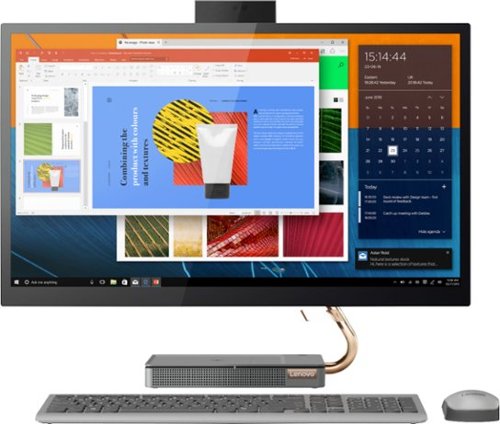
Lenovo - IdeaCentre A540-27ICB 27" Touch-Screen All-In-One - Intel Core i5 - 12GB Memory - 256GB SSD - Mineral Gray
Increase your productivity with this 27-inch QHD Lenovo IdeaCenter All-in-One desktop. The Intel Core i5 processor and 12GB of RAM support seamless multitasking, while a 256GB M.2 SSD combines rapid boots and ample storage. This Bluetooth-enabled Lenovo IdeaCenter All-in-One desktop features a Full HD camera for smooth videoconferencing and arrives with Windows 10 Home 64 bit installed to get you started right away.
Is it possible to connect a Lenovo X1 Carbon Gen 7 laptop computer to this desktop?
The Lenovo IdeaCentre A540-27 All-in-One system, model number F0EK007HUS, has both HDMI-Out (for an external monitor) and HDMI-In, for an external video source, like the Lenovo X1 Carbon Gen 7 laptop
5 years, 3 months ago
by
Posted by:
Lenovo Product Expert

Lenovo - IdeaPad 3 14" Laptop - AMD Ryzen 3 3250U - 8GB Memory - 1TB HDD
Engineered for long-lasting performance, the Lenovo~ IdeaPad~ 3 delivers powerful performance with the latest AMD Mobile Processors with Radeon~ Graphics, in a laptop that's perfect for your everyday tasks, with features that you can depend on.
How does this preform as a gaming laptop?
That will depend on the requirements and compatibility of the specific game you want to play. The Lenovo IdeaPad 3 14 Laptop, model number 81W0009DUS, ships with Windows 10 S-Mode Operating System. Windows 10 S-Mode provides added security by only allowing APPs available ( and therefore certified by Microsoft) at the Microsoft Store. If you don't need the added security or you need to install APPs not available at the Microsoft Store, you can switch to standard Windows 10 Home 64-bit Operating System, at no additional cost. We recommend you check with the game's software publisher's web site for their compatibility with Windows 10 S-Mode 64-bit operating system and the minimum/recommended hardware requirements (Is a Graphics card required, the processor speed and the minimum required system RAM and the minimum available hard drive space) to run their program, then compare those requirements to this system's configuration.
5 years, 3 months ago
by
Posted by:
Lenovo Product Expert
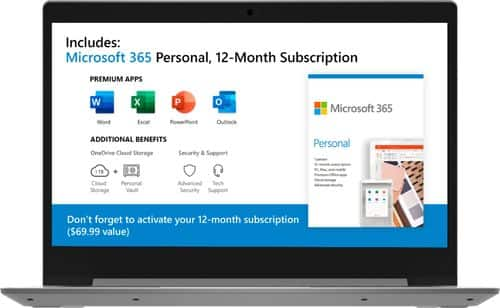
Lenovo - IdeaPad 1 14" Laptop - AMD A6-Series - 4GB Memory - AMD Radeon R4 - 64GB eMMC Flash Memory
Lenovo IdeaPad 1 14" Laptop: Complete daily computing tasks quickly with this Lenovo IdeaPad laptop. The 7th Gen AMD A6-9220E processor and 4GB of RAM offer ample power to run multiple applications seamlessly for efficient multitasking, while the AMD Radeon R4 integrated graphics deliver quality visuals on the 14-inch HD display. This Lenovo IdeaPad laptop has a lithium-polymer battery that provides up to 8 hours of uptime on a single charge.
Is there a camera for zoom meetings?
Yes. The Lenovo IdeaPad 1 14 laptop, model number 81VS0001US, ships with a 300p webcam and microphone built in. Whether this laptop configuration is compatible with a specific APP will depend on the requirements and compatibility of the specific APP. We recommend you check with the game's software publisher's web site for their compatibility with Windows 10 S-Mode 64-bit operating system (Windows 10 S-Mode provides added security by only allowing APPs available ( and therefore certified by Microsoft) at the Microsoft Store. If you don't need the added security or you need to install APPs not available at the Microsoft Store, you can switch to standard Windows 10 Home 64-bit Operating System, at no additional cost.) and the minimum/recommended hardware requirements (Is a Graphics card required, the processor speed and the minimum required system RAM and the minimum available hard drive space) to run their program, then compare those requirements to this system's configuration.
5 years, 3 months ago
by
Posted by:
Lenovo Product Expert

Lenovo - IdeaPad 3 14" Laptop - AMD Ryzen 3 3250U - 8GB Memory - 1TB HDD
Engineered for long-lasting performance, the Lenovo~ IdeaPad~ 3 delivers powerful performance with the latest AMD Mobile Processors with Radeon~ Graphics, in a laptop that's perfect for your everyday tasks, with features that you can depend on.
can this laptop be use as a gaming laptop? (fortnite) and what FPS will it be on? ok last part... what is the RAM and GHz?
Whether this laptop configuration is compatible with any specific game or software, will depend on the requirements and compatibility of the specific game/software. We recommend you check with the game's software publisher's web site for their compatibility with Windows 10 S-Mode 64-bit operating system (Windows 10 S-Mode provides added security by only allowing APPs available ( and therefore certified by Microsoft) at the Microsoft Store. If you don't need the added security or you need to install APPs not available at the Microsoft Store, you can switch to standard Windows 10 Home 64-bit Operating System, at no additional cost.) and the minimum/recommended hardware requirements (Is a Graphics card required, the processor speed and the minimum required system RAM and the minimum available hard drive space) to run their program, then compare those requirements to this system's configuration. This configuration ships with 8GB DDR4-2400MHz RAM and has the 2-Core/4-Thread AMD Ryzen 3 3250U processor, with a base speed of 2.6GHz and a boost speed of up to 3.4GHz.
5 years, 3 months ago
by
Posted by:
Lenovo Product Expert
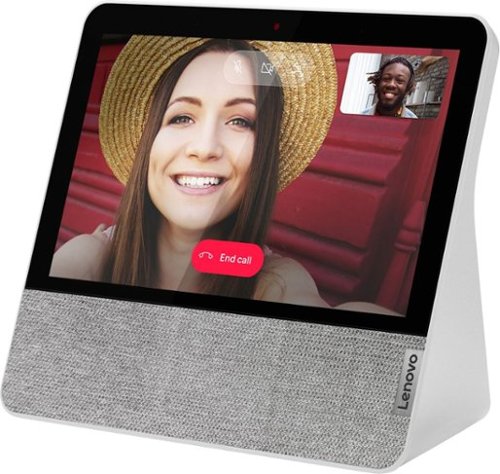
Lenovo - 7" Smart Display with Google Assistant - Blizzard White
Stay connected and entertained with this Lenovo Smart Display 7. The built-in Google Assistant enables seamless hands-free operation, while the front-facing 2.0MP camera and dual-array microphone let you make and receive video calls conveniently. This Lenovo Smart Display 7 has Wi-Fi connectivity for streaming content, and the 7-inch touch screen allows for easy menu navigation.
Can it be used to make Facebook Messenger video calls? I hope it does, as I'm looking for a more reasonably priced video screen for that reason.
Hello there! Thank you for you question. At this time the Lenovo 7" Smart Display with Google Assistant does not support video calls with Facebook Messenger. It does however support video calls through the Google Duo App to any device with the Google Duo App installed.
5 years, 3 months ago
by
Posted by:
Lenovo Product Expert