Lenovo Product Expert
Lenovo Product Expert's Stats
Reviews
- Review Count0
- Helpfulness Votes0
- First ReviewNone
- Last ReviewNone
- Featured Reviews0
- Average Rating0
Reviews Comments
- Review Comment Count0
- Helpfulness Votes0
- First Review CommentNone
- Last Review CommentNone
- Featured Review Comments0
Questions
- Question Count0
- Helpfulness Votes0
- First QuestionNone
- Last QuestionNone
- Featured Questions0
- Answer Count35717
- Helpfulness Votes23,923
- First AnswerApril 21, 2014
- Last AnswerJanuary 6, 2026
- Featured Answers0
- Best Answers2660
Lenovo Product Expert's Reviews
Lenovo Product Expert has not submitted any reviews.
Lenovo Product Expert's Questions
Lenovo Product Expert has not submitted any questions.

Lenovo - ThinkPad T495 14" Touch-Screen Laptop - AMD Ryzen 5 PRO - 8GB Memory - 256GB Solid State Drive - Black
Stay productive while on the go with this Lenovo ThinkPad laptop. An AMD Ryzen 5 3500U processor and 8GB of RAM allow simple multitasking, while the 256GB SSD minimizes load times, letting you launch applications quickly. This Lenovo ThinkPad laptop has AMD Radeon Vega 8 integrated graphics for rendering quality visuals on the 14-inch Full HD touch screen.
Will this work well for graphic design projects/work/programs?
That will depend on the requirements and compatibility of the software you will need to use. We recommend you check with the specific software publisher's web sites of the software you will need to use, for their compatibility with Windows 10 Pro 64-bit operating system and the minimum/recommended hardware requirements (Is a Graphics card required, the processor speed and the minimum required system RAM and the minimum available hard drive space) to run their program, then compare those requirements to this system's configuration.
5 years, 8 months ago
by
Posted by:
Lenovo Product Expert

Lenovo - Yoga C740 2-in-1 15.6" Touch-Screen Laptop - Intel Core i5 - 12GB Memory - 256GB Solid State Drive
Lenovo Yoga C740 Convertible 2-in-1 Laptop: Complete daily computing tasks with this Lenovo Yoga laptop. The Intel Core i5-10210U processor works together with the 12GB of RAM, letting you run multiple applications simultaneously for smooth multitasking, while the 256GB SSD offers fast data access times, so you can jump into work sessions quickly. This Lenovo Yoga laptop has a rechargeable lithium-polymer battery that offers up to 15 hours of use on a single charge.
Does this product have a PCle SSD?
Yes. The Lenovo Yoga C740-15 Series uses a 256GB NVMe TLC architecture solid state hard drive that uses a PCIe connection.
5 years, 8 months ago
by
Posted by:
Lenovo Product Expert

Lenovo - IdeaPad 15.6" Laptop - AMD Ryzen 3 - 8GB Memory - 256GB Solid State Drive
Complete daily tasks quickly with this Lenovo IdeaPad laptop. An AMD Ryzen 3 3200U processor and 8GB of RAM run multiple demanding applications simultaneously for easy multitasking, and the 256GB SSD provides ample storage space and swift boots. This Lenovo IdeaPad laptop has AMD Radeon Vega 3 integrated graphics for delivering quality visuals on the 15.6-inch Full HD display.
Can this process videos? I want to get a laptop to edit my Fishing Videos for YouTube and I need an inexpensive laptop to do so. That will be its sole purpose for me
That really will depend on the editing software you will use and the requirements and compatibility of that software. We recommend you check with the specific editing software publisher's web site of the editing software you plan to use, for their compatibility with Windows 10 S-Mode 64-bit operating system (Windows 10 S-Mode provides added security by only allowing APPs available ( and therefore certified by Microsoft) at the Microsoft Store. If you don't need the added security or you need to install APPs not available at the Microsoft Store, you can switch to standard Windows 10 Home 64-bit Operating System, at no additional cost.) and the minimum/recommended hardware requirements (Is a Graphics card required, the processor speed and the minimum required system RAM and the minimum available hard drive space) to run their program, then compare those requirements to this system's configuration.
5 years, 8 months ago
by
Posted by:
Lenovo Product Expert
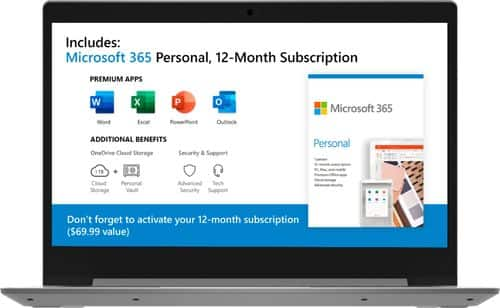
Lenovo - IdeaPad 1 14" Laptop - AMD A6-Series - 4GB Memory - AMD Radeon R4 - 64GB eMMC Flash Memory
Lenovo IdeaPad 1 14" Laptop: Complete daily computing tasks quickly with this Lenovo IdeaPad laptop. The 7th Gen AMD A6-9220E processor and 4GB of RAM offer ample power to run multiple applications seamlessly for efficient multitasking, while the AMD Radeon R4 integrated graphics deliver quality visuals on the 14-inch HD display. This Lenovo IdeaPad laptop has a lithium-polymer battery that provides up to 8 hours of uptime on a single charge.
Backlit keyboard? Touchscreen?
No. The keyboard is not backlit. There is no touchscreen.
5 years, 8 months ago
by
Posted by:
Lenovo Product Expert

Lenovo - S145-15AST 15.6" Laptop - AMD A6-Series - 4GB Memory - 1TB Hard Drive
Lenovo S145-15AST Laptop: Stay connected and engaged with this 15.6-inch Lenovo IdeaPad notebook. The 1TB hard drive stores the largest files and applications, and the AMD A6 processor makes demanding programs run smoothly. This Lenovo IdeaPad notebook has 4GB of RAM that let you manage multiple tabs at once and a 15.6-inch display that makes streaming content look crisp and detailed.
Does it have the video camera ?
Yes. The Lenovo IdeaPad S145-15 laptop model number 81N3009BUS, ships with a 300p webcam with a microphone built in.
5 years, 8 months ago
by
Posted by:
Lenovo Product Expert

Lenovo - IdeaCentre 510A Desktop - Intel Core i5 - 8GB Memory - 1TB Hard Drive
Lenovo 510A-15ICB Desktop: Upgrade your home computer with this Lenovo IdeaCentre desktop PC. The fast Intel Core i5-8400 processor and Intel UHD 630 graphics card easily handle complex software, and you can store your photos and files on the big 1TB hard drive or make use of the seven-in-one card reader to save on other storage media. Connect this Lenovo IdeaCentre computer wirelessly to other devices using the built-in Bluetooth or Wi-Fi.
What is the largest amount of RAM capability with this unit?
The maximum RAM this configuration can support is 16GB DDR4-2666MHz RAM.
5 years, 8 months ago
by
Posted by:
Lenovo Product Expert

Lenovo - Yoga C740 2-in-1 14" Touch-Screen Laptop - Intel Core i5 - 8GB Memory - 256GB SSD - Iron Gray
Lenovo Yoga C740 Convertible 2-in-1 Laptop: Work wherever inspiration strikes on this Lenovo Yoga laptop. The Intel Core i5 processor and 8GB of RAM run demanding editing programs, and the 14-inch Full HD touchscreen supports a stylus for writing and drawing. This Bluetooth-enabled Lenovo Yoga laptop features a 256GB M.2 SSD for fast boot times and data access, and the built-in fingerprint reader lets you easily unlock the device.
Is this device durable? If the durability of the device is questionable, is there a good case?
Combining heavyweight performance and durability with lightweight portability, the Yoga C740-14 10th Gen Intel Core i5 processor enables longer battery life, high-speed connectivity and ultra-responsive multi-tasking performance in a sleek package. Featuring the vibrant color and clarity of a high-resolution display with narrow borders on all sides, the Yoga C740 offers a powerful entertainment experience on the go. To match the stunning visuals, the C740’s user-facing Dolby Atmos speaker system creates an unmatched audio experience in which sound flows above and around you. Featuring sandblasted premium aluminum, this 2-in-1 convertible laptop is all about the details—a color-matched keyboard, subtly rounded edges for comfortable holding, and smoother transitions when you flip from laptop mode into tablet and back. Work and play in style. Yoga is committed to protecting your privacy. Log in with your fingerprint; or slide the Yoga C740’s TrueBlock Privacy Shutter closed for true peace of mind when you’re not using the webcam.
5 years, 8 months ago
by
Posted by:
Lenovo Product Expert

Lenovo - S145-15AST 15.6" Laptop - AMD A6-Series - 4GB Memory - 1TB Hard Drive
Lenovo S145-15AST Laptop: Stay connected and engaged with this 15.6-inch Lenovo IdeaPad notebook. The 1TB hard drive stores the largest files and applications, and the AMD A6 processor makes demanding programs run smoothly. This Lenovo IdeaPad notebook has 4GB of RAM that let you manage multiple tabs at once and a 15.6-inch display that makes streaming content look crisp and detailed.
How many RAM slots does it have and if you can add 8GB RAM or should you replace the 4GB one?
The Lenovo IdeaPad S145-15 laptop, model number 81N3009BUS, is not user upgradable. A certified technician must do all of the work, so as to not void the warranty. We recommend you consult your certified technician about your upgrade options.
5 years, 8 months ago
by
Posted by:
Lenovo Product Expert

Lenovo - S145-15AST 15.6" Laptop - AMD A6-Series - 4GB Memory - 1TB Hard Drive
Lenovo S145-15AST Laptop: Stay connected and engaged with this 15.6-inch Lenovo IdeaPad notebook. The 1TB hard drive stores the largest files and applications, and the AMD A6 processor makes demanding programs run smoothly. This Lenovo IdeaPad notebook has 4GB of RAM that let you manage multiple tabs at once and a 15.6-inch display that makes streaming content look crisp and detailed.
Does it have a CD drive and HDMI
There is no CD/DVD drive. You can use an external, USB-based, Windows 10 compatible CD/DVD drive with this computer. The IdeaPad S145-15 has one HDMI-Out port.
5 years, 8 months ago
by
Posted by:
Lenovo Product Expert

Lenovo - S145-15AST 15.6" Laptop - AMD A6-Series - 4GB Memory - 1TB Hard Drive
Lenovo S145-15AST Laptop: Stay connected and engaged with this 15.6-inch Lenovo IdeaPad notebook. The 1TB hard drive stores the largest files and applications, and the AMD A6 processor makes demanding programs run smoothly. This Lenovo IdeaPad notebook has 4GB of RAM that let you manage multiple tabs at once and a 15.6-inch display that makes streaming content look crisp and detailed.
Do i need to add Web cam so i Can use Zoom?
The Lenovo IdeaPad S145-15 laptop, model number 81N3009BUS, ships with a 300p webcam with a microphone. Whether this computer is compatible with a specific APP, will depend on the requirements and compatibility of the specific APP. We recommend you check with the specific software publisher's web site for their compatibility with Windows 10 S-Mode 64-bit operating system (Windows 10 S-Mode provides added security by only allowing APPs available ( and therefore certified by Microsoft) at the Microsoft Store. If you don't need the added security or you need to install APPs not available at the Microsoft Store, you can switch to standard Windows 10 Home 64-bit Operating System, at no additional cost.) and the minimum/recommended hardware requirements (Is a Graphics card required, the processor speed and the minimum required system RAM and the minimum available hard drive space) to run their program, then compare those requirements to this system's configuration.
5 years, 8 months ago
by
Posted by:
Lenovo Product Expert