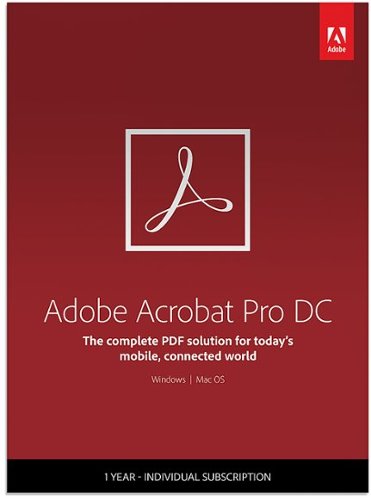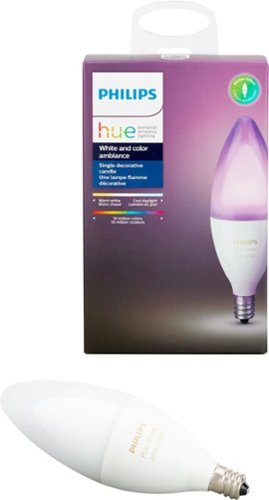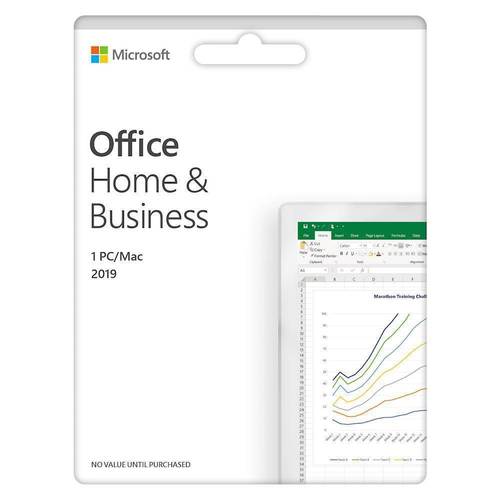TechMatcher's stats
- Review count210
- Helpfulness votes634
- First reviewNovember 3, 2015
- Last reviewDecember 5, 2025
- Featured reviews0
- Average rating4.4
Reviews comments
- Review comment count0
- Helpfulness votes0
- First review commentNone
- Last review commentNone
- Featured review comments0
Questions
- Question count0
- Helpfulness votes0
- First questionNone
- Last questionNone
- Featured questions0
- Answer count77
- Helpfulness votes101
- First answerNovember 3, 2015
- Last answerDecember 3, 2021
- Featured answers0
- Best answers12
Offer graphics to go with your next client pitch when you load them on this portable Epson business projector. The lightweight projector is easy to bring along and offers 3300 lumens of even color and brightness to bring ideas to life. Featuring HDMI compatibility, this Epson business projector combines stunning video and flawless sound in a one-cable setup.
Customer Rating

4
Solid and Reliable Business projector
on March 25, 2018
Posted by: TechMatcher
from Minneapolis
I do quite a bit of presenting with my job - and have access to a variety of projectors and displays to use. It is fitting to compare this with the others. Right off the top, I must admit I love the fact that it comes with a bag and it easy to carry! It ranks higher than many of the older projectors I use, and it's smaller size would make my choice to drag around with me when I go mobile!
For the price (as it's the lower end of the pricing spectrum for projectors), this unit throws a nice bright image. Image quality and coloring are very good - just have a nice bright white wall or screen to use it with. It's not BluRay quality, but perfect for presentations or graphics (I like to test with detailed Visio Network diagrams).
There are lots of input as pictured - the full size HDMI is a welcome option. It does have a speaker, but it's a projector speaker. If you have a booming presentation with embedded audio, hook that up to the room speaker system to get a more "full" effect.
Overall - very happy with the project. Whether it's displaying your child's Graduation pictures in your garage, projecting to your church up to 350 feet away, or showing a presentation, demo, etc to your business - this unit is portable, fairly quiet and super easy to setup.
My Best Buy number: 2178905958
Mobile Submission: False
I would recommend this to a friend!


Improve daily oral hygiene routines with this Philips Sonicare electric toothbrush. An internal sensor regulates applied pressure to prevent soreness of teeth and gums, and the BrushSync reminder lets you know when it's time to change the brush head. This Philips Sonicare electric toothbrush removes up to seven times more plaque than a regular toothbrush to maintain oral health.
Customer Rating

5
Wow! It's a whole new level of clean!
on March 25, 2018
Posted by: TechMatcher
from Minneapolis
OK - I've been using the convention, manual toothbrush all my life. The kids have electric ones, so this one is all mine. First off, it came with a charge, so you can use it right away. It's a small head - so you can't use alot of toothpaste - I must have been wasting the 1 inch long strip I've been using all my life.
That said - there are three cleaning modes, Clean, Whiten, Gum Care. The pressure sensitive brush head pulses if you push too hard on your teeth, and the head briefly pauses every 30 seconds to indicate it's time to move to a new mouth quadrant Again, I usually spend about 30 sec TOTAL with a manual brush - so this one makes it easier to tell when you should be done.
However, this this really moves! If you aren't used to an electric brush - be ready. It vibrates so fast that you could have toothpaste all over your mirror if you aren't careful (speaking from experience here). It vibrates at such a high frequency that it tickles your mouth and the sound echos throughout my head! Just saying.
Overall - my teeth feel super clean when I'm done and I would recommend this to anyone ready to switch from Manual brushing to Electric!
My Best Buy number: 2178905958
Mobile Submission: False
I would recommend this to a friend!


Dance the night away with this Sony portable wireless speaker. Its interactive Party Booster sound effects and multicolor lights bring another dimension to the music, and its Party Chain technology lets you wirelessly connect up to 100 speakers. This Sony portable wireless speaker is resistant to rust, dust and waterproof for reliable use outdoors.
Customer Rating

5
Awesome sound and cool features!
on March 25, 2018
Posted by: TechMatcher
from Minneapolis
With 3 teenagers in the house - there is never a quiet moment - there music or singing always coming from somewhere. So, I knew we were in for an all out brawl over this speaker when it arrived and I quick paired it to my phone and could hear the bass thumping away! Great sound quality and lots of fun to use!
Yes - the kids went crazy for my electric blue Sony - SRS-XB31 Portable Bluetooth Speaker! Great features like the lights, waterproof-ness (they often take it into the bathroom for those steamy showers), cool size and shape, ability to connect more speakers (wireless party chain up to 100 more), Party Booster mode to create unique sounds during playback and more!
Here's a list of more features!
-Feel the power of EXTRA BASS with Live Sound Mode for an -immersive 3D sound experience
-Waterproof and dustproof IP67 design for worry-free usage
-Build energy with a multicolored line light and flashing strobe
-Listen all day and night with up to 24 hours of battery life
-Connect and add more speakers (up to 100) with Wireless Party Chain
-Pick it up and play with the lightweight, portable design
-Add an extra speaker for stereo sound
-Charge your phone right from the speaker if your phone is running low!
-Waterproof and dustproof IP67 design for worry-free usage
-Build energy with a multicolored line light and flashing strobe
-Listen all day and night with up to 24 hours of battery life
-Connect and add more speakers (up to 100) with Wireless Party Chain
-Pick it up and play with the lightweight, portable design
-Add an extra speaker for stereo sound
-Charge your phone right from the speaker if your phone is running low!
Well done Sony! It's a huge hit in my household! See attached picture for size reference to a car keyfob.
My Best Buy number: 2178905958
Mobile Submission: False
I would recommend this to a friend!
Only at Best Buy Defend your home from intruders with this SimpliSafe security system. Its wireless design provides reliable, multilayer protection and avoids interruptions from cut phone lines and power outages, and it connects to an app for remote operation. This SimpliSafe security system is easy to install and customizable to homes of any size for flexible use.
Customer Rating

4
Nearly perfect home security solution!
on March 17, 2018
Posted by: TechMatcher
from Minneapolis
I have been eagerly awaiting the arrival of my SimpliSafe Protect system - and it arrived a few days ago! Setup was a breeze! Unbelievable actually - even Grandma was impressed as she watched! Pull the battery protection tabs and the base station and all sensors sprang to life and registered - no problems at all!
I quickly ran the 4 entry sensors to the 4 exterior doors in my house and placed them with easy (self stick pads were already on each sensor). I then placed the motion sensor in the main living area. Next, I labeled device within the master controller - again very easy to do. Super impressed thus far.
The next steps was service activation. I had not planned to activate the service and pay the $15-25 per month - although I admit this is pretty reasonable. This is where the system falls short in my view. Although the base station has two communication methods (cellular primary and WiFi secondary), you can only leverage either of them with a paid service plan. I would like to be able to use the WiFi connectivity and the SimpliSafe app on my iphone to receive text alerts and notifications of events at my house - but that is not possible without the $25/month service plan. To me - this is the biggest downfall of the product. Fix this - and now we're talking!!
There are tons of add-ons that make this product really shine. Freeze alarms, water sensors, some and CO detectors and I even hear doorbells are coming soon! Very capable, easy to setup with relatively few faults - albeit a fairly large one to me.
Again - if you are looking for an easy, quick, DIY solution, want remote access via your phone and don't mind paying the $25/month - this is for you! Personally, I gave it only 4 stars due to that limitation of requiring the service to be actually useful.
My Best Buy number: 2178905958
Mobile Submission: False
I would recommend this to a friend!


Listen for up to eight hours with these comfortable sports-fit Sony wireless headphones. A quick tap on NFC-compatible devices performs Bluetooth setup, and the convenient earpiece-based button and microphone enable hands-free calling. These Sony wireless headphones have open-type drivers, so you can enjoy your music while remaining aware of the surroundings.
Customer Rating

3
Decent, 8 hr headphones for Sports
on March 8, 2018
Posted by: TechMatcher
from Minneapolis
I had a chance to review alot of headphones, and the Sony WI-SP500 falls in the middle of the pack for me. This entry level headphone lacks features of if big brothers (SP600 and SP700) in things like noise-cancelling, true wireless, etc.
I must have funny shaped ears - as most of the earpieces I review just don't fit me that great. That's why I've preferred over the head or over the in-ear ones. I will say though that these SP500's have a textured earpiece that do seem to help make them feel a bit more secure than the smooth earpieces seen on other brands.
Easy to pair, decent battery length & IPX4 waterproof (protected from splashing water). For your reference, IPX goes from 0-8, zero meaning no protection and 8 being able to be submerged into 3 feet of water.
Overall - if you are on a budget and looking for bluetooth headphones for your walks or runs, these will do fine. If you are a more picky, you'll want to shell out for the noise-cancelling SP600 or true wireless SP700s. I only gave a 3 rating as they don't have noise-cancelling (a feature I highly recommend), and still feel a bit loose in my odd-shaped ears.
My Best Buy number: 2178905958
Mobile Submission: False
I would recommend this to a friend!

Extend your next-gen AC Wi-Fi connection in hard-to-reach locations of your home such as the backyard, garage, or bedroom, so you can get blazing AC3000 Wi-Fi speeds to Smart TVs, Blu-ray Disc players, iPads, tablets, laptops, and smartphones. Powerful amplifiers and four high-performance external antennas deliver maximum power and range, allowing everyone in your family to enjoy 4K/HD movie streaming, simultaneous online gaming, social media, and more.The Max-Stream RE9000 tri-band range extender helps you get the most out of your home Wi-Fi by delivering faster speeds than dual-band range extenders. Dedicated backhaul technology maximizes Wi-Fi speeds by assigning a single, dedicated 5 GHz Wi-Fi band to your router. This frees up the remaining two bands to focus exclusively on your streaming media players, game consoles, and other connected devices, so you'll enjoy full-strength Wi-Fi without slowdown or degradation.
Customer Rating

5
Super Easy Setup - very fast!
on March 8, 2018
Posted by: TechMatcher
from Minneapolis
Do you see dead people - I mean dead spots in your home? Dead WiFi spots - to be more specific. A dead spot is any spot your signal drops resulting in slower network/internet access.
I had a dead spot on my second floor - the bedroom farthest from the router. Not anymore. This router was super easy to setup - and I didn't even use the WPS button. I followed the directions and everything worked just as it should!
This device packs quite a punch. It can be used as a WiFi extender for those areas where you need to boost your signal, or as an access point where you want a second network.
There are five main features that give the Linksys Max-Stream Tri-Band Range Extender the ability to reach in the farthest corners of the home:
-Tri-Band MU-MIMO Technology with dedicated backhaul (three radios with the latest 802.11ac Next Gen AC Wave 2 technology) and High-Performance Antenna design for high performance Wi-Fi coverage
-Seamless Roaming for automatically connecting to the best access point (router or range extender)
-Dual Mode Capabilities – in addition to range extension, access point mode is also supported
-Spot Finder™ technology for optimal placement and performance in the home
-Automatic firmware updates ensure device and security is always up to date
-Seamless Roaming for automatically connecting to the best access point (router or range extender)
-Dual Mode Capabilities – in addition to range extension, access point mode is also supported
-Spot Finder™ technology for optimal placement and performance in the home
-Automatic firmware updates ensure device and security is always up to date
The Spot Finder feature was pretty cool and accurate. I tested a couple different locations and the feature agreed with me on the best location to place it!
Overall - if you are looking for an Extender or Access point that works with your current WiFi - this is an easy device to implement that will provide solid results!
My Best Buy number: 2178905958
Mobile Submission: False
I would recommend this to a friend!

Garmin Speak~ Plus with Amazon Alexa is what you love about Amazon Alexa, now in your vehicle. Use voice control for hands-free access to music, news, navigation and more. Plus, a built-in dash cam gives you forward collision and lane departure warnings.
Customer Rating

5
Love Alexa and Dash cam, don't need the GPS.
on February 25, 2018
Posted by: TechMatcher
from Minneapolis
OK - I have several Alexa device in my home, so it's only logical that now I have one for my car! The Garmin Speak Plus does just that - a step up from the original Garmin Speak as this new version adds the Dash Cam, GPS and more from Alexa.
First off - the BAD. I wish this had a portal suction cup mount so I can move it from vehicle to vehicle or use in a rental. As of now is has a magnetic base that adheres to the windshield - and you only get one in the package. At a min, they should include 3. Overall - they should make a suction cup mount. Second, the GPS is touch to use when by now we are all used to the built in GPS or cell phone GPS. I'm a huge Waze user on my iphone, and there's no way I'm going to switch so the GPS function in the Garmin Speak just won't be used.
What I will use, is the Dash Cam and Alexa. Even from my first trip with it, I can see it is beneficial. The Driver Assist features are pretty cool too for older vehicles that don't have these features built in: Lane Drift Warnings, Forward Collision Warnings and Go Alerts for when you are stuck in traffic jams.
The Dash Cam seems to have a limited view angle - so only head-on or far front collisions may be detected. Still - better than having nothing. You have to ask Alexa to save a picture or save mobile video - would be better if that was more straightforward. You can use the Garmin Speak app on your phone as well, but voice commands are infinitely easier. It also auto-detects collisions and will save the footage upon that trigger as well. Mobile footage management isn't the best because it's all done with Garmin's VIRB app, which is stark, to say the least.
The Dash Cam seems to have a limited view angle - so only head-on or far front collisions may be detected. Still - better than having nothing. You have to ask Alexa to save a picture or save mobile video - would be better if that was more straightforward. You can use the Garmin Speak app on your phone as well, but voice commands are infinitely easier. It also auto-detects collisions and will save the footage upon that trigger as well. Mobile footage management isn't the best because it's all done with Garmin's VIRB app, which is stark, to say the least.
All that said - I love having Alexa as my driving companion in the car. If you have a older vehicle lacking many of these features - this is a no brainer!
My Best Buy number: 2178905958
Mobile Submission: False
I would recommend this to a friend!


Enhance your listening experience with these Plantronics headphones. They wirelessly connect to any Bluetooth-enabled device to eliminate the hassle of traditional corded models, and they work with Siri, Cortana and other virtual assistants for convenient control. A single charge lasts up to 18 hours, so you can listen to your Plantronics headphones worry-free all day long.
Customer Rating

5
Most comfortable sub-$100 headphones I own!
on January 24, 2018
Posted by: TechMatcher
from Minneapolis
I have alot of headphones, like over 15 pairs! Wired, wireless, in-ear, over-ear, over-the-head, behind-the neck and more. I was excited to try these because Plantronics is known for the headsets in the business place - you probably have one at work - so I assumed the headphones with be good as well. I was right.
Moderately light for an over-the-ear headset, there is ample padding to make wearing for over 3 hours not an issue. Stylish looks and good sound are also positive features! There is a plug in for an 1/8" audio cord if you want to use on the airplane and watch a movie - a bonus not found on many other headphones.
Pairing was a breeze - couldn't be easier. They came charged and ready to use immediately. Battery life is exceptional at 15+ hours.
Can you use as a substitute for a headset? Yes, it does have a microphone, but for me (I'm very picky on call quality), it doesn't cut it and I will only use as a headphone for listening to music, etc. Buttons are in an easy to access location so operation while on your head is simple.
If you need some new headphones, these may have the versatility, quality and affordability you need!
My Best Buy number: 2178905958
Mobile Submission: False
I would recommend this to a friend!


Polished and professional. That~s the impression you~ll make when you use Adobe Acrobat Pro DC. With a one-year subscription, you get the latest Acrobat software that always stays up to date plus Adobe Document Cloud services to prepare and share your company~s business documents. Get the complete solution for working with PDF documents at your desk, and use Document Cloud services to accomplish more when you~re on the go.
Customer Rating

5
A must have for Real Estate Professionals!
on December 22, 2017
Posted by: TechMatcher
from Minneapolis
As most other reviewers point out - Adobe is the PDF Gold standard. I own several rental properties and work with leases, lease addendums and other documentation on a daily basis. Using the Adobe tool set has made this a breeze in recent years! Try out the Adobe Scan app for your mobile device - and now you can convert your photos to PDF with ease - place in a PDF document with Acrobat Pro all within minutes!
Acrobat Pro makes it very easy to edit PDF documents when needed. Maybe you need to adjust a lease date and rent amount for the next year and resend for signatures - no problem with Acrobat DC! The ability to convert your existing office documents to fillable forms is also invaluable! Makes your lease docs a super simple! Better yet, have the tenant fill out and sign the lease right on your tables (I use a Microsoft Surface device).
I combine my use of this software with Dropbox and OneDrive - which makes access to documentation super convenient and efficient!
My only complaint is the subscription model - versus the one-time pay. However, everything is heading in that direction, so there's not much we can do about that!
If you are a real estate professional - this software is on your must have list.
My Best Buy number: 2178905958
Mobile Submission: False
I would recommend this to a friend!

Add color to your decorative lighting with this Philips Hue LED candelabra bulb. Its E12 profile fits chandeliers and accent lamps, and it pairs with a Hue Bridge device for integrated wireless control with your smart home system. Set a desired white light brightness or color ambience on this Philips Hue LED candelabra bulb via the Philips Hue app.
Customer Rating

5
HUE = WONDERFUL
on December 22, 2017
Posted by: TechMatcher
from Minneapolis
I do love my Hue bulbs. They come in all shapes and sizes - and these are candle bulbs made for special lights like dining room chandeliers, wall scones, table lamps, etc. Make sure you know your bulb size!
As always - these bulbs produce great color and dimming, no flicker, no sound (some bulbs buzz a little a low light levels) and look great! I will continue to add to my Hue collection!
My Best Buy number: 2178905958
Mobile Submission: False
I would recommend this to a friend!


TechMatcher's Review Comments
TechMatcher has not submitted comments on any reviews.
TechMatcher's Questions
TechMatcher has not submitted any questions.
Perceive every detail of your music with this pair of JBL wireless headphones. The 10Hz to 22kHz frequency response lets you enjoy the full range of sound, while the in-line microphone provides an effortless switch to hands-free calls. Featuring 5.6mm dynamic drivers, these JBL wireless headphones supply rich, resonant bass for your enjoyment.
Are these noise cancelling for gyms that play really loud music?
These are PASSIVE noise cancelling - meaning the tighter you make the fit - the better the noise cancelling will be. Active noise cancelling uses battery power to help mask sounds - the JBL Free X version DOES NOT do that. Likely you will be able to hear a little of the loud music...
6 years, 11 months ago
by
TechMatcher
Ditch the headphone cable with these Insignia Bluetooth wireless earbuds. With up to five hours of use per charge and an included charging case for mid-day boosts, these earbuds are ideal for daily use. These Insignia Bluetooth wireless earbuds feature a built-in microphone for hands-free calling and easy voice commands.
Can you use one ear piece by itself without affecting sound quality?
Well....stereo sound REQUIRES a Left and Right channel. This headset can work with just one earpiece - the RIGHT one, as the left earpiece depends on the right earpiece. So YES, you can use one earpiece, but you won't have stereo sound....
7 years ago
by
TechMatcher
Ditch the headphone cable with these Insignia Bluetooth wireless earbuds. With up to five hours of use per charge and an included charging case for mid-day boosts, these earbuds are ideal for daily use. These Insignia Bluetooth wireless earbuds feature a built-in microphone for hands-free calling and easy voice commands.
Can you pair one with one phone and another if another phone so that two people can share one set?
Yes - but they will work with only one phone at a time. This is standard for bluetooth technologies. You may find that if both phones are in the room and you power up the headphones, it may connect to the wrong phone. You'll have to forget the device or disconnect from them if that happens.
7 years ago
by
TechMatcher
Ditch the headphone cable with these Insignia Bluetooth wireless earbuds. With up to five hours of use per charge and an included charging case for mid-day boosts, these earbuds are ideal for daily use. These Insignia Bluetooth wireless earbuds feature a built-in microphone for hands-free calling and easy voice commands.
Can I leave them in the charger case without them over charging and harming the battery
Yes - the charging case was made for these specific headphones!

7 years ago
by
TechMatcher
Dell Inspiron Convertible 2-in-1 Laptop: Maximize productivity with this 13.3-inch Dell Inspiron notebook computer. The combination of its Intel Core i5 processor and 8GB of RAM runs multiple programs simultaneously at peak performance, and it's Bluetooth-enabled to connect wireless devices or transmit data. This Dell Inspiron notebook computer has a 256GB solid-state drive to safely store files.
Does it come with Windows PRO or HOME?
Nearly EVERY consumer device some with Windows HOME version - as does this one.
7 years ago
by
TechMatcher
Velop with Intelligent Mesh~ Technology is an award-winning family mesh Wi-Fi system created to work seamlessly together. Mix and match nodes with different speeds to modify performance or interchange colors to coordinate with your home style. Regardless of shape, size, or wherever your Internet comes in, Velop can be customized to your home. Which makes it easy to add more nodes as your home and family expand. Unlike traditional routers with range extenders, each node provides a powerful Wi-Fi signal throughout your entire home. It continuously self-organizes and optimizes to find the fastest path to the Internet for seamless Wi-Fi everywhere. Individual nodes may be connected wirelessly or by Ethernet for fast, reliable connection. This is an ultrasimple and powerful system that uses only one Wi-Fi network name and password to give you seamless and secure Wi-Fi. And leading-edge security lets you block content and easily pause the Internet for dinner or homework. It works with all Internet service provider supplied equipment and speeds, and its simple app-based setup will get you up and running in minutes.
Trying to find a system that works in a house over 4000 sq feet. WiFi extenders didn’t work. Have a Spectrum WiFi router. What router is compatible w/Spectrum that I can use with mesh system. Do nodes just plug in? Will be used for iPads and phones only.
The great things about mesh WiFi systems is you can just keep adding nodes. You can have 2,5,8, whatever you need - then next node just needs to be withing range of the previous one. So even if you have a 10,000 sq ft home, you could have 10 nodes strategically placed all over!
7 years, 1 month ago
by
TechMatcher
Velop with Intelligent Mesh~ Technology is an award-winning family mesh Wi-Fi system created to work seamlessly together. Mix and match nodes with different speeds to modify performance or interchange colors to coordinate with your home style. Regardless of shape, size, or wherever your Internet comes in, Velop can be customized to your home. Which makes it easy to add more nodes as your home and family expand. Unlike traditional routers with range extenders, each node provides a powerful Wi-Fi signal throughout your entire home. It continuously self-organizes and optimizes to find the fastest path to the Internet for seamless Wi-Fi everywhere. Individual nodes may be connected wirelessly or by Ethernet for fast, reliable connection. This is an ultrasimple and powerful system that uses only one Wi-Fi network name and password to give you seamless and secure Wi-Fi. And leading-edge security lets you block content and easily pause the Internet for dinner or homework. It works with all Internet service provider supplied equipment and speeds, and its simple app-based setup will get you up and running in minutes.
If I buy this Mesh system here in the United States, can I use it in the Middle East to enhance the coverage in the home I'll be staying at, that currently has DSL?
As long as you have the right power adapters, they will work with in any location. Networking isn't any different in the Middle East - but power might be. Be sure to check on that thoroughly.
7 years, 1 month ago
by
TechMatcher
Clean those hard-to-reach places in your home with this Shark cordless vacuum. Its bristle brush deep-cleans any carpet, and the additional soft-roll brush pulls in larger particles from wood floors while polishing them. The rechargeable, high-capacity Li-Ion battery keeps this Ninja cordless vacuum's DuoClean Technology ready for tough cleaning chores.
I need a lightweight vacuum for medical reasons which would you recommend? Also one that is powerful!
This is a 12lb vacuum - so not the lightest but it's also a combination upright, stick and hand vacuum. You can separate the pieces to make it lighter to carry - one in each hand - and can even vacuum like that. I think it's pretty powerful for being electric - and states it can run up to 50 minutes on a charge.
7 years, 1 month ago
by
TechMatcher
For families and small businesses who want classic Office apps and email installed on one Windows 10 PC or Mac for use at home or work. Classic 2019 versions of Office apps including Word, Excel, PowerPoint, and Outlook. Plus, OneNote for Windows 10.
How do I access my applications after I’ve installed Office 2019?
Once Office 2019 is installed, icons for the office products will be in your Windows start menu - and you can pin to the taskbar or desktop if you like. Does this help I'm not sure what you're asking....
7 years, 1 month ago
by
TechMatcher
For families and small businesses who want classic Office apps and email installed on one Windows 10 PC or Mac for use at home or work. Classic 2019 versions of Office apps including Word, Excel, PowerPoint, and Outlook. Plus, OneNote for Windows 10.
If I purchase Office Home & Business 2019 (1 Device) (Product Key Card) - Mac|Windows can I transfer it to another computer if I chose to upgrade
Yes - you can transfer or move a purchased software from one computer to another - providing them meet the requirements of the application (like OS version, etc).
7 years, 1 month ago
by
TechMatcher