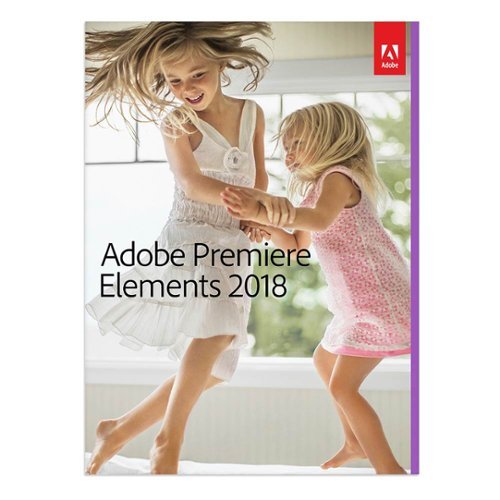TechMatcher's stats
- Review count210
- Helpfulness votes634
- First reviewNovember 3, 2015
- Last reviewDecember 5, 2025
- Featured reviews0
- Average rating4.4
Reviews comments
- Review comment count0
- Helpfulness votes0
- First review commentNone
- Last review commentNone
- Featured review comments0
Questions
- Question count0
- Helpfulness votes0
- First questionNone
- Last questionNone
- Featured questions0
- Answer count77
- Helpfulness votes101
- First answerNovember 3, 2015
- Last answerDecember 3, 2021
- Featured answers0
- Best answers12
Brighten your home with this two-pack of Philips Hue white ambiance A19 bulbs. They provide a comforting, natural glow for your study or living space, helping you relax and unwind at the end of the day. The accompanying app lets you adjust the intensity of these Philips Hue white ambiance bulbs for a customized shade.
Customer Rating

5
Excellent dimming, super ambiance!
on December 22, 2017
Posted by: TechMatcher
from Minneapolis
I love my Hue bulbs. I have several different types, and this White Ambiance set just adds to the collection. OK - I'm a lighting guy - and I really like to be able to create different light scenes and moods for my home. I'm impressed with the level of dimming capable with these bulbs - even better that the standard dimmable LED bulbs I purchased from home improvement stores. No flicker, quick response - perfect for getting the room warmth just right.
These bulbs are not color, but have a 2200 (a very warm white) to 6500K (an energetic blue hue). Works great where you don't need a color bulb!
My Best Buy number: 2178905958
Mobile Submission: False
I would recommend this to a friend!


Enjoy clear audio without distraction while wearing these Plantronics BackBeat FIT wireless earbuds. They have a sweat-resistant coating and lightweight design that's comfortable to wear and stays in place as you exercise or lounge. These Plantronics BackBeat FIT wireless earbuds come with interchangeable tips in different sizes, providing a secure, noise-blocking fit.
Customer Rating

3
Comfortable fit, annoying cord sounds
on November 23, 2017
Posted by: TechMatcher
from Minneapolis
I have several pair of bluetooth in-ear headphones, so I think I have a pretty decent comparison base. These headphones were super easy to pair, have great bluetooth range but the front facing wire harness that connects the headphones really bugs me.
First, the fabric wrapped cord transmits and movement noise to the headphones. This happens on many headphones. I've notice the fabric wrap seems to make more noise than headphones with a rubber-type wrapping.
Second, I would rather have the cord hang behind my head on my neck, versus on front (bouncing up and down on my chest when I'm running). Perhaps that's a personal preference. This headset was designed to hang in front to have better access to the control piece, which hangs about 4 inches below your right ear. That too seems like it could have been either placed in the middle of the cord - which could also be annoying on your chest - or just built the control into the earpiece.
Sound quality is good though, fit and fit options are great and I had no problem wearing these for several hours at my desk or on a run/walk.
If you are considering the headphones, I'd recommend that you try these headphones out. A couple of my gripes are personal preferences, so perhaps they won't bother you!
My Best Buy number: 2178905958
Mobile Submission: False
I would recommend this to a friend!
Listen to your favorite playlists with these Epic Air wireless earbuds. The special earhook delivers a precise fit to prevent slipping during intense workouts, and the touch-and-tap controls let you skip forward or back as needed. These Epic Air wireless earbuds come with a convenient charging case for storage and transport.
Customer Rating

4
Turning into my favorite wireless headphones
on November 23, 2017
Posted by: TechMatcher
from Minneapolis
My family and I have owned many different sets of wireless headphones, but this is the first True Wireless headphones we've had. No wires - at all! I'm used to the headset wires hanging around the back of my neck as they connect the two together and every time I turn my head the wire drags on my neck and pulls at the earpiece. Not the case with these headphones!
OK - I had a little trouble pairing the headphones - actually had to read the directions. You pair one of the earpieces, and the other automatically pairs with it. We've paired them with several iPhones, and sometimes had a bit of difficulty getting them to successfully pair - again, follow the instructions and you should be fine.
On my first few run/walks, I did notice a few hiccups in the connectivity - but as the directions and other reviewers indicate, these headphones "learn" and the connection continually becomes more solid. It is worth noting that I've had hiccups with nearly every pair of bluetooth headphones I've owned - so this is not a new thing.
The sound quality and convenience is awesome for me. The numerous tips included should allow for adjustment for almost any ear size. The clips hold onto the ear well - I didn't have any looseness or mid-run adjustments. What seals the deal for me is the lack of wires. Incredible feeling!
I'll update this review further after a few runs and let you know if I notice anything else. I haven't noticed any issues with water yet, as some other reviewers have pointed out.
So far - aside from the few hiccups - I like 'em!
My Best Buy number: 2178905958
Mobile Submission: False
I would recommend this to a friend!
Video editing doesn't have to be daunting or take tons of time. Go from hundreds of mystery folders to a visual view of your videos automatically sorted by date. Use automated editing options and step-by-step guidance to create and share everything from animated GIFs and video collages to new dynamic slideshows and full-length movies.
Customer Rating

4
Beginner's Video Editing Software
on November 23, 2017
Posted by: TechMatcher
from Minneapolis
I've had a chance to use several Video Editing softwares as I create dance videos and product videos. Using the Adobe Premier Elements 2018, making home videos is easy and quick. There are multiple templates that allow you to just select your photos or videos,, add your own music and it can coordinate the two to make a pretty easy video!
I've had some trouble using Apple Live photos, the video ended up blurry and unusable. I'll keep working on that and update this review.
In all - if you don't know much about video editing, this software is easy to setup, easy to use with a few features that will make your videos pop!
My Best Buy number: 2178905958
Mobile Submission: False
I would recommend this to a friend!
Replace the keyboard of your Microsoft Surface Pro 7, 6, 5 or 4 with this silver Brydge keyboard. It conveniently lets you open the screen at your preferred viewing angle without a kickstand, and its backlit keys increase visibility in low light working environments. This Brydge keyboard is lightweight, so it doesn't add extra bulk to your device.
Customer Rating

4
Almost turns your Surface Pro into a Surface Book!
on November 15, 2017
Posted by: TechMatcher
from Minneapolis
I use a Surface Pro 4 daily as my primary computing device. I use it at work, on the couch, on planes, in bed, etc and found the normal Surface kickstand awkward and difficult to use. You can imagine how excited I was to see this new option for the Surface!
After receiving my Brydge 12.3, I charged it up for several hours first thing. Next, I slid my Surface Pro 4 device into the holders and paired it via Bluetooth in minutes – and I was off! Let’s start off with the good things I’ve accumulated over 60 days of daily use:
1. I like the feel of the keys more than the standard Surface keyboard
2. The 3 level background lighting for the keyboard is a nice touch – see picture
3. All functions (volume control, brightness control, etc) worked immediately.
4. Love the ability to position the screen a nearly any angle from 90 to about 170 degrees!!
5. Battery life is great.
6. The option to add an SSD drive is cool – the USB dongle to connect the two devices isn’t. I don’t have the SSD enhanced keyboard, but I read about it. C’mon Brydge, you can do better than that!
2. The 3 level background lighting for the keyboard is a nice touch – see picture
3. All functions (volume control, brightness control, etc) worked immediately.
4. Love the ability to position the screen a nearly any angle from 90 to about 170 degrees!!
5. Battery life is great.
6. The option to add an SSD drive is cool – the USB dongle to connect the two devices isn’t. I don’t have the SSD enhanced keyboard, but I read about it. C’mon Brydge, you can do better than that!
Now, let’s talk about the not-so-good things:
1. First and foremost, the keyboard lags. It misses keystrokes. I write technical documents for a living as well as review products, and I was surprised to read through some of the other reviews without somebody mentioning it. Unless I have a faulty device, it is quite annoying. I’ll admit I’m still using the keyboard because of the screen positioning functionality, and I’ve contacted Brydge regarding the missing keystrokes and they’ve had me try a few things, but the issue still persists.
1. First and foremost, the keyboard lags. It misses keystrokes. I write technical documents for a living as well as review products, and I was surprised to read through some of the other reviews without somebody mentioning it. Unless I have a faulty device, it is quite annoying. I’ll admit I’m still using the keyboard because of the screen positioning functionality, and I’ve contacted Brydge regarding the missing keystrokes and they’ve had me try a few things, but the issue still persists.
2. Somebody else mentioned the weight/size. Per my picture, it doubles the size of the Surface Pro4. It is just as thick if not thicker than the Surface device itself. And to me – seems to about double the weight. Yes, I know – it has to so it doesn’t flip over when you have the screen at a 45 degree angle – but I’m telling you – it’s noticeable.
3. Most of you know that when you change keyboard, you sometimes get a different keyboard layout. That can be a real pain in the rear – and this is no exception. For example, you have to use the Fn key to use the commands “Home, End, PgUp, PgDn”. That sucks for people that used them and are familiar with their locations. Also, the Ctrl key is out of place – I think the Fn key was inserted in the so if you are use to use Ctrl functions like Copy and Paste, you are going to miss hit keys - alot.
4. The trackpad works OK, but could be refined. I find myself adjusting the zoom in Chrome often (by mistake) when using two hands on the trackpad. It happen more often than I'd like to admit.
Overall – I’m still using the keyboard despite the shortcomings listed above. It worked well on the plane and on my lap – where I couldn’t really use the original Surface with the kickstand. I‘m hopefully that the next product iteration will remedy the flaws – or perhaps I’ll get another one just to see if this one is defective. I would recommend this to a friend but they need to know about the issues before hand.
My Best Buy number: 2178905958
Mobile Submission: False
I would recommend this to a friend!


Achieve a clean shave with this streamlined Philips Norelco Multigroom trimmer. The sleek base fits neatly inside your palm for a more secure grip, and the 18 interchangeable attachments let you customize your look. This compact silver Philips Norelco Multigroom trimmer fits into your carry-on or suitcase for easy travel.
Customer Rating

4
Solid Trimmer with tons of Attachments!
on November 2, 2017
Posted by: TechMatcher
from Minneapolis
Over the years, I've burned through at least 4 rechargeable or battery powered trimmers. This one, right from the start, feels more solid, well built and powerful than all the rest I've tried.
This trimmer with its 23 attachments (Wow) should be able to handle all your trimming needs. It's fully washable, has a stainless steel body and a 5 hour lithium-ion battery so you can likely use it a whole week while travelling without a recharge - unless you like to shave your entire body every day. Hmm.
Why did I only give it 4 stars? Compared to some of my previous trimmers, this one just doesn't trim as close to the skin as the others. I tried multiple head types but just could not reproduce the closeness of other models. Other than that - I think this trimmer is built better and will last longer than all the others!
If you know someone that has a beard - this would definitely be a great gift. Again - this is a trimmer - not a shaver - as it states in the manual.
My Best Buy number: 2178905958
Mobile Submission: False
I would recommend this to a friend!
Save precious kitchen prep time with this Philips Viva multi-chopper. Its two functions provide coarse and fine chopping, and its automatic speed selection adjusts its performance to the type of ingredient. This 500W Philips Viva multi-chopper lets you achieve chef-quality results for coarsely chopped ingredients thanks to its ChopDrop technology.
Customer Rating

4
Nearly perfect chopper
on October 18, 2017
Posted by: TechMatcher
from Minneapolis
I like to make salsas - and in doing so need to chop up lots of onions, tomatoes and peppers. i have a hand-power chopper from the MN State fair that does a pretty good job - but things can get soupy if you are not paying attention. The design of this chopper is supposed to prevent that - as the chopped pieces fall into the container once sufficiently chopped. Great concept - and it does a pretty good job, but not perfect. The product advertising pic is a bit misleading. It should show onion all over the sides of the container, etc - as that actually what happens. They cleaned that container up for looks.
As for chopping - it makes quick work of everything I've thrown at it and would recommend it to friends and family if they don't already have some sort of chopper or theirs broke. Super easy cleanup via a rinse, easy and compact to store and fun to use (push to chop), then watch it drop. Kinda fun!
My Best Buy number: 2178905958
Mobile Submission: False
I would recommend this to a friend!
Stay productive wherever you go with this Acer Chromebook computer. Its quad-core Intel Pentium processor and 4GB of RAM run programs and apps efficiently, and its 32GB of storage holds personal documents and photographs. This Acer Chromebook computer has a 15.6-inch Full HD touch screen for clear viewing of videos and movies.
Customer Rating

4
Very impressive and Sleek Chromebook!
on October 16, 2017
Posted by: TechMatcher
from Minneapolis
Wow – Chromebooks have come a long way since I’ve used them last! I’m a PC guy, so using Chrome OS really wasn’t my thing. This latest Chromebook ALMOST made me change my mind – still missing just a few key items.
Right off the back – you can help but notice the well finished, aluminum case. It is stylish. It is light. The battery lasts for 12 hours. The Wifi is AC based – and FAST. The screen is a full 1080p for HD. It really is AWESOME!
Wait…..looking at the keyboard – where is the Delete key? Where is the Caps Lock, page up, page down, home, end, etc? Why? Why?? Why???
It’s so close to replacing a laptop for me. At work, I use a virtual desktop – so in couple quick steps and a Citrix logon, I’m running Windows 10 for my company in a browser window – and it works great! All accept for “deleting” an email. My choices? Either right click the email and select Delete. Move my mouse to the delete “x” in Outlook, or use a keyboard combination like Alt+Backspace.
My kids however, love it. Touch screen is awesome. The school system uses Apple iPads and Google Chromebooks, so the kids took to it immediately whilst mom and dad – the old PC generation aren’t quite as nimble. Your google accounts takes you immediately to productivity. Chrome Browser favorites are seamlessly synced from your legacy devise to your new Chromebook. Good photos, docs, sheets, google+, etc all immediately available. Really slick I tell ya!
Speakers put out some good sounds too! Right on top so it’s easy to hear. MicroSD slot for quick expandability. USB C for power and other devices. Webcam built right in for convenient use. Responsive and smooth trackpad for easy mouse navigation. I enabled Bluetooth and paired by Microsoft Arc Mouse for even more easy use.
Again – very sleek, large and impressive device. Even though it’s missing that Delete key, I’m going to give it a week or two of real production use and see how it goes. Nice job Acer! You’re stepping up your game!
Four stars only because Chromebooks are missing what I think are crucial keys on the keyboard. Darn it!
My Best Buy number: 2178905958
Mobile Submission: False
I would recommend this to a friend!


Take control of your food prep with this Ninja food processor. Its two interchangeable attachments accomplish a wide range of kitchen tasks, including chopping nuts, slicing vegetables and pureeing fruit, and its auto spiralizer lets you make versatile vegetable noodles. This Ninja food processor has a drizzle hole lid for conveniently adding oils and other liquids.
Customer Rating

4
Cool Veggie Spiralizer and more!
on October 16, 2017
Posted by: TechMatcher
from Minneapolis
What a cool way to change things up in the kitchen for a party or just dinner time! I was more interested in the spiralizer than the food processor, as I have my MN State Fair chopper for Pico de Gallo - so let's get to it!
First thing I did was wash it up and throw an apple in the spiralilzer. The machine is powerful, relatively quiet and features suction cups to stick in place and prevent mishaps! See picture of the first spiralized apple. I didn't bother to core it out so you see a few seeds in there, but the kids loved it! Awesome for making all sorts of veggie noodles, so a quick pan saute and toss in some chicken and salad!
Can't wait for the next dinner party to see what new things I should come up with....maybe shoe string onions! It's a bit small to handle dough for my purposes, so I haven't tried that yet. A quick test of the processor blades made quick work of the salsa ingredients to a smooth slurry of goodness! Fantastic!
My Best Buy number: 2178905958
Mobile Submission: False
I would recommend this to a friend!

Provide ample battery power for your Apple Watch with this Belkin MIXIT DuraTek charge cable. Its inner fiber liner adds strength and durability, and the 4-foot length offers plenty of leeway between the wall and your nightstand. This Belkin MIXIT DuraTek charge cable has protective insulation to shield the wires from damage as it bends and flexes.
Customer Rating

5
Solid cable and watch charger
on October 16, 2017
Posted by: TechMatcher
from Minneapolis
I really like this Apple Watch charging cable. It feels more sturdy and solid than even the original cable (and the charging surface is larger), and stays in place better on my dresser when I charge the watch! Length is great - allowing me to reach the dresser top easily from the outlet. Flexible connection to the charging plate feels like it will last forever!
My Best Buy number: 2178905958
Mobile Submission: False
I would recommend this to a friend!
TechMatcher's Review Comments
TechMatcher has not submitted comments on any reviews.
TechMatcher's Questions
TechMatcher has not submitted any questions.
Garmin Speak~ Plus with Amazon Alexa is what you love about Amazon Alexa, now in your vehicle. Use voice control for hands-free access to music, news, navigation and more. Plus, a built-in dash cam gives you forward collision and lane departure warnings.
Can the lane departure tones be turned off? It's really really annoying! Goes off every time you come up on a car at a stop light. It's not realistic to stay 5 car lengths away from the car in front of you at a light...lots birds would be flipped at You!
Aside from muting the device itself, you can turn off selective features: https://www8.garmin.com/manuals/webhelp/speakplus/EN-US/GUID-EFD3414D-5D4A-4BB7-9496-ECAD2C4D994E.html
I don't see anything about just turning off the tone for that specific feature.
I don't see anything about just turning off the tone for that specific feature.
7 years, 9 months ago
by
TechMatcher
Take your productivity to a new level with this Dell XPS tower PC. The Intel i7-7700 processor and 16MB of RAM provide lots of power, while the easy-open chassis and expansion slots are ready for future upgrades. This Dell XPS tower PC has nine USB slots, including seven USB 3.1 ports, and a 1TB hard drive for ample file storage.
What is the brand and model of the graphic card used in this machine?
Intel HD Graphics 630 - so it's built in. Not a dedicated card.

8 years, 4 months ago
by
TechMatcher
Take your productivity to a new level with this Dell XPS tower PC. The Intel i7-7700 processor and 16MB of RAM provide lots of power, while the easy-open chassis and expansion slots are ready for future upgrades. This Dell XPS tower PC has nine USB slots, including seven USB 3.1 ports, and a 1TB hard drive for ample file storage.
Which version of Windows 10 does this come with, Home or Pro?
Take your productivity to a new level with this Dell XPS tower PC. The Intel i7-7700 processor and 16MB of RAM provide lots of power, while the easy-open chassis and expansion slots are ready for future upgrades. This Dell XPS tower PC has nine USB slots, including seven USB 3.1 ports, and a 1TB hard drive for ample file storage.
What version of Windows 10 is it shipped with? Windows 10 Home ? or Pro?
Take your productivity to a new level with this Dell XPS tower PC. The Intel i7-7700 processor and 16MB of RAM provide lots of power, while the easy-open chassis and expansion slots are ready for future upgrades. This Dell XPS tower PC has nine USB slots, including seven USB 3.1 ports, and a 1TB hard drive for ample file storage.
Since there is no graphics card, I'm curious to the max resolution. My Dell monitor is capable of 2560x1440. Will I need an add on card to get this resolution?
No - you don't need to add a graphics card. I'm running 2560x1440 resolution on my ASUS 2K monitor right now from this machine.
8 years, 4 months ago
by
TechMatcher
Take your productivity to a new level with this Dell XPS tower PC. The Intel i7-7700 processor and 16MB of RAM provide lots of power, while the easy-open chassis and expansion slots are ready for future upgrades. This Dell XPS tower PC has nine USB slots, including seven USB 3.1 ports, and a 1TB hard drive for ample file storage.
Which version of the I7700 processor is it? (e.g. I770K 4.2 GHz or I7700 4.2 or I770T @ 2.9GHz)?
It is this one:
https://ark.intel.com/products/97128/Intel-Core-i7-7700-Processor-8M-Cache-up-to-4_20-GHz
https://ark.intel.com/products/97128/Intel-Core-i7-7700-Processor-8M-Cache-up-to-4_20-GHz

8 years, 4 months ago
by
TechMatcher
Take your productivity to a new level with this Dell XPS tower PC. The Intel i7-7700 processor and 16MB of RAM provide lots of power, while the easy-open chassis and expansion slots are ready for future upgrades. This Dell XPS tower PC has nine USB slots, including seven USB 3.1 ports, and a 1TB hard drive for ample file storage.
Can I use TWO monitors with this or will I need an additional graphics card of some type?
Yes you could use two - you can use the HDMI and the Display Port and even the USB C port (which is display port).
8 years, 4 months ago
by
TechMatcher
Make your home an internet haven with this versatile Linksys Velop wireless Wi-Fi system. Three identical tri-band dual-stream AC2200 routers, each equipped with a quad-core ARM Cortex-A7 processor, deliver lightning-fast internet. Equipped with Bluetooth 4.0/LE, this Linksys Velop wireless Wi-Fi system is simple to set up and pairs easily with computers, tablets and smart devices.
Will this system work in a metal building with walls, I have AT&T and currently use an M-Cell booster from them but it does not extend my service throughout the entire building.
Unfortunately, you never know for sure until you've tried it - as all structures and materials are a bit different. However, using a three node system like this starts you off with better odds that a single router! Give it a try and see how it works!
8 years, 10 months ago
by
TechMatcher
Make your home an internet haven with this versatile Linksys Velop wireless Wi-Fi system. Three identical tri-band dual-stream AC2200 routers, each equipped with a quad-core ARM Cortex-A7 processor, deliver lightning-fast internet. Equipped with Bluetooth 4.0/LE, this Linksys Velop wireless Wi-Fi system is simple to set up and pairs easily with computers, tablets and smart devices.
I currently have the latest AT&T Pace modem / router. Can the AT&T modem be placed into a bridge mode enabling just the modem function? From research, this is a very complicated procedure. I would prefer to return the rental AT&T unit.
I would agree with your second statement - and would always recommend that people purchase their own dedicated modem (cable or DSL) and then use a separate dedicated router configuration. You have more control that way - can keep your devices firmware updated regularily, and usually have better equipment!
8 years, 10 months ago
by
TechMatcher
Make your home an internet haven with this versatile Linksys Velop wireless Wi-Fi system. Three identical tri-band dual-stream AC2200 routers, each equipped with a quad-core ARM Cortex-A7 processor, deliver lightning-fast internet. Equipped with Bluetooth 4.0/LE, this Linksys Velop wireless Wi-Fi system is simple to set up and pairs easily with computers, tablets and smart devices.
The advertising states that Velop works with Alexa but I can find no information on how to set this up. Help?
Here's the link to enable the Linksys skills for Alexa. They're not in the Alexa app yet.
https://www.alexaskillstore.com/Linksys-Smart-Wi-Fi/41803
https://www.alexaskillstore.com/Linksys-Smart-Wi-Fi/41803
8 years, 10 months ago
by
TechMatcher