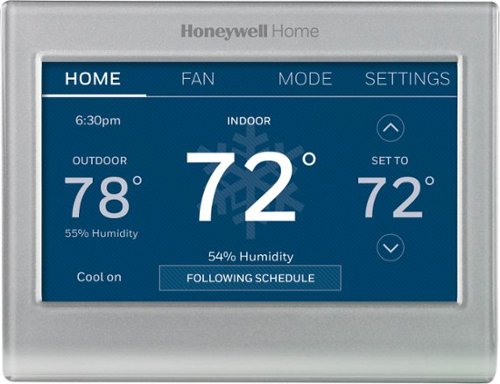dorkhead2's stats
- Review count89
- Helpfulness votes973
- First reviewNovember 22, 2014
- Last reviewJune 19, 2024
- Featured reviews0
- Average rating4.5
Reviews comments
- Review comment count0
- Helpfulness votes0
- First review commentNone
- Last review commentNone
- Featured review comments0
Questions
- Question count0
- Helpfulness votes0
- First questionNone
- Last questionNone
- Featured questions0
- Answer count15
- Helpfulness votes49
- First answerDecember 1, 2016
- Last answerNovember 21, 2021
- Featured answers0
- Best answers1
You’ll never run out of ice with the Insignia NS-IMC44S3 Portable Clear Ice Maker with Auto Shut-off. Producing up to 31 lbs.* of ice per day, this icemaker stores up to 2.6 lbs., enough to supply for any at-home get-together. It creates clear ice every 14 minutes, keeping your guests’ content and their beverages cold. Produced ice is clearer than other types of ice, resulting in cubes that melt slower and create less fizz. It has a large 3.4-quart water tank that recycles melted ice, requiring fewer refills. A digital control panel with indicator lights make this portable icemaker safe and easy to operate. Match the icemaker to your kitchen décor with a modern stainless-steel design that will look great in nay kitchen. Become the best party host on the block with a portable icemaker that keeps up with you and your guests’ expectations.
Customer Rating

4
Easy To Use, Fast, Creates Sheets of Cubes
on September 4, 2022
Posted by: dorkhead2
This unit can make a lot of ice in a short amount of time. After filling up the water reservoir and starting the process, it usually makes its first batch of ice in about 15 to 20 minutes. Afterwards, the following batches take less time, anywhere from 10 to 15 minutes. These times are based on the default ice size. After about 5 or 6 batches, the bin reaches max capacity, and the machine pauses the ice making process until the bin is emptied. One thing I noticed is that the machine does not power itself down after the bin is full. It waits for the bin to be emptied and replaced, then the process automatically continues. Also, the screen never fully turns off unless it is unplugged. It’s kind of like a coffee maker; the screen will remain on until the power cord is unplugged from the wall.
I really like how much ice is produced at once. However, the ice comes out as a sheet of cubes all connected in a 3 by 8 grid. Meaning it makes 24 cubes, but they’re all connected when it drops into the bin. In order to break them up into individual cubes, a hard object like a knife or pic will need to be used. It’s not hard to do this step, but unfortunately, it’s necessary if you want individual cubes. I even tried decreasing the cube size by reducing the amount of time necessary to make each sheet, but even then, I couldn’t get it to make individual cubes. For me this is not an issue. I simply dump the ice from the bin into a bowl and use a knife to break the sheet up.
I did notice that once the bin is full, the sheets hardly melt while sitting in the machine. For example, I’ll begin the ice making process before I go to bed. When I wake up the next morning, the sheets are all still there and have only melted a small amount. I find this very convenient because I don’t have to attend to it immediately after the bin gets full. Of course, this result can very depending on room temperature.
The unit is portable in the sense that it can be picked up and moved. I believe it weighs about 22 pounds. However, keep in mind of its footprint (14 by 10 inches) if you have limited counter space.
It’s nice that it’s self-cleaning. But unfortunately, the plastic plug used to drain the water is flimsy and hard to grip. It’s located under the machine and it’s difficult to pull out. I wish it was easier to drain the unit.
Overall, I am happy with this ice maker. After my refrigerator’s ice maker died a year ago, I’ve been buying ice at the grocery store. Now, I no longer need to. Also, this unit is very useful when I need to fill up my ice chest. I can run it the day before in order to get all the ice I need to fill it up. Again, I appreciate not needing to run to the store to buy bags of ice.
I would recommend this to a friend!



Introducing Alienware x14 R1 - our thinnest 14" gaming laptop features Type-C charging ports, exceptional battery life and a dual-torque hinge design that brings new levels of mobility to everything you do. Experience greater freedom and more productivity with high-performance 12th Gen Intel® Core™ processors. Enjoy smooth gameplay and optimized battery life with the first 14" gaming laptop in the world to offer NVIDIA®G-SYNC® and Advanced Optimus.
Customer Rating

4
Powerful Gaming Laptop, Perfect Travel Size
on August 9, 2022
Posted by: dorkhead2
This is a premium quality laptop with a premium price. But I wouldn’t expect anything else from Alienware. Their machines are well designed, made from quality parts, aesthetically pleasing, and provide powerful performance. The combination 12th generation i9 processor and strong RTX 3060 graphics card provide a good balance of performance and battery life. In terms of gaming, the laptop is strong enough to play most current games using the High quality preset levels. At the High/Very High preset levels, you can get playable 60 plus fps (frames per second) for racing and RPG (roll playing games), and easily up to 120 plus fps for first-person shooters.
To achieve the strongest graphics and the best fps possible, you’ll need to run the laptop using the Full Speed thermal mode within Alienware’s Command Center software. Doing so allows the fans to run at maximum speed. I tested this laptop by playing one of the higher graphic intensive racing games available today, Forza Horizon 5. I was able to play using the Ultra graphics setting with ray tracing on high and was averaging 71 fps (see pics). To stress the system a little further, I connected the laptop to an external display via HDMI with a higher resolution of 2560 x 1400. With the same Ultra settings and ray tracing set to high, the laptop was easily averaging a playable 63 fps (see pics). When testing a first-person shooter, I choose Fortnite. The laptop easily achieved 120 fps under the Epic quality setting. Finally, I used Unigine’s Superposition benchmarking software to obtain baseline scores. The laptop performed well in the medium (104 fps) to high quality (75 fps) preset settings (see pics).
Overall, I’m satisfied with this laptop and would recommend it to someone looking for a travel size high quality laptop with strong gaming performance.
Pros
Dolby Atmos Vision and Sound
144Hz Display
Quiet fans
HDMI 2.1
144Hz display
G Sync
Full size keyboard
USB C charger
Dolby Atmos Vision and Sound
144Hz Display
Quiet fans
HDMI 2.1
144Hz display
G Sync
Full size keyboard
USB C charger
Cons
Only offered in 1080p screen resolution
All ports are on the back
Fixed memory of 16GB
Extremely sensitive touchpad, needs better palm detection
Only offered in 1080p screen resolution
All ports are on the back
Fixed memory of 16GB
Extremely sensitive touchpad, needs better palm detection
Note: If connecting to an external display, in order to use a DisplayPort connection, you may need a Thunderbolt 3/4 USB C to DisplayPort cable. An HDMI connection is another option, but DisplayPort provides a better gaming experience.
I would recommend this to a friend!





The CORSAIR K70 PRO MINI WIRELESS RGB 60% Mechanical Gaming Keyboard is big on both performance and customization, connecting with hyper-fast, sub-1ms SLIPSTREAM WIRELESS, Bluetooth®, or USB. CHERRY MX SPEED mechanical keyswitches are easily swappable with any MX-compatible switches for a customized gaming and typing experience. Durable PBT DOUBLE-SHOT PRO keycaps and an aluminum frame are illuminated by per-key RGB backlighting with a 360° LightEdge. CORSAIR AXON Hyper-Processing Technology transmits keystrokes up to 8x faster over USB wired mode. With up to 200 hours of battery life, the K70 PRO MINI WIRELESS delivers customized performance, no strings attached.
Customer Rating

4
When Space is at a Premium, Strong Wireless, RGB!
on July 17, 2022
Posted by: dorkhead2
There are a few things that make this keyboard unique. The most important thing is its extremely small footprint. This might be one of just a handful of 60% sized keyboards that is wireless with gaming quality switches and RGB backlighting. There are many 65% and tenkeyless (TKL) models available, but if size is of the upmost importance, this model stands out. You’ll have to be willing to go without dedicated arrow keys, but all the functionality is still available with the use of a function key. Otherwise, it provides all the necessary keys for gamers without sacrificing key size and spacing. The fully customizable RGB lighting provides the extra aesthetic touch some gamers want in their gaming gear.
I really like how the switches are “hot swappable.” Meaning, you can use the included tool to pull out each key’s switch without unscrewing or desoldering them. There are so many switches available today that it’s a nice feature that allows for easy customization. An included pictures in this review shows how to use the tool, along with a removed switch and stabilizer. And I did notice that the stabilizer bar had some grease applied to it, which is nice for key stability, wear and tear, and some noise reduction. It’s not to the level of a full keyboard mod with trimmed stabilizers, copious amounts of grease, and bandages applied, but it’s better than nothing. So, kudos to Cosair for paying attention to the basics. I ultimately want to see if I can install low profile switches, but I’m not sure if they are fully compatible with this model. Otherwise, the underlying plate and printed circuit board can accommodate any Cherry MX brand switch with three pins. Five pin switches may also work as well, you’ll just need to trim two of the pins to allow the switch to sit properly on the board.
As far as areas of concern or improvement, I have noticed that many electronic products sold today do not include basic instructions, or even a user manual. Unfortunately, Cosair has followed that path too, at least with this product. I was in complete darkness trying to figure out many of the alternative key combinations that are used with the two function keys. Cosair does have some basic training videos available, but you’ll have to hunt for them online. At the very minimum, they should at least include a printout of the function key shortcuts (see pics) and a reference to the online manual. I did eventually discover a small QR code printed inside the box that led me to the support page. I wish I noticed that from the start. The same goes for the hot swappable switches. You are provided the tools to remove them, but no instructions or explanation on the process. While it may be true that many gamers may already know how to remove switches, Cosair could have done a better job communicating where their reference material is located.
Overall, it’s a good quality keyboard. It’s geared for someone looking for the smallest footprint possible for a gaming keyboard. It has many customizable features and options. The Cherry MX Speed (Silver) switches are sensitive and mostly smooth. It’s a solid gaming keyboard with impressive size and looks.
I would recommend this to a friend!





Introducing the ROCCAT Burst Pro Air Lightweight Optical Wireless RGB Gaming Mouse for Windows PC. The Burst Pro Air brings ROCCAT’s symmetrical lightweight shape with its rich feature set, comfort and performance, into wireless. Meticulously crafted from the ground up, its shape delivers maximum comfort. Featuring ROCCAT Stellar Wireless technology, gamers get exceptional signal strength for a virtually latency-free connection and up to 100 hours of battery life. Running low on battery? Connect the detachable Phantom Flex cable with USB-C rapid charging to get back in the game quickly with 5 hours of battery life with just a 10-minute charge.Designed and engineered by ROCCAT, the Titan Switch Optical delivers improved durability and faster click speed with unparalleled precision. The ROCCAT Owl-Eye 19,000 DPI optical sensor with 400 IPS tracking speed equips gamers with incredible tracking accuracy and responsiveness.The ROCCAT Burst Pro Air features four RGB lighting zones with signature AIMO intelligent lighting that shine through a water and dust resistant, translucent Bionic shell. The Burst Pro Air also features our coveted heat-treated pure PTFE glides, pre-tuned for an incredibly smooth glide right out of the box.
Customer Rating

5
Great RBG Lighting, Solid Feel, Comfortable
on June 30, 2022
Posted by: dorkhead2
The RGB lighting on this mouse is impressive. ROCCAT is known for their creative lighting systems, and this mouse adds to their reputation. The light effects are located under the primary and secondary buttons, beneath the palm rest, and most noticeably, on the scroll wheel which adds a nice touch. Coupled with the honeycomb bionic shell on both the top and underside of the mouse, the lighting impressively glows all around. When the RGB lighting is off, the honeycomb design is not discernible under the black plastic shell. But the instant the mouse is activated, the light shines through and the visual affect is stunning.
RGB lighting aside, the mouse itself is very comfortable. It seems best for medium to larger hands because of a slightly wider palm design and hump, but it still works well for smaller hands. Short fingers can still reach the long buttons upfront, and the side buttons are large and long enough for the thumb to reach. I really like the slight tactile feel applied to the sides of the mouse. My other lightweight wireless gaming mouse has smooth plastic sides; when my hands are sweating, my fingertips tend to slide. I don’t get that feeling with this mouse.
In terms of weight, it’s not the lightest gaming mouse on the market, but at 79 grams (2.8 ounces), it’s fairly light given that it is wireless and contains 4 RGB lighting zones. Mouse weight is usually a preference for gamers. The main concern is fatigue after countless hours of playing. I didn’t feel any difference between this mouse and my other lightweight mouse that weighs 63 grams (2.2 ounces). And compared to ROCCAT’s Kona line of mice, this mouse is slightly lighter, smaller, and less expensive.
When gaming, I didn’t experience any noticeable lag. It does help that the switches are optical instead of mechanical. This feature definitely removes the possibility of double clicking. There is slight, and I mean slight pre/post travel in the primary and secondary buttons, but this is the standard for mice in this price range. I don’t even notice it while playing; I had to pick up the mouse and look closely to notice travel. It also helps that this mouse is Nvidia Reflex compatible. Reflex technology by Nvidia reduces the lag even more.
In term of customization, ROCCAT offers all the features a gamer would expect: polling rate, distance/lift control, DPI switching, etc. The optical sensor on this mouse is good with 19,000 DPI and 400 IPS (inches per second). Coupled with an acceleration of 40 G’s, it performs accurately.
Finally, the wireless connection options work well. I did not have any issues connecting it through the 2.4GHz low latency wireless USB dongle, through Bluetooth, or with the included wired cable. I’m getting plenty of battery life in all three modes. I can even monitor the battery and signal strength within the ROCCAT Swarm app when connected through the 2.4GHz wireless dongle. I suspect the battery will last longest using the simple Bluetooth connection. But even then, this mouse supports rapid charging, so it only takes a few minutes to squeeze additional hours out of it.
Overall, I really like this mouse. It is not the cheapest wireless mouse available, but its price is about right considering it’s an optical mouse with reliable Titan switches, it has fast wireless connections, fast charging, and probably the nicest RGB lighting on a mouse. I’d definitely recommend it to someone looking for these features.
I would recommend this to a friend!




Deep cleaning carpets with professional results is now as easy as traditional vacuuming. Powerful suction will remove dirt, stains and pick up pet hair. Tineco's Carpet One Complete smart carpet and upholstery cleaner guides you through your cleaning. It uses HeatedWash and PowerDry technology that will reduce your carpets drying time. Be confident that your carpets and upholstery are truly clean and get back to using them faster than ever before.
Customer Rating

4
Well designed, Easy to Use, Cleans Carpet Well
on June 9, 2022
Posted by: dorkhead2
Overall, I ended up liking this carpet cleaner. I had some concerns at first because the included instructions were very limited, and I wasn’t sure how well the device was cleaning. But once I started cleaning multiple rugs and stained furniture, I could clearly see the difference in cleanliness. To be clear though, this is not an industrial size professional carpet cleaner, but for cleaning around the house, this carpet cleaner does a good job. I really appreciated the simple design, which is like a vacuum cleaner. And the different parts, such as the water tanks, are easy to use, and simple to clean.
The included instructions are very clear on how to setup the unit. But there was very little in terms of suggested cleaning tips or descriptions on the proper way to use the unit. Also, the included hose attachment came with two scrubber attachments for the nozzle. Unfortunately, the instructions gave no guidance on the purpose of each scrubber. One is hard bristles and the other one is rubber nubs. I found the hard bristles worked better on my couch cushions. After a day of use, I figured out the best way to use the unit. The unit comes with a feature called the iLoop Smart Sensor. It’s supposed to determine the level of dirtiness of the area you’re cleaning. I found my unit wasn’t very accurate. It would show me a blue ring, meaning clean, in areas I haven’t even cleaned yet. And I know my rug was dirty because it has never been cleaned with a carpet cleaner in the 5 plus years that I have had it. The indicator ended up not be very useful for me, however, I felt confident that after multiple passes over the same area on the rug, the unit was doing a good job pulling up the dirt and cleaning the fabric. It’s very possible that sensor can be improved with an update from the manufacturer. The companion app does have a section to allow for firmware updates. The unit’s drying feature, on the other hand, worked really well. After multiple passes, the indicator would eventually show the area as dried. After testing the area with my hand, I can tell the rug was not left soaking wet, and the unit did a great job sucking up any excess cleaning solution and applying heat. It cut down on the overall drying process considerably.
In terms of cleaning, the unit did a very good job for being a consumer level carpet cleaner. As can be seen from the pictures I posted, the carpet cleaner was able to pull up a lot of dirt from my rug and left areas visibly cleaner. The provided hose attachment also did a good job removing some heavy stains from my couch cushions. Using the hose required more scrubbing and multiple cleanings, but the stains were greatly reduced (see pics). On another rug in my house, my cats unfortunately like to cough up their hairballs on it. I used a black light to show a dirty area that remained even after I initially clean up their mess (see pics). I went over it with the carpet cleaner and found that it did a good job cleaning up those areas too. This particular rug is a high pile type, meaning very long fibers, but the unit did well on that type of rug too. And when it came time to empty the dirty water tank, the dark brown water was a good indicator of how much dirt and grim was pulled up using this device (see pic).
Another positive aspect of this unit is the simplicity of cleaning it after use. The dirty water tank can simply be rinsed off thoroughly. The included scrubber brush does a good job wiping off the excess dirt and gunk from behind the roller. And the roller itself easily comes off so it can be rinsed too. All other parts can be rinsed with warm water and left to dry overnight (see pic). The best part is that each piece simply snaps back onto the unit after they’re cleaned. It’s not a highly complicated device. Its design is such that it's simple to use in my opinion.
Again, aside from the small technical issues mentioned above, the unit does a good job cleaning carpets and rugs. I was very happy with how well the hose attachment cleaned dirty areas on my couch. Using the attachment takes more “elbow grease,” but it’s nice no longer having visible stains. I’ve used other carpet cleaners in the past, and many of them are bulky and contain many complicated parts. Not to mention, they offer a multitude of cleaning solutions for the one unit. I find the different cleaning solutions as unnecessary up sales. It’s nice that this unit uses one cleaning solution. This simplicity adds to the convenience of this carpet cleaner. It doesn’t require much maintenance and it’s simple to use. And I am satisfied with how well it cleans.
I would recommend this to a friend!






The TheraFace PRO is your all-in-one solution for optimal facial health. TheraFace PRO goes where no facial device has gone before, bringing Therabody’s renowned technology behind percussive therapy to the face to reduce tension, relax facial muscles, and care for it at the deepest level. Offering more science-backed facial therapies than any other — the TheraFace PRO also features skin-toning microcurrent therapy , rejuvenating light therapy and a revolutionary new way to more deeply cleanse the face. And because every face is unique, we engineered the most personalized experience possible with an easy-glide magnetic ring system that allows you to seamlessly switch between, and even combine, treatments. As your needs change, the TheraFace PRO changes with you. It’s time to go beyond beauty, because true facial health is more than skin deep.
Posted by: dorkhead2
Pro:
1. Easy to use and to interchange all the pieces.
2. Long Battery life, longer than a week with daily 15 minute usage
3. Nice little bag to hold all the attachments and a separate stand for the device
4. For someone who gets headaches often, the level 2 percussion actually felt really nice. I did feel tension relief while going over temples and forehead.
5. Microcurrent setting is no joke. Didn’t feel too much at level 1. Level 2, feeling tingles and even vein/muscles/something twitches on my scalp when using it on my forehead. Level 3: too much for me. A little painful, definitely uncomfortable. Maybe I’ll get there eventually.
1. Easy to use and to interchange all the pieces.
2. Long Battery life, longer than a week with daily 15 minute usage
3. Nice little bag to hold all the attachments and a separate stand for the device
4. For someone who gets headaches often, the level 2 percussion actually felt really nice. I did feel tension relief while going over temples and forehead.
5. Microcurrent setting is no joke. Didn’t feel too much at level 1. Level 2, feeling tingles and even vein/muscles/something twitches on my scalp when using it on my forehead. Level 3: too much for me. A little painful, definitely uncomfortable. Maybe I’ll get there eventually.
Cons:
1. Can’t charge while on the stand.
2. Bag is not big enough to carry attachments and the device
3. Too early to see any difference after 1.5 weeks of use.
1. Can’t charge while on the stand.
2. Bag is not big enough to carry attachments and the device
3. Too early to see any difference after 1.5 weeks of use.
After 1.5 weeks of 15 minutes daily: 5 min massage, 5 min infrared, 5 min current. Hoping to eventually see difference with fine lines around mouth. Not sure if there is an actual difference on wrinkles for chest and forehead or if it’s lighting. I tried to use same pose, lights, mirror. The wrinkles are still there in person.
I would recommend this to a friend!


Wirelessly display content from a phone, tablet, or laptop onto a bigger screen with the ScreenCast 4K Wireless Display Adapter. With its support of multiple wireless display standards (Miracast, AirPlay, and Chromecast), this wireless display adapter is compatible with devices and TVs you already own, including Windows, macOS, iOS, Android and other cast compatible laptops, tablets, and mobile phones. In addition to its compact design, the ScreenCast 4K Wireless Display Adapter features an external antenna for enhanced signal coverage, making it perfect for home use and travel.
Customer Rating

5
Versatile, Multiple Connection Options, 4K Capable
on February 8, 2022
Posted by: dorkhead2
from Orange County, California
The best part about this mirroring device is its compatibility with both Android and iOS operating systems (in addition to Windows and MacOS). I needed a device to plug into my portable projector that would allow for my Android phone and my wife’s iPhone to connect and stream content wirelessly. The projector had Miracast built in, which allowed for an Android device to connect, but the projector was not compatible with iPhones or iPads. The j5 Create makes it easier to connect multiple devices to our projector.
Depending on the device, there are different instructions provided to aid in the initial setup. As soon as you plug in the j5 Create’s dongle, you are presented with a useful diagram containing instructions with the different connection methods (see picture). I highly recommend making your initial connection by connecting directly to the devices SSID and using its webpage (server) to search for and join your local network. This will allow you to update the firmware right from the start. Afterwards, you’re free to connect any device to begin streaming or mirroring content either from saved files (photos/videos) or from an internet connection.
It is true that it’s a simpler process to connect an Android phone, especially if there isn’t a local wireless network to join, like in a hotel. But the j5 Create is just as capable of connecting to an iPhone, albeit with a couple more steps. And here’s a trick that’s not mentioned in the instruction manual. If your iPhone can create its own hotspot, you can log into the j5’s web server and establish a connection between the j5 and the hotspot. Once the connection is established, you can begin mirroring your iPhone while using the phones cellular date/internet connection to both stream and mirror content at the same time. Normally, the ability to stream from the internet and mirror to the j5 device is accomplished by connecting the j5 to your local network. But if a local network isn’t available, again, like in a hotel room, you can use this method to maintain internet access while mirroring content. Otherwise, without the hotspot option, you will only be able to mirror saved files or videos on your iPhone to the j5 Create device (if a local network is not available).
As far as stability and connection speed, I did not experience any issues here. Even when streaming 4K, the device did not stutter or buffer. Overall, I am really happy with the versatility and connection options provided by this little piece of technology.
I would recommend this to a friend!

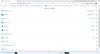
Sure, it’s great for Netflix, the big game and the real housewives of wherever. But the U7G is made for the gamers. It’s got our exclusive ULED technologies, 4K resolution, Quantum Dot Color, Dolby Vision HDR, Full Array Local Dimming zones and Android TV operating system. On top of all that, we added a 120Hz Native panel for smoother, more fluid motion and HDMI 2.1, Variable Refresh Rate and Auto Low Latency Mode for gaming. The U7G also has up to 1,000 nits peak brightness, which makes HDR ‘pop’ and means the picture is lit no matter how bright the room. All this looks great on paper. Now think how much better it would look on this TV.
Customer Rating

5
Great Gaming TV at an Affordable Price
on November 21, 2021
Posted by: dorkhead2
from Tustin, CA, USA
This TV is one of the most affordable gaming TVs available today. It includes everything a gamer would want, including HDMI 2.1, variable refresh rate, auto low latency mode, 120Hz refresh rate, and HDR. The TV was designed for the latest Xbox Series X and PS5 gaming consoles, but it also performs exceptionally well when connected to a gaming PC. I own a gaming laptop (Alienware - m15 R4) that runs a NVIDIA GeForce RTX 3070 graphics card. And when connected to the 65U7G TV via an Ultra High Speed HDMI cable, I’m able to benefit from all the advanced gaming features the TV has to offer.
Aside from excellent gaming features, such as good response rates and low lag time, the TV has great picture quality as well. This model (65 inch) has 90 full array local dimming (FALD) zones. The smaller 55-inch model has 72 FALD zones, and the 75-inch model has 120 FALD zones. It’s important to note that the 75-inch model uses a different screen type/panel, known as in-plain switching (IPS), rather than the vertical alignment (VA) panel the 55- and 65-inch use. VA panels have a better contrast ratio (darker darks and brighter whites) but have limited viewing angles. Whereas, IPS panels have great viewing angles, but a lower contrast ratio. Considering most TVs are VA panels, this TV is no different and can produce vibrant colors for both games and movies. In fact, with the 90 FALD zones, dark scenes are also easy to navigate. There is, however, some haloing around smaller white objects, such as subtitles against a completely black screen, but under normal viewing conditions, it’s not too noticeable. And compared to older TVs with edge lighting, the light bleed from white images on a dark background is minimal and a major improvement. Also, there is slight blooming at the corners of the screen. Meaning, when the screen is completely white, you’ll see a little bit of color distortion near the edges. But it’s not noticeable during regular use. For reference, I own a 2019 model Hisense TV (H9F), and the blooming in the 65U7G is a lot less and hardly noticeable.
In terms of the TVs ability to produce High Dynamic Range (HDR) colors, it does an excellent job. The minimum TV brightness for effective HDR is 1000 nits (a scientific measure of brightness). The 65U7G is rated at 1000 nits, so the colors pop when gaming and watching movies. Just like for movies, games also need to be made for HDR viewing. Not all games are made in HDR, but it will soon be the standard. I tested Ori and the Will of the Wisps through the Xbox app on my gaming laptop and the colors were so vibrant and amazing with the HDR setting enabled within the game. It’s also important to enable or unlock frames per second (FPS) within the game. Within Ori and the Will of the Wisps’ game settings, I capped the FPS at 120. This, coupled with the TVs 120Hz variable refresh rate, allowed for smooth gameplay with no screen tearing or image stuttering.
Movie watching on this TV is also pleasant. I stream most of my movies from different apps, such as Disney+, Netflix, HBO Max, etc. The TV automatically recognizes when a movie has Dolby Vision and switches to a HDR viewing mode. I prefer Hisense’s HDR Theater Night mode because I prefer the warmer colors that create a more cinematic affect that movies are usually designed for. Other settings I prefer are changing the Local Dimming under Backlight to High, Backlight Level to 80, Color Temperature under Advanced Settings to Low, Motion Enhancement to Off, Motion Clearness to Off, Noise Reduction to Off, Digital Noise Reduction to Off, HDMI Dynamic Range to Auto, Active Contrast to Off, except when in HDR mode, then I have Active Contract at Medium, and Color Space to Auto. Of course, everyone’s preference is different and there isn’t a right or wrong way to adjust these settings. Also, it’s important to change the HDMI Format within the TV’s settings to Enhanced format. This is necessary to enable many of the advanced gaming features, as well as the TV’s eARC abilities. eARC allows me to send Dolby Atmos sound from the TV to my audio/video receiver (AVR). The 65U7G supports full bandwidth lossless Atmos sound using the TrueHD codec. However, since my receiver only has ARC (not eARC), I am still able to receive Dolby Atmos sound, but it’s through the lossy Dolby Digital Plus codex. Since the TV supports both audio formats, as well as many DTS formats, the sounds options are aplenty.
In terms of the TVs Smart abilities, it runs Andriod TV version 10. Unlike my 2019 Hisense TV, this year’s model is snappy and smooth when switching apps. My old TV would somethings hang or get bogged down within apps, a common problem with older TV models. The performance issues seemed to be addressed in this model; the interface, steaming, and app switching run without a hitch. Speaking of streaming, I connect my TV wirelessly to my home network. I do have fast internet, and I use a mesh router, so I don’t have any streaming or buffering issues. The TV’s bulit-in wireless ac network card performs as it should, well.
A few other notes I want to mention regarding my gaming setup. Like I mentioned earlier, I connect my gaming laptop to the TV. I set the TV as a second screen within my laptop settings. I use NVIDIA’s Control Panel software to make the setting adjustments. I’ll include some screenshots showing some of the setting changes, but I’ll try to describe them here too. The initial setup takes a few minutes to complete, but once you get your computer to recognize the Hisense TV as a second display, you’ll be able to enjoy the same benefits Xbox Series X and PS5 console gamers get from this TV. First, make sure you have the latest graphics card drivers. Then connect an Ultra High Speed HDMI cable from the computers 2.1 HDMI port to the back of the TV’s 2.1 4K 120Hz HDMI port. There are 4 HDMI ports on the back of the TV and only 2 of them support the 120Hz refresh rate. Next, within the TV’s menu settings, set the Picture mode to Game. Next, go into NVIDIA’s Control Panel settings and click on the Setup G-Sync option. If it doesn’t appear, it may by necessary to restart the computer and TV so they can recognize each other properly. Also, make sure the HDMI setting within the TV’s menu is set to Advanced format before restarting. Once the Setup G-Synce option appears, click on the box that enables G-Sync technology, then select the Hisense monitor, then click on the box that says enable settings for the selected display model (see screenshots). It’s important that the Hisense is considered the primary monitor for G-Synce to be enabled. To do this, choose the Set up Multiple Display settings option. Make sure the asterisk is showing on the Hisense monitor; that designates Primary status (see screenshot). Don’t get confused with the numbers assigned to the monitors, the Hisense will most likely be number 2 because it’s the second monitor connected. Also, if you decide to make the Hisense TV the only screen showing (via the Windows key and letter ‘P’ option), then the Hisense screen becomes the primary monitor by default (and the asterisk is not shown). Confusing, I know, but that’s just the way it currently works within NVIDIA’s software. Once G-Sync is enabled, go to the Resolution settings within the NVIDIA Control Panel software. It’s very important to scroll down to the PC resolution and select the 4K setting of 3840 x 2160 and change the refresh rate to 120Hz. At first, when I selected these settings, it didn’t work. The image on the screen looked scrambled. I waited for 15 seconds to allow the computer to reset to the previous settings, then I selected the same 4K PC settings, but choose the 100Hz setting first. The Image on the TV was perfect. I then bumped up the refresh rate to 120Hz and the Hisense TV was able to handle the changes and everything worked perfectly (see screenshot). The last step is to enable HDR within windows. To do so, right-click on the desktop, click on Display settings, click on Window’s HD Color Settings, chose the Hisense display, and toggle the HDR setting to On (see screenshot). From that point on, I was able to monitor the refresh rate, 4K resolution, and HDR status by bringing up the information display on the TV by hitting the up arrow on the Hisense remote (see screenshot).
The above steps may seem like a lot, but once done you’ll won’t need to do them again. This TV has a lot of features that both gamers and movie buffs will like. But most importantly, the picture quality is great, especially considering its competitive price.
As a PC gamer, I don’t own an Xbox or PlayStation. However, I recently I picked up an Xbox controller and after signing up for Xbox Game Pass, it’s like having an Xbox in our house. And my son is super excited.
Mobile Submission: False
I would recommend this to a friend!






Enjoy a smooth gaming experience with this 32-inch ASUS WLED Curved monitor. The Shadow Boost feature increases clarity in dark scenes, and the ultrafast response times minimize blurring and streaking for seamless gameplay. This ASUS WLED monitor has an ergonomic design that allows tilting, swiveling and pivoting as needed.
Customer Rating

5
Made for AMD FreeSync, Works with NVIDIA G-Sync!
on June 3, 2021
Posted by: dorkhead2
from Tustin, CA, USA
This monitor is a certified AMD FreeSync Premium display, but I was able to reap the benefits of syncing refresh rates with frames rates on my NVIDIA GeForce RTX 3070 graphics card. To do so, first you need to make sure you have the latest Nvidia Game Ready Driver installed. Next, you have to use a DisplayPort cable (not HDMI). And finally, you need to go to NVIDIA’s Control Panel software, select the Display Tab, click Set up G-SYNC, and check the box next to “Enable G-SYNC/G-SYNC Compatible.” After enabling G-Sync, I was able to verify it worked by using the free ufo website to compare frames per second (FPS) to the monitor’s refresh rate. And a key benefit to this ASUS model is it’s 165Hz refresh rate. A higher refresh rate is always better if you can afford it. It’s not the highest refresh rate monitor out there, but 165Hz is an excellent refresh rate for a 32-inch curved monitor. The size and curvature of this monitor, in my opinion, provides the right amount of immersiveness for my gaming needs.
During game play, the results do not disappoint. I didn’t see any screen tearing, very little to no motion blur, and no stutter. Because it’s a vertical alignment (VA) panel, the colors are vibrant and the blacks are deep. VA panels tend to have the reputation of having lag because of lower response times, but this monitor has Extreme Low Motion Blur (ELMB) technology that reduces the response rate to a minimum. There’s almost no perceptible lag. Maybe a professional Esports gamer would notice, but not a regular avid gamer like myself. And even though the 1ms Moving Picture Response Time (MPRT) listed in the specs is not the same as the more commonly used Gray to Gray (GTG) response time, this monitor keeps the response time low by being able to run its ELMB and Adaptive-Sync technology simultaneously. This technology is allowing VA panels to be a strong competitor to twisted nematic (TN) panels in terms of response time, low lag, and minimal motion blur. Again, the visuals looked great while I played different types of games from role playing games to first person shooters.
Another feature this monitor includes is built-in speakers, but at 2 watts per speaker, they’re hardly an improvement from basic laptop speakers. Most people will use a headset, but if you do not have one or a separate set of speakers, these built-in speakers may come in handy. One more thing to note, the monitor comes with a DisplayPort and HDMI cable. This is great if you don’t have either. Many low-end monitors do not include cables. In my case, I needed to purchase a separate mini-DisplayPort to regular DisplayPort cable because my gaming laptop only had a mini-DisplayPort connection. I was aware of this need before my monitor arrived, so I was ready to go. But it might be worth investigating beforehand so you can hook it up and play as soon as you bring your new monitor home.
Mobile Submission: False
I would recommend this to a friend!






With the 10th Gen Intel® Core™ i7 processors enabling up to 8-cores and 16-threads of multi-threaded performance, the latest generation of Alienware m17 goes beyond its predecessor. Featuring the new NVIDIA GeForce RTX 3070 with Ultimate performance for gamers and creators. Realistic ray-traced graphics and AI-accelerated DLSS. Our latest thermal technology, Advanced Alienware Cryo-Tech, is an engineering approach where an Alienware system’s gaming performance is never compromised by means of electrical and mechanical methods while maintaining system stability during the highest performance states.
Customer Rating

5
Powerful Graphics, Amazing Screen, Impressive Look
on April 11, 2021
Posted by: dorkhead2
from Tustin, CA, USA
The display on this laptop is what separates it from other gaming laptops in its price range. The 300Hz refresh rate is very impressive, especially if you play a lot of first-person shooter games. Combined with one of the newest graphic cards available, this gaming laptop is extremely powerful and can play any game on high settings.
If you’re new to Alienware, I highly recommend getting familiar with their overclocking software that comes preinstalled on the machine. Known as Alienware Command Center, it’s where you can monitor and adjust fan speed, CPU and GPU settings, and keyboard lighting for any game or application. The software includes a couple of preset overclocking options, as well as the ability to further customize clock speeds for any game on your system. At the very minimum, selecting one of the preset options will produce very impressive graphics for pretty much any game you install and play soon after setting up the laptop. Another tip to keep in mind, you can also customize your fan settings. Again, there are a set of present options that are very useful to know and use. They are: Balanced, Performance, Cool, Quiet, and Full Speed. I usually switch between Performance and Quiet (see pic). Obviously, Performance when I’m playing a game, and Quiet fan speed when I’m doing mostly anything else. Do expect the fans to run fast and loud while gaming. But it doesn’t have to be that way all the time, switching to Quiet allows the laptop to run with barely a whisper.
In addition to playing various games on the laptop (Mass Effects, Star Wars Fallen Order, Fortnite, and Battle Front II), I tested it using a performance and stability benchmark tool known as Superposition by Unigine. The resulting frame rates were very impressive when tested with a resolution of 1920 x 1080 on extreme, high, and medium settings. The average frame rates were 53, 115, and 150 respectively (see pics). These results coincided with my real-world gaming results. In fact, most of them were running above 100 even on the highest settings.
I also want to mention that the battery life is not very long. This is typical with most gaming laptops. At most, you’ll get about 2 hours during basic usage, and about 45 minutes to an hour under heaving gaming usage. The battery life is sacrificed in order to keep the laptop’s weight and size down. The purpose of this laptop is portability. To be able to take a powerful gaming laptop on the go is its greatest convenience. I do expect to plug it in when I’m using it away from home.
Another area of concern is how hot the laptop gets. It’s best used on a hard surface and not on your lap. The laptop is designed to get very hot, up to 100 degrees Celsius. So, as long as you allow proper ventilation, the laptop will not cause damage to itself and overheat. Still, at times the keys themselves can get hot. But even under constant gameplay and continues holding down of keys (i.e., “W” key), my fingers never were hurt.
The rest of the laptop has a lot of nice features. The LED lighting under the keyboard is fully customizable, even down to the letter. And the lighting around the exhaust vents is also a nice touch, in my opinion. So, overall, I’m really impressed with this gaming laptop. But the real seal of approval came from my 9-year-old. When I showed him Minecraft with Ray Tracing, his mind was blown.
Mobile Submission: False
I would recommend this to a friend!




dorkhead2's Review Comments
dorkhead2 has not submitted comments on any reviews.
dorkhead2's Questions
dorkhead2 has not submitted any questions.
See who's at the door on your smartphone with this SkyBell Trim Plus home-security doorbell. It sends HD video and two-way audio and can detect and record a visitor's presence via live monitoring and a motion sensor. This rugged SkyBell Trim Plus home-security doorbell has full-color night vision and withstands inclement weather.
I need to buy a power supply what should I use without having to put in that resistor adapter?
I'm sure you're already aware that the resistor is necessary if the doorbell isn't running to a actual doorbell chime. Just in case you're unsure how to install it, here's a link to a video created by Skybell's support. It shows how to connect the resistor when using a power supply. Again, if you're already aware of this video, than maybe this answer can help someone else out. It's nice that Skybell accounts for the different ways people want to supply power to the doorbell. Everyone's setup is different, so at least there are options.
Support Video URL: http://www.skybell.com/support/power/
Support Video URL: http://www.skybell.com/support/power/
5 years, 3 months ago
by
dorkhead2
ASUS Laptop: Experience powerful gaming performance in a slim, compact package with this 15.6-inch ASUS laptop. Its 16GB of DDR4 RAM and Intel Core i7 processor let you multitask between programs, and its GTX 1060 graphics card smoothly renders 3D scenes. This ASUS laptop has a 1TB HDD, 8GB SSHD and 128GB SSD for versatile storage options and fast boot times.
No SD card slot? I’m torn between the Dell G7 for $1200 which does have a sd card slot. Is the extra 300$ worth picking this laptop ?
This laptop does have an SD card slot. It's located on the right.
6 years, 2 months ago
by
dorkhead2
Complete your HT-Z9F surround system with this Sony rear speaker. Place it on a stand or shelf, or mount it to your wall for unobtrusive performance, and connect to other components wirelessly to keep unsightly cables out of your space. This Sony rear speaker's S-Master amp outputs 50W for powerful rear audio.
What is the length of the power cord for each speaker...do they use a cord or a wall wart?
Completely customize your Wi-Fi Smart Color Thermostat to match your lifestyle and decor. The ENERGY STAR® certified smart thermostat lets you choose the temperature, schedule, display color and the devices you use to control it all.
Does this support the same wiring configurations as the Nest 3rd gen? I live in an apartment and cannot run extra wiring for the HVAC system.

No. The Nest is designed to run with or without a C-wire. The Honeywell thermostat (Model: RTH9585WF) is designed to use the C-wire or an alternative installation using the G-wire, if the C-wire is not present. So the two thermostat's wire configurations are not necessarily the same, but depending on your situation, you may be able to use this thermostat if all you're missing is the C-wire, but you have a G-wire to use in its place. The G-wire normally controls the operation of the system’s fan, but if it's used as a substitute for the C-wire, then the fan can no longer be used independently. What this means is that the fan will only turn on/off when the air conditioning or heater is running. If you never run the fan independently, then this won’t be a problem. If you would like to maintain that functionality, then an electrician will need to install a C-wire on your system. Honeywell’s website provides a lot of information and videos regarding this and other installation topics. Good luck!
6 years, 10 months ago
by
dorkhead2
Connect your external wireless devices to the internet with this Linksys dual-band router. Two 5Ghz bands support both high-end gaming and low-end applications without compromising speed, and remote management lets you make adjustments from any location. This Linksys dual-band router has a sleek design that integrates easily into most workspaces.
What is the range of this router?
In my house, the 2.4GHz band provides full signal strength at around 50 feet after going through two walls, one of which contains a large metal furnace. After 60 plus feet, and three walls, the signal drops to 2 out of 4 curved bars. Still good. The 5GHz band provides full strength reception to a TV about 30 feet away that also goes through the same two walls described earlier.
7 years, 9 months ago
by
dorkhead2