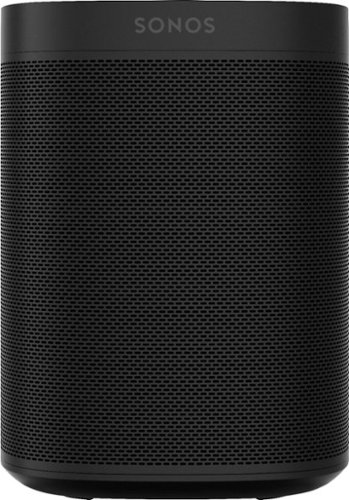TechnicallyWell's stats
- Review count147
- Helpfulness votes1,849
- First reviewDecember 6, 2009
- Last reviewJuly 26, 2024
- Featured reviews0
- Average rating4.7
Reviews comments
- Review comment count0
- Helpfulness votes0
- First review commentNone
- Last review commentNone
- Featured review comments0
Questions
- Question count0
- Helpfulness votes0
- First questionNone
- Last questionNone
- Featured questions0
- Answer count21
- Helpfulness votes28
- First answerDecember 6, 2009
- Last answerNovember 27, 2021
- Featured answers0
- Best answers5
Now you can play everything with the Bose QuietComfort 35 II Gaming Headset. With best-in-class noise cancelling technology, outstanding mic quality, and a comfortable fit for marathon gaming sessions, Bose has created the ultimate gaming headset. And if you need to head out, simply remove the gaming module and enjoy all the lifestyle features of the headphones — such as an integrated voice assistant and Bluetooth connectivity. The removable gaming module adds a boom mic, mic mute, and optional PC desktop controller which lets you easily adjust volume and access mic monitoring to ensure your teammates can hear you loud and clear. In lifestyle mode, the built-in noise-rejecting dual-microphone system provides clear calls, even in noisy environments. The Bose QC35 II Gaming Headset clears away noisy distractions so you can focus on your games, your music, or your work. Proprietary technology continuously monitors and measures outside noise and then cancels it by creating an opposite signal. When using the headset in lifestyle mode you can adjust between two levels of active noise cancellation using the Action button or the Bose Connect app. The headphones also features our Volume-Optimized Active EQ to provide balanced audio performance at any volume, up to 40 hours of battery life in wired gaming mode, and a durable, comfortable fit.
Customer Rating

5
Excellent sound for gaming and music
on September 27, 2020
Posted by: TechnicallyWell
from NY
## Design
The Bose QuietComfort 35 II Gaming Headset is basically the same as the Bose QuietComfort 35 II headphones, only it comes with a snap-on microphone accessory. This may beg the question: can you simply buy the gaming boom microphone and snap it on to an existing pair of QuietComfort 35 II headphones?
While it seems to be technically possible, unfortunately, the gaming microphone accessory is not sold separately. At the moment, you need to purchase the whole Bose QuietComfort 35 II Gaming Headset package to get the boom microphone.
Aside from the microphone, there is also a USB gaming headset controller included that allows you to connect the unit to a Windows computer and provides a large volume adjustment dial and a button for controlling mic monitoring.
The Bose QuietComfort 35 II headphones fold up nicely in the included hard travel case. Another difference you'll find when compared to the original QC 35 II headphones is that the Bose logo is a copper color on the gaming edition. The outer plastic has a nice matte finish that resists most fingerprints and light scratches.
## Features
- Gaming microphone: The most obvious change with the QC 35 II Gaming Headset is the clip-on boom microphone for gaming. The microphone must use a wired connection and be connected to your game console's controller or into the included USB gaming headset controller for connecting to a PC.
- USB Gaming Headset controller: This connects via USB to your gaming computer and provides volume control and microphone feedback. Each press of the side button adjusts the level of microphone feedback: off, low, medium and high. This allows you to hear your own voice which would otherwise be filtered by the noise cancellation technology. I like this as it helps eliminate the feeling that you're talking underwater and helps prevent you from shouting at your teammates.
- Noise cancellation: Something that Bose is known for, the noise cancellation technology is top notch and is literally the same you would find on the original Bose QC 35 II headphones. The "action button" on the left side can be configured in the Bose Connect app to adjust the level of noise cancellation: off, low and high.
- In-line mute switch: The cable attached to the gaming microphone features a mute switch, making it quick and easy to mute yourself. A red, painted (not an LED) indicator on the switch makes it easy to see if you are muted.
- Bluetooth: Bluetooth cannot be used while the gaming mic is attached, but when you remove it, this headset functions like a normal Bose QC 35 II headset. You can use Bluetooth to stream music from your phone and use the noise cancellation features for traveling.
- Alexa/Google Assistant: When connected to your phone via Bluetooth, the action button on the left ear-cup can be configured to summon Alexa or Google Assistant (only one can be configured at a time). This requires a Bluetooth connection to your phone and uses your phone's data, so voice assistants are not available when the gaming mic is attached (which disables Bluetooth).
## Performance
The noise cancellation feature works very well for gaming by eliminating sounds from your environment and helping you to better focus on the sounds inside your game. I can definitely tell a difference when wearing this headset while playing and picking up on sounds I might not have otherwise noticed.
The microphone performs great and my friends say they can hear me fine.
The USB headset controller is also a nice feature. It's weighted so it doesn't slide around off your desk and provides a quick and easy way to adjust the volume without trying to find the volume controls on the headset itself (in fact, the on-headset buttons don't function when the gaming mic is attached). It seems to install like any other USB headset as the drivers installed automatically (it worked on my Mac, too).
Of course, the sound quality is awesome, which is to be expected from Bose. Bass is strong and both gaming and music sound excellent.
## Summary
If you're looking for a gaming headset that can also be used like regular headphones, the Bose QuietComfort 35 II Gaming Headset gives you the best of both worlds. Simply removing the gaming mic attachment enables Bluetooth and allows you to use the headset as a regular pair of Bose QC 35 II headphones. Bose's excellent sound quality and noise cancellation works great for gaming and listening to music alike.
## Some points to consider
- Bluetooth and the gaming mic *cannot* be used at the same time. Attaching the microphone disables Bluetooth on the headphones (and your phone won't be able to see it). Bose states this is done because a wired connection provides lower latency for gaming.
- When the gaming microphone is attached, the noise cancellation feature can be turned on and off by using the power switch (the AUX cable continues to work when the headphones are off). The action button does not work when the gaming mic is attached. Alexa/Google Assistant are also unavailable.
Mobile Submission: False
I would recommend this to a friend!

Logitech M190 is a large-size wireless mouse with a comfortable contoured design that follows the natural curve of medium to large hands. You’ll work wirelessly and move freely – from up to 10 meters away – with virtually no delays or dropouts. You’ll get great quality with up to 18-month battery life, precision tracking, and line-by-line scrolling at an affordable price.
Customer Rating

5
Feels great in my hand
on September 15, 2020
Posted by: TechnicallyWell
from NY
# Design
One of my favorite features of this mouse is the fact that it is full size and that my hand rests comfortably on it. Many wireless mice are half the size and make my hand feel cramped after an hour or so. This mouse feels great in my hand and I have no problem using it the entire work day.
## Performance
The wireless signal works fine and I've had no issues with skipping or lag when it is plugged in directly to my laptop. I have had an issue with this in the past with these small "nano" receivers and I've found that using a USB 2.0 extension cord solves any issues cause by interference from USB 3.0 ports. So if you run into trouble with the mouse pointer jumping across the screen or hesitating, try using a USB 2.0 (note the two) extension cord with the nano receiver.
## Battery Life
Logitech claims that this mouse can last over a year on a single AA battery. I have yet to use the mouse that long, but I like the fact that it only requires one AA battery as this keeps the mouse lightweight and it glides easily across my desktop.
Mobile Submission: False
I would recommend this to a friend!

Life’s extraordinary moments deserve to be captured with smooth video. DJI OM 4 is a magnetic gimbal designed to complement your smartphone, allowing you to start recording right away. Ultra-compact, easy to use, and bursting with intelligent features, OM 4 is the ultimate solution for capturing and sharing your world.
Customer Rating

5
The new magnetic clamp is convenient!
on September 8, 2020
Posted by: TechnicallyWell
from NY
## What's the difference between the OM 4 and Osmo 3?
- Magnetic quick release clamp: Attaching and detaching your phone from the gimbal is a lot more easier on the OM 4 thanks to the magnetic clamp. You simply place the clamp on your phone and if you're going out for a day of shooting, you can just leave it on your phone (it's a little bulky, so you probably don't want to leave it on your phone day-to-day). The clamp works with most phone sizes and can be put on over top of your phone case.
- Magnetic ring holder: A more permanent attachment is a magnetic "sticker" you would place on the back of your phone. DJI recommends attaching the sticker to the back of your phone and not on a case.
- Stronger motor: The OM 4 can support heavier phones as it has a stronger motor compared to the Osmo 3.
## Performance
The DJI OM 4 does a great job of smoothing out movement and "jitters" in your video recordings. I took the OM 4 on a road trip and was surprised by the smooth video I was able to capture out the passenger-side window of the car, even on a bumpy road.
The physical buttons definitely make taking photos and recording videos convenient, but you need to make sure the clamp is not pressing again one of your phone's physical volume buttons. Otherwise, the physical buttons on the OM 4 may not work.
The OM 4 also does an excellent job of removing the up and down motion of walking while recording, but it does not completely eliminate it. The built-in optical stabilization of the iPhone X does not seem to interfere with the OM 4.
The ActiveTrack feature also does a decent job of following people and dogs, but seems to be less effective when targeting inanimate objects.
## Features
- Portable: The OM 4 folds up nicely for travel, taking up minimal space in your bag. The OM 4 does not come with a hard case, but a soft pouch is included instead.
- ActiveTrack 3.0: This OM 4 can follow a person or pet automatically, using either the back or front-facing camera. You can use it to record yourself demonstrating something or to follow your dog playing ball in the yard.
- Gesture Control: With this feature, you can make a palm or "V" gesture with your hand to activate the ActiveTrack 3.0 feature.
- Dynamic Zoom: This is a cool effect that you've probably seen on TV. The subject stays stationary while the background seems to zoom in or zoom out. You can accomplish this effect by following the steps in the DJI Mimo app.
- Story Mode: This includes some pre-canned Instagram story-worthy templates for your videos.
- Tripod mount: A small tripod mount is included and can be screwed to the bottom of the OM 4 to capture selfies or group shots with yourself included.
## Battery Life
On my road trip, I used the gimbal for over an hour and the LED lights still indicated that I had near-full battery. DJI states the OM 4 can get up to 15 hours of battery life and takes about 2.5 hours to recharge with a 5V 2A wall charger (not included).
However, the DJI Mimo app seems to be processor-intensive as I find my phone's battery draining quickly (and heating up) while using it.
## Summary
The versatility of the magnetic phone clamp is the main standout feature of the OM 4, but if you're happy with the clamp on the Osmo 3, then there probably isn't a pressing reason to upgrade. However, newcomers to DJI's gimbals will appreciate the ease of attachment on the OM 4.
Mobile Submission: False
I would recommend this to a friend!

Detect allergens and toxins in the air with this uHoo smart indoor air monitor. The uHoo mobile app lets you view nine air quality sensors remotely, providing personalized tips on cleaning the air around your home. This uHoo smart indoor air monitor also features advanced integration capabilities with Amazon Alexa, Google Home, or IFTTT for smooth pairing with air purifiers, dehumidifiers, lights, etc.
Customer Rating

4
Great peace of mind; needs more export options
on September 1, 2020
Posted by: TechnicallyWell
from NY
## Some things to know upfront
- The "virus index" does not test for the existence of COVID-19 in your home.
- In my experience, the CO2 sensor reading was high for the first 4-5 days.
- The unit does not test for radon.
- In my experience, the CO2 sensor reading was high for the first 4-5 days.
- The unit does not test for radon.
## Setup
To be honest, I was a little turned off by the setup process. For some reason, it required my GPS location in order to setup the WiFi and timezone, but even after granting the app access to my location (and iOS 14's new "general" location was not accepted by the app), I still needed to configure my WiFi and timezone manually. I reviewed uHoo's privacy policy and nothing nefarious stood out to me, but I still wonder why the app was so adamant on knowing my location.
Other than needing location information, the setup process was standard for many other devices: create an account, connect to the device's own WiFi network to enter your home WiFi information, and then wait for everything to sync up. Many of the sensors require at least 24 hours to calibrate (in fact, my CO2 sensor did not seem to be accurate until 4 days later). Unfortunately, moving the unit to a new room -- or simply power cycling the device -- can require another multi-day calibration period. The unit is powered with a Micro USB cable and includes a 5V 2A USB wall plug.
## Performance
After the calibration period, I was happy to see that the air levels in my home showed in the "green zone" in the app, meaning they were within "normal" limits. It is interesting to see how responsive the unit is: after using an aerosol product, for example, I get an alert a few minutes later stating that the TVOC levels are high (they quickly fall down shortly after).
Using the graphing feature of the uHoo app, I can also see some interesting items such as an increase of CO2 levels overnight, which makes sense as I placed the uHoo unit in the bedroom. The graphs are a little hard to navigate: swiping across the graph will sometimes advance to the next hour/day/month, other times it will simply tell you what the value was at the time you touched.
One thing I wished the unit tested for is the radon level in the home, but unfortunately the uHoo unit does not have a sensor for radon. For many people, radon is tested once when buying a home, and found to be either normal or is mitigated, then never tested again. However, radon levels can fluctuate throughout the year, so it would be nice if the uHoo until could report on this so you know if your mitigation system needs adjusted.
The app includes push notifications and can alert you when any level moves to the yellow or red zone. However, if a reading is borderline, the app will send several notifications each time the level goes over the threshold. For example, overnight my CO2 levels may go into the "yellow" zone, dip back down, then go back into the "yellow" zone several times in an hour (making me grateful for "Do Not Disturb" mode on my iPhone). It would be nice if the push notifications could be set so you would only receive them once an hour, for example.
Unfortunately, the data can only be accessed inside the app as there is no web portal to login to and access the information. Also, there is no way to export your data to a spreadsheet (the IFTTT integration is for alerts only).
## Features
- Several sensors: The uHoo unit can test for temperature, humidity, carbon dioxide, VOCs (airborne chemicals), particle matter, nitrogen dioxide, carbon monoxide, ozone and air pressure.
- Mitigation tips: If one of the sensors go into the yellow or red threshold, the app will give you tips on what to do about it (although, many of the tips are to "open a window" or "remove the source").
- No light: I was a bit worried about placing this in the bedroom at first as the unit lights up when initially powered on. But, thankfully, after the setup process, the light on the unit turns off (although, I thought the blue LED looked kind of cool, so I wish there was a way to turn it on when I'm not sleeping).
- Alexa and Google Assistant compatibility: In addition to the uHoo app, you can link your account to Alexa and then say something like, "Alexa, ask uHoo for a summary".
- Virus Index: The unit tries to estimate how well a virus could survive in your home and how the air quality might affect you if you do get sick. However, it is important to note that this uHoo unit does *not* test for the existence of viruses, so it does *not* detect if COVID-19 is present in your home.
- IFTTT integration: The IFTTT triggers for uHoo are limited to when a sensor reaches a threshold, so unfortunately, the IFTTT integration does not provide a means to log your hourly data to Google Sheets. However, you could configure an IFTTT event to turn on an air purifier, for example.
## Summary
Although the setup process could be streamlined, the uHoo Smart Air Indoor Air Quality Monitor performs well and can detect changes in air quality within minutes. Push notifications are quick and provide general guidance on how to mitigate the issue. Unfortunately, it is not possible to export your data at this time. Regardless, it is nice to have some peace-of-mind of the indoor air quality with many of us spending more time at home.
Mobile Submission: False
I would recommend this to a friend!

Sony's intelligent noise-cancelling headphones with premium sound elevate your listening experience with the ability to personalize and control everything you hear. Get up to 30 hours of battery life with quick charging capabilities, enjoy an enhanced Smart Listening feature set, and carry conversations hands-free with speak-to-chat.
Customer Rating

5
Awesome sound and noise cancellation
on August 15, 2020
Posted by: TechnicallyWell
from NY
## Design
The Sony WH-1000XM4 headphones are somewhat large, but the ear-cups are well padded and are very comfortable to wear for hours on end. The headband portion also has plenty of padding so that the headphones rest comfortably on the top of your head.
The ear-cups do a good job of creating a loose seal around your ears, so much so that I definitely get the "ear sweats" which is common with many over-the-ear headphones.
The headphones come a hard travel case with a soft fabric exterior. Storing the headphones requires completely retracting the headband (I would prefer if you could leave it at the size that fits my head). A helpful diagram is included inside the case that shows you how to fold the headphones so they fit properly.
## Performance
The sound quality on the Sony WH-1000XM4 is incredible and is definitely up there with the Bose QuietComfort 35 II headphones. Highs and mids come through crystal clear and the bass is plentiful. The Sony WH-1000XM4 also has something called "Edge-AI" where it tries to enhance compressed music (such as a low quality Pandora stream). It's hard to gauge it's effectiveness as I couldn't find a way to turn the feature on and off, but it is likely another contributing factor to the awesome sound quality.
Call quality also appears to work very well on the WH-1000XM4. The microphones seem to pick up my voice well while filtering out some of the background sounds around me (but it still picks up some things like typing on a keyboard).
The noise cancellation feature is also top-notch. It not only filters out general "hums" such as an air conditioner running, but it also does a good job of filtering out people talking and even other music sources near you. It does have it limits: it won't completely filter out a blaring stereo next to you or completely eliminate the sound of your riding mower. However, it does a good enough job that you can listen to your music or podcast at a comfortable listening level without needing to crank up the volume to overcome the outside world.
The level of noise cancellation can also be adjust in the Sony Headphones app and there are a lot of cool features associated with it that I'll detail in the next section.
## Features
- Speak-to-Chat: This is probably my favorite feature of these headphones. It seems like whenever I'm at work, I no sooner put on my headphones than someone walks up with a question. With the WH-1000XM4, as soon as I start talking, the headphones react, turning off the noise cancellation feature, lowering the volume of my music, and relaying the voice of the person talking to me. After 30 seconds (this is adjustable in the app) when I finished speaking, the noise cancellation turns backs on and the volume of music is brought back up. You can also double-tap the right ear-cup when you're finished speaking to resume your music.
- Quick listen: If you need to catch an announcement, for example, you can cup your hand over the right ear-cup's touch sensor to turn off the noise cancellation feature temporarily.
- Adaptive Sound Control: Another cool feature that lowers the Active Noise Cancellation feature whenever the headphones detect that you've started walking. This lets in some of the outside sounds by lowering the level of noise cancellation so you're more aware of what is happening around you. If you frequently move, it can get a bit annoying as the headphones will play a short tone whenever the mode changes.
- Touch controls: The touch controls on the right ear-cup are intuitive: swiping your finger up and down on the ear-cup adjusts the volume and swiping left and right changes the track. Double-tapping the center pauses and plays your music.
- Wearing detection: A sensor in the left ear-cup can detect when you remove the headphones, automatically pausing your music. Music resumes when you put the headphones back on.
- Dual pairing: With many of us working from home, this feature is great as it allows you to pair the headphones with your phone and your computer at the same time. Therefore, I can listen to music from my phone, but automatically switch over to my computer to listen to a webinar. It looks like there are a few kinks to work out with this feature as I found that it did not always switch automatically, or would sometimes take awhile to change from one source to the next.
- Background firmware updates: I had a pair of truly wireless Sony headphones that required me to babysit them for a good 30-40 minutes while the firmware update file transferred and then installed, however they were unusable while that happened. A launch-day firmware update was available for the WH-1000XM4 and it seemed to transfer from my phone to the headphones in the background while I was listening to music. I received a notification when it was ready to install, and after a quick reboot, the headphones were updated. This was a much better experience!
## Battery Life
The Sony WH-1000XM4 headphones can last up to 30 hours when using Bluetooth with the noise cancellation feature enabled. The headphones are recharged with a USB-C cable (yay, no Micro USB!) and if you're in a hurry, a 10 minute charge can net you up to 5 hours of listening time.
## Summary
Overall, the Sony WH-1000XM4 headphones are a solid alternative to the Bose QuietComfort 35 II headphones and offer some some great features (such as speak-to-chat) not found on the QuietComfort headphones. Long battery life, wearing detection and dual Bluetooth connections round out an impressive feature set on a pair of headphones with awesome noise cancellation and sound quality.
Mobile Submission: False
I would recommend this to a friend!

Enjoy crisp, powerful sound while gaming with these JLab Play wireless earbuds. The rechargeable lithium-polymer battery delivers more than 11 hours of use on a single charge, and an in-line gaming microphone captures your voice clearly for smooth communication with teammates. These JLab Play wireless earbuds have a magnetic design to prevent falling off your neck while not in use.
Customer Rating

4
Nintendo Switch requires a wired connection
on July 30, 2020
Posted by: TechnicallyWell
from NY
## Design
The JLab Audio Play Wireless Stereo Gaming Earphones are different than many other gaming headsets in that it doesn't go over the top of your head. This is handy if you want a gaming headset that doesn't mess up your hair! :-D
The main part of this headset wraps around your neck, keeping the volume controls within easy reach. On the wire for the right earbud is a small module that contains the microphone and a physical mute switch.
The unit is very lightweight and you'll likely forget that you're wearing it. The two earbuds magnetically connect to each other to help prevent tangles.
## Features
- Physical mute switch: This is probably my favorite feature of the headset. You move the switch up (towards your mouth) to enable the mic. This exposes a blue painted indicator to show that the mic is on, but it's hard to see since it is under your face. Moving the switch down (towards the floor) mutes the mic. I actually use this headset for conference calls as it is a convenient way to mute and un-mute yourself. The only drawback is that reaching for the switch usually results in my hand rubbing against the microphone and causing static to others on the call.
- Physical volume buttons: I like that the volume buttons are easy to find on the neck band and that it is easy to adjust the volume while playing.
- AUX cable: You can use this headset as a *wired* headset by using the included AUX cable and connecting it to the Micro USB port of the JLab headset and the headphone jack of your controller (or the Nintendo Switch, which is discussed further below).
- Music mode: Every time you power the headset on, the equalizer will automatically be optimized for voice chat. To use the headset for music, you'll want to hold down both volume buttons for over 1 second. One beep means the headset is in gaming mode, two beeps mean the headset is in music mode, meaning that the sound will be optimized for music.
## Nintendo Switch compatibility
While the headset is *technically* compatible with the Nintendo Switch, it's compatible in the same sense that Apple's wired earbuds are compatible. Using this headset with Nintendo Switch requires using the AUX cable and plugging it into the headset jack of your Switch. While this is fine for playing with the Switch in handheld mode, the AUX cable is not long enough to be usable while the Switch is in its docking station to play on your TV.
The Nintendo Switch does not have Bluetooth for audio use, so this headset will not work *wirelessly* with the Switch (at least, not without a 3rd party Bluetooth adapter).
## Performance
The microphone does a good job of picking up my voice, but seems to pick up other sounds in the room more than a traditional gaming headset would. As I noted earlier, I also use this earphones for conference calls and I have not received any complaints from the people on the other end.
Sound is optimized for voice and you need to manually put the earphones' equalizer in "music mode" each time they are powered cycled, so this headset may not be ideal if you primarily wish to use it for listening to music.
With the AUX cable, the unit does not need to be powered on in order to hear the sounds coming from the headphone jack of your gaming device. This is nice as you don't need to worry about charging the headphones if primarily plan to use them with the AUX cable.
## Summary
Overall, the JLab Audio Play Wireless Stereo Gaming Earphones are a nice alternative to over the head gaming headset, and feature a physical mute switch, AUX cable compatibility, as well as Bluetooth. Sound and microphone performance are OK, but not quite as good as a traditional gaming headset that places the mic in front of your mouth.
Mobile Submission: False
I would recommend this to a friend!

Gray, MX Keys for Mac features a Mac key layout and smart illumination.Perfect Stroke keys are shaped for your fingertips and increased key stability reduces noise while optimizing responsiveness. Tactile reference for hand positioning makes it easy to stay oriented and in your flow. The backlit keys light up the moment your hands approach and automatically adjust to suit changing lighting conditions.Type on multiple computers with Flow –and effortlessly transfer text, images, and files between computers –just copy on one and paste to the other.Requires Logitech Flow-enabled mouse and Options software, available for macOS and Windows.
Posted by: TechnicallyWell
from NY
## Design
The Logitech MX Keys for Mac keyboard is very comfortable to type on. While they are not the “clicky” keys you would find on a mechanical keyboard, they do provide nice, tactile feedback when typing without feeling “squishy”.
The keyboard is somewhat heavy and feels very solid, with just a slight incline which unfortunately is not adjustable. The keyboard features the Mac-specific keys such as Control, Option and Command right where you would expect them. The dark Space Gray design compliments Mac hardware very well.
## Features
Wireless: The keyboard is wireless and can connect to your Mac via the small Logitech Unifying Receiver (which still uses USB-A and not USB-C) or via Bluetooth. If you also have a wireless Logitech mouse, you can pair it with the MX Keys’ receiver by using the Logitech Options software.
Backlighting: The backlighting on the keyboard does an excellent job of only lighting up as your hand approaches the keyboard, so you can still see the keys in low light situations before you press the key. The lights automatically turn off when your hands are away after a sure period to preserve battery life.
Multiple machine support: There are 3 dedicated buttons for switching between devices. For example, you can hit the “Easy-Switch 1” button to use your Mac, then tap the “Easy-Switch 2” button to switch to your Bluetooth-paired iPad, for example.
Shortcut keys: There are some shortcut keys for the calculator, screenshot, and options menu, as well as shortcut key to lock your Mac. These keys are located on the top-right of the keyboard above the number pad.
USB-C Recharging: Oddly, while the Unifying Receiver needs a USB-A port, the included charging cable requires a USB-C port as the charging cable uses USB-C on both ends. So if your computer does not have a USB-C port, you’ll need to recharge the keyboard with a USB-C wall charger or a USB-A to USB-C cable.
## Performance
While the keyboard is very comfortable to use, there is a very slight delay between pressing a key and the action occurring on screen. Therefore, this game would not replace a wired gaming keyboard, but it is fine for word processing, coding, and other non-gaming tasks.
With the backlight feature enabled, the keyboard can last up to 10 days of use before needing a recharge. With the backlight off, this extends to 5 months between charges.
## Summary
Overall, the Logitech MX Keys for Mac keyboard is a great alternative to Apple’s Magic Keyboard. The ability to easily switch between devices and the addition of the backlighting makes the MX Keys are very versatile and comfortable keyboard to use.
Mobile Submission: False
I would recommend this to a friend!

The Belkin MagSafe 3-in-1 Wireless Charging Pad is the perfect way to keep your devices charged and ready to go. Say goodbye to fumbling with charging cords and lightning cables, with three wireless charging modules this iPhone charger can power your Apple iPhone, Apple Watch, and AirPods all at the same time. The elegant design and sleek black finish of Belkin’s Wireless Charging Pad makes it an ideal iPhone and Apple Watch charger for any home or office space. The durable rubberized pad provides stability while docking and undocking your iPhone, Apple Watch and AirPods. While the integrated LED indicator lights show the charging status of each device. White light confirms active wireless charging, while an amber light indicates an error has occurred with charging. Featuring Qi technology that delivers safe power transfer up to 7.5 watts for a fast wireless charging experience. The phone charger works with iPhone SE, iPhone 8, iPhone X, iPhone 11, iPhone 12, iPhone 13 & iPhone 14 including all standard, Plus, Pro, Pro Max and Mini models, as well as Qi-enabled phones from Samsung, Google, and more. Keep all your devices powered up and organized with the Belkin 3-in-1 Wireless Charger.
Customer Rating

5
Great charging station for Apple products
on July 9, 2020
Posted by: TechnicallyWell
from NY
## Design
While AirPower has been cancelled, this Belkin wireless charging dock might be the next best thing. The charging dock has dedicated locations for your iPhone, Apple Watch, and Apple AirPods (with wireless charging case) or AirPods Pro. Your Apple products must be placed in the designated locations on Belkin’s 3-in-1 dock (unlike the AirPower pad that touted the ability to place your items anywhere on the mat).
The charging puck for the Apple Watch holds it upright horizontally which allows you to take advantage of "Nightstand mode" where the current time is displayed on the Apple Watch when it detects movement. The only potential issue I see with the position of the Apple Watch charger is that the band of your watch may get in the way of the AirPods charging area, so you’ll probably need to move the band out of the way if you wish to charge your AirPods.
There are two LED indicators: one for the iPhone charger and one for the AirPod charging area. They will light up white to show active charging and flash an amber color if the device is not charging (or if metal is detected).
The charging cord connects to the back. The wall plug is somewhat large, so you'll likely need to plug it into the bottom outlet to avoid blocking two outlets. Power strips might be trickier.
## Features
7.5 watt fast charging: This Belkin charging dock supports the faster 7.5 watt wireless charging speed for iPhones (compared to 5 watts of many of other wireless chargers), but this may not matter to you if you mainly use the charging dock overnight.
No USB charging port: This stand does not have an extra USB charging port like some of Belkin’s other charging stations. Therefore, you will not be able to plug in a cable for wired charging.
## Performance
I have not had any issue with this wireless charging dock. I have been able to charge my iPhone X, Apple Watch Series 5 and AirPods (Gen 2) all at the same time without an issue. I even have a thin TPU case on both my iPhone and my AirPods’ case and they still charge fine.
Unlike some of Belkin’s other wireless chargers, I have not noticed a high-pitched squeal when items are charging, but I am older, and my ears might not be as sensitive as younger users might be.
I have been able to charge other wireless headphones (that support Qi wireless charging) in the spot designated for the AirPods. For example, I have been able to charge the Soundcore Liberty Air 2 earbuds in this spot, so you do not need to specifically own AirPods to take advantage of the wireless Qi charging pad.
## Summary
Overall, the Belkin BOOST CHARGE 3-in-1 Wireless Charger handles 3 Apple products at once like a champ. However, it is important to note that there is no charging port to connect your own cable, so if you have another item like an iPad that you need to charge, you will need a separate wall charger for it.
## Summary
Overall, the Belkin BOOST CHARGE 3-in-1 Wireless Charger handles 3 Apple products at once like a champ. However, it is important to note that there is no charging port to connect your own cable, so if you have another item like an iPad that you need to charge, you will need a separate wall charger for it.
Mobile Submission: False
I would recommend this to a friend!

Protect and compliment your tablet with this Logitech Combo Touch for iPad Air. The full-size keyboard features backlit keys that enable you to type in dark environments, while the precision trackpad improves productivity with multi-finger gesture control. This Logitech Combo Touch for iPad Air has a built-in kickstand that provides a preferred viewing angle, and a pen holder to secure your crayon or Apple pencil.
Posted by: TechnicallyWell
from NY
## Design
The most obvious aspect of this case is its size and weight. It certainly takes the “Air” out of the iPad Air 3. You’ll feel like you’re carrying a small (yet fat) laptop and will probably completely forget how thin the iPad Air 3 really is.
In my comparison picture, you can see this Logitech Combo Touch case on the right compared to Apple’s official Smart Keyboard and a cheap, plastic back cover I found on Amazon. You can see that the Logitech case is almost twice as thick.
However, with this extra size comes stability and protection. I feel like I could drop my iPad Air without worry (but I’m not going to try it) with the Logitech case on it. Apple’s official Smart Keyboard offers no protection for the back, so it definitely would take some dings or possible damage in the case of a fall.
Therefore, this Logitech case would be ideal for professionals or students as they can easily toss this case into their bag without worry, knowing this case offers substantial protection. However, if you mainly use your iPad for reading or watching movies while holding it in your hand, you’ll find that your arm tires much faster with the added weight of this case, even with the keyboard detached.
The case also has a fold-out kickstand on the back that allows you to adjust the angle of the iPad, another thing that the Apple Smart Keyboard lacks. There’s a small loop to hold your Apple Pencil as well (you won’t find a holder on the Apple Smart Keyboard).
## Keyboard
As promised, the keyboard requires no batteries and is powered completely by the Smart Connector on the iPad. Additionally, the keys are backlit, something the official Apple Smart Keyboard lacks. The case also has a trackpad, something only found on the newer “Magic” Keyboards from Apple, which are not available for the iPad Air 3.
I also like the “clicky” keys on the Logitech case better than the more “smushy” keys found on Apple’s Smart Keyboard. I’m actually typing this review on the keyboard and really have no complaints.
The trackpad works well with iOS 13.4’s new trackpad/mouse support. However, one feature that is lacking is the ability to just tap the trackpad to “click”. Taps do not register on the Logitech case; you must physically press down on the trackpad and make it click. You can use the two-finger gesture to scroll and the three-finger gestures to switch apps and return to the home screen.
The top row of keys feature iOS-specific shortcuts, including a home button, brightness controls (for both the iPad and the keyboard backlight), as well as media and volume controls.
The keyboard is easily detached when not needed, but it can not be folded behind the iPad. It also seems to fall off more easily than Apple’s Smart Keyboard, perhaps due to the heavier weight. Finally, I do find that occasionally the keyboard is not detected when I unlock my iPad, which requires removing the keyboard and reattaching it.
## Exterior
I much prefer the cloth-like exterior of the Logitech Combo Case compared to the silicone material found on the exterior of Apple’s Smart Keyboard (whenever I accidentally scrape my fingernail across the silicone material, it’s like nails on a chalkboard to me). This makes the Logitech Combo Touch Case comfortable to hold, aside from the heavier weight.
## Summary
Overall, the Logitech Combo Touch Case offers some additional functionality (such as backlighting and a touch pad) that you won’t find on Apple’s official Smart Keyboard Folio for the iPad Air 3. Many may find the case a tad too heavy and bulky for watching movies and reading eBooks, but professionals and students will likely appreciate the extra protection and functionality.
Mobile Submission: False
I would recommend this to a friend!

Shoot pro-quality aerial footage with this DJI Mavic Air 2 drone. The three-axis gimbal stabilizes the 48.0MP camera for stunning photos and clear videos, while the 3500 mAh battery delivers dependable power for every flight. This DJI Mavic Air 2 drone features FocusTrack technology for advanced obstacle avoidance and target tracking.
Customer Rating

5
Great upgrade from the DJI Spark
on May 9, 2020
Posted by: TechnicallyWell
from NY
## Setup
The unboxing process was a little confusing as the included "Quick Start" guide reminded me of sparse IKEA instructions. Part of the issue was finding all the parts: some were hidden in the shoulder bag (be sure to check the not-so-obvious pocket underneath the top of the bag for the cables) and the various black cardboard boxes. There is an unboxing video available on DJI's website as well.
## Remote Controller
As a previous owner of the DJI Spark, I'm really enjoying the improved controller on the Mavic Air 2. The antennae is built into the phone cradle, so you're automatically extending the antennae when you put your phone in. Your phone also connects via a cable on this controller (Lightning is installed by default; the Micro USB and USB-C cables are in that hidden pocket of the shoulder bag). This leads to a much more stable connection and a much quicker setup time as you don't need to mess with your phone's WiFi settings to connect to the controller. Please note that there is no option to connect your phone directly to the Mavic Air 2 (you need the remote controller as a go-between).
With my DJI Spark, I would receive a "signal interference" message more often than I liked, even in rural areas away from other WiFi and Bluetooth signals. I have yet to receive this message on the Mavic Air 2 and I've noticed that the live video feed is a lot smoother.
The controller is heavier than the DJI Spark's controller, but is still comfortable to hold. The controller also has an option to charge your phone, but it is off by default and must be enabled each time you fly (I hope this is a bug). In the app, tap the Settings option and you'll find the charging option under "Controller". Otherwise, I find my phone battery drains very fast.
## Performance
Compared to the DJI Spark, the Mavic Air 2 moves a lot faster, even in Normal mode. If you’ve used the DJI Spark in the past, you’ll want to be cautious you don’t go too fast.
While the Spark had a forward-facing sensor to prevent it from flying forward into an obstacle, the Mavic Air 2 also has sensors behind and underneath (but it could still collide with an object on either side or above it, so it's not completely collision-proof).
The Mavic Air 2 is very stable when hovering and I have not noticed any drifting. Of course, the outdoor wind speeds will greatly affect this, but the Mavic Air 2 seems to contend with light breezes very well.
## Camera
The DJI Spark features a 12MP camera and can record 1080p 30FPS video. The Mavic Air 2 can capture up to 48MP and can capture 4K video up to 60 FPS. The Mavic Air 2 also had a 3-axis gimbal for smoother images stabilization compared to the Spark's 2-axis gimbal.
The image quality is amazing and I've been very pleased with the results. There are also some lens filters included for shooting in bright situations, such as sunrises or snowy landscapes on a sunny day. The “Smart” photo settings also does a great job of creating HDR photos that would have previously required the use of shooting multiple photos in AEB mode and performing the HDR effect in a separate photo editing program.
Like the DJI Spark, it is somewhat confusing to figure out where to retrieve your images and videos. To get the highest quality images and videos, you need to pull the files off of your memory card (please note that a memory card is not included in the Fly More package). Yet, the memory card only has the raw footage of the Quick Shot videos and other special effects like panoramas. To get the stylized Quick Shot videos and special photos, you must render them in the app and save it to your phone's album. To add to the confusion, the app stores low quality "preview images" by default, and you must specifically go into the app's "album" feature *while the drone is still powered on* in order to download the HD quality videos and images to your phone and to render the fancy photos and video features.
## Battery
There are 3 batteries total in the DJI Mavic Air 2's Fly More package. Each battery can get you up to 34 minutes of fly time, little more than double the 16 minute flight time of the DJI Spark. The charger works a little differently than on the Spark: each Mavic Air 2 battery charges one-at-a-time (starting with the battery with the largest amount of existing charge) instead of simultaneously.
## Summary
The Mavic Air 2 is a worthy upgrade from the Spark for the solid connectivity, improved speed, and longer flight times. The enhanced safety features are also a great help to those who are new to drone flying.
Mobile Submission: False
I would recommend this to a friend!

TechnicallyWell's Review Comments
TechnicallyWell has not submitted comments on any reviews.
TechnicallyWell's Questions
TechnicallyWell has not submitted any questions.
Step up from built-in laptop optics with a webcam that delivers crisp, smooth and colorful widescreen HD 720p video with a 60° diagonal field of view, fixed focus and auto light correction that adjusts to the illumination of any meeting space. The single, omnidirectional mic features noise-reduction technology and is engineered to support clear, natural conversation up to 3 meters away, even in busy environments like open workspaces and classrooms. Plus, the extra-long USB-A cable and universal clip let you position the webcam on your computer or mount up to 7 ft away.
what is the difference of an HD webcam that is 1080p and the C505 at 720p. what is the main difference between the C505 HD & the C270 HD
For things like Zoom/Skype/Teams video calls, a 720p webcam is fine and can help save some bandwidth compared to a 1080p camera. You likely won't notice a difference in video quality as Zoom/Skype/Teams compress the video feed anyways.
3 years, 11 months ago
by
TechnicallyWell
Sony's intelligent noise-cancelling headphones with premium sound elevate your listening experience with the ability to personalize and control everything you hear. Get up to 30 hours of battery life with quick charging capabilities, enjoy an enhanced Smart Listening feature set, and carry conversations hands-free with speak-to-chat.
How long does it take it to charge from 0% to 100%
Sony's intelligent noise-cancelling headphones with premium sound elevate your listening experience with the ability to personalize and control everything you hear. Get up to 30 hours of battery life with quick charging capabilities, enjoy an enhanced Smart Listening feature set, and carry conversations hands-free with speak-to-chat.
Can the battery be replaced
No, it doesn't look like the battery can be replaced.
4 years, 1 month ago
by
TechnicallyWell
Get rich, room-filling sound with this Sonos One SL speaker, and control it with the Sonos app, Apple AirPlay 2, and more. Pair it with Sonos One or another One SL in the same room for stereo separation and more detailed sound.
Are these weatherproof? Can I use these outside? Went to the Best Buy store last weekend and was told yes, but can't find it stated anywhere in the specs.
No, the Sonos One SL is not weatherproof nor is it waterproof. It is "humidity resistant," meaning that it can be placed in a bathroom and the humidity from the shower won't cause an issue harm it. However, it can not be used as a permanent outdoor speaker.
4 years, 11 months ago
by
TechnicallyWell
Get rich, room-filling sound with this Sonos One SL speaker, and control it with the Sonos app, Apple AirPlay 2, and more. Pair it with Sonos One or another One SL in the same room for stereo separation and more detailed sound.
Are the new Sonos sl any different and better than the play 1 and if so what’s the difference
As far as sound quality: the Sonos One SL is virtually identical to the Sonos One and also very similar to the original Play:1. The main difference between the Play:1 and the Sonos One SL is that the One SL has AirPlay 2 capabilities. AirPlay 2 allows you to stream music directly from your iPhone, iPad or Mac.
4 years, 11 months ago
by
TechnicallyWell
Secure detailed proof of vehicular incidents with this Owlcam smart dual dash camera. The 1440p outside-facing and 720p inside-facing cameras capture high-definition video, and 4G LTE connectivity enables instant video alerts and remote access to live and recorded footage via smartphone. This Owlcam smart dual dash camera supports voice commands for hands-free operation.
Sitting waiting for meeting and saw commercial. Does this record to go back and review like my current car cam? Do I have to subscribe?
Yes, you can go back and review previous recordings (the camera records constantly while your car is running). If you don't subscribe to the cellular service, you can connect to the camera's unique WiFi network directly and view the video history. Also, if you don't subscribe, you won't receive the break-in alerts.
5 years, 3 months ago
by
TechnicallyWell
Secure detailed proof of vehicular incidents with this Owlcam smart dual dash camera. The 1440p outside-facing and 720p inside-facing cameras capture high-definition video, and 4G LTE connectivity enables instant video alerts and remote access to live and recorded footage via smartphone. This Owlcam smart dual dash camera supports voice commands for hands-free operation.
What is the recurring fee?
Service is free the first year, then $99 per year if paid annually (or $10 per month if paid monthly). This is as of June 2019.
5 years, 3 months ago
by
TechnicallyWell
Keep the music going at your next party or backyard barbecue with this Sony portable Bluetooth speaker, which features a six-hour battery life. The compact size fits neatly on a desk or table, while the splash-proof design makes this speaker perfect beach adventures. Use the on-speaker buttons to start your tunes or turn up the volume. This Sony portable Bluetooth speaker comes with EXTRA BASS sound to bring out the best in your playlists.
Can you skip songs using the volume buttons on the speaker?
Yes, you can double-tap the Play button to skip a song (triple-tapping the Play button will rewind the track).
6 years ago
by
TechnicallyWell
Amazon Fire TV Stick connects to your TV's HDMI port. Just grab and go to enjoy Netflix, Prime Instant Video, Hulu Plus, YouTube.com, music, and much more.
Are the apps provided without cost?
I do not have a cable provider so would Watch ESPN be available without a provider at no additional cost?
WatchESPN does require a cable provider sign-in. So it is not completely free, unfortunately.
9 years, 9 months ago
by
TechnicallyWell
Charge your Apple® iPod®, iPhone® or iPad® or sync media and other files with this Rocketfish™ RF-LASC5W USB-to-Lightning cable, which features a lighted-cable design to indicate charging and syncing.
Will it work with the iphone 5c.
Yes, this product will work with the iPhone 5, 5C, and 5S. These phones all use the Lightning Connector.
10 years, 9 months ago
by
TechnicallyWell
PA