KusMoG's stats
- Review count76
- Helpfulness votes305
- First reviewOctober 24, 2013
- Last reviewDecember 3, 2025
- Featured reviews0
- Average rating4
- Review comment count1
- Helpfulness votes0
- First review commentMarch 29, 2017
- Last review commentMarch 29, 2017
- Featured review comments0
Questions
- Question count0
- Helpfulness votes0
- First questionNone
- Last questionNone
- Featured questions0
- Answer count1
- Helpfulness votes5
- First answerOctober 3, 2020
- Last answerOctober 3, 2020
- Featured answers0
- Best answers0
Sennheiser HDB 630 Wireless Audiophile Headphones - High-Res Sound with Parametric EQ and Crossfeed, Bluetooth Headset with ANC and 60h Battery Life, Lightweight Design, Clear Calls - includes BTD 700. Flawless sound, no wires, and a battery that lasts for up to 60 hours. The Sennheiser HDB 630 lets outaketrueaudiophilesoundanywhere you go. Precision engineering brings out breathtaking clarity, a neutral tone, detailed mids, and a wide soundstage. Use aptX HD and aptX Adaptive Bluetooth~ codecs from a high-resolution source such as Sennheiser~s BTD 700 Bluetooth~ adapter or plug in via USBC for pure fidelity. The advanced parametric EQ lets you define frequency bands and filters as you please. Cross Fade balances classic tracks for better headphone listening while Active Noise Cancellation eliminates background noise while maintaining high-end audio quality.
Posted by: KusMoG
The HDB 630 bears a pretty conservative look that's pretty similar to Sennheiser's Momentum 4. They appear to be constructed out of plastic but they seem high quality. While worn, I never heard any creaking from it like some other plastic headphones I've worn. The cushioning on both the ear cups and the headband are plush, while the faux leather material feels soft and gentle on the skin. They feel comfortable for me, although with long sessions they can get uncomfortable from my sweaty ears.
The ear cups can swivel in both directions, which is the first I've seen, for me personally, with the headphones I've used. I've found this very convenient because the right ear cup houses touch controls. With the ability to swivel in either direction, I can have the touch control side of the ear cups flipped away from my body to prevent accidental inputs, something that commonly happens with other touch control headphones I've used.
The ear cups can swivel in both directions, which is the first I've seen, for me personally, with the headphones I've used. I've found this very convenient because the right ear cup houses touch controls. With the ability to swivel in either direction, I can have the touch control side of the ear cups flipped away from my body to prevent accidental inputs, something that commonly happens with other touch control headphones I've used.
The decision to go with touch controls is unfortunate because, like all the other headphones with touch controls, it's prone to accidental input. One time while wearing them outside in the cold wind after it rained, the HDB 630's touch controls wildly made adjustments on its own and I wasn't sure what. Whenever any touch input is registered it makes a beep sound (it sounds like the sound in Pong when a ball is it). I'd later find out from checking the app that the level of ANC was modified.
Adjusting the ANC is done with a pinch gesture. Pinch in to increase ANC level. Pinch out to lower ANC level and allow more transparency (hearing your surroundings). Double tapping the right ear cup toggles between 100% ANC and 100% transparency.
There's an anti-wind option in the app, which is absolutely necessary to block out wind noise, but when turned on, it decreases its effectiveness to noise cancel other sounds.
Adjusting the ANC is done with a pinch gesture. Pinch in to increase ANC level. Pinch out to lower ANC level and allow more transparency (hearing your surroundings). Double tapping the right ear cup toggles between 100% ANC and 100% transparency.
There's an anti-wind option in the app, which is absolutely necessary to block out wind noise, but when turned on, it decreases its effectiveness to noise cancel other sounds.
When it comes to connections, the HDB 630 shines. You can connect it wirelessly via Bluetooth, or the included USB-C BTD 700 dongle (which can be purchased separately). You can also connect it wired via the traditional 3.5mm audio jack, or via USB-C audio. Something to keep in mind about USB-C audio is that connecting it this will have it drawing power from your device to charge the headphones also.
The included BTD 700 does not come with a USB-C to USB-A adapter like the standalone version that's sold separately, so you'll only be able to use the dongle with USB-C devices out of the box.
With the BTD 700, you'd be able to listen to your device wirelessly using the higher res codec, AptX Adaptive when your device doesn't natively support the high res AptX codecs. Double-pressing the button on the dongle switches it to low latency mode, which will help if you experience audio/video lag with the headphones. The dongle also works with other headphones as well. While it's convenient to have, I also can't help but think that we're paying the price, literally, for that dongle to be included with the HDB 630. That's $60 tacked on for something that not all users may use or appreciate. One of the reasons why the HDB 630's target audience is the audiophile.
The included BTD 700 does not come with a USB-C to USB-A adapter like the standalone version that's sold separately, so you'll only be able to use the dongle with USB-C devices out of the box.
With the BTD 700, you'd be able to listen to your device wirelessly using the higher res codec, AptX Adaptive when your device doesn't natively support the high res AptX codecs. Double-pressing the button on the dongle switches it to low latency mode, which will help if you experience audio/video lag with the headphones. The dongle also works with other headphones as well. While it's convenient to have, I also can't help but think that we're paying the price, literally, for that dongle to be included with the HDB 630. That's $60 tacked on for something that not all users may use or appreciate. One of the reasons why the HDB 630's target audience is the audiophile.
The sound signature of the HDB 630 sounds like wired Sennheiser headphones. They have a very neutral sound which could disappoint some users who've become accustomed to the warmer sounds from some of the other popular wireless headphones out there. But for audiophiles, that's the best setup to EQ with. And the main selling point is its parametric EQ. For those not as advanced to utilize the parametric EQ, the HDB 630 also has the traditional graphic EQ of which it has 5 bands (50, 250, 800, 3k, 8k).
I think the best genre of music with the HDB 630 is probably classical for its clarity. With hip hop, the bass is so clean and doesn't muddy the vocals. But you won't get bass that really kicks like you would on some of the more general consumer-friendly headphones. Kendrick Lamar's Backseat Freestyle still thumps on the HDB 630 but you won't get that fun strong thumping from it. If you're a fan of exaggerated bass, you'll come away disappointed. But if you want accurate sound, the HDB 630 sound like a dream.
I think the best genre of music with the HDB 630 is probably classical for its clarity. With hip hop, the bass is so clean and doesn't muddy the vocals. But you won't get bass that really kicks like you would on some of the more general consumer-friendly headphones. Kendrick Lamar's Backseat Freestyle still thumps on the HDB 630 but you won't get that fun strong thumping from it. If you're a fan of exaggerated bass, you'll come away disappointed. But if you want accurate sound, the HDB 630 sound like a dream.
Battery life on the HDB 630 is also a dream. I've had trouble draining the battery to get an accurate test of the battery life simply because it just lasts so long and I've been tempted to use it for just normal use. Sennheiser claims a 60 hour battery life, and I feel inclined to believe them. I've gone as long as 2 straight days of non-stop audio with the battery level at 100 (out of 150) on my Samsung Galaxy Tab S10 Ultra with battery life left to spare, so that itself was 48 hours.
Recharging the HDB 630 from 0% to 100% takes 90 minutes.
Recharging the HDB 630 from 0% to 100% takes 90 minutes.
There is no way to access your digital assistant from the HDB 630 itself, so you'd have to access it directly from your device. As far as features go, it has on-head detection to automatically pause music, calls, or put the headphones into power saving mode when they aren't worn after a period of time. But nothing else.
The microphone quality is average. I've been able to make calls comfortably, and listeners on the other side had no problem hearing me. But the microphone audio still sounds subpar. Add to the fact that the ANC isn't the best, which makes calls and microphone recordings pretty bad in a noisy environment.
While using the microphone, the audio that's playing also gets degraded into what sounds like monaural audio, which is annoying.
While using the microphone, the audio that's playing also gets degraded into what sounds like monaural audio, which is annoying.
The ANC is pretty good for most everyday use cases, but when stacked against its competition, it's not the best. It doesn't block chatter as well other headphones I've used. But it will block out passing cars, especially with music playing. Car honking will pierce right through and can be heard. I guess it struggles with higher frequency sounds.
Pros:
-Sound quality
-Parametric EQ
-Connection options
-Ear cups swivel in both directions
-Includes bluetooth dongle to make devices support high-res AptX codecs when they normally don't
-Sound quality
-Parametric EQ
-Connection options
-Ear cups swivel in both directions
-Includes bluetooth dongle to make devices support high-res AptX codecs when they normally don't
Cons:
-Lacks features
-Audio quality degrades when microphone is in use
-Lacks features
-Audio quality degrades when microphone is in use
For the bass loving listeners, I wouldn't sell the HDB 630 short, because the bass is clearly present with them and they sound pleasantly clean. I'd recommend trying them at a store to see if it's to your liking. Because everything else about the HDB 630 sounds amazing out of the box with its neutral sound signature.
I would recommend this to a friend!
After a decade of innovation, our iconic doorbell design has evolved into a statement piece for your entryway. Behind its stunning front profile lies Retinal 4K, delivering ultra-clarity, vibrant color, and crisp detail even in the near-dark.
Customer Rating

4
4K resolution. Slimmer. Best with Amazon ecosystem
on December 1, 2025
Posted by: KusMoG
If you're familiar with the Amazon's Ring doorbell, you'll pretty much know what to expect from this Wired Doorbell Pro 3rd gen. The main selling point of the Wired Pro 3rd gen is the 4k resolution, which is 2880 x 2880. It also has a slimmer design, which in my opinion, not only makes it look better than the rest of the Ring family of doorbells but it makes it a little bit easier to place in narrower areas when you're mounting it for those with mounting area space.
Installation was simple, despite it being wired. From the app, you'll find step-by-step visual instructions to install it after you try to add your doorbell to the app. You'll need to be able to cut the power to your doorbell and your chime from the circuit breaker, but after you do, it's as simple as connecting 2 cables to them. You *may* need a power drill for mounting, but it depends on the material you're mounting it to. For most wood surfaces, you won't. But it's a relatively easy do-it-yourself installation.
As usual with Ring, to view your history of events you'll need a subscription. You can use the Wired Doorbell Pro without a subscription, but you'd only be limited to live events. There's no internal storage on the Doorbell Pro, so nothing will be saved. Through the subscription, you're history of events is saved on Amazon's cloud storage. I think for most people, it's pretty not worth buying without the subscription, because if someone stole your package, you'd need to view the video as it's happening to be aware of it. If you're not quick enough to get to your video, you'll miss it. The AI features are only available through a subscription plan, so you won't get a notification detailing that a package was taken.
Of the 2 major video doorbells with subscriptions, Ring has the cheaper starting point, which is 50% less than Google's cheapest offer. Ring also offers sales every now and then, so it can be had for even less. But for both, to take advantage of the AI features, you need to be subscribed to their most expensive plan.
But something I've liked about the subscription model is that multiple users can view the live video of the doorbell simultaneously. With a local storage doorbell I used to own, only one user could access the doorbell at a time. You can also view your doorbell from a browser at Ring.com.
The Ring Wired Doorbell Pro works on 2.4GHz wifi and 5GHz wifi. If you're wifi setup is anything like mine, the connection runs faster on 5GHz, which is helpful with the larger 4K video we're now streaming. However, the range for 5GHz isn't as long as 2.4GHz, so that's something to keep in mind with regards to your router or access point's placement. Ring will scale the video quality according to your connection, so you'll always get a visual- it just may not be 4k your connection isn't fast enough to support it.
Unfortunately, in my previous video doorbell setups, I lived in an apartment, where the hallways were always lit, so I was never able to see how night vision performs to compare it to this Wired Doorbell Pro 3rd gen. But I've since moved, and with this doorbell I've set it up outdoor. I found the Doorbell Pro's night vision really clear. Likewise, with lights on during the night. My only caveat with these scenarios is that the frame rate is noticeably less than in daylight, which is clearly it's optimal condition for video quality.
The 10x zoom is a digital zoom, so it's just blowing up the pixels. The catch is, with the higher resolution to work with, the digital zoom looks clearer. Your mileage may vary on whether you'll be able to read small print or notice minor details though, because several factors can affect video quality, like connection quality and low lighting.
Ring works at its very best if you have Echo Show devices. With them, you'll get a visual notification anytime someone presses the doorbell. It just works natively. It also acts as another chime. I found this invaluable because you'd be surprised how often your phone is least convenient way to get notified. For instance, if you're in the shower. If you have one in the bathroom, it's simple- it just shows up on the display accompanied with the chime sound. No fiddling around with the phone in running water.
Or in the kitchen while you're cooking. Your hands are dirty. Or you just can't be bothered to reach for your phone. The doorbell video will just show up on the Echo Show without you needing to do anything.
Or in the kitchen while you're cooking. Your hands are dirty. Or you just can't be bothered to reach for your phone. The doorbell video will just show up on the Echo Show without you needing to do anything.
Pros:
-4K resolution video
-slimmer and more attractive design
-Cheaper subscription starting point
-Seamless addition to the Amazon ecosystem
-4K resolution video
-slimmer and more attractive design
-Cheaper subscription starting point
-Seamless addition to the Amazon ecosystem
Cons:
-Storage requires subscription (no local storage)
-Will not work in a power outage (no battery)
-Video doorbell notifications not compatible with Google displays (Nest Home Hub, Google TV)
-AI features are only available to Ring Home Premium plan subscribers
-Storage requires subscription (no local storage)
-Will not work in a power outage (no battery)
-Video doorbell notifications not compatible with Google displays (Nest Home Hub, Google TV)
-AI features are only available to Ring Home Premium plan subscribers
I would recommend this to a friend!
Meet our first 27" 4K QD-OLED Gaming Monitor. Experience ultimate visual fidelity and peak QD-OLED performance in a sleek 27" panel. Immerse yourself in new worlds with the world's highest pixel density in a QD-OLED monitor at 166 PPI* with 4K resolution, incredible color accuracy and Dolby Vision HDR.
Customer Rating

3
Great picture, bad software, Burn-in concerns
on November 17, 2025
Posted by: KusMoG
Coming from using a WOLED monitor as my main monitor, getting used to the Alienware AW2725Q's QD-OLED took a while. I was upset that some colors looked washed out, particularly black, on the AW2725Q. Calibrating the monitor helped a little but I still wasn't satisfied. However, eventually I got used to the way it displays color and colors no longer appeared washed out. Doing a true black test on it makes it look like the monitor is completely off, especially when I turn off the power button and logo's lighting. So just bear that in mind, if you have a similar first impression as I did.
The top bezel measures 1/4". The side bezels measure 7/16".The bottom bezel measures a noticeably larger 9/16" with the Alienware branding printed on it. Thankfully for me, the print isn't very assuming. It's in an understated white or silver that doesn't physically or not so much visually stand out of the monitor. But I still do find it distracting, and my visual experience less immersive, in my multimonitor setup, when I have the monitor rotated to portrait.
The rest of the monitor itself is in a dark purple color that looks black under most normal lighting. It's something I personally prefer because I like an understated professional looking monitor, even though I game. To each their own. Its stand design, and LED customizable logo (on the back of the monitor) and power button lighting is where Alienware showcases its "gamer" personality. The Alienware print on the bottom bezel on the front of the monitor isn't LED backlit, and is not customizable.
I love that it has the traditional dedicated power button instead of integrating the power/on function on the menu joystick like some other monitors do, which is often cumbersome for a function that is frequently used. Navigating the menus with the joystick is easy as the controls are responsive and not finicky. What I didn't like is how changes made to the monitor's settings through the monitor's OSD (on-screen display) menu doesn't sync up with the monitor's configuration software on Windows, Alienware Command Center.
For example: I'll turn the logo light off from directly on the monitor itself. But if I go to the logo's light settings on Alienware Command Center, it will override the change I made and turn the logo's light back on again, without me even making a change. I found this very frustrating. Furthermore, while there's an on and off setting for the logo's lights on the monitor's OSD menu, on Alienware Command Center there is no setting to turn the logo's lights on or off. Or rather, it's a lot less obvious. You have to set the logo's light's brightness to 0 to turn it off. I don't understand why there's such a large disconnect between the on-screen controls and the software's controls for the same functions.
For example: I'll turn the logo light off from directly on the monitor itself. But if I go to the logo's light settings on Alienware Command Center, it will override the change I made and turn the logo's light back on again, without me even making a change. I found this very frustrating. Furthermore, while there's an on and off setting for the logo's lights on the monitor's OSD menu, on Alienware Command Center there is no setting to turn the logo's lights on or off. Or rather, it's a lot less obvious. You have to set the logo's light's brightness to 0 to turn it off. I don't understand why there's such a large disconnect between the on-screen controls and the software's controls for the same functions.
The display itself is gorgeous after I got used to the more vibrant display of a QD-OLED compared to the WOLED I was using. It gets brighter than my WOLED monitor despite my WOLED having the higher peak brightness, according to Windows. The 27" display really makes stuff on the screen look like they've been painted on thanks to the combination of OLED, and the high pixel density at 4k resolution. The AW2725Q also supports Dolby Vision, which is noticeably superior HDR for content that supports it. On Windows, Dolby Vision content can't be viewed straight out of the box. You'll need to install the Dolby Vision extensions. Installing the Dolby Access app from the Microsoft Store will walk you through the process. The AW 2725Q also supports Dolby Atmos by passing the signal through its HDMI port with eARC. To get Dolby Atmos sound, you'll need Dolby Atmos sound system that connects through HDMI, like a Dolby Atmos soundbar or a Dolby Atmos receiver.
The monitor does not have internal speakers.
The monitor does not have internal speakers.
The AW2725Q has 3 video inputs: 1x DisplayPort 1.4, 1 x HDMI 2.1 with eARC, and 1 x HDMI 2.1 *without* eARC. With these inputs the monitor has hardware PBP (Picture-by-Picture) and PIP (Picture-in-Picture).
Alienware Command Center, the software used to configure the monitor, as well as update its firmware, is terribly designed. It's almost like it was meant to be run *only* in full screen because nothing in it scales. If you resize the window, everything just gets cropped out. And it has an image of your monitor needlessly taking up almost half of the window. You can still use the app when it's resized smaller, but you'll be forced to scroll, both vertically *and* horizontally to get to the settings that you want to configure.
The USB hub with one upstream USB-B and four downstream USB 3.2 Gen 1 (5Gbps) ports (three Type-A, one Type-C). The USB-C port has 15W Power Delivery, so you can charge a phone, earbuds, or other low power rechargeable devices. The monitor gives you the option of allowing you to charge through the port even while the monitor is off, warning you that it will consume more power with that option enabled.
QD-OLEDs are known for their glossy screens, which inherently causes them to be reflective, but the antireflective coating does help minimize its impact. You will still absolutely see reflections though, and they can still be obtrusive to you. Nothing beats a matte screen when it comes to dealing with reflections. So if you plan to use the monitor near an open window where there's sun, perhaps WOLED may be your better option.
With the monitor's 240Hz refresh rate I didn't experience any screen tearing while gaming. With VRR (variable refresh rate) on I'll experience a little VRR flickering while immediately enabling the monitor setting in Windows but I've never experienced anything else noticeable thereafter.
As far as OLED screen burn-in goes, I don't see anything outside of something called "Pixel Refresh" as the monitor's preventative measure. And that's something that's seemingly done manually by the user. Other monitors have OLED screen moving. It appears that the AW2725Q doesn't. I've also read about users experiencing issues with this monitor over time. I've only been able to use the monitor for about 2 weeks and experienced zero hardware issues. But I have no guarantee that that will be the case in the months or 3 years ahead.
Because of the uncertainty of burn-in with no clear preventative measures, my frustrating issues with the settings, and the large bottom bezel, I can't personally recommend the monitor. There's better out there. But don't let me stop you from considering it. Apart from that, it's a fabulous monitor. It's just too expensive to take a risk on, or settle.
No, I would not recommend this to a friend.
Meet the world~s first hi-res wireless certified gaming headset the SteelSeries Arctis Nova Elite. Outputting audiophile-quality 96kHz/24bit sound over 2.4GHz or Bluetooth, it's powered by 2-piece carbon fiber drivers. The new GameHub works with all systems, and can mix up to four sound sources simultaneously. Tune out external noise with best-in-class ANC and onboard AI noise rejection.
Customer Rating

5
Extremely versatile headset, but overkill for some
on October 14, 2025
Posted by: KusMoG
Best gaming headset, but overkill for many
The Arctis Nova Elite in Obsidian looks very attractive that the pictures don't do it justice. While the pictures make it look like a bland uniform black, but it's actually compromised of several textures and materials of black. The headband is black leather or leatherette material. On its underside is a combination of aluminum and a rubbery looking material that feels soft to touch and smooth. The head support is made of comfortable fabric to prevent the top of the head from touching the harder feeling headband. But it's also height adjustable for smaller sized heads and removable if you're not a fan of it. The swivel hinges are made of stainless steel that stand out in the light unassumingly. Because whereas the other parts of the headphone is of a matte color, the hinges are glossy and reflective. But in a non-disruptive unassuming way because it's black. But it gives the all-black headphones a lot of personality. The earcups are made of black aluminum that's fingerprint resistant. The SteelSeries logo on the center of the earcups is a reflective metal that looks black from a distance, but silver when viewed up-close. The earpads are 1.125" thick and are buttery soft and extremely comfortable. The inside opening of the cups measure 2.125" L (top to bottom), 1.625" W (left to right). The boom mic is retractable up to 5" but hides seamlessly with the headset when retracted. You can wear it like normal ANC wireless headphones in public without people knowing that it's a gaming headset. The SteelSeries logo would be the only real giveaway, but that itself looks unassuming. Nothing about the look of this Arctis Nova Elite says "obnoxious gamer". It looks very classy and professional. The build feels solid and doesn't make any creaking noises when worn or when the cups are turned.
I don't own any games that specifically market or take advantage of the Arctis Nova Elite's hi-res audio of 96kHz/24bit but it's great for listening to high resolution audio files on the PC. With the software installed, you can adjust the headphone's sound signature with the 10-band EQ. To simplify the process for gaming, there are preset EQ for specific games available as well. When used as a Bluetooth headphone, the codec support is limited to SBC, LC3, and the newer LC3plus, which would support the 96kHz/24 bit audio, whereas the previous 2 would not be able to go as high. The catch is, I'm not familiar with any mobile devices that support LC3plus yet. LC3 is widely supported with the newer flagship Android phones. The Arctis Nova Elite does not support the AAC codec, so on Apple devices, it will use the standard SBC Bluetooth codec.
Its ANC is on-par with the popular ANC headphones. I had a noisy rumbling refrigerator that needed maintenance nearby as well as the noise coming from my PC fans. With the Nova Elite's ANC, without any audio playing, it was able to block out the noise from my fridge. My PC fans could still be heard but they were a lot more silent. With audio playing along with the ANC, the outside background noises disappeared.
I think that's one of the major selling points for this headphone of this price range. It very capably doubles as an everyday headphone as well, especially with its 30 hour battery life that's similar to my Sony XM5.
You can also use the headset as wired headphones thanks to the 3.5mm audio jack.
Its ANC is on-par with the popular ANC headphones. I had a noisy rumbling refrigerator that needed maintenance nearby as well as the noise coming from my PC fans. With the Nova Elite's ANC, without any audio playing, it was able to block out the noise from my fridge. My PC fans could still be heard but they were a lot more silent. With audio playing along with the ANC, the outside background noises disappeared.
I think that's one of the major selling points for this headphone of this price range. It very capably doubles as an everyday headphone as well, especially with its 30 hour battery life that's similar to my Sony XM5.
You can also use the headset as wired headphones thanks to the 3.5mm audio jack.
Thanks to the spare battery that's charging on the headset's base, for wireless PC or console use, the Arctis Nova Elite has "unlimited battery life" since the batteries are hot-swappable. You just need to swap them within 5 seconds (I do it within 3 seconds comfortably). The battery cover on the cup is magnetic making the swapping process rather simple.
Installation of the base is just as simple. You connect the USB cable to the USB port on the PC and that's it. There's no separate power adapter. The underside of the base has a non-slip rubbery material that outlines that shape of base instead of the usual 4 rubber feet on each corner. It has considerable weight to prevent it from moving around on your desk while you're using its control knob.
The base accepts up to 4 inputs: 3 USB-C ports and 1 3.5mm line in port. One of the 3 USB-C ports is for Xbox connectivity for its proprietary setup. Unlike other headsets with multiple inputs, the Arctis Nova Elite allows you to mix all the audio sources. So you can hear audio from all the inputs at the same time. Another killer feature for this headset because I'm not sure where else this is possible.
You also still have the ability to control the volume of each source individually and see the volume it's set to clearly on the base when it is in its default Detailed view. You can also have the base display in Simple view where one audio source will be displayed at a time, but with bigger fonts and making it easier to read.
The base uses an OLED display, which may make it a concern for burn-in over a longer period of time. But thanks to the OLED display, the display looks sharp and clear. In the settings, you can control the display is highly customizable. You can control the brightness of the display, when to have it power off, show only connected inputs, etc. The settings can be navigated right on the base itself using the control knob, that when outside of the settings menu controls the volume. The settings can also be navigated through the PC software.
Installation of the base is just as simple. You connect the USB cable to the USB port on the PC and that's it. There's no separate power adapter. The underside of the base has a non-slip rubbery material that outlines that shape of base instead of the usual 4 rubber feet on each corner. It has considerable weight to prevent it from moving around on your desk while you're using its control knob.
The base accepts up to 4 inputs: 3 USB-C ports and 1 3.5mm line in port. One of the 3 USB-C ports is for Xbox connectivity for its proprietary setup. Unlike other headsets with multiple inputs, the Arctis Nova Elite allows you to mix all the audio sources. So you can hear audio from all the inputs at the same time. Another killer feature for this headset because I'm not sure where else this is possible.
You also still have the ability to control the volume of each source individually and see the volume it's set to clearly on the base when it is in its default Detailed view. You can also have the base display in Simple view where one audio source will be displayed at a time, but with bigger fonts and making it easier to read.
The base uses an OLED display, which may make it a concern for burn-in over a longer period of time. But thanks to the OLED display, the display looks sharp and clear. In the settings, you can control the display is highly customizable. You can control the brightness of the display, when to have it power off, show only connected inputs, etc. The settings can be navigated right on the base itself using the control knob, that when outside of the settings menu controls the volume. The settings can also be navigated through the PC software.
The boom microphone can be extended up to 5 inches and was told by fellow gamers online that I sounded clear. However, when retracted and using the headset's internal mic, I was told that they were hearing an echo. So, the boom mic seems to be the only way to go for gaming sessions unless there's a setting I'm overlooking somewhere for the internal mic that's causing the echo.
When testing both mics using Windows sound recorder, the boom mic sounded a lot clearer, though the internal microphone still sounded good. Interestingly, there was no echo for my recording with the internal mic. The internal mic worked great for in calls when used as a normal headphone on the go without drawing unwanted attention had I used the boom mic.
When testing both mics using Windows sound recorder, the boom mic sounded a lot clearer, though the internal microphone still sounded good. Interestingly, there was no echo for my recording with the internal mic. The internal mic worked great for in calls when used as a normal headphone on the go without drawing unwanted attention had I used the boom mic.
Simply put, the Arctis Nova Elite is awesome, but also a luxury item. If you're only using it for simple gaming it may be overkill for the price you're paying. Other gaming headsets, especially SteelSeries own line offer a lot of the same features. But it's the only gaming headset I'm aware of that allows simultaneous audio for its inputs. It also makes no compromises with build quality with its all metal frame, and classy appearance, instead of the obnoxious teenager gamer vibe. If you can afford it, I highly recommend it. Or a must-get when on sale.
I would recommend this to a friend!






The Victrix Pro BFG Reloaded is the next evolution of the award-winning modular Pro BFG wireless controller, designed for elite gamers who demand precision, customization, and versatility on Xbox and PC. At its core are customizable modules with built-in Hall-Effect technology, ensuring drift-free precision for consistent and reliable input accuracy. With three modules and eleven interchangeable components you can customize your controller for optimal comfort and performance. Modularity meets precision with four mappable back buttons, dual rumble motors, impulse triggers, 5-stop Clutch Triggers with Hall-Effect mode, and a lifetime subscription to Dolby Atmos spatial surround sound. For the fighting game community, the ergonomically enhanced 6-button Fightpad module with Kailh microswitches delivers tournament-level accuracy for flawless combos. Officially licensed by Xbox, the Pro BFG Reloaded is built with pro-level customization and tournament-grade performance, making it the ultimate weapon for gamers!
Customer Rating

4
Tons of customization; but back paddles intrusive
on October 5, 2025
Posted by: KusMoG
Pros:
-Premium quality feel and materials
-Hall Effect analog sticks
-Dolby Atmos wired headphone jack
-Has rumble
-Premium quality feel and materials
-Hall Effect analog sticks
-Dolby Atmos wired headphone jack
-Has rumble
Cons:
-Back paddles are not modular; likely to press buttons while using controller with a standard grip
-Back paddles are not modular; likely to press buttons while using controller with a standard grip
The Victrix Pro BFG offers tons of customization that's as simple as unscrewing 2 screws, and screwing 2 screws, per module you replace. What I love about the screws is each module that connects to the controller's base has its own set of screws threaded in. So you never need to fully unscrew them to use them for another module. The screws are also threaded to the module in such a way where there's 2 zones. One where you unscrew the screw until it releases itself from the controller. After that you can't unscrew the screw anymore. The screw remains attached to the module. Unless you push it further up with your finger and continue to unscrew it. Only then can you remove the screw entirely from the module. But I love that the screws can stay attached to the module. This way I never really have to worry about losing the screws, which are an essential part to the function of this controller.
It's an Xbox controller, so the default layout is that of an Xbox controller's. But if you prefer the PlayStation controller's layout, you can switch up the modules to do that. You can move the d-pad to the top-left corner, and the analog sticks side-by-side on the bottom. The best part is, the face buttons will still be the Xbox buttons, so there's no confusion of memorizing which PlayStation button corresponds to which Xbox button if you were to somehow use a PlayStation controller on an Xbox, or a PC game that uses Xbox controls.
Likewise, you can swap the d-pad for something of a more Nintendo controller feel, with the cross d-pad.
Likewise, you can swap the d-pad for something of a more Nintendo controller feel, with the cross d-pad.
Unlike the PlayStation version of the Victrix Pro BFG Reloaded, the Xbox version *does* have the rumble feature, which works with both Xbox and PC games. What I also consider as an advantage is that it does not have the touchpad, unlike the PlayStation version, which is great when used as a PC controller because you won't accidentally trigger it, since the PlayStation's DualShock 4 and DualSense touchpad can be used as a mouse and can't be disabled without third party means. Some may consider this as a disadvantage, so bear this in mind. For my use, I found the touchpad to be more intrusive than helpful on PC because of the accidental inputs.
The Reloaded version has Hall Effect analog sticks to prevent drifting. From my 100+ hours of using it, I have never experienced any drift issues with either of the analog sticks.
Changing the gates for the sticks is as simple as screwing a module, swapping the gate, and screwing the module back in. You can also change the analog stick to a shorter one.
As usual, your mileage may vary as far as battery usage goes, but it can go for about 20 hours per charge.
I did experience a couple of annoyances with the controller though.
It doesn't come with a paper manual. The manual and instructions for the customization can be found on Turtle Bay's website.
It doesn't come with a paper manual. The manual and instructions for the customization can be found on Turtle Bay's website.
But the bigger peeve that may be a deal breaker for some users is that the back paddles are not modular. So they will always get in the way of your fingers if you have large hands. To avoid pressing the back paddle buttons, you'd have to have to finger your fingers in, making what would've been a great feeling ergonomic controller into something less comfortable. I will say though, after several days of use, I got used to it. But this also meant me constantly making accidental presses of the back paddles. When I used them as a PC controller, I had to use the controller's PC software to disable the back paddles.
Which brings me to my next point. You can customize the function of the buttons using its Windows software. The back paddles are on by default.
The back paddles placed on the inside of the grips and easily accessible.
The buttons are relatively quiet and feel responsive. The 6 button layout module was perfect for the fighting games I played them with. Unlike the Sega Saturn controller, which is a fan favorite among some fighting game d-pad players, the buttons are all big and equal in size.
On the back of the controller is a switch where you can adjust the travel of the trigger buttons.
There is a wired headphone jack on the controller that comes with a Dolby Atmos license. You'll be able to get Dolby Atmos spatial sound for games that support it, using any wired headphones you connect to it.
If you can get past the intrusive back paddles like I eventually did, it's a comfortable controller that feels great to play on for hours without any cheap feel of annoyingly clicky or mushy buttons, that's also very customizable to your liking.
I would recommend this to a friend!
Make every microsecond count with the Crucial T710 Gen5 NVMe SSD. Built for serious gaming and professional creative applications, the T710 speeds up your experience with up to 14,900/13,800MB/s sequential and 2.2M/2.3M random reads/writes. The T710 is based on Micron G9 TLC NAND and features an optional integrated heatsink for unthrottled use. Its single-sided and low-power design makes it ideal for use on PCs and laptops.
Customer Rating

5
A fast SSD but make sure your M.2 supports PCIe 5!
on September 8, 2025
Posted by: KusMoG
The Crucial T710 is a PCIe Gen 5 NVMe M.2 SSD so before you make your purchase, double-check with your motherboard to see what generation of PCIe your M.2 slots are on, while also bearing in mind that each slot may have different specifications. PCIe 5 is backwards compatible, but you'll be spending money on a SSD you won't achieve its maximum speeds with. I don't think it's great for future-proofing if you don't have a PCIe 5 slot because it may be cheaper later down the road and faster, better tech may be available by the time you do have one.
Installation will vary depending on your system. Some motherboards and laptops have built-in locking systems, some you'll need to screw on. It's your standard m.2 installation affair. But no screws are included, as they're usually supplied with your motherboard. All that the T710 comes with is the SSD itself, and documentation.
This version of the T710 SSD does NOT come with a heatsink. But it may not be necessary to have included if your motherboard has a heatsink for the M.2 SSD slots. With no heatsink, it also makes this more compatible with different laptops as some laptops can't fit SSDs with heatsinks.
This version of the T710 SSD does NOT come with a heatsink. But it may not be necessary to have included if your motherboard has a heatsink for the M.2 SSD slots. With no heatsink, it also makes this more compatible with different laptops as some laptops can't fit SSDs with heatsinks.
Crucial's claim on the box says, "reads up to 14500 MB/s" but I wasn't able to get that using the CrystalDiskMark benchmark.
Sequential read: 13956.52
Sequential write: 13206.51
Random read: 93.80
Random write: 306.93
Sequential write: 13206.51
Random read: 93.80
Random write: 306.93
They're slightly less than 2x as fast as my old PCIe Gen 4 SSD I've upgraded from. The biggest speed benefit I got was from transferring single large files, such as ISO images and backups of my bluray videos. Bear in mind, that if one destination doesn't support PCIe 5, then you'll have a bottleneck and the transfer speeds won't be as fast.
I never experienced any overheating or slowdown using the m.2 heatsink from my motherboard. If you save/move around large files, or move a large number of files at once, pretty frequently, I'd suggest getting a heatsink for it as performance typically slows down if it gets too hot.
PCIe Gen 5 SSDs are still relatively new on the market, as are the motherboards that support them, so I can't really speak to how it compares to the others. But I did find the T710 satisfyingly fast as an upgrade to my PCIe Gen 4 SSD.
I would recommend this to a friend!
Meet ProArt P16 ~ your ultimate creative companion for the studio and on the move. Its OLED touchscreen ensures precise color accuracy for flawless proofing, while versatile I/O ports seamlessly connect all your peripherals. This NVIDIA Studio-validated laptop packs GeForce RTX 5070 graphics and AMD Ryzen AI 9 HX 370 processor with 50 TOPs NPU, a pairing that will supercharge all your creative endeavors. With AI-enhanced creative features and a long-lasting battery, ProArt P16 transforms any setting into your studio.
Customer Rating

4
Great for creators, battery efficient discrete GPU
on August 4, 2025
Posted by: KusMoG
Design
Made from an aluminum body, it’s lightweight, but feels solid and durable, with no creaking or flexing under normal use. Its black finish is attractive and fingerprint resistant. It doesn’t feel metallic and feels comfortable on the skin, soft and silky smooth. The status lights are curiously found on the back of the laptop and hidden by the hinge when the display is folded open. It only seems to be useful while the laptop isn’t in use. The keyboard is backlit with 3 levels of brightness and the option to turn the backlight off. However, I found the minimum setting for the backlight to be too bright. The backlight also doesn’t illuminate the Shift function labels on the keys. The keyboard itself has considerably more travel than other ultra slim laptops, while still being silent. There is no numpad, but this allows for front-firing speakers on the sides of the keyboard as well as the touchpad in a centered position, to prevent accidental input while typing while looking straight on to the screen. The P16 comes with an infrared camera compatible with Windows Hello for facial recognition login, which works in the dark, and more convenient than fingerprint login.
Made from an aluminum body, it’s lightweight, but feels solid and durable, with no creaking or flexing under normal use. Its black finish is attractive and fingerprint resistant. It doesn’t feel metallic and feels comfortable on the skin, soft and silky smooth. The status lights are curiously found on the back of the laptop and hidden by the hinge when the display is folded open. It only seems to be useful while the laptop isn’t in use. The keyboard is backlit with 3 levels of brightness and the option to turn the backlight off. However, I found the minimum setting for the backlight to be too bright. The backlight also doesn’t illuminate the Shift function labels on the keys. The keyboard itself has considerably more travel than other ultra slim laptops, while still being silent. There is no numpad, but this allows for front-firing speakers on the sides of the keyboard as well as the touchpad in a centered position, to prevent accidental input while typing while looking straight on to the screen. The P16 comes with an infrared camera compatible with Windows Hello for facial recognition login, which works in the dark, and more convenient than fingerprint login.
Display
The display is a glossy touch screen OLED with slim bezels and measures 15.8” diagonally. It’s pretty reflective, so it’s not ideal for use opposite a window or light source. Its native resolution is 3840x2400, which is a 16:10 aspect ratio. It’ll produce black bars for 16:9 presentations, but the extra vertical space makes it better for content creation, giving you a larger workspace. Because it’s a 4k display against a 16” display, you won’t spot individual pixels (or at all) at 150% scale or higher. The display has a refresh rate of 60 Hz which is acceptable for content creation, which is what the laptop was designed for. However, I find it a very curious decision that ASUS chose a touch panel over 120 Hz since it doesn’t really leverage touch input very well, while at the same time, proves to be very capable of 120 Hz for gaming. Feels like a misstep to me. I don’t have a protractor, but if I had to guess, the hinge looks like it only goes as far back as 30°. There’s also some wobble when the display is touched. It also does not come with a stylus although it supports the ASUS stylus. When I tried using my Samsung phone’s S-pen, it wouldn’t work. I found the touch display best for making quick selections in editing programs with buttons like Photoshop, and keep the touchpad in my editing workspace. Since the hinge doesn’t fold flat to 180° or 360°, the P16 doesn’t work well for drawing with touch input. I didn’t notice any text fringing. The display is Dolby Vision certified, and is able to play Dolby Vision content. For a model aimed at content creators, I was surprised that its default color profile was oversaturated. Creators looking for accurate colors will want to switch to a different profile such as sRGB, which is great for web content, or Display P3, which is great for graphics and video editing.
The display is a glossy touch screen OLED with slim bezels and measures 15.8” diagonally. It’s pretty reflective, so it’s not ideal for use opposite a window or light source. Its native resolution is 3840x2400, which is a 16:10 aspect ratio. It’ll produce black bars for 16:9 presentations, but the extra vertical space makes it better for content creation, giving you a larger workspace. Because it’s a 4k display against a 16” display, you won’t spot individual pixels (or at all) at 150% scale or higher. The display has a refresh rate of 60 Hz which is acceptable for content creation, which is what the laptop was designed for. However, I find it a very curious decision that ASUS chose a touch panel over 120 Hz since it doesn’t really leverage touch input very well, while at the same time, proves to be very capable of 120 Hz for gaming. Feels like a misstep to me. I don’t have a protractor, but if I had to guess, the hinge looks like it only goes as far back as 30°. There’s also some wobble when the display is touched. It also does not come with a stylus although it supports the ASUS stylus. When I tried using my Samsung phone’s S-pen, it wouldn’t work. I found the touch display best for making quick selections in editing programs with buttons like Photoshop, and keep the touchpad in my editing workspace. Since the hinge doesn’t fold flat to 180° or 360°, the P16 doesn’t work well for drawing with touch input. I didn’t notice any text fringing. The display is Dolby Vision certified, and is able to play Dolby Vision content. For a model aimed at content creators, I was surprised that its default color profile was oversaturated. Creators looking for accurate colors will want to switch to a different profile such as sRGB, which is great for web content, or Display P3, which is great for graphics and video editing.
Inputs
Left side:
-proprietary 200W power port
-full sized HDMI 2.1 port
-USB 4 Type-C port
-USB 3.2 Type-A port
-3.5mm audio jack
Left side:
-proprietary 200W power port
-full sized HDMI 2.1 port
-USB 4 Type-C port
-USB 3.2 Type-A port
-3.5mm audio jack
Right side:
-USB 3.2 Type-C port
-USB 3.2 Type-A port
-full sized SD card slot
-USB 3.2 Type-C port
-USB 3.2 Type-A port
-full sized SD card slot
Charging is done from the left side of the laptop, and the only way to take advantage of the P16 at full power is using the stock 200W power adapter. The USB 4 port only charges at up to 100W, which will cap the CPU and GPU. The cap isn’t as bad as it sounds because it’s still a powerful laptop even with the cap. You just won’t be able to take full advantage of the hardware’s capability. Due to this being a Ryzen laptop, one of its USB-C ports is only USB 4 and not a Thunderbolt port. ASUS also skimps out compared to the competition by making its other USB-C port 3.2. This USB 3.2 Type-C port on the right side has power delivery, but isn’t capable of charging the laptop.
Connectivity
It comes with WiFi 7 but unfortunately maxes out at 2882MB/s up&down. I've seen others do 5000MB/s. It also has Bluetooth 5.4, which is the latest version.
It comes with WiFi 7 but unfortunately maxes out at 2882MB/s up&down. I've seen others do 5000MB/s. It also has Bluetooth 5.4, which is the latest version.
Performance
When set to Performance mode, which can only be run while plugged in using the stock 200W charger, the P16 is impressively powerful, but the fans blare non-stop, making it a pretty noisy laptop. It’s not a high-pitched sound or anything offensive, but it’s a noticeably aggressive sound of fans spinning. The laptop doesn’t get too hot as long as the vents on the bottom of the laptop aren’t blocked. It’s best used on a flat desk and not recommended on a bed while in Performance mode.
When set to Performance mode, which can only be run while plugged in using the stock 200W charger, the P16 is impressively powerful, but the fans blare non-stop, making it a pretty noisy laptop. It’s not a high-pitched sound or anything offensive, but it’s a noticeably aggressive sound of fans spinning. The laptop doesn’t get too hot as long as the vents on the bottom of the laptop aren’t blocked. It’s best used on a flat desk and not recommended on a bed while in Performance mode.
While in Performance mode, I was able to play Shadow of the Tomb Raider in max Custom settings, which is more demanding than its preset Ultra settings in native 3840x2400 resolution and get a stable 60fps. In 1080p with those same maxed out settings, I could get 144fps. Sadly, the display is only a 60 Hz panel. But since the P16 was designed for content creation, 60 Hz is more than fine. The Nvidia GPU can be leveraged by connecting the P16 to an external gaming monitor.
When running on battery, the P16 caps its CPU, and the discrete GPU (if it's being used). The P16 will use the integrated Radeon 890M. I never experienced any thermal throttling.
Other than Performance mode, the laptop runs cool and very silent, especially in Whisper mode, where the fan never seems to go off. Through the MyASUS app, your hardware configuration is customizable. You can run on the integrated graphics card exclusively for longer battery life. It’s also nice that the integrated graphics is a Radeon variant (890M), while the discrete GPU is a GeForce RTX 5070, particularly for software that has benefits for one type over the other.
The SSD is speedy with a 5279 MB/s sequential read, 4831 MB/s sequential write. It has a random read of 56 MB/s and random write of 146 MB/s and a capacity of 2TB. There is also a spare m.2 slot for additional SSD storage.
Battery
Using the 200W stock power adapter, it takes 1 hour and 45 minutes to charge from 0% to 100%, though it hits around the 90% mark after around 1 hour. Using a 100W USB-C charger, took about 4 hours to charge from 0% to 100% but hit around 90% after around 1 hour and 30 minutes. The battery life itself varies greatly depending on the mode you use and what you’re doing but otherwise excellent when you need it to be without the laptop feeling sluggish. When streaming video non-stop at 76% brightness and 50% volume I got about 9 hours of battery life. When gaming in 4K using the discrete GPU with HDR on and no caps (Windows mode; Best Performance power plan) it lasted only 1 hour and 47 minutes.
Using the 200W stock power adapter, it takes 1 hour and 45 minutes to charge from 0% to 100%, though it hits around the 90% mark after around 1 hour. Using a 100W USB-C charger, took about 4 hours to charge from 0% to 100% but hit around 90% after around 1 hour and 30 minutes. The battery life itself varies greatly depending on the mode you use and what you’re doing but otherwise excellent when you need it to be without the laptop feeling sluggish. When streaming video non-stop at 76% brightness and 50% volume I got about 9 hours of battery life. When gaming in 4K using the discrete GPU with HDR on and no caps (Windows mode; Best Performance power plan) it lasted only 1 hour and 47 minutes.
Sound
The sound out of the box sounded terrible to me. It sounded too isolated. But this was the sound profile for its “Music” setting. When I switched it to “Dynamic”, the sound was amazing. It utilizes Dolby Atmos, which gives the audio depth without sacrificing detail. The speakers also get very loud without any distortion. The microphone on the other hand isn’t very impressive. My recorded voice sounds too processed and unnatural. It does do a good job with noise cancellation though, eliminating sounds like an air conditioner.
The sound out of the box sounded terrible to me. It sounded too isolated. But this was the sound profile for its “Music” setting. When I switched it to “Dynamic”, the sound was amazing. It utilizes Dolby Atmos, which gives the audio depth without sacrificing detail. The speakers also get very loud without any distortion. The microphone on the other hand isn’t very impressive. My recorded voice sounds too processed and unnatural. It does do a good job with noise cancellation though, eliminating sounds like an air conditioner.
Touchpad
The touchpad is very responsive but unfortunately lacks haptic feedback. Taps can be done anywhere on the touchpad, but physical button clicks can only be done on the bottom portion. The touchpad is very responsive and feels smooth to touch. It has a unique DialPad touch feature built in to the top-left portion of the touchpad that needs to activated via a simple drag from the top-right corner of the touchpad gesture. I have never accidentally triggered this gesture personally, although perhaps your mileage may vary. When the DialPad is turned on, it gives you a touch dial that comes with preset functions for specific apps like Photoshop and Word, while also allowing you to customize the dial with functions and apps that you assign on your own. This gives your shortcut access to commonly used functions via the DialPad.
The touchpad is very responsive but unfortunately lacks haptic feedback. Taps can be done anywhere on the touchpad, but physical button clicks can only be done on the bottom portion. The touchpad is very responsive and feels smooth to touch. It has a unique DialPad touch feature built in to the top-left portion of the touchpad that needs to activated via a simple drag from the top-right corner of the touchpad gesture. I have never accidentally triggered this gesture personally, although perhaps your mileage may vary. When the DialPad is turned on, it gives you a touch dial that comes with preset functions for specific apps like Photoshop and Word, while also allowing you to customize the dial with functions and apps that you assign on your own. This gives your shortcut access to commonly used functions via the DialPad.
Bundled Software
ASUS includes StoryCube and MuseTree with the P16.
StoryCube appears to be a AI-assisted media hub. It automatically organizes your media with AI, such as sorting photos by people with AI recognizing similar faces; sorting photos by scenes that AI will come up categories for such as "Diving & Snorkeling", "Pets". My issues is, it has proven to be very inaccurate for me, and makes things more of a mess and irritating. A picture of a woman taking a selfie in a normal car was labeled under "Off-road Racing". You're supposed to able to search your media contextually, but StoryCube does a poor job. When I search "tennis" it shows one result despite the many tennis photos and videos I had. When I search "blue", I get no results.
I do like how you're able to trim and even crop videos in StoryCube.
But StoryCube only works with the folders you add to it manually, so it can be cumbersome.
ASUS includes StoryCube and MuseTree with the P16.
StoryCube appears to be a AI-assisted media hub. It automatically organizes your media with AI, such as sorting photos by people with AI recognizing similar faces; sorting photos by scenes that AI will come up categories for such as "Diving & Snorkeling", "Pets". My issues is, it has proven to be very inaccurate for me, and makes things more of a mess and irritating. A picture of a woman taking a selfie in a normal car was labeled under "Off-road Racing". You're supposed to able to search your media contextually, but StoryCube does a poor job. When I search "tennis" it shows one result despite the many tennis photos and videos I had. When I search "blue", I get no results.
I do like how you're able to trim and even crop videos in StoryCube.
But StoryCube only works with the folders you add to it manually, so it can be cumbersome.
MuseTree is a Generative AI image content board. You start with an idea and MuseTree will generate images from it. Then you can add more AI generated images to your content board. You can take those other images and stack them on an existing image to have AI generate an image that combines the 2.
My issue with MuseTree is that the default AI image model it uses, dreamshaper, isn't a style I like. It looks obviously AI, which is to say, bad and soft-looking. It's got a cheap Made in China vibe.
You can change the AI image model by downloading a different one from Civitai but I haven't found any good ones for my needs. On top of that, it won't produce any copyright content.
My issue with MuseTree is that the default AI image model it uses, dreamshaper, isn't a style I like. It looks obviously AI, which is to say, bad and soft-looking. It's got a cheap Made in China vibe.
You can change the AI image model by downloading a different one from Civitai but I haven't found any good ones for my needs. On top of that, it won't produce any copyright content.
ASUS came out with the ProArt P16 last year with the RTX 4060 last year, but this model has the RTX 5070, which is more battery efficient when running on the discrete GPU. It also generates AI images slightly quicker. But the improvements for gaming are marginal. It can game but its best use is for media editing and creation.
I would recommend this to a friend!
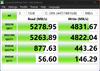
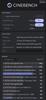
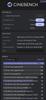
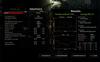
Logitech MX Master 3S Bluetooth Edition ~ productivity and precision mouse. With Quiet Clicks and 8K DPI any-surface tracking for more feel and performance.
Posted by: KusMoG
Pros:
-Mouse can be used on virtually any surface, including glass
-Ergonomic; comfortable with any grip
-Very silent
-Pairs with up to 3 devices so you can switch between them (can only use with one device at a time)
-Long battery life
-Very smooth scroll and thumb wheels
-Extremely customizable when used with Logitech's Options+ software
-Logitech Flow allows use of mouse between up to 3 PCs at the same time and copy/paste across them -8000DPI sensor for quicker movement on high resolution displays
-Cheaper than version with Bolt receiver
-Mouse can be used on virtually any surface, including glass
-Ergonomic; comfortable with any grip
-Very silent
-Pairs with up to 3 devices so you can switch between them (can only use with one device at a time)
-Long battery life
-Very smooth scroll and thumb wheels
-Extremely customizable when used with Logitech's Options+ software
-Logitech Flow allows use of mouse between up to 3 PCs at the same time and copy/paste across them -8000DPI sensor for quicker movement on high resolution displays
-Cheaper than version with Bolt receiver
Cons:
-May be jarring to users of the older MX Master series mice at first due to all the changes they made
-145Hz polling rate means it's not made for serious gamers
-Flow only compatible with Windows and MacOS
-(for left-handed people) It's a right-handed mouse
-May be jarring to users of the older MX Master series mice at first due to all the changes they made
-145Hz polling rate means it's not made for serious gamers
-Flow only compatible with Windows and MacOS
-(for left-handed people) It's a right-handed mouse
I won't bury the lede. The MX Master 3S Bluetooth Edition is the MX Master 3S *without* the Bolt receiver or USB cable included, so you get it at a cheaper price. Out of the box, it readily connects via Bluetooth.
If you already have a Bolt receiver, you can pair it with this "Bluetooth Edition" mouse since the receiver pairs multiple devices like the Unifying receiver it replaced. You'll need your own USB-C cable to charge it.
If you already have a Bolt receiver, you can pair it with this "Bluetooth Edition" mouse since the receiver pairs multiple devices like the Unifying receiver it replaced. You'll need your own USB-C cable to charge it.
Thanks to its ergonomic design, it never feels uncomfortable using the MX Master 3S. It's tall enough and curved in the right way to allow your hand and fingers to naturally rest on it. The soft rubberized texture of the base provides a comfortable feel. I've used the mouse all day and my wrist never feels tired from it.
What's new to the MX Master 3S that was absent from the Master MX 3 that preceded it are the silent left and right click buttons. What was once the loudest parts of mouse, on the 3S it's now the most quietest. The amazing thing is, it still feels tactile. It doesn't feel mushy or suppressed. You'll feel the click like you always do. It's just A LOT less noisy. The change is so dramatic that you may hate initially, like I did. I wanted a silent mouse, but when I first used the 3S I instantly felt regret and frustration. My brain was so used to expecting a sound when I click that when I didn't with the 3S it felt extremely jarring to me. I think I may have been clicking harder than I needed to out of reflex. Fortunately, within a half hour, maybe an hour at most, I got used to the silent click and wound up falling in love with it like I thought it would. Oh my GOD, I WISH I had this 20 years when I was up using a computer during late hours when my parents expected me in bed. The left/right click buttons aren't the only thing that's gone quieter. The scroll wheel is also a lot more quiet, even in ratchet mode, where the wheel has tactile "steps" when you spin it. The back/forward side buttons are also relatively quiet. All in all this mouse seems to be designed to work quietly. The loudest part of the mouse is probably the thumb button.
None of the buttons feel cheap. They all have a pleasant tactile responsive feel. No soft mushy feel. No sticky feel. The thumb button is easier to find and on the MX Master 3S than the 2S and older because it has a very slight bump to help feel your way to locating it. It also feels easier to press because there is now a groove on the side of the mouse to allow the button to be pressed deeper. You won't accidentally press it while resting your thumb there because of where the button is placed, in the center of the base of mouse on the left side. It's hard for me to explain. It's not easy to press the button by accident, but it's easy to press the button when you need to.
There are 2 wheels on the mouse, the scroll wheel in between the left/right click buttons for scrolling with your index finger, and the thumb wheel on the side for scrolling with your thumb. There is no longer the rubberized coating on the wheels but they still have a good feel to them. I like this change as I imagine the wheel will be easier to clean over time as it collects dirt and grime. The rubber from the older versions made it tougher to clean as dirt would stick to it. Now it's just all steel. The thumb scroll wheel is now placed above the back/forward buttons instead of beside them. Thanks to this, the thumb scroll wheel is in its own row and the wheel is now wider making it more easier to use than ever before. The scroll wheel has SmartShift, which automatically switches the scroll wheel from line-by-line scrolling to hyper-fast scrolling when you scroll faster. Or you can use the Shift wheel mode button below the scroll wheel to switch between Ratchet (tactile steps) and Free spin (no tactile steps) immediately.
With the use of Logitech's Options+ software, the mouse is extremely customizable. Every button on the mouse can be remapped. You can even map buttons for specific applications only, instead of making the changes global. With Options+ you can also change the speed of both wheels, as well as change the direction of the scrolling of the wheels. You can also change the pointer speed by changing the sensor range. The range is from 200DPI to 8000DPI by steps of 50 DPI. The default DPI out of the box, and without the Options+ software is 1000DPI. I found 8000DPI way too fast and frenetic for me to be precise with it with my use case, even though I have a 3 monitor setup with 4K monitors, but this may be helpful for others with a more expensive setup like a multi-monitors using 8K monitors which have twice as many pixels, making the average mouse pointer feel slower with the default sensor. The higher DPI sensor would allow the mouse pointer speed to move faster. The Options+ software is also where you can set up the MX Master 3S with Flow. Flow allows you to use and control multiple computers with Options+ also installed seamlessly. Switch to another computer by simply moving your cursor to the edge of the screen. Flow also allows your to copy and paste content between those computers. However, since Flow is dependent on the Options+ software, it's only compatible with Windows and MacOS. So there is no first-party solution from Logitech for Linux, Android, or iOS.
Whereas "MX" meant the mouse employs Darkfield technology to allow tracking on virtually any surface, the "Master" means the mouse is able to pair with up to 3 devices. With a button found under the mouse, you can switch between those 3 devices.
Logitech claims it has a battery life of up to 70 days, carefully wording it so that 70 days is their claim max point. So don't expect 70 days. The reality is, how long it lasts will vary depending on the user and how they use it. So, if you're a previous MX Master 2S or Master 3 user, expect the same amount of battery life as that. Perhaps the average user will get 45-50 days out of it. For someone like my mom, who is elderly and not on the computer as much, 70 days is definitely possible. This is thanks to how power efficient the mouse is. It goes into sleep mode after a long period of inactivity. I have never felt the need to power my mouse off.
The mouse charges via USB-C but the cable is NOT included. 3 minutes of charging will give you about a full day's worth of use. You can see the battery percentage through the Options+ app or bluetooth if you have it connected via bluetooth. And it only reports the battery percentage in intervals of 5%. So the 35% battery I'm seeing now actually means 31% to 35%.
The mouse can also connect to a Bolt receiver, which is NOT included. If you already have one from a different device, you can add the MX Master 3S Bluetooth Edition to that same Bolt receiver.
The battery indicator on the MX Master 3S is just a single LED, albeit larger and easier to see. On the MX 2S and older, there were 3 LEDs so you could see the battery level. With one LED, you can now only see whether the battery is above 10% (green), below 10% (red), or charging (blinking). I honestly don't think this is that bad because when it turns red, that's your reminder to charge it or else it will die. And being in the red with 10% will give you 3 days of extensive usage to do it, which is plenty of time.
For loyal MX Master mouse users coming from the 2S or older, you may be in for a real unpleasant shock from all the changes they've made to the 3S. But give it time and you'll fall in love with it like I did. With the cheaper price it's perfect if you don't want to use up a USB port or already have a Bolt receiver. And as of 8/1/2025 it's on sale at Best Buy and a no-brainer to me. Get it on sale while you can! It's a steal.
I would recommend this to a friend!
Meet Pixel 9 Pro with Gemini, now in two sizes. It has a sleek, stunning design, and it~s the most powerful Pixel yet. Take pro-level photos and videos with the triple camera system, and make expert edits. And it~s engineered by Google, so it gets the best of Google~s AI first.
Customer Rating

4
Excellent Android phone for casual, not for gamers
on September 16, 2024
Posted by: KusMoG
The Pixel 9 Pro XL is arguably the best native Android experience you can get from a flagship phone. Everything that was promised by Google for Android is there, unlike other Android phones that will remove certain features in favor of their own version, or for seemingly no reason at all. Thankfully, Google offers it in a Pixel phone that's probably it's most premium looking and feeling yet.
The phone is slim, albeit thickest at where the camera bar is. But the phone does not rock around when placed on a flat surface or even while using the touchscreen on the phone. When held in hand, it feels smooth and comfortable thanks to the rounded edges. While the back is matte, the edges are glossy, which attract fingerprints, but it isn't so much a big deal because it can't be seen from the front or the back on the phone when looking straight on. Plus the glossy edges do give it a premium look. The only visible branding is the G on the back, and in the Obsidian color it's very discreet while still clearly visible if that makes sense. It's not loud, and looks professional.
The display gets really bright which is useful outdoors. The display comes in the "High resolution" setting by default, which is 1008 x 2244. When switched to "Full resolution" you get the maximum 1344 x 2992 the phone is capable of, at the cost of more battery usage. How much battery usage varies greatly on the user, but for average daily use that doesn't include any gaming, I've found the difference negligible and prefer to switch it to Full.
It has 2 different color modes, Adaptive- which makes colors more vibrant and saturated, and Natural, which gives more accurate colors, but appears more muted by comparison. The Pixel 9 Pro XL comes in Adaptive by default.
With the Smooth display setting enabled, it uses variable refresh rate, to automatically raise the refresh rate up to 120 Hz for some content.
It has 2 different color modes, Adaptive- which makes colors more vibrant and saturated, and Natural, which gives more accurate colors, but appears more muted by comparison. The Pixel 9 Pro XL comes in Adaptive by default.
With the Smooth display setting enabled, it uses variable refresh rate, to automatically raise the refresh rate up to 120 Hz for some content.
The user interface animations are the best I've seen for Android though sometimes they get in the way of usability. Locking and unlocking the phone has an aesthetically pleasing swipe animation while the phone's brightness dims or brightens. When you and minimize apps, the animations are smooth and the icons wiggle back into place on the home screen from the "force" of the shrinking window when an app is minimized. When you have a video floating in PIP (picture-in-picture) mode and hold down on it to drag, a Remove button appears below to remove the video from PIP. That's pretty standard for Android. But with the Pixel, when you drag it to the Remove button, the Remove button enlarges and engulfs the PIP video, which shrinks down to go inside that button while the video still remains playing. It doesn't actually close until you release your finger from it. It's just aesthetically pleasing. The Pixel's user animations have a lot of personality to them, and when you're switching over from a different Android phone they're very noticeable and you learn to appreciate them quickly. Switching back to another phone may make it harder considering what a pleasant user experience the Pixel offers.
Something else I've noticed is that I usually hate the circle icons and folders for Android. But on the Pixel I don't mind them. It just seems to fit with the whole user interface experience they have going on, which includes the animations.
Something else I've noticed is that I usually hate the circle icons and folders for Android. But on the Pixel I don't mind them. It just seems to fit with the whole user interface experience they have going on, which includes the animations.
The sound is amazing and gets plenty loud, and clear without distortion. They don't sound tinny, nor is it very bassy.
The stock apps are great because they're from Google, and they're the ones we often find ourselves going to the Play Store to download and install anyway on other phones. However, with other phones, they usually don't allow you to uninstall their stock apps- only disable them. What you're left with is 2 versions of an app, taking up valuable storage space, especially when it's the base model, like this 128GB.
There are also exclusive features that Google apps have only available to Pixel phones, such as the Audio eraser. It's a handy feature that can recognize different speakers and noises, and gives you the option of lowering/increasing their volume, or eliminating them altogether.
Updates come straight from Google, so you're first in line for the latest Android updates.
There are also exclusive features that Google apps have only available to Pixel phones, such as the Audio eraser. It's a handy feature that can recognize different speakers and noises, and gives you the option of lowering/increasing their volume, or eliminating them altogether.
Updates come straight from Google, so you're first in line for the latest Android updates.
The camera is excellent, especially in low lighting. With "Night Sight" you can take pictures in dimly light or dark environments, while not clear as with lighting, still produce a decent visible photo. In complete darkness, taking a picture pointed at the direction of my sofa, which I couldn't see with my eyes or the viewfinder from the Camera app, revealed the sofa in the photo shot. Shutter speed is lightning quick on the default 12MP setting. If you set it to 50MP, the shutter speed becomes incredibly slow, with about a half second delay between each shot. The quality between them is negligible in most cases, but the 50MP is a huge difference maker if you want to zoom in to view detail.
With 50MP it will produce a 8160 x 6144 resolution image.
With 12MP it will produce a 4080 x 3072 image resolution image.
For most people, I would stick with the 12MP and use 50MP on a special case basis, like portraits or anything where detail is a no-compromise must.
Optical zoom maxes out at 5x but there's image stabilization, unlike the 10x with my previous phone. So it's easier to get a good shot without a tripod when using the 5x zoom.
With 50MP it will produce a 8160 x 6144 resolution image.
With 12MP it will produce a 4080 x 3072 image resolution image.
For most people, I would stick with the 12MP and use 50MP on a special case basis, like portraits or anything where detail is a no-compromise must.
Optical zoom maxes out at 5x but there's image stabilization, unlike the 10x with my previous phone. So it's easier to get a good shot without a tripod when using the 5x zoom.
Performance was fine for everyday tasks. I didn't notice any difference from the Pixel 9 Pro XL and another phone that supposedly has the better processor when doing things like browsing the web, taking pictures, watching videos, composing email, making calls. It's speedy and the whole user experience is pleasant. It's when the CPU is pushed with apps like gaming where the Pixel 9 Pro's performance flaws start revealing themselves. You'll still be able to game, but on lower settings for the more graphically intense games. But for a lot of mobile phone games, this won't be a big deal. It's titles like Genshin Impact where it suffers. If AAA title gaming is a must for you, then this will be a deal breaker. I can't recommend the Pixel 9 series in general. It was clearly not built for high performance gaming.
Battery life is excellent. It will definitely get you through a whole day unless you spend most of that day recording video. I consistently get 8 hours of screen on time while the phone is in Full resolution mode, and with Always On Display enabled. Overnight there's barely any battery drain. Some nights, I'll wake up and the battery life is still the same as just before I went to sleep.
Charging, both wired and wireless, could be better, but the Pro XL offers the best of the entire Pixel lineup. Google sells a 45W charger, which I bought, but don't let them fool you. The Pro XL will only charge up to 37W. Besides that, I was able to achieve the same charging speed results with my Samsung EP-TA845 45W charger. From 0% to 100% with both chargers, they took around 1 hour and 24 minutes.
Wireless charging is a different story. Google claims that to get the maximum 23W charging, you need the Pixel Stand 2. However, Google is no longer selling this stand in the store and offers no explanation. They're still being sold in stores like Best Buy, but who knows for how long? And if you've seen the Pixel Stand 2, it has a curved back, which doesn't play nice with phones with magnetic cases. So I was never able to get 23W charging. I've only been able to get the standard 15W wireless charging. So the 23W comes with a catch, an expensive one since the Pixel Stand 2 costs $79. The Pixel 9 Pro XL opted to skip Qi2 charging, so it doesn't have the convenience of magnets for proper alignment. You could end up putting it on a wireless charger overnight and waking up to see it's not fully charged because it disconnected at some point since the charging coil was never properly aligned with your charger.
Charging, both wired and wireless, could be better, but the Pro XL offers the best of the entire Pixel lineup. Google sells a 45W charger, which I bought, but don't let them fool you. The Pro XL will only charge up to 37W. Besides that, I was able to achieve the same charging speed results with my Samsung EP-TA845 45W charger. From 0% to 100% with both chargers, they took around 1 hour and 24 minutes.
Wireless charging is a different story. Google claims that to get the maximum 23W charging, you need the Pixel Stand 2. However, Google is no longer selling this stand in the store and offers no explanation. They're still being sold in stores like Best Buy, but who knows for how long? And if you've seen the Pixel Stand 2, it has a curved back, which doesn't play nice with phones with magnetic cases. So I was never able to get 23W charging. I've only been able to get the standard 15W wireless charging. So the 23W comes with a catch, an expensive one since the Pixel Stand 2 costs $79. The Pixel 9 Pro XL opted to skip Qi2 charging, so it doesn't have the convenience of magnets for proper alignment. You could end up putting it on a wireless charger overnight and waking up to see it's not fully charged because it disconnected at some point since the charging coil was never properly aligned with your charger.
The AI features all feel gimmicky aside from the convenient Gemini, which is the upgraded version of Google Assistant. But Gemini isn't a Pixel exclusive. Features like Add me, allow you to take 2 photos of the same location and combine them together as if they were taken together. It's fun, but the novelty wears off if you don't have any practical use for it.
Pros:
-Definitive Android experience, as Google intended
-Bright display
-Very pleasing UI animations
-Excellent cameras, esp for low light
-Very fast user experience for tasks besides gaming
-Fastest charging speeds of the Pixel 9 lineup
-Longest battery life of the Pixel 9 lineup
-Definitive Android experience, as Google intended
-Bright display
-Very pleasing UI animations
-Excellent cameras, esp for low light
-Very fast user experience for tasks besides gaming
-Fastest charging speeds of the Pixel 9 lineup
-Longest battery life of the Pixel 9 lineup
Neutral:
-AI feels gimmicky for now. Some may appreciate it. Some may find no practical use for it.
-AI feels gimmicky for now. Some may appreciate it. Some may find no practical use for it.
Cons:
-23W wireless charging only attainable with Pixel Stand 2, which isn't travel friendly, expensive, and no longer sold in the Google store
-No Qi2
-mediocre gaming performance
-23W wireless charging only attainable with Pixel Stand 2, which isn't travel friendly, expensive, and no longer sold in the Google store
-No Qi2
-mediocre gaming performance
I would recommend this to a friend!
Enter a new era of mobile gaming with the power of a full-fledged pro console controller. The Kishi Ultra forges into new terrain as the greatest mobile controller ever created. Meticulously designed with console-class ergonomics, immersive haptics, and Razer Chroma RGB, the Kishi Ultra delivers a true console experience with zero compromise.
Customer Rating

4
Like a PlayStation Portal when used with a tablet
on September 4, 2024
Posted by: KusMoG
The Razer Kishi Ultra feels great to hold in your hands thanks to the full size ergonomic grips. The buttons also have a mechanical click to them instead of a mushy feel. They feel responsive and don't feel cheap. They actually feel like a gaming console controller.
The arrangement of the controller's sticks and buttons makes it really familiar to an Xbox controller, so it makes it feel pretty natural for Xbox Game Pass, or Steam Link gaming on your phone. When you're not playing it with console cloud gaming, the Kishi Ultra retains the console user experience with the Razer Nexus app, which is a frontend portal for all the games you have installed on your mobile device. For games compatible with an Xbox controller, the Nexus app has a setting readily available to enable or disable Xinput mode so the controller is seen as an Xbox controller by the game. On top of that, the Nexus app presents your games with a console-like user interface, like a Nintendo DS, even having haptic feedback with the motors inside the grips.
Above each of the grips there is a LED strip that lights up in different colors with different lighting modes. It's customizable through the Nexus app. You can have it cycle through different colors over every few seconds, keep it static with one color, have it pulsate in different colors or the same color, or just turn off the lights altogether if you find them too distracting or are concerned with the battery consumption it takes from your phone.
There is a USB-C port for passthrough wired charging *and* to use as a wired controller on a Windows PC. Unfortunately, this port does not support Samsung's fast charging nor does it transmit data for your mobile device.
One of the advantages about the Kishi Ultra compared to other mobile device controllers is that the Kishi Ultra is designed with large devices in mind. It easily expands to my S22 Ultra's width with a spring-based expanding backbone, and can fit up to an 8" tablet such as an iPad Mini. When paired with an 8" tablet you can pretty much get an experience similar to the $200 PlayStation Portal. So the Kishi Ultra has that going for itself with its own high price tag. And since the connection is made by USB-C and not bluetooth, there is no input lag.
I love that the Kishi Ultra has four holes, 2 on the left, 2 on the right, to let sound from your mobile device pass through. On the original Kishi, there were only 2 on the right side, none on the left. This had the left speakers of my S22 Ultra sounding muffled while the right was clear. With the Kishi Ultra, the speakers from both sides now come through clearly and evenly.
On the bottom of the left side of the controller there's a standard audio jack for headphones as well.
I only have a couple of issues with the Kishi Ultra. The first is its backbone design. I worry about its durability when carrying it around inside a bag with other things because its backbone is just made of hard plastic. I worry that under certain pressure, it could end up breaking. Like for instance, if I put it in my backpack and I lean against the subway door because it's rush hour and really crowded. Will the controller hold up being sandwiched between my back and that subway door and whatever other stuff I may have in my bag that may get in between the grips and applying pressure against the backbone like my metal water bottle?
The other issue I have is with its fit with different phones. It doesn't fit all phones securely, nor will it work with all phone cases. The number of allowed fit configurations using its different sized rubber phone holder pieces is way too limited. I had to remove my case to get my S22 Ultra to fit the Kishi Ultra and have it align properly with the USB-C plug. But that's not the end of it. After I've fit it in, the rubber grips that hold the phone aren't grippy enough to prevent the left side of my phone from sliding down occasionally. And if you're a person that handles a controller aggressively when you play, you can find your phone sliding down the grip pretty frequently. On the right side, the mobile device is held in place by the USB-C plug. But constant moving and sliding could wear out/loosen that plug over time. There's nothing else on the left side of the controller to hold the controller other than the rubber inserts because the Kishi Ultra was designed to be used with tall 8" tablets, where its height extends beyond the height of the Kishi Ultra itself.
Other than those concerns, the fact that you can get a PlayStation Portal like experience with the Kishi Ultra thanks to its premium look and feel, as well as use it as a wired controller for PC gaming, I would recommend it. Just be careful with packing it away when on the go because I don't have a lot of confidence in the plastic backbone.
I would recommend this to a friend!
KusMoG's Review Comments
Make your home an internet haven with this versatile Linksys Velop wireless Wi-Fi system. Three identical tri-band dual-stream AC2200 routers, each equipped with a quad-core ARM Cortex-A7 processor, deliver lightning-fast internet. Equipped with Bluetooth 4.0/LE, this Linksys Velop wireless Wi-Fi system is simple to set up and pairs easily with computers, tablets and smart devices.
Overall 3 out of 5
3 out of 5
 3 out of 5
3 out of 5Optimized for distance, not speed. Limited admin
By KusMoG
First off, let me preface by saying that I'm coming off using an EA9500, a traditional router that costs $100 less than a Velop 3 pack. I also live in an apartment building with a highly congested 2.4GHz space; so bad it affects speeds dramatically and makes the connection highly inconsistent.
With that said, I wasn't really impressed with the Velop at all, for the amount of money it will cost you. It runs on 2.4 and 5.0GHz bands but which your device is connected to is entirely managed by the Velop mesh router themselves. You can't select it yourself. So for some *stupid* reason, even though my Galaxy Note 5 is capable of connecting to the 5.0GHz band, it connects me to 2.4. Because of this I get a slower and inconsistent connection due to the 2.4GHz congestion in my building.
There's also no web administration page, so you can't configure your Velop Wi-Fi from a computer. You need to do it through their app. That means your doing all the heavy lifting of port forwarding and such, from your phone. I'm not sure if they have an app for tablets.
As far as range goes, it will do the job. You will get a strong signal as long as you are near one of the nodes. But the catch is it only extends the wireless signal for as well as it currently performs in your environment at 100% signal and you have no control over which wi-fi band it connects to, like you do with a traditional router. So if your 2.4GHz band wi-fi is terrible to begin with at 100% signal, I suggest you stay very far away from this unless you want buyer's remorse.
I can only recommend the Velop wi-fi 3-pack to users, most especially with wi-fi dead spots in their home, that have great consistent connection in terms or speed and reliability on both 2.4 and 5.0GHz band with a traditional router at 100% signal. This mesh router will be music to your ears since it will be capable of extending your wi-fi range through your house with minimal signal loss.
I can't stress this enough but this router isn't 5.0GHz friendly. I suspect it recognizes when a device is a phone and connects it to the 2.4 GHz band to prioritize distance. It just doesn't offer the flexibility and power administrators want to manually control these connections. I'll be putting all my wireless devices back on my EA9500 because it clearly outclasses the more expensive, less admin-friendly Velop.
KusMoG
Attention Kristine the Linksys Support rep
March 29, 2017
Hi Kristine,
So I called the number you gave me and spoke with a Linksys representative named Kim (Badge ID# 21791) and she agreed with my review. She said it was a product limitation and that users are not able to select the wi-fi band since it's designed to run on a singular network. She also said there is a web UI but it's virtually the same as the app and offers no additional settings or features. So I stand by my review.
It's an awful lot of spend to spend to have so little control. 2 5.0 GHz bands exists on the node but it's USELESS if and when the Velop decides on its own not to connect using that band, instead choosing the inferior 2.4GHz band. This router is a huge step back for IT professional users.
0points
0of 0voted this comment as helpful.
KusMoG's Questions
KusMoG has not submitted any questions.
KusMoG's Answers
Bring your A-game anytime, anywhere. Introducing a universal mobile gaming controller that fits most smartphone devices, designed to bring console-level control to your on-the-go gaming. With this controller by your side, wherever you go, victory will follow.
Will it fit the Galaxy Note 20 ultra
Yes it will. The Galaxy Note 20 Ultra, while not officially listed as supported, probably because it wasn't available for Razer to test at the time, is the Kishi's limit.
5 years, 2 months ago
by
KusMoG












