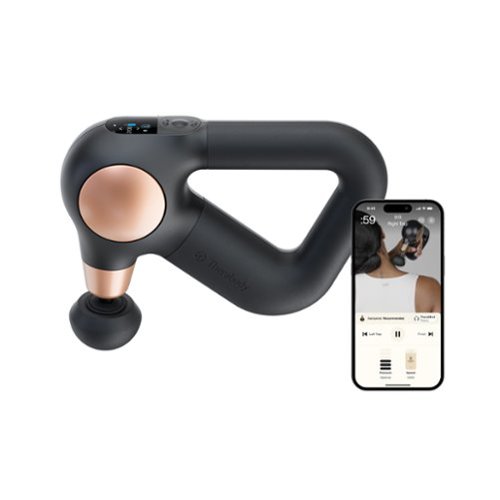BobinVA's stats
- Review count151
- Helpfulness votes449
- First reviewDecember 19, 2014
- Last reviewNovember 6, 2025
- Featured reviews0
- Average rating4.1
Reviews comments
- Review comment count0
- Helpfulness votes0
- First review commentNone
- Last review commentNone
- Featured review comments0
Questions
- Question count0
- Helpfulness votes0
- First questionNone
- Last questionNone
- Featured questions0
- Answer count28
- Helpfulness votes23
- First answerAugust 12, 2016
- Last answerJanuary 22, 2022
- Featured answers0
- Best answers2
Theragun Sense is the only Theragun designed for stress relief ~ now more intuitive than ever. Combining scientifically proven percussive therapy with built-in guided routines, it helps relieve daily tension, pain, stress and sleep issues with ease. The device features an enhanced LCD screen that shows exactly where to massage, for how long, and with how much pressure. Choose from 4 expert-designed routines preloaded on the device, or customize your experience by saving up to 5 of your favorite routines from the Therabody app. Live pressure feedback helps you to apply the right intensity every time. Simplified controls let you adjust speed across 5 levels and fine-tune pressure to match your needs ~ whether you~re looking for a relaxing touch, moderate for built-up stress, or deep tension release. The patented triangle grip makes it easy to reach hard-to-access areas without straining your hands or wrists. Lightweight and whisper-quiet, Theragun Sense takes the guesswork out of your treatment for maximum relaxation every time.
Customer Rating

5
Actually helps ease sore muscles and speed healing
on November 6, 2025
Posted by: BobinVA
As a runner, I’m often dealing with aches and pains and sore muscles. Because of that, I’ve been interested in massage therapy devices like the Theragun. My first foray was with a cheap battery-powered muscle roller which was good, but didn’t really reach deep into sore muscles. The Theragun Sense has been just what I’ve been looking for.
Out of the box, the Theragun Sense comes in a black zippered travel bag, along with a charging cable, dampener and standard ball. Some models also come with a thumb attachment and micro-point attachment. The unit arrived with more than half a charge, enough to jump right in.
It’s super easy to get started. The Sense features a central on/off/function button, along with up/down buttons for scrolling through options. There is a small color screen that shows battery level, percussion speed and elapsed time. Press the center button once to power up, again to start the percussion. Use the up/down buttons to increase or decrease the speed. While using the Sense, the screen also shows the level of pressure that you’re applying.
The triangle-shaped handle allows you to adjust your grip to whatever seems best. This simple shape provides great flexibility for positioning your grip. I love how easy it is to get just the right hand position.
The Sense does a great job of massaging sore muscles. As it turned out, I tweaked my hamstring the day mine arrived, so I got to put it to use right away. The dampener turned out to be better for very sore muscles. Over the course of a couple days, using stretching and the Theragun Sense, I was able to keep running without fully injuring my hamstring. I really believe the Sense helped me to heal faster.
A few days after getting the Sense, I began to have annoying pains in my lower back that radiated down my leg. I put the Sense on the job, deeply massaging the affected area. Yes, it was painful, but after a massage session I felt so much better, and it carried over to the next day. I’m a believer!
The Therabody app really helps to make the Theragun Sense shine. It features pre-set routines for recovering from all sorts of exercises, such as running, yoga, cycling, weightlifting, and more. Connecting the app to my other exercise apps makes for a comprehensive system. For example, after returning from a run, I’m prompted to start my running recovery routine. The app guides you through each body part until you’re done, including video guides to show you how it’s done. I found this to be very helpful. It’s nice to have an app that does more than just give real-time stats on the device itself—it’s genuinely useful! It also features several built-in routines on the device itself, such as sleep prep, back pain and more. With these, you get diagrams to guide placement of the massage ball along with timers to keep you moving. This is nice for when you don’t have the app handy.
The Therabody app really helps to make the Theragun Sense shine. It features pre-set routines for recovering from all sorts of exercises, such as running, yoga, cycling, weightlifting, and more. Connecting the app to my other exercise apps makes for a comprehensive system. For example, after returning from a run, I’m prompted to start my running recovery routine. The app guides you through each body part until you’re done, including video guides to show you how it’s done. I found this to be very helpful. It’s nice to have an app that does more than just give real-time stats on the device itself—it’s genuinely useful! It also features several built-in routines on the device itself, such as sleep prep, back pain and more. With these, you get diagrams to guide placement of the massage ball along with timers to keep you moving. This is nice for when you don’t have the app handy.
I’m very happy with the Theragun Sense. It’s not as intense as their flagship model, but that’s exactly why I got this one. It provides a nice massage while not being overpowering. The build quality is outstanding, and I expect it to provide many years of faithful service. Yes, there are cheaper alternatives out there, but with massagers, you get what you pay for. I’m glad I got this one, and you will be, too.
I would recommend this to a friend!
Inspired by the industry-leading design of Pixel Buds Pro 2, Pixel Buds 2a deliver lightweight comfort, crisp audio, Active Noise Cancellation with Silent Seal 1.5, and an all-day battery with the charging case.1 Plus, with the twist-to-adjust stabilizer, just twist the buds to get a more secure fit. All this and more, for less.~
Customer Rating

4
Performance above their weight class, great price
on October 15, 2025
Posted by: BobinVA
I’ve had a lot of different earbuds from a lot of different manufacturers, but never ones designed specifically for smooth integration with my Pixel phone. The release of the Pixel Buds 2A brings most of the advantages of the Pixel Buds Pro at a wallet-friendly price.
The initial setup is amazingly simple. Unbox the buds, open the flip-top of the charging case, and press the button on the back of the case. A few seconds later, a pop-up appears on the phone telling you that the buds have connected to the phone and are now associated with your account. That was literally the easiest earbud setup I’ve ever experienced! What would normally take a few steps to open settings, go to Bluetooth settings, etc. is now handled by that single button press. This is how it should be!
Once connected, you can tweak the settings for the buds in the Pixel Buds app. This is where you can set the behavior of long presses, turn on ANC, and choose the levels on the 5-band equalizer. The app is intuitive and makes it easy to find what you need, including links to videos with further instructions.
Google touts its new “twist to fit” feature of the Pixel Buds 2A. It’s basically a rounded fin on the back of the ear bud. Twisting the bud counterclockwise allows the fin to nestle into the back of your ear, making for a more secure fit. Twisting clockwise will create a looser fit and presumably not seal as tightly in the ear canal. Personally, I prefer the tighter fit all the time. Part of the reason for my preference is that these are very comfortable to wear. The app also includes an ear seal fit check to ensure that you’re using the optimal ear tips and are wearing them properly.
After choosing my EQ settings, I was ready for some music. The sound is clear and has a somewhat neutral signature. What I mean by that is that the bass is solid but not muddy and the highs are clear but not overly crisp. In other words, the sound signature is probably designed to appeal to most people. After listening to several different musical genres, I was very pleased with the sound these buds produced.
Active noise cancellation works quite well, and it’s easy to toggle it on and off with a long press on your choice of earbuds. The other one can be set up to start your phone’s digital assistant. In addition to ANC, there is also a transparency mode, where the sounds around you are slightly amplified to overcome the fact that you’ve got something in your ears. This version sounds more real than what I’ve experienced on lots of other buds. Lastly, you can turn off all noise processing and just get the natural sounds that you get with buds in your ears.
Call quality was surprisingly good. Unlike many other earbuds, callers could not tell I was using the buds. The sound on my end was just as good. Many buds focus on music quality at the expense of call quality, but I’m happy to report that the Pixel Buds 2A do not. That’s refreshing, especially at this price point.
Speaking of price point, it’s also refreshing that Google is offering such a quality product at a reasonable price. I’ve been bothered by the recent trend of ever-higher prices for ear buds, so I hope this strikes a blow for more reasonable pricing. I don’t have the Pixel Buds Pro, but reviews I’ve read say that 2A buds provide most of the same performance for a lot less money. These are solid earbuds that won’t break the bank.
A nice touch was the addition of a “find my buds” feature. This allows you to have the case start chirping, even if it’s closed. Not only that, but the app can also pinpoint the location of the case on a map. I expect that kind of tech to be on my phone, but it was impressive to find it on earbuds, especially at this price point.
Lastly, the Buds 2A also support multipoint pairing, which I think is a must these days. This allows you to pair the buds with both your phone and laptop. Once that’s done, the buds will automatically switch to whichever device is putting out sound. It also prioritizes calls, so that if you’re listening to something on your laptop when a call comes in to your phone, it will prioritize the call and switch automatically to it. This is very convenient.
Overall, I think the Pixel Buds 2A are an incredible value with performance beyond what you’d expect. These don’t feel like a step down from the Pro, so you can feel good about choosing these.
I would recommend this to a friend!
The X1 PROMAX is an 8K flying action camera, capturing stunning visuals in 8K at 30fps and 4K at 120fps. Its compact, foldable design makes it easy to carry, while the simple palm takeoff, OmniTerrain adaptability, and collision detection ensure safe, seamless operation. Equipped with premium stabilization, the X1 PROMAX delivers exceptional clarity and performance in all conditions, perfect for capturing breathtaking shots wherever adventure takes you.
Customer Rating

4
Easy to use & lots of features, but with a caveat
on September 24, 2025
Posted by: BobinVA
Note: this is a lengthy review, so here’s the summary:
• Small, light drone with high-resolution camera.
• Easy to use, even without a controller or phone app.
• Multiple modes make it easy to get the videos you want. This is a selfie drone that even beginners can use right out of the box.
• App provides lots of options and manual control.
• I like and can recommend this drone, but with a caveat at the end of the review.
• Small, light drone with high-resolution camera.
• Easy to use, even without a controller or phone app.
• Multiple modes make it easy to get the videos you want. This is a selfie drone that even beginners can use right out of the box.
• App provides lots of options and manual control.
• I like and can recommend this drone, but with a caveat at the end of the review.
This is my first drone, so I wasn’t quite sure what to expect. I’ve always seen them used to take videos of a house or property, to get an aerial perspective. You can do that with the X1 ProMax, but that’s not it’s main purpose.
The X1 ProMax is the latest offering from ZeroZero Robotics, a Chinese company trying to take on the leading drone manufacturers. Unboxing the ProMax, you get the sense that these guys are here to play. The drone comes nicely and securely packed in a very nice black box with magnetic closure and foam padding inside. From the beginning, this thing screams quality.
The drone itself is folded and held securely by a magnetic clasp. The quad fan blades are entirely enclosed in a tough, flexible cage that protects them from damage. The material used for the cage is so strong that there is a piece of it included in the box, along with a note challenging you to see if you can tear or break it. You can’t.
Who is the target audience for this drone? I got the Combo pack, which includes the drone with one battery pre-installed, a dual battery charger, two extra batteries, a charging cable, and a zipper case. Notice I didn’t say it comes with a controller. That’s because, although the ProMax is a camera drone, it is first and foremost a selfie drone, designed to make it easy to get videos of your outdoor adventures.
The ProMax is very small and light, intended to make it easy to go with you anywhere. It’s so small, in fact, that it can take off and land from the palm of your hand. The ProMax currently features 15 tracking modes:
• Hover
• Zoom Out
• Follow
• Orbit
• Bird’s Eye
• Spiral
• Manual Control
• Snapshot
• Dolly Track
• Ski Mode
• Cycling Mode
• 360 degree spin
• Dolly Zoom
• Indoor Follow
• Side Track
• Hover
• Zoom Out
• Follow
• Orbit
• Bird’s Eye
• Spiral
• Manual Control
• Snapshot
• Dolly Track
• Ski Mode
• Cycling Mode
• 360 degree spin
• Dolly Zoom
• Indoor Follow
• Side Track
Each of these modes features a number of settings that you can change to tailor it to your liking, but the main thing to know is that this drone is designed to make it easy to get the results you want. You don’t even need a controller or phone to get the drone to follow you on a run or bike ride, to orbit around you, shoot up high for a bird’s eye view, or just hover in front of you. You can even use indoor tracking mode to have it follow you while you give a tour of a building. All of these modes, and even a few of the settings, can be selected right from the drone itself, using its single button and left/right selectors. Short-pressing the button will cause it to take off from your palm, and for many of the modes all you need to do is approach it and put your outstretched palm under it to cause it to land in your palm.
I was able to try out all of the modes except for ski mode, and all of them are very easy to utilize. I set the drone to track me on an electric scooter, using both “follow” mode as well as cycling mode. Neither mode had any trouble keeping up with me, even when I exceeded 15 mph. I’m not a mountain biker, so I didn’t put it through its paces in the woods, but it had no trouble keeping up with me in our neighborhood or in my backyard, getting through the trees we have there. It also had no problem following me around inside the house, which would make it useful for recording property touring videos. With so many ways of capturing videos, I’m looking forward to finding new ways to capture photos and videos that were previously impossible.
In addition to all the preset modes, you can also fly manually, using the phone as the controller. I expected to be forced to flights that stayed within about 30 feet or so, given the limits of Bluetooth, but it uses its own wifi connection for manual flights, which allowed the drone to fly pretty far away. I flew it just over 100 yards and it was still under my control. That’s really impressive, and I’m not sure how they did that!
The X1 ProMax’s camera is pretty impressive, capable of recording 8K video at up to 30 frames per second, 4K HDR video at up to 30 fps, 4K video at up to 60 fps, and 2.7K HDR video at up to 60 fps. It can also create smooth 4X slow-motion videos, and you can take still photos at either 12 MP or 48 MP. When I first started using it, I was disappointed by the video quality, but then I learned that you need to export the videos using the highest video settings if you want high resolution video results. Audio recording is handled by the app on your phone. It does a good job of filtering out the sound of the propellers, but synching the audio with the movement of your lips must be done in video editing software after the fact. I don’t know how other drones handle this, but it’s clearly not a focus for this one. I’m not terribly surprised, since the phone is not in the same physical location as the drone, but hopefully the engineers can eventually find a way to make this better.
Battery life is perhaps the area where you might be most disappointed. You can get 8-12 minutes from a single battery, so it can’t accompany you from the bottom to the top of the mountain without swapping out the batteries. The combo pack I got came with 2 extras, so you might be able to get close to 45 minutes total by using all 3 batteries. The combo pack includes a dual battery charger. While it does come with a charging cable, it does not include a charging block. This doesn’t seem like an oversight until you figure out that the batteries will only charge at full speed if you have a 65W adapter. Unless you have a laptop charger that charges using a USB-C connector, you probably don’t have a 65W charger. This means that the dual charger will prioritize the battery closest to full before it charges the second battery, rather than charging both at the same time. While not a big deal (the batteries still charge) it would have been nice to include the necessary equipment, and at this price point, that should have been done.
And now for the caveat: remember that manual flight I described, where it stayed under my control for such an impressive distance? It didn’t end well. For manual flights, you can either instruct the drone to land wherever it is, or you can touch a button to tell it to return to the starting point. Since I had not previously used the return feature, I wanted to try that, so I did. Inexplicably, the drone started ascending much, much higher than I was flying it, putting it at the level of some tree branches that were overhanging the road. That immediately scared me, but I hoped that obstacle avoidance would kick in and avoid the branches. Nope. It flew right into the branches, got tangled up and crashed to the ground below. Also remember that “untearable” material used for the propeller cages? Yeah, that broke too. Nonetheless, it was still in pretty good shape, so I turned it back on to see if it would fly. It started up as normal but wouldn’t fly because it sensed that it wasn’t unfolded, even if it was. I ensured that there was no debris anywhere, but still couldn’t get it to fly.
I really can’t understand why this crash happened. Why would it rise to such a height, and why couldn’t it detect any obstacles? Shouldn’t that be considered part of basic operation? Since this happened not because I flew it into a risky situation but under automated control, perhaps it’s also something that can be improved via a firmware update.
Working with Zero Zero Robotics was great. They were sorry to hear of my mishap and took care of me right away. I hope to be back in business soon, but I won’t be using the “return” feature unless I’m in a wide-open field with plenty of room for weird flight patterns.
This is a compact drone that can go anywhere and capture all of your special outdoor adventures, just be careful if you want to use the “return” feature.
I would recommend this to a friend!
Escape the ordinary with Google Pixel 10. It has Pixel~s most powerful chip, an incredible camera, and Gemini built in to supercharge your productivity and creativity.~
Customer Rating

4
Another winner in the Pixel lineup
on September 4, 2025
Posted by: BobinVA
As a longtime Pixel fan, this is my third Google phone. My last phone, the Pixel 7, is still quite capable, but I wanted to find out what Google had in store for its latest model.
Executive summary: the build quality is excellent, the screen is gorgeous, but the real news here is the deep integration of AI capabilities in this phone. The new cameras are the best ever for the Pixel line, but you should plan to get on board the AI train.
Build: the Pixel 10 features a beautiful metal frame (I got the color called Obsidian, a grey/black) with glass front and back (the Pro model has matte finished glass, while the base model has smooth, shiny glass). The new cameras are bigger and more capable than ever, but Google’s design manages to make them look good on the back of the phone. This one is noticeably heavier than the Pixel 7, but it definitely feels solid in the hand.
Transferring from the Pixel 7 couldn’t have been easier. Even with the transition from a physical SIM card to the new eSIM, migrating was flawless. It took a while to update to the latest version of Android, as well as updating my apps, but when it was finished, I had a new phone inside and out.
A few things jumped out right away:
• The “always on” lock screen is great to be able to see things like the current time and temperature at a glance.
• Google added its new Pixel Snap functionality to finally allow Qi2 charging and the ability to use magnetic accessories. This was long overdue and very welcome!
• The camera is improved with higher resolution, greater zoom capabilities, and AI-assisted tools to make getting great shots even easier.
• The biggest change is the addition of AI capabilities built into a wide range of functions. This is truly a game-changer, but we’ll get into more details about that in a moment.
• The “always on” lock screen is great to be able to see things like the current time and temperature at a glance.
• Google added its new Pixel Snap functionality to finally allow Qi2 charging and the ability to use magnetic accessories. This was long overdue and very welcome!
• The camera is improved with higher resolution, greater zoom capabilities, and AI-assisted tools to make getting great shots even easier.
• The biggest change is the addition of AI capabilities built into a wide range of functions. This is truly a game-changer, but we’ll get into more details about that in a moment.
The Pixel 10 uses the same Tensor G5 chip that you’ll find in the Pro versions, which means you don’t have to sacrifice power just to save some money. There are some differences, such as fewer capabilities in the camera, less RAM, and some features available only on the Pro and Pro XL, but you really can’t go wrong with any of the new Pixel cameras. Google’s choices offer rewarding upgrades for those who want them, while providing good value and overall great performance for those who don’t need all the extras.
The camera is clearly a focus this time around. Featuring a 48MP camera with a 12MP ultrawide lens and macro focus, you won’t miss a shot. The zoom reach is better than ever, and with features like Camera Coach and Guided Frame, you’ll have fewer missed moments. An especially fun feature is “Add Me”. For those of you who may have experimented with multiple exposures in the same frame with a film camera, this feels a bit like that, only much easier, and with great results! You can use this feature to add a person who missed a group photo, or even multiple images of yourself. Google’s TV ads have been showing how easy it is to use AI assistance to clean up photos, and it’s just as easy as it looks. It’s never been easier to get great shots with minimal effort, and Google has bundled in a whole toolkit of tools to help.
There are numerous improvements to apps as well as new features that make using the phone a better experience. Daily Hub is a nice way to get an overview of your day. New writing tools help you express yourself better, and Gemini Deep Research is built right in.
Speaking of Gemini, AI is the real star of the show here, so if you’re on the fence about using AI, we’re beginning to see how useful it can be. Magic Cue is like having an assistant who’s right there in your conversations, offering useful information. Google’s ad for this feature says that when someone asks you for an address that’s in your phone, shouldn’t your phone be the first one to provide it? Sounds like a great idea, but it doesn’t seem to be fully baked yet. I tried to give it softball questions by getting my spouse to text questions like “what time is the game this weekend?”, knowing that the game is on my Google calendar and should have been easily accessible. Unfortunately, it didn’t offer any suggestions. The same thing happened when trying to get Magic Cue to work on a call. It has a lot of promise, but I’m not seeing it just yet.
Another great new feature is Voice Translate, which allows people on either end of the call to communicate in different languages with real-time translation. After getting the settings right and downloading the language we wanted (Spanish), we tried it. Unfortunately, this didn’t work either, and queries on the internet indicated that perhaps Google hasn’t yet rolled this out for everyone. That’s disappointing, but hopefully the wait won’t be too long.
The screen is gorgeous, and the 120 Hz refresh rate is a nice addition, although I don’t play many games on my phone at this time. Madden NFL Mobile looks great and performs smoothly, so I was very satisfied with its performance. The colors look great, and the Gorilla Glass is actually pretty great at resisting smudges.
It’s clear that Google is trying to create AI-enhanced features that are actually useful. They largely succeeded, although the features that don’t seem to be ready yet are a bit annoying. There are some things such as live wallpaper that are quirky and cute the first time you see them, but not really worth keeping. I’m actually a fan of using AI to make common tasks better, so I’m solidly behind the direction Google is taking. Once everything is working as it should be, the Pixel 10 will be the latest winner in a long line of winners. I’m taking off a star for the opening day missteps, but even without those things, this is a great phone.
I would recommend this to a friend!
TCL QM8K Series Smart TV is The New, Ultimate Choice TV for fast action movies, sports, and next level gaming TCL~s Halo Control System that includes the New Super High Energy LED Microchip, Condensed Micro Lens, Micro OD Reduced Optical Distance, CrystGlow WHVA Panel, Enhanced QLED, Zero Delay Transient Response, Bi-direction 23-bit Backlight Controller, and Dynamic Light Algorithm for Stunning ~Halo-Free~ Images. With up to LD3800 Precise Dimming Series and up to HDR5000 Brightness, you~ll experience pure black levels and a great picture in virtually any room lighting environment. TCL's AIPQ PRO Processor, an advanced processor optimizing each scene provides an unrivaled cinematic experience. 144Hz native panel refresh rate with Motion Rate 480 focuses on best-in-class motion clarity producing smooth video playback. With TCL's Game Accelerator 288 and Auto Game Mode gameplay is blistering fast keeping you ahead of the competition. TCL QM8K TVs feature Audio by Bang & Olfusen as well as Dolby Atmos and DTS Virtual:X for accurate, immersive sound.
Posted by: BobinVA
Executive summary: With the QM8K, TCL has provided a premium television with a mid-level price tag. Screen performance is excellent, with the mini-LED backlighting providing more than enough brightness and excellent blacks. A few quirks cost it a star in my opinion, but this is a very nice TV that deserves a look if you’re in the market.
TCL is known for providing good value in their TV offerings, but this is the first TCL TV I’ve had. Even though I have a 65” TV already, it’s several years old and technology has improved considerably. This TCL QM8K mini-led offers the right mix of innovation and performance. It’s not the cheapest 65” TV out there, but for the price it’s hard to find one with these features and quality.
Setup was pretty easy. I chose to utilize my phone for the setup, which required me to download and install the Google Home app. This is necessary if you want to take advantage of voice commands with Google Assistant, but you can choose to do a simplified setup without it. I didn’t want to miss out on any features, so I used this recommended path. The setup routine offers the option to set up individual apps using QR codes on my phone, which was nice. Overall, it made for an easier time getting everything ready to go. Apple Air Play is also supported, but it too requires their home app to be installed in order to set it up. Although my internet connection was fine for everything else, Air Play complained that it couldn’t find my connection and it timed out. Given that literally everything else uses that connection, it’s annoying that this happened. Is it due to the rivalry between Google and Apple? Who knows?
Setup was pretty easy. I chose to utilize my phone for the setup, which required me to download and install the Google Home app. This is necessary if you want to take advantage of voice commands with Google Assistant, but you can choose to do a simplified setup without it. I didn’t want to miss out on any features, so I used this recommended path. The setup routine offers the option to set up individual apps using QR codes on my phone, which was nice. Overall, it made for an easier time getting everything ready to go. Apple Air Play is also supported, but it too requires their home app to be installed in order to set it up. Although my internet connection was fine for everything else, Air Play complained that it couldn’t find my connection and it timed out. Given that literally everything else uses that connection, it’s annoying that this happened. Is it due to the rivalry between Google and Apple? Who knows?
This TV uses Google TV for its screen and app management, and I think it’s quite nice. I’ve used other content managers from Samsung, Sharp, and Roku, and Google TV compares favorably with those. I really like the presentation and the way that it integrates content from all your streaming apps, as well as free content and content available for purchase. The overall presentation of content and settings is well done and easy to navigate. The inclusion of a settings button on the remote is a very nice touch. Adding new apps is easier than I’ve found it to be on other manufacturers’ proprietary systems.
TCL includes speakers tuned by Bang & Olufsen, and they actually sound pretty good. Choosing custom sound enables Beosonic, which allows for simple adjustments to the sound quality to get it the way you like it. This TV features a very thin border around the screen which relegates the speakers to the back of the unit. Sound quality is good, but rear-firing speakers don’t sound quite as clear and require higher volume. A wall-mounted configuration helps by bouncing the sound off the wall. Because of that, I prefer to utilize either a soundbar or home theater audio. I connected my soundbar using the eArc feature, which I thought was supposed to provide plug and play sound setup. Unfortunately, I experienced a lot of issues with lip synching of the audio, and one time the sound bar cut out entirely when I chose a different screen brightness setting. Hooking up the TV to an older home theater receiver didn’t have these issues, but also doesn’t support the newer features supported by eArc. All in all, I found it a little frustrating to get the audio set up the way I wanted it, but perhaps the issue is my soundbar.
The included stand is nice and it’s easy to attach with just 4 screws. The inclusion of a wire-management system is a thoughtful touch and adds to the clean aesthetic of this TV. The back of the TV features a 200 x 200 VESA pattern for wall mounting, which was easy to pair up with my wall mount.
Coming from my old TV, the TCL has much truer blacks and the detail is excellent. This is thanks to their use of mini-led technology and accurate localized dimming. One of my pet peeves is the blooming that I sometimes see on darker scenes on other TVs. This TV has none of that kind of behavior, and that makes the experience much more enjoyable. This is one of the things that TCL highlights in their advertising, and they delivered on their promise.
The core functionality for any TV is the screen quality. TCL touts a number of innovative technologies that they used to make the screen on this one special. I must say that I give this screen high marks. Resolution is excellent, blacks are dark, and the brightness level surpasses most other TVs I’ve owned or used. There are lots of options for tweaking the screen to your liking, and that means that you can get the optimal settings for your environment. Nothing is more annoying than having a TV that can only really be used at night when it doesn’t have to compete with ambient light. This one is a champ! TCL touts the wide viewing angles, and they’re right—this thing looks great no matter where you are in the room. The native 144 Hz screen refresh rate ensures that motion sequences look good.
Like other TVs with an underlying Android operating system, this one needs a minute to “wake up” when you first turn it on. I often got a message saying “internet connection lost” that would resolve and go away, usually within a minute. This isn’t that big of a deal, but given that TVs are not completely off when you turn them off, it’s surprising that this happens. Instant-on is the expectation these days, so it’s a bit jarring to see that your apps aren’t connected.
The bottom line is that this is a very nice TV that delivers on its promises. The screen is gorgeous and fast, and it delivers blacks that rival OLED, without the issues that come with OLED. This TV can stand with the best, but at a better price point. It seems like TCL is moving toward more premium products, and this is a good example. If I can get years of good service out of it, I’ll be a TCL fan!
I would recommend this to a friend!
Meet the Ninja Woodfire Outdoor Grill & Smoker. Master Grill, Fool-proof BBQ Smoker, and Convection Baker and Roaster all in one with 100% authentic woodfire flavors. With Ninja Woodfire Technology, easily create rich, fully developed woodfire flavors with anything you make.
Customer Rating

4
A great new option for outdoor grilling
on July 17, 2025
Posted by: BobinVA
I’m a big fan of products by Shark Ninja. This is my third Ninja grill, but the first for outdoor use. Ninja makes excellent products that make cooking easier. I still love using my indoor grill, but I was interested in grilling with real woodfire flavor, and that’s where the Ninja Woodfire grill comes in.
I’ve used a propane grill for many years, but recently went back to charcoal using a kamado style grill. You just can’t beat the taste of wood smoke infused into a burger or steak, but the time it takes to get the coals burning and ready sometimes causes me to skip the grill entirely. The Ninja Woodfire grill bridges the gap, providing the ease of an electric grill with genuine wood smoke flavor. Does it deliver? Read on…
Executive summary:
• Easy to use – simply choose cooking mode, whether to add smoke, set time and temp, and you’re good to go!
• Real wood smoke from wood pellets
• Even heat distribution and convection cooking
• Easy clean up and easy to get great results
• Easy to use – simply choose cooking mode, whether to add smoke, set time and temp, and you’re good to go!
• Real wood smoke from wood pellets
• Even heat distribution and convection cooking
• Easy clean up and easy to get great results
In the box is the grill itself, including the nonstick grill grate, a removable smoke box for the wood pellets, a grease tray, instruction booklets, and a starter bag of all-purpose blend wood pellets. To get started, all you need to do is wash and dry the grill plate, install it back inside the grill and plug it in.
Similar to other Ninja grills, there are multiple modes: grill, smoker, air crisp, bake, roast and broil, although the unit I got does not include the air crisp and broil modes. Using the grill couldn’t be easier—just turn it on, select the mode, then choose time and temperature, and press start. If you’re choosing to use the wood fire feature, press that button after selecting the mode.
Preparing a charcoal fire can take up to 30 minutes to get to the right temperature, in addition to cleaning up the ashes and loading up the new charcoal. A propane grill takes a bit less time to preheat but lacks the ability to add wood smoke flavor. Preheating the Ninja grill to Hi only takes about 10 minutes, with an additional 5 minutes if you want wood smoke. In addition to it being faster, it’s just a lot easier to use, reducing the total time to be equivalent to using a propane grill, but without having to remember to fill the propane tank.
The Ninja Woodfire grill features an ingenious smoker box for producing wood smoke. Just fill the box using the supplied scoop, then press the woodfire button to ignite the pellets. This initiates the ignition sequence, and in a few minutes, you’ll see beautiful white smoke billowing out of the grill. The grill includes a convection fan inside the lid, and this serves to circulate air during cooking, but also pulls air through the wood pellets to encourage their burning and pushes the smoke out the vent in the back of the lid.
The grill plate and heating elements guarantee even heat, and the convection fan speeds things up. Of course, you can also cook with the hood open if you choose. Grilling is straightforward, and no different from how you’d do it on any other grill. Having an electric grill is just easier than propane and produces the same results. Using it as a smoker is just as easy, set it and go, and top up the smoker pellets as needed.
In my opinion, the Ninja Woodfire grill is just as easy as a propane grill, but even easier. The removable grill plate makes it easy to clean, and the nonstick surface makes cleanup a breeze. Real wood smoke is the reason to consider this grill, but it’s also a very capable grill even without that.
Is the flavor of food cooked on the Woodfire grill equal to a traditional charcoal grill? I’ll admit that I thought it was just slightly less flavorful than a full wood fire charcoal grill, but only slightly so. The convenience, speed and easy cleanup, however, make up for that and can provide great results when you don’t have the time or patience to start up the charcoal. For me, this is the fallback option for when it’s getting late, but I still want some wood smoke flavor in my food.
Ninja says the grill can fit up to 6 burgers, 30 hot dogs or 2 racks of ribs, so keep that in mind when determining if this grill can cook enough to feed your family. I think it’s fine for feeding 4-6 people, but your mileage may vary.
The Ninja Woodfire grill offers something not previously available: the convenience of propane with the flavor of wood smoke. For small, quick cooks, it can’t be beat. No, it won’t replace your other grills when you need to feed the whole neighborhood, but for a few people, it’ll let you get to actually eating the food quicker and let you spend less time setting up and getting ready. I’ve been considering getting one of these for a while, and I’m glad I finally did it.
I would recommend this to a friend!
Play the moment with the SoundLink Plus Speaker. Big enough to bring the bass while still being portable, this new speaker features bold, resonant audio and a tough, ready-for-anything exterior. Experience up to 20 hours~ of energy-shifting playback.
Customer Rating

5
Enhanced bass and richer sound!
on June 30, 2025
Posted by: BobinVA
As a longtime user of Bluetooth speakers, I was ready for an upgrade when the Bose Soundlink Plus was released. Larger than the Soundlink, but smaller than the Soundlink Max, the Plus is aimed at those who still value portability, but who won’t compromise on sound quality or battery life. The Soundlink Plus delivers both!
Unboxing is a straightforward affair, with only the speaker and a charging cable included. The Bose site indicates that a charging block may be included in the US, but that wasn’t the case for me. A quick-start guide is printed on the inside box flap, but that’s it for instructions. For everything else, you’ll need to use the app and/or the user guide on the Bose web site.
The Soundlink Plus is built like a tank, with a powder-coated front grill of steel, a back made of plastic, and rubber wrapping around the middle, giving it good resistance to drops and shocks. It features an IP67 waterproof rating, meaning it can survive short periods of complete immersion, and IP64, meaning it can survive being splashed, with some water getting inside. It is not designed to be used in a pool, unlike some speakers which will float while in use. It is also dust resistant, so this speaker is definitely ready for use wherever you may be. It does weigh more than smaller speakers at 3.4 pounds, but this is to be expected and goes with the longer battery life.
Pairing is easy, and the Plus can be connected to two devices simultaneously, but one at a time can provide the source audio. Once connected, it will show up in the Bose app, where you can adjust things like EQ, the function of the shortcut key, and change the source device. The app is also where firmware updates originate. The shortcut key can be used to connect two Bose Bluetooth speakers, allowing you to play them in stereo, or with the same audio in “party” mode. The shortcut key may also be used for Spotify Tap, which will start playing your music on Spotify from where you left off. There are also buttons for volume up/down and play/pause.
The most important thing for any Bluetooth speaker is sound quality. My main speaker for the last several years has been the Bose Revolve+ II, and it’s still a great portable speaker. The larger enclosure of the Plus produces a richer, fuller sound, and bass is greatly enhanced. The sound quality is just better across the spectrum, with highs being crisp and sharp, mids are clear and strong, and the bass is rich and full, not “muddy”. The full sound that it produces is just a joy to listen to. There’s also plenty of volume to fill a room with sound.
Battery life is rated at 20 hours, and while I didn’t keep track of how long I’d been playing mine between charges, I never had to worry about not having enough battery for my event. You can also plug your phone into the USB-C port and charge it, which is nice in a pinch. Unlike my other Bose speaker, this one does not have a microphone that would allow you to use it as a speakerphone. I think this is unfortunate, and is a feature I’ve come to expect on my Bluetooth speakers. It’s included on the Flex and Micro models in the Soundlink line, but not in the larger Plus and Max models. Perhaps Bose intends the larger models to be for bigger groups and thus speakerphone functionality isn’t needed?
The Bose Soundlink Plus is a fantastic-sounding speaker that is rugged and has long battery life. For taking your tunes with you wherever you go, this is a great option. If you’re just not satisfied with the sound you get from a smaller speaker, but don’t want something a lot bigger, this might be what you’ve been looking for.
I would recommend this to a friend!
Withings BPM Vision is an FDA-cleared digital blood pressure monitor for home use that delivers precise systolic & diastolic measurements, heart rate tracking, and instant color-coded feedback~all displayed on a 2.8~ high-resolution LCD screen. Your results are immediately visible, making health tracking effortless.
Customer Rating

4
High quality device for tracking blood pressure
on June 17, 2025
Posted by: BobinVA
The Withings BPM Vision blood pressure monitor is the latest option from Withings, and comes in its own zippered case, which nicely packs the unit and soft arm cuff. Included in the box are printed instructions and a USB-A to USB-C charging cable.
When you first open the box, you’re greeted with quick setup instructions printed on the inside of the box. This is a slick way to do it, avoiding the easy-to-lose paper insert, and getting your attention literally right out of the box. Setup is very easy, but the process is designed to push you to download the app for your phone and sign up for an account. While I don’t mind that, and I understand that this is necessary for long-term tracking, I would have liked for this step to be easy to skip and come back to later. For something as one-dimensional as a blood pressure monitor, the first thing I want to do is check my blood pressure, not sign up for another account on an app.
Once I had my account set up, it was easy to pair the device with my phone. Be aware that both Bluetooth and wi-fi are required for setup. Wi-fi is necessary for firmware updates, but I would have preferred updates to be done via the app and transferred via Bluetooth. Having to give my blood pressure monitor access to both my phone via BT and my home network via wi-fi feels like a bit much just to be able to take my blood pressure.
Once I had my account set up, it was easy to pair the device with my phone. Be aware that both Bluetooth and wi-fi are required for setup. Wi-fi is necessary for firmware updates, but I would have preferred updates to be done via the app and transferred via Bluetooth. Having to give my blood pressure monitor access to both my phone via BT and my home network via wi-fi feels like a bit much just to be able to take my blood pressure.
Once all of that was done, I was ready to find out how bad my blood pressure was. The unit walks you through the steps for your first time, even encouraging you to rest for 5 minutes before you begin. The arm cuff is well-marked to help you put it on your left arm correctly. About a minute later, the crisp LED display shows your systolic and diastolic results, as well as your heart rate. A nice touch here is a color-coded strip along the bottom of the screen showing you where your reading ranks: normal, elevated, stage 1 and stage 2 high blood pressure. At a glance, you know how to interpret your reading.
The app is excellent. It’s easy to pair with the unit and get set up, and it’s nicely arranged to give you all the important information in a well-designed layout. It integrates nicely with Apple Health, bringing in all your other health information so that you can see it altogether in one place. Seeing your bp readings over time gives you the full picture. The app will even allow you to privately send a report to your doctor, helping you to avoid elevated readings due to “white coat syndrome”. This is a thoughtful touch that allows you to get real benefit from the data you’re collecting.
The Withings BPM Vision makes it easy to take your blood pressure and track it over time. I also have an older monitor from one of the prominent vendors of bpm machines, and the reading from the BPM Vision matched that from my older unit. That brings up my one major objection to the BPM Vision: price. At $180, it’s not cheap. My older unit was less than $50, but it doesn’t include an app or any of the bells and whistles that come with the BPM Vision. The core functionality—taking your blood pressure—is present in all monitors, so it’s everything else that you need to consider. The app and all its functionality is really great, but do you want to pay much more to get it? The build quality, from the unit to the cuff to the case, is top-notch, but is it worth the extra $130? A long-lasting rechargeable battery is also nice, but you have to decide how much it’s worth to you.
For a high quality, easy-to-use unit, the Vision is a great choice. As soon as you open the box, the quality of the unit is obvious. It excels at taking blood pressure readings, and the app integration is very well-done. If you’re looking for a top of the line blood pressure monitor, this is it. As much as I like it, I’m taking off a star for the high price tag. Other than that, it’s an excellent option.
I would recommend this to a friend!
NIU (NIU Technologies) (NASDAQ: NIU), founded in 2014, is the world~s leading provider of smart urban mobility solutions. Reimagine your journey with the KQi 200P. An all-new dual-tube suspension lets you glide over uneven road surfaces with ease. Travel up to 33.6mi (54km) on a single charge and easily reach speeds of 19.5mph (30km/h).
Posted by: BobinVA
This is my second electric scooter, and the first by NIU. I’ve had so much fun zipping around the neighborhood that I thought it would be good to have another for family members to join me.
Assembly is a simple matter, involving unfolding the front tube, inserting the wiring into the tube and fastening a few screws with the included tool. The scooter comes pre-charged with enough juice to try it out, which you’ll want to do right away. A full charge takes 4 or 5 hours. For your first ride, you won’t be able to go faster than 9 mph for the first 200m, which is a safety feature to give you a bit of time to get used to it.
Assembly is a simple matter, involving unfolding the front tube, inserting the wiring into the tube and fastening a few screws with the included tool. The scooter comes pre-charged with enough juice to try it out, which you’ll want to do right away. A full charge takes 4 or 5 hours. For your first ride, you won’t be able to go faster than 9 mph for the first 200m, which is a safety feature to give you a bit of time to get used to it.
The display is very simple and only shows a few bits of information, such as remaining charge (shown as bars), current speed, mode and Bluetooth connection. No distance is shown on the display, it is only shown in the app, which is a must. I wish that more information were shown on the display, and that more settings could be done right from the scooter. As it is, you can switch between e-save mode (limits speed to 9 mph max) and sport, with a top speed of 18.5 mph. Other speed-limiting modes can be selected in the app. A double-press on the main button toggles the light, and five presses puts the scooter in pedestrian mode, useful if you need to walk along beside it.
The pneumatic tires and dual shock absorbers do a good job making the ride smoother. Compared to my other 2 year-old scooter, the 200P definitely feels nicer going over rough spots in the road. Deck space is adequate, and is pretty standard for the category. The deck is covered in a nice grip tape that is replaceable, which is a nice touch. New on this model are integrated turn signals in the handles. I’m torn as to what I think about these. They beep and put out a nice bright light, but they’re likely to be hidden by your hands or body, limiting their usefulness. In the dark they’re very bright and easy to see, so perhaps that’s their main use case. The button to turn them on is big, but it’s easy to hit the wrong one. Nonetheless, this is a good addition that only adds to the safety features of the scooter. The headlight is nice and bright and puts out a square-shaped beam that covers the road in front of you very well. There’s also a daytime running halo that is available if you desire. I really like the lighting options included here.
The pneumatic tires and dual shock absorbers do a good job making the ride smoother. Compared to my other 2 year-old scooter, the 200P definitely feels nicer going over rough spots in the road. Deck space is adequate, and is pretty standard for the category. The deck is covered in a nice grip tape that is replaceable, which is a nice touch. New on this model are integrated turn signals in the handles. I’m torn as to what I think about these. They beep and put out a nice bright light, but they’re likely to be hidden by your hands or body, limiting their usefulness. In the dark they’re very bright and easy to see, so perhaps that’s their main use case. The button to turn them on is big, but it’s easy to hit the wrong one. Nonetheless, this is a good addition that only adds to the safety features of the scooter. The headlight is nice and bright and puts out a square-shaped beam that covers the road in front of you very well. There’s also a daytime running halo that is available if you desire. I really like the lighting options included here.
Braking is extremely important, so let’s talk about it separately. The brakes are smooth and work well. There’s only one brake caliper, for the front drum brake. There’s also an e-brake in back, but it works automatically. There’s also another feature that I’m really liking—regenerative e-braking. With this turned on, the e-brake engages as soon as you let off the throttle. A small amount of power goes back in the battery as you slow down. This is a nice feature that should save on wear and tear on the drum brake. Settings allow you to choose the level of regenerative braking you desire, from none to strong.
The handlebars fold down to allow you to pick up and carry the scooter if you need to do that. It weighs about 53.6 pounds, so it’s not light, but neither is it too heavy to load it into your car to take it with you. On the left handlebar you’ll find a bell to allow you to let others know you’re behind them.
The app is very nice-looking and well designed. It’s easy to find the settings you want, but I find it curious that it only tracks your distance if you think to turn on the tracking at the beginning of each ride. If you forget to do that, nothing is tracked. Remaining charge is prominently shown, as is the button to lock the scooter. Once locked, attempts to move it more than a foot will lock the wheels and sound the alarm and blink the lights. While this won’t stop someone from just picking it up, it will make it harder to actually use it.
The app is very nice-looking and well designed. It’s easy to find the settings you want, but I find it curious that it only tracks your distance if you think to turn on the tracking at the beginning of each ride. If you forget to do that, nothing is tracked. Remaining charge is prominently shown, as is the button to lock the scooter. Once locked, attempts to move it more than a foot will lock the wheels and sound the alarm and blink the lights. While this won’t stop someone from just picking it up, it will make it harder to actually use it.
The NIU Kqi 200P electric scooter is a very nice addition to the crowded market of electric scooters. It’s well built with a nice set of features at a reasonable price. It provides a smooth ride with nice acceleration, and enough range to make it useful. I don’t know the history of the NIU company or how good their customer service is, but I’m pleased with this product so far, and I’m happy to add this one to my stable. I think you will be as well.
I would recommend this to a friend!
Introducing OpenDots ONE, the new open-ear clip-on earbuds from Shokz. With a fresh take on audio, OpenDots ONE is designed to keep you connected without the isolation. Simply clip them on and immerse yourself in your favorite sounds, wherever life takes you.
Customer Rating

5
Best overall air conduction buds
on April 22, 2025
Posted by: BobinVA
As a runner, I’ve been a fan of open-ear headphones for a while, and while I love bone conduction models, the sound quality is good, but nowhere near great. Shokz has been hard at work to improve this in their open-ear offerings, first with the Open Run Pro 1&2 models, then with OpenFit, and now with the new Opendots One. The Opendots are different than anything else Shokz offers, and are the latest entry into the world of clip-on earbuds.
Pros:
• Super lightweight and comfortable for extended wearing
• Excellent sound quality, rivaling some in-ear buds
• Great battery life
• Very secure fit, good for active lifestyles
• Wireless charging
• Super lightweight and comfortable for extended wearing
• Excellent sound quality, rivaling some in-ear buds
• Great battery life
• Very secure fit, good for active lifestyles
• Wireless charging
Cons:
• Expensive
• Good water and dust resistance, but not water or dust proof
• Expensive
• Good water and dust resistance, but not water or dust proof
Let’s deal with the top areas that I think make the difference for ear buds, then I’ll address the usage profiles where the Opendots would be a good pick.
Comfort – this is a big one for me, because if they’re not comfortable, then I won’t be wearing them. I am a big fan of the neckband style of bone conduction headphones, but I’ll admit they’re a little annoying when used with glasses. The ear cuff style employed by the Opendots is great for use with glasses, as they’re completely out of the way of glasses, similar to in-ear buds. The main concern with the clip-on style is ear soreness, or fatigue at the points where the cuff touches the ear. As with their other models, Shokz uses titanium and soft silicone to make these very comfortable. Unlike other clip-ons that use hard plastic, the Opendots are flexible and comfortable. As with anything that touches the ear for any length of time, I had to shift them from time to time, but I had no problem wearing them for hours at a time. They are also totally secure, and did not budge at all during my run.
Sound quality – this is where the Opendots really shine! These are quite possibly the best sounding earbuds that Shokz has yet produced, and they’re actually better than some in-ear buds as well. As I’ve found with the other “air conduction” models from Shokz, these have have a wider sound stage and a very enjoyable overall sound signature. There are several preset EQ options such as standard, vocal, bass boost and treble boost, as well as a 5-band custom EQ. These are good enough that I found myself putting them in just to listen to my music, something I never did with bone conduction, which I have for use while running. Call quality is excellent, on par with any of the top-shelf alternatives.
Features – the Opendots feature touch controls, and these may be done in two ways. First, you can tap the band that connects the battery to the bud, just like you would with any other touch-sensitive earbud, or you can tap the battery compartment that sits behind your ear. You can also squeeze or double-squeeze the battery compartment. I found these squeezes to be more dependable than tapping the band, which were sometimes ignored. Taps can be used to play/pause, accept or reject/end calls, and raise/lower volume (long press). Unfortunately, there isn’t any way to customize what taps do, and I would have liked to be able to skip forward or back in my playlist. The app does have a place to customize the taps, but currently all you can do is turn them on or off. Hopefully that will be rectified in a future update.
Something unique to the Opendots is that it doesn’t matter which earbud goes in which ear. They sense when they’re properly positioned, as well as which ear they’re in, so you don’t have to worry about keeping them in the right ear or placed in the right spot in the charging case. Speaking of the case, it is small and fits easily in a pocket, and it supports wireless charging, in addition to USB-C. Battery life is great. I didn’t use them long enough continuously to drain the battery, but I never had to worry about running out of power.
So, who are these for? As a runner, I don’t think you can do better than pure bone conduction (without an “air conduction” speaker). I say that because I sweat a lot and bone conduction models are often waterproof, or nearly so. Since the Opendots use tiny speaker drivers, they are by design more open to their surroundings. Shokz rates these at IP54, which means they’re water and dust resistant, but not water and dust proof. If you don’t sweat a lot or run in dusty environments, that would be plenty for you, and it’s enough for me too during the colder months of the year, but I probably won’t use them for running during the summer. That said, they are extremely secure, and I had no worries that they would fall out. In fact, they don’t move at all, so if you have difficulty with traditional earbuds when they get sweaty, that’s not an issue with the Opendots.
I would position the Opendots as all-around earbuds than can also be used for exercise as long as they won’t get too wet. That means wearing them around the house and using them for calls, meetings, and music, while preserving the ability to hear what’s going on around you when you need to do that, then going to the gym or for a walk/run. They’re comfortable enough to be your everyday buds, and sound good enough to use them for whatever you need. As with any open-ear style bud, too much exterior noise can drown out what you’re listening to, so if you need full-blown active noise cancellation and isolation, these aren’t the buds for you.
The market for ear cuff-style buds is growing rapidly. There are much cheaper options available, as well as those that cost a lot more. Build quality and performance put these in the premium category, in my opinion, but you’ll have to decide if that’s worth the price difference over cheaper competitors.
It's crucial to understand how you want to use these before you get them, or you may not be happy. Sound quality is really, really good, but if you don’t care about situational awareness, you’re probably better off with high-quality in-ear monitors. If, like me, you prefer not to have your ear canal filled up, then give these a try. You won’t be disappointed.
I would recommend this to a friend!
BobinVA's Review Comments
BobinVA has not submitted comments on any reviews.
BobinVA's Questions
BobinVA has not submitted any questions.
Create, learn, work, and play like never before. Featuring an immersive 9.7-inch Multi-Touch Retina display,~ powerful A10 Fusion chip, and now supports Apple Pencil,~ there's nothing else quite like iPad.
Can I buy this without service to a wireless carrier for the same price?
The WiFi only model for $329 does not include cellular service with a wireless carrier, and is the cheapest price available (other than sales).
7 years, 5 months ago
by
BobinVA
Enjoy up to 10 hours of wireless audio with these Sony noise-canceling headphones. They produce rich sound by playing at audio frequencies of 3-40,000Hz and have a closed-back design that blocks outside noise for a better listening experience. These Sony noise-canceling headphones sit comfortably behind the neck and work with or without the 1m wire.
Can you mute while on a call. I want to take some conference calls on my way to work and need to mute myself. Is there a way to mute while on the call from the headphone. I know i can always mute from the phone. Thanks.
Yes, you can mute by pushing the volume up and down buttons simultaneously, but that's a little tricky, so it might be easier to mute from the phone.
7 years, 9 months ago
by
BobinVA
Keep your Wi-Fi connection strong anywhere in the house with this NETGEAR router. Monitor your network with the NETGEAR genie app, keep track of your kids with parental controls, and use multiple devices simultaneously for downloading, gaming and more
Is there a monthly charge for this netgear wireless router? Or does it just need an outlet and from there your off and running?
No monthly charge, you just need a modem to provide a signal, and you'll be good to go!
8 years, 1 month ago
by
BobinVA
Type on your terms with Keys-To-Go, the super-slim, super-light Bluetooth keyboard for iPhone, iPad and Apple TV that fits anywhere and goes everywhere. The durable, spill-proof Keys-To-Go helps you escape the cramped on-screen keyboard and turn any space into a workspace whether you~re in the backyard, the kitchen, or the park. Keys-To-Go has comfortable, soft keys that type silently so you and people around you can focus without distractions. Plus, a full row of iOS shortcut keys provide one-tap access to your most-used functions including volume and media controls.
Is this compatible with an iPad pro
Yes, but don't expect it to take the place of the Apple Smart Keyboard. This is a great keyboard, but it will connect via blue tooth, not using the new smart connector.
8 years, 2 months ago
by
BobinVA
Type on your terms with Keys-To-Go, the super-slim, super-light Bluetooth keyboard for iPhone, iPad and Apple TV that fits anywhere and goes everywhere. The durable, spill-proof Keys-To-Go helps you escape the cramped on-screen keyboard and turn any space into a workspace whether you~re in the backyard, the kitchen, or the park. Keys-To-Go has comfortable, soft keys that type silently so you and people around you can focus without distractions. Plus, a full row of iOS shortcut keys provide one-tap access to your most-used functions including volume and media controls.
Will this work with the new IPad 5th generation (2017)?
It'll work with any blue tooth enabled computer.
8 years, 2 months ago
by
BobinVA
View files or videos in custom positions with this HP Envy x360 laptop. The hinge lets you lay the computer flat, fold it for use as a tablet or prop the screen at angles to enhance your viewing experience. When you aren't streaming videos on this HP Envy x360 laptop, convert it to a traditional position for standard keyboarding action.
How do you turn on the keyboard backlite ?
View files or videos in custom positions with this HP Envy x360 laptop. The hinge lets you lay the computer flat, fold it for use as a tablet or prop the screen at angles to enhance your viewing experience. When you aren't streaming videos on this HP Envy x360 laptop, convert it to a traditional position for standard keyboarding action.
does this computer come with windows 10 or.........
View files or videos in custom positions with this HP Envy x360 laptop. The hinge lets you lay the computer flat, fold it for use as a tablet or prop the screen at angles to enhance your viewing experience. When you aren't streaming videos on this HP Envy x360 laptop, convert it to a traditional position for standard keyboarding action.
have msata ssd socket inside ?
I'm not sure about what's inside, as this laptop really isn't built to make it easy to open up. It's quite thin, so I doubt there's an extra slot in there. Sorry that I don't know for sure.
9 years, 2 months ago
by
BobinVA