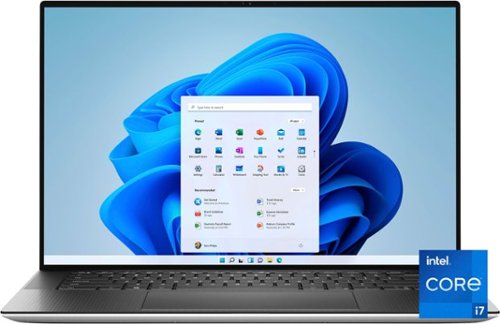BobinVA's stats
- Review count151
- Helpfulness votes449
- First reviewDecember 19, 2014
- Last reviewNovember 6, 2025
- Featured reviews0
- Average rating4.1
Reviews comments
- Review comment count0
- Helpfulness votes0
- First review commentNone
- Last review commentNone
- Featured review comments0
Questions
- Question count0
- Helpfulness votes0
- First questionNone
- Last questionNone
- Featured questions0
- Answer count28
- Helpfulness votes23
- First answerAugust 12, 2016
- Last answerJanuary 22, 2022
- Featured answers0
- Best answers2
The EOS R10 is perfect for content creators looking to take their creativity to the next level. Featuring a high-speed shooting 15 FPS mechanical shutter^,~ a 24.2 Megapixel CMOS (APS-C) sensor, and lightning-fast auto-focus, all in a sleek, lightweight design.
Customer Rating

4
Great entry point to mirrorless DSLRs
on October 25, 2022
Posted by: BobinVA
I’ve recently revived my interest in photography. For many years, I’ve carried around my trusty Canon Rebel XT, but after 17 years it was time to upgrade. One of my biggest gripes with my previous setup was just the weight and heft of carrying around the camera and several lenses. So, I’ve been looking to reduce the amount I have to carry. My first purchase was the excellent Sony RX10 Mark IV, and while this is not a review of that camera, I will make a few comparisons to it.
While the Sony RX10 iv is truly a “do it all” camera, you definitely won’t mistake it for a small and light camera. That’s where the new Canon R10 shines. It’s Canon’s new entry into the mirrorless market, and it’s targeted at beginners or those who want a second Canon to go with their current setup. I’m not a beginner, but I am a casual photographer who appreciates good equipment.
The first thing you’ll notice when you open the box is just how small this camera is. I got the kit, which includes Canon’s 18-45mm IS USM lens, part of their new lineup of RF-mount lenses. This lens won’t do the trick if you really need to zoom in, but it’s incredibly small and light, and turned out to be plenty bright for my needs. Canon includes a battery, strap, and battery charger in the package. I was appreciative of the charger, since Sony does not include one with their camera. This is one of those small things that just ought to be there, so kudos to Canon for not choosing the cheap way out.
The R10 features a fully articulating screen, something that I haven’t seen in my last few cameras, and something even the Sony RX10 iv is missing. Why does this matter? It’s a convenience thing, allowing you to easily take photos from a variety of viewpoints, from well below your eyes to above them at the end of your outstretched arm, and even allows you to take a selfie. Yeah, I know, really important stuff. The screen is also touch-sensitive, which is great for those times when you need to make a quick change in setting or for responding to menu choices.
The R10 features a fully articulating screen, something that I haven’t seen in my last few cameras, and something even the Sony RX10 iv is missing. Why does this matter? It’s a convenience thing, allowing you to easily take photos from a variety of viewpoints, from well below your eyes to above them at the end of your outstretched arm, and even allows you to take a selfie. Yeah, I know, really important stuff. The screen is also touch-sensitive, which is great for those times when you need to make a quick change in setting or for responding to menu choices.
One thing that was immediately apparent was the Canon menu system. I haven’t used a newer Canon, so the updated menu system was a very pleasant surprise. Today’s crop of prosumer cameras have a bewildering array of options, and digging through the menus can be tedious. Canon’s menus may not be the best example of best practices in design, but I found them to be very intuitive. What I liked the most was the information given when using each of the different shooting modes, such as aperature priority or shutter priority. When using the scene (SCN) mode, explanatory text and sample pictures give you an idea of what using that mode will do. Compared to the Sony, this is a much simpler system to use.
The R10 doesn’t have any world-changing features, but it does have what you’d expect. It comes with one card slot, but it would have been nice to have a second for backup. Zooming the lens or deploying the flash are both done manually. I actually like this, as it gives the photographer more control and extends battery life a bit. It features a generous array of physical controls, and they’re fairly intuitive to figure out. Things like shooting mode (single/continuous), ISO and flash all have dedicated buttons, so you won’t have to hunt through menus to find those.
The R10 has the ability to shoot up to 15 fps with the mechanical shutter (which is a bit loud), or up to 23 fps with the electronic shutter. This is more than enough for most anything, and pretty impressive at this level. The only limit to continuous shooting is the camera’s buffer, so you will need to time your usage appropriately.
The wide range of features on the R10 makes it easy to get the shots you want in a variety of situations. Eye detection is included for both people and animals, and it works very well. There is also a panning feature that allows you to move the camera while tracking a moving vehicle, resulting in a photo with the car in focus and the background blurred. These are just two examples of the wide range of options available for shooting in various situations. I’m impressed with how many options exist to help you get just the shot you want. While a “real” photographer might not need things like creative effects settings, I found them to be very useful to get the shot. There are easy settings to blur the background, change the brightness, saturation, color tone or shoot in monochrome. There’s even a setting that allows you to make a scene appear as if it’s a miniature. It’s not something you’ll need every day, but it’s fun if you want it.
Canon also offers an app that allows you to control the camera remotely and preview the photos on the camera. Connecting the app with the camera was pretty straightforward and worked well. Sony’s app is barely functional, and apps for other camera peripherals were iffy at best, so it was nice that this one actually worked.
I’m much more interested in still photos than video, but the R10 handles video with ease. Videos are sharp and colorful, and the image stabilization makes for smooth panning. While it’s not something I’ll do a lot of, it’s good to know that the R10 is a capable video camera as well as a still camera.
The Canon R10 is a great way to get a lot of functionality and advanced features without breaking the bank. It’s also a great starting point, since the lenses are the same ones used across the Canon line. And this is actually something to think about. The RF-S lenses are pretty expensive. Canon only introduced 2 new lenses when the R10 (and its big brother the R7) came out. This means that if you want to add other lenses, you’ll have to go with one of the RF lenses from the full-frame lineup, and those aren’t cheap. So, it’s great to have the option, but you need to be aware of the cost. Hopefully Canon will introduce some more lenses targeted at their APS-C cameras that are a little more affordable. The R10 does not have stabilization built into the body, so you’ll have to buy lenses with IS built in.
The Canon R10 is a great way to get a lot of functionality and advanced features without breaking the bank. It’s also a great starting point, since the lenses are the same ones used across the Canon line. And this is actually something to think about. The RF-S lenses are pretty expensive. Canon only introduced 2 new lenses when the R10 (and its big brother the R7) came out. This means that if you want to add other lenses, you’ll have to go with one of the RF lenses from the full-frame lineup, and those aren’t cheap. So, it’s great to have the option, but you need to be aware of the cost. Hopefully Canon will introduce some more lenses targeted at their APS-C cameras that are a little more affordable. The R10 does not have stabilization built into the body, so you’ll have to buy lenses with IS built in.
The combination of a smaller, lighter camera with the feature set and performance offered by the R10 makes for a very compelling package. It’s aimed squarely at cameras in the “prosumer” market, but with better performance and the flexibility to add lenses as needed. If you’re considering this camera, you’re likely comparing it to other Canons, like those in the Rebel series. In my opinion, the R10 provides better performance, the same APS-C sensor, but in a smaller, lighter mirrorless body with access to the new RF-S lens lineup, as well as the legacy EF lenses with the use of an adapter. It also shoots higher-quality video and its 15 fps blows away the 7 fps offered by the T8i, at a comparable price point. Once Canon adds some more quality, affordable RF lenses to their lineup, this may be the perfect place to start in the realm of serious digital photography.
I would recommend this to a friend!
Your blowout just got personal with the new T3 AireBrush Duo hot air brush. This Allure Best of Beauty winner takes your style from smooth and sleek to bouncy and wavy with the simple swap of a brush. Featuring a powerful built-in ion generator and a smart microchip, T3 IonFlow Technology delivers an ion-enriched airstream and precise, digitally controlled heat for polished, frizz-free results. The T3 AireBrush Duo features an interchangeable brush design with two brush attachments and 15 heat and speed combinations for personalized styling. Choose the round brush attachment for bold, voluminous looks or the paddle brush attachment to stretch and smooth coily hair types and straighten and polish straight, wavy and curly hair types. SmoothGrip Bristles deliver optimal tension and styling control for effortless styling, while a CeraGloss ceramic surface imparts shine. This powerful blow dry brush delivers shiny, beautiful results for every hair type. Swap, set, style!
Customer Rating

4
Professional results at home
on October 24, 2022
Posted by: BobinVA
My hair is thick, wavy, coarse, and a little frizzy. Recently my hairdresser has been blowing out my hair and straightening it. Most of the time she can get my hair beautifully smooth just by using a round brush and a hair dryer. When I try to replicate this at home, I just feel like I don't have enough hands to do it well.
I’ve been checking out hair dryers that have brush attachments as a potentially handier option than what I have. I had been looking at another dryer with only a round brush attachment, but after getting the T3 Airebrush, I'm very glad I chose this one with two brush attachments.
I found that I liked the flat brush better than the round brush, even though I was not expecting to use the flat brush attachment at all! Since air is only coming out of one side of the flat brush as opposed to all sides of the round brush, the air and heat is more concentrated causing the hair to dry faster. The flat brush smoothed and straightened my hair very nicely. I used the round brush by winding the hair section and holding it for about 8-10 seconds then ending with a shot of cool air before unwinding. This took more time than I usually spend on my hair, but it got me at least 3 complements at work after drying my hair with the round brush! The round brush dries the root area faster and creates more volume.
Positives:
*Two brush styles for flexibility.
*Beautiful product and packaging.
*The ability to turn ions off and on.
*Multiple heat settings, including cool.
*Two brush styles for flexibility.
*Beautiful product and packaging.
*The ability to turn ions off and on.
*Multiple heat settings, including cool.
Negatives:
*Works best after your hair has partially dried. Unless you air-dry your hair, you'll need a second blow dryer.
*Once the cool air button is depressed it takes 8-10 seconds for the air to come out cool.
*Cool button is oddly placed near the power button, so the power is easy to hit instead of the cool.
*Works best after your hair has partially dried. Unless you air-dry your hair, you'll need a second blow dryer.
*Once the cool air button is depressed it takes 8-10 seconds for the air to come out cool.
*Cool button is oddly placed near the power button, so the power is easy to hit instead of the cool.
The T3 Airebrush is a great package if you’re in the market a specialty product like this. While it does a great job, it misses getting 5 stars because of the need for an additional blow dryer and its imperfect implementation of the cool air shot. The addition of a simple diffuser and a tip to allow the unit to be used as an ordinary blow dryer would have made it a more complete package. Still, the Airebrush is a great tool if you can get past the sticker shock.
I would recommend this to a friend!


With the Ninja Foodi Power Mixer System, you can tackle all your essential food prep tasks in no time. Its 750-peak-watt power-dense motor lets you power through tough ingredients, evenly mix cookie dough, and blend drinks or soups. Simply connect the PowerBase with one of two attachments to transform it into whatever you need it to be. Mix, whisk, and blend~all in one.
Customer Rating

5
Versatile blender and mixer in a space-saving syst
on October 18, 2022
Posted by: BobinVA
After using a cheap immersion blender for years and always being dissatisfied with it, we decided it was time to upgrade. We’re fans of the Ninja line of kitchen products, and regularly use our Ninja 5-in-1 grill and Nutri Ninja blender, so we were excited to try out their immersion blender. I placed my order, but didn’t even notice until it arrived that it also included a hand mixer. Bonus!
The core of the system is the PowerBase, the handheld motor that powers the mixer and blender. I love this idea! Simply snap the PowerBase onto the mixer handle, add beaters, and you’ve got a mixer. Push the two buttons to remove it, and snap on the immersion blender attachment, and now you’ve got an immersion blender. Everything is very well-built and feels solid in the hand. I’m impressed by how everything feels.
As a hand mixer, the Ninja has 5 speed settings, plus a Turbo button. Every time you start the mixer it begins on the lowest speed setting, which is great, and prevents an unpleasant surprise when just starting out. The buttons are responsive and provide tactile feedback to let you know you’ve pressed them. The overall profile of the mixer with the PowerBase is actually smaller than most of the better-quality mixers, which I liked. What really impressed me was how well-balanced it feels in your hand. This shows that the designers had that in mind, because not every multi-attachment system is made that way. The package comes with a pair of regular beaters, as well as a whisk and a 4-cup blending pitcher with lid. Optional dough hooks are also available.
The performance of the hand mixer was just what you would want in a higher-end tool such as this. The motor operated the beaters smoothly, and there are enough speeds to prevent splattering. A mixer should do a good job of mixing up ingredients, and this one does just that. The motor shifts speeds smoothly, and the turbo button provides a burst of speed when you need it, without causing the mixer to lurch in your hand.
The performance of the hand mixer was just what you would want in a higher-end tool such as this. The motor operated the beaters smoothly, and there are enough speeds to prevent splattering. A mixer should do a good job of mixing up ingredients, and this one does just that. The motor shifts speeds smoothly, and the turbo button provides a burst of speed when you need it, without causing the mixer to lurch in your hand.
The immersion blender is what I really wanted, so let’s get into that. The blade is a generous size, which comes in handy for blasting through big pieces of food. Just like the mixer, the unit feels good and solid in your hand. The powerful engine really impressed me when making a smoothie with big chunks of frozen fruit. The manual advises the use of liquids, and that does make things easier. Once I started blending up the fruit, I could feel the downward pull of suction, demonstrating the power of the motor. It barely made any noise and I realized that I was done. The fruit was pulverized and the blender barely made any noise other than the whir of the motor! The same thing happened when making soups—this thing is a beast!
It didn’t take any time at all for me to decide that this would be our new go-to for mixing and blending. I immediately got rid of my cheapo immersion blender, but we’re also replacing our hand mixer as well. The Ninja is more compact and less bulky, and just feels better. Eventually, we plan to add the food chopper attachment as well, and that will likely replace another appliance in our kitchen.
In my opinion, the immersion blender is the star of the show, but the mixer is great as well. The powerful motor is what makes it all work so well. If you’re in the market for one of these, click that “place order” button right now—you’ll be glad you did.
I would recommend this to a friend!
The Shark Stratos Upright is Shark~s has ultra-powerful, whole-home cleaning vacuum. It has the ultra-powerful suction & hair pick up. At the nozzle, Stratos delivers on the innovation, packing our most advanced cleaning technologies into its low-profile frame. The DuoClean PowerFins HairPro nozzle grips & captures more dirt, debris & hair, for incredible pickup of all types of debris. Large piles, fine dust, and short & long hair are no match for DuoClean PowerFins HairPro. For above-floor cleaning, you can Lift Away the detachable pod and take your cleaning to stairs, furniture, windowsills, and more. Plus, when you lift away the pod, you transform your vacuum into a stick, for easy motorized cleaning under furniture. Shark~s new Odor Neutralizer Technology guards against bad odors inside your vacuum to help freshen your home. Plus, Anti-Allergen Complete Seal with HEPA filtration seals and traps 99.99% of dust, dander, and allergens inside of the vacuum, and out of the air you breathe.
Customer Rating

5
Versatile cleaning machine!
on September 4, 2022
Posted by: BobinVA
My 30 year-old Electrolux cannister vacuum cleaner is still going, but I thought it might be time to find a replacement. Inevitably, little things here and there are ceasing to work, and I’m tired of buying bags for it, so this new Shark Stratos Duoclean vacuum caught my eye. We already have a cordless stick vacuum, and as much as I like it, I wanted to go back to a corded vacuum in hopes that it might provide more power for those times when I need that.
The Duoclean is nicely packaged, and while you won’t find unboxing videos for a vacuum cleaner, I was still impressed with Shark’s packaging. They even included helpful hints inside the top flap of the box. It comes in several pieces, and following the helpful diagrams, I had it put together in short order. Each piece fits into the previous one with a satisfying “click” that lets you know you got it right.
The Duoclean comes with an odor-neutralizing cartridge that is required in order for the vacuum to function. It has a pleasant smell that really does spread throughout the room as you vacuum. It’s not overpowering or cloying, so it’s a nice addition. You can even dial up or down the level of fragrance output. This is a nice touch!
Once everything was assembled, it was time to try it out. For an upright, it’s a little heavy, but that’s not a problem at all because of how smoothly it moves. One very pleasant surprise was that it seems to have a ball joint where the vertical wand joins the motorized floor nozzle. This makes it easy to maneuver the vacuum in whichever direction you need to go.
I have a large ottoman in my living room, and attempting to sweep under it revealed what at first appeared to be a limitation. The dirt cup (called the “pod”) has a pretty decent capacity, and that makes it stick out from the wand. This prevents you from getting under things like ottomans and couches. That’s when I realized that maybe this thing is more versatile than I imagined. The pod may be detached from the nozzle, effectively giving you a slim stick vacuum for getting under things. This was very easy to do—simply press the button to release the pod, lift it off with the built-in handle, and hold it aside while using your other hand to maneuver the nozzle under whatever you need to get under. Clicking the pod back in place reverts the vacuum to an upright. I did find that it’s very important to seat the pod on the nozzle/wand properly. I failed to do that once and it was impossible to remove it until I managed to get it properly seated again.
If you’ve ever used the old uprights that also provided the ability to use above-floor tools, you’ll appreciate the way that Shark has implemented that feature on the Duoclean. There are multiple ways to do this:
• Release the handle from the wand, attach a tool such as the crevice tool, and stretch the hose out as needed.
• Release the handle and pod, giving you a portable vacuum cleaner completely independent of the nozzle and wand, to be used with the additional tools.
• Release the pod and full wand, with the handle attached, giving you a portable vacuum with the reach to easily get those corners of the ceiling or other out of reach area, to be used with the additional tools.
• Release the handle from the wand, attach a tool such as the crevice tool, and stretch the hose out as needed.
• Release the handle and pod, giving you a portable vacuum cleaner completely independent of the nozzle and wand, to be used with the additional tools.
• Release the pod and full wand, with the handle attached, giving you a portable vacuum with the reach to easily get those corners of the ceiling or other out of reach area, to be used with the additional tools.
Having these abilities makes the Duoclean probably the most versatile vacuum I’ve ever owned. It really does combine the best features of a cannister vacuum with the maneuverability of an upright. And speaking of tools, it also comes with a smaller version of the beater-brush nozzle that you can use for cleaning your car, for example.
When using the Duoclean as a traditional upright, you can take advantage of the LED headlights on the nozzle. This is not a new innovation, but it’s nice to have. The lights also serve as status indicators in case something goes wrong. For example, if you see flashing white lights, it indicates that you’re operating the Duoclean outside the normal operating temperature range of 32 – 104 degrees. I don’t know about you, but if you need to vacuum outside of those temps, you may have other things to worry about!
The Duoclean has a robust filtering system as well. It includes a two-stage air filter that you rinse out when necessary, as well as a HEPA filter. This should do a fine job of making sure that nothing you vacuum up will come back out into the air.
What about the main function of every vacuum—sucking up dirt? The Duoclean claims to have the most suction power of any Shark, and I believe it! Compared to my ancient Electrolux, and even my much newer cordless stick vacuum, the Duoclean picked up more debris than either of those. The dual rollers performed very well on carpets and hardwood floors, and switching between them was as easy as moving a slider to the appropriate setting.
I’m very happy with the Duoclean, and if it lasts as long as the Electrolux, keeping our floors clean will never be a problem!
I would recommend this to a friend!
Meet JOBY Wavo PRO, an advanced on camera shotgun microphone. Features packed with a creator-driven approach, no shooting challenge is too big for Wavo PRO. Built for storytellers, filmmakers and expert creators, Wavo PRO is designed to pair with the latest camera hardware and brings broadcast level audio performance to this dynamic and growing audience. The built in ANR (Active Noise Reduction) algorithm removes self-generated structural noise in real time making sure you get the cleanest audio possible directly into your camera while shooting on the go. At the heart of the microphone lies the digital sound processor that can be controlled by the Wavo PRO app (iOS and Android): here you can actively shape your sound and monitor audio levels even when you're in front of the camera. Wavo PRO delivers professional content in a fun and fully intuitive package. JOBY partnered with Rycote team to develop a brand new shock mount for the cleanest professional sound.
Customer Rating

3
So much promise, but misses on execution
on September 1, 2022
Posted by: BobinVA
Earlier this year I purchased the Sony RX10 IV, and I’m enjoying getting to know it. For me, this is the first camera that allows me to capture both still photos and videos. Hoping to avoid “tinny” audio, I started looking at external shotgun microphones, and decided to try the Joby Wavo Pro with active noise reduction (ANR). So, let’s see if the Joby Wavo is a worthy upgrade.
Taking the Wavo out of the box, the first thing I noticed was its solid build. The microphone has a metal body, and comes out of the box with a foam shield and an additional “furry” wind shield that you can add as needed. The microphone is mounted using a shock mount that helps eliminate extraneous noises that may be picked up while moving around. There are also two cables in the box: a USB-C charging cable and 3.5 mm audio cable. The unit looks very nice on top of the camera, and gives it a “professional videographer” look. The microphone attaches via the camera’s hot shoe with a metal mount. There is also a jack for connecting a second microphone. I did not have the ability to test this, but I appreciate knowing that I could add a second lapel mic if I ever need to do that.
For comparison, I recorded all my clips using both the internal microphone and then the Wavo. The RX10 IV has a surprising good microphone, but it does sound a bit “tinny”. I recorded at close range inside my living room, as well as in a medium-sized auditorium. On all the clips, the Wavo recorded much richer sound, with more bass and less of that “tunnel” sound. However, I also noticed an increase in hiss, which was not so good. Maybe I just need to fiddle with some settings…
The first thing I did was to decrease the sound levels in the camera itself. This helped somewhat, but only because everything, including the sound I was recording, was decreased. The Wavo has buttons for increasing levels for each channel, and these are nice to have. Two settings are available: +10 dB and +20 dB. Each channel is independent, so you can increase each one as needed. I tried various combinations of levels between the Wavo and the camera, but wasn’t able to successfully decrease the amount of hiss that was picked up. For recording speech in a very quiet environment, I’m not sure this would be acceptable.
Next, I turned my attention to the settings I could control in the app. The app connects to the microphone via Bluetooth, or at least it’s supposed to do that. The app would repeatedly report that it had found the microphone, but would then tell me it was lost and I should search again. When it does connect, you can set the levels, EQ and turn on or off the ANR feature. I can’t be certain, but I think that ANR contributes to the hiss I mentioned above, as it sounds slightly better when it’s turned off in a quiet environment. There is also an awesome feature that allows you to record a second “safe” audio track that can be used if the main track gets distorted. This is a very thoughtful feature to have that might rescue you if your main track is bad and you can’t have a “do over”.
Unfortunately, these nifty features might not be available when you need them. I have not been able to figure out what the magic needs to be in order to successfully connect, as I sometimes give up after trying to connect 10-15 times, and other times it’ll connect right away. Especially at this price range, I find it unacceptable that some key features may or may not be available, depending on whether I can get a successful connection. For example, if I’ve previously managed to turn on ANR via the app, but then want to turn it off, I may or may not be able to do that. This was extremely frustrating.
For me, it comes down to this question: is the improvement in sound quality worth the price tag, given that it also comes with some pretty major deficiencies? While I don’t think the sound from the internal mic on my camera is great, I’m not sure I can say that the Wavo provides enough total benefit to justify its $300 price tag. Either make all the features available through dedicated buttons or ensure that the Bluetooth connectivity works every time. I have a lot of Bluetooth devices, some of which only cost $15, and connecting is not a problem for any of them. If Joby updates the app and/or the microphone’s firmware, perhaps these issues can be alleviated. As it stands right now, you’ll have to ask yourself if better sound quality alone is reason enough to buy the Wavo, or if you might be able to get that from one of the many cheaper alternatives.
I would recommend this to a friend!
XPS products are designed to be the best, with cutting-edge technologies, exceptional build quality, unique materials and powerful features. XPS brings together the most elegant designs and premium experiences to enhance your work and personal success. This combination ultimately results in beautifully crafted products with no compromises. The new XPS 15 is the perfect balance of power and portability with an unrivaled immersive visual and sound experience. Whether you are streaming, editing photos or creating your next masterpiece, the XPS 15 has the power to move your ideas into reality.
Customer Rating

4
Great performance and built like a tank!
on July 26, 2022
Posted by: BobinVA
It’s only been a couple of years since I got my Microsoft Surface Book 3. It’s been a great machine for my purposes, and I’m still using it, but I decided to get a more traditional laptop, so I picked up the new XPS 15 9520 laptop from Dell. I’ll share my thoughts on this laptop and how it compares to others that I use.
Most laptops have moved toward an ever thinner profile, and the new XPS 15 is no chunky laptop. It sports an all-aluminum construction with carbon fiber on the keyboard deck. This has been Dell’s standard recipe for the last few years, but it’s still great. The carbon fiber on the deck provides a “soft touch” feel that is so much better than cold aluminum. It’s not completely impervious to fingerprints, but it’s not bad either. Resting my wrists on the carbon fiber felt very comfortable. Build quality is super solid, with no screen wobble at all. This is not a 2-in-1, so the screen does not flip around to the back. The XPS 15 weighs in at a little more than 4 pounds, making it lighter than many laptops in this class, but not a featherweight.
The keyboard is a joy to use and has just the right amount of key travel. It’s not quite as nice as the Surface Book 3 (which is thicker), but it’s considerably better than Samsung’s latest line of Galaxy Books. The keys are well-spaced on the full-sized keyboard, which also has an excellent adjustable backlight. The trackpad is very large and responsive. Overall, the typing and mousing experience is excellent.
This model includes the FHD non-OLED screen. At this price point, I was a bit disappointed not to get a higher resolution screen and/or an OLED screen, but the screen looks great and, with 500 nits of brightness, is VERY bright. The model I got is an interesting mix of components. It features the 12th-generation of Intel’s i7 CPU, as well as an Nvidia GeForce 3050 Ti discreet GPU, 16 GBs of RAM and a 512 GB SSD. With enough horsepower for a high-resolution screen, it’s interesting that Dell paired this one with a 1920 x 1200 non-touch Infinity Edge screen. However, it may be that they wanted to provide an option that wouldn’t have to waste most of its power rendering screens, and this one certainly benefits from not having to work too hard on the graphics side of things. More on that later.
Windows Hello works well, both with face recognition and fingerprint recognition. That’s a nice convenience, since you could be in a situation where you’re wearing a mask and your face isn’t recognized. I thought the camera was a little slow in recognizing my face, but it worked well enough.
The port selection is adequate, but I’m not a fan of manufacturers removing the HDMI port, which I think could have been included here. It is arguable that an HDMI port is more useful than a full-sized SD slot (which I’m also glad is still there), but you’ll need an adapter to plug in an external monitor. Thankfully, Dell has included an adapter with an HDMI port and a USB-A port. It’s nice that of the 3 USB-C ports, 2 of them are Thunderbolt. The XPS 15 uses the same “trick” that many computer makers use to make the laptop look thinner. The side is chamfered, angling down from the small flat side edge to the actual bottom. This gives the illusion that only the shiny flat part represents its thickness, but in reality, you have to include the distance between the keyboard deck and the desk it’s sitting on. Dell could have done away with the sleight of hand and easily included an HDMI port and a USB-A port.
The port selection is adequate, but I’m not a fan of manufacturers removing the HDMI port, which I think could have been included here. It is arguable that an HDMI port is more useful than a full-sized SD slot (which I’m also glad is still there), but you’ll need an adapter to plug in an external monitor. Thankfully, Dell has included an adapter with an HDMI port and a USB-A port. It’s nice that of the 3 USB-C ports, 2 of them are Thunderbolt. The XPS 15 uses the same “trick” that many computer makers use to make the laptop look thinner. The side is chamfered, angling down from the small flat side edge to the actual bottom. This gives the illusion that only the shiny flat part represents its thickness, but in reality, you have to include the distance between the keyboard deck and the desk it’s sitting on. Dell could have done away with the sleight of hand and easily included an HDMI port and a USB-A port.
I’ve never owned a Mac Book, so I can’t compare the speakers to those, but I am pretty impressed with the speakers featured in the XPS 15. They’re discreetly placed on each side of the keyboard, and they put out more sound than I’ve heard from a laptop in a long time. My Surface Book has front-facing speakers, but the volume level can’t compete with the XPS. The sound is fairly balanced, not too heavy on either treble or bass, but not outstanding either. While I wouldn’t rely on the XPS 15 for listening to an evening of music, these speakers are plenty loud for filling a hotel room with music when you’re on the road. In my opinion, the sound on this laptop is well above average, and blows away both the Surface Book as well as the Samsung Galaxy Book 360 Pro, which has speakers on the bottom of the machine, limiting their effectiveness.
What about performance? Out of the box, the XPS 15 feels snappy. It’s got a wifi 6 card, so downloads are very fast. It had no problem with tools such as Visual Studio, Adobe Photoshop Elements 2022, Office 365 or Logos Bible study software. One of the tests I typically run when I get a new machine is to measure how fast Logos can build a passage study guide. This involves scanning hundreds (or thousands in my case) of resources for content related to your search term, and then presenting the results in a coherent fashion. I was blown away that this only took a few seconds on the XPS 15, instead of a few minutes on other machines. It felt like I didn’t have to wait at all. Photoshop Elements enjoyed a similar boost as well. I’m not a huge gamer, but I do have a number of games that I like to be able to play. Civ VI, Caesar IV, Europa Universalis IV and older games such as Zeus loaded up faster than I’ve ever seen them load before, and the GeForce graphics card had no problem handling the highest graphics settings. That said, I’m not a hard-core gamer, so I’m not sure you want to buy this for playing a game at high frame rates. The 60 Hz screen is probably not up to that, but it was great for playing the kinds of games I’ve mentioned here.
For a more objective performance analysis, I ran the Geek Bench CPU test. My 2 year-old Surface Book logged a 944 single-core score and a 3255 multi-core score. The new Dell XPS 9520 clocked in at 1536 for single-core and a whopping 10330 for multi-core! That’s a 63% improvement for single-core and more than a 300% improvement for multi-core! We knew that Microsoft had to make some compromises to fit in their design for the Surface Book, but that was made very evident by this comparison. The Dell XPS is ready to handle anything you can throw at it!
For a more objective performance analysis, I ran the Geek Bench CPU test. My 2 year-old Surface Book logged a 944 single-core score and a 3255 multi-core score. The new Dell XPS 9520 clocked in at 1536 for single-core and a whopping 10330 for multi-core! That’s a 63% improvement for single-core and more than a 300% improvement for multi-core! We knew that Microsoft had to make some compromises to fit in their design for the Surface Book, but that was made very evident by this comparison. The Dell XPS is ready to handle anything you can throw at it!
Battery life is great, but I’m not sure I can get the 13 hours that Dell estimates. Nonetheless, 8 hours of solid use seems to be reasonable.
So, should you buy the XPS 15 9520? If your use cases line up with mine, I think you’d be hard-pressed to find a better laptop. Quality like this doesn’t come cheap, so keep that in mind as you compare to cheaper alternatives. The XPS 15 works and feels like a premium laptop. For doing real work with some gaming and entertainment thrown in, you’ll be very happy with this laptop.
I would recommend this to a friend!
The UAG Rugged Bluetooth Keyboard with Trackpad utilizes a rugged, non-slip exterior and other premium features that represent UAG~s commitment to protection. With Bluetooth connectivity, the rugged keyboard offers a superior laptop-style typing experience and tracking. Featuring a spill-resistant keyboard with comfortably spaced backlit keys. Extra-large multi-touch trackpad with gesture support so you can swipe, tap, pinch, and scroll. Laptop-like experience with the adjustable magnetic stand that offers four viewing modes that let you type, view, sketch, or read. A rechargeable long-lasting battery that allows up to 6 months of battery life (depending on usage). Premium tactical grip exterior provides secure handling. Apple Pencil storage so you can have your Pencil close and handy. Work from anywhere with the UAG Rugged Bluetooth keyboard and detachable case.
Customer Rating

3
A nice case that’s hurt by the trackpad
on July 24, 2022
Posted by: BobinVA
There are many keyboard case options available for iPad, so what does the new UAG Metropolis Keyboard Folio bring to the party? I’ll share my experience with this new case/keyboard combo, in hopes that it will help you decided if it’s right for you.
My previous experience with iPad cases includes case-only options, which are only for the purpose of providing protection, and case/keyboard combos like the Metropolis. I’ve also tried the keyboard-only option, which doesn’t provide any protection for the iPad.
The first thing you encounter with the Metropolis is the case that goes around the back of the iPad. It’s a hard shell plastic case, similar to those provided by Otterbox and other companies. The Metropolis adds a slide-in clip at the top of the case for your Apple Pencil. Other cases have featured a stretchy cloth loop for this purpose, but those inevitably fail when you need them most. The plastic clip on the Metropolis is grippy and feels very secure. It’s a very good design.
Putting the iPad inside the case is easy, and it’s also easy to get it back out of the case. This is important to me because there are times when I want the iPad to be as thin and light as possible, so I don’t always want to carry around the extra bulk and weight of a case. After all, isn’t that part of the reason we buy iPads?
The rest of the case is made of a rubber-like material, with a ribbed texture on the outside. This provides a really good grip that feels secure in your hand. The keyboard folds up to cover the face of the iPad, while another flap wraps around the back of the iPad, attaching with the use of magnets. There is also a flap that goes over the top, where the Apple Pencil is held, and this then attaches to the front of the case using another magnet. In total, it provides a very secure package to protect the iPad. In my opinion, protection is what the Metropolis Keyboard Case does best. While I wouldn’t want to drop my iPad, I feel confident that if I did so while it was in this case, it would be very well protected.
Let’s talk about the keyboard itself. Pairing is easy, and the Metropolis adds the convenience of pairing with 2 devices at the same time. On a road trip, this would allow you to switch back and forth between your phone and iPad, if you needed to do that. Once connected, you’re ready to start using the keyboard. The keyboard isn’t full-sized, since this would exceed the width of the iPad, but the keys are nicely spaced so that it doesn’t feel too cramped. The keys provide a nice level of tactile feedback and typing feels really good. In spite of how thin the keyboard part is, it still gives a nice typing experience. I typed this review on the keyboard, and it was a good experience.
UAG did not use hinges on this one, instead using the back part of the cover to form a wedge that props up the iPad. Magnets hold it in place, and also allow 4 different viewing angles. This requires a little more space on a desk or on your lap, but it also allows the keyboard to be folded back out of the way if you want to use the iPad without pulling the whole case apart and needing to stow it somewhere. This is like the whole “kickstand” approach, so keep that in mind when deciding.
It’s nice to have access to a trackpad with the keyboard, but unfortunately this is where the Metropolis keyboard still needs to improve. The trackpad is a nice size, but it is not smooth when scrolling. It was difficult to get a web page to scroll smoothly using gestures on the trackpad. That could be partly due to the materials used, or it could be the trackpad itself. I’m not sure, but it did make for a less than pleasant experience and made me want to just scroll by touching the screen itself.
One characteristic that I’ve noticed with other third-party trackpads, and which I found on the Metropolis as well, is the fact that it is too responsive to taps. Repeatedly while typing, an inadvertent tap would send my cursor to another part of the document, where my keystrokes then landed, messing up the text. Even worse, sometimes the cursor goes off into the ether, and my keystrokes go nowhere. I assume this is also due to the sensitive trackpad, but in this case the cursor must be somewhere off screen. I also have the Brydge Max keyboard case, and that one allows me to turn off taps, which greatly improved the overall experience, even if it made things a little less convenient. UAG needs to add the ability to do this, as it’s maddening to have to continually undo typing and get the cursor back to where it should be.
The keyboard is backlit, but UAG has gone to the next level here. You can choose the intensity of the backlight, but you can also choose from 7 different colors. This is by no means important, but it’s a fun touch that makes it a little more interesting.
Support is sparse at best. There is a “manual” that does include instructions for pairing and a key listing, which is good. I suppose that’s all you really need, but they don’t even mention the settings that are available within the general settings area, which would have been nice. There’s also not an app or any way to receive a firmware update that I can tell, so hopefully that won’t be necessary.
If you’re looking for a keyboard case that provides great protection, this is a good option. It’s a little bulkier than I liked, but the rugged case really feels good. The word “rugged” is in their marketing, so it’s safe to say that’s what they were going for.
I really like this case, but I’m not sure I can recommend spending $140 on it. The keyboard itself and the rest of the case are very good, but the trackpad ruins what is otherwise a solid offering. The plastic Brydge Max+ case has an equally good keyboard, but the trackpad is great, and I can turn off the annoying “tap to click”. It’s also a bit less bulky, if that’s important to you. I don’t feel like that one would provide the protection that the Metropolis would, so if that’s most important to you, I think you’d prefer this one.
For me, this is a nice keyboard case that isn’t quite there yet. In my opinion, this is a 3-star case that would easily gain another star if UAG can fix the issues with the trackpad. I would give it a conditional recommendation, but Best Buy doesn’t offer that option, so for now I have to go with a “no”.
No, I would not recommend this to a friend.
Show off your family photos with this Nixplay 10.1 inch Touch Screen smart picture frame. Wi-Fi connectivity and the included app let you synchronize and display pictures from social media, and the included remote lets you switch photos easily.
Customer Rating

4
Easy way to display photos in a nice frame!
on July 19, 2022
Posted by: BobinVA
Wireless photo frames have been available for a long time, but my experience with them has been spotty. It’s been a few years since our last frame died, so I thought it might be time to find a new one. Nixplay has become pretty dominant in this space in the last few years, so hopefully they’ve gotten all the kinks worked out.
The 10.1 inch touchscreen frame features a bright, clear screen for displaying your photos. Unlike older generations of photo frames, the Nixplay is fully wireless, making photo transfer much easier. Setting it up is pretty easy, although the app failed to automatically find the frame, even after making sure that both the phone and the frame were on the same wifi network. Ultimately, I ended up having to manually add the frame and complete the setup on the touch screen. Not really a big deal, but it would have nice for all of that to happen automatically.
Adding photos to the frame is done through the app. Setting up an account with Nixplay is straightforward, and once done you’re ready to add photos. It’s very easy to add photos by simply adding them from the camera roll on your phone. One of the best features is how easy it is to add others to your frame so that they can add photos from their phones as well. This makes it easy for friends and family to add photos anytime they want. It’s much better to view photos on the large 10.1 inch screen than a phone screen, as well as easily having all your photos in one place. The frame is also capable of displaying videos with sound, which is a nice feature. I personally prefer to limit my usage to photos, but I tried out the video feature and it works as advertised.
The hardware of the screen is nice, and seems well-built. It’s all plastic, but it feels solid. You can mount the frame on the wall in either landscape or portrait, or you can put it on a table using the included stand. The stand is also well-built, and is not flimsy like the ones built into old-fashioned frames.
The frame includes convenience features such as scheduling off-hours and a proximity sensor. The sensor is supposed to turn off the frame after not sensing movement for a period of time that you specify. The sensor also includes sensitivity settings that you can vary. Unfortunately, the sensor did not work for me. Changing sensitivity settings did not improve this either. The sensor does not work together with the scheduling feature, so I made sure to turn that off, but still the sensor did not work reliably. While not a deal-breaker, it would have been nice for this to work as expected. The scheduler did work well, and I was glad to be able to have the frame turn off at night when no one was there to see it and the room was dark anyway.
The Nixplay frame does a great job of displaying photos, which is the reason to have it. Allowing friends and family to add photos is a great feature that allows families to share photos easily from wherever they may be. I would like to see Nixplay add the ability to include photos from popular photo storage services such as Amazon Photo, Google Photo or Apple Photos. Without this, it is centered on photos you have on your phone, but I’m still one of those people who use a “real” camera. While this would certainly involve work to integrate with those services, it would increase the value of the frame and make it an extension of the services I already use to store my photos. This is actually where I think the greatest competition comes from—devices such as Amazon’s Echo Show that displays photos stored on Amazon Photos. If Nixplay were to add connections to multiple services, it would may it that much more useful.
Nixplay offers a good value for a quality frame. It’s a great gift idea to give to grandparents who want to see new photos in nearly real-time. Hopefully it’ll be durable, but right now it seems like the top contender in this space. If you’re thinking of purchasing a wireless photo frame, Nixplay offers a great option.
I would recommend this to a friend!
Automate your audio experience with ultralight headphones that feature smart technology to connect your online and offline worlds like never before. Seamlessly shift from ambient sound to advanced noise canceling and enable automatic playback that learns from your behavior. LinkBuds S deliver the right sound for whatever world you~re in.
Customer Rating

3
Innovative offering from Sony
on May 24, 2022
Posted by: BobinVA
Sony’s latest offering in the truly wireless earbud market brings us the Linkbuds S. Unlike the previous Linkbuds, these do not have a hole in the middle to allow you to hear ambient sounds, but that doesn’t mean that Sony has abandoned the idea of being able to be aware of your surroundings. More on that in a bit.
The Linkbuds S fall right in the middle of Sony’s earbud lineup at $199. They feature active noise cancellation (ANC), but Sony says it’s not quite as good as that found on their M4s. I do not have the M4s, but I found the ANC on the Linkbuds S to be quite good. I’m not sure it’s quite as good as that on my Jabra Elite 85Ts, but it does a very good job, and these are considerably cheaper than the 85Ts.
Sound quality for the Linkbuds S is excellent. I used mine with an iPhone, so it utilizes the AAC codec, while also supporting Sony’s new LDAC audio format, which I think is only available on Android. Nonetheless, I was very pleased with the sound quality of these buds. I also have Sony’s WP-SP800N, and the Linkbuds S improve on these in a number of ways. Sound quality on the Linkbuds S is on par with the 800’s, but the Linkbuds S come in a much smaller, sleeker package, and that makes for a much more comfortable pair of earbuds, which can be the difference between a pair that you use only occasionally and ones that you grab all the time.
Speaking of comfort, the Linkbuds S are extremely lightweight, coming in at only 1.23 ounces, allowing you to almost forget you’re wearing them. They have a much better shape that conforms to the ear. Sony wants you to put these in and leave them in all day, and while I’ll probably never do that, I do think these are some of the most comfortable earbuds available. I do have some criticism in this area, however. The stock ear tips are good, on par with those found on most earbuds. However, using these for sports activities wasn’t the most pleasant experience with the silicone tips. On the one hand, you want a good seal for the best possible sound, especially the bass, but that same seal becomes a liability when you start to run and sweat. Unpleasant acoustic vibrations plagued me when I tried to run, but thankfully I was able to overcome this by switching to comply foam ear tips. I know that Sony can’t afford to include every possible tip size and shape, but a more expansive selection of tips would really make this a better value. At $199, these compete against most of the mid to upper range earbuds, so they shouldn’t skimp on things like the ear tips. Once I put on the comply foam tips, the fit, seal and sound were all improved. Plus, they stayed absolutely put during activity. For both of my pairs of Sony earbuds I’ve had to replace the tips to make them work for me. JLab includes a wealth of tips with their models, at a fraction of the price. Don’t get me wrong, JLab isn’t in the same league with Sony, but if they can find a way to do this at a much lower price point, then I think Sony could do it.
The Linkbuds S check the boxes on sound quality and comfort, which are my top 2 criteria for evaluating earbuds. But there are other good-sounding comfortable earbuds available, so what sets these apart? Sony is pushing these as “always on”, meaning you can leave them in all day and only take them out to charge. How would that work, practically? Sony has added the ability for the buds to have “location awareness” and change based on what you’re doing or where you are. You can set them to play certain kinds of music automatically when you arrive at a particular location, such as home or work. You can also set the buds to change the level of ambient sound allowed based on what you’re doing. For me, I set it to full ANC when I’m sitting still, allow 75% ambient sound when walking, and 100% ambient sound when running. There is also a “speak to chat” feature which automatically pauses the music and switches to full ambient sound when you begin to speak. This allows you to speak to someone passing you on the street without having to take the earbuds out of your ears. This is a genius feature for when you’re out for a walk but people want to chat. I find it annoying to be constantly taking the earbuds out and putting them back in, so this feature alone makes them my go-to buds for the neighborhood walk. I was impressed with the ability of the buds to switch the level of ambient sound based on whether I was sitting, walking or running. If I did want to just leave them in all day, this feature would certainly make that possible. By the way, I think that Sony has done the best job of any earbud I’ve used of creating a realistic ambient sound mode that doesn’t sound like over-amplified random sounds.
The Linkbuds S feature touch controls, and Sony did a very good job of implementing these. They’re sensitive without being too sensitive. There is also the fairly standard feature of playback stopping automatically when one or both earbuds is removed. It’s easy to customize the behavior of the buttons, and they’re easy to find and tap. Perhaps it’s because of the shape of the buds, but I think Sony’s implementation of touch controls is excellent, much better even than their own implementation on the SP800’s.
The Linkbuds S feature touch controls, and Sony did a very good job of implementing these. They’re sensitive without being too sensitive. There is also the fairly standard feature of playback stopping automatically when one or both earbuds is removed. It’s easy to customize the behavior of the buttons, and they’re easy to find and tap. Perhaps it’s because of the shape of the buds, but I think Sony’s implementation of touch controls is excellent, much better even than their own implementation on the SP800’s.
Call quality is excellent. Call audio is plenty loud and clear. We’re not quite to the point where earbuds sound just as good as phone microphones, but we’re getting there.
One of my main uses for wireless earbuds is for listening while walking in my neighborhood. Oddly enough, that’s where I can test for connection issues. I wouldn’t think that the distance from my pocket to my ear would be a problem for a Bluetooth connection, but the Linkbuds S repeatedly lost the connection in one or both earbuds for a split-second. At the $200 level, this is simply unacceptable and really diminishes what is otherwise an excellent offering. I really hope that Sony can address this in a subsequent firmware update. It’s just annoying to lose the audio, even if it comes right back. If these were bargain-basement buds I might not be surprised, but at $199 I expect to have no connection problems whatsoever.
If you’re intrigued by the new lifestyle options that Sony is introducing here, then you might want to move the Linkbuds S up on your list. Great sound, comfortable fit, responsive controls in a smaller package make these a good competitor for top sellers like the Air Pods Pro, at a lower price. For me, these are great, but I expect better connectivity and more ear tip options out of the box at this price point. In my opinion, that makes them a 3.5 star offering, but if Sony corrects the connection issues, they’re easily 4 stars.
I would recommend this to a friend!
Discover the power of X! The new Philips Sonicare Power Flosser creates an X-shaped stream of water that reaches deep between teeth for a gentle, thorough clean. This X-shaped water stream, known as Quad-Stream technology, covers more surface area for a faster, deeper clean versus manual floss. Because of Quad-Stream technology, Philips Sonicare Power Flosser enables you to improve your gum health by 50% in just 1 minute per day!
Customer Rating

3
Power clean for your teeth
on April 21, 2022
Posted by: BobinVA
from Virginia
I’m one of those people whose teeth are pretty tight, so flossing has always been a necessity for me. Flossing is not one of those activities that you look forward to doing, but there’s really no substitute for it. That’s why I was interested in the Power Flosser 7000 by Philips. It promises to provide an easier, superior alternative to flossing that is also better for the health of your gums.
Setting up the Power Flosser is easy. Just fill the tank with lukewarm water, choose a nozzle, insert it into the handle and you’re ready to go. There are 4 modes to choose from: clean, deep clean, sensitive and massage. There are also 3 nozzle choices: standard, quad stream and comfort.
The standard nozzle is what you might expect: a plastic tip with a single stream of water. The other two nozzles add rubber tips to increase comfort and make it easier to position it on your teeth. The difference in the quad stream is that it splits the water stream into 4, arranged in an “X” pattern. I don’t have sensitive gums, so I didn’t find a huge difference between the nozzles, but I liked the quad stream best. The other two seem to give a little more control as far as directing the water where you want it, but I got good results using all 3 nozzles.
When I first started using the Power Nozzle 7000, it was a bit awkward. I wasn’t prepared for just how much water is expelled by the nozzle. After the first time or two, I figured out how much I needed to lean over the sink and how much to use my lips to control the water flow, so as not to make a big mess. The more I used it, the better I got.
The 4 different modes should allow just about anyone to get what they need. The sensitive mode is more gentle, as you would expect, but it’s still effective at removing food from between your teeth. Deep clean is the most interesting, as it includes both strong and gentle pulses of water for cleaning your teeth. The clean and massage modes also include a pacer, where the water pauses every 30 seconds to let you know it’s time to move to another section of your mouth. The deep clean and sensitive modes don’t include the pacer, but you can use the brief pause as the flow varies in intensity to move to the next tooth.
The unit is well constructed, but there was one design decision that I didn’t like. The button for ejecting the nozzle is right on the back of the wand, where you naturally want to rest your thumb. I accidentally ejected the nozzle during use several times before I retrained myself not to put my thumb there. There is a slide button on the front of the want for turning the water on and off. A push button might have been easier, but the slide leaves no question as to which way you need to move it.
Thoughtfully, there is an intensity dial, allowing you to dial in the level of intensity that is right for you. That’s important when you think about the massaging features of the Power Flosser. You’re massaging your gums when you use the Flosser, not just in massage mode. This is perhaps the biggest reason to use this over standard dental floss. No piece of string will provide the benefits of a massage to your gums.
To see whether the Power Flosser was actually effective at removing food, I used it right after meals. To check it, I immediately flossed with regular floss to see if there was anything left behind for the floss to find, but I did not see anything left behind by the Power Flosser.
The Power Flosser is miles ahead of standard dental floss, both in ease of use and the benefits to your teeth and gums. But what about those pre-loaded flossers that come in packs of 50 or 100? Just comparing flossing, it’s a bit of a toss-up. I can get good results out of my 5-cent plastic flosser, and they’re also a lot easier to use than standard floss. But no string-based approach to cleaning your teeth can provide the benefits of gentle massage on your gums. This is the part that I’m interested in over the course of time. If you’re considering the Power Flosser 7000, you’ll want to do a cost-benefit analysis to see if you think it’s worth buying a unit such as this. If you improve the overall health of your mouth, then it’s worth it, but I’m not sure I’d suggest buying it only for a cooler way to floss your teeth.
I would recommend this to a friend!
Quality

4
Performance

5
Durability

4
Value

3
Ease of Use

5
BobinVA's Review Comments
BobinVA has not submitted comments on any reviews.
BobinVA's Questions
BobinVA has not submitted any questions.
Create, learn, work, and play like never before. Featuring an immersive 9.7-inch Multi-Touch Retina display,~ powerful A10 Fusion chip, and now supports Apple Pencil,~ there's nothing else quite like iPad.
Can I buy this without service to a wireless carrier for the same price?
The WiFi only model for $329 does not include cellular service with a wireless carrier, and is the cheapest price available (other than sales).
7 years, 5 months ago
by
BobinVA
Enjoy up to 10 hours of wireless audio with these Sony noise-canceling headphones. They produce rich sound by playing at audio frequencies of 3-40,000Hz and have a closed-back design that blocks outside noise for a better listening experience. These Sony noise-canceling headphones sit comfortably behind the neck and work with or without the 1m wire.
Can you mute while on a call. I want to take some conference calls on my way to work and need to mute myself. Is there a way to mute while on the call from the headphone. I know i can always mute from the phone. Thanks.
Yes, you can mute by pushing the volume up and down buttons simultaneously, but that's a little tricky, so it might be easier to mute from the phone.
7 years, 9 months ago
by
BobinVA
Keep your Wi-Fi connection strong anywhere in the house with this NETGEAR router. Monitor your network with the NETGEAR genie app, keep track of your kids with parental controls, and use multiple devices simultaneously for downloading, gaming and more
Is there a monthly charge for this netgear wireless router? Or does it just need an outlet and from there your off and running?
No monthly charge, you just need a modem to provide a signal, and you'll be good to go!
8 years, 1 month ago
by
BobinVA
Type on your terms with Keys-To-Go, the super-slim, super-light Bluetooth keyboard for iPhone, iPad and Apple TV that fits anywhere and goes everywhere. The durable, spill-proof Keys-To-Go helps you escape the cramped on-screen keyboard and turn any space into a workspace whether you~re in the backyard, the kitchen, or the park. Keys-To-Go has comfortable, soft keys that type silently so you and people around you can focus without distractions. Plus, a full row of iOS shortcut keys provide one-tap access to your most-used functions including volume and media controls.
Is this compatible with an iPad pro
Yes, but don't expect it to take the place of the Apple Smart Keyboard. This is a great keyboard, but it will connect via blue tooth, not using the new smart connector.
8 years, 2 months ago
by
BobinVA
Type on your terms with Keys-To-Go, the super-slim, super-light Bluetooth keyboard for iPhone, iPad and Apple TV that fits anywhere and goes everywhere. The durable, spill-proof Keys-To-Go helps you escape the cramped on-screen keyboard and turn any space into a workspace whether you~re in the backyard, the kitchen, or the park. Keys-To-Go has comfortable, soft keys that type silently so you and people around you can focus without distractions. Plus, a full row of iOS shortcut keys provide one-tap access to your most-used functions including volume and media controls.
Will this work with the new IPad 5th generation (2017)?
It'll work with any blue tooth enabled computer.
8 years, 2 months ago
by
BobinVA
View files or videos in custom positions with this HP Envy x360 laptop. The hinge lets you lay the computer flat, fold it for use as a tablet or prop the screen at angles to enhance your viewing experience. When you aren't streaming videos on this HP Envy x360 laptop, convert it to a traditional position for standard keyboarding action.
How do you turn on the keyboard backlite ?
View files or videos in custom positions with this HP Envy x360 laptop. The hinge lets you lay the computer flat, fold it for use as a tablet or prop the screen at angles to enhance your viewing experience. When you aren't streaming videos on this HP Envy x360 laptop, convert it to a traditional position for standard keyboarding action.
does this computer come with windows 10 or.........
View files or videos in custom positions with this HP Envy x360 laptop. The hinge lets you lay the computer flat, fold it for use as a tablet or prop the screen at angles to enhance your viewing experience. When you aren't streaming videos on this HP Envy x360 laptop, convert it to a traditional position for standard keyboarding action.
have msata ssd socket inside ?
I'm not sure about what's inside, as this laptop really isn't built to make it easy to open up. It's quite thin, so I doubt there's an extra slot in there. Sorry that I don't know for sure.
9 years, 2 months ago
by
BobinVA