ITJim
Top 100 Contributor
ITJim's Stats
- Review Count148
- Helpfulness Votes1,548
- First ReviewNovember 23, 2013
- Last ReviewNovember 4, 2025
- Featured Reviews0
- Average Rating4.3
Reviews Comments
- Review Comment Count0
- Helpfulness Votes0
- First Review CommentNone
- Last Review CommentNone
- Featured Review Comments0
Questions
- Question Count0
- Helpfulness Votes0
- First QuestionNone
- Last QuestionNone
- Featured Questions0
- Answer Count17
- Helpfulness Votes30
- First AnswerNovember 23, 2013
- Last AnswerMay 22, 2021
- Featured Answers0
- Best Answers3
Designed and engineered at our world-famous Acoustic Engineering Center of Excellence in Northridge, California, the 240H compact multi-purpose speaker is a truly flexible Stage 2 speaker. With the flip of a switch, it can be set as a Dolby Atmos enabled add-on, or a wall mounted elevation or surround loudspeaker. The 240H features a 2-way way design with Next Generation patented High-Definition Imaging (HDI) waveguide geometry, 1-inch (25mm) Anodized Aluminum dome tweeter, and a 4.5-inch (114mm) Polycellulose ribbed cone woofer.
Well thought out and executed.
Customer Rating

4.0
Images for this Review
(click to see full-size image)




The JBL Stage 2 240H height speakers are a wedge-shaped home theater speakers used as either Atmos speakers that sit on top of a bed layer speaker or as a height speaker mounted to a wall or ceiling. The 240H does not ship with any mounting hardware. As such, I configured the 240H speakers as Atmos speakers. I can mount wall mount these speakers if I want. These speakers have both a keyhole and a mounting hole to accommodate both JBL and third-party wall mounts.
The speakers ship with a black, sticky, jelly like anti-slip pad that is used to stick the 240H to the top of the Stage 2 tower or bookshelf speakers. The adhesive is strong enough to hold the 240H in place but not so strong that it creates a permanent bond. In my case, I have the 240H height speaker sitting on top of my JBL Stage 2 280F tower speakers. I can tell you for fact that the 240H will not fall off my towers if bumped, tilted, or moved. The pad serves a secondary purpose; to decouple the 240H from the host speaker. This prevents any cabinet resonance from either speaker from interacting with each other. The last thing you want to hear in the middle of a big action scene are your speakers rattling around.
=== Performance ===
For reference, my 240H height speakers are integrated into a 5.1.2 theater consisting of the JBL Stage 2 250B bookshelf speakers, 280F tower speakers, 245C center channel, Stage 220P 12-inch subwoofer, and the JBL MA710HP AVR.
My test 4K movie for any new speakers or gear is Pacific Rim, Scene 2. This is the first fight between Gypsy Danger and a Kaiju. The scene has everything from rain, splashing ocean waves, stressed actuators, ship horns, distressed metal effects, angry animal roars, and screaming male voices. Sometimes all at once! Pacific Rim has a lot of height affects, which is partly why I use this movie to help test and calibrate my system. However, from my listening position, I did not feel like I was getting any Atmos effects. I did two things to prove this out. First, I unplugged all my speakers except the 240Hs. Second, I fast forwarded to the middle of chapter eight. This scene takes place on a balcony with heavy rain serving as a backdrop. This scene also shares the rain effects between the heights and the bed layer speakers. Essentially, I used the rain as a poor man’s pink noise to help with troubleshooting.
The rain effect can be subtle depending on the speakers, speaker positions, number of speakers, and how much power is dedicated to those speakers. I could hear the rain clearly standing next to the speaker. Though, it seemed very quiet. From my seating position, seven feet away, the rain sounded like background static. I fast forwarded to some movie scenes where additional height effects were present. I admit that the 240Hs added some dimensionality to those scenes but I heard nothing that justified adding the 240H height speakers to the system.
I figured that this may be a calibration issue with the AVR. Which prompted me to recalibrate the height speakers. The EZ Set EQ software, which JBL uses for their MA AVR room calibration, calibrates each speaker pair separately. Hence, I could focus just on the 240Hs and not worry about the rest of the system.
I played through my demo scenes again and did get better results. The rain still did not sound like it was coming from the sky. And, in all honestly, I did not realize the impact the 240Hs had on the system until I demoed multi-channel stereo.
With Multi-channel stereo, I got more of the 280F Tower speakers. For example, I tested multi-channel stereo with just the 280Fs and 240H height speakers plugged into the MA710HP. My musical selection was Mozart’s Piano Concerto No 21 in C Major, K 467 II. Andante. The JBL 280F Tower speakers sounded good in simple, two-channel stereo. Engaging multi-channel stereo brough the 240Hs online. The combination of 280Fs and 240Hs really delivered the WOW factor I was so desperately missing. The 240H’s made the 280Fs sound as big as the room is tall. That’s impressive! And really gets to the heart of what Atmos speakers can bring to the table.
Getting back to Pacific Rim. In the past, I played this movie in a room with dedicated on-wall speakers. The rain sounds like actual rain in this configuration. Helicopter flybys sound like helicopter flybys. And waves breaking over the top plane of my bed layer speakers (there is no other way to describe it) sound like they are breaking over the tops of my bed layer speakers. The 240Hs in Atmos configuration, in this room, simply does not provide the same level of experience as dedicated on wall speakers can. However, the 240H’s can be mounted on a wall! They are specifically designed with an angled baffle to point at the listener from a wall position. The speakers have dedicated Atmos/Height switches to tell the speaker which configuration you are using. These are going on my wall as soon as I can get the right hardware. Placing these speakers on my front wall will take a sound track with height effects to the next level.
=== Construction and aesthetics ===
The 240H height speakers are well-constructed speakers even by high value, budget friendly standards. The vinyl espresso wood wrap is very well executed and matches my entertainment center. This unifies my front stage since my 240H’s are mounted to my 280F Towers which are right next to my entertainment center. This would not be as important to me if the 240Hs were hanging on a wall or from the ceiling. But, still, the color pallet JBL chose does a great job of unifying my whole theater.
The front baffle of the 240H is matt black. Unlike the Stage 2 Towers, Center, Bookshelves, and subwoofers, the 240H’s baffle does not extend past the edges of the speaker. The 1” anodized aluminum tweeter’s wave guide is much smaller than the rest of the speakers in the Stage 2 line. In all fairness, it probably does not require the extra space due to the limited use Atmos or Height speakers play with most movies and musical content. Since the baffle is much smaller, the illusion of size afforded to the other Stage 2 speakers is missing here. The front baffle edges also do not frame the speaker grills. This is not a bad thing because the oversized baffle would make the speaker look out of place while hanging out on top of another speaker in Atmos mode.
The speaker grills are smartly constructed, attractive, and really help the speakers pop. The grill frame is constructed of a single piece of JBL Orange molded plastic. Gray toned textured colored acoustic fabric is stretched across the plastic frame. JBL brand is silk screened onto the front bottom of each grill. The fabric appears machine cut and glued to the back of the frame. The design and construction are very clean and give the speaker a professional look.
The grills attach to the baffle with strong magnets. Simply brushing the speaker during a walk-by will not be enough to knock the grills off. Heck! Good luck knocking the 240H off of the top of a speaker while using the black pad! The back side of the speaker grills have soft felt to protect the speaker baffle from scratching due to removing and replacing the speaker grills. In my opinion, these speakers look fantastic with grills on or off.
The binding posts are as no-frills and budget as they get. They will accept bar wire, spades, and banana plugs. I use banana plugs for all my equipment because I am constantly swapping out equipment and components. For the Stage 2 speakers, in general, a small plug needs to be removed from the top of each binding post before the binding post will accept a banana plug. Please note, bare wire will make the best possible connection between your AVR/receiver and your speakers.
Finally, there is an Atmos/Surround switch located next to the binding posts. The switch is set to Atmos for my setup.
Overall, the fit, finish, and construction of these speakers are fantastic.
=== Conclusion ===
Normally, high-value, budget friendly speakers look slapped together and cheap. The JBL Stage 2 240H Height speakers look anything but cheap. These speakers are very well thought out, purposely stylized, professionally executed, and look fantastic in my room. JBL also thought through how these speakers will connect to, and remain stable, on top of the matching Stage 2 280F Tower speakers. The overall results are handsome, stable, and unobtrusive speaker positions that are functional and sound great.
Proper positioning, calibration, clean power, and a solid AVR will allow the 240Hs to put the finishing touches on your home theater or multi-channel audio system experience. It took some work to dial these speakers in properly. And was well rewarded for my efforts. For high value, budget friendly speakers, these do a great job.
I would recommend this to a friend!
+2points
3out of 4found this review helpful.
Designed and engineered at our world-famous Acoustic Engineering Center of Excellence in Northridge, California, the Stage 245C is a center channel loudspeaker and is voiced to blend seamlessly with Stage 2 floorstanding mains, bookshelf mains, or even In-wall mains. This loudspeaker features a 2.5-way way design with Next Generation patented High-Definition Imaging (HDI) waveguide geometry, 1-inch (25mm) Anodized Aluminum dome tweeter, and quad 4.5-inch (114mm) Polycellulose ribbed cone woofers that provides deep, signature JBL bass.
Great addition to my JBL Stage 2 Home Theater
Customer Rating

4.0
Images for this Review
(click to see full-size image)





The JBL Stage 2 245C center is a high value, budget friendly center channel that will provide a satisfying experience when well placed, configured correctly, and paired with the right equipment. The 245C comes with a single, centrally located 1-inch anodized aluminum dome tweeter set back in a wave guide. The wave guide helps ensure the tweeter has a wide dispersion when playing higher frequency content such as female vocals, stressed metal in action movies, and instruments such as trumpets. The 245C also does not sound small or boxed in.
Flanking each side of the center channel are two 4.5” polycellulos cone mid-range woofers that will carry the bulk of the dialogue, special effects, and music. In total, there are five speakers running the 29-inch length of the soundbar. This should ensure even disbursement and quality of sound across multiple listening positions. In addition, the 245C has two vented ports running out the back to enhance the lower frequency response of the mid-bass drivers. Essentially, male vocals will sound deeper than the mid-bass drivers themselves can produce. However, if you want S-Tier performance from the 245C then you will pair this center channel with the second most important speaker in any home theater, a subwoofer. In my case, I have the 245C paired with the JBL Stage 220P subwoofer.
== Setup ==
The 245C is situated on top of my entertainment center directly under the TV. Next, I aligned the center lines of the TV, entertainment center, and center channel’s tweeter, with the center line of my primary listening position. I then pulled the center channel forward so that the front baffle was hanging over the front edge of the entertainment center. This is to reduce the impact of the entertainment center with the front baffle of the speaker. This should provide a better sound.
Straight out of the box, the 245C tweeters can be bright and harsh. This is especially true if you are not accustomed to horn loaded tweeters; what JBL is calling a wave guide. You must run your ARV’s room calibration software. Then test the center channel with content you are familiar with. Then adjust the treble tone control on the AVR to clean up any high end that the room calibration missed. Also check if the AVR recorded the correct distance from the center channel to the center of your primary listening position. This helps with time alignment for the rest of the speakers in your system. And finally, if you have a subwoofer, set the 245C’s crossover with the subwoofer to 80hz in your AVR’s configuration screen.
For me, I ran my ARV’s room correction software, set the 245C speaker size to “small” (meaning it is not a full range speaker), set the crossover to 80hz (THX standard), and turned the treble down to -6 to reign in the tweeter. This worked perfectly for my room. It takes a little more work than a comparable soundbar. And the results are far superior.
=== Performance ===
For reference, my 245C center channel integrated into a 5.1.2 theater consisting of the JBL Stage 2 250B bookshelf speakers, 280F tower speakers, 240H height speakers, 245C center channel, Stage 220P 12-inch subwoofer, and the JBL MA710HP AVR.
My test 4K movie for any new speakers or gear is Pacific Rim, Scene 2. This is the first fight between Gypsy Danger and a Kaiju. The scene has everything from rain, splashing ocean waves, stressed actuators, ship horns, distressed metal effects, angry animal roars, and screaming male voices. Sometimes all at once! The 245C did a good job handling the cacophony. Dialogue had a wide dispersion, special effects were clear, and male voices and the roaring kaiju sounded fierce. The movie’s quieter, dialog driven scenes were equally clear and natural sounding for movie mixed dialogue. Meaning there is always a cinematic quality applied to movie voices that you do not get with animation, TV, sports, or even TV commercials.
I switched to an Anime series on Netflix called “Overlord”. The whole first season is almost exclusively dialogue. This Anime series contains the stereotypical high pitched female voices, manly male voices, deep monster voices, and many child-like and anime teenager voices. At no time did I feel the voices were boxed in or congested. The high-pitched female characters did not stress the tweeter. And the deep male voices sounded full and convincing. What I liked about this demo is that a subwoofer was not required to extract the best performance. I unplugged the subwoofer just to prove the point. The 245C did a really good job of standing on its own for this, and other tv series I watched. For movies, however, subwoofer all the way! Why should I limit myself.
I did play some music through the system using Dolby processing. However, the other speakers of the system simply drowned out the 245C. I did notice that my center imaging was a bit fuller than it would be with just my two JBL 280F tower speakers alone. But I did not feel it added enough cause me to choose Dolby Surround over Multi-Channel stereo when enjoying my music.
Overall, I was pleasantly surprised with the performance the 245C was able to provide.
=== Construction and aesthetics ===
The 245C is a well-constructed speaker even by budget speaker standards. The vinyl espresso wood wrap is very well executed and matches that of my entertainment center. In my case, the center channel appears to be a natural extension of the entertainment center’s surface simply because the two vinyl wraps match each other so exactly.
The front baffle of 245C is matt black. The baffle’s edges extend beyond the sides and top edges of the speaker cabinet by a few millimeters. This may be to accommodate the huge plastic molded wave guide dead center in the center channel. The oversized baffle helps create the illusion that the speaker is slightly larger than it is. The baffle also gives the speaker grills some depth by framing the grey grill fabric with a recessed black border. This gives the center channel an extra sharp look when the grill is on.
The speaker grills are smartly constructed, attractive, and help the center channel pop. The grill frame is constructed of a single piece of JBL Orange molded plastic. Gray toned textured colored acoustic fabric is stretched across the plastic frame. JBL brand is silk screened onto the front bottom of each grill. The fabric appears machine cut and glued to the back of the frame. The design and construction are very clean and give the speaker a professional look.
The speaker grills stick to the baffle with strong magnets. Simply brushing the speaker during a walk-by will not be enough to knock the grill off. The back side of the speaker grills have soft felt to protect the speaker baffle from scratching due to removing and replacing the speaker grills. Finally, as with all speakers, the JBL Stage 2 245C speakers sound better with the grills off. In my opinion, the 245Cs look fantastic with grills on or off.
The binding posts are as no-frills and budget as they get. They will accept bar wire, spades, and banana plugs. I use banana plugs for all my equipment because I am constantly swapping out equipment and components. For the Stage 2 speakers, in general, a small plug needs to be removed from the top center of each binding post before the binding post will accept a banana plug. Please note, bare wire will make the best possible connection between your AVR/receiver and your speakers.
I performed the knock test on the front, back, side, and top of each speaker. Essentially, knock on the sides of the speaker like you would a door. The top and sides sounded hollow as one would expect from a budget speaker. The front baffle sounds dull compared to the sides and top. This tells me that the front baffle is thicker and more inert than the sides and top. Which is what I would expect from a budget speaker.
Overall, the fit, finish, and construction of these speakers are fantastic.
=== Conclusion ===
Normally, high value, budget friendly speakers look slapped together and cheap. The JBL Stage 2 245C center channel speaker looks anything but cheap. This speaker is very well thought out, purposely stylized, professionally executed, and looks fantastic in my room. The binding posts are the only thing I would call out as cheap looking. The overall result is a handsome speaker that looks great on my home entertainment center.
Sonically, the 245C’s performance is directly related to what the AVR brings to the table. The 245C is a great sounding, budget friendly center channel that will sound great anchoring any high value, budget friendly home theater system. It just needs a solid AVR with plenty of power, proper room calibration, and tone controls for the speaker to realize its full potential.
I would recommend this to a friend!
-1point
2out of 5found this review helpful.
Designed and engineered at our world-famous Acoustic Engineering Center of Excellence in Northridge, California, the Stage 220P is 500W and is the most powerful subwoofer in the Stage Series and delivers the low frequency excitement that customers crave. This subwoofer features a high excursion 12-inch (300mm) Polycellulose low-frequency woofer with dual rear firing tuned ports that provides deep, powerful, signature JBL bass. A full complement of controls provides for easy system integration.
Partners well with JBL Stage 2 Speakers
Customer Rating

4.0
Images for this Review
(click to see full-size image)






The JBL Stage 220P subwoofer is a high value, budget friendly 12-inch, dual rear-ported subwoofer that will provide a satisfying experience when well placed, configured correctly, and paired with the right equipment. The subwoofer, in my opinion, is the second most important speaker for any home theater. The subwoofer provides heft and weight to the music, dialogue, and special effects in our movies, TV shows, video games, and music.
The JBL Stage 220P subwoofer has a single 12-inch polycelullos ribbed cone with dual rear firing ports. The sub’s power supply provides 250 watts RMS which is capability of hitting 500 watts in short bursts. The 220P is not powerful enough to shake the room or scare the cat. It is powerful enough to pressurize a small to medium sized room and bring some big sound to your home theater. In my room, the 220P was able to rattle a few photos on my walls during loud, sharp base notes such as heavy footfalls or loud explosions.
The back of the subwoofer has a single input used to connect to the AVR. The 220P does not come with a cable. Meaning, you will need to purchase a cable that is long enough to comfortably accommodate your sub’s final room position. There is a volume knob, crossover control knob (which I set to 100hz), phase switch, power mode, a power mode indicator light, a main voltage selector switch, and a power input. The 220P does come with the power cord. I set the power to Auto which is JBL speak for standby mode.
I have a small room that measures 10W x 18L x 6H. I placed the 220P in the front left corner of my room next to my JBL Stage 2 280F Tower speaker. This will maximize bass output and minimize the power required to achieve my desired output levels through boundary reinforcement. However, corner loading the sub also comes with the risk of overloading the room with muddy, bloated bass. It’s a balancing act that requires some patience to get it right. My goal is beautifully integrated bass; not blow me out of the room bass.
To start, I tried to manually integrate the sub with the speakers. This did not work well for me. So, I set the subwoofer volume knob to 50% and let my JBL MA710HP AVR’s calibration routine figure it out. Long story short, I ultimately settled on 75% volume. This created the best balance between seamless integration and power. I preset the speaker crossovers to 80Hz, THX standard. Ran the calibration. Presto Magico, the subwoofer was fully integrated for music and movies. Eventually, I lowered the front left and right speaker crossovers to 40hz so I could take full advantage of the additional bass output from the huge 8” woofers of my JBL 280F Tower Speakers. The results were a well-integrated and exciting musical and cinematic experience.
=== Performance ===
For reference, my 220P subwoofer is integrated into a 5.1.2 theater consisting of the JBL Stage 2 250B bookshelf speakers, 280F tower speakers, 240H height speakers, 245C center channel, and the JBL MA710HP AVR.
My test 4K movie for any new speakers, subwoofers, or gear is Pacific Rim, Scene 2. This is the first fight between Gypsy Danger and a Kaiju. The scene has everything from thunder, metal fists punching kaiju jaw, billowing boat horns, distressed and breaking metal, and the deep roars of the kaiju. Sometimes all at once! For example, the system explodes with a wall of sound when Gypsy Danger unleashes a fist full of metal fury into her kaiju’s opponents head. The system did not skip a beat.
The 220P also performed admirably in complete isolation. For example, there is a short scene after Gypsy’s battle where she is staggering to shore. The 220P did an excellent job of keeping up with the action. And the isolated bass from the footfalls, and her final collapse on the beach, showed that the 220P had enough power to provide an emotional connection to the scene. Bass did not sound bloated or boomy. Integration with all seven speakers in my little home theater sounded good.
Next, I played Rebel Moon: The Director’s Cut Part 1 on Netflix. The movie opens with the Armies of whoever the bad guy is are mowing down civilians who are trapped in an urban environment. The laser blasts in this movie carry a lot of low-end bass. The subwoofer as literally jumping off the floor with every laser bolt. This was prior to the calibration steps above and really showed the weakness of my manual integration efforts. I calibrated the system and re-ran the same scene. This time the bass heavy laser blasts were perfectly in tune with the rest of the system. Each blast was tight, had weight, and was satisfying to listen to. The same was true with explosions, warship cannon shots, and heavy bass of rocket engines as they landed, and even the low frequency hum common associated with being on board sci-fi spaceships. It all came together with the 220P performing wonderfully.
I also ran the theater for a short time with the subwoofer turned off. The front Left and Right JBL 280F tower speakers were able to hold their own to a point. It became quickly apparent that even these behemoths needed the punch, power, and sound reinforcement that only a powered subwoofer can provide.
Music that has heavy rhythm and/or full of heavy bass drops sounded great for 2.1 channel listening. The difference in sound was obvious when I flipped between 2.1 and 2.0 listening modes. For example, John William’s “Imperial March” from Star Wars sounded great with just the two 280F tower speakers. However, adding the subwoofer provided the power and authority required to really make the Imperial March sound convincingly menacing. This was also true with Jacques Loussier Trio’s jazz rendition of Bach’s Fugue in G Minor BWV 578, Boston’s, “Amanda”, Sturgill Simpson, “Remember to breathe, and PSY’s bass heavy, “Gentleman”.
Overall, once I got the sub dialed in properly, it was a joy to listen too.
=== Construction and aesthetics ===
The 220P subwoofer is a well-constructed subwoofer even by budget subwoofer standards. The vinyl espresso wood wrap is very well executed and matches my entertainment center. This is a happy accident which helps to visually unify my front stage.
The front baffle of the 220P is matt black. The baffle’s edges extend beyond the sides and top edge of the subwoofer cabinet by a few millimeters. I believe this was done to make the 220P match the aesthetic of the rest of the Stage 2 line of speakers. The baffle also gives the subwoofer grills some depth by framing the grey grill fabric with a recessed black border. This gives the subwoofer an extra sharp look when the grills are on.
The subwoofer grills are smartly constructed, attractive, and help the subwoofers pop. The grill frame is constructed of a single piece of JBL Orange molded plastic. Gray toned textured colored acoustic fabric is stretched across the plastic frame. JBL brand is silk screened onto the front bottom of each grill. The fabric appears machine cut and glued to the back of the frame. The design and construction are very clean and give the subwoofer a professional look.
The grills stick to the baffle with strong magnets. Simply brushing the subwoofer during a walk-by will not be enough to knock the grills off. The back side of the subwoofer grills have soft felt to protect the subwoofer baffle from scratching due to removing and replacing the subwoofer grills.
I performed the knock test on the front, back, side, and top of the subwoofer. Essentially, knock on the sides of the subwoofer like you would a door. The top and sides sounded hollow as one would expect from a budget subwoofer. The front baffle sounds dull compared to the sides and top. This tells me that the front baffle is thicker and more inert than the sides and top. Which is what I would expect from a budget subwoofer.
Overall, the fit, finish, and construction of these subwoofers are fantastic.
=== Conclusion ===
Normally, budget friendly subwoofers look slapped together and cheap. The JBL Stage 220P subwoofer looks anything but cheap. This subwoofer is very well thought out, purposely stylized, professionally executed, and looks fantastic in my room.
The 220P is easy to recommend as a high value, budget friendly subwoofer. There is a lot to like here. It will sound great if it is properly integrated with the speakers and calibrated to play within the sonic limits of the room. Do not put this sub in a small room, dial it up to 11, and expect heavy metal nirvana. It does not work that way. Treat the JBL Stage 220P with respect and it will reward you with a solid cinematic and musical performance.
I would recommend this to a friend!
+1point
1out of 1found this review helpful.
Designed and engineered in our world-famous Acoustic Engineering Center of Excellence in Northridge, California, Stage 280F is the flagship of the new JBL Stage Series. This floorstanding loudspeaker features a 2.5-way design with Next Generation patented High-Definition Imaging (HDI) waveguide geometry, 1-inch (25mm) Anodized Aluminum dome tweeter, and dual 8-inch (200mm) Polycellulose cone woofers that provide deep, signature JBL bass.
Fussy, but rewarding when calibrated properly
Customer Rating

4.0
Images for this Review
(click to see full-size image)





The JBL Stage 2 280F Tower speakers are high value, budget friendly giant speakers that provide a satisfying experience when well placed, configured correctly, and paired with the right equipment. The 280F has a single 1-inch anodized aluminum dome tweeter loaded into a huge wave guide. The horn loaded tweeter is followed by two massive 8-inch Polycellulos ribbed woofers. The mid-woofer is crossed over with the tweeter to offer a smooth transition between high frequencies and mid-range frequencies. And both woofers play down to the same 33hz bass frequencies at ± 6dB. The speaker is vented out the back via two adjacent ports. The port opening is what JBL labels their “Dual Flared Racetrack Rear-Firing Tuned Ports.” Audiophile marketer speak aside, the 280Fs keep up with my favorite music and movies without the aid of a subwoofer. However, I’m getting ahead of myself…
The wave guide on the 280F is huge and takes up the whole top front of the baffle. The wave guide helps ensure the tweeter has a wide dispersion when playing higher frequency content such as female vocals, stressed metal in action movies, and instruments such as trumpets sound like trumpets. The wave guide also contributes to the speaker’s 91dB efficiency making the 280Fs easy to drive. Overall, I found the wave guide helped with imaging and provided a large sound stage that extended beyond the boundaries of the already large 280Fs.
Finally, I matched up the 280Fs with the JBL Stage 220P 12” subwoofer. This subwoofer uses the same Polycellulos ribbed cone design as the 280Fs. The 280F speakers have dual vented ports out the back. This is to allow the 280Fs to extend their bass performance down to 33hz. Integration with the 220P 12-inch subwoofer will extend the low end further to 29hz and provide some real muscle behind your sound effects and music. The overall results are an easy to drive, high value, budget friendly 2.1 stereo experience.
Oh, did I mention these were integrated into a fully loaded JBL home theater system? Keep reading.
=== Performance ===
The primary AVR for this system is my JBL MA710HP 7.1 AVR. The MA710HP is one of two flagship AVR’s in JBL’s MA lineup of affordable AVRs.
For home theater, my test 4K movie for any new speaker or gear is Pacific Rim, Scene 2. This is the first fight between Gypsy Danger and a kaiju. The scene has everything from rain, splashing ocean waves, stressed actuators, ship horns, distressed metal effects, angry animal roars, screaming male voices, and action music! Sometimes all at once! This scene can really stress a system. The 280F towers did a fantastic job managing the cacophony.
For my first run, I crossed over the subwoofer at 80Hz, the THX standard for home cinema. The speakers blended so well with the 220P that I really could not tell if the low-end action was coming from the subwoofer, the speakers, or both. For my second run with the same scene, I lowered the cross over to 40Hz and turned off the sub. Pacific Rim’s fight scenes were not quite as impactful on the low end without the sub. But, if no one told me I needed a sub then I would be blissfully happy with the performance I got. But, since I do know better, I did notice less power behind the action.
For example, without the sub, Gypsy Danger’s low pitched boat horn was distinct and had good decay but lacked authority. The mighty kaiju roar was a bit smaller without the sub but still clear and menacing. And the heavy beat of the Pacific Rim theme music was punchy but did not carry the kind of weight that a subwoofer adds to the music. Overall, I missed the subwoofer. But could live with the speakers alone if I was on a tight budget.
I did not notice any bloated or boomy bass during this or other bass heavy scenes. This may be due to positioning the 280Fs. I placed them 1.5 feet away from the back wall and two feet from the immediate side walls. These towers need breathing room to perform at their best.
The tweeters, with the same movie, sounded distressed. There were a few times where I got some sharp, nasty, unpleasant notes. For example, the snapping of distressed metal drilled a hole in my temple. From the MA710HP, I was able to tame the tweeters by running another round of room calibration and then turning the treble down to -6. I also decreased the tow-in of the speakers to 5 degrees. This smoothed out the treble and reduced any harshness I was experiencing. Adjusting the tow-in also improved center imaging for content such as two-channel stereo and two-channel TV such as some Anime.
For music, I played through a demo playlist that consists of Metal, Classical, Jazz, easy listening, Pop, Electronica, classic Rock, and much much more. I used the same room calibration and tone controls that I set up for my movies. I played Megan Trainor’s, “Like I’m Gonna Lose You,” featuring John Legend. The sound was tight, well controlled, and spacious. John William’s, “Imperial March” from Star Wars sounded spacious, big, and menacing. The trombones were deep and meaty, and the trumpets exploded onto the sound stage with a wide and expansive sound. I also found that the 280F’s put out a good phantom center. For example, content such as Eddie Palmieri’s, “Muneca”, the 280Fs were able to vanish into the background and place phantom instruments all over my front stage. All I had to do was close my eyes and his band was in my room. The same is true for Megan Trainor’s music
Overall, I found the 280F’s a bit fussy with room positioning and tone controls. My patience with fine tuning the system was rewarded with a fun and entertaining theater and 2.1 channel experience.
=== Construction and aesthetics ===
The 280F is a well-constructed speaker even by budget speaker standards. The vinyl espresso wood wrap is very well executed and matches that of my entertainment center. This helps unify my front stage’s aesthetics.
The front baffle of the 280F is matt black. The baffle’s edges extend beyond the sides and top edge of the speaker cabinet by a few millimeters. This may be to help accommodate the huge wave guide. The oversized baffle helps create the illusion that the speaker is slightly larger than it actually is. The baffle also gives the speaker grills some depth by framing the grey grill fabric with a recessed black border. This gives the Tower speakers an extra sharp look when the grills are on.
The speaker grills are smartly constructed, attractive, and help the speakers pop. The grill frame is constructed of a single piece of JBL Orange molded plastic. Gray toned textured colored acoustic fabric is stretched across the plastic frame. JBL brand is silk screened onto the front bottom of each grill. The fabric appears machine cut and glued to the back of the frame. The design and construction are very clean and give the speaker a professional look.
The grills stick to the baffle with strong magnets. Simply brushing the speaker during a walk-by will not be enough to knock the grills off. The back side of the speaker grills have soft felt to protect the speaker baffle from scratching due to removing and replacing the speaker grills. Finally, as with all speakers, the JBL Stage 2 280F speakers sound best with grills off. In my opinion, these speakers look fantastic with the grills on or off.
The binding posts are as no-frills and budget as they get. They will accept bar wire, spades, and banana plugs. I use banana plugs for all my equipment because I am constantly swapping out equipment and components. For the Stage 2 speakers, in general, a small plug needs to be removed from the top Tower of each binding post before the binding post will accept a banana plug. Please note, bare wire will make the best possible connection between your AVR/receiver and your speakers.
I performed the knock test on the front, back, side, and top of each speaker. Essentially, knock on the sides of the speaker like you would a door. The top and sides sounded hollow as one would expect from a budget speaker. The front baffle sounds dull compared to the sides and top. This tells me that the front baffle is thicker and more inert than the sides and top. Which is what I would expect from a budget speaker.
Overall, the fit, finish, and construction of these speakers are fantastic.
=== Conclusion ===
Normally, high value, budget friendly speakers look slapped together and cheap. The JBL Stage 2 280F Tower speakers look anything but cheap. These speakers are very well thought out, purposely stylized, professionally executed, and look fantastic in my room. The binding posts are the only thing I would call out as cheap looking. The overall results are handsome speakers that look great in my home theater.
Sonically, the 280Fs are fussy speakers. At least in my room. Their performance was directly tied to how good the AVR’s room calibration worked, tone control settings, the speaker’s relationship to the walls, their degree of tow-in, and my relationship to the speakers. It may sound hard but really is not. One must put in the work to dial everything in to get the best possible performance. Even with high value, budget friendly speakers like the 280Fs. These speakers will sound great as the front stage of any budget friendly home theater system.
I would recommend this to a friend!
-1point
2out of 5found this review helpful.
Designed and engineered at our world-famous Acoustic Engineering Center of Excellence in Northridge, California, the Stage 250B is largest bookshelf loudspeaker of the JBL Stage Series. It provides impressive performance from a small footprint. The 250B's are versatile enough to be used as main speakers or surrounds. This loudspeaker features a 2-way design with Next Generation patented High-Definition Imaging (HDI) waveguide geometry, 1-inch (25mm) Anodized Aluminum dome tweeter, and a 5.25-inch (130mm) Polycellulose ribbed cone woofer that provides deep, signature JBL bass.
High value, Budget Friendly Bookshelf Speakers
Customer Rating

4.0
Images for this Review
(click to see full-size image)




The JBL Stage 2 250B bookshelf speakers are high value, budget friendly bookshelf speakers that provide a satisfying home theater experience when well placed, configured correctly, and paired with the right equipment. The 250B has a single 1-inch anodized aluminum dome tweeter set in a wave guide. This configuration is also known as a horn tweeter. The wave guide on the 250B takes up the whole top front of the baffle. The wave guide helps ensure the tweeter has a wide dispersion when playing higher frequency content such as female vocals, stressed metal in action movies, and instruments such as trumpets. The wave guide also helps the speakers achieve an efficiency rating of 91dB. In layman’s terms, these speakers will play louder at the same volume than speakers with lower efficiency ratings. The 250B also sports a single 5.25” Polycellulos ribbed woofer. The woofer is crossed over with the tweeter at 1.7 khz. The total frequency response of the speakers is 55hz to 25khz. The rear firing port ensures that this tiny bookshelf can reach down to the 50hz region.
=== Performance ===
I configured the 250B Bookshelf speakers as surround left and right speakers for my home theater. The theater consists of JBL Stage 2 280F Towers, 240H height speakers, a 245C center channel, and the JBL Stage 220P 12-inch subwoofer. The system is being driven by JBL’s MA710HP AVR.
I calibrated the room using the MA710HP AVR’s room calibration software. During calibration I set the 250Bs crossover to 80hz. Using a measuring tape, I noted the distance from each speaker to my listening position and recorded those numbers in the AVR’s speaker configuration screen. Finally, I stuff the 250Bs rear ports with microfiber towers to limit the bass output. This is because each speaker was pushed up against a wall. This was to reduce any unwanted boomy or bloated bass. Besides, I was shunting the bass to the subwoofer so there was no need for the 250Bs to produce bass.
For home theater, my test 4K movie for any new speaker or gear is Pacific Rim, Scene 2. This is the first fight between Gypsy Danger and a kaiju. The scene has everything from rain, splashing ocean waves, stressed actuators, ship horns, distressed metal effects, angry animal roars, screaming male voices, and action music! Sometimes all at once! This scene can really stress a system. The 450B bookshelves did an admirable job of filling surround effects and the movie’s soundtrack. Occasionally, a high-pitched sound effect would pierce the sound field and hit me straight in the temple. This was after room correction and a -6 treble tone control was applied to the whole system. I ran into a similar issue during two-channel listening in my home office.
I have the Technic’s SA-C600 stereo receiver in my home office. I swapped out my office speakers for the 250Bs. I ran these both in stock and after running the receiver’s room calibration software. In short, my home office is an audiophile’s nightmare. Partly because of “mystical audiophile reasons.” I am also listening near-field, about 3-feet from each speaker. The speakers are about four feet apart and three inches from the wall. They also sit on my desk, flanking my monitor, sitting on a pair of angled foam speaker pads. See included photo.
I listened to a collection of Jazz, classical, rock, metal, pop, and Boston. The band, Boston. I focused mostly on Boston’s debut album, “Boston”, simply because I think it clearly illustrates the limits of the 250B. The keyboards and screaming guitars gave the tweeters a real work out. For example, the last 20 seconds of “More Than A Feeling”, the singer, Brad Delp, belts out, and holds, one of his famous high notes. All the instruments join in to hold that note with Mr. Delp. The results are a harmonious wall of sound that I swear forced tears of agony from the 250Bs tweeters! The tweeters hung in there but really sounded stressed and fatiguing. I was also hearing some ringing, across different content, whenever the tweeter got saturated in this way. I did resolve this. Keep reading.
On the flip side, the woofer sounded very well controlled. The singers and instruments were very clear. However, the woofers struggled to provide the power behind the music. A good example can be found with the Indego Girl’s, “Closer to Fine.” The song starts out with a single guitar leading with the brighter, higher chords. The second guitar joins in at about the 30 second mark. This guitar is playing the mid to mid-bass notes and carries the power of the song. The bass was there but without the depth or power needed to carry the emotions of the performance.
So, what fixed my setup? First, I adjusted the speakers tow-in to about 5 degrees. This equalized the interaction between the tweeters. Next, tone-controls. These tweeters need limits. I turned the treble down to -6. This really cooled off the tweeters and removed brightness. It was like a different speaker. Next, I turned the bass up as far as the receiver would allow. This restored some of the punch, depth, and power missing from my earlier listening sessions. Finally, I turned down the bass tone control to +2 from +6 and then turned on my sub. Ahhh, this was the JBL 250B performance I was chasing.
To illustrate the point, I played Jacques Loussier Trio’s rendition of Bach’s “Fuge in G Minor (arrangement for Jazz Trio)”. The bass was punchy both with and without the subwoofer to support the 250Bs. Probably the best I heard up to this point. The piano chords were strong and authoritative. And the piano high notes were sharp, controlled hits without the brightness or harshness I experienced before. I even went back to Boston’s, “More Than A Feeling”, and played the last 30 seconds of the song. The tweeters did not cry for mercy this time. Things were much more controlled, even-handed, and enjoyable.
Bottom line, the 250B bookshelf speakers can take some work before you can extract their best performance.
=== Construction and aesthetics ===
The 250B bookshelf speaker is a well-constructed speaker even by budget speaker standards. The vinyl espresso wood wrap is very well executed and matches my entertainment center. For the 250B’s, this is less important to me than my front stage speakers simply because the 250B’s are serving as my surround speakers behind my listening position. However, it is nice to have a single unifying theme for the whole theater.
The front baffle of the 250B is matt black. The baffle’s edges extend beyond the sides and top edge of the speaker cabinet by a few millimeters. This may be to help accommodate the huge wave guide. The oversized baffle helps create the illusion that these speakers is slightly larger than they are. The baffle also gives the speaker grills some depth by framing the grey grill fabric with a recessed black boarder. This gives the bookshelf speakers an extra sharp look when the grills are on.
The speaker grills are smartly constructed, attractive, and really help the speakers pop. The grill frame is constructed of a single piece of JBL Orange molded plastic. Gray toned textured colored acoustic fabric is stretched across the plastic frame. JBL brand is silk screened onto the front bottom of each grill. The fabric appears machine cut and glued to the back of the frame. The design and construction are very clean and give the speaker a professional look.
The grills attach to the baffle with strong magnets. Simply brushing the speaker during a walk-by will not be enough to knock the grills off. The back side of the speaker grills have soft felt to protect the speaker baffle from scratching due to removing and replacing the speaker grills. In my opinion, these speakers look fantastic with grills on or off.
The binding posts are as no-frills and budget as they get. They will accept bar wire, spades, and banana plugs. I use banana plugs for all my equipment because I am constantly swapping out equipment and components. For the Stage 2 speakers, in general, a small plug needs to be removed from the top of each binding post before the binding post will accept a banana plug. Please note, bare wire will make the best possible connection between your AVR/receiver and your speakers.
I performed the knock test on the front, back, side, and top of each speaker. Essentially, knock on the sides of the speaker like you would a door. The top and sides sounded hollow as one would expect from a budget speaker. The front baffle sounds dull compared to the sides and top. This tells me that the front baffle is thicker and more inert than the sides and top. Which is what I would expect from a budget speaker.
Overall, the fit, finish, and construction of these speakers are fantastic.
=== Conclusion ===
Normally, high value, budget friendly speakers look slapped together and cheap. The JBL Stage 2 250B bookshelf speakers look anything but cheap. These speakers are very well thought out, purposely stylized, professionally executed, and look fantastic in my room. The binding posts are the only thing I would call out as cheap looking. The overall results are handsome speakers that look great in my home theater.
The JBL 250B speakers are fussy about positioning, room placement, calibration, and tone controls. But, when configured correctly, will provide a very satisfying experience in both stereo and home theater applications. Just keep in mind that they will need a subwoofer, like the JBL 220P, to maximize performance.
I would recommend this to a friend!
0points
1out of 2found this review helpful.
Play your way with the ROG Ally X, the ultimate Windows gaming handheld. Access all your games as the Ally X is fully compatible with Steam, GOG, Xbox Game Pass, Epic, and more. Powered by the AMD Ryzen Z1 Extreme processor and equipped with 24GB of LPDDR5X RAM and 1TB of storage, the Ally X can handle all your gaming demands. Its 80Wh battery and redesigned ergonomics ensure comfort during long gaming sessions. With ROG Intelligent Cooling, featuring a Zero Gravity thermal system and dual fan design, the Ally X stays cool and quiet in any orientation, letting you game your way. The Full HD 120Hz high refresh rate display with FreeSync Premium provides a crystal-clear view of the action, even in fast-paced games. Experience gaming like never before with the Ally X.
Mighty Cosmic Power! in a little tiny gaming space
Customer Rating

5.0
Images for this Review
(click to see full-size image)
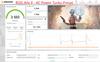
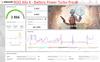

The Asus ROG Ally X is small, powerful, and checks most of the boxes. I was skeptical that a handheld device with a 7” 1080p screen could offer an engaging gaming experience. I was pleasantly surprised how well the Ally X played games like Call of Duty Black Ops III. I was able to play multiplayer and not completely get my hat handed to me. The screen is very bright. The control sticks feel slightly stiffer than a standard Xbox Controller. The hand grips feel natural and make the Ally X easy to hold. Buttons are setup well. And the software, once you get used it, works well. Overall, I think it is a fantastic product. If you like to fiddle with settings to squeeze the most out of your game and gaming rig then you are going to have a hay-day with the Ally X.
Setup:
Setup is typical Windows 11 fair. Windows updates took about an hour. Driver updates, Bios update, Asus software updates including Armory Crate took about another hour. I setup Xbox Game Pass and Steam. I also had to setup Battle.net and EA Games to support games such as Call of Duty Modern Warfare III and Diablo 4.
After gaming for a few hours, both on AC Power and Battery Power, I noticed that the Ally X was playing at two different power levels. On AC Power, the max power, per the Armory Crate overly, was 30 Watts. On Battery Power is 25Ws. I ran 3DMark’s Port Royal benchmark with AC Power and Battery using the Turbo performance Preset defined in Armory Crate. AC Power score: 3503. Battery Power: 2866. According to 3DMark, 3503 is a Legendary score.
Gaming:
My experience with gaming was a mixed bag. I made the mistake of starting out with Diablo 4. Diablo 4 does not have an auto calibration routine like some other AAA titles that I will discuss in a moment. Instead, Diablo 4 started with beauty mode dialed to 11. From Armory Crate to character selection screen took about three minutes. From character selection to game took another three minutes. The game was glitchy, 30 FPS was best, and then the system froze for 30 seconds at my first monster encounter. Game recovery reviled a horrific sight of demons bashing the daylights out of my ghost. The remedy was to reduce graphic settings to the bare minimum and then slowly turning up the settings to find the right balance between image quality and performance. Which I found. However, Diablo 4 has a deep item economy that requires a lot of reading and onscreen organization. All on screen text was crystal clear but just too small. Eventually, I put the game down and focused on something more arcade like.
Halo Spartan Strike is a top-down shooter with a little Master Chief like spartan in the middle of the screen charging around a big old map with a little tiny gun shooting little tiny grunts. Everything was small. But it was playable out of the box. On battery, CPU maxed around 33% and GPU not much higher. The sound was great, controls were great, and the graphics were as good as 1080P at 7” can provide. Overall, it was a fun experience and more in line, in my opinion, with the kind of games the Ally X is designed for.
Which brings me to Forza Horizon 5. Forza starts with a system benchmark designed to balance performance with eye candy at 60 FPS. Like Diablo 4, it took a few minutes for the first time load from Armory Crate to game screen. The benchmark takes about 2 minutes to run. And then I raced around Horizon world doing races, eliminations, and other events at a steady 60 FPS with no issues. Graphics were crisp and clean, sound was solid, controls were responsive, and gameplay was really fun. Unlike Diablo 4, I did not need to spend much time straining my eyes to read text which was a nice bonus.
Call of Duty Modern Warfare III was a real treat. I honestly expected this game to stink on the Ally X. I actually turned out to be pretty awesome! First, like Forza, COD ran an auto benchmark to measure the Ally X’s performance. I jumped into a Multiplayer hardpoint match and I was actually ok. I generally cannot keep up in COD. But did a pretty good job on the Ally X. COD’s music and sound affects were the best out of the bunch. I played COD for about two hours before I had to recharge the Ally X. Overall, I am pretty pleased with what I could do with the Ally X.
LCD:
The 7” LCD is super bright and colorful. I had to turn down the brightness because it was too bright for my eyes. Text is clear and sharp. Shapes are also very clear and sharp. The 120hz refresh does a fantastic job of keeping images moving stutter and artifact free. Honestly, the only thing I can think of that would make this screen better is to go full OLED. But, I think that would cause too much of a battery drain.
Touch is a different story. The screen is a 10-point touch screen. However, adult fingers are huge compared to the objects on screen. Either my finger obscures what I am trying to click on; such as a check box, scroll bar arrow, or some other interactive windows feature. Or my finger tip is too big to give Windows a precise location of what I am trying to activate with my finger. I hooked up a USB mouse with a USB A to USB C adapter during system setup simply to make the setup and configuration process easier. I did try to setup a MS Surface Pen, MS Surface Pen Pro, and a Samsung Stylus that I had. The Ally X recognized and loaded drivers for the Pen Pro but did not support any input from the pen. In my opinion, the Ally X really could use stylus. Connecting a mouse seems to defeat the purpose of having a portable system. In summary, touch works both in Windows and in games. It is just a bit clunky in my opinion.
Comfort:
At first, I felt a bit intimidated due to the size and weight of the Ally X. Things started to feel more natural and familiar after about an hour of use. The sticks and buttons are setup well and close enough to not be an issue for me. The bumpers are spaced well and have a nice texture to prevent slipping. The hand grips feel very natural. The only issue I have are the macro buttons. They are simply too low to feel natural for my hand position. I think a few millimeters up towards the exhaust fan would make them more useful for me. Otherwise, I find the system comfortable to hold and operate.
Heat and fan Noise:
The Ally X will run hot during gameplay. But the heat will never make it to your hands. The fans will spin up to 100% during heavy use but are mostly quiet. Like a quite swoosh. Not a leaf blower woosh like you will find on almost every gaming laptop on the market. Asus stated that they change the fan design and I think it was for the better.
The AC power supply will get very hot during gaming sessions and battery charging. I measured the heat of the AC power supply during battery charging and got a reading of 148F. Be sure to give the power supply ample ventilation when in use.
Sound:
Sound for both Forza Horizon 5 and Call of Duty were top notch. The Ally X speakers were powerful, clear, and loud. They will cause distortion, and annoying everything in the room, when above 50%. During my game play, I kept the volume between 10% to 20% and found the speakers loud enough to still annoy everyone around me. The speakers do better with high and high mid frequencies. Lower mid sound good. Bass frequencies are outside the speakers frequency response. Quality headphones may provide more frequency response, have greater immersion with your games, and are less likely to upset those in the room who are not as excited about Mortal Combat as you are.
Armory Crate:
This edition of Armory Crate is spot on. It is much easier to navigate then the desktop and laptop version. Integration with the different gaming services is a hit of miss experience that Asus only has so much control over. The games menu makes every game on the system easy to access and configure.
Armory Crate auto launches at windows start-up. Which is great because the Ally X is for gaming and not email. Every game I loaded from each gaming service is present in the Armory Crate games menu. Navigating the menus to find what you want is quick and easy. Armory Crate, as well as Command Center, are mapped to two of the buttons that flank the monitor. A single press will pop either up giving quick access to settings that would otherwise require you to task out of the game, turn on/off, and then task switch back into the game.
One feature I use a lot is the on-screen display for CPU %, CPU Frequency, GPU %, GPU frequency, Battery %, FPS, and, depending on the level of detail available, I can even see the wattage level the unit is running at. Armory Crate will also allow the configuration of customer fan curves, stick and button calibration, lighting, and other useful features specific to the Ally X.
Final thoughts:
Overall, I am really enjoying the Ally X. Fast paced Arcade style games seem best for my usages. Text heavy games are simply no fun due to the size of the text and the age of my eyes. I’m sure if I were a 20 something then I am sure text size would not be an issue for me. I like how Armory Crate is laid out. The amount of system memory, GPU memory, and system storage is fantastic for a system of this size. And performance exceeds my expectations for a Windows gaming computer of this size.
I would recommend this to a friend!
+4points
4out of 4found this review helpful.

Jabra - Elite 10 Gen 2 Dolby Atmos Noise Cancelling Wireless In-ear Headphones with Smart Case - Denim
Jabra Elite 10 Gen 2 Bluetooth true wireless earbuds come with a Smart Case that is equipped with an advanced chip that provides seamless audio streaming from a treadmill, television, or the in-flight entertainment system on a plane. Plug case into 3.5mm or USB-C jack to stream content wirelessly to your earbuds to enjoy spatial sound powered by Dolby Audio. For the first time, revolutionary Jabra ComfortFit technology has been combined with Spatial Sound and Dolby Head Tracking, providing a more immersive Dolby Atmos experience to create the clear-sounding earbuds that you can comfortably wear all day without ear fatigue. Complete with 10mm speakers, you can immerse yourself in rich, life-like sound that puts you right inside your favorite tracks. We scanned over 62k ears to create our unique oval EarGels that sculpt to every ear shape, and a semi-open design that relieves any pressure. Tune out unwanted background noise at the gym with our Active Noise Cancellation technology, experience IP57 durability, and connect the earbuds to two devices at once for super simple switching. Don~t get caught without charge again with up to 36 hours (ANC off) of battery life that lasts throughout the day. When your buds run out of juice, simply pop them into the wireless charging case for a fast charge of 1 hour worth of battery in 5 mins. Experience Low Energy Audio and stream pristine audio to multiple pairs of earbuds for easy sharing or tune into public broadcasts.
Comfortable and great for business. Poor ANC.
Customer Rating

3.0
The Jabra Elite 10 Gen 2 excels in all day comfort, crystal clear calls, Dolby Atmos and Spatial content, and rock-solid connectivity. Hear through, ANC, two-channel stereo, and the Smart Base have room for improvement.
Comfort:
Hands down the Jabra Elite 10 Gen 2 are the most comfortable earbuds I have ever owned. I can wear these for two plus hours. My ears may become fatigued but they seldom ache. I normally use a Plantronic over ear headphones for phone and conference calls throughout the day. The Elite 10’s are the only earbuds I have used consistently with work. They are comfortable, voice calls are crystal clear, connectivity between computer and earbuds are rock solid, and the ANC is strong enough to allow me to focus on my callers instead of the room.
Music:
Music is hit or miss. Bass is lacking regardless of how the EQ is set in the Jabra+ application. But hold that thought. I’ll get back to bass in the next section. The lower midrange is weak or does not reverberate long enough to add any real power behind the music. Singers are elevated and brought to the forefront of the soundstage. Sometimes this is a good thing and sometimes it separates the singer from the rest of the piece. Classical and Jazz sound really good. The EQ, adjustable via the Jabra+ app, can be used to compensate and season to taste. But, it can only correct for so much.
Overall, music is enjoyable. It just is not my go-to for critical listening. Unless…
Dolby Atmos:
Dolby Atmos is fantastic when it works. It totally transforms the musicality of the Elite 10’s. It makes no sense. Everything I just finished complaining about do not exist with a properly mixed Dolby Atmos track. My goodness, these things will envelop you in a sound field that, at times, feels like a concert hall. This was made most apparent to me when I played a Dolby Atmos organ piece from the album, Midnight at Notre-Dame, titled “Cantata” Wir Danken dir, Gott, wir danken dir”, MWV 29: I. Sinfonia. You can find this on the playlist “Best of Dolby Atmos” published by Deutsche Grammaphon on iTunes. Just do a search. There be earth groaning organ bass in these tunes! Vibrate your ears organ immersion. Where is this with two channel content! I don’t understand!
Windows 10 and Windows 11 has an application in the Windows App Store titled, “Dolby Atmos.” Unfortunately, you have to pay for a license to use Atmos with headphones. Windows will not process Dolby Atmos without this app. I signed up the 7-day free trial and played through the Application’s Dolby Test tracks. Now, we need to keep one thing in mind. This app will turn any pair of headphones into Dolby. So, this does little for the buil-in capabilities of the Elite 10’s. However, the same power, reverberation, spaciousness, and immersion I experienced with the organ piece described above was present here and then some. Bottom line, the Elite 10’s have some serious musical performance potential. In my opinion, Jabra has some additional tuning opportunities to elevate two-channel listening to the same level as the Elite 10’s Atmos performance.
Finally, I was not able to test the Elite 10’s Atmos performance with my TV, streaming services, or with 4K Bluerays through m AVR. First, nether my TVs or AVRs support USB output. So, the Smart Base connectivity is out. Second, my AVRs only support stereo transmission to headphones via Bluetooth. Boooo! Finally, none of the steaming services seem to delivery a good Atmos experience via PC. Again, Boooo! It is no fault of the Elite 10’s. It is totally the fault of the streaming services. Bottom line, I cannot comment on 4K, TV that transmits Atmos content, or Streaming content.
ANC:
ANC performs poorly. ANC should be able to neutralize a white noise source, such as a fan, to simulate a quiet room. ANC is not perfect on most products I have owned. However, the Elite 10’s may slightly dull a white noise source. In some cases, it simply increases the frequency of the original noise. This is true for running water, air conditioners, exhaust fans, washing machines, car engines, and road noise caused by both wind and tire noise typically heard inside the car while driving. Strangely, ANC boosts the lower midrange for musical content. Who knew!? ANC will automatically engage during phone calls and conference calls. Does it help? I would argue it is mostly unsuccessful. I did try different tip sizes. Essentially, stuff my ear with material to further isolate my ear canal from the outside world. This increased ear discomfort without affording much benefit.
Pass Through:
Is another feature that could use some work. The same items ANC has issues with carry through to Pass Through. White noise sources get exaggerated with a slight boost in volume. Normal conversation is outstanding. The feedback of my own voice is a bit muffled which may cause me to speak a little louder than normal if I am not paying attention.
Fit:
Fit is fantastic and second to none! They stay in place while sitting, while stretching, while walking, while chewing, while talking, while leaning my head on my hand, while jumping, while shaking my head from side to side, while taking a shower, while shaving, and while looking down into the maw of the earbud hungry porcelain basin in my restroom. Most earbuds I own or have owned, including other Jabra products, tend to work their way out of my ears during all of the activities I mention above. And yes, I once had to fish an earbud out of the toilet. Yuck!
I do not worry about these falling out of my ears. Thank you, Jabra! I wish every other manufacturer could crack this puzzle.
Final thoughts:
The Jabra Elite 10 Gen 2 is a fantastic product for office productivity. The strengths of the Elite 10’s are without question: all day comfort, crystal clear calls, Dolby Atmos and Spatial content, and rock-solid connectivity. In my opinion, it just doesn’t get much better than this at this price point. The Elite 10 Gen 2’s has become my daily work companion. They have replaced my Plantronic’s headset; at least for now. The headset is still excellent. But, after 20 years of headset use, it is refreshing to finally have an alternative that I can use with as much convenience and frequency as I have with a headset.
The drawbacks of the Elite 10’s are poor ANC, thin midrange musical performance with stereo content, and exaggerated Hear Through. The Smart Base, which I lightly touched upon, gives a great amount of flexibility with devices that do not have native wireless support. However, the microphone is not supported by the Smart Base. At least not on the two laptops and gaming desktop that I tested the Smart Base with. I have no idea why. I also experienced occasional transmission interruptions between the Smart Base and the earbuds that caused momentary glitches in the sound.
In conclusion, I really do love the Jabra Elite 10 Gen 2s even though they fall short in a few categories. I will continue to use these for everyday work including phone calls, music, and conference calls. I will buy another pair if these fail because they are that useful for my day-to-day professional and leisure activities.
I would recommend this to a friend!
+1point
1out of 1found this review helpful.
Pursue your passions with the incredible power of Galaxy Book4 Pro 360, complete with a brilliant display and the ability to easily connect to the rest of your Galaxy devices all in a 2-in-1 design ideal for your fast paced lifestyle. Equipped with the latest Intel Core Ultra processor , this laptop delivers the power you need to effortlessly update your online storefront, keep tabs on financials or edit photos and video. It~s thin and light too, making it the perfect device to let you work where and when you want, from the office to the coffee shop and anywhere in between. The 2-in-1 design also lets you work how you want. Flex from working on illustrations in tablet mode with the included S-Pen to working on the pitch deck for a new client then unwind in the evening by streaming your new favorite series. Do it all on the stunningly clear 16" Dynamic AMOLED 2X display with anti reflective technology that allows you to see your latest designs from any angle without a distracting glare. Never miss a beat when you pair it with your other Galaxy devices you can even expand your workspace by using your Tab S9 as a second screen for your laptop and easily transfer files in a snap with Quick Share. Plus, have peace of mind knowing this laptop is armed with Secured Core PC and Samsung Knox to help keep your files and info protected. Power to pursue your passions that~s Galaxy Book4 Pro 360.
Fantastic Ultra-light, Ultra-Portable Laptop
Customer Rating

5.0
The Samsung Galaxy Book4 Pro 360 is thin, lite, very attractive, and huge for an ultra-light style laptop. The 16-inch OLED screen is gorgeous. The keyboard is equivalent to a full-sized keyboard with a squished number pad on the right. And the trackpad is larger than my cell phone. The sound is very good for a laptop this size. Battery life can last up to seven hours but is completely dependent on activity and power savings settings. Finally, the Galaxy book is designed to integrate into the Samsung Galaxy ecosystem. This is evidenced by the pre-loaded software suite specific to Galaxy family integration. Overall, this is a fantastic ultra-light, ultra-portable laptop.
Setup and Updates:
Setup, like every computer these days, is time consuming. For me, Windows update took about two hours to apply all updates. Samsung Update, an application designed to keep Samsung specific drivers, Bios, and programs up to date, took another two hours and included software patches to Samsung and Intel specific applications, system drivers, and two Bios updates. Phew! The laptop did at full power during the updates. This caused the Galaxy Book to get hot enough to activate the fans. The fans get noisy at full speed. The fans tend to remain quiet or deactivated during normal operations.
Keyboard:
The keyboard is very comfortable to type with. However, it may take an hour or two to get comfortable with it. This is partly due to the keyboard positioned on the top half of the control surface. The keys have a very shallow travel. And massive size of the touchpad will force you to either turn off the touchpad or type with wrist in the air. More on that in the Touchpad section below.
There is good resistance to depressing each key. For those who like to hear their typing, there is an audible thunk when the key bottoms out. However, the keyboard is not loud enough that it will bother anyone in the next cubical or next room unless you are a very heavy typist. The keyboard has a full number pad. It is squished onto the right side of the keyboard. For my uses, it is a nice to have, but would have preferred a smaller touch pad and larger 10-keyless style keyboard. Not really a con. Just a preference. Overall, the keyboard feels good.
The F-Keys are very useful due to the Function Lock or Function + F12 that Samsung included. This allows the F-Keys to either be used fulltime as traditional F-Keys or as the Alt functions of those keys such as Settings, Volume, Screen Share, Touch Pad toggle, keyboard and screen brightness, camera and microphone lock toggle, and performance mode quick presets. My preference is locking the keyboard to Alt functions since I use volume and screen brightness multiple times a day.
Touchpad:
The touchpad, for me, is a mixed bag. The surface is as smooth as glass. Responsiveness is near instantaneous when applications behave themselves. Overall, it is an excellent touchpad. My issues come down to the touchpads ginormous size as well as how far forward it pushes the keyboard. Essentially, this increases the chances of my wrists brushing past the touchpad surface. This can, and does, cause the mouse pointer to bounce when using MS Office applications. This is an issue for all my laptops from any maker over the last 10 years. The large touch pad just exasperates this “valuable” Microsoft hidden feature.
To offset this “feature”, I typically rock an external USB mouse and disable the track pad when at my desk. The Galaxy book has two USB-Cs and one USB-A port to support a wide array of mice and other peripherals.
Screen:
The screen is probably the most advanced OLED I have used on a laptop. It is bright, colorful, very responsive to touch, and works well with the pen. The screen supports a variable refresh rate, on by default, between 48Hz to 120 Hz. The screen is also very responsive to touch commands using finger, fingers, or the included Samsung Pen. The Samsung Pen glides across the screen with zero resistance. In many cases, the pen can be used in place of a mouse. However, some programs, such as MS Office, switch to a drawing or handwriting mode when the pen tip is detected. So, experiment.
Video is a bit of a mixed bag. Social Media, such as YouTube, look good. I did not notice any artifacts in the video stream. Colors looked accurate and motion looked smooth. Netflix, on the other hand, seemed to drop a few frames here and there. In this instance, I turned off the screen’s variable refresh to resolve the issue.
Hinges on the screen offer some resistance but are otherwise very smooth. Flipping the screen instantly activates Windows Tablet Mode. I got some real enjoyment using the Galaxy Book in Portrait mode with OneNote and the Samsung Pen. The screen was very responsive, accurate, and smooth. Samsung Notes and NoteShelf are available by default.
Pen:
The Pen is the size and weight of a #2 pencil. The Galaxy book does not have storage mechanism for the pen. It will stick magnetically to parts of the laptop but nothing I would use as an alternative to storage. The Pen has a flat edge to prevent the pen from rolling away. The rounded side has a special functions button which can interact with Windows as a left click or with art programs as an erase function. The pen tip is sharp but not dangerously so. This may be partly why it glides so smoothly across the screen. The Samsung Pen, unlike the Surface Pen, does not support an eraser function on the eraser end of the pencil. I am old school enough that I habitually flip my pencil over to use the eraser when I make a mistake. I wish it had this feature. Otherwise, the pen is excellent.
Fingerprint Scanner:
The power button doubles as a fingerprint scanner. It is very good. However, it does not work when the laptop is in tablet mode.
Sound:
The speakers are clear at all volumes. To test, I played Trainwreck of Electro Swing from A Hat in Time game. You find this on YouTube. Heavy bass comes it at 19 seconds. This laptop has no bass or lower mid-range. For social media, talk radio, conference calls, or other activity that favors clarity over dynamic range then the built is speakers are enough.
Performance:
Performance seems pretty good for a low power device. Applications load quickly. I can run MS Edge with 20 tabs open and still be able to launch Excel, Word, or PowerPoint quickly. I even threw in stock market application, the updates every second all day, just for good measure. No problem! The 1TB SSD is also fast enough to keep me humming along with little to no disruptions with load or save times. I do notice the performance is reduced when on battery power than when in AC Power. But, this is expected to extend battery time when away from AC Power.
NPU and AI:
The system does come with the shiny new Co-Pilot key. Unfortunately, this only launches the Co-Pilot web application. This does not use the built in NPU. I could find a single pre-installed application that uses the NPU. So….?
Power Supply:
The Power Supply is a large wall wart with a USB-C port. The supplied USB cable is only five feet long. This is not a very long cable compared to a laptop with a traditional external power supply. For me, since my power outlet is seven fee away, I am forced to run on battery power when working from my desk. I will now need to purchase a quality USB-C cable that is seven feet or longer if I want all day productivity at my desk.
Final Thoughts:
Overall, I think this is a fantastic ultra-light, ultra-portable laptop. Beautiful screen, a lot of real estate for use with the pen in tablet mode, fast, responsive, plenty of ram and storage, lots of connectivity options, and a comfortable and lite experience. There are some minor annoyances but nothing that makes me think twice about owning the Galaxy Book4 Pro 360.
I hope you found this review useful.
I would recommend this to a friend!
0points
0out of 0found this review helpful.
The SANUS Elite Advanced Full-Motion 4D + SHIFT TV Wall Mount for TVs 42"-90" presents the newest technology from Sanus to bring your TV viewing experience to new heights. With the 4D + SHIFT height adjustment feature, you can enjoy 4" up or 4" down of movement for precision TV positioning on the wall, making this mount an ideal solution for when mounting a TV above a fireplace mantle, above a TV console, or even when you have to position around a pre-existing outlet on the wall. This SHIFT feature also allows you to raise your TV at a later time to provide enough space to add in a soundbar or, accommodate seasonal decorations that may interfere with the screen of the TV. If your TV doesn~t happen to end up in the position you hoped it would be, or you accidentally mismeasure during installation, our SHIFT height adjustment feature allows for easy TV height readjustment, either up or down, ensuring that your TV is perfectly positioned where you want it. This height adjusting feature is easily performed with the simple twist of the handle that can be lowered down from behind the TV for easy access, and then placed back behind the TV to remain hidden until next desired use. The SHIFT handle can also assist with moving large TVs with ease. As large TVs may be too big to reach both sides, you can simply grip the SHIFT handle and use to assist with effortlessly moving the TV into the desired position. Designed to blend seamlessly with TVs and d~cor, the Advanced Full-Motion 4D + SHIFT TV Mount was inspired by the sleek look of modern TVs and ultra-high-end kitchen appliances. Beneath the mount~s stylish exterior is an ultra-strong, solid steel frame that provides maximum support ensuring your TV will stay securely in place. With a lower profile depth than traditional full-motion mounts, this mount positions TVs closer to the wall creating a more streamlined look. Equipped with our signature through-arm cable management feature, simply route your cables through the arms of the TV mount and ensure a clean and organized look for your home entertainment system. Expertly engineered with FluidMotion design, the Advanced Full-Motion Mount provides unparalleled smoothness. Effortlessly extend, tilt and swivel your TV regardless of its weight or thickness. With Virtual Axis, easily reduce glare and reflections caused by lights or windows by tilting your TV up or down with the touch of a finger. If your TV requires any additional leveling once installed, ProSet lets you make micro-adjustments to level after mounting to ensure perfect positioning. This mount~s Steady Set functionality ensures your TV will stay exactly where you want it ~ no drifting, shifting or unwanted movement. With its simple and intuitive design, the Advanced Full-Motion Mount ensures a clear and hassle-free installation in just 3 easy steps.
Well-Constructed, Heavy, Durable, and Flexible
Customer Rating

5.0
The SANUS Elite Full-Motion 4D + SHIFT TV Mount for TVs 42"-90" is a beast of a wall mount. I have worked with smaller wall mounting kits (single arm, double arm, and flush mount, that were 42” to 65”. The double arm armatures for the SANUS Elite are easily double the thickness, weight, and mobility of the smaller kits I have assembled. For example, I have a SANUS single arm from about five years ago that my 65” LG TV is hanging on. Pushing the TV towards or away from the wall cause the panel to flex slightly because the joints are so tight. The joints on the double armed SANUS Elite, on the other hand, are very easy to move. There is also a tension screw at the elbow of each arm allowing me to tighten or loosen the arms for my specific application. In my instance, I often move the position of the TV if I need to work behind my entertainment center to change out or adjust wires, power cables, or if I am changing out equipment. Being able to push the TV out of the way creates both an easier work experience and increases my personal safety. Personal Safety? Meaning, I can reduce the risk of bouncing my head off the TV when working behind the entertainment center.
Quality:
The overall build and materials of the SANUS Elite are fantastic. The system is made of steal. There are a few plastic parts which consist of rail covers for the mounting frame, cable covers for the armatures, and some cosmetic pieces. The armature assembly alone weights approximately 28.5 lbs. The wall plate looks thin along the edges but is very stiff and feels rugged in the hand. The wall plate is designed to allow the armature to slide as far as it needs to along the mounting track in either direction. However, follow all of the TV mounting instructions, recommendations, and heed all the warnings outlined in the manual. Just because you can mount your TV with the armature as far to the right as the mounting bracket will allow does not mean that it is a good idea.
Assembly:
I cannot stress these points enough: 1) read the instructions and learn them forward and backwards, 2) work with a buddy, 3) dry assemble this on the floor before attempting to mount this on your wall, and 4) measure everything before you begin.
The instructions for the SANUS Elite are good but could use more written explanation and, in some instances, clearer images. The manual is designed with picture first instructions with minimal written explanation. This is why point 3 above is so important. Some pictorials lack sufficient context which forced me to inspect the whole mounting system before I could I follow the instruction. Good examples of these are the elbow tension screws, the tilt screw, the TV mount locking screw, and the screws required to engage and lock the height adjustment handles.
Next, measure everything twice. A properly mounted TV should align the center line of the TV with the your eyes at your viewing position. At least as much as possible and practical with the realities of your viewing space.
The SANOS Elite does allow 4” adjustment up and down off the center of the top armature where the TV mounting plate is located. The TV mounting plate is higher than the center line of the wall bracket by about 2.25 inches. This may seem insignificant but, if ignored, could really throw off your installation and your overall cinema experience. My recommendations is to get a piece of paper and draw out the project using measurements from the floor to each piece, including entertainment cabinets, center channels, sound bars, other mounted equipment, etc… to ensure you get the alignment you paid for. The vertical adjustment mechanism will allow for any flaws in measurement and with mounting different TVs with different mounting hole configurations. The TV mounting frame will also offer adjustment options. My recommendation here is measure for today’s TV and, if known, tomorrow’s TV. For example, if you have a 65” TV today from manufacturer X and you want their 77” TV tomorrow from the same manufacture then you can reasonably assume the mounting holes placement on today’s model will be the same or similar on next year’s model.
TV Mounting Bracket:
The TV mounting bracket will align and work with any TV I can thinking of at any size between 42” and 90”. The bracket has a series of static, well placed holes along the top half of the vertical mounting bars with a long groove cut out of bottom half. The idea is that the top VESA mounting screws will secure using the statically placed holes and then the bottom of the bracket will automatically accommodate the lower screws regardless of their position as long as they are perfectly vertically aligned with the top holes. The vertical mounting bars will also adjust outward, horizontally, on the frame to accommodate narrow and wide VESA mounting hole positions. The mounting arms are then locked into place using screws.
The bracket will then pop into the armature mounting plate with little fuss. Be sure to tilt the TV slightly when mounting the TV to the armature mounting plate. This is so that the TV bracket can latch into place properly. Be sure to screw in the locking screw once the TV is in place. Do not try to tilt the TV forward or back until you lock the screw into place. Otherwise, the TV may fall of the mounting arm.
Finally, there is a vertically aligned screw next to the TV bracket locking screw that can be used to level the TV.
Final thoughts:
The SANUS Elite Full-Motion 4D + SHIFT TV Mount for TVs 42"-90" is well-constructed, heavy, durable, easy to manipulate, and will accommodate every large flat panel TV that I have seen. The height adjustment is a real saving’s grace to help with vertical alignment issues as well as moving from different size TVs. It is not magic, but it is a welcome feature that solves more problems than it creates. If you are in the market for a new TV, and are tired of engaging in a small construction project that accompanies a new TV, then give the SANUS Elite a try. It may be exactly what you have been looking for.
I would recommend this to a friend!
0points
0out of 0found this review helpful.
Crucial DDR5 Memory has the blazing speed and massive bandwidth needed for the next generation of multi-core CPUs. This innovative technology empowers your system to multitask better, load, analyze, edit, and render faster, game with higher frame rates, uncover data insights faster, enhance productivity to save time and money, significantly reduce lag for heavy workloads and optimize power efficiency over the previous generation. Crucial DDR5 Memory can enable your computer to harness performance that was once only possible with extreme performance memory.
Compatibility and productivity boost!
Customer Rating

5.0
I chose to upgrade my Alienware M18 R1 AMD gaming laptop with Crucial’s 32GB kit of DDR5-5600 memory. The stock memory that shipped with my laptop is SK Hynix DDR5-4800 running at 2400 MHz. The maximum performance for the M18 R1 is DDR5-5200. This support has not changed with the latest Bios update from Alienware. The good news is that the Crucial DDR5-5600 kit does support this slower speed.
Regardless, be sure to check Crucial’s website for compatibility. Always check your laptop’s user’s manual for highest supported memory speeds and capacity before making any purchase. In my case, Crucial’s website confirmed compatibility with the M18 R1.
The difficulty of the installation was really dependent on the difficulty of getting the bottom cover off of the laptop. In my case, the bottom cover removal was relatively easy. Snapping out the old modules and snapping in the new modules was very easy. The modules will fit into the socket in a single orientation. So, there is now worry about installing them incorrectly.
I ran before and after benchmarks. The benchmarks include 3D Mark’s Time Spy, Port Royal, Steel Nomad, and PCMark 10. I also ran before and after benchmarks using GeekBench 6 CPU and GPU benchmarks. Only PCMark 10 provided me with any appreciable difference in performance. This may be because the other benchmarks are more focused on CPU and GPU performance than overall system performance. 1% to 2% performance improvements in gaming is nothing worth writing about. PCMark 10, on the other hand, showed a 24% improvement. PCMark 10 is a productivity benchmark that measures non-gaming activity.
PCMark 10 (Stock DDR5-4800): 8348
PCMark 10 (Crucial DDR5-5600): 10609 - 24% difference
PCMark 10 (Crucial DDR5-5600): 10609 - 24% difference
90% of my daily computer usage is productivity. I tend to load the system with web pages, office applications, photo editing, and other useful tools. A few games like Forza Horizon 5 were thrown in for good measure.
Stability is flawless. At no time did I experience any system slowdowns, blue screens, application crashes, artifacts, or unexplained behavior using Curcial’s upgrade kit. My only issue was fully expected. First boot post DDR5 swap saw the system pause for a few minutes before posting to Bios. This was the system identifying the new memory, running whatever checks it needs to run, and then prompting me to reset the Bios to system defaults. After this, the system boots quickly and unconcerned into Windows.
Overall, I am disappointed with the down clock. But that is a limitation of my laptop and not any issue with Crucial. The fact that Crucial supports slower speeds and timings shows that compatibility and stability are as important to Crucial as performance. This upgrade will not impact my gaming experience. But it should save me time with memory intensive productivity applications such as photo editing, silly large OneNote notebooks, large spreadsheets, multi-tasking, and other applications that I have running in the background all day collecting and sorting information.
I would recommend this to a friend!
0points
0out of 0found this review helpful.
ITJim's Questions
ITJim has not submitted any questions.

JBL - FREE True Wireless In-Ear Headphones Gen 2 - Black
Perceive every detail of your music with this pair of JBL wireless headphones. The 10Hz to 22kHz frequency response lets you enjoy the full range of sound, while the in-line microphone provides an effortless switch to hands-free calls. Featuring 5.6mm dynamic drivers, these JBL wireless headphones supply rich, resonant bass for your enjoyment.
Are these noise cancelling for gyms that play really loud music?
No, they are not noise cancelling. They do come with three silicon ear canal adapters: small, medium, and Large. You can block out some sound if you use a connector that fits snuggly in the ear canal. This will muffle and not canceling outside noise.
6 years, 10 months ago
by
Posted by:
ITJim

Acer - Nitro 5 15.6" Gaming Laptop - AMD Ryzen 5 - 8GB Memory - AMD Radeon RX 560X - 1TB Hard Drive
Enjoy engaging simulations and immersive visuals with this Acer Nitro 5 gaming laptop. The Radeon graphics card offers 4GB of dedicated video memory for efficient rendering performance, and the 2.GHz AMD Ryzen processor and 8GB of RAM provide ample computing power. This Acer Nitro 5 gaming laptop has a 1TB hard drive for your collection.
Not computer savvy. Love playing games but also surfing the web and photos. Just looking for a "standalone" that I can take anywhere...outside or in my room with no wires and connections. Is this good for that? And can I connect to a printer? Thanks!
If I understand you correctly, you want to know if you can surf the web, view photos, and connect to a wireless printer. Correct?
You can use this computer to surf the web, view photos, and connect to a wireless printer. You will need to a wireless network, of some kind, in order to surf the web without a wired connection. The printer could be connected to your wireless network or you could connect over bluetooth. It depends on your printer. My Acer Nitro 5 is connected wirelessly to my network, the internet, and my printer. If you are unsure of how to setup a wireless network, connect your laptop, or connect wirelessly to your printer, then I you will want to speak with your local Best Buy Geek Squad representative. They should be able to get you going. Hope this helps!
You can use this computer to surf the web, view photos, and connect to a wireless printer. You will need to a wireless network, of some kind, in order to surf the web without a wired connection. The printer could be connected to your wireless network or you could connect over bluetooth. It depends on your printer. My Acer Nitro 5 is connected wirelessly to my network, the internet, and my printer. If you are unsure of how to setup a wireless network, connect your laptop, or connect wirelessly to your printer, then I you will want to speak with your local Best Buy Geek Squad representative. They should be able to get you going. Hope this helps!
7 years ago
by
Posted by:
ITJim
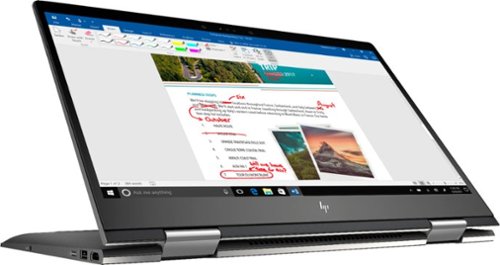
Envy x360 2-in-1 15.6" Touch-Screen Laptop - AMD Ryzen 5 - 8GB Memory - 1TB Hard Drive - HP Finish In Dark Ash Silver
Optimize your productivity and entertainment experience with this 15.6-inch HP Envy convertible laptop. Its AMD Ryzen 5 processor and 8GB of RAM provide smooth performance, and its AMD Radeon graphics loads stunning gaming visuals. This HP Envy convertible laptop has 1TB of storage, and its Windows Ink feature lets you work with a digital pen. Learn more.
What is the full name of the cpu?
The CPU is a Ryzen 5 2500u. It is a four core, eight thread CPU with integrated Vega Graphics in a 15W TDP. You can find more information from AMD's website here: https://www.amd.com/en/products/apu/amd-ryzen-5-2500u
7 years, 10 months ago
by
Posted by:
ITJim
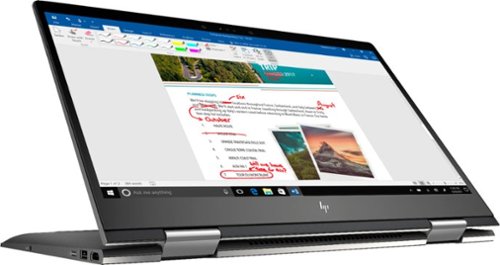
Envy x360 2-in-1 15.6" Touch-Screen Laptop - AMD Ryzen 5 - 8GB Memory - 1TB Hard Drive - HP Finish In Dark Ash Silver
Optimize your productivity and entertainment experience with this 15.6-inch HP Envy convertible laptop. Its AMD Ryzen 5 processor and 8GB of RAM provide smooth performance, and its AMD Radeon graphics loads stunning gaming visuals. This HP Envy convertible laptop has 1TB of storage, and its Windows Ink feature lets you work with a digital pen. Learn more.
Does this laptop have a display port?
No. It has an HDMI output and a USB C connector that can do video with the right connector. Do a search on BB's site for: USB C to display port. There are several options listed.
7 years, 10 months ago
by
Posted by:
ITJim

Microsoft - Surface - 32GB - Black
Microsoft Surface Tablet: Do more on the go with the productivity of a laptop in the compact size of a tablet. Create documents with Microsoft Office RT, sync files between Windows devices and video chat with friends and family. The built-in kickstand props up your tablet at just the right angle for easy viewing.
do i have to get a network package to buy the surface?
ive been told i need to buy a network plan with a monthly charge. Or can i just use wifi?
No Surface product has native support for a Cell carrier such as ATT, Sprint, etc.... All you have is WiFi. If you have internet in your home with a WiFi router or some other device to server your WiFi enabled devices, then you have everything you need. Just make sure your connection is password protected and encrypted. You can also turn off the WiFi on the tablet, Airplane mode, and use it offline. I hope that answers your question.
11 years, 10 months ago
by
Posted by:
ITJim
from
Maine

Microsoft - Surface - 32GB - Black
Microsoft Surface Tablet: Do more on the go with the productivity of a laptop in the compact size of a tablet. Create documents with Microsoft Office RT, sync files between Windows devices and video chat with friends and family. The built-in kickstand props up your tablet at just the right angle for easy viewing.
Can I download PFD files from Internet Explorer to the Microsoft Surface RT?
Can I download PFD files from Internet Explorer to the Microsoft Surface RT, then view them without internet connection?
Yes you can. First go to the Microsoft Store and pick up the Free Adobe Acrobat Reader application. Then you can open PDFs from your flash drive, desktop, network locations, or even the web. Do keep in mind that your ability to open some PDFs from the web is also dependent upon the source of your PDFs. Finally, the surface, as I have experienced with most tablets, do have a difficult time with very large PDF files sizes and very complex PDFs. This is typically an issue with the small amount of RAM you have on a tablet as compared to a modern PC. (2GB on Surface RT and up to 64 GB on a PC). The amount of RAM does make a difference.
11 years, 10 months ago
by
Posted by:
ITJim
from
Maine

Samsung - Galaxy Note 2014 Edition - 10.1" - 16GB - Black
Samsung Galaxy Note 2014 Edition - 10.1" - 16GB: This sleek, stylish tablet comes with a 10.1" Full HD touch screen to display movies, Web sites and more with impressive visual fidelity. The included S Pen is pressure sensitive and allows you to draw, write, edit and more as easily as if you were using a real pen.
Syncing with a Windows 7 Laptop.
Will this version of Samsung Galaxy Note 10.1 2014 Edition be able to sync with my laptop and thus allow me to control it from the laptop, like the Samsung Tab 2 allows? This also mean I would be able to view content like pics and music from my laptop to my tablet and vice or verser.
I've found that the Galaxy 2014 edition doesn't sync well with anything. Or I haven't found the app or the feature or the best kept secret desktop app that will allow it. I'm thinking of something like iTunes that will sync everything for me and backup my device.
I have found a few work arounds the may interest you.
1) You can upload all of your photos and files to an SD card. You can then move the SD card between the computer and the tablet. Kind of 10 years go I know but there you go.
2) You can plug your tablet directly into the laptop with the USB cable that is connected to your power cord. Then you can easily move items between the tablet and your Laptop using the very useful Windows Explorer App. Thank you Microsoft.
3) If you want to take control of your laptop from your tablet then you can download another nifty Microsoft tool called Microsoft Remote Desktop. You will also have to allow remote connections in Windows on our laptop to make this work. I've already taken over my desktop to edit photos from my tablet. It works very well. However, there is no pinch and zoom. So if you can't read a word when you pull it up on the screen then there isn't anything you are going to do about it. There are other remote desktop apps that may give you additional features. X2 is one I used for my Ipad and is also available on Google Play.
4)Laptop taking control of the Tablet? I haven't heard anything about this. I do know, however, that Samsung saved all the best software for this own devices. Sync easily between your Samsung laptop and your device. However, this is only software and Samsung could be a hero and release it to the rest of their paying customers. I've seen the Samsung Laptops. I won't be buying one anytime soon.
I have found a few work arounds the may interest you.
1) You can upload all of your photos and files to an SD card. You can then move the SD card between the computer and the tablet. Kind of 10 years go I know but there you go.
2) You can plug your tablet directly into the laptop with the USB cable that is connected to your power cord. Then you can easily move items between the tablet and your Laptop using the very useful Windows Explorer App. Thank you Microsoft.
3) If you want to take control of your laptop from your tablet then you can download another nifty Microsoft tool called Microsoft Remote Desktop. You will also have to allow remote connections in Windows on our laptop to make this work. I've already taken over my desktop to edit photos from my tablet. It works very well. However, there is no pinch and zoom. So if you can't read a word when you pull it up on the screen then there isn't anything you are going to do about it. There are other remote desktop apps that may give you additional features. X2 is one I used for my Ipad and is also available on Google Play.
4)Laptop taking control of the Tablet? I haven't heard anything about this. I do know, however, that Samsung saved all the best software for this own devices. Sync easily between your Samsung laptop and your device. However, this is only software and Samsung could be a hero and release it to the rest of their paying customers. I've seen the Samsung Laptops. I won't be buying one anytime soon.
11 years, 11 months ago
by
Posted by:
ITJim
from
Maine








