Samsung
Samsung's Stats
Reviews
- Review Count0
- Helpfulness Votes0
- First ReviewNone
- Last ReviewNone
- Featured Reviews0
- Average Rating0
Reviews Comments
- Review Comment Count0
- Helpfulness Votes0
- First Review CommentNone
- Last Review CommentNone
- Featured Review Comments0
Questions
- Question Count0
- Helpfulness Votes0
- First QuestionNone
- Last QuestionNone
- Featured Questions0
- Answer Count65458
- Helpfulness Votes36,384
- First AnswerApril 24, 2013
- Last AnswerSeptember 26, 2025
- Featured Answers0
- Best Answers3725
Samsung's Reviews
Samsung has not submitted any reviews.
Samsung's Questions
Samsung has not submitted any questions.
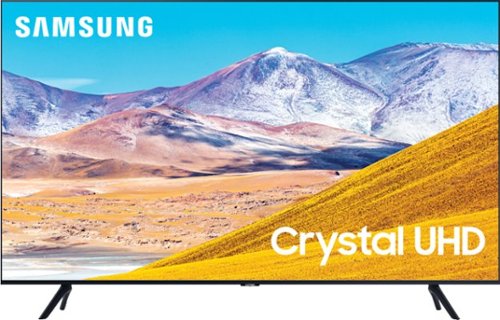
Samsung - 55" Class 8 Series LED 4K UHD Smart Tizen TV
Stream videos, TV shows and movies in clear, detailed quality with this 55-inch Samsung UHD 8 Series LED Smart TV. The 4K Ultra HD resolution delivers lifelike picture quality, while compatibility with popular virtual assistants enables voice control. This Samsung UHD 8 Series LED Smart TV features Bluetooth connectivity to sync with compatible sources.

Samsung - 65" Class 8 Series LED 4K UHD Smart Tizen TV
Stream all your favorite shows on this 65-inch Samsung Smart TV. The variety of smart features and applications provides access to a range of streaming services, and compatibility with virtual assistants offers convenient voice-controlled functionality. This Samsung Smart TV has a Crystal Processor 4K that automatically enhances the image quality of movies and shows.
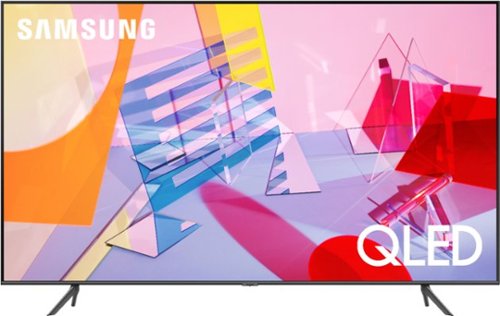
Samsung - 43" Class Q60T Series QLED 4K UHD Smart Tizen TV
Upgrade your living room with this 43" Samsung QLED Smart TV. Native 4K UHD resolution and Quantum HDR technology enhance your viewing experience by making movies look crisp, detailed, and vivid. This Samsung QLED Smart TV is compatible with popular virtual assistants, so you can navigate the interface using voice commands.
How many controls on the remote?
Howdy - The Q60T Smart Voice Activated Remote offers all the controls of a standard remote. There are less buttons.
(Power) Press to turn the TV on or off.
(Color / Number button) Each time you press this button, the colored buttons window and the virtual numeric pad are displayed alternately. Use these colored buttons to access
additional options specific to the feature you are using. When pressed, a number strip appears on the bottom of the screen.Select numbers and then select Done to enter a numeric value. Use
to change the channel, enter a PIN,enter a ZIP code, etc.
(Select) - Selects or runs a highlighted item. When pressed while you are watching content,
detailed program information appears
(Return) Returns to the previous menu. When pressed for 1 second or more, the running
function is terminated. When pressed while you are watching a program, the previous channel ppears.
(Play/pause) When pressed, the playback controls appear while the media content is playing.
(Smart Hub) Returns to the Home Screen
(Bixby) Runs Bixby. Press and hold the button,say a command, and then release the button to run Bixby. When you press the button, the Explore Now menu appears at the bottom of the screen.
(Ambient Mode) In TV mode, press this button to enter Ambient Mode. If you press the button
when the TV is completely turned off, the TV turns on in Ambient Mode
Directional pad (up/down/left/right) Used to navigate the TV menu, highlight items on the Home menu, and change values seen on the TV's menu.
(Volume) Move the button up or down to adjust the volume. To mute the sound, press the button. When pressed in and held for 1 second or more, the Accessibility Shortcuts menu appears.
(Channel) Move the button up or down to change the channel. To see the Guide screen, press the button
(NetFlix, Prime Video and Samsung TV Plus) Launches the app indicated by the
button.
Hope this helps! ^Cris
(Power) Press to turn the TV on or off.
(Color / Number button) Each time you press this button, the colored buttons window and the virtual numeric pad are displayed alternately. Use these colored buttons to access
additional options specific to the feature you are using. When pressed, a number strip appears on the bottom of the screen.Select numbers and then select Done to enter a numeric value. Use
to change the channel, enter a PIN,enter a ZIP code, etc.
(Select) - Selects or runs a highlighted item. When pressed while you are watching content,
detailed program information appears
(Return) Returns to the previous menu. When pressed for 1 second or more, the running
function is terminated. When pressed while you are watching a program, the previous channel ppears.
(Play/pause) When pressed, the playback controls appear while the media content is playing.
(Smart Hub) Returns to the Home Screen
(Bixby) Runs Bixby. Press and hold the button,say a command, and then release the button to run Bixby. When you press the button, the Explore Now menu appears at the bottom of the screen.
(Ambient Mode) In TV mode, press this button to enter Ambient Mode. If you press the button
when the TV is completely turned off, the TV turns on in Ambient Mode
Directional pad (up/down/left/right) Used to navigate the TV menu, highlight items on the Home menu, and change values seen on the TV's menu.
(Volume) Move the button up or down to adjust the volume. To mute the sound, press the button. When pressed in and held for 1 second or more, the Accessibility Shortcuts menu appears.
(Channel) Move the button up or down to change the channel. To see the Guide screen, press the button
(NetFlix, Prime Video and Samsung TV Plus) Launches the app indicated by the
button.
Hope this helps! ^Cris
5 years, 2 months ago
by
Posted by:
Samsung
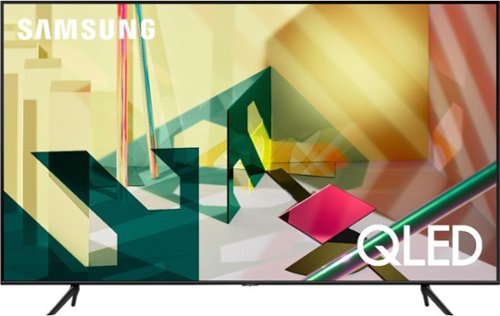
Samsung - 65" Class Q70T Series QLED 4K UHD Smart Tizen TV
Get the most out of your viewing experience with this 65-inch Samsung QLED Q70T Series 4K UHD HDR Smart TV. The 4K Quantum processor autonomously optimizes entertainment for an immersive experience by utilizing Ambient Mode+, Quantum HDR, 4K AI upscaling and active voice amplifier technology. This Samsung QLED Q70T Series 4K UHD HDR Smart TV boasts Real Game Enhancer+ and AMD FreeSync to improve overall performance while gaming.
Can you install apps like att tv etc without using a Roku or otheR streaming device?
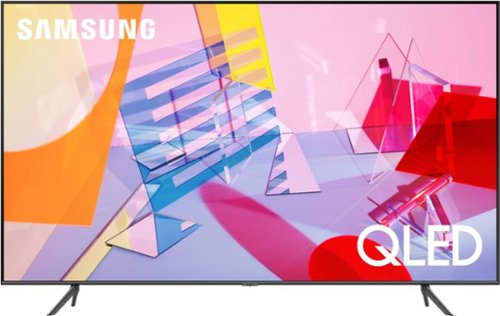
Samsung - 65" Class Q60T Series QLED 4K UHD Smart Tizen TV
Enjoy stunning entertainment with this 65-inch LG 4K HDR smart TV. The Quantum processor delivers exceptional picture quality, while the HDR technology and 4K resolution produce crisp, clear images on the flat-panel display. This Bluetooth-enabled LG 4K HDR smart TV is voice controllable for seamless hands-free operation, and the Wi-Fi connectivity lets you stream content wirelessly.
Re: Q60T How do you connect WIFI ? Is there a keyboard? Can I use TV the same as I-pad?

Samsung - 50" Class Q60T Series QLED 4K UHD Smart Tizen TV
Enjoy your TV experience with this UHD Samsung smart television. The ultrafast Quantum Processor optimizes and upscales content for impressive results, while the warm and cool LED backlights enhance contrast details. Tizen powers this Samsung smart television with next-generation apps and a host of enhancements that elevate your watching experience.
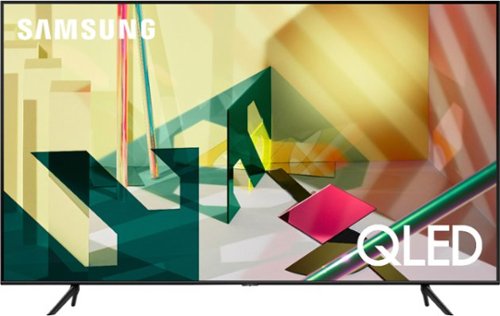
Samsung - 55" Class Q70T Series QLED 4K UHD Smart Tizen TV
Get an immersive viewing experience with this 55-inch Samsung QLED Q70T Series Smart TV. The 4K UHD resolution ensures accurate color reproduction, while the Tizen OS provides access to popular streaming services. This Samsung QLED Q70T Series Smart TV features a wide viewing angle so you can watch it comfortably from multiple sitting positions.
What is the diameter size screws that are pre drilled in the back of this TV? I have an existing wall mount and bracket that I used for my 13 yr old Samsung 50" and the screws are too small I believe. Thanks
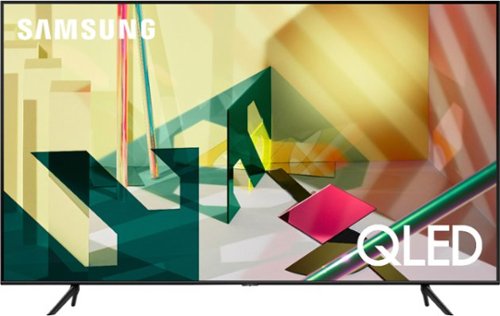
Samsung - 55" Class Q70T Series QLED 4K UHD Smart Tizen TV
Get an immersive viewing experience with this 55-inch Samsung QLED Q70T Series Smart TV. The 4K UHD resolution ensures accurate color reproduction, while the Tizen OS provides access to popular streaming services. This Samsung QLED Q70T Series Smart TV features a wide viewing angle so you can watch it comfortably from multiple sitting positions.
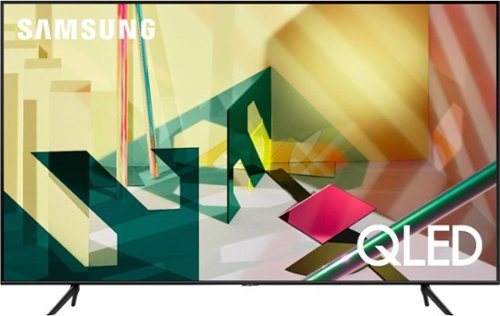
Samsung - 75" Class Q70T Series QLED 4K UHD Smart Tizen TV
View your favorite shows in sensational quality with this Samsung Smart TV. The Quantum Processor utilizes deep learning AI to convert content into 4K, while dual LED backlighting enhances contrast. This Samsung Smart TV boasts Motion Rate 240 to ensure crisp, clear visuals and Quantum HDR for optimum color and detail.
Is the wall hole mounting pattern centered or bottom centered?
Christine, the wall mounting pattern on the 75Q70T will be centered, but more towards the top of the TV. The distance from the top of the TV to the top mounting holes is approximately 9.9". The distance from the bottom of the TV to the bottom mounting holes is 12". ^Gina
5 years, 2 months ago
by
Posted by:
Samsung
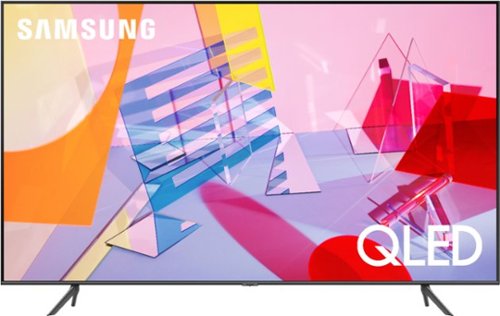
Samsung - 55" Class Q60T Series QLED 4K UHD Smart Tizen TV
Enjoy immersive viewing with this 55-inch Samsung QLED Smart TV. The Quantum HDR technology enhances contrast and makes colors look rich and vibrant, and native 4K resolution offers a cinematic viewing experience. This Samsung QLED Smart TV has an intuitive interface that makes it easy to find content on a variety of streaming services.