Lenovo Product Expert
Lenovo Product Expert's Stats
Reviews
- Review Count0
- Helpfulness Votes0
- First ReviewNone
- Last ReviewNone
- Featured Reviews0
- Average Rating0
Reviews Comments
- Review Comment Count0
- Helpfulness Votes0
- First Review CommentNone
- Last Review CommentNone
- Featured Review Comments0
Questions
- Question Count0
- Helpfulness Votes0
- First QuestionNone
- Last QuestionNone
- Featured Questions0
- Answer Count34930
- Helpfulness Votes23,559
- First AnswerApril 21, 2014
- Last AnswerNovember 22, 2025
- Featured Answers0
- Best Answers2611
Lenovo Product Expert's Reviews
Lenovo Product Expert has not submitted any reviews.
Lenovo Product Expert's Questions
Lenovo Product Expert has not submitted any questions.

Lenovo - IdeaPad 3 15" Touch Screen Laptop - Intel Core i3-1005G1 - 8GB Memory - 256GB SSD
Engineered for long-lasting performance, the Lenovo~ IdeaPad~ 3 delivers powerful performance in a laptop that's perfect for your everyday tasks, with features that you can depend on.
Does it have Bluetooth? So I can use wireless headset?? Or what headset connectivity/ port is available?
The Lenovo IdeaPad 3 15 model number 81WE00KVUS, ships with Bluetooth 5.0 capability.
5 years, 3 months ago
by
Posted by:
Lenovo Product Expert

Lenovo - Power Adapter for Tablet 10, ThinkPad 11, 11e Chromebook, Thinkpad 13, 13 Chromebook, ThinkPad A275, A475 and A485 - Black
Enjoy fast, efficient charging while traveling or at home with this 65W Lenovo AC adapter. Its Smart Voltage technology automatically delivers the right amperage and voltage depending on the device.
Is this power adapter compatible with the Lenovo Thinkpad Yoga 11e Chromebook?
No. The Lenovo Thinkpad Yoga 11e Chromebook uses a proprietary rectangular tip on the computer side for its AC adapter/Charger. This universal 65W AC adapter/Charger has the correct rectangular computer side adapter for the Lenovo Thinkpad 11e, Yoga 11e Chromebook: https://www.bestbuy.com/site/insignia-65w-charger-for-select-ultrabooks-black/4062039.p?skuId=4062039
5 years, 3 months ago
by
Posted by:
Lenovo Product Expert

Lenovo - Q27q-10 27" IPS LED QHD FreeSync Monitor (DisplayPort, HDMI) - Black
Enhance your viewing experience with this Lenovo 27-inch QHD WLED computer monitor. The in-plane switching technology displays sharp images with rich colors from any viewing angle. With two embedded speakers and a sleek, narrow-bezel design, this Lenovo 27-inch QHD WLED monitor offers outstanding audio and imagery for gamers, cinephiles and productivity users.
Can this work without a computer so like on its own
No. This is only the monitor. You will need to connect it to a computer for it to work.
5 years, 3 months ago
by
Posted by:
Lenovo Product Expert

Lenovo - 100e 11.6" Chromebook - MediaTek MT8173C - 4GB Memory - 32GB eMMC Flash Memory
Lenovo 100e 11.6" Chromebook: Complete tasks on the go with this lightweight Lenovo Chromebook. The MediaTek multi-processor and 4GB of RAM smoothly run multiple programs and browser tabs, while 32GB of eMMC storage offer rapid access to data. This Lenovo Chromebook features Chrome OS for intuitive operation, and the 11.6-inch HD anti-glare display provides clear visuals even in bright light.
Does Microsoft office work well on this?
This is a Chromebook. It uses Google Docs for office type programs. Google Docs is completely compatible with Microsoft Office Programs and this is a free service through the Google Server. If you must have the actual Microsoft Office Programs, you can purchase Microsoft Office 365 for this Chromebook at the Google Play Store.
5 years, 3 months ago
by
Posted by:
Lenovo Product Expert
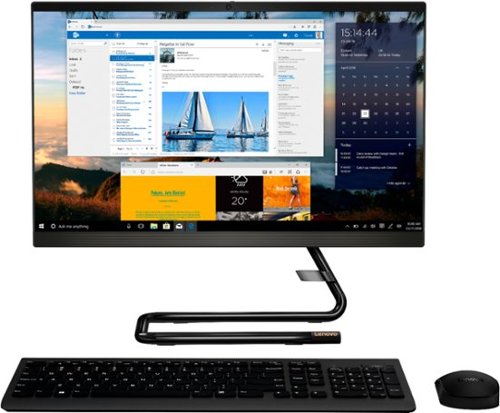
Lenovo - IdeaCentre A340-22IGM 21.5" Touch-Screen All-In-One - Intel Pentium Silver - 8GB Memory - 1TB HDD - Business Black
Finish office work flawlessly with this all-in-one Lenovo IdeaCentre desktop computer. The 1TB HDD provides ample storage space for projects and media, while the 8GB of RAM and Intel Pentium Silver processor let you run multiple programs effortlessly. This 21.5-inch Lenovo IdeaCentre desktop computer includes a Full HD touchscreen, and integrated Intel UHD graphics produce quality visuals.
Hi Can I play games from facebook thanks.
That will depend on the requirements and compatibility of the specific games you want to play. We recommend you check with the game's software publisher's web site for their compatibility with Windows 10 Home 64-bit operating system and the minimum/recommended hardware requirements (Is a Graphics card required, the processor speed and the minimum required system RAM and the minimum available hard drive space) to run their program, then compare those requirements to this system's configuration.
5 years, 3 months ago
by
Posted by:
Lenovo Product Expert

Lenovo - IdeaPad 3 15" Touch Screen Laptop - Intel Core i3-1005G1 - 8GB Memory - 256GB SSD
Engineered for long-lasting performance, the Lenovo~ IdeaPad~ 3 delivers powerful performance in a laptop that's perfect for your everyday tasks, with features that you can depend on.
can you play sims 4 on this? on medium settings
That will depend on the requirements and compatibility of the game you want to play. The Lenovo IdeaPad 3 15 Laptop, model number 81WE00KVUS, ships with Windows 10 S-Mode Operating System. This model ships with Windows 10 S-Mode Operating System. Windows 10 S-Mode provides added security by only allowing APPs available ( and therefore certified by Microsoft) at the Microsoft Store. If you don't need the added security or you need to install APPs not available at the Microsoft Store, you can switch to standard Windows 10 Home 64-bit Operating System, at no additional cost. We recommend you check with the game's software publisher's web site for their compatibility with Windows 10 S-Mode 64-bit operating system and the minimum/recommended hardware requirements (Is a Graphics card required, the processor speed and the minimum required system RAM and the minimum available hard drive space) to run their program, then compare those requirements to this system's configuration.
5 years, 3 months ago
by
Posted by:
Lenovo Product Expert
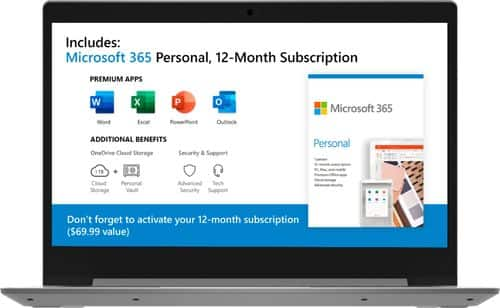
Lenovo - IdeaPad 1 14" Laptop - AMD A6-Series - 4GB Memory - AMD Radeon R4 - 64GB eMMC Flash Memory
Lenovo IdeaPad 1 14" Laptop: Complete daily computing tasks quickly with this Lenovo IdeaPad laptop. The 7th Gen AMD A6-9220E processor and 4GB of RAM offer ample power to run multiple applications seamlessly for efficient multitasking, while the AMD Radeon R4 integrated graphics deliver quality visuals on the 14-inch HD display. This Lenovo IdeaPad laptop has a lithium-polymer battery that provides up to 8 hours of uptime on a single charge.
Do that laptop have a built in camera for also I’m Videos?
The Lenovo IdeaPad 1 14 Laptop model number 81VS0001US, ships with a 300p webcam and a Dual Array microphone built in.
5 years, 3 months ago
by
Posted by:
Lenovo Product Expert

Lenovo - G27c-10 27" LED FHD Curved FreeSync Monitor (HDMI) - Raven Black
Upgrade your computer gaming experience with this 27-inch Lenovo monitor. A gently curved screen boosts immersion by engaging your peripheral vision, and the adjustable stand lets you get a comfortable angle for your gameplay. The 144Hz refresh rate provides seamlessly fluid visuals. This 27-inch Lenovo monitor boasts a Full HD resolution that brings your games to life.
can this monitor be used in a dual monitor setup?
So long as the computer you connect it to is capable of a dual monitor setup.
5 years, 3 months ago
by
Posted by:
Lenovo Product Expert

Lenovo - IdeaPad 3 15" Touch Screen Laptop - Intel Core i3-1005G1 - 8GB Memory - 256GB SSD
Engineered for long-lasting performance, the Lenovo~ IdeaPad~ 3 delivers powerful performance in a laptop that's perfect for your everyday tasks, with features that you can depend on.
Does this come with Windows Defender?
Yes. The Lenovo IdeaPad 3 15 Laptop, model number 81WE00KVUS, ships with Windows Defender turned off. There is a 30-day trial of McAfee Virus Protection software on this model that will automatically activate when Windows 10 is activated for the first time and will protect the laptop for its first 30-days. You do not have to use McAfee. You can uninstall McAfee and turn on Windows Defender, if you choose. If you want to use Windows Defender, first uninstall McAfee: Here is a link to information on uninstalling McAfee from Windows 10: https://service.mcafee.com/webcenter/portal/oracle/webcenter/page/scopedMD/s55728c97_466d_4ddb_952d_05484ea932c6/Page29.jspx?wc.contextURL=%2Fspaces%2Fcp&articleId=TS101331&_afrLoop=1355161020222084&leftWidth=0%25&showFooter=false&showHeader=false&rightWidth=0%25¢erWidth=100%25#!%40%40%3FshowFooter%3Dfalse%26_afrLoop%3D1355161020222084%26articleId%3DTS101331%26leftWidth%3D0%2525%26showHeader%3Dfalse%26wc.contextURL%3D%252Fspaces%252Fcp%26rightWidth%3D0%2525%26centerWidth%3D100%2525%26_adf.ctrl-state%3Dx25crirbo_9
5 years, 3 months ago
by
Posted by:
Lenovo Product Expert

Lenovo - IdeaPad 3 14" Laptop - AMD Ryzen 3 3250U - 8GB Memory - 1TB HDD
Engineered for long-lasting performance, the Lenovo~ IdeaPad~ 3 delivers powerful performance with the latest AMD Mobile Processors with Radeon~ Graphics, in a laptop that's perfect for your everyday tasks, with features that you can depend on.
Is there a camera
Yes. The Lenovo IdeaPad 3 14 Laptop, model number 81W0009DUS, ships with a 720p (HD) webcam with manual Privacy Shutter and Dual Array Microphone built in.
5 years, 3 months ago
by
Posted by:
Lenovo Product Expert