Lenovo Product Expert
Lenovo Product Expert's Stats
Reviews
- Review Count0
- Helpfulness Votes0
- First ReviewNone
- Last ReviewNone
- Featured Reviews0
- Average Rating0
Reviews Comments
- Review Comment Count0
- Helpfulness Votes0
- First Review CommentNone
- Last Review CommentNone
- Featured Review Comments0
Questions
- Question Count0
- Helpfulness Votes0
- First QuestionNone
- Last QuestionNone
- Featured Questions0
- Answer Count35537
- Helpfulness Votes23,818
- First AnswerApril 21, 2014
- Last AnswerDecember 20, 2025
- Featured Answers0
- Best Answers2646
Lenovo Product Expert's Reviews
Lenovo Product Expert has not submitted any reviews.
Lenovo Product Expert's Questions
Lenovo Product Expert has not submitted any questions.

Lenovo - 330-20AST 19.5" All-In-One - AMD E2-Series - 4GB Memory - 500GB Hard Drive - Black
Work in compact locations with this Lenovo Ideacentre all-in-one computer. Its 19.5-inch display provides 1440 x 900 resolution for clear images, and its AMD processor and 4GB of DDR4 RAM keep operations moving quickly. This Lenovo Ideacentre all-in-one computer includes a 500GB hard drive for secure storage of photos and documents.
Does this computer work well with recording projects and podcasting? I need something reliable to plug my samson C01U pro usb microphone to, thanks
That will depend on the compatibility of the hardware and software you will be connecting to this device. We recommend you check with the hardware manufacturer's and software publisher's web sites for their compatibility with Windows 10 Home 64-bit operating system and the minimum/recommended hardware requirements (Is a Graphics card required, the processor speed and the minimum required system RAM and the minimum available hard drive space) to use their hardware and run their programs, then compare those requirements to this system's configuration.
7 years, 6 months ago
by
Posted by:
Lenovo Product Expert

Lenovo - 330-17IKB 17.3" Laptop - Intel Core i5 - 8GB Memory - 1TB Hard Drive - Onyx Black
Lenovo 330-17IKB Laptop: Create spreadsheets and media presentations with this 17.3-inch Lenovo IdeaPad laptop. The 1TB hard drive holds plenty of files, and its 8GB of RAM and quad-core Intel Core i5 processor let you run multiple Windows 10 programs smoothly. Connect this high-definition Lenovo IdeaPad laptop to a projector or external display via its HDMI output.
What year is this laptop? Is it 2015 or newer?
This laptop configuration was released April, 2018.
7 years, 6 months ago
by
Posted by:
Lenovo Product Expert

Lenovo - 330-17IKB 17.3" Laptop - Intel Core i5 - 8GB Memory - 1TB Hard Drive - Onyx Black
Lenovo 330-17IKB Laptop: Create spreadsheets and media presentations with this 17.3-inch Lenovo IdeaPad laptop. The 1TB hard drive holds plenty of files, and its 8GB of RAM and quad-core Intel Core i5 processor let you run multiple Windows 10 programs smoothly. Connect this high-definition Lenovo IdeaPad laptop to a projector or external display via its HDMI output.
Is this compatible with the Lenovo Display Link device which I have from a previous Lenovo laptop used to connect monitor and external devices.
Lenovo Display Link Dock is not listed as an active product. There is no driver update for Windows 10, which is the operating system within the Lenovo IdeaPad 330-17 laptop.
7 years, 6 months ago
by
Posted by:
Lenovo Product Expert

Lenovo - Yoga 730 2-in-1 13.3" Touch-Screen Laptop - Intel Core i5 - 8GB Memory - 256GB Solid State Drive - Platinum
Express your digital creativity with this 13-inch Lenovo Yoga convertible laptop. It lets you sketch accurately and annotate notes with a Lenovo Active Pen 2 stylus, and its quad-core Intel Core i5 processor and 8GB of RAM provide smooth multitasking. This Lenovo Yoga convertible laptop has a 256GB solid-state drive for high-performance storage.
Does this product have Windows Ink enabled on it already?
This model is compatible with Windows Ink. It may not be already installed within the Windows 10 operating system version on the device, but you can install it to the device.
7 years, 6 months ago
by
Posted by:
Lenovo Product Expert

Lenovo - 320-15ABR 15.6" Laptop - AMD A12-Series - 8GB Memory - AMD Radeon R7 - 1TB Hard Drive - Platinum Gray
Lenovo 320-15ABR Laptop: Organize and simplify your life with this Lenovo Ideapad laptop. The AMD A12-Series processor ensures speed and quick response time, and 1 TB of hard drive capacity provides storage for videos, photos, music and more. This Lenovo Ideapad laptop is equipped with high definition resolution for powerful screen clarity.
what type of cable is needed to hookup from modem?
You will need a standard ethernet cable to connect this device via wire, to a MODEM.
7 years, 6 months ago
by
Posted by:
Lenovo Product Expert
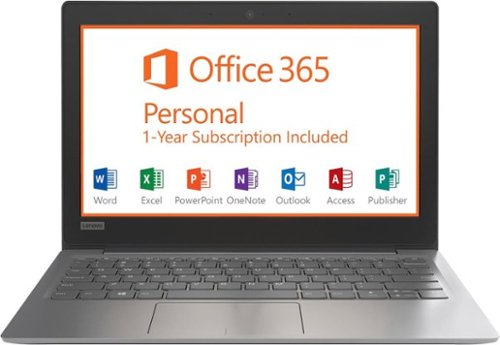
Lenovo - IdeaPad 11.6" Laptop - Intel Celeron - 2GB Memory - 32GB eMMC Flash Memory - Mineral Gray
Access important files while traveling with this 11.6-inch Lenovo IdeaPad laptop. The Intel Celeron processor and 2GB of RAM let you work through your to-do list efficiency, and the 32GB eMMC storage provides space for personal file archives. This Lenovo IdeaPad laptop has an eight-hour battery to get you through the workday.
What year did this computer come out?
Model number 81A40025US was first available in the 4th quarter of 2017.
7 years, 6 months ago
by
Posted by:
Lenovo Product Expert
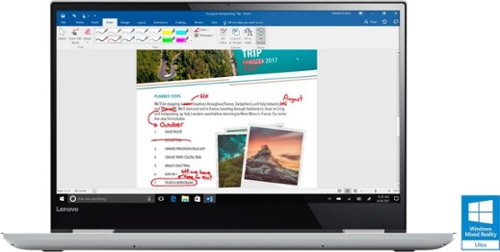
Lenovo - Yoga 720 2-in-1 15.6" 4K Ultra HD Touch-Screen Laptop - Intel Quad Core i7 - 16GB Memory - 512GB SSD - Platinum Silver
Only at Best BuyCombine portable entertainment and productivity with this 15.6-inch Lenovo Yoga laptop. Its Intel Core i7 and 16GB of RAM smoothly handle high-bandwidth activity, such as 4K UHD media streaming and working with Windows 10 office programs. This Lenovo Yoga laptop has 512GB SSD storage, and its 360-degree hinge lets you switch easily between notebook and tablet modes. The wide-angle touch-screen display of this Lenovo Yoga laptop has ultra-thin bezels to let you see more of your videos.
Does this have gtx 1050 2gb GDDR5 or 4gb GDDR5???
Yes. This configuration ships with the Nvidia GTX 1050 GPU with 2GB of dedicated GDDR5 RAM.
7 years, 6 months ago
by
Posted by:
Lenovo Product Expert
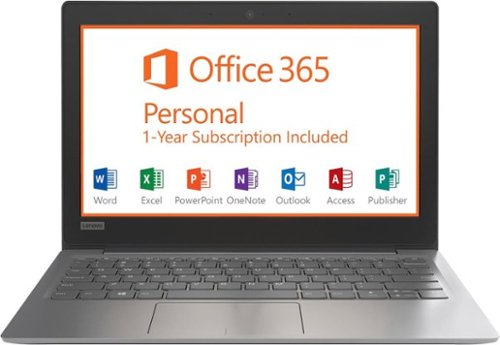
Lenovo - IdeaPad 11.6" Laptop - Intel Celeron - 2GB Memory - 32GB eMMC Flash Memory - Mineral Gray
Access important files while traveling with this 11.6-inch Lenovo IdeaPad laptop. The Intel Celeron processor and 2GB of RAM let you work through your to-do list efficiency, and the 32GB eMMC storage provides space for personal file archives. This Lenovo IdeaPad laptop has an eight-hour battery to get you through the workday.
Would silhouette camero 3 work with this laptop
That will depend on the requirements and compatibility of the game. We recommend you check with the game's software publisher's web site for their compatibility with Windows 10 Home 64-bit operating system and the minimum/recommended hardware requirements (Is a Graphics card required, the processor speed and the minimum required system RAM and the minimum available hard drive space) to run their program, then compare those requirements to this system's configuration. Please keep in mind that this configuration is an entry level, light use system, with its Intel Celeron processor.
7 years, 6 months ago
by
Posted by:
Lenovo Product Expert

Lenovo - 330-17IKB 17.3" Laptop - Intel Core i5 - 8GB Memory - 1TB Hard Drive - Onyx Black
Lenovo 330-17IKB Laptop: Create spreadsheets and media presentations with this 17.3-inch Lenovo IdeaPad laptop. The 1TB hard drive holds plenty of files, and its 8GB of RAM and quad-core Intel Core i5 processor let you run multiple Windows 10 programs smoothly. Connect this high-definition Lenovo IdeaPad laptop to a projector or external display via its HDMI output.
Does it come with built-in webcam? If it does, what's the resolution? On the specs, it said, "No" that it doesn't come with built-in webcam and I wasn't sure.
Images for this Question
(click to see full-size image)

Yes. Model number 81DM001UUS does have a built in web cam with a 300p resolution.
7 years, 6 months ago
by
Posted by:
Lenovo Product Expert

Lenovo - ThinkPad 14" Refurbished Laptop - Intel Core i5 - 8GB Memory - 500GB Hard Drive - Black
Ramp up your business performance with this refurbished Lenovo ThinkPad. The multi-touch touch pad makes it easy to navigate, and the 14-inch backlit, antiglare HD display lets you work outside effectively. An Intel Core i5 processor and 8GB of RAM on this Lenovo ThinkPad delivers plenty of power for business applications.
HDMI?
Because this is a refurbished model, we recommend you contact Best Buy directly for information about this specific model.
7 years, 6 months ago
by
Posted by:
Lenovo Product Expert