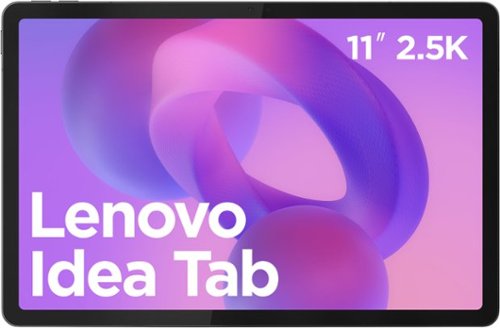Lenovo Product Expert
Lenovo Product Expert's Stats
Reviews
- Review Count0
- Helpfulness Votes0
- First ReviewNone
- Last ReviewNone
- Featured Reviews0
- Average Rating0
Reviews Comments
- Review Comment Count0
- Helpfulness Votes0
- First Review CommentNone
- Last Review CommentNone
- Featured Review Comments0
Questions
- Question Count0
- Helpfulness Votes0
- First QuestionNone
- Last QuestionNone
- Featured Questions0
- Answer Count35311
- Helpfulness Votes23,686
- First AnswerApril 21, 2014
- Last AnswerDecember 6, 2025
- Featured Answers0
- Best Answers2627
Lenovo Product Expert's Reviews
Lenovo Product Expert has not submitted any reviews.
Lenovo Product Expert's Questions
Lenovo Product Expert has not submitted any questions.
Step into true gaming with Lenovo LOQ, built for first-time gamers ready to experience what they~ve been missing. Powered by 14th Gen Intel Core processors and next-gen NVIDIA GeForce RTX graphics, it delivers stunning visuals with ray tracing and AI-enhanced DLSS, making every game and app run like a dream. The Lenovo AI Engine+ optimizes performance in real time based on what you~re doing. Stay cool and quiet with Hyperchamber Cooling Technology, and enjoy ultra-responsive gameplay on this gaming keyboard with softlanding switches in either 24 Zone RGB or a clean white backlight. This true gaming display brings your games and favorite streams to life with high resolution and refresh rates on a 15.6" screen. Mil-Spec tested for rugged reliability, and with Legion Space to manage settings and devices, the Lenovo LOQ is your gateway to gaming with friends.
Is this laptop built with a plastic casing or is it metal and how well does the computer work when connected to a monitor with other accessories like a sim wheel plugged into it?
Hey mikebike,
The LOQ 15's casing is made up mostly of plastic materials, but it's still MIL-spec tested. Also, based on user reviews, you shouldn't run into any substantial issues with connecting common accessories and peripherals like external monitors.
Please feel free to reach out to us with any other questions!
The LOQ 15's casing is made up mostly of plastic materials, but it's still MIL-spec tested. Also, based on user reviews, you shouldn't run into any substantial issues with connecting common accessories and peripherals like external monitors.
Please feel free to reach out to us with any other questions!
2 days ago
by
Posted by:
Lenovo Product Expert
The smart IdeaPad Slim 3 lets you work, study, and play on the go anywhere in the world with a lightweight and thin profile that's 10% slimmer than the previous generation yet still military-grade rugged. Take care of important business with powerful up-to-the-latest AMD Ryzen 7000 processors, enhanced with the adaptive performance of Smart Power and full-function Type-C port while you learn, work, and stream on an up-to-WUXGA IPS display with up to 88% AAR.
I bought this "Lenovo - IdeaPad Slim 3 15.6" Full HD Touchscreen Laptop - AMD Ryzen 7 5825U 2025 - 16GB Memory - 512GB SSD - Arctic Grey" laptop, does this work both on 110 Volt and 220 Volt or only on 110 Volts ? please let me know soon.
Hey Khan,
The included power adapter should work with any output at or between 100-240V.
Please feel free to reach out to us with any other questions!
The included power adapter should work with any output at or between 100-240V.
Please feel free to reach out to us with any other questions!
2 days ago
by
Posted by:
Lenovo Product Expert
The Lenovo USI Pen 2 Magnetic redefines creativity with excellent performance and portability. Its magnetic design keeps it secure so that you won't misplace it. Enjoy precise control with its seamless tilt feature and comfortable grip, making each stroke effortless. Compatible with USI 2.0 on Chrome OS, this pen brings your ideas to life and enhances your artistic expression like never before.
Is it compatible with the Lenovo 2-1 touchscreen laptop and does it support 4096 pressure levels + tilt + palm-rejection?
Hey,
This pen is designed for use with Lenovo 2-in-1 Chromebook devices, supporting 4096 pressure sensitivity and palm rejection.
Please feel free to reach out to us with any other questions!
This pen is designed for use with Lenovo 2-in-1 Chromebook devices, supporting 4096 pressure sensitivity and palm rejection.
Please feel free to reach out to us with any other questions!
2 days ago
by
Posted by:
Lenovo Product Expert
A family PC for all generations, the Lenovo IdeaCentre AIO 3i seamlessly handles heavy multitasking sessions from demanding households with an Intel Pentium 8505 processor, all in a compact space-saving design that looks good anywhere you put it. Watch shows with the family on a vivid IPS FHD display with room-filling audio.
How do I get a Best Buy credit card to finance the All in One desktop computer?
Hey Lisa,
You can apply online at this web address: https://www.bestbuy.com/site/misc/financing-rewards/pcmcat102500050032.c?id=pcmcat102500050032#widget-b6bb21ec-ccdc-4665-a110-db7851a8e01c, or by visiting your local Best Buy and asking about applying in store.
Please feel free to reach out to us with any other questions!
You can apply online at this web address: https://www.bestbuy.com/site/misc/financing-rewards/pcmcat102500050032.c?id=pcmcat102500050032#widget-b6bb21ec-ccdc-4665-a110-db7851a8e01c, or by visiting your local Best Buy and asking about applying in store.
Please feel free to reach out to us with any other questions!
2 days ago
by
Posted by:
Lenovo Product Expert
Discover a compact 8.7~ palm-sized tablet that offers great versatility in one with the Lenovo Tab One. Its portable size transforms into your go-to entertainment companion, delivering efficient performance, smooth multimedia experiences, and all-day usability. It offers the perfect combination of portability, feature, and performance~seamlessly adapting to your lifestyle with versatile accessories.
Does this table have NFC capability? Thank you
Hey,
The Lenovo Tab One does not support NFC.
Please feel free to reach out to us with any other questions!
The Lenovo Tab One does not support NFC.
Please feel free to reach out to us with any other questions!
2 days ago
by
Posted by:
Lenovo Product Expert
Smarter computing meets bold design and durability. As a Copilot+ PC, the IdeaPad Slim 3x features up to 45 TOPS NPU for AI, multitasking and smooth video calls. Its 15.3" 16:10 display delivers elevated visuals, while the rugged chassis ensures reliability. With all-day battery life and Rapid Charge, to get two hours of power in 15 minutes.
Can I connect my wireless hp 4500 desk jet printer?
Hey Joe,
You shouldn't have an issue with connecting your printer to the IdeaPad Slim 3x, so long as you download the printer's drivers to the laptop and use the printer's companion app, the HP Smart app from the Microsoft Store.
Please feel free to reach out to us with any other questions!
You shouldn't have an issue with connecting your printer to the IdeaPad Slim 3x, so long as you download the printer's drivers to the laptop and use the printer's companion app, the HP Smart app from the Microsoft Store.
Please feel free to reach out to us with any other questions!
2 days ago
by
Posted by:
Lenovo Product Expert
Make studying smoother and staying on track easier with the Lenovo Idea Tab, your AI-powered study buddy. The 11~ 2.5K display with a 90Hz refresh rate and quad Dolby Atmos speakers deliver clear visuals and rich sound for focused learning, lectures and fun. Need help on the spot? Instantly search or translate information on your screen with Circle to Search with Google, all without switching apps, enhanced by the Lenovo Tab Pen (sold separately) with 40% improved latency for smoother, more natural writing. Open the Notepad app and use Lenovo AI Notes to keep writing when you~re stuck, rephrase messy notes, or quickly summarize long content. Powered by the MediaTek D6300 with up to 70% more power*, multitasking feels smooth and effortless. Add the Pogo-pin folio keyboard for easy typing, and count on all-day battery life to keep up wherever your day takes you.
What is the model #
Hey,
The model / part number for this configuration of Idea Tab is: ZAFR0924US.
Please feel free to reach out to us with any other questions!
The model / part number for this configuration of Idea Tab is: ZAFR0924US.
Please feel free to reach out to us with any other questions!
2 days ago
by
Posted by:
Lenovo Product Expert
Step into true gaming with Lenovo LOQ, built for first-time gamers ready to experience what they~ve been missing. Powered by 13th Gen Intel Core processors and next-gen NVIDIA GeForce RTX graphics, it delivers stunning visuals with ray tracing and AI-enhanced DLSS, making every game and app run like a dream. The Lenovo AI Engine+ optimizes performance in real time based on what you~re doing. Stay cool and quiet with Hyperchamber Cooling Technology, and enjoy ultra-responsive gameplay on this gaming keyboard with softlanding switches in either 24 Zone RGB or a clean white backlight. This true gaming display brings your games and favorite streams to life with high resolution and refresh rates on a 15.6" screen. Mil-Spec tested for rugged reliability, and with Legion Space to manage settings and devices, the Lenovo LOQ is your gateway to gaming with friends.
Is it possible to upgrade the battery?
Hey Juliet,
In theory, it is possible to upgrade the battery from the 60Wh battery that's included to an 80Wh battery that is offered for this family of LOQ 15 laptops. If you acquired the battery from the Lenovo Parts site (https://support.lenovo.com/us/en/parts-lookup) and had it installed by an authorized Lenovo technician, you shouldn't experience any issues.
Please feel free to reach out to us with any other questions!
In theory, it is possible to upgrade the battery from the 60Wh battery that's included to an 80Wh battery that is offered for this family of LOQ 15 laptops. If you acquired the battery from the Lenovo Parts site (https://support.lenovo.com/us/en/parts-lookup) and had it installed by an authorized Lenovo technician, you shouldn't experience any issues.
Please feel free to reach out to us with any other questions!
2 days ago
by
Posted by:
Lenovo Product Expert
Step into true gaming with Lenovo LOQ, built for first-time gamers ready to experience what they~ve been missing. Powered by 13th Gen Intel Core processors and next-gen NVIDIA GeForce RTX graphics, it delivers stunning visuals with ray tracing and AI-enhanced DLSS, making every game and app run like a dream. The Lenovo AI Engine+ optimizes performance in real time based on what you~re doing. Stay cool and quiet with Hyperchamber Cooling Technology, and enjoy ultra-responsive gameplay on this gaming keyboard with softlanding switches in either 24 Zone RGB or a clean white backlight. This true gaming display brings your games and favorite streams to life with high resolution and refresh rates on a 15.6" screen. Mil-Spec tested for rugged reliability, and with Legion Space to manage settings and devices, the Lenovo LOQ is your gateway to gaming with friends.
How do I get the 7.7 hours of life advertised? I've went through so many precautions including switching to igpu and quiet mode and the best I've gotten is 2 hours 40 minutes at full charge?
Hey Lex,
It is likely that the advertised battery life cannot be achieved since it is based on standardized testing with conditions that are unlikely to be achieved by the user. In theory, you could get up to 7 hours if you played video locally on the system (not streamed (1080p)) with the display @150nits with using the iGPU strictly, in quiet mode, and the display at 60Hz.
Please feel free to reach out to us with any other questions!
It is likely that the advertised battery life cannot be achieved since it is based on standardized testing with conditions that are unlikely to be achieved by the user. In theory, you could get up to 7 hours if you played video locally on the system (not streamed (1080p)) with the display @150nits with using the iGPU strictly, in quiet mode, and the display at 60Hz.
Please feel free to reach out to us with any other questions!
2 days ago
by
Posted by:
Lenovo Product Expert
Step into the world of gaming with the all-new Lenovo LOQ Tower. This gaming tower is your gateway to smooth, immersive gameplay, letting you experience your favorite titles with speed, clarity, and power. Whether you're diving into fast-paced shooters or exploring open worlds, this rig delivers the performance you need to play without limits. Powered by AMD Ryzen7 8000 series processor and NVIDIA GeForce RTX graphics, this gaming tower ensures a fast track to an immersive gaming experience. With its upgradeable and expandable capabilities, the Lenovo LOQ Tower keeps you at the forefront of top games for years to come. This is the first 26L LOQ gaming PC featuring a transparent side panel and a eclipse black front chassis, allowing you to flaunt your latest hardware with ARGB lighting. To maximize your gaming potential, pair the Lenovo LOQ Tower with a variety of Lenovo Gaming accessories, transforming it into the ultimate gaming setup that empowers you to savor every moment in the thrilling new gaming world.
Is this 5200 or 5600 RAM? I see in the specs a few places it states 5600 but in a question a Lenovo rep stated it is 5200.
Hey Meat,
We apologize for any confusion. This LOQ Tower features DDR5-5200 memory. We are actively working to have this specification updated. We appreciate your understanding and attention to this.
Please feel free to reach out to us with any other questions!
We apologize for any confusion. This LOQ Tower features DDR5-5200 memory. We are actively working to have this specification updated. We appreciate your understanding and attention to this.
Please feel free to reach out to us with any other questions!
2 days ago
by
Posted by:
Lenovo Product Expert