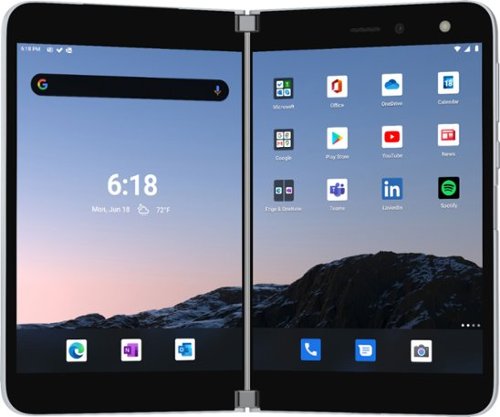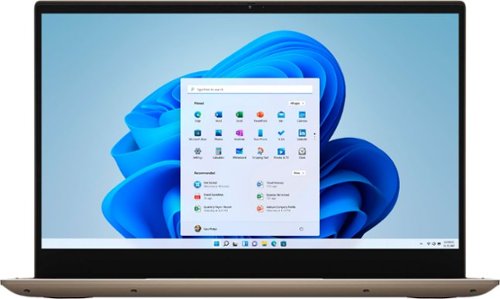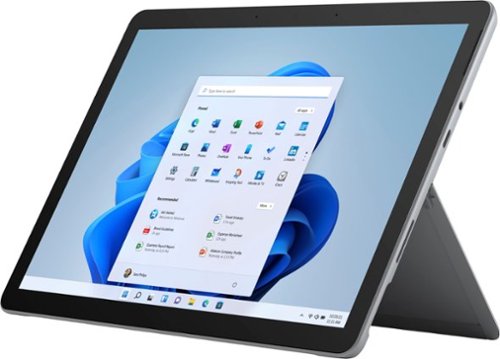TheTechNugget's stats
- Review count116
- Helpfulness votes778
- First reviewMay 21, 2016
- Last reviewMay 8, 2024
- Featured reviews0
- Average rating3.8
Reviews comments
- Review comment count0
- Helpfulness votes0
- First review commentNone
- Last review commentNone
- Featured review comments0
Questions
- Question count0
- Helpfulness votes0
- First questionNone
- Last questionNone
- Featured questions0
- Answer count4
- Helpfulness votes8
- First answerOctober 15, 2016
- Last answerSeptember 26, 2018
- Featured answers0
- Best answers1
Make the most of your tablet with the ZAGG Pro Stylus. Take notes, sketch, mark-up documents, swipe through pages, and just do more. With a eight-hour battery life, palm-rejection technology, and compatibility with apps that support Apple Pencil, you’re ready for anything. Compatible with Apple iPad Pro 12.9" 6th Generation (2022) 5th Generation (2021), 4th Generation (2020), 3rd Generation (2018); iPad Pro 11" 4th Generation (2022), 3rd Generation (2021), 2nd Generation (2020), 1st Generation (2018); iPad Air 10.9" 5th Generation (2022), 4th Generation (2020); iPad 10.2" 9th Generation (2021), 8th Generation (2020), 7th Generation (2019); iPad 9.7" 6th Generation (2018); and iPad mini 6th Generation (2021), 5th Generation (2019).
Customer Rating

4
Extra functionality, slightly different workflow
on October 10, 2020
Posted by: TheTechNugget
from Cleveland, OH
Zagg Pro Stylus (Best Buy Review)
The Zagg Stylus Pro is an Apple Pencil competitor that seems to be worth its salt. It combines a ‘traditional’ stylus (like you used to see before Apple Pencil became a thing) with a tip that is compatible with Pencil-compatible iPads.
The packaging is light and simple, and the instructions provided leave something to be desired. I had some initial issue powering the stylus and getting it to connect to my third generation iPad Pro, and found that it was better to completely remove my existing Apple Pencil from bluetooth devices then use the Zagg stylus. At the time of experiencing these issues, the support site wasn’t live yet on Zagg’s website for this particular product, which was frustrating.
From a design perspective, it is a stark difference from the Apple Pencil: two-tone gray and black instead of all white, with a power button along the side near the ‘traditional’ stylus end. The tip looks a little crayon-like, but otherwise the stylus looks low-profile and minimalist. It certainly feels less dense than the Apple Pencil, so maybe a bit lower in quality, but it’s not a deal breaker.
Using the Zagg stylus is an experience on par with the Apple Pencil, however, the workflow of using it is a bit different. First, it has to be powered on (instead of being immediately on after removing from the side of the iPad), and charging is done via an included USB type-C port cleverly hidden beneath a sliding component at the traditional stylus end. This sliding component also makes a decent fidget toy. The Zagg stylus also doesn’t support the ‘double tap’ function that the Apple Pencil does, but I often times find myself more frustrated by that feature than excited by its presence.
Most notably (and excitingly for me) is the traditional stylus end—one of my biggest complaints about the Apple Pencil is the inability to use it to navigate all aspects of the iPad user interface. Zagg combats this with the old-school rubber-tipped stylus at the “eraser” end.
So, it’s not an Apple Pencil—but in some ways, that is what makes it great. At $69–versus $129 for the Apple Pencil—and with added functionality in the ability to fully navigate your iPad with both ends of the stylus, it’s a no-brained. Sure, it does have to be powered on and charged independently, which is less ‘streamlined,’ but it’s a small price to pay for a good-looking product that gives you a little more functionality.
Mobile Submission: False
I would recommend this to a friend!
Master it, anywhere with MX Anywhere 3 for Mac–a compact performance mouse designed for your Mac or iPad no matter where you work –from the home office, to the cafe, to the airport lounge. The electromagnetic MagSpeed scroll wheel is faster, quieter, and more precise. A low-profile design is contoured for the shape of your hand –with silicone side grips ensure that it’s always soft to the touch.MX Anywhere 3 for Mac is built to withstand the bumps and drops of mobile work. And a track-anywhere sensor means you can work on virtually any surface.App-specific button customizations speed up your workflow in the apps you use most. Redefined settings for Microsoft Teams and Zoom let you instantly mute and Start/Stop your video call.
Posted by: TheTechNugget
from Cleveland, OH
I pride myself on my ability to construct well written, well thought out reviews that are long and enjoyable to read. However, there are two situations where that becomes difficult. The first is with a very simple, unexciting product...like a lamp, or a toothbrush...and to be honest, in most cases I avoid those products for review purposes. The second is when a simple, extremely mature product is released that I find is just really, really good at doing the one thing they’re designed to do (my 11th-grade English teacher may appreciate my use of foreshadowing here).
Reviewing a product that is of this second type may result in a shorter review, but that rarely means the review is not well thought out. Logitech makes a solid product and they’ve been “in the game” for quite some time, and I’ve found that their flagship devices are often crowd favorites with very few criticisms. In fact, I’ve been using my MX Master 2S mouse now for 3 years—and haven’t replaced it with the latest version because it’s just sSO DANG GOOD.
Likewise, the MX Anywhere series of mice have been a longstanding favorite of folks who want a reliable mouse that feels great, looks great, and is small enough to toss in a bag and take, well, anywhere.
And as premium as the mouse may be, I would not consider the unboxing experience to be the most premium out there—the packaging was extremely simple and will provide good kindling the next time I use my fire pit. Included in the box is a USB-C cord for charging, but (apparently) gone are the days of the included Unifying receiver, perhaps because Bluetooth doesn’t suck anymore.
The mouse itself has a simple and clean design; it is small compared to the gargantuan MX Master series or even the not-so-massive Marathon and Triathlon mice that I have a handful of lying around my house. It has a scroll wheel which is delightful and smooth, as I’ve come to expect from Logitech’s mice (although, no side-scrolling options). There are a couple of buttons on the left side of the mouse, and one below the scroll wheel, all of which are generically customizable, as well as customizable by app provided you install the Logi Options software.
This is a Bluetooth mouse primarily, although it’s worth noting that if you do have an old Unifying receiver lying around, it is compatible...but my experience with it wasn’t as stable as Bluetooth, interestingly enough. The mouse can be connected to up to 3 devices, and a button on the bottom of the mouse allows for switching between those devices.
The product’s full name is the Logitech MX Anywhere 3 for Mac, which implies specific application for Mac users (iPad included). While I’m sure there is some optimization for those environments, as Logitech suggests, functionally speaking I don’t really notice a difference. Ironically enough, I had trouble connecting it to a Dell laptop, but I suppose that’s not a situation you’ll often find yourself in when you buy a product specifically designed for Mac. Still, the included manuals suggest that the device is also compatible with Windows and Linux, so maybe the mouse was resisting out of spite.
One of the things I always try to mention about Logitech peripherals is a feature included in the Options software called Flow, wherein you can use your mouse or keyboard across multiple devices as if they were a single device with multiple monitors. When Flow first came out, it was buggy and not a great experience, but over the years it has gotten better and better. Sadly, while the mouse is compatible (and quite enjoyable to use) with the iPad, Flow is not yet an option there...but connecting the Anywhere 3 to multiple devices, and moving back and forth between those devices (even with copy/paste functionality) is pretty slick. Take that, KVM switches.
So as I eluded to early on, this is a pretty short review—if for no other reason than, it’s a great product. Notice how I didn’t talk about using the mouse at all? That says something about how good it is; the nature of mice is that they become an extension of our hands, like keyboards are extensions of our fingers—and provided they don’t get in the way or have noticeable flaws, everything just....flows (pun intended).
So, the price tag...it’s $80. That’s not cheap for a wireless mouse by any means, but honestly, and simply, there’s really no good reason NOT to buy it...except, perhaps, if you are going with another ‘flagship’ Logitech mouse like the MX Master series.
Mobile Submission: False
I would recommend this to a friend!
Surface Duo adapts to you. Two ultra-thin, high-resolution touchscreens unfold to open new possibilities on a mobile device. Designed to help you be productive, Surface Duo features multiple modes, the best of Microsoft 365 mobile experiences, every Android™ app in the Google Play store, and new dual-screen enhanced apps.* Now you can view two apps at once or span one across both screens, drag and drop between screens, and make phone calls. Say goodbye to constant app switching. ¹Requires the Your Phone app, a Windows 10 PC with the latest Windows updates, and download of the Windows 10 app from the Windows store. ²Excluding Surface Duo Bumper. ³Local Video Playback: Testing conducted by Microsoft in July 2020 using preproduction Surface Duo units and software. Testing consisted of full battery discharge during local video playback on a single screen. Video playback consisted of a repeated 30-minute .mp4 file in 1080p at 24 fps. All settings were default except: LTE and Wi-Fi were both associated with a network with ‘ask to join’ disabled and Adaptive Brightness was disabled, screen was set to 100 nits. Battery life varies significantly with network and feature configuration, signal strength, settings, usage, and other factors. Battery has limited recharge cycles and cannot be replaced. ⁴Standby Time: Testing conducted by Microsoft in July 2020 in an AT&T Validated Lab using preproduction Surface Duo units and software. Testing conducted in accordance with AT&T requirements and test specifications. All settings were default, and network settings were: connected to LTE, and Wi-Fi was enabled but not connected. Battery life varies significantly with network and feature configuration, signal strength, settings, usage and other factors. ⁵Talk Time: Testing conducted by Microsoft in July 2020 in an AT&T Validated Lab using preproduction Surface Duo units and software. All settings were default, and network settings were: connected to LTE, and Wi-Fi was enabled but not connected. ⁶Specified minimum dual battery capacity is 3462mAh. ⁷Network availability and coverage vary by carrier. See your carrier for details. ⁸Use of eSIM requires a wireless service plan (which may include restrictions on switching service providers and roaming, even after contract expiration). Not all carriers support eSIM. AT&T locked devices will not support eSIM. Use of eSIM in Surface Duo may be disabled when purchased from some carriers. See your carrier for details. ⁹System software uses significant storage space. Available storage is subject to change based on system software updates and apps usage. 1 GB = 1 billion bytes. Some apps and features may require a wireless plan, additional subscriptions, or fees. ¹¹Video playback formats will require 3rd party apps from the Google Play Store; fees may apply. ¹²Microsoft’s Limited Warranty is in addition to your consumer law rights.
Customer Rating

3
Great hardware, super fun, but definitely buggy.
on September 18, 2020
Posted by: TheTechNugget
from Cleveland, OH
The Surface Duo presents a new phone form factor, and is arguably just as exciting as that first generation iPad was, but for obviously different reasons. Folding phones aren’t new, so to speak, but they aren’t yet mainstream and still very expensive. The Surface Duo, though, is not a folding phone with a folding screen—it is in fact just two screens sandwiched between two very thin pieces of glass and metal. It is not unlike the LG V60 in its dual screen case, providing you two screens (if you want) for your normal phone activities. Where this differs, though, is the fact that this dual-screen phone is built around, well, its dual screens. Sort of, anyway.
The Duo’s design is second to none—and truly unique. Imagine a tiny Moleskine notebook, and you’ll be pretty close to the size and form factor. I think it’s fair to call the two sides of the device ‘impossibly thin,’ because it's really, really compact for having two screens...it is not the thickness, for instance, of two independent phones. One of the sides is barely thicker than the thickness of the USB-C port which it sports.
The edges are sharp...almost uncomfortably so. Depending on how you have it opened or folded, it’s easy to get uncomfortable holding it without repositioning your hands. If the sharp edges aren’t your style, you at least have the hinge, which is by all accounts one of the nicest hinges, on any device, ever. Opening and closing the de-vice is super satisfying.
I’d describe this device, possibly, as having ‘the most premium hardware,’ which is saying a lot with so many quality devices that are out there today. It only comes in one color, which I’m OK with, and the only hardware issue that I really found was that the SIM tray when pushed in doesn’t lie flush with the edge of the device.
I mentioned its size similarity to a small pocket notebook...what’s most notable about each side of the device is that the screen is much wider than a cell phone screen typically is. I’m sure we’ve all been frustrated by narrow screens and tiny key-boards, but it was interesting how difficult it was to adjust to a slightly wider keyboard without making too many typing errors.
Folded flat, the Duo gives you just over 8 inches of screen real estate, separated by narrow bezels and the gap in the hinge. This is not something you’d want to watch a video on in ‘full screen’ mode because that gap in the center is not ideal...but that doesn’t mean there aren’t some other ways where the gap is utilized as a positive de-sign component. More on that later.
Buttons on the side are minimal, and all of them like on the right edge. There is a power button, volume rocker and a fingerprint sensor; the fingerprint sensor is re-markably responsive and quite enjoyable to use, and the volume rocker has what I would call ‘backward’ volume controls based upon the orientation of the device. This is something that seems to be inherited from the Surface tablet lineup, and it really, really annoys me.
The screens themselves are really nice. They don’t have high refresh rates, and they have big bezels on 3 sides (top, bottom, outside), but they are clean and crisp and really nice to look at. Touch responsiveness was also good, but I think the janky gesture management had a negative impact on that experience.
The camera is passable for a budget phone—not for one that is $1500. Camera performance was one of the biggest disappointments, and it was just kind of weird to use it since there is only one camera on the whole device (on the right screen). It was nice to have a full screen as a view finder, but once you have it, even if the quality of the photo was decent (which it’s not), the camera software is very slow and shutter re-sponse lags terribly. The speaker is only marginally better than the camera, but just like the camera, there is only one—which is a huge waste. It gets plenty loud, but is probably only usable in a pinch...stick with earbuds or headphones on this.
The hardware is very much first-gen hardware, and again—that’s totally OK. De-spite the negatives, it’s possible that you aren’t bothered by a bad camera or a bad speaker, and to be honest, this is a device seemingly aimed at professional multitask-ers more so that one intended for digital media enthusiasts...and that is made more clear when you dig into the software.
This is an Android phone—but not stock Android; there is a Microsoft skin over An-droid here that is arguably necessary. I don’t think that stock android on this device would make it feel like a Surface product...so probably why the skin is there.
The biggest concern when it comes to software, though, is around optimization for the Duo’s dual screens. Sure, you can multitask, and opening two different apps on two different screens is neat—but what about a single app across both screens simultaneously?
Well, it’s good and bad. There are a handful of apps—14 by my count that come pre-installed—that are optimized to make use of the Duo’s screens simultaneously. These apps won’t surprise you—Microsoft Outlook, OneDrive, OneNote... I think you get the theme here. Any app with a sidebar is, in theory, a good fit for the Duo, but even that is a bit of a stretch because sidebars are typically not occupying half of your screen at any given time.
Another 25+ apps that come pre-installed are notably not optimized for the Duo, which is frustrating. Don’t get me wrong, I don’t expect all apps to be optimized, but surely the Edge browser app would be included here...or the Bing app...or Google’s video calling app which shares the device’s name (but is not related... I just find this ironic more than anything else).
Other than single-app use, though, there is obviously a huge advantage to having two apps open simultaneously—like YouTube and News, for instance, or Outlook and Teams...and you can create what are called app pairs that will automatically open your desired apps on your desired screens with the press of an icon.
But, there is some weirdness to the software experience for sure. The gestures, as I said above, are kind of strange; sometimes they work, and sometimes they don’t. I also found that when opening an app on one screen, then another over top of it, both of those apps had to be ‘minimized’ by swiping up from the bottom to get back to the home screen on that side (although it didn’t occur consistently).
Performance of the software was fine, but not great. This only has 6 GB RAM onboard, which is just not enough...now and then things would get laggy, which wasn’t helped by Microsoft’s inclusion of a year-old Snapdragon processor. Sigh....
It was really exciting to get to try out the Microsoft Duo which was provided by Best Buy as part of the Tech Insider Network. Reviewers in this invitation-only program are provided products for the purpose of writing honest, unbiased reviews. So, even though I didn’t buy this—it’s still a device that I think is really fun, and really compel-ling. It is most definitely not for everyone, but it does make you think about how much you actually use your cell phone as a phone, compared to all the other things you do with it.
It was really exciting to get to try out the Microsoft Duo which was provided by Best Buy as part of the Tech Insider Network. Reviewers in this invitation-only program are provided products for the purpose of writing honest, unbiased reviews. So, even though I didn’t buy this—it’s still a device that I think is really fun, and really compel-ling. It is most definitely not for everyone, but it does make you think about how much you actually use your cell phone as a phone, compared to all the other things you do with it.
Because the screens are so wide, it can look a little ridiculous next to your ear, but with wireless earbuds becoming so popular, it might be something you’ll not see or experience very often. So, maybe it’s not the best phone—but it doesn’t make it a bad device.
It’s clear that Microsoft is marketing this to a particular type of user; not necessarily the cutting-edge tech enthusiasts, who will undoubtedly seek it out, but for the work-ing professional that can benefit from a folding, pocket-sized device that can be used for multitasking. In fact, until the Duo, I’ve not found a non-laptop mobile device that offers the flexibility that the Duo does in two-app multitasking (even the iPad Pro, which multitasks well but is a bit finicky at times and doesn’t allow for quick swapping of apps the way the Duo does).
So, it seems that, if you’re looking for a non-laptop mobile device that offers flexi-bility in two-app multitasking, the Duo is a really good (but truly, the only) option. Sadly, the software experience is a bit buggy, which I expect to improve over time as more units are sold and more feedback is received.
At the end of the day, though, I found myself enamored with the Duo, at least in part because it is a first-gen device, but mostly because it’s just fun to use it, provided you can get past some of its shortcomings. Some might automatically pass on this because it’s the first version of the device and the kinks need to be worked out—and they do, believe me—but I still think this could be a good phone for someone who can really benefit from its ability to multitask, who wouldn’t be as bothered that some of its fea-tures (phone, camera, speakers) are less than flagship quality. And, it’s not like users of this phone will have to wait for a second generation, because many of its issues are software-driven, which can be handled (in theory) with updates.
Mobile Submission: False
I would recommend this to a friend!
Dell 27" lifestyle-inspired 4K UHD monitor that supports HDR content playback for an amazing entertainment experience. Comes in a beautiful silver finish with a height adjustable stand and VESA compatibility.
Customer Rating

4
Great multi-tasker, but maybe a bit pricey?
on September 17, 2020
Posted by: TheTechNugget
from Cleveland, OH
I have a long history with Dell products, and generally speaking, I think those products are well-designed for the majority of users in the group to which they are marketed. It is for this reason that I often recommend them, and while they’re not the be-all end-all when it comes to computer equipment, Dell does a superb job of appealing to the majority, and covering many use cases. Dell’s monitors are not in particular an exception to this.
Dell monitors, even the budget E-series models, have a good build quality. Obviously, as you spend more on their monitors this quality goes up, but in my years of utilizing Dell monitors, I’ve never had any significant issues in terms of build quality or wear and tear. In fact, in my basement right now is an old 17-inch square Dell monitor (which was pretty awesome when it was released) that serves as the monitor for my home server. It’s rare that I need local access to that server, however, when I do, the monitor is there…and I think it always will be.
Additionally, sItting on my desk in my office upstairs, the monitor that I look at every day, is a 32” 4K Dell Ultrasharp monitor… I got a particularly good deal when I bought it, and this is by far one of the nicest displays I’ve ever used. It’s big, it’s sturdy, it looks good, and I’ve never had an issue with it.
So, not surprisingly, Dell’s S2721QS, a 27” 4K Monitor from Dell was a big hit when I first put it on my desk. Computer monitors are fun to unbox because you can start using them quickly, and while I was stepping down from a larger 32” 4K monitor during testing, I was still excited to get started. This new 27” monitor has many of the same design cues as my larger Ultrasharp, including a three-sided thin bezel design. The backside of the monitor at first glance appeared to be white, but upon further inspection was actually what I would call “grayish white,” which looks great and also helps avoid the pitfall of white office equipment turning dingy-white over time (that said, maybe you’d just consider it dingy-white to begin with). And, consistent with my experience of other Dell monitors, the S2721QS is sturdy, and hefty, and feels like a solid product.
To me, monitor specifications are one of the more annoying (and boring) topics when it comes to reviews. Reviews in general, for that matter, often times don’t do a monitor or display justice, since experiencing that display for yourself is such an important part of the process. That said, I have no intention of getting into the weeds of contrast ratios and response times and refresh rates and all the other things about displays which honestly just put me to sleep. There is a lot to picking out the right monitor (or a TV) for your specific use case, and I find that price has the highest impact on purchase decisions most often when dealing with monitors and televisions. Still, there has to be some set of guidelines, so I’ll do my best to describe things here as practically as possible.
For starters, it is a 4K monitor—and while for many people this isn’t really a big deal (yet), I think buying a monitor in 2020 without a higher resolution is a waste of money. Budgets may be limiting, and I understand that, but I’d sooner save my pennies for longer rather than buy an inexpensive, non-4K monitor if I had the option. And, while you may not use all of that resolution, the nature of a higher resolution device is such that images will be cleaner, clearer and easier on the eyes…again, generally speaking.
So, big deal, 4K monitors are a dime a dozen—and that’s true, as you may find easily in a search on Amazon—but there are other quality components to consider, even beyond build and longevity. The S2721QS supports HDR content, which will help if you plan on doing any sort of media consumption on the device. It is an IPS panel, which without getting into a ton of detail, means you have great viewing angles. And, this monitor supports AMD’s FreeSync technology, which helps in gaming applications for a smoother experience. It is this set of features that make it a great multitasking monitor, which I’ll get more into later.
One of the most important features of a monitor is its input connections, and something that I want to bring up here. The monitor comes with two cables—an HDMI cable and a power cable—and the monitor supports two HDMI connections and a DisplayPort connection; it also has a line-out port in the standard 3.5 mm size. Perhaps a couple of shortcomings here are the omission of a USB hub, which has become a pretty regular feature on many of Dell’s monitors, and a USB-C connection. I understand that these are cost-value propositions, and perhaps for the S-series monitors these just aren’t included, but I really think any monitor of this size, and especially with its feature set, should include some additional connectivity options; in fact, it is the omission of these additional connections that might be a deal-breaker for me. As USB-C becomes ubiquitous, and port counts on computer devices drop as the years go on, I really think these are important components—and ones that I regularly make use of on my 32” Dell Ultrasharp.
As far as performance is concerned, as I said before, much of it is in the eye of the beholder, but there are still some features that shouldn’t be ignored. The included monitor stand (which is the 2nd “S” in the part number “S2712QS”) is a really, really great stand. This is an area where Dell has always excelled, and this stand supports height adjustment, tilt, swivel and rotation up to 90 degrees. The fully-featured stand is an option, though, as the S2712Q comes with a standard monitor base that is not adjustable, but is $30 less.
Also included in this monitor is a PIP/PBP option, which while being a bit of a niche feature, is still nice to have. And while a 27” monitor might be a bit small for picture-in-picture, there are applications that I could see it being useful especially considering this is a multi-tasking display. These modes, however, do require the use of a Display Port connection.
The monitor’s onboard settings are accessible via four navigation buttons along the right side of the bottom edge of the screen, and they are responsive and clicky; Dell includes as a feature here (among other things) what they call “ComfortView,” which further identifies this monitor as a jack-of-all trades by providing a list of preset to adjust blue light, contrast, tint, etc., depending on the content you’re viewing. And, the volume for the onboard 3W speakers is also controlled via these buttons, although I found the volume setting to be a couple menus deep and would much prefer dedicated buttons or a remote. Still, the onboard speakers are actually pretty decent for a monitor and do the job of providing a basic audio experience if you don’t have headphones or external speakers connected to your device.
As this review comes to a close, I want to inspect the price tag and try to answer the question, “what is it good for?” Because at a retail price of $449, when other 27” 4K monitors are available on Amazon for half that price, it begs the question—why spend so much?
As I’ve covered a few different times in this review, it seems that the S2712QS is a monitor aimed at what I’ll call a “generic” user, who may have a mix of requirements when it comes for monitors. It’s not particularly great as a monitor in any one area, but it does a decent job in multiple, enough to maybe attract someone who is trying to find one monitor that can be used for working, gaming, and consuming media. Perhaps this could be an alternative to purchasing multiple monitors that are tailored for more specific uses cases.
As a multimedia device, HDR and the onboard speakers are good features, but they’re not the best version of those features available. For regular office or school work, ComfortView and picture-in-picture (perhaps) are important. And for gaming, while it’s not the best monitor with the highest refresh rates, FreeSync and low input lag will make it a decent solution for a more casual gamer.
So, maybe you’d see this in a dorm room, connected to a student’s laptop and their game console; or, in someone’s home office where time is spent working, playing and relaxing, depending on the day of the week. And while the $449 price tag is high, there is no denying it is a good all-around monitor that can serve many different needs, and in that sense, not unlike many other Dell products that have been successful in the past.
But at the end of the day, buying this monitor (and any Dell product, for that matter) is a matter of brand choice. Recently, when a coworker was looking for a monitor for their kid who was going off to college, the very first place I looked was Dell’s website—and for good reason. Yes, there are plenty of less expensive 27” 4K IPS 60Hz monitors out there, but Dell makes a quality product that usually lasts a very long time. That said, even for me, $449 is a little steep—although I don’t know many people who pay full retail price for Dell equipment regardless of where it’s bought; Dell direct almost always has sales, and for retailers like Best Buy or Amazon, there are usually sales there as well.
I’d be more inclined to purchase or recommend this monitor if priced in the $300-$350 range, but that’s mostly due to the omission of a couple of features that are particularly important to me. It will last though, and it has a great look and feel to it as well. It may not be for everyone, but it definitely was designed to give at least a little bit of something to everyone.
Mobile Submission: False
I would recommend this to a friend!
Enjoy your playlists while on the move with these black Sennheiser HD Series over-the-ear wireless headphones. The closed-back design and active noise cancelation keep out ambient sounds, while the easy-touch buttons offer convenient, intuitive control. These Sennheiser HD Series over-the-ear wireless headphones feature a powerful 30-hour battery to easily last through long travels and extended workouts.
Customer Rating

4
Goldilocks would be pleased.
on September 3, 2020
Posted by: TheTechNugget
from Cleveland, OH
#Sennheiser Headphones
When it comes to headphones, there are just so, so many options to consumers right now; this market blew up a few years ago and there’s seemingly no slowing. For me, that’s an OK thing—I love trying out new stuff—but if you’re that guy who wants to buy something and keep it as long as you can, it is becoming increasingly more difficult to wade through the hundreds of options available at all different prices.
Yet sometimes, there’s a secondary result of this ‘over saturation’ of options: good headphones are becoming more ubiquitous, regardless of their price. Recently I tested a pair of sub-$100 headphones that had phenomenal sound quality, and if you can get past the silly design choices that manufacturer made (or if you actually like those choices), getting ‘into the game’ is less likely to break the bank now than it was even a year or two ago.
I love high-quality headphones, and I’m willing to pay for them. But big brands like Bose and Sony spend so much on advertising that the price of these headphones is often higher than similarly-performing headphones at lower price points. Don’t get me wrong—some $300+ headphones are well worth the price in my mind, but I guess what I’m trying to say is, dishing out that much money for a pair of decent headphones, for most people, just isn’t necessary.
Sennheiser is a long-time player in the consumer audio space (not to mention, ‘prosumer’ and professional spaces), so they know their way around a pair of headphones. One of my top 3 favorite pair of headphones (598SE) is made by Sennheiser, so when given the opportunity to offer feedback on the HD 450BT, pair of noise-cancelling bluetooth headphones, I jumped at the chance.
Getting into the box was what I would consider a ‘run of the mill’ experience—super simple packaging, not overly fancy. The box itself opens from the bottom, which I thought was weird, but only barely weird enough to mention in a review. The headphones are presented folded, which undoubtedly minimizes the size of the box, along with a soft carrying pouch. The 450BT headphones are entirely plastic, yet in spite of that, the hinges and size-adjustment slide mechanism feels sturdy and solid.
Overall construction is good; there is nothing ‘cheap-looking’ about these headphones, although I immediately noticed that the thick cushioning on the ear cups is not consistent with the crown padding, which is almost non-existent. I actually kind of prefer the look of the minimal padding on the crown, although I was concerned that this would have an impact on wear comfort over time. The crown itself flexes well with minimal plastic creaking.’
The folding style employed on these headphones is one of ‘inward’ folding; the ear cups themselves don’t rotate much, although they do rotate enough to accommodate different head shapes and sizes. The case that is included with these headphones is, well, probably the cheapest part of the product: it is made of what I would call ‘duffel bag’ material and is not much to look at. It is not a hardshell case and doesn’t have any sort of soft liner, so it’s functionality is limited to storage more than protection. It does offer plenty of space for extra cables and possibly a small charging brick, so that’s at least something. And yes—these Bluetooth headphones are also wired-capable headphones, and the included cable locks into place in the headphones thanks to a small notch on the headphone port.
Another pretty immediate observation upon unboxing these headphones is the sheer number of buttons on the right ear cup, and the total lack of buttons on the left. After some use, it’s easy to get used to the layout, but it still seems a bit excessive. There is a dedicated voice assistant button, a slider for skip/search, a volume rocker and a combo button that controls power (when pushed and held) and noise cancellation adjustments. There is also a USB-C charging port on the right ear cup, alongside the 3.5mm headphone port. To reiterate: the left ear cup is oddly vacant of any controls or ports.
Another pretty immediate observation upon unboxing these headphones is the sheer number of buttons on the right ear cup, and the total lack of buttons on the left. After some use, it’s easy to get used to the layout, but it still seems a bit excessive. There is a dedicated voice assistant button, a slider for skip/search, a volume rocker and a combo button that controls power (when pushed and held) and noise cancellation adjustments. There is also a USB-C charging port on the right ear cup, alongside the 3.5mm headphone port. To reiterate: the left ear cup is oddly vacant of any controls or ports.
From a comfort perspective, I found the HD 450BT headphones to be relatively comfortable with only a couple of caveats. The ear cushions are very thick and plush, but not particularly large: the profile of the cushions _inside_ is such that the edges of the cups are regularly in contact with your ears (and keep in mind, I by no means have big ears). This may not be a big deal to most, but it is something I noticed—and impacted the ‘adjusting’ that I had to do when putting them on. In some ways, these are the closest thing to ‘on-ear’ as you can get while still being technically ‘over-ear,’ although I found it interesting that Sennheiser refers to these on their website as ‘around-ear,’ which is a much more fitting description. The cushions, by the way, are removable, but putting them back on is pretty annoying.
The crown cushion, as I said before, is essentially non-existent; the crown is coated in a rubber-like material that I assume helps keep the headphones in place while wearing them. This looks great, but I wasn’t particularly blown away by the comfort it provided. Straight out of the box, the jaw pressure/pinch of the headphones was in that ‘Goldilocks’ range of being not too tight and not too loose, although I gather they will loosen over time. If you’re the type who is sensitive to this pinch on headphones, I think you’ll notice it (and it may even cause you some discomfort), but otherwise this offers a secure fit, and to be honest, I have kind of a big head.
Performance on these headphones is also good, offering a slightly-accentuated bass profile without any customization. Lows, mids and highs were all clear and crisp, even at higher volumes, and this is what I was getting at early in the review when I was talking about ‘good’ headphones being ubiquitous at all different price points...it’s a nice thing to see. And, while these headphones don’t get drastically loud, they are plenty loud enough at max volume without sacrificing sound quality at any frequency.
The onboard microphones are likewise acceptable, but they are nothing to write home about. I always encourage people to not buy a pair of good headphones with the expectation that the onboard microphone is going to be great, because in most cases, this is a bit of a white whale. There are plenty of headphones available that offer a good microphone experience for those on the other end, whether it be taking calls or attending video conferences—but very few things will beat dedicated microphones near your mouth. In my testing, folks on the receiving end of my audio said the call quality was ‘totally fine,’ although pointed out that a significant amount of background noise, such as other voices, typing, etc., was captured and played through to them. That said, I would suggest using these for calls only in a relatively quiet environment, but the microphones are totally functional here.
Noise isolation on these headphones is aided by the relatively tight fit along the jaw, and I’d say the noise cancellation is not nearly as good as the noise isolation is. For starters, the ANC is not tunable—I was not able to find a way to manually adjust _how much_ noise is being canceled versus passed through, although there is a pass through mode that is turned on when the voice assistant is activated. In general, the ANC is most noticeably blocking out lower-frequencies (clothes dryer, car engine, etc) and less good for blocking higher frequencies like voices, clock ticking and entertainment audio from other speakers or televisions. The power/ANC button allows you to turn ANC on or off, and I really like that when cycling this there are no voice prompts to tell you it’s happening, which can be kind of annoying on other headphones.
Sennheiser's app experience is (what I would consider) as a unique experience, not in line with most audio companion apps I’ve used. It is simple, and has basically one feature: to provide an equalizer to the user. It’s not a particularly complicated equalizer, either, just three levels and no fine-tuned control within those levels. Sennheiser also doesn’t make an iPad specific app (nor does the app support rotation), so if you plan to use these with an iPad be prepared for a small bit of annoyance. The app is perfectly functional, regardless of device/platform, just not very feature rich. In many ways I like this, and I definitely prefer it to a more feature-rich over-engineered companion application.
I mentioned Goldilocks earlier and have alluded many times to the HD 450BT headphones having good (but perhaps, not great) performance in several areas. This, I think, is the crux of the review when it comes to my overall impression: it’s just right. The look is simple, run-of-the-mill headphone stuff, but perfectly functional. There’s nothing exciting about the design, but the design also doesn’t impede on comfort (except, maybe, the padding on the crown). While the ear cups could be wider, they’re still functional and you do eventually adjust to them. From a sound perspective, these are everything they need to be; nothing more, nothing less. Sound performance, much like the ANC, wasn’t crazy awesome, but it does the job and won’t leave you dissatisfied. The app is nothing more than what it’s meant to be, and does a good job being what it is. And the price, at $150, is about what I’d expect it to be given that summary.
And, re-reading that paragraph, I think it may reflect negatively on the headphones...but it shouldn’t. I fully believe Sennheiser knew exactly what they were doing when they designed these headphones: they are intentional.
Mobile Submission: False
I would recommend this to a friend!
Improve your home security with this Night Owl 10-channel NVR surveillance system. The two-way audio communication lets you converse with guests, while four Full HD IP cameras have color night vision capability to capture clear video evidence. This Night Owl 10-channel NVR surveillance system features Wi-Fi connectivity for remote access via Android and iOS devices.
Customer Rating

5
Does its job, and is a flexible product.
on August 17, 2020
Posted by: TheTechNugget
from Cleveland, OH
Virtually every smart home product manufacturer has a security camera product available for the masses. I officially got into the security camera game when Arlo released their second generation camera system, but only a few years later they’re on to new generations and, quite honestly, the hardware is overly expensive. Don’t get me wrong, I still use my Arlo cameras, but I’m always on the lookout for a less expensive alternative that provides just as good of an experience without so much of the capital overhead.
Generally, if you’re looking to get into the game, whether it be for your home or business, wireless options will always be simpler to install—and companies like Defender have released hybrid options that remove the need for a base station, allowing for flexible deployments starting with only a single camera. The Night Owl Wireless NVR Surveillance System is another such hybrid, with a couple of caveats.
This is a surveillance system. It is not a smart home camera system, and this is a distinction that I think is worth pointing out. There is a base station, and that base station has onboard storage (in the form of a 1TB hard drive), as opposed to the cameras being connected to Night Owl’s cloud servers. If you’re looking for CCTV, keep on reading.
None of that is to say it can’t be used as a smart home camera system, and the hybrid option is a nice touch that helps reach a more diverse market. I will cover in this review some of the differences between the two deployments, but will mostly be focused on the system’s use as a fully-fledged NVR.
There are two main pieces to this system, both of which can be used independently or in unison. The first is the appliance itself, which is a small device that acts as a base station for the cameras as well as a central surveillance monitoring device with onboard storage for recording. If you can imagine a stereotypical security guard sitting behind a monitor with multiple video feeds—this appliance is the thing that would provide those feeds. It has a small operating system onboard and (at least for the time being) requires a physical connection in order to view the feeds.
Also available through Night Owl is a smartphone app, which (generally speaking) provides view-only access to camera feeds from anywhere, provided you have the system configured to allow that. As I alluded to before, it is possible to use the cameras in ‘app only’ mode, but I won’t focus as heavily on that here. I do wish, though, that the instructions made it a bit clearer the different deployment methods and how these two things can work together or separately.
Back to the appliance—the first thing you’ll need to do is get it connected to your network and create a Night Owl account. There is an HDMI port on the back of the appliance to connect a display, and this is the only way to interact with the system and configure the cameras for it. But, because many people live a ‘wireless’ life now (and may have purchased this system because it offers wireless cameras), you will have to be able to connect the appliance to your network AND have a nearby monitor in order to get everything set up. Night Owl, by the way, provides a wired mouse that can be connected to the appliance via one of the onboard USB ports.
The instructions for setup are rather simple, and provided that you have some basic computer knowledge, you shouldn’t have too many issues clicking around the appliance’s software to get all your cameras discovered and added. The cameras themselves are extremely easy to add to the system once powered on, and provide audible indicators that they are ready to pair.
Once the appliance is configured and the cameras added, the app itself provides a decent experience for view-only access. There aren’t many configuration options within the app (at least with the appliance installed) for the cameras; for instance, I don’t think you can’t add a camera to the appliance via the app.
I will mention here that the app has the ability to be used as your ‘base station’ and the cameras can be paired to your Night Owl account via the app. In this deployment, the appliance isn’t used, but the cameras have micro SD card slots for onboard storage if you don’t have the full NVR installed on your network.
The cameras themselves are very installation friendly, requiring only a power source and location within the range of your wireless network. Mounting hardware is included with each camera, and the mount itself can be positioned up to 90 degrees from the surface to which it’s mounted. There is a weather-shielded cable that extends from the camera, but this cable is only a little more than a foot in length before it has to be connected to the power supply; the power supply cable is about 10 feet long.
From a build quality perspective, the cameras are fully plastic, and seem to be relatively durable. The appliance, likewise, is durable but has a metal construction. In fact, as a testament to its durability—shortly after connecting the antennae to the base unit I accidentally dropped the unit, which loosened (and bent) the antennae connection to the appliance. I was able to remove three screws from the bottom of the device, allowing me access to its internals—and was able to quickly repair the bent antennae connector and ensure everything was working as intended. I’ll admit that I rarely buy things with the intention of repairing them within minutes of unboxing, but it was nice to be able to so easily repair a device with basic tools when so many electronic products you have are not so repairable with only basic handyman knowledge.
The cameras feature two-way audio, and while on the receiving end (i.e., from the app) the audio is really good, the onboard speakers on the cameras are relatively low quality and hard to understand. The speakers on the cameras are, for what it’s worth, scaring someone nearby, but not so great for two-way communication.
The video (arguably the most important part) is full HD quality and works well at night, providing great visibility regardless of lighting condition. There is also a motion-sensing spotlight on each camera, which can be disabled, but only through the appliance; I was unable to find a setting within the app to control the spotlight.
This is a 10-channel system, meaning you can have up to 10 cameras on a single appliance, allowing for a pretty robust setup if you buy the add-on cameras. Add on cameras (although difficult to track down on Night Owl’s website) are available for $100 each. I’m not sure what the app’s limitations are in terms of number of cameras, although I don’t imagine it is limited to 10.
The system is very simple to set up, and very easy to use. Even the software on the appliance is relatively straight forward, if not a bit “surveillance system-y,” and while a system like this might be a bit overkill for the standard homeowner, it is user-friendly enough for those who have the facility for it. And, it’s totally reasonable for a DIY small business owner who is looking to have a simple, unmanaged system on premise that doesn’t require subscription fees.
The app experience, versus the appliance experience, are very different—and you should understand this difference before you make a purchase. Fortunately, at $399, the appliance is (in some ways) ‘included’ in the purchase of the first four cameras, so you could assess the usability for your individual installation without additional financial risk.
And when it comes to financials—comparing the Night Owl system to a more ‘mainstream’ solution like Arlo Pro 3, with the exception of a couple of power supply cords that you’d need to run in order to get the cameras powered, you can save quite a bit of money going with Night Owl. Add on cameras are also less expensive, so expanding the system further expands these cost savings.
And when it comes to financials—comparing the Night Owl system to a more ‘mainstream’ solution like Arlo Pro 3, with the exception of a couple of power supply cords that you’d need to run in order to get the cameras powered, you can save quite a bit of money going with Night Owl. Add on cameras are also less expensive, so expanding the system further expands these cost savings.
The Night Owl is a good overall surveillance solution, especially if you’re looking for local storage of recorded media and a more traditional surveillance experience. The cameras connect wirelessly to your network (although they require external power), and their feeds can be viewed from the app or locally on the appliance. Installation and setup is simple, and the cost is reasonable.
Mobile Submission: False
I would recommend this to a friend!
Emberton is a compact portable speaker with the loud and vibrant sound only Marshall can deliver. Emberton utilizes True Stereophonic, a unique form of multi-directional sound from Marshall. Experience absolute 360° sound where every spot is a sweet spot. With 20+ hours of playtime, you can enjoy the superior sound of Marshall for hours on end. It's IPX 7 water-resistance rating means you can submerge Emberton in 1 m of water for a period of up to 30 minutes. A solid metal grille and the iconic Marshall script adorn the front of the speaker, echoing the legacy of rock 'n' roll that you know and love.
Customer Rating

5
Checks all the important boxes. Go get one.
on August 3, 2020
Posted by: TheTechNugget
from Cleveland, OH
Years ago, I purchased a small bluetooth speaker from Bose for $200–the Bose Mini Soundlink II - and have grown to love it over years. I bought that speaker right when I started to get more into better-quality audio, having graduated from the $5 Sony earbuds with the retractable case, and the cheap portable speakers that require constant power connections and bluetooth connections were less than quality. And years ago, when I made that purchase, I spent the right amount of money for the right product; it was expensive for sure, but to this day that speaker sits on my desk and gets used every single week.
Generally speaking, speakers in this category—small, portable bluetooth speakers—need to sound great, operate relatively quietly (they are mostly single-room speakers, after all) and look great (something I’ve become to expect in nearly every tech product I buy). After acquiring that Bose speaker, over the years I’ve attempted to replace it many times, but could not quite find the perfect fit...either something would look great but not match the sound, or sound great but be too expensive or too large, or some other combination that wasn’t quite the ‘Goldilocks Just-Right’ speaker.
Years went buy, and while my speaker collection grew when it came to medium and large speakers, I eventually resolved to avoid this small speaker market so as not to put another device back in its box to never be used again. And there have been contenders, for sure—but as soon as speakers started becoming circular, a design aesthetic I’m just not a big fan of, I stuck with my Bose speaker.
But for years, I’ve seen Marshall speakers...they are obviously big players in the game, and there’s something about their design that has always caught my eye: consistency.
I. Love. Consistency.
It is among the most important things to me, and consistency in design, especially when it comes to speakers and the decades of development that have gone into sound science since my first stereo speakers, there is something that I’ve always viewed as ‘timeless’ with Marshall’s speaker designs. Such is the case with the Marshall Emberton speaker, which quite frankly is as much a decoration as it is a speaker.
It is slightly more modern than the standard wood-box Marshall speaker designs I’ve seen over the years and even recently. This model, though, maintains a very specific design language to itself and to its brand, providing an almost ‘guitar-amp’ look with the rubberized textured grip around the sides and along the top of the speaker. Even down to the power on and power off sounds which sound like an electric guitar, this is a product that knows its audience. And, while I’m not some metal-head, nor am I in a band, I’ve wanted a Marshall speaker for years almost purely for how they look.
In terms of physical size, it’s what you expect from a small portable speaker—and as long as you don’t mind it’s boxy design (as opposed to the cylindrical design alternative), you should have no issues fitting this into your backpack, suitcase, gym bag or picnic gear.
The entirety of the speaker seems to be designed around simplicity, which is another thing that is consistent in its features as much as it is in its design.
Simple interactions with a bluetooth speaker—all of the standard things (like play, pause, volume, forward and back) are handled with a single control knob, which isn’t a knob at all (although looks like one, except for the fact that it is flush with the top of the unit). Instead, it would be more accurate to call this a control ‘stick,’ in that it mimics the functionality of a joystick; it also serves as the power button when pressed and held. This button feels great to interact with, not feeling ‘new’ or ‘stiff’ out of the box, but like it’s intended to be used comfortably. The only other button on the body of the unit is the pairing button; this speaker will connect to multiple sources at once and, depending on your devices, will do a decent job at switching back and forth if you have more than one device paired at a time.
And speaking of simple, this speaker has only one port—and thank goodness, it’s USB Type C. The port serves as the charging port, and Marshall includes a USB Type A to USB Type C cable in the box, although no power brick. It’s also worth noting that there is no line-in port, which is fine as far as I’m concerned, but nonetheless something to consider.
Generally speaking, I have negative feeling toward smart phone companion apps that are created by manufacturers of consumer audio equipment...in many cases, I find them to be over engineered, or lacking in features, or both. I love having access to an equalizer for sure, but there are plenty of third-party options for that if it’s all you need. Marshall, while having applications for their other speakers, does not seem to bring this compatibility to the Emberton, which quite frankly, is nice...it maintains the move toward simplicity that everything about this speaker already boasts.
Emberton claims a 20 hour battery life, presumably at 50% volume, although I haven’t had it long enough to confirm that. Generally speaking, it doesn’t seem an unreasonable claim, but I can’t be sure either way.
One particularly nice feature when it comes to the battery life is the on-device battery indicator which consists of 10 red LEDs. This is a minor thing for sure, but having that level of specificity around the charge remaining is not something you see often when it comes to on-device battery levels.
Marshall doesn’t claim this to be a multi-directional speaker, but one thing it does particularly well is utilize it’s surrounding surfaces—specifically walls behind it—to reflect sound and truly fill a room. I wouldn’t be afraid to have this in a larger room as my speaker of choice, provided you don’t need a multi-room setup or you just want one speaker you can move with you from room to room regardless of size.
And, it’s durable—with IPX7 water resistance, and the aforementioned ‘guitar amp’ rugged looking design, you wouldn’t have to worry about dinging this up, although you probably still won’t want to.
The sound is, put simply, fantastic. Speakers this small (and I realize, I have been out of the small speaker game for some time now) typically do a great job as mid-range audio performers; vocals, light instrumental sound great, while the bass leaves something lacking and the highs come off crass and cracky. That is not the case for the Emberton, which provides a great balanced sound in the mids and highs while also putting out a decent amount of bass for a speaker of its size. Straight up, the sound on this obliterates the quality of my years old Bose speaker, which started showing it’s age as soon as I pulled the Emberton from the box.
Audio is crystal clear at all levels, even at its loudest...although I admit, I don’t think anyone would need to put the volume to the max as I found it difficult to be around at that level. For a small or even a large room, I wouldn’t think any more than 75% volume would ever be needed, even if you had people over.
If I have one complaint—and believe me, this is nit-picky—for as loud as it can go, it can’t go equally as quiet, or at least not with the several devices I’ve tested it with. This is anything but a deal breaker, but I did find that its lowest volume was still a bit too loud for use in my office at night which is next to my daughter’s bedroom. I guess that’s why headphones exist.
Another quick note, this time about the packaging. I’ve opened a couple of products recently that have had relatively basic, minimal packaging...nothing fancy by any means, but still easy to get into and presents the product (arguably the most important part) in a great way when opening. The Emberton is in this category as well, and while I like a good unboxing experience with a crisp, clean box, I will admit that this trend of putting a little less production into packaging, maybe for the sake of being somewhat more environmentally friendly, is growing on me. And, it serves a functional purpose for the buyer—I was able to get the box open and the product powered on and in use in a matter of seconds, which is great.
This speaker was provided as a review unit in exchange for an honest, unbiased review—but regardless, this IS my new favorite small speaker, and one that I would fully recommend buying. The $150 price tag is about as high as it needs to be as far as I’m concerned, kind of at the top end of the budget for small portable speakers, but given the fantastic sound quality and a classic design, it checks the right boxes to justify the price.
Mobile Submission: False
I would recommend this to a friend!
Dell Inspiron Convertible 2-in-1 Laptop: Optimize your productivity with this Dell Inspiron two-in-one laptop computer. Integrated AMD Radeon graphics produce crisp visuals on the 14-inch FHD touchscreen, while the AMD Ryzen 7 processor and 16GB of RAM support seamless multitasking. This Dell Inspiron two-in-one laptop computer has a 512GB SSD for rapid boot and load times. A unique Sandstorm color for this 2-in-1 provides aneutral and elegant expression that shows off hints of gold glints on reflective surfaces.
Customer Rating

4
With a couple changes, this would be perfect.
on July 17, 2020
Posted by: TheTechNugget
from Cleveland, OH
The Dell Inspiron 14 7000 2-in-1 is a mid-sized, 3.62 pound laptop that tries to tick a lot of boxes at a price that doesn't break the bank. Living in a world of $2000+ MacBook Pros and Surface Books, this model sports an 8-core AMD Ryzen 7 4700U Chip and 16GB of RAM, a full HD screen and a 512GB SSD for under $1000. Aside from the whole 'AMD' part, this seems like a win.
The unboxing experience is just like every other Dell laptop I've unboxed in the last decade, with the exception of the XPS 13 a couple years ago which was slightly classier. Aside from discovering a power supply with a barrel connector in the box, there were no real surprises here. Once removed from its super-luxurious plastic baggy, first impressions of this laptop's design reflect elegance, simplicity, uniformity (to Dell's lines of business laptops) and dare I say, quality. The shell is a mix of aluminum and plastic, but it feels far from the 'cheap' or 'value' option that Inspiron was once known for. And it's heavy, although not in a bad way; it feels substantial and like it won't break easily if it gets knocked around in your bag during transit. Still, that weight may be a bit more than you are looking to carry around with you.
Before I even opened the lid, I noticed a sharp edge on the sides of the machine, along the base, that made the laptop somewhat uncomfortable to handle. I suppose it's something you'd get used to; and it is less extreme along the front of the machine and non-existent along the back hinge, so it can be avoided. I have mixed feelings about it; the sharpness is reminiscent of laptops like the MacBook Pro with low tolerance milled edges, which in addition to being somewhat uncomfortable to hold, kind of make me feel like I'm holding something of value.
This hinge design is shared with other Dell models, most memorably for me with the XPS 13 from 2016, with one modification: opening the lid elevates the back of the keyboard deck by about a quarter of an inch when the screen is pushed to between 120 and 130 degrees, which is a decent viewing angle for me (although your mileage may vary). The result of this lifted deck will be reviewed later, however, probably helps with air flow and temperature control, while providing a very (VERY) small amount of ergonomics to the user. All that said, the hinge does a great job supporting the 2-in-1 form factor; this dual-hinge design that Dell has been using for years has done a great job holding up to many folds and unfolds, so I have no concerns about its durability. It is worth mentioning, though, that this hinge design makes for a less-than-ideal scenario when it comes to putting this laptop on top of your lap, as the lid protrudes below the body of the base and kind of digs into your legs a bit.
Aside from the hinge, opening the lid revealed two nice touches if you're a long time fanboy of Dell's machines. First, there is a slight chamfer around the entire base which has a really nice shine to it in the right light; it gives the laptop a sense of quality and sophistication and it is well executed. Second, and most notable for me, while I love the design language of Dell's machines over the last several years, I am absolutely NOT a fan of the carbon fiber / matte black deck that very quickly shows the grease and grime from your hands after use. As a guy with traditionally clammy hands, it was nice to see a more "bronze-y" finish with keys that are sure to hide my freakishly damp hands a little better than my XPS 13 does…although I guess in a COVID world, we're all washing our hands and keyboards a bit more than we used to, aren't we?
One of the less exciting things about opening the lid? 'Dat chin, tho'. I'll admit after some regular use the size of the chin is something you get used to, but the bezels on this machine are still large enough to suggest this isn't a premium machine--and in some ways, it is one of the few things upon first inspection that makes it feel like a lower-cost machine.
Ports here are decent, acceptable even. The left side of the machine has the barrel connector, an HDMI (1.4b), USB-A 3.2 Gen 1, and USB-C 3.2 Gen 2 (5Gbps) which supports display port but doesn't support power delivery. The right side has another USB-A 3.2 Gen 1 port, a headphone jack and a full-size SD card reader. If I have one complaint about the ports, it is the omission of at least one full Thunderbolt 3 port, which I can't imagine would add much cost to the unit at all. Otherwise, there's plenty here for most people to connect what they need.
Powering the unit on and after running through the standard Windows 10 setup steps, the screen started to wear on me. At 14 inches in size, a full HD screen is plenty for everyday use although slightly higher resolution would help crisp-up the graphics and text just a little bit more. At 100% scaling in Windows on this FHD panel, the lower resolution is very noticeable, but at 125% (or 150% for our vision-impaired users) it is totally acceptable. The panel itself comes in at 220 nits and is plenty bright, but the display almost comes off as slightly washed out by default, seeming almost a little too 'white.' It's hard to explain, but this is not a machine I'd suggest you use in the dark as it comes off too harsh in that environment, even when dimmed. Fortunately, there is an app included by Dell called CinemaColor, which allows you to choose from some pre-defined settings to adjust saturation, temperature and contrast, and you can even customize those settings, although you can't rename the settings themselves.
Actual performance of the machine is solid. I had my doubts opening an AMD-powered laptop, but between the processor and the 16GB of RAM (which, by the way, can be upgraded to 32GB), the Latitude 14 7000 2-in-1 had no issues handling everyday tasks with ease…and while I don't think that 16GB is totally necessary, I probably wouldn't recommend anything less.
This laptop also has a dual mic and a front facing HD camera, which will be particularly helpful to you in a world where web conferences are the new normal. The speakers are downward facing and [maybe] helped by the slight deck raise when opening the lid, and they're fine for the job, but they're certainly nothing to write home about. These speakers aren't winning any awards, and sadly, the MacBook line continues to ruin laptop speakers for absolutely everyone else. The camera, by the way, also includes a privacy slide, so you won't have to stick a small sliver of post-it-note on there if you're paranoid, although if you are paranoid, you probably still will.
No laptop review is complete without talking about the input experience. Dell has for a long time delivered great input experiences on their keyboards and trackpads, and this machine is no exception. The trackpad is smooth and responsive, and appropriately sized. It supports tap to click but also offers a physical click, which I found to be somewhat difficult to do without over-exerting unless you click in exactly the right spot along the very bottom-center of the trackpad, which is hard to hit consistently. The key spacing is great, and the keyboard itself provides a good experience when it comes to travel and noise, but lacks a little in the tactile experience as the keys feel a bit mushy and cheap-feeling.
Also included on this model is a fingerprint reader, which was quick and easy to set up, responsive, and doubles as the physical power key. It sits in the physical position that I'm accustomed to seeing the delete key, so that took a little time to get used to, but otherwise I have no complaints about it, aside from the fact that I'm surprised that this model is one of the few Inspiron models that doesn't support Windows Hello for authentication.
Overall, this is a well-built, thoughtfully designed machine that shares so many design cues with its more premium siblings (XPS, Latitude, Precision even). And at $899 before any sales, which I'm sure you'll see plenty of, and given that the specs are pretty customizable, it's really hard to not recommend this if you're looking for a sub-$1000 laptop to handle your day-to-day activities. And if not for running Windows 10 Home, this would be a totally suitable machine for business use (although I'm sure plenty will use it for that, much to the dismay of my MSP brethren who support home users' machines on a regular basis). There are plenty of gripes, however, the tremendous amount of positives greatly outweigh the arguably nit-picky criticisms I've captured here. Even the battery life is decent (again, nothing to write home about, but totally acceptable for a mid-range laptop in 2020), although I'm still irritated that it can't charge by USB-C.
Mobile Submission: False
I would recommend this to a friend!
Pair Surface Go Type Cover with Surface Go* for a full keyboard experience anywhere. Ultra-compact, yet it includes a complete mechanical keyset, backlit keys, and extra-large trackpad. Plus, three colors are covered in rich Alcantara material¹ for an added touch of luxury and comfort.
Customer Rating

3
Small, expensive, but overall good experience
on July 10, 2020
Posted by: TheTechNugget
from Cleveland, OH
Admittedly, I don't have much experience with Microsoft's Alcantara keyboards, but have heard plenty of negative about them: they're a good looking but hard to clean, and overly flexible product. I've encountered plenty of them while perusing at my local Best Buy, this is the first real opportunity to spend some time with it.
Looking at the product, it doesn't look like a tiny keyboard--but it is very, very small. The size is limited of course by the body of the Surface Go 2, which is already a very small device. The spacing between the keys, as well as the spacing from the edge of the left-most and right-most keys and the outside of the keyboard in theory could be reduced, allowing for a less cramped typing experience. That said, it is a surprisingly easy-to-adjust-to keyboard, although I'd be reluctant to use it for an extended writing session; longer sessions usually result in discomfort and cramping. If you have smaller hands, it would probably be fine…I just don't fit into that category.
The keys, though, are great. They have a good amount of travel, sound great, and are in no way mushy. And in spite of what I've read and heard, I don't find the keyboard noticeably flexible. The trackpad, similarly, presents an excellent experience: it is surprisingly large for a rather small device, and is smooth to use and responsive. My only minor gripe about the trackpad is the click. I'm more of a 'tap to click' kind of guy, but I found the click to work best in the bottom-center of the trackpad, well across the entire bottom of the trackpad, and increasingly difficult as you get higher and closer to the edges…in short, it's not a consistent click experience across the trackpad.
The connection between the Signature Cover and the Surface Go is as stable as they come. The connection supports the full weight of the Surface Go (although it's not how you should be carrying it around) thanks to very, very strong magnets. And speaking of magnets, just above the top row of keys are additional magnets that allow the keyboard to be used at a slight angle for better ergonomics--although it's not required and can be used flat as well. These magnets are nowhere near as strong as those that connect the keyboard to the Surface Go 2, and while out of the box it doesn't feel like a particularly strong connection, as you use the Signature Cover more the flex point of the keyboard loosens up, which results in a relatively stable connection to the base of the screen. And finally, the magnets that hold the cover in a closed position--I really wish those were just a bit stronger, however this isn't a big deal in the grand scheme of things.
In summary--and much like the Surface Go 2 itself--if you can adjust to its size, it's a decent experience overall. There wasn't a noticeable hit to the battery life of the Surface Go 2 as a result of having the keyboard connected, even with the backlighting on. And arguably, it is a required accessory if you intend to use your Go 2 as a general use device, but if maximum mobility isn't the biggest concern, you may be more content with a separate bluetooth keyboard that provides an experience closer to 'full-sized,' as there are plenty of options on the market that are relatively inexpensive.
And, inexpensive is key, as the Signature Cover from Microsoft comes in with a hefty $129 price tag. Fortunately, this particular product was provided to me as part of an invitation-only program in exchange for an honest, unbiased review. It goes without saying that you'll need some sort of keyboard, but with some more budget-friendly options available from third-party manufacturers, it may be a luxury to go with Microsoft's brand here--and in all honesty, I don't think I'm alone when I say that this is a product that should be bundled with the Surface Go, not sold as a separate accessory.
Mobile Submission: False
I would recommend this to a friend!
Your perfect everyday companion. Surface Go 2 is perfect for keeping up and winding down - delivering tablet portability with laptop versatility, long battery life, a stunning touchscreen, and Windows security for the whole family. Browse, shop, and manage email with ease, relax with your favorite TV shows, and much more.
Customer Rating

3
Fine if it’s what you’re looking for...
on July 9, 2020
Posted by: TheTechNugget
from Cleveland, OH
In 2013, the O.G. Surface Pro was released with a 10.6 inch 1920 x 1080 screen, a dual core 1.7GHz processor and 4GB of RAM running Windows 8. And, 6 years later, the Surface Go 2 follows in the long line of successors to that original Surface with a 10.5 inch 1920 x 1080 screen, a dual core 1.7GHz processor and 4GB of RAM running Windows 10 in S mode. The price difference? $600.
There's so much more to this story than just a few misleading specs conveniently placed in the opening sentence. But, as a former user of that original Surface Pro and its successor the Surface Pro 2, and even later a refurbished (but still very acceptable) base model Surface Pro 3, I really wonder if Microsoft has learned much in 7 years. Sure, on one hand, it's awesome that we can get 2013 specs at 40% of the 2013 price, but it does beg the question – who is asking for these 2013 specs in 2019 or 2020?
There are plenty of other things that differentiate the first Surface Pro from the Surface Go 2: the latter has a much nicer screen (albeit a tiny bit smaller), a better kickstand, better storage and memory options, better cameras and microphones...in fact, in every other area, the device is better than its older sibling of 6 years. But one thing that my original Surface Pro could do, that the Go 2 cannot, is get me through a day of work. Times are different now, and considering the core specs are virtually identical between the two devices, the development team at Microsoft seem to have forgotten that the demand of a 'normal' day of activities has changed so much since 2013. It should also go without saying that these two devices were targeted to two entirely different user bases...I get it, but it is really, really difficult to not see a connection between them.
That said, given the specs (namely, a Pentium processor), I was absolutely blown away by what this device is ACTUALLY capable of. A lot of that comes by way of (none other than) hardware optimization through Windows 10 in S mode (which is not under scrutiny in this review) and a fanless (read: QUIET) design that does a remarkably good job at knowing what it's good at.
A 'day at the office' is not something that you would think to throw at a device primarily marketed as a lightweight multitasker for homework, note taking, email and browsing—but that didn't stop me. Surprise number one was the USB-C port which supports the same level of performance as the Pro 7 and Book 3 – devices which are far more powerful. So, output to a large 4K monitor was buttery smooth and had no lag. In fact, without the second [much, much, much] larger monitor, this device is almost useless to anyone over the age of 40 trying to get any serious work done. The screen on the device, at 10.5" in size, is annoyingly small...and while I somehow found a way to get stuff done on that Surface Pro all those years ago, I'm not sure how; maybe I really am going to need those reading glasses soon.
Also surprising was the performance overall, thanks to a very efficient (albeit, still Pentium) processor, the "S mode" part of "Windows 10 in S mode," and the latest version of Microsoft Edge, which seems to be a fantastic browser with not a ton of overhead (dare I say, I think it might be better than Chrome...). I've been able to put Google's most recent base model Pixelbook Go through my same 'day at the office' testing thanks to the heavy influx of web-based applications, especially progressive web apps, that just happen to be available in my particular line of work. As such, the Surface Go 2 was able to quickly load most of the windows I needed, while also running full, native versions of Microsoft Excel, OneNote and Word, all of which I use on a pretty regular basis.
Where things started to go wrong, though, is when all of these great features started to be used simultaneously, which drew significantly on the processor first. Add to that a passively cooled architecture, throttling (or something that felt quite a bit like throttling) is inevitable.
Thank goodness for its 8GB of RAM because without it, this product—which was provided to me as part of an invitation-only program in exchange for an honest, unbiased review—would probably not have made it to lunch. So, while it's not the 'bottom of the barrel' Surface Go 2, it's the basest model I could ever recommend that someone consider buying. Still, it did get through the day, and in fact through the rest of the week, only requiring me to go to my full laptop for one thing, related to sharing files from my company’s Sharepoint site which I would gather was a limitation of the Edge browser and nothing more.
All of that said, and recognizing that people who seek these out aren't going to be throwing significant levels of multitasking at its specs, this is not as bad as you may think it is. Throughout a somewhat brief testing period when utilizing the device for more appropriate, reasonable tasks (the phrase "pick on someone your own size" comes to mind), it was actually quite a fun little device. 'Cute' may be an apt word.
And speaking of cute, the signature cover with its overwhelmingly Alcantara body has a very nice tactile keyboard that doesn't flex too much when in use, and a fantastic trackpad whose only real shortcoming (besides, of course, its $129 price tag) is that it is a little smaller than I can comfortably use for more than a few minutes. The keys on the keyboard are very close together and a hair smaller than I'm used to, which isn't ideal, but are possible to adjust to by the time you reach your fourth or fifth paragraph. Still, I wouldn't wish this on anyone to be used as any sort of note taking device with keyboard as its primary input method. Add in a Surface Pen, however, and that changes the note-taking game entirely (provided you use OneNote or some other app available to S mode installations of Windows 10).
Speaking of S mode—that is NOT a requirement for this device, and a quick search on your favorite search engine will show you just how easy it is to take the remove it. I didn't do that, though, because you will see significant performance impacts when you have the freedom to install whatever you want: S mode is Microsoft's the "Apple-ish" way of locking down their ecosystem in a way that helps maximize performance. And, it's nice that Microsoft actually gives you an easy way of opting out).
Some things I'd like to see adjusted here and in the future would be at least one additional USB-C port, and the final retirement of the awful, awful proprietary charging cable (power delivery over USB-C works just fine on this, by the way). Oh, and let's stop putting dual-core Pentium processors in devices that are intended to be used as 'laptops' in any sense of the word.
The price becomes the biggest deterrent for this product. If, however, the Pentium (**shudders**) model with 8GB of RAM was available at the base cost of $399, that would be a pretty compelling product. Moreover, if the $549 price tag of the Go 2 included the Surface Pen and a keyboard as well, it would be a much easier sell (consider that the actual cost of that bundle would be $780 before tax).
I do believe this device serves an audience, but perhaps one that is too limited. Windows doesn't offer a really great tablet experience, so I don't see this as a competitor of the iPad—especially since the Microsoft Store (assuming you keep things in S mode) is still underwhelming at best. I'd put the Surface Go 2 in the category of a slightly overpriced Android tablet: it might be a fun toy to play with, and cute for sure, but I think it will always be that device that is lacking just enough in multiple areas to ultimately find its way to a box in your basement or handed down to your kids so you can upgrade to something for adults.
Mobile Submission: False
No, I would not recommend this to a friend.
TheTechNugget's Review Comments
TheTechNugget has not submitted comments on any reviews.
TheTechNugget's Questions
TheTechNugget has not submitted any questions.
TheTechNugget's Answers
Take your playlist with you by using these noise-cancelling Sony headphones. Their 40mm drivers with liquid crystal polymer diaphragms fill your ears with booming audio to immerse you in songs, and they're ergonomically designed to provide comfort during extended listening sessions. These Sony headphones have a proprietary noise-cancelling processor, so you can immerse yourself in the music.Industry Leading Noise Cancellation. *As of August 30, 2018. According to research by Sony Corporation measured using JEITA-compliant guidelines. In headband-style of wireless noise-canceling headphones market.
How are they for working out for example on a treadmill? Do they stay on your head well? What about sweat? Does that impact the quality or fit
These probably aren't ideal for use on a treadmill...I would imagine you'd get pretty warm and the cups may not hold up to sweat well. Check out the Jabra Elite 65t truly wireless buds; great fit and great noise cancellation and really good for more active users.
5 years, 7 months ago
by
TheTechNugget
Enjoy superior sound and voice quality with these Jabra Elite wireless headphones. Integrated controls let you answer calls, adjust the volume or pause music with the touch of a button, while the included carrying case doubles as a charging station. External ambient noise keeps you aware of your surroundings, while a background noise filter delivers crisp, clear voice calls. With Bluetooth connectivity, these Jabra Elite wireless headphones are easy to pair to a mobile device.
Does they play loud. Most earbuds doesent play very loud. l had Jaybird x3. Good sound bit not so loud
I thought these were probably louder than most earbuds I've tried, and with very little distortion in the sound at higher volumes. Also, there is very little sound leaking at 70-80% volume, so others around you shouldn't be too annoyed at higher volumes.
6 years, 2 months ago
by
TheTechNugget
Enjoy superior sound and voice quality with these Jabra Elite wireless headphones. Integrated controls let you answer calls, adjust the volume or pause music with the touch of a button, while the included carrying case doubles as a charging station. External ambient noise keeps you aware of your surroundings, while a background noise filter delivers crisp, clear voice calls. With Bluetooth connectivity, these Jabra Elite wireless headphones are easy to pair to a mobile device.
How well do these stay in your ears during an extreme workout? Doesn't look like there is anything to hold them in!
I was pleasantly surprised by the fit--they don't seem to go anywhere for me, and I was trying to shake them out of my ears. I had the same reservations--no ear fins, no way for them to stay secure. If they fit your ears like they do mine, they're not going anywhere.
6 years, 2 months ago
by
TheTechNugget
Browse the internet or play your favorite apps on this Acer tablet. It runs on an Android operating system and is powered by a quad-core 64-bit processor for full functionality. Google Mobile Services and Microsoft Office Suite are preloaded on this Acer tablet for out-of-the-box work or play capabilities, and DTS-HD Premium Sound lets you enjoy videos.
THIS Acer - Iconia One 10 - 10.1 - Tablet - 32gb - White IN SALE in best buy, IS NEW OR USED?
This is definitely a new item, but make sure you read up on your reviews on this one, I certainly wouldn't recommend it.
7 years, 7 months ago
by
TheTechNugget