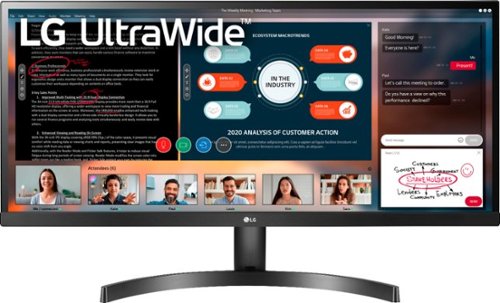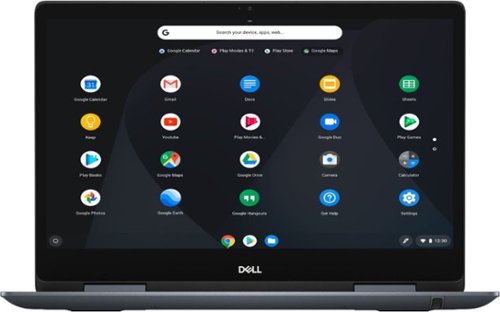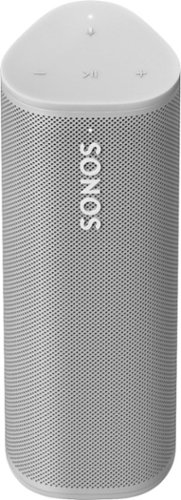TechnicallyWell's stats
- Review count143
- Helpfulness votes1,840
- First reviewDecember 6, 2009
- Last reviewApril 28, 2024
- Featured reviews0
- Average rating4.7
Reviews comments
- Review comment count0
- Helpfulness votes0
- First review commentNone
- Last review commentNone
- Featured review comments0
Questions
- Question count0
- Helpfulness votes0
- First questionNone
- Last questionNone
- Featured questions0
- Answer count21
- Helpfulness votes28
- First answerDecember 6, 2009
- Last answerNovember 27, 2021
- Featured answers0
- Best answers5
Stream workout playlists with these sweat-resistant JLab JBuds Air Sport true wireless earbuds. Over-ear hooks provide a secure fit, and the charging case packs 34 hours of battery life for extended playback during training marathons. Take clear, hands-free calls during workouts out via the dual microphones of these JLab JBuds Air Sport true wireless earbuds.
Posted by: TechnicallyWell
from NY
JLAB's new JBuds Air Sport true wireless headphones have both a comfortable fit and the ability to hear sounds around you.
-= Design and Fit =-
The ear hooks on the JBuds Air Sport provide a very secure fit compared to other truly wireless earbuds that simply sit in your ear. The soft ear hooks fit comfortably around my ears and stayed in place during workouts and running.
I do find that the sweatier I get, the "seal" into my ear canal can work loose and I lose some of the bass, but the ear hooks keeps the earbuds from falling completely off of my ear. So if you're purchasing these for working out, you shouldn't be disappointed, but please note that this "seal" also creates an underwater-like effect, meaning I can hear every footstep vibration amplified when these earbuds are in.
The "buttons" on these earbuds are really just touch sensors. They can be activated inadvertently while adjusting the earbuds, but they generally work well for playing and pausing music, as well as rewinding and skipping tracks.
-= Sound Quality =-
The sound quality is very good on these earbuds. When seated properly in your ear, the JBuds earbuds have a very good bass output and mids and highs also sound very balanced.
The sound quality is not quite up there with Apple AirPods, but at half the price, the JBuds Air Sport earbuds have more than acceptable sound quality.
The JBuds Air Sport headphones also have 3 music EQ settings that, thankfully, do not require a separate app in order to activate. The three available settings are:
JLab Signature (my preference as it also enhances the bass)
Balanced
Bass Boost
Balanced
Bass Boost
-= Features =-
Be Aware Audio
One feature I was very much lucking forward to was the Be Aware Audio. This can be activated by tapping the right earbud 3 times (unfortunately, there's no voice prompt to let you know if the feature is on or off). When activated, the headphones use the mics on the earbuds to let you hear what is going on around you. Normally, the headphones will muffle outside noises as the tips "seal out" your ear canal.
Unfortunately, I found this feature can be disorienting. Since the mics are amplifying the sounds around you, they can sound louder than they really are and you can't tell from which direction the noise is coming. This felt very confusing to me and, when running outside, I still prefer the Apple AirPods since they don't muffle outside noises and you can naturally hear what's going on.
Talking with the Be Aware Audio feature on would amplify my voice back to me and make it sound robotic, which was very distracting when trying to talk to someone.
IP66 Sweat Resistance
The JBuds Air Sport headphones have an IP66 water resistance rating, meaning that sweat and splashes are OK, but these should not be submerged in water (for example, don't wear them while in the pool). You must dry the earbuds before returning them to the charging case.
-= Connection =-
The connection between the left and right headphone seems to do fairly well. Indoors, I don't really experience a lot of issues with the sound cutting out between the two headphones unless I'm near a router or other interference. Outdoors, the sound cutouts are slightly more frequent, especially if I wear my phone on the left side of my body (it pairs with the right earbud). Overall, I'm very pleased with the connection stability.
It's important to note that the right earbud is the master, so if you want to use only one earbud, it must be the right one. The left earbud cannot be used independently.
-= Battery Life and Charging =-
On a full charge, the JBuds Air Sport headphones last up to 6 hours and the charging case can recharge the earbuds about 4-5 additional times, so you could get up to 34 hours of usage when the case and earbuds are fully charged. In a pinch, charging the earbuds for 15 minutes will give you up to an hour of playback time.
It's important to line up the charging pins properly when returning the earbuds to the case or they may not make a solid connection. There is a magnet in the case that helps "pull" the headphones into the correct spot, but you'll want to verify that the blue charging indicators light up on each headphone.
The earbuds and charging case are somewhat bulky, especially when compared to the Apple AirPods. They definitely don't fit in my jean's pockets. I was surprised to find that the charging case has a built-in USB cable, which is very convenient as you don't need to remember to bring along your own cable.
Mobile Submission: False
I would recommend this to a friend!

Enjoy seamless viewing with this LG 34-inch WFHD monitor. The 178-degree wide-viewing angles provide quality visuals from almost any direction, while the anti-glare coating eliminates distractive reflections to let you focus. Flicker-safe technology helps prevent eye strain during extended viewing periods. This LG WFHD monitor has fast response times that eliminate blurring.
Customer Rating

5
Great display for multitasking
on July 1, 2019
Posted by: TechnicallyWell
from NY
-= Display =-
This display is a beauty to see! I constantly have multiple windows open and the ultrawide resolution of the LG 34WL500-B allows me to create an ideal layout for my workflow. Previously, I used two widescreen monitors (16:9) and while I don’t quite have the same screen real estate on the LG, there’s something about having everything on one screen that makes it feel more seamless.
The monitor features a 2560×1080 resolution with a 5 ms response time which is suitable for gaming. The display also has a matte finish which helps reduce glare from lighting behind you.
-= Setup and Connectivity =-
The monitor has 2 HDMI inputs. There is no DVI or VGA connections. There is also a headphone jack on the back of the speaker for audio output delivered over the HDMI connection, but there are no built-in speakers.
I was a little nervous that my aging Mac Mini (Late 2012) model would not be able to handle the resolution of this monitor. Unfortunately, I was not able to use the HDMI port on the Mac Mini itself. However, I was able to use a separate Active Mini DisplayPort to HDMI Adapter (the keyword here is that it must be an “Active” adapter) to get the monitor’s native resolution as follows.
- Connect the Active Mini DisplayPort to HDMI adapter to the Mac Mini’s DisplayPort (aka Thunderbolt) connection.
- Then, use the HDMI cable (included with the monitor) to plug into the adapter and the monitor.
- Make sure nothing is plugged into the Mac Mini’s HDMI port. It took me awhile to pinpoint this as my issue as it was preventing me from reaching the 2560×1080 resolution.
- On your Mac, navigate to System Preferences, then Display. You should be able to set the Resolution to “Default” and the Refresh Rate to “60 Hertz” to reach an output of 2560×1080.
- Then, use the HDMI cable (included with the monitor) to plug into the adapter and the monitor.
- Make sure nothing is plugged into the Mac Mini’s HDMI port. It took me awhile to pinpoint this as my issue as it was preventing me from reaching the 2560×1080 resolution.
- On your Mac, navigate to System Preferences, then Display. You should be able to set the Resolution to “Default” and the Refresh Rate to “60 Hertz” to reach an output of 2560×1080.
-= Features =-
There are no speakers on the monitor, but there is a headphone jack so you can plug in your own headphones to listen to any audio delivered over the HDMI connection. While the Active DisplayPort to HDMI adapter did deliver audio to the headphone jack, I was not able to control the volume on my Mac Mini; I needed to use the volume controls on the monitor.
Speaking of the monitor controls, there is a small joystick underneath the center portion of the monitor. It’s a little tricky to use at first, but I quickly got the hang of it. I like that the control is hidden out of view. When the menu is not on the screen, pressing the joystick left and right will adjust the volume
-= Overall =-
The LG 34WL500 UltraWide monitor looks great and gives you enough screen real estate to work in two application at the same time. The monitor limits connectivity to just HDMI, so some older computers may need an additional adapter to reach the 2560x1080 resolution.
Mobile Submission: False
I would recommend this to a friend!

Secure detailed proof of vehicular incidents with this Owlcam smart dual dash camera. The 1440p outside-facing and 720p inside-facing cameras capture high-definition video, and 4G LTE connectivity enables instant video alerts and remote access to live and recorded footage via smartphone. This Owlcam smart dual dash camera supports voice commands for hands-free operation.
Customer Rating

4
Great alerting, but app requires location
on June 16, 2019
Posted by: TechnicallyWell
from NY
-= Design =-
The Owlcam mounts on the middle of your windshield, wedged between the windshield and your dashboard with an arm extending the unit towards you.
The Owlcam mounts on the middle of your windshield, wedged between the windshield and your dashboard with an arm extending the unit towards you.
The camera is not powered by your cigarette lighter; instead, it draws power from the OBDII port typically located somewhere above your gas and brake pedals under the dash. A long cable is included that needs to be run from under your dash, up the side of your interior, then across your dash. A simple tool is included to help you tuck the wire out of sight, although I couldn’t squeeze it between the left pillar and dashboard near my door on my Subaru Impreza.
-= Features =-
The Owlcam has two cameras: one facing the road and one facing inside the car including the back window. The inside camera can be turned off by swiping your finger on the screen vertically. However, if the interior camera is active, there is no way to disable the microphone.
The Owlcam has two cameras: one facing the road and one facing inside the car including the back window. The inside camera can be turned off by swiping your finger on the screen vertically. However, if the interior camera is active, there is no way to disable the microphone.
The Owlcam’s main selling point is it LTE cellular connectivity. This can alert you to any possible break-ins to your car virtually anywhere it has cell service. Service is free for the first year, then about $100 each year after (pricing as of June 2019; be sure to check Owlcam’s website for latest pricing).
If your car is off and the Owlcam detects a vibration or glass breaking, it will turn on it’s two interior LEDs to light up the inside of the car (and hopefully catch the face of someone breaking into it). If it’s a light vibration, the LEDs come on at a medium brightness. However, if it is a significant vibration (one that is likely to cause damage to the car), the LEDs come on very bright and can be quite blinding to anyone inside the car. In either case, you’ll receive a push notification on your phone with a photo showing both the exterior and interior of your car.
The camera flashes a bright green LED externally to “warn” others that your car is protected, but to me, it seems to draw more attention to my car as the green light flashes frequently and seems to scream, “Hey, try to break in this car!”. Unfortunately, I could not find an option to disable it.
Typically, your phone’s proximity to the Owlcam determines if these LEDs are turned on and the alert is sent. That is, if you allow location services to be on 24/7, which is something I typically want to avoid due to the battery drain. By selecting “allow location only while using the app,” the Owlcam does not immediately detect me and the LEDs are typically shining on me when I enter the car and I receive the accompanying alert. Once the Bluetooth on my phone syncs up with the Owlcam, the LEDs turn off and it returns to normal operation. I wish the Bluetooth was a little more responsive to avoid these false alarms.
If you’re driving and you see something you want a video of, you can say “OK presto” and the Owlcam will send you a clip of the last 10 seconds. This is useful if you witness a crazy driver or you just want to capture a scenic stretch of road or you and your friends singing along to the radio.
You can also access a live feed of your video at any time thanks to the cellular connection with the Owlcam app. Again, this video appears somewhat blocky due to the compression over cellular, but is useful if you want to “check in” on your car at any time.
My Subaru has two Eyesight cameras and the car’s manual warns about placing anything on the center of the dashboard. However, from my week of testing, I did not notice any adverse effects to the Eyesight’s performance.
You are limited to the amount of “on demand” features you can use per month. You get 60 credits per month. Each “OK presto” clip uses one credit. Watching a live video or going through your recording history uses 1 credit per minute. Intrusion alerts will not count against your monthly usage.
You can also connect to the camera directly via WiFi to retrieve video history without using your cellular credits. In my experience, this is a little buggy. Instead of connecting to your home WiFi, the Owlcam provides a WiFi network of its own that you must connect your phone to (the app does help automate this process). It typically takes me several tries to access the camera’s WiFi and view my video history, but it does work. Ideally, I would have preferred if the Owlcam connected to my home WiFi and I could access it with my home network, but this is not the case at present.
-= Performance =-
The video quality of the front facing camera is very good and records at 1440p while interior video records at 720p. Both are sufficient for seeing other vehicles, but the compression used to send the videos over cellular result in a more “blocky” resolution that makes it nearly impossible to make out license plate numbers of a quick moving car. Connecting to the camera’s built-in WiFi to retrieve the video does result in higher picture quality, but license plate numbers were still hard to make out.
The camera seems to do a very good job of detecting car vibrations and goes off pretty much every time I open the car door (due to my reluctance to enable location services in the app).
The app’s requirement of using location services all the time is a big turn off for me. Why give this app access to my location 24 hours a day when it is really only needed for maybe 60 seconds out of the day to detect when I’m entering my car? Hopefully, this can be improved in a future update to the camera or the app. Since I don’t give the app full control to my location, I receive between 5-10 notifications from the app per day reminding me to enable location services.
-= Summary =-
The Owlcam's built-in cellular connectivity sets it apart from traditional dashcams as it can notify you to potential break-ins to your car as they happen. However, the app's requirements of 24/7 access to your location and the "blocky" video quality over cellular are two areas I would like to see this camera improve in, but the current annual service fee of $100 is reasonable for the service it provides.
Mobile Submission: False
I would recommend this to a friend!
Enjoy wireless device charging with this versatile Belkin BOOST UP charging dock. A 7.5W charging pad rapidly powers up a variety of iPhones, while a 5W magnetic charging module does the same for your Apple watch. This Belkin BOOST UP charging dock features a 5W USB-A port for charging compatible devices and comes with a compact AC adapter for quick installation.
Customer Rating

4
iPhone charger can be finicky
on May 22, 2019
Posted by: TechnicallyWell
from NY
-= Design =-
This Belkin wireless charging dock features a Qi-compatible stand that holds your iPhone upright while charging as well as an Apple Watch charging puck beside it. While it may look like the bottom of your iPhone can slip and slide forward in the stand, this is no the case. There is a discreet bump at the base of the unit that prevents your iPhone from sliding forward.
The charging puck for the Apple Watch holds it upright horizontally which allows you to take advantage of "Nightstand mode" where the current time is displayed on the Apple Watch when it detects movement. I noticed that the Apple Watch does not rest on the stand; it is somewhat suspended above it. The magnet seems sufficient to hold the weight of the Apple Watch and any of the available bands attached to it.
The charging cord connects to the back. The wall wart is somewhat large, so you'll likely need to plug it into the bottom outlet to avoid blocking two outlets. Power strips might be trickier.
-= Features =-
On the back of the stand is a standard USB charging port so you can connect other devices to charge, like AirPods or another phone. Therefore, this dock can actually charge 3 devices: iPhone, Apple Watch and virtually any device that can be charged by USB.
-= Performance =-
I would say that 95% percent of the time, my iPhone charges fine with a slim TPU case on my phone. However, I've noticed occasions where my phone would start charging but then stop sometime later (the LED on the stand turned to an amber color). On another instance, my iPhone went into a loop of charging, not charging, charging, not charging, etc. My phone actually lost power in this case when I caught it happening about 20 minutes later. Therefore, I usually set my phone on the charger before I get ready for bed to ensure it is charging properly before I fall asleep. You do need to make sure your iPhone is sitting flat against the wireless charging pad and that it is centered in order for it to charge properly. The iPhone will not charge if sitting in landscape mode, so no movie watching before bed.
The Apple Watch, on the other hand, has worked properly and I haven't noticed any issues.
The USB charging port on the back fo the unit has a maximum output of 5V 1A. While this can charge an iPad, it does so slower than the stock iPad charger (which is 5V 2.4A). This port can also be used to charge other devices such as Bluetooth speakers on headphones, but you'll need to use your own charging cable as there is no additional cable included with the unit.
-= Summary =-
Overall , the Belkin F8J235 Charging Dock is a nice way to keep your nightstand tidy, but the angled iPhone charging stand -- while nice for viewing your phone -- can be somewhat finicky for charging your iPhone if it is not placed just right. The Apple Watch charger works fine and the additional USB port is appreciated, but a higher 5V 2A output would have been icing on the cake.
Mobile Submission: False
I would recommend this to a friend!

Link multiple devices to your laptop with this Belkin USB Type-C multiport hub. Pass-through charging up to 60W quickly powers up portable electronics, while the Gigabit Ethernet port offers secure, fast Internet connectivity. This Belkin USB Type-C multiport hub has a 5 Gbps data transfer rate for prompt read and write speeds for thumb drives, smartphones and tablets.
Posted by: TechnicallyWell
from NY
-= Features=-
This Belkin USB C travel dock allows you use just one plug into your laptop's USB-C port to power a variety of peripherals.
External Monitor: There is a HDMI on the dock that allows you to connect an external monitor; no need to plug in your monitor directly to the laptop!
Two USB 3.0 Ports: This allows you to connect a keyboard and mouse or other USB device to your laptop. I found it very convenient having everything already connected to the dock so I can quickly connect (and disconnect) all your peripherals with one single USB-C cable.
SD Card Reader: You can insert an SD card into a dedicate slot on the dock if you need to load pictures off of a camera, for example.
Ethernet Port: Most laptops today don't come with a wired Ethernet port, but there is one on the dock if you need the stability of a wired internet connection.
USB-C Power Input: You can plug your normal laptop's USB-C charger into the dock and it will pass that power on your laptop so it charges while you use it. I tested this dock with a Samsung Galaxy Book 12 tablet and noticed that its included Samsung Adaptive Fast Charger did not work properly (it's not USB-C Power Delivery certified), but a Dell USB-C Laptop Charger worked in its place and it did allow the tablet to charge through the dock.
-= Design =-
The dock is very compact in a solid, aluminum enclosure that is ideal for travel. However, I use it mainly on my desk so I can quickly "dock" my tablet or laptop on my desk and use a full keyboard, mouse and monitor.
The dock has a short but thick USB-C cable that connects to the laptop. While this cable should hold up for years, it's somewhat rigid and can make the dock difficult to position how you want to at first, but it should loosen over time.
Overall, I'm pleased with this dock and it makes it convenient to dock my home laptop or work laptop whenever I need to work at a desk. I can now just use one cord to connect my monitor, keyboard and mouse while charging the laptop all at the same time.
Mobile Submission: False
I would recommend this to a friend!
Play music anywhere with this Sony EXTRA BASS portable Bluetooth speaker. The Party Booster feature makes a variety of sounds depending on where the speaker is touched, and the volume increases or decreases depending on the strength of force used when tapping. This Sony EXTRA BASS portable Bluetooth speaker has multicolor flashing lights that sync to the beat of the music for added style.
Customer Rating

5
Great sound, bass and lights!
on April 21, 2019
Posted by: TechnicallyWell
from NY
If you've been following Sony's line of Bluetooth speakers, you're probably wondering what’s new with the 2019’s Sony SRS-XB32 compared to 2018’s Sony SRS-XB31.
-= What’s New in 2019? =-
Exterior: The XB31 had a fabric coating covering the entire unit. The XB32 only has fabric on the front where the drivers are located. The rest of the unit is a rubberized plastic. The “Sony” logo was also moved from the front of the speaker to the top.
Lights: The lighting features are basically the same, except on the XB-32 the LED strips come together into one line on the side. The colors and white LED flashes are still the same.
Dedicated “LIVE” button: The “Live Sound” feature is more easily accessible on the XB32 thanks to a button dedicated to the feature.
Sound Quality? The sound quality is essentially unchanged from last year.
The rest of this review may look very similar to the XB31, since they are essentially the same speaker.
-= Sound Quality =-
You’re likely most interested in the sound quality of the Sony SRS-XB32. If you love bass, it definitely does not disappoint. Highs and mids come through clear and bass has some kick to it (more on that in a second). Streaming music from Apple Music and Pandora both sounded great, but the speaker does tend to over emphasize low frequencies and can sound “muddy” at time, especially with the “Extra Bass” feature on (which is enabled by default).
There is a dedicate “Live” button on the top of the unit for the “Live Sound” feature (this feature was somewhat hidden in last year’s model). When the LED light above the button is “white”, the feature is on. Sony states that the “Live Sound” feature will provide a more realistic, 3D experience with “festival vibes.” Well, I’m not sure about the festival vibes, but what I found is that it does is maintain the bass of the “Extra Bass” mode while increasing the volume and enhancing some of the mids. It definitely sounds good and I actually prefer it over the “Extra Bass” feature alone, so I’m glad they’ve added a dedicated button for it in 2019.
-= Features =-
Lights: This is one of my favorite features of the speakers, although some people may find it gimmicky. There is the outer ring that surrounds the speaker on the front and the sides that changes different colors. There are also two white LED “strobe” lights on either side. You can set the lights to dance with the music, set a more calming lighting effect or turn off the lights completely by using the Sony Music Center app. The lights really do add a bit of a party atmosphere and helps this speaker stand out from other brands. If you don’t like the lights, you can hold down the BATT/LIGHT button inside the cap on the rear side of the speaker for about 3 seconds.
Party Booster: You can add some sound effects to the music that you’re playing on the speaker by tapping it in different places. Depending where you smack it, you can add a snare scratch, kick drum or cowbell. The harder you hit it, the louder the sound. You can turn this feature on/off by holding the the volume + and – buttons for 3 seconds.
Rustproof, Waterproof, Dustproof: The IP67 rating means you can take it to the beach and not worry about salt water ruining the speaker. So you take the party virtually anywhere.
Wireless Party Chain: You can sync this speaker with other compatible models to play the same music simultaneously (but not in stereo sound). Works with SRS-XB22, SRS-XB32, SRS-XB21, SRS-XB31, SRS-XB41, SRS-XB20, SRS-XB30, SRS-XB40, GTK-XB60, GTK-XB90.
Stereo Mode: You can pair the SRS-XB32 with another exact SRS-XB32 model for stereo sound. Please note that the speaker must be another XB-32 for stereo sound (it will not work with earlier models like XB-31 and XB-30).
Micro USB charging input: My biggest complaint of 2017’s SRS-XB30 was that it used a proprietary charging cable. Both this year’s SRS-XB32 and last year’s SRS-XB31 solve that issue with a standard Micro USB input (although, USB-C would have maybe future-proofed this speaker a little more).
USB charging port: If your phone runs low on power, you can grab your phone’s charging cable and plug it into the full-sized USB port on this speaker. The speaker then serves as a power bank for your phone (but reduces the runtime of the speaker).
USB charging port: If your phone runs low on power, you can grab your phone’s charging cable and plug it into the full-sized USB port on this speaker. The speaker then serves as a power bank for your phone (but reduces the runtime of the speaker).
Phone and Siri support: This feature has come in handy while the speaker was poolside and my phone was tucked away in my bag. You can answer a call on the speaker by tapping the Play button. You can also access Siri or Google Assistant by holding down the Play button for about 3 seconds and you hear the activation sound. You then use the speaker’s built-in mic to talk to the caller or Siri.
-= Battery Life =-
The SRS-XB32 gives you up to 24 hours with the lights off and with the sound mode set to “Standard”. However, with the lights on and the Extra Bass feature enabled, you can expect more less than half of that. So definitely keep that in mind if you’re trying to plan an all-nighter.
You can check the battery status in the Sony Music Center app on by tapping the “BATT” button under the flap. Oddly, unlike many Bluetooth speaker, the battery status does not show in the status bar of iOS.
-= Summary =-
Overall, the Sony SRS-XB32 delivers great sound along with a great light show. If you already have last year's model (the XB31), then there is really no reason to upgrade as the changes seem to be cosmetic only. There is also no stereo pairing compatibility between the XB32 and XB31, although you can link the two models together to play non-stereo sound ("Wireless Party Chain").
Mobile Submission: False
I would recommend this to a friend!

The MR8300 Max Stream™ AC2200 is a high-performance Tri-Band router. Perfect for households that thrive on entertainment, it delivers up to 2.2 Gbps of superior speed throughout your entire home. The Tri-Band and MU-MIMO technology make it ideal for simultaneous streaming of HD movies, online gaming, video calling and supporting all of your smart home devices. MR8300 also grows as your needs do. With its built-in mesh Wi-Fi, instead of investing in a new router, you can expand coverage by simply adding Linksys Velop™ Mesh Wi-Fi nodes for seamless Wi-Fi everywhere.The MR8300 serves as the master router and must connect directly to your modem to create your network. Sets up in minutes with the Linksys app.
Customer Rating

5
Great primary node for a Velop system
on February 16, 2019
Posted by: TechnicallyWell
from NY
Linksys' Velop line of mesh routers have been a popular choice for people struggling with WiFi dead zones in their homes. The MR8300 gives you the look of a traditional router with the benefit of working with the Velop mesh system.
-= Who should buy this router? =-
First off, you don't want to use this router by itself. To fully take advantage of this router, you'll need at least one of the Velop nodes. This allows you to the expand the WiFi coverage as needed.
You can think of a mesh system as placing multiple routers around your home to blanket it in WiFi coverage. While the best place for your router is a central location in your home, who actually places their router there? Usually, you need to connect your router near a cable or phone line jack, which is typically located on an exterior wall of your home, which limits the coverage in your home since half of your WiFi signal is going outside.
-= Setup =-
The setup process is very easy as you only need your smartphone and the Linksys app. Thanks to Bluetooth technology built into the Velop system, the app automatically detects the router and your internet connection, and then configures it with the network name and password that you want. This sure beats the setup of traditional WiFi routers, which usually involved connecting to a temporary WiFi network, configuring it, then disconnecting and reconnecting to the new WiFi network. And it's definitely better than installing a program from a CD-ROM disc (anyone remember that?!).
If you have an existing router in your home (perhaps your internet provider gave you a combo modem-and-router-in-one), the MR8300 can be placed into "bridge mode" which allows you to use your existing router with the range-extending antennas of the MR8300 and any associated Velop nodes.
-= Performance =-
The MR8300 broadcast 3 bands:
- a 2.4Ghz band that most WiFi devices use
- a 5Ghz band that newer smartphones and streaming boxes use
- an additional 5Ghz band dedicated to connecting the mesh system together
- a 2.4Ghz band that most WiFi devices use
- a 5Ghz band that newer smartphones and streaming boxes use
- an additional 5Ghz band dedicated to connecting the mesh system together
Typically, if your device supports 5Ghz, you'll want to use that because it's faster. However, the 5Ghz band doesn't go through walls or travel as far as the 2.4Ghz band does, so having a mesh system that gives you multiple 5Ghz spots throughout your home can improve WiFi performance.
My internet service maxes out at 100 Mbps and I was happy to find that I was able to hit that speed in the far corner of my home where it would previously only reach about 30-40 Mbps with my old router. I only needed one additional Velop node to get coverage throughout my whole home.
With the Linksys app, you are able to monitor which of your devices are connecting to which node. Although I have a node setup in my home office with my Mac, I've found that my Mac will skip over it from time to time and connect to the MR8300 router on the opposite end of the house. I've noticed my other devices occasionally doing the same thing: connecting to the node located furthest away from them. It baffles me, but all my devices seem to be performing fine regardless.
-= Features =-
Oddly, the USB 3.0 port on the back of the router is currently non-functional and is reserved for "future expansion". I imagine it will function like the USB ports on other Linksys routers and will allow you to plug in a USB flash drive and hard drive for use as network storage, but at this time (February 2019), it doesn't do anything.
Power users will appreciate features such as port-forwarding and MAC address filters, which can be administered through the Linksys app. More features are also available on the web interface to the router, but oddly some things can only be done in the app (such as setting up and viewing nodes) while others can only be done in the web interface (such as creating separate names for the 2.4 and 5Ghz networks).
-= Overall =-
With about 40 devices on my network, the MR8300 has performed very well and has definitely improved areas of my home where the WiFi was lacking with my last router. One of the major benefits of the Velop system is that you can expand it as you go by adding nodes individually to your mesh network. The MR8300 is a great starting point, but remember that it will work best if you purchase a Velop node to go along with it.
Mobile Submission: False
I would recommend this to a friend!

Train like a pro with these JBL sport wireless headphones. Pure Bass technology delivers high-quality audio, and a built-in sensor captures your pulse on demand and records your heart rate for future analysis through the free smartphone app. Comfortable and secure, these JBL sport wireless headphones are great for training and fun.
Posted by: TechnicallyWell
from NY
-= Sound Quality =-
As you would expect from JBL, the sound quality on the Under Armour Sport Wireless Train headphones is great. These headphones seem to favor mids and highs more than the bass. The bass is good, but the highs seem to overpower the bass at times.
Now, that’s not to say that these sound like cheap “tinny” headphones by any means. In fact, listening to George Ezra’s “Shotgun” on these headphones really brought out the lows that I hadn’t really noticed before. However, these headphones are not quite up there with Bose sound quality.
-= Design =-
These headphones are meant to stay put during a workout, so they tend to “squeeze” your head a little more than other headphones. This normally wouldn’t be a problem, but the ear cups aren’t quite big enough to cover my entire ear. Therefore, the ear cushions actually press against my ears (instead of around them) which can start to become uncomfortable for me after about an hour or so.
The ear cushions can actually be removed and washed when they get sweaty, which helps prevent the stank from using these at the gym. Please note that you cannot throw them into the washing machine with the rest of your gym clothes; they must be washed by hand.
-= Features =-
My favorite feature of these headphones is the TalkThru function. By tapping the Under Armour logo on the right side, your music automatically lowers and the microphone starts broadcasting to both ears. This allows you to have a quick conversation with a friend or hear directions from your workout instructor. There is a slight delay which makes it awkward for me to talk (my voice is over amplified and echoes), so it’s better for hearing rather than talking.
There is no active noise cancellation feature on these headphones, so they will not completely drown out the sounds around you. There is also no built-in heart rate monitor like the in-ear JBL Under Armour headphones.
The controls on the right ear cup allow you to play and pause your music, adjust the volume with a single tap, skip and rewind tracks, answer phone calls, and activate Siri or Google Assistant on your phone.
This is also an AUX cable included for when you want to directly wire the headphones to a device (instead of using Bluetooth).
-= Battery Life =-
The headphones can last up to 16 hours on a single charge, so if you’re only wearing these to the gym, you can probably get through a week without recharging. The headphones charge with a standard Micro USB cable.
-= Summary =-
The Under Armour Sport Wireless Train Headphones have great sound quality and stay securely in place while working out. The TalkThru feature is very useful and saves the trouble of having to take your headphones off every time you want to talk. However, there is no active noise cancellation, so you may still hear the noise around you. Battery life is sufficient and uses a standard Micro USB cable to charge.
Mobile Submission: False
I would recommend this to a friend!

Ditch the headphone cable with these Insignia Bluetooth wireless earbuds. With up to five hours of use per charge and an included charging case for mid-day boosts, these earbuds are ideal for daily use. These Insignia Bluetooth wireless earbuds feature a built-in microphone for hands-free calling and easy voice commands.
Customer Rating

4
Great Fit and Decent Sound Quality
on December 29, 2018
Posted by: TechnicallyWell
from NY
[[ Design and Fit ]]
I have found Insignia’s truly wireless headphones to be have a much more secure fit than other truly wireless earbuds. The soft ear hooks fit comfortably around my ears and stayed in place even during HIIT workouts and running.
I do find that the sweatier I get, the “seal” into my ear canal can work loose and I lose some of the bass, but the ear hooks keeps the earbuds from falling completely off of my ear. So if you’re purchasing these for working out, you shouldn’t be disappointed, but please note that this “seal” also creates an underwater-like effect, meaning I can hear every footstep vibration amplified when these earbuds are in.
However, I’m not a huge fan of the touch pads on the side of each earbud. Normally, you can simply tap on the earbuds to play and pause your music (a double-tap skips to the next track). When adjusting the earbuds, I find myself accidentally activating the touch buttons and pausing my music. Although the Apple AirPods have a touch sensor, they do not seem to exhibit this issue like the Insignia earbuds. I would have preferred a physical button in this case.
[[ Sound Quality ]]
The sound quality is very good on these earbuds. They are passive noise cancelling earbuds, meaning that you need to seal them to your ear canal for the best sound quality and to muffle outside sounds. When seated properly in your ear, the Insignia earbuds have a very good bass output and mids and highs also sound very balanced.
The sound quality is not quite up there with Apple AirPods, but at half the price, the Insignia earbuds have more more than acceptable sound quality.
[[ Connection ]]
The connection between the left and right headphone seems to do fairly well. Indoors, I don’t really experience a lot of issues with the sound cutting out between the two headphones unless I’m near a router or other interference. Outdoors, the sound cutouts are slightly more frequent, especially if I wear my phone on the left side of my body (it pairs with the right earbud). Overall, I’m very pleased with the connection stability.
[[ Battery Life and Charging ]]
On a full charge, the headphones last up to 5 hours and the charging case can recharge the earbuds about 2 times, so you could get about 15 hours of usage when the case and earbuds are fully charged.
It’s important to line up the charging pins properly when returning the earbuds to the case or they may not make a solid connection. Closing the case helps to press the earbuds into their respective slots. In fact, I find the earbuds don’t usually charge until I press the case shut.
Oddly, the right earbuds must be placed in the left-side of the case and the left earbud goes into the right-side of the case, which is likely the opposite of what most people are expecting.
The earbuds and charging case are also a lot bulkier than I was expecting, especially when compared to the Apple AirPods. They definitely don’t fit in my jean’s pockets
The earbuds and charging case are also a lot bulkier than I was expecting, especially when compared to the Apple AirPods. They definitely don’t fit in my jean’s pockets
[[ Overall ]]
Sound quality is very good and the connection is -- for the most part -- stable in these truly wireless earbuds from BestBuy. The fit is comfortable yet secure, making them ideal for working out. However, the case is somewhat bulky and not as convenient to carry when compared to the Apple AirPods.
Mobile Submission: False
I would recommend this to a friend!

Get work done with this Dell Inspiron Chromebook laptop. The 14-inch Ultra HD touch screen supports EMR pens, and the Intel Core i3 processor powers system tasks smoothly with the 4GB of RAM. The 128GB of eMMC storage lets you store documents and media files on this Dell Inspiron Chromebook laptop.
Customer Rating

5
Great performance, sturdy build
on December 12, 2018
Posted by: TechnicallyWell
from NY
[[ Build and Exterior ]]
Probably one of the first things you'll notice about this Chromebook is that it is somewhat thick. It definitely does not fall into the ultra-book category, but the aluminum exterior makes this unit feel very sturdy and durable.
The Chromebook does seem oddly heavy, so I can't see myself using it in tablet mode (keyboard folded behind the screen) for long periods of time.
On the outside of the unit are 2 USB Type-C port on either side of the laptop, a USB 3.0 port and headset jack on the left side and a Micro SD card slot on the right side. On the bottom is a built-in holder for the included stylus. The keyboard is also backlit, which makes late night typing much easier.
[[ Display ]]
The 14-inch display is ample without making the Chromebook overly large. Colors are sharp and the IPS display looks great from different angles. However, the screen is shiny and will definitely show glare from any light behind you, which is something to keep in mind if you plan to use this Chromebook outdoors.
The display is a touchscreen, so you can use it for interacting with apps, or using the included stylus for drawing. The display also rotates all the way back, so you can hold the Chromebook in tablet mode or prop it up in "tent" mode for movie watching.
Video playback, such as Netflix, looks great and playback is smooth, making this machine perfect for loading up offline Netflix shows for a long plane ride.
[[ Performance ]]
The i3 processor definitely makes a difference in the general "snappiness" of the machine. Opening tabs and web pages is fast and responsive. The unit also includes 4GB of RAM which some might consider too low for a Windows 10-based machine, but seems to be just fine with Chrome OS. I had 10 websites open on different tabs with a YouTube video playing in the background and the machine was still performing great.
Thanks to the Google Play store, you can also install many Android games on the Chromebook. I tested out Asphalt 8 and the graphics looked incredible with very minimal stutter.
Using Geekbench 4 Android app running on this Chromebook, it scored a 4490 single-core score and 9208 multi-core score. For comparison, the Samsung Galaxy Note 8 has a single-core score of 1960 and a multi-core score of 6472.
[[ Battery Life ]]
Dell states that this unit can run 10 hours on a single charge, and after 5 hours of web browsing, I still had about 60% of the battery remaining, so the 10 hour claim seems to be accurate.
I've found that I'm able to recharge the Dell Chromebook with many "Power Delivery" chargers, such as the 5-port Power Delivery Charger from Anker. Connected to this charger, the Chromebook charged at a rate of 15V 2A (about 30 watts).
Overall, this Dell Chromebook appears to be a strong performer with a strong exterior. It should definitely hold up as a daily driver while providing zippy performance.
Mobile Submission: False
I would recommend this to a friend!

TechnicallyWell's Review Comments
TechnicallyWell has not submitted comments on any reviews.
TechnicallyWell's Questions
TechnicallyWell has not submitted any questions.
MagGo Magetic Portable 5K Battery with Bracket is both a charger and a stand, specifically for your MagSafe compatible iPhone 12 & 13. Using new technology, this can magnetically attach to the back of your phone, providing it a wireless charge along with a strong attachment. The battery also has a bracket that folds out, so that you can stand your phone up wherever you want.
Does it work for any iPhone like the iPhone 11 Pro Max or is it just for the 12 and 13
The iPhone 11 series does not have the magnetic ring in the back, so this power bank will not be magnetically attracted to the iPhone 11. However, you could sit this power bank on a desk, turn it on, and set your iPhone 8, X, or 11 on top to use it like a regular (non-magnetic) wireless charger.
2 years, 6 months ago
by
TechnicallyWell
MagGo Magetic Portable 5K Battery with Bracket is both a charger and a stand, specifically for your MagSafe compatible iPhone 12 & 13. Using new technology, this can magnetically attach to the back of your phone, providing it a wireless charge along with a strong attachment. The battery also has a bracket that folds out, so that you can stand your phone up wherever you want.
What type of usb do you need to charge this battery pack? Apple sub charger? And do you need to buy a magnetic case for this to use?
You could use the charging brick for your iPhone, but you'll need to temporarily remove the Lightning cable and use a USB-C cable to charge this power bank.
This power bank will work best if you have a magnetic case on your iPhone 12 or 13. If you use a non-magnetic case, the power bank's magnetic attraction will be weaker and it may not stay in place.
This power bank will work best if you have a magnetic case on your iPhone 12 or 13. If you use a non-magnetic case, the power bank's magnetic attraction will be weaker and it may not stay in place.
2 years, 6 months ago
by
TechnicallyWell
Unlock more possibilities than ever with the Pro designed for a Pro like you. The first consumer laptop-to-tablet PC designed on the Intel Evo platform⁹ and designed to light up the best of Windows 11, Surface Pro 8 combines the power of a laptop with the flexibility of a tablet, and every angle in between. Do great things with a larger 13” touchscreen, faster connections with Thunderbolt 4 ports, and extra speed when you need it.
How can I connect a wireless mouse and external storage to the surface pro 8, without any USB ports? Is there something you recommend using?
If you search for a "USB-C to USB adapter", you can find small dongles that will turn a USB-C port into a regular USB port. You can also search for "USB-C Hubs" as some will charge the Surface Pro 8, connect to a monitor, and provide one or two regular USB ports with just one USB-C connection.
Alternatively, you can also look for a wireless mouse that supports Bluetooth if you want to be able to connect a mouse without using a dongle.
Alternatively, you can also look for a wireless mouse that supports Bluetooth if you want to be able to connect a mouse without using a dongle.
2 years, 7 months ago
by
TechnicallyWell
The New Definition of High Definition: This FHD monitor feels as good as it looks, packing IPS technology for 178 degrees ultra-wide viewing angles, 99% sRGB color gamut for color accuracy, and AMD FreeSync to keep your eyes up to speed with your imagination.
how do you connect the monitor to the laptop
Some Windows laptops have a regular HDMI port like you might find on a TV. If that's the case, you can use the included HDMI cable to connect your laptop to this monitor. If your computer has an older VGA port, you would need to buy an inexpensive VGA cable to connect to the monitor.
If your laptop doesn't have an HDMI or VGA port, then you'll likely need an adapter. You could call/chat/email your computer's manufacturer and ask what you would need to connect your laptop to an HDMI monitor.
If your laptop doesn't have an HDMI or VGA port, then you'll likely need an adapter. You could call/chat/email your computer's manufacturer and ask what you would need to connect your laptop to an HDMI monitor.

3 years ago
by
TechnicallyWell
The New Definition of High Definition: This FHD monitor feels as good as it looks, packing IPS technology for 178 degrees ultra-wide viewing angles, 99% sRGB color gamut for color accuracy, and AMD FreeSync to keep your eyes up to speed with your imagination.
Would this monitor work well with a Macbook Pro?
You'll likely need an adapter to use this monitor with a MacBook as MacBooks don't typically have a regular HDMI port. Go to Apple's support page and search for the article titled "Connect to HDMI from your Mac". This article will show you the different types of ports you might find on your Mac and what you'll need to connect them to HDMI.

3 years ago
by
TechnicallyWell
Enjoy astonishing sound with this breakthrough portable speaker. Stream music and more over WiFi at home and listen on the go with Bluetooth. Get up to 10 hours of battery life. Easily control the sound with the Sonos app, your voice, and Apple AirPlay 2. Create a whole-home sound system with multiple Sonos speakers.
Will this integrate with other Sonos speakers over wifi ?
Yes, you can make the Roam part of a "room" in the Sonos app so that it is synchronized with other Sonos speakers, like a Sonos One.
3 years, 1 month ago
by
TechnicallyWell
Enjoy astonishing sound with this breakthrough portable speaker. Stream music and more over WiFi at home and listen on the go with Bluetooth. Get up to 10 hours of battery life. Easily control the sound with the Sonos app, your voice, and Apple AirPlay 2. Create a whole-home sound system with multiple Sonos speakers.
Do you carry the wireless charger?
I'm not sure I understand your question, but hopefully this information helps:
There is no wireless charger included with the unit. The Roam comes with a USB-C cable for charging. You cable has a USB-A connector at the other end, so it can be plugged into the "regular" (rectangular) USB ports you'll find on older laptops and phone chargers. It could also be used with a power bank if you wanted to be able to charge the Roam while away from a power outlet.
There is no wireless charger included with the unit. The Roam comes with a USB-C cable for charging. You cable has a USB-A connector at the other end, so it can be plugged into the "regular" (rectangular) USB ports you'll find on older laptops and phone chargers. It could also be used with a power bank if you wanted to be able to charge the Roam while away from a power outlet.
3 years, 1 month ago
by
TechnicallyWell
Bose Sport Open Earbuds are true wireless earbuds like you’ve never seen or heard before. What makes them truly unique is that they are the first workout headphones of their kind that combine exclusive Bose OpenAudio technology with an innovative open-ear headphone design to produce high-quality sound without covering your ears. This allows you to hear your music and the world around you for an unbelievable, full-sensory experience. The city. The surf. Your running buddy. Hear it all and your music at the same time with these entirely new, entirely open sport earbuds. Sound is what motivates, and Bose Sport Open Earbuds deliver. The exclusive Bose OpenAudio technology produces clear, consistent sound that’s more authentic and comfortable than bone conduction. In addition, acoustic spillage is minimal thanks to speaker placement that’s closer to the ear. A comfortable and secure fit is crucial when exercising. These sport earbuds were rigorously designed and tested to gently rest on your ears while staying put no matter how intense your workout. Bose Sport Open Earbuds also offer up to eight hours of play time (with daily charging), an advanced mic system for crystal-clear calls, and IPX4 sweat and weather resistance. Now you can combine the environment that invigorates you with the content that motivates you.
can one earbud be used at a time to either take/talk on phonecalls?
Looking at the manual, it appears that only the right earbud contains the microphone for phone calls. So if you want to use only one earbud, it would need to be the right earbud.

3 years, 4 months ago
by
TechnicallyWell
Wemo WiFi Smart Outdoor Plug gives you total smart control over your lights, holiday decorations and other outdoor devices. Featuring two splash-proof and weather-resistant outlets, you can set schedules and control two devices together from anywhere by using the app or your voice with Apple HomeKit, Amazon Alexa, or Hey Google.* It’s perfect for the patio, yard or other spaces where you’d like to manage electric outlets. You can also use Away Mode to randomly turn porch or landscape lights on and off when you’re not home. Sync lights connected to the Smart Outdoor Plug with the sunset and you’ll walk out to a backyard that’s ready for evening activities.
Does this Wemo WiFi smart plug-outdoor, connect to a mesh WiFi system. I have some Wemo smart mini plugs thatonly connect to 2 ghz routers. The Mesh system I have doesn’t distinguish between 2 and 5 ghz bands, so the Wemo mini plugs do not connect my wifi
I connected the Wemo Outdoor smart outlet to a Linksys Velop mesh system that uses the same SSID for the 2.4 and 5 GHz bands, and I have not noticed any issues with this or any of my other smart devices. It's true some devices only work on the 2.4 GHz band, but it shouldn't matter if the SSID is the same for both bands as the smart plug will only "see" the 2.4 GHz version.
3 years, 6 months ago
by
TechnicallyWell
Illuminate and view 2K video with the powerful wire-free Arlo Pro 3 Floodlight Camera. The multi-functional wire-free floodlight camera cuts through darkness with brilliant LEDs, and an integrated high resolution 2K camera allows you to clearly view live video or recorded clips directly from your phone, with an included trial of Arlo Secure. The sleek design seamlessly integrates a robust security solution into your space. See more with a wide 160-degree field of view. Hear and speak to visitors clearly, with two-way audio. Customize lighting configurations to enhance security. Trigger your built-in siren remotely or automatically to ward off unwanted visitors. Protect your home or business with Arlo.Arlo Secure includes cloud recordings of video clips at 2K or lower resolution for 30 days. Renewal of an Arlo Secure plan is required to maintain Arlo Secure features, including cloud storage.
This is for internal use only. Can i turn off floodlights? I don't want a police-type setup.
You can configure the unit to record video only and not turn on the floodlight when motion is detected. However, if you don't plan on using the floodlight, you could save some money by purchasing one of Arlo's cameras without the floodlight.
3 years, 6 months ago
by
TechnicallyWell