Lenovo Product Expert
Lenovo Product Expert's Stats
Reviews
- Review Count0
- Helpfulness Votes0
- First ReviewNone
- Last ReviewNone
- Featured Reviews0
- Average Rating0
Reviews Comments
- Review Comment Count0
- Helpfulness Votes0
- First Review CommentNone
- Last Review CommentNone
- Featured Review Comments0
Questions
- Question Count0
- Helpfulness Votes0
- First QuestionNone
- Last QuestionNone
- Featured Questions0
- Answer Count34960
- Helpfulness Votes23,574
- First AnswerApril 21, 2014
- Last AnswerNovember 25, 2025
- Featured Answers0
- Best Answers2617
Lenovo Product Expert's Reviews
Lenovo Product Expert has not submitted any reviews.
Lenovo Product Expert's Questions
Lenovo Product Expert has not submitted any questions.

Lenovo - Yoga C740 2-in-1 15.6" Touch-Screen Laptop - Intel Core i7 - 12GB Memory - 512GB Solid State Drive
Lenovo Yoga C740 Convertible 2-in-1 Laptop: Combine power and flexibility with this 15.6-inch Lenovo Yoga convertible notebook. An Intel Core i7 processor and 12GB of RAM let you run multiple programs at once, and the 512GB of storage fits large programs and files. This Lenovo Yoga convertible notebook has a 15.6-inch Full HD touchscreen that delivers stunning images and lets you navigate using touch controls.Learn more.
Hi, wich windows software includes?
The Lenovo Yoga C740-15 model number 81TD0005US, ships with Windows 10 Home 64-bit Operating System.
4 years, 10 months ago
by
Posted by:
Lenovo Product Expert

Lenovo - Yoga 7i 2-in-1 15.6" Touch Screen Laptop - Intel Core i5 - 8GB Memory - 256GB Solid State Drive - Slate Grey
The Lenovo Yoga 7i 15" combines versatile portability and enhanced productivity, thanks to the boundary-breaking performance and responsiveness of 11th generation Intel Core i5 processors and vibrant FHD clarity with Intel Iris Xe graphics. Go anywhere with a sleek 2-in-1 metal chassis featuring thoughtful details including a webcam privacy shutter..
Is there a way to adjust the camera? Incoming picture is fine, but my face is blurry on the other end. Using it primarily for zoom meetings, need a clear picture. If not, I think I'll return.
The Lenovo Yoga 7i 15 model number 82BJ0001US, ships with a 720p (HD) webcam with manual Privacy Shutter and Dual Array Microphones built in. If the incoming images are clear but the outgoing image is cloudy/burry, first, check to be sure that the clear shipping tape has been completely removed from the webcam lens. Since the tape cover is clear, it is hard to see. There should be a visible tab on the edge of the clear tape covering the lens to remove the tape completely. This is used during shipping to protect the lens from damage. If the shipping tape over the lens has already been removed, then check to be sure you have the latest version of Windows 10 on the computer. Then update all of the BIOS file and drivers up to that latest version of Windows 10. You can easily accomplish this by scanning the computer with the Lenovo Utility software available on this computer. This system has Lenovo utilities installed to help maintain the health of the device and keep the operating system software up to date. Type "Lenovo Vantage" in the Cortana Search window (if Lenovo Vantage is not installed on your device, you can download the APP and install it now). Select Lenovo Vantage from the list. In the window that opens, click on "Health and Support". In the expanded menu, select "Hardware Scan" In the window that opens, select "Run Quick Tests". This will scan your entire system for errors. Follow any directions that may pop up. If the problem continues after this scan, now click on "System Update". First select Windows update from the menu. Scan your system to be sure you have the latest version of Windows 10. Once that scan is complete, select "Additional Updates". This will scan your device to be sure there are no new BIOS/Driver updates needed. Follow any instructions that may pop up. If the issue still continues after these updates, we recommend you call Lenovo Tech Support at: 877-453-6686 for additional help.
4 years, 10 months ago
by
Posted by:
Lenovo Product Expert

Lenovo - Yoga 7i 2-in-1 14" Touch Screen Laptop - Intel Evo Platform Core i5 - 12GB Memory - 512GB Solid State Drive - Dark Moss
The Lenovo Yoga 7i 14" combines versatile portability and enhanced productivity, thanks to the boundary-breaking performance and responsiveness of 11th generation Intel Core i5 processors and vibrant FHD clarity with Intel Iris X graphics. Go anywhere with a sleek 2-in-1 metal chassis featuring thoughtful details including a webcam privacy shutter.
Will Active Pen 2 work with it fully compatible? If not which lenovo pens will work with it?
The Lenovo Active Pen 2 is compatible with the Yoga 7i-14. The Yoga 7i-14 is compatible with an AES protocol Active Pen. An alternative to the Lenovo Active Pen 2 would be: https://www.bestbuy.com/site/wacom-bamboo-ink-smart-stylus-for-windows-ink-2nd-generation-gray/6374981.p?skuId=6374981
4 years, 10 months ago
by
Posted by:
Lenovo Product Expert

Lenovo - Legion Tower 5i Gaming Desktop - Intel Core i5-10400 - 8GB Memory - NVIDIA GeForce GTX 1660 Super - 256GB SSD + 1TB HDD
Engineered out of a passion for savage power and unmatched speed, the Lenovo~ Legion Tower 5i delivers mind-blowing performance that combines 10th Generation Intel~ Core~ processors and top-of-the-line NVIDIA~ GeForce~ graphics cards for blazing-fast frame rates at up to 4K resolution. Pushing far beyond the upper bounds of smaller rig configurations while keeping things cool and whisper quiet, the Legion Tower 5i is a marvel of build and design, accentuated by its illuminated blue LED logo and lighting, as well a transparent side panel that can properly showcase your internals.
does the pc have a wifi card
Yes. The Lenovo Legion Tower 5i Gaming Desktop, model number 90NC00JAUS, ships with the latest, 6G Wide-Range/High Speed 2x2 802.11AX WiFi built in. It also has an ethernet port for wired connectivity as well.
4 years, 10 months ago
by
Posted by:
Lenovo Product Expert

Lenovo - Legion Tower 5i Gaming Desktop - Intel Core i5-10400 - 8GB Memory - NVIDIA GeForce GTX 1660 Super - 256GB SSD + 1TB HDD
Engineered out of a passion for savage power and unmatched speed, the Lenovo~ Legion Tower 5i delivers mind-blowing performance that combines 10th Generation Intel~ Core~ processors and top-of-the-line NVIDIA~ GeForce~ graphics cards for blazing-fast frame rates at up to 4K resolution. Pushing far beyond the upper bounds of smaller rig configurations while keeping things cool and whisper quiet, the Legion Tower 5i is a marvel of build and design, accentuated by its illuminated blue LED logo and lighting, as well a transparent side panel that can properly showcase your internals.
Will a standard ATX power supply fit in this case if I want to upgrade it?
That will depend on the requirements and compatibility of the specific power supply you want to use. The Lenovo Legion Tower 5i Gaming Desktop, model number 90NC00JAUS, ships with a 400W internal power supply with the CML B460 MATX MB motherboard. We recommend you check with the power supply's manufacturer's website for the requirements and compatibility of the specific model you want to use.
4 years, 10 months ago
by
Posted by:
Lenovo Product Expert

Lenovo - IdeaPad Duet Chromebook - 10.1 (1920x1200) Touch 2-in-1 Tablet - MediaTek P60T - 4G RAM - 128G eMCP4x - with Keyboard - Ice Blue + Iron Gray
Work on pending assignments while on the move with this Lenovo Chromebook Duet. The 10.1-inch touch screen provides an interactive user experience, while the 128GB of internal storage offer ample space for apps and media files. This Lenovo Chromebook Duet features a MediaTek Helio P60T processor and 4GB of RAM for effortless multitasking.
Can you Skype with it? Video?
That will depend on the requirements and compatibility of the specific APP you want to use. The Lenovo Duet Chromebook ships with the Chrome Operating System and is compatible with Google Play Store APPs. We recommend you check with the specific APPs software publisher's web site for their compatibility with the Chrome operating system and the minimum/recommended hardware requirements (Is a Graphics card required, the processor speed and the minimum required system RAM and the minimum available hard drive space) to run their program, then compare those requirements to this system's configuration.
4 years, 10 months ago
by
Posted by:
Lenovo Product Expert

Lenovo - IdeaCentre 3 07ADA Desktop - AMD Athlon -Series - 4GB Memory - 1TB HDD - Silver
Lenovo IdeaCentre 3 07ADA Desktop: Get the job done with this silver Lenovo IdeaCentre 3 desktop computer. An AMD Athlon 3050U processor and 4GB of RAM run multiple programs simultaneously for increased productivity, while the 1TB HDD offers vast storage space for your files and applications. This Lenovo IdeaCentre 3 desktop computer includes a wired mouse and keyboard for easy operation.
Can you listen to and write music cds on this computer?
There is a built in CD/DVD drive within the Lenovo IdeaCentre 3 Desktop computer model number 90MV0001US. We recommend you check with the content creator's software publisher's web sites, for the requirements and compatibility of the format they are using for their content, for their compatibility with Windows 10 Home 64-bit operating system and the minimum/recommended hardware requirements (Is a Graphics card required, the processor speed and the minimum required system RAM and the minimum available hard drive space) to run their program, then compare those requirements to this system's configuration.
4 years, 10 months ago
by
Posted by:
Lenovo Product Expert

Lenovo - ThinkPad Thunderbolt 3 Docking Station
Increase productivity at work with this Lenovo ThinkPad Thunderbolt 3 dock. The two DisplayPort and HDMI ports let you extend screens to secondary monitors, while the four USB 3.1 ports provide fast data transfers. This Lenovo ThinkPad Thunderbolt 3 dock delivers up to 90W to provide easy device charging and is compatible with USB Type-C and Thunderbolt-enabled devices for versatility.
Is this the Gen 2? Usually I see that on the title.
Yes. The Lenovo Universal Thunderbolt 3.0 Docking Station model number 40AN0135US, uses Thunderbolt 3.0 Gen 2 connectivity.
4 years, 10 months ago
by
Posted by:
Lenovo Product Expert
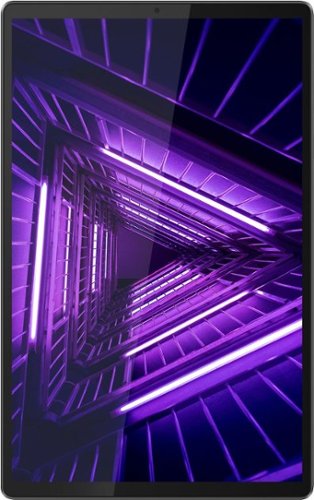
Lenovo - Tab M10 FHD Plus - 10.3" - Tablet - 32GB - Iron Gray
Lenovo~ Tab M10 Plus is one impressive media tablet from the 2nd generation tab family. Its standout metal design gives you a premium look and feel with modern simplicity. Inside lies a 10.3" FHD screen and dual speakers for truly immersive entertainment. This is one tablet you will want to use and pass around the house.
Can I have Whats App in this tablet?
That really will depend on the requirements and compatibility of the specific APP you want to use. The Lenovo Tab M10 Plus Tablet, model number ZA5T0263US, ships with the Android 9.0 Operating System. We recommend you check with the specific APPs software publisher's web site for their compatibility with the Android 9.0 operating system and the minimum/recommended hardware requirements (Is a Graphics card required, the processor speed and the minimum required system RAM and the minimum available hard drive space) to run their program, then compare those requirements to this system's configuration.
4 years, 10 months ago
by
Posted by:
Lenovo Product Expert

Lenovo - ThinkPad T490 14" Laptop - Intel Core i7 - 8GB Memory - 256GB Solid State Drive
This lightweight business laptop is packed with features that help mobile users stay productive. For example, it offers up to 16 hours of battery life to outlast the longest of workdays. The device is powered by the latest Intel Core~ vPro processors and can be configured with Intel Optane~ memory which allows large files and commonly-used applications to open faster.
Is the Dual Core processor greater than 64 bit? Also, will this model be compatible with the Lenovo ThinkPad Ultra Docking Station - Part number: 40AJ0135US?
The Lenovo ThinkPad T490-14 Laptop, model number 20N2S3GT00, ships with the 4-Core/8-Thread Core i7-8665U processor. This is a 64-bit configuration processor. Here is a link to the model number compatibility list of the Lenovo ThinkPad Ultra Docking Station, we recommend you check your specific model number against this list: https://accessorysmartfind.lenovo.com/#/products/40AJ0135US. Additionally, you can use a universal Thunderbolt 3.0 dock like this one, there are many varieties available, this is one example: https://www.bestbuy.com/site/lenovo-thinkpad-thunderbolt-3-docking-station/6355854.p?skuId=6355854
4 years, 10 months ago
by
Posted by:
Lenovo Product Expert