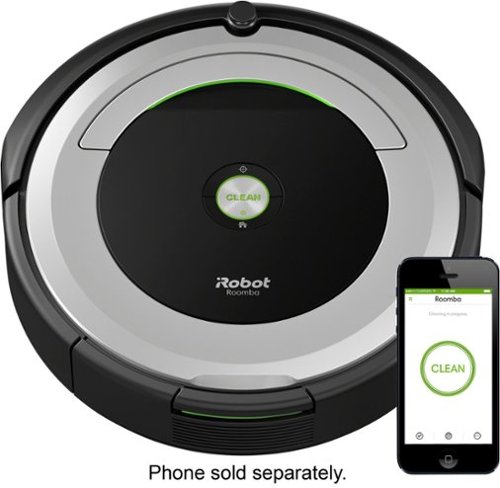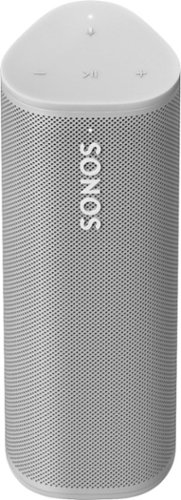TechnicallyWell's stats
- Review count143
- Helpfulness votes1,839
- First reviewDecember 6, 2009
- Last reviewApril 28, 2024
- Featured reviews0
- Average rating4.7
Reviews comments
- Review comment count0
- Helpfulness votes0
- First review commentNone
- Last review commentNone
- Featured review comments0
Questions
- Question count0
- Helpfulness votes0
- First questionNone
- Last questionNone
- Featured questions0
- Answer count21
- Helpfulness votes28
- First answerDecember 6, 2009
- Last answerNovember 27, 2021
- Featured answers0
- Best answers5
Clean your carpets efficiently with this iRobot Roomba vacuum. It lets you set a schedule for automated vacuuming, and the sensors help it navigate under furniture and around objects on the floor for a more thorough cleaning job. This iRobot Roomba vacuum has internal brushes, agitators and suction to handle debris and pet hair.
Customer Rating

5
Wifi Proves Useful on a Vacuum
on July 25, 2017
Posted by: TechnicallyWell
from NY
PERFORMANCE--
When you first turn on the Roomba and it starts the cleaning process, you'll likely notice that it kind of "ping pongs" around the room and vacuums at random. Yet, at the end of the job, you'll notice that most (if not all) of your floor has been cleaned. So while it may not look like it at first, there apparently is a method to its madness.
The Roomba goes from my hardwood floors to my linoleum to my carpet without a hiccup. It just keeps rolling along and adapting to whatever surface it's on. It can sense most walls and furniture and it will slow it's approach until it's bumper touches, at which point it will either turn or it will continue vacuuming alongside the length of the obstruction. If it detects dirt (which is does by sensing the "rattling" sound), it will concentrate on that particular area by going around in circles. A "dirt" LED light will also illuminate on the Roomba when this happens, so you're not stuck wondering why it's spinning around. It also updates the stats in the iRobot app to show how many "dirt detection" events occurred.
The side brush complements the Roomba's cleaning very well. It gets those dust particles that collect near the walls that even a traditional vacuum has trouble getting to. It also helps "pull in" other debris as it goes around it's normal route.
However, the Roomba 690 is not perfect. It sometimes gets tangled on cords you forgot were on the floor and it can get stuck under furniture. For some reason, it does not seem to detect my TV stand and will run into it at full speed, which doesn't appear to damage the stand, but I'm starting to see some paint marks on the Roomba. But for a majority of vacuuming, the Roomba gets the job done.
FEATURES--
The predominant feature with the 690 model is its Wifi connectivity and app. I thought this was somewhat gimmicky at first. I mean, do vacuums really need to connect to the internet? However, the app does prove to be useful in several scenarios:
- You can start a cleaning task when you're away from home. With my last robotic vacuum, as soon as I would leave my house I would often think, "Darn, I should have started the vacuum before I left." Now, that's not an issue, as you simply open up the app and hit the big button labeled "Clean" when you're away from home.
- You can check the status of the Roomba and receive a push notification when the Roomba is done or if an error occurs.
- It provides instructional videos for cleaning the various parts of the Roomba. No more hunting for the manual.
- It can help you locate the Roomba if it did not return to its charging station.
- You can link the Roomba to Amazon Alexa and Google Home using the app. Now, I just need to say, "Alexa, ask Roomba to start cleaning" and the Roomba starts.
- You can check the status of the Roomba and receive a push notification when the Roomba is done or if an error occurs.
- It provides instructional videos for cleaning the various parts of the Roomba. No more hunting for the manual.
- It can help you locate the Roomba if it did not return to its charging station.
- You can link the Roomba to Amazon Alexa and Google Home using the app. Now, I just need to say, "Alexa, ask Roomba to start cleaning" and the Roomba starts.
The app gave me some trouble at first, claiming that I was not on the same network as the Roomba (I was). However, this may have been due the Roomba updating it's onboard software, as the issue cleared itself a few minutes later.
The package includes one virtual wall that can be used to keep Roomba from crossing an invisible line into another room. It can also be setup as a "radius" barrier in order to prevent the Roomba from running into pet bowls or plants.
EASE OF USE--
Assembling a robot to clean your home may sound like a daunting task, but I found the Roomba very easy to set-up. The included instructions are well illustrated and show you how to remove the packing material from the Roomba and prepare the home base.
The iRobot App will guide you through linking the Roomba to your home Wifi. This does require you to temporarily remove your phone from your home's Wifi and connect to the Roomba's temporary Wifi broadcast. Many other connected-home items I've used in the past did not require this step as they can receive the Wifi information from your phone via Bluetooth, but it appears that Bluetooth is not available on the Roomba. I was displeased that I had to create an account and password just for the iRobot App (yet another password I'll never remember), but the process was straightforward.
Ongoing maintenance is surprisingly easy: empty the bin, clean the filter and check the brushes and the front wheel for loose strings and debris. None of the steps are difficult nor very time consuming. Again, the app can guide you through these steps as well and allows you to order replacement parts.
VALUE--
So is a robotic vacuum worth the investment? Despite my desire to have a smart home, I would often scuff at the idea of buying a robotic vacuum since I was perfectly capable of vacuuming myself. Then after I purchased my first one, I was hooked. Let's face it: none of us have a lot of free time. And when we do, we don't want to spend it doing something like vacuuming. But unless we want our houses to be featured on the next episode of Hoarders, vacuuming is a necessary evil. To me, a robotic vacuum is a worthwhile investment as a compliment to your regular vacuuming schedule and it frees up your time for other tasks.
Unfortunately, the Roomba won't completely vacuum your entire house. They still haven't developed a model that can navigate stairs or move furniture, so you will still need to occasionally run the regular ol' vacuum. But for a majority of cleaning, the Roomba does a surprisingly thorough job.
I purchased my previous Roomba model 1.5 years ago and it is still working very well, so it would appear that iRobot produces durable machines. Overall, the Roomba 690 is a good value with convenient app-controlled features, making it a worthy ally in maintaining your home.
My Best Buy number: 0966083741
Mobile Submission: False
I would recommend this to a friend!

Only at Best BuyWatch movies and TV shows anywhere on this 12-inch Samsung Galaxy Book 2-in-1 tablet. It has a Super AMOLED display that supports 4K resolution to replicate the movie theater experience, and its S Pen provides precision in creative projects. This Samsung Galaxy Book 2-in-1 tablet has a battery life of up to 10.5 hours.
Customer Rating

5
Great performance and design
on May 30, 2017
Posted by: TechnicallyWell
from NY
If you're in the market for a Windows Tablet / Ultrabook, the Samsung Galaxy Book 12" packs a lot of power into a thin tablet design.
PERFORMANCE
Despite the tablet design, the Samsung Galaxy Book 12" packs enough power to give some desktop computers a run for their money. An speedy Intel Core i5 processor paired with 4GB of RAM and 128GB solid state drive (also available in a larer 8GB, 256GB size) is more than suitable for ever day tasks such as email, web browsing and documents. The 4GB of RAM is a little on the low end, so you won't be able to do high-end video editing on it, but some light gaming would be fine. Oddly, the fan on the tablet seems to always be running, even if I'm not really doing anything with it.
Despite the tablet design, the Samsung Galaxy Book 12" packs enough power to give some desktop computers a run for their money. An speedy Intel Core i5 processor paired with 4GB of RAM and 128GB solid state drive (also available in a larer 8GB, 256GB size) is more than suitable for ever day tasks such as email, web browsing and documents. The 4GB of RAM is a little on the low end, so you won't be able to do high-end video editing on it, but some light gaming would be fine. Oddly, the fan on the tablet seems to always be running, even if I'm not really doing anything with it.
DISPLAY
A 4K display with HDR on a tablet?! I think the display on this thing is better than the 4K TV I just purchased a few months ago. Being this close to the display really allows you to appreciate the incredible amount of detail and vividness found in a 4K display and is something you may not notice sitting 10 feet away from a 4K TV. The picture display on the Samsung Galaxy Book 12" is breathtaking, especially when you find some 4K YouTube videos to watch.
A 4K display with HDR on a tablet?! I think the display on this thing is better than the 4K TV I just purchased a few months ago. Being this close to the display really allows you to appreciate the incredible amount of detail and vividness found in a 4K display and is something you may not notice sitting 10 feet away from a 4K TV. The picture display on the Samsung Galaxy Book 12" is breathtaking, especially when you find some 4K YouTube videos to watch.
However, screen brightness seems to auto-adjust in an odd fashion. It seems like it's either very dim and hard to read, or very bright and I'm reaching for sunglasses. There doesn't seem to be a happy middle ground, which leads to me setting the brightness level manually.
PORTABILITY
The Samsung Galaxy Book 12" is very portable with the included keyboard case. However, propping up the display's stand with your lap and is not as comfortable as a traditional laptop (with a self-supporting display) would be. Either of the two USB-C ports can be used for charging which is a plus as there is no proprietary charger needed (I found it charged with my Anker USB-C Power Delivery charger).
The Samsung Galaxy Book 12" is very portable with the included keyboard case. However, propping up the display's stand with your lap and is not as comfortable as a traditional laptop (with a self-supporting display) would be. Either of the two USB-C ports can be used for charging which is a plus as there is no proprietary charger needed (I found it charged with my Anker USB-C Power Delivery charger).
The Galaxy Book gives you the easy-to-hold benefits of a tablet (when undocked from the keyboard case) and the power of a laptop when you need it, making it ideal for business travel or carrying around a college campus. The tablet does have some weight to it, so you may not be comfortable holding it for long Netflix binge sessions.
FEATURES
The Samsung Galaxy Book has a robust feature set. As is typical with most tablets, the Galaxy Book includes Bluetooth connectivity to speakers, keyboards and mice. If you're in the Samsung ecosphere and have a compatible Samsung smartphone, the Samsung Flow allows you to sync notifications and texts - as well as send and receive files - with this tablet thanks to "Samsung Flow".
The Samsung Galaxy Book has a robust feature set. As is typical with most tablets, the Galaxy Book includes Bluetooth connectivity to speakers, keyboards and mice. If you're in the Samsung ecosphere and have a compatible Samsung smartphone, the Samsung Flow allows you to sync notifications and texts - as well as send and receive files - with this tablet thanks to "Samsung Flow".
If you're feeling artistic, the S Pen allows you to "draw" on the screen as well as sign PDFs or jot down a quick memo. The pen doesn't need to be charged. If you hover it over the display and tap the button on the pen, a quick menu pops up that allows you to take a screenshot and annotate it with the pen or jot down a virtual sticky note to save for later. There is a holder included in the box that attaches to the keyboard case via adhesive, which makes me wonder while they didn't just sew a loop into the case to begin with.
The keyboard is back lit and has a nice laptop feel to it. The keys provide a satisfying "click" as you type. The keyboard case attaches via magnetic pins and is powered by the tablet. The back of the case magnetically props up the tablet in 3 different viewing angles. It works well on a desk, but is not very stable when trying to prop it up on your lap.
VALUE
The Galaxy Book 12 appears to be Samsung's answer to Microsoft's Surface Pro 4. And if you upgrade the processor in the Surface Pro 4 to match the Galaxy Book's i5 and figure in the cost of the Surface's keyboard that is not included, you'll find that the Galaxy Book is competitively priced.
The Galaxy Book 12 appears to be Samsung's answer to Microsoft's Surface Pro 4. And if you upgrade the processor in the Surface Pro 4 to match the Galaxy Book's i5 and figure in the cost of the Surface's keyboard that is not included, you'll find that the Galaxy Book is competitively priced.
SUMMARY
Overall, the Samsung Galaxy Book 12" is a powerful tablet that gives you many of the features that a laptop or ultrabook would. The powerful i5 processor provides desktop computer performance while the 4K HDR display shows photos and movies in stunning detail.
Overall, the Samsung Galaxy Book 12" is a powerful tablet that gives you many of the features that a laptop or ultrabook would. The powerful i5 processor provides desktop computer performance while the 4K HDR display shows photos and movies in stunning detail.
My Best Buy number: 0966083741
I would recommend this to a friend!


Get an instant party started with this Sony XB Bluetooth speaker. It quickly pairs with your NFC-enabled device at just a single touch, and it enhances upbeat tunes with its EXTRA BASS mode and flashing multicolored line light. This Sony XB Bluetooth speaker withstands splashes and is suitable for outdoor use with its IPX5 water resistance rating.
Customer Rating

5
Sounds great, looks great
on March 27, 2017
Posted by: TechnicallyWell
from NY
You can start a party anywhere with this speaker thanks to the built-in light show.
PROs
+ Sound quality: Obviously, one of the most important features of a speaker is the sound quality. The Sony XB30 certainly does not disappoint. Highs and mids come through clear and bass had some kick to it (if it's not enough for you, you can press the "Extra Bass" button for an enhanced effect). I tested streaming music from Apple Music, Pandora and Slacker Radio and was not disappointed with the sound quality of this speaker.
+ Lights: I know some may find this gimmicky, but I really like the lights on this speaker. There is the outer ring that surrounds the speaker on the front that changes different colors and two white LED "strobe" lights on either side. You can set the lights to dance with the music, set a more calming lighting effect or turn off the lights completely by using the SongPal app. The lights really to add a bit of a party atmosphere and helps this speaker stand out from other brands.
+ Bass booster: A quick press of "Extra Bass" button substantially increases lows and adds a great bass effect, especially considering the size of this speaker. However, it can make some songs sound a little "muddy" with an overemphasis on lows.
+ NFC pairing: If your phone features an NFC chip, it can be used to quickly pair to this speaker with a tap.
+ Speakerphone support: You can answer incoming calls on this speaker by tapping the "phone" button. I tested this out and my friend said the sound quality was very good and he could hear me fine. However, if I stepped too far to one side, the noise cancellation feature seems to kick in and makes my voice harder to hear, so be sure you're in front of the speaker while using the phone feature.
+ Siri support: You can also call up Siri by tapping the phone button and speaking a command.
+ Bluetooth standby: A unique feature of this speaker is that you can leave it plugged in to an AC outlet and it will automatically turn on when you start playing music on your phone. It will go into standby mode (waiting for the next time you play music) if nothing plays for a period of time. This feature can be enabled in SongPal app.
+ Charge your phone: The speaker has a USB port on the back. You can use your own charging cable to plug into this port and charge your phone while the speaker is on. This would obviously decrease the runtime of the speaker, but it can come in handy in a pinch.
+ Pair with other Sony XB30 speakers: Another unique feature is the ability to pair this Bluetooth speaker with another similar Sony Bluetooth speaker. The other speakers must support the "Wireless Party Chain" function, which currently includes the SRS-XB20 , SRS-XB30 and SRS-XB40. Up to 10 speakers can be connected.
+ Aux in: Non-Bluetooth devices can be used by using an audio cable with stereo mini plugs (not included).
+ Sound quality: Obviously, one of the most important features of a speaker is the sound quality. The Sony XB30 certainly does not disappoint. Highs and mids come through clear and bass had some kick to it (if it's not enough for you, you can press the "Extra Bass" button for an enhanced effect). I tested streaming music from Apple Music, Pandora and Slacker Radio and was not disappointed with the sound quality of this speaker.
+ Lights: I know some may find this gimmicky, but I really like the lights on this speaker. There is the outer ring that surrounds the speaker on the front that changes different colors and two white LED "strobe" lights on either side. You can set the lights to dance with the music, set a more calming lighting effect or turn off the lights completely by using the SongPal app. The lights really to add a bit of a party atmosphere and helps this speaker stand out from other brands.
+ Bass booster: A quick press of "Extra Bass" button substantially increases lows and adds a great bass effect, especially considering the size of this speaker. However, it can make some songs sound a little "muddy" with an overemphasis on lows.
+ NFC pairing: If your phone features an NFC chip, it can be used to quickly pair to this speaker with a tap.
+ Speakerphone support: You can answer incoming calls on this speaker by tapping the "phone" button. I tested this out and my friend said the sound quality was very good and he could hear me fine. However, if I stepped too far to one side, the noise cancellation feature seems to kick in and makes my voice harder to hear, so be sure you're in front of the speaker while using the phone feature.
+ Siri support: You can also call up Siri by tapping the phone button and speaking a command.
+ Bluetooth standby: A unique feature of this speaker is that you can leave it plugged in to an AC outlet and it will automatically turn on when you start playing music on your phone. It will go into standby mode (waiting for the next time you play music) if nothing plays for a period of time. This feature can be enabled in SongPal app.
+ Charge your phone: The speaker has a USB port on the back. You can use your own charging cable to plug into this port and charge your phone while the speaker is on. This would obviously decrease the runtime of the speaker, but it can come in handy in a pinch.
+ Pair with other Sony XB30 speakers: Another unique feature is the ability to pair this Bluetooth speaker with another similar Sony Bluetooth speaker. The other speakers must support the "Wireless Party Chain" function, which currently includes the SRS-XB20 , SRS-XB30 and SRS-XB40. Up to 10 speakers can be connected.
+ Aux in: Non-Bluetooth devices can be used by using an audio cable with stereo mini plugs (not included).
CONs
- Proprietary charger: Unfortunately, this speaker cannot be recharged with a standard Micro USB or USB-C charger. It uses a barrel connector, meaning that you need to remember to bring the included charger with you (and make sure you don't lose it!). Fully charging the speaker takes about 4 hours.
- No battery life indicator on iOS: Many newer Bluetooth speakers display their battery level on the iPhone/iPad status bar, so you can see when your speaker needs recharged. This Sony XB30 speaker does not do that, although you can use the SongPal app to find it (it's buried under the Settings option in the app). You can also hold down the "phone" button for about 3 seconds and the speaker will announce its current charge.
- Buggy SongPal app: This speaker seems to use a separate Bluetooth connection when using the app, as I frequently receive messages from the SongPal app that my speaker needs to be paired even while it is currently streaming music from the same device. I've also seen multiple instances of the speaker appear in the app even though I'm only using one, so it looks like the SongPal app has some kinks to work out.
- Proprietary charger: Unfortunately, this speaker cannot be recharged with a standard Micro USB or USB-C charger. It uses a barrel connector, meaning that you need to remember to bring the included charger with you (and make sure you don't lose it!). Fully charging the speaker takes about 4 hours.
- No battery life indicator on iOS: Many newer Bluetooth speakers display their battery level on the iPhone/iPad status bar, so you can see when your speaker needs recharged. This Sony XB30 speaker does not do that, although you can use the SongPal app to find it (it's buried under the Settings option in the app). You can also hold down the "phone" button for about 3 seconds and the speaker will announce its current charge.
- Buggy SongPal app: This speaker seems to use a separate Bluetooth connection when using the app, as I frequently receive messages from the SongPal app that my speaker needs to be paired even while it is currently streaming music from the same device. I've also seen multiple instances of the speaker appear in the app even though I'm only using one, so it looks like the SongPal app has some kinks to work out.
Overall, I'm really happy with the sound quality of this speaker and the light show is a nice added bonus!
My Best Buy number: 0966083741
I would recommend this to a friend!

Track your heart rate, listen to music or talk hands-free on these JBL in-ear headphones. The ergonomic ear tips twist into your ear and stay in place with TwistLock technology without causing discomfort. These durable, sweat-proof JBL in-ear headphones have a battery life of up to 5 hours and come with a one-year MapMyFitness premium membership.
Customer Rating

4
Great for workouts, good sound quality
on January 28, 2017
Posted by: TechnicallyWell
from NY
PROs
+ Workout-friendly remote: I was initially worried that the in-line remote on the wire would be flopping around and hitting me in the face while I worked out. But, surprisingly, it stays behind my ear and out of the way, even when doing burpees. The remote allows you to conveniently adjust the volume, change the track, play/pause your music and answer phone calls.
+ Sound quality: The sound quality is very good on these earbuds. Bass is light, but music is clear and not distorted.
+ Heartbeat sensor: I like that these track my heart rate without needing to wear an uncomfortable chest strap. Whenever I do pull-ups or push-ups, my Apple Watch's heart rate sensor sometimes stops work or shows a very low reading, but that was not an issue with these earbuds. They do not seem to be affected by arm movements like the Apple Watch (and many other optical sensors). I compared the readings with my chest strap and found the numbers from the JBL earbuds to be very close. The heart rate worked with my Under Armour Record, MapMyRun and RunKeeper apps.
+ Bluetooth range: The range is very good on these earbuds. In an open gym, I was able to work fairly far away (20-30 ft) with minimal interruptions.
+ Workout-friendly remote: I was initially worried that the in-line remote on the wire would be flopping around and hitting me in the face while I worked out. But, surprisingly, it stays behind my ear and out of the way, even when doing burpees. The remote allows you to conveniently adjust the volume, change the track, play/pause your music and answer phone calls.
+ Sound quality: The sound quality is very good on these earbuds. Bass is light, but music is clear and not distorted.
+ Heartbeat sensor: I like that these track my heart rate without needing to wear an uncomfortable chest strap. Whenever I do pull-ups or push-ups, my Apple Watch's heart rate sensor sometimes stops work or shows a very low reading, but that was not an issue with these earbuds. They do not seem to be affected by arm movements like the Apple Watch (and many other optical sensors). I compared the readings with my chest strap and found the numbers from the JBL earbuds to be very close. The heart rate worked with my Under Armour Record, MapMyRun and RunKeeper apps.
+ Bluetooth range: The range is very good on these earbuds. In an open gym, I was able to work fairly far away (20-30 ft) with minimal interruptions.
CONs
- Apple Watch: While I was able to pair the music portion of these earbuds to my Apple Watch and listen to music, I could not get the heart rate readings to work after pairing the heart rate portion of these earbuds.
- Comfort: The ear hooks (that go over top of your ear) are fairly stiff, and my ear felt a little achy after wearing these earbuds for more than an hour.
- Seals out sound: The earbuds seal into your ear canal and blocks outside sounds. I would prefer some sound to come in for when I'm running outside, for example. Also, when talking on the phone with these in, my voice sounds like I'm underwater to me (not the caller).
- Apple Watch: While I was able to pair the music portion of these earbuds to my Apple Watch and listen to music, I could not get the heart rate readings to work after pairing the heart rate portion of these earbuds.
- Comfort: The ear hooks (that go over top of your ear) are fairly stiff, and my ear felt a little achy after wearing these earbuds for more than an hour.
- Seals out sound: The earbuds seal into your ear canal and blocks outside sounds. I would prefer some sound to come in for when I'm running outside, for example. Also, when talking on the phone with these in, my voice sounds like I'm underwater to me (not the caller).
Overall. these earbuds work very well and the built-in heart rate sensor is very convenient. The earbuds stay in place and produce great sound, but they can get a little uncomfortable over long periods.
My Best Buy number: 0966083741
I would recommend this to a friend!


Make your home an internet haven with this versatile Linksys Velop wireless Wi-Fi system. Three identical tri-band dual-stream AC2200 routers, each equipped with a quad-core ARM Cortex-A7 processor, deliver lightning-fast internet. Equipped with Bluetooth 4.0/LE, this Linksys Velop wireless Wi-Fi system is simple to set up and pairs easily with computers, tablets and smart devices.
Customer Rating

5
Excellent whole-house coverage
on January 12, 2017
Posted by: TechnicallyWell
from NY
No matter where I placed my previous router, there was always a “dead spot” somewhere in my house. It was usually my master bedroom, on the far end of the house. I tried using a repeater, but my phone seem to hold onto the main router’s WiFi even if it was down to 1 bar, despite the repeater’s WiFi being readily available. So what is this “mesh networking”? It turned out to be the perfect solution for me.
PROs
+ Mesh networks cover a wide area seamlessly: With traditional routers, your phone only connects at one point in the house. The signal degrades the further you get away from your router. With this mesh network, there are now 3 points my devices can connect to. So if I wonder to another portion of the house, my phone or laptop automatically connects to the strongest point, because to that device, it looks like one large network. Or if something causes interference at one point (microwave switched on, Bluetooth speaker in use, etc), there are 2 other points my device can connect to.
+ Mesh networks cover a wide area seamlessly: With traditional routers, your phone only connects at one point in the house. The signal degrades the further you get away from your router. With this mesh network, there are now 3 points my devices can connect to. So if I wonder to another portion of the house, my phone or laptop automatically connects to the strongest point, because to that device, it looks like one large network. Or if something causes interference at one point (microwave switched on, Bluetooth speaker in use, etc), there are 2 other points my device can connect to.
+ No multiple networks with repeaters: Many WiFi devices do not “handoff” smoothly from a router to a repeater. For example, if your phone connects to your main router when you get home, but you then wonder away from it, your phone will try to maintain that connection to the router, even though the stronger signal from your repeater is available, as to not interrupt your WiFi connection. Also, going through each “repeater” cuts your bandwidth in half, since the repeater needs to first talk to the main router, then turn around and pass that data to your device. With mesh networking, your house is blanketed with one large continuous WiFi “blanket”. Even though there are 3 points, your phone only “sees” one network, so handoff is not an issue.
+ Easy setup: With the Linksys app, you can easily configure the nodes thanks to Bluetooth. You don’t even need to mess with your phone’s WiFi settings when setting up the system.
CONs
- There is no web interface for the Velop: All settings must be made in the app. This is likely fine for most people and the app lets you configure some advanced features like Port Forwarding (for gaming and IP cameras) and MAC filtering (to restrict devices connecting to your network). However, one feature that is missing from the app that I typically use with my routers is DHCP Reservations. Hopefully Linksys will add this in a future update.
- There is no web interface for the Velop: All settings must be made in the app. This is likely fine for most people and the app lets you configure some advanced features like Port Forwarding (for gaming and IP cameras) and MAC filtering (to restrict devices connecting to your network). However, one feature that is missing from the app that I typically use with my routers is DHCP Reservations. Hopefully Linksys will add this in a future update.
- Few Ethernet Ports: Each node has two Ethernet ports available, except the first node where one port is used to connect to your modem. If you like to connect your devices via Ethernet, you’ll likely need to purchase a network switch to expand the number of available Ethernet ports.
The Linksys Velop has worked great in my home. I now get a solid connection anywhere in my home, as if I was sitting right beside the router. I can stream in HD in my bedroom where previously I would have buffering and interruptions. Setup was easily accomplished using the app on my smartphone, with easy to follow instructions. There are a few limitations that “power users” may miss, but for most consumers, the Linksys Velop provides a solid connection throughout the entire house.
My Best Buy number: 0966083741
I would recommend this to a friend!


Immerse yourself in work or play with this wide 27-inch HP LED HD monitor, which features 178/178 horizontal and vertical viewing angles so you can see the screen from anywhere. This HP LED HD monitor lets you connect both analog and digital devices with VGA and two HDMI inputs increasing its versatility.
Posted by: TechnicallyWell
from NY
I upgraded from a 24" widescreen monitor to this 27" HP monitor and I'm impressed!
PROs
+ Impressive display and color
+ IPS means that colors don't looked washed out at an angle.
+ I could not find any dead pixels on my unit
+ 2 HDMI inputs and 1 VGA input.
+ The silver finish compliments my Mac Mini very well.
PROs
+ Impressive display and color
+ IPS means that colors don't looked washed out at an angle.
+ I could not find any dead pixels on my unit
+ 2 HDMI inputs and 1 VGA input.
+ The silver finish compliments my Mac Mini very well.
CONs
- The power button is also located under the front bezel instead of on the front, so it's a little more tricky to reach.
- Colors are a little darker than I'm used to, even at the maximum brightness and contrast settings.
- No DVI input.
- The power button is also located under the front bezel instead of on the front, so it's a little more tricky to reach.
- Colors are a little darker than I'm used to, even at the maximum brightness and contrast settings.
- No DVI input.
OTHER THOUGHTS
Just note that the maximum resolution is 1920 x 1080, so if your current monitor already does this resolution, this monitor will just make everything bigger (you won't be able to fit more stuff on the screen).
Just note that the maximum resolution is 1920 x 1080, so if your current monitor already does this resolution, this monitor will just make everything bigger (you won't be able to fit more stuff on the screen).
My Best Buy number: 0966083741
I would recommend this to a friend!
With no wires in the way, Bose SoundSport Wireless Sports Earbuds keep you moving with powerful audio. Perfect for exercise and running with a sweat and weather resistant design and StayHear+ tips designed for comfort and stability. The Tile app makes your headphones easy to find if they ever go missing.
Customer Rating

5
Great sound quality and comfortable fit
on June 4, 2016
Posted by: TechnicallyWell
from NY
PROs
+ Sound quality: Obviously, as you would expect from Bose, sound quality is superb. Bass is deep and rich, while mids and highs come through crystal clear. The earbuds are also "noise-cancelling" and help conceal the sounds around you, allowing you to focus on the music. While these earbuds are marketed for working out, I find myself enjoying the rich sound around the house and at the office.
+ Easy controls: A simple tap of the power button the right earbuds bring the the SoundSports to life. A pleasant female voice announces the battery level and the device the earbuds are connected to. Hold the button down for a second to turn the earbuds off. The inline remote allows you to adjust the volume with the top and bottom bottoms, while a single press of the middle button plays and pauses your music. Holding down the middle button summons Siri on my iPhone. And similar to Apple Earpods, double-clicking the middle button skips forward a track while triple-clicking the middle button rewinds a track.
+ Ear stabilizers: The included earbud tips come in small, medium and large. The small, soft "wings" fit comfortably within the folds of your ear to help keep them in place while you workout.
+ Clip: You can tie up the extra slack in the wire by using the included clip. This allows you fit the cord up against your head comfortably to prevent the inline remove from flopping around while you're working out.
+ App enabled: You can install the Bose Connect app on your smartphone that allows you to set the language, name, and auto-off time period. However, there are no sound quality adjustments available in the app at this time, but this may be because many smartphones already include sound adjustments in the phone's settings.
+ Range: I had my phone sitting in the middle of my 1st floor and was able to get about 20-30 feet away from it on the 2nd floor with minimal breakups.
+ Sound quality: Obviously, as you would expect from Bose, sound quality is superb. Bass is deep and rich, while mids and highs come through crystal clear. The earbuds are also "noise-cancelling" and help conceal the sounds around you, allowing you to focus on the music. While these earbuds are marketed for working out, I find myself enjoying the rich sound around the house and at the office.
+ Easy controls: A simple tap of the power button the right earbuds bring the the SoundSports to life. A pleasant female voice announces the battery level and the device the earbuds are connected to. Hold the button down for a second to turn the earbuds off. The inline remote allows you to adjust the volume with the top and bottom bottoms, while a single press of the middle button plays and pauses your music. Holding down the middle button summons Siri on my iPhone. And similar to Apple Earpods, double-clicking the middle button skips forward a track while triple-clicking the middle button rewinds a track.
+ Ear stabilizers: The included earbud tips come in small, medium and large. The small, soft "wings" fit comfortably within the folds of your ear to help keep them in place while you workout.
+ Clip: You can tie up the extra slack in the wire by using the included clip. This allows you fit the cord up against your head comfortably to prevent the inline remove from flopping around while you're working out.
+ App enabled: You can install the Bose Connect app on your smartphone that allows you to set the language, name, and auto-off time period. However, there are no sound quality adjustments available in the app at this time, but this may be because many smartphones already include sound adjustments in the phone's settings.
+ Range: I had my phone sitting in the middle of my 1st floor and was able to get about 20-30 feet away from it on the 2nd floor with minimal breakups.
CONs
- Extended wear: While the earbuds are comfortable, after about an hour I noticed that my ears felt like they needed to "pop" by yawning, similar to when you climb altitude on an airplane. My ears also started to feel fatigued by the weight of the earbuds. So while these earbuds would be ideal for a 30-60 minutes run or gym routine, you may not find them ideal for extended wear while at work.
- Running: The earbuds do a fairly good job of staying in place while running, but I did notice that the sweatier I got, the more these earbuds wanted to slide around my ear and eventually work loose. Thankfully, with the ear stabilizers, you do have plenty of time to gently push the earbuds back in before they work loose completely. For more intense workouts like CrossFit, you may find they come loose more frequently.
- Extended wear: While the earbuds are comfortable, after about an hour I noticed that my ears felt like they needed to "pop" by yawning, similar to when you climb altitude on an airplane. My ears also started to feel fatigued by the weight of the earbuds. So while these earbuds would be ideal for a 30-60 minutes run or gym routine, you may not find them ideal for extended wear while at work.
- Running: The earbuds do a fairly good job of staying in place while running, but I did notice that the sweatier I got, the more these earbuds wanted to slide around my ear and eventually work loose. Thankfully, with the ear stabilizers, you do have plenty of time to gently push the earbuds back in before they work loose completely. For more intense workouts like CrossFit, you may find they come loose more frequently.
Overall, the Bose SoundSport earbuds provide excellent sound quality and easy to use controls. While they may not be perfect for intense workouts, they are still ideal for running, the elliptical, or even doing chores around the house.
My Best Buy number: 0966083741
I would recommend this to a friend!


Your household is busy streaming media, working online, and playing games every day. This Linksys Wi-Fi Router will expand your network coverage, send signals directly to your devices, and deliver a lag-free connection, even when you’re all online at the same time.
Customer Rating

5
Excellent performance, but may be overkill
on May 14, 2016
Posted by: TechnicallyWell
from NY
PROs
+ Strong performance: The Linksys EA9500 features 8 high performance antennas featuring capable of a 5.3 Gbps throughput when all 3 bands are in use. This is ideal if your family recently cut the cord on cable TV and you have multiple people streaming HD video from services like Netflix, Hulu, and YouTube at the same time. It's also ideal if you have a large home and you need the WiFi signal to cover a larger distance.
+ 8 network ports: If you prefer to have a wired internet connection, you'll like the 8 gigabit ports located on the back of the router (many routers only have 4 ports).
+ Web interface: Once you have the router connected to your modem and powered up, use the WiFi connection information found in the Quick Start guide to connect your computer. Once connected, head to 192.168.1.1 in a browser and you'll find a nice web interface for configuring the router (you don't need to use the CD).
+ Network map: If you need to manage a lot of devices, the EA9500 creates a nice map of everything connected to the router. You can view the laptops, iPhones, Android phones, etc currently connected. There is a separate map for the Guest Network, so you can see if one of your neighbors is connected to it and turn off the guest network if need be.
+ Guest network: The guest network allows you to create a separate network, name it something different and give it a different password. That way, you don't need to give out the password to your "real" network to friends and family who may be visiting. The guest network is also isolated, so users on the guest network cannot see shared files from your computer.
+ Parental Controls: On a per-device basis, you can restrict usage times and block websites. For example, you can select one of the iPads belonging to your children and only allow access between 6-9pm and block access to facebook.com.
+ Media prioritization: If everyone is using your WiFi at once, some devices may slow down and buffer. In the Media Prioritization section of the router, you can allow certain devices to always have high priority. For example, you could give your Netflix streaming box highest priority so your streams are not interrupted by someone else on your network who is uploading high resolution photos. Conversely, you could give your work computer the highest priority so it is not slowed down by someone streaming Netflix.
+ USB storage: You can connect an external USB hard drive to the router and share it on your network. Use it to store your photos, videos, and music, then easily access them no matter which computer you are using. One of the USB ports on the router is also USB 3.0, making it ideal for high speed transfers which comes in handy when you're transferring large movie files and backing up your computer.
+ Techie options: If you're so inclined, the router admin pages provide options for VLANs, port forwarding, DMZ, MAC filtering, etc. Most users won't need some of these sections, but they are available if you want full control of your home network.
+ Power usage: I found that the router only uses about 16 watts while on, which equates to about $17 per year (calculated at a $0.12 kWh rate).
+ Strong performance: The Linksys EA9500 features 8 high performance antennas featuring capable of a 5.3 Gbps throughput when all 3 bands are in use. This is ideal if your family recently cut the cord on cable TV and you have multiple people streaming HD video from services like Netflix, Hulu, and YouTube at the same time. It's also ideal if you have a large home and you need the WiFi signal to cover a larger distance.
+ 8 network ports: If you prefer to have a wired internet connection, you'll like the 8 gigabit ports located on the back of the router (many routers only have 4 ports).
+ Web interface: Once you have the router connected to your modem and powered up, use the WiFi connection information found in the Quick Start guide to connect your computer. Once connected, head to 192.168.1.1 in a browser and you'll find a nice web interface for configuring the router (you don't need to use the CD).
+ Network map: If you need to manage a lot of devices, the EA9500 creates a nice map of everything connected to the router. You can view the laptops, iPhones, Android phones, etc currently connected. There is a separate map for the Guest Network, so you can see if one of your neighbors is connected to it and turn off the guest network if need be.
+ Guest network: The guest network allows you to create a separate network, name it something different and give it a different password. That way, you don't need to give out the password to your "real" network to friends and family who may be visiting. The guest network is also isolated, so users on the guest network cannot see shared files from your computer.
+ Parental Controls: On a per-device basis, you can restrict usage times and block websites. For example, you can select one of the iPads belonging to your children and only allow access between 6-9pm and block access to facebook.com.
+ Media prioritization: If everyone is using your WiFi at once, some devices may slow down and buffer. In the Media Prioritization section of the router, you can allow certain devices to always have high priority. For example, you could give your Netflix streaming box highest priority so your streams are not interrupted by someone else on your network who is uploading high resolution photos. Conversely, you could give your work computer the highest priority so it is not slowed down by someone streaming Netflix.
+ USB storage: You can connect an external USB hard drive to the router and share it on your network. Use it to store your photos, videos, and music, then easily access them no matter which computer you are using. One of the USB ports on the router is also USB 3.0, making it ideal for high speed transfers which comes in handy when you're transferring large movie files and backing up your computer.
+ Techie options: If you're so inclined, the router admin pages provide options for VLANs, port forwarding, DMZ, MAC filtering, etc. Most users won't need some of these sections, but they are available if you want full control of your home network.
+ Power usage: I found that the router only uses about 16 watts while on, which equates to about $17 per year (calculated at a $0.12 kWh rate).
CONs
- Linksys Smart WiFi: When I first setup the router, I was prompted to setup a Linksys Smart WiFi account. I wasn't interested in creating another username and password I would have to remember. But, thankfully, Linksys includes a "no thanks" option that allows you to configure everything locally. The Smart WiFi gives you some "apps" and remote control, but if you're not interested in those functions, you can bypass it completely.
- Linksys Smart WiFi: When I first setup the router, I was prompted to setup a Linksys Smart WiFi account. I wasn't interested in creating another username and password I would have to remember. But, thankfully, Linksys includes a "no thanks" option that allows you to configure everything locally. The Smart WiFi gives you some "apps" and remote control, but if you're not interested in those functions, you can bypass it completely.
Overall, this is a powerful, high performance router that provides a stable and strong WiFi connection throughout my home. The very well-done web interface provides a lot of customization options making it ideal for advanced users as well.
My Best Buy number: 966083741
I would recommend this to a friend!

Your household wants to play, stream and work online all at once. With this Linksys router, you can do it all without buffering or other interruptions. Use the Smart Wi-Fi app to get started, control, and monitor your home network from anywhere.
Customer Rating

5
High performance, a lot of customization options
on February 9, 2016
Posted by: TechnicallyWell
from NY
PROs
+ Strong performance: The Linksys EA7500 features 3 high performance antennas featuring AC MU-MIMO, which are some fancy acronyms that translate into "super fast, multi-device-handling WiFi". This is ideal if your household is like many and has a growing number of devices connecting to WiFi, such as a laptops, smartphones, a few tablets for the kids, a Netflix streaming box, some game consoles... the list goes on and on. I did some tests with streaming Netflix on my Apple TV, playing HD YouTube videos on my laptop, and streaming high quality sound on Apple Music. All of my devices performed without a hitch and I did not encounter any buffering.
+ Web interface: Once you have the router connected to your modem and powered up, use the WiFi connection information found in the Quick Start guide to connect your computer. Once connected, head to 192.168.1.1 in a browser and you'll find a nice web interface for configuring the router (you don't need to use the CD).
+ Network map: If you need to manage a lot of devices, the EA7500 creates a nice map of everything connected to the router. You can view the laptops, iPhones, Android phones, etc currently connected. There is a separate map for the Guest Network, so you can see if one of your neighbors is connected to it and turn off the guest network if need be.
+ Guest network: The guest network allows you to create a separate network, name it something different and give it a different password. That way, you don't need to give out the password to your "real" network to friends and family who may be visiting. The guest network is also isolated, so users on the guest network cannot see shared files from your computer.
+ Parental Controls: On a per-device basis, you can restrict usage times and block websites. For example, you can select one of the iPads belonging to your children and only allow access between 6-9pm and block access to facebook.com.
+ Media prioritization: If everyone is using your WiFi at once, your internet connection can slow down and cause buffering. In the Media Prioritization section of the router, you can allow certain devices to always have high priority. For example, you could give your Netflix streaming box highest priority so your streams are not interrupted by someone else on your network who is uploading high resolution photos. Conversely, you could give your work computer the highest priority so it is not slowed down by someone streaming Netflix.
+ USB storage: You can connect an external USB hard drive to the router and share it on your network. Use it to store your photos, videos, and music, then easily access them no matter which computer you are using. One of the USB ports on the router is also USB 3.0, making it ideal for high speed transfers which comes in handy when you're transferring large movie files and backing up your computer.
+ Techie options: If you're so inclined, the router admin pages provide options for VLANs, port forwarding, DMZ, MAC filtering, etc. Most users won't need some of these sections, but they are available if you want full control of your home network.
+ Strong performance: The Linksys EA7500 features 3 high performance antennas featuring AC MU-MIMO, which are some fancy acronyms that translate into "super fast, multi-device-handling WiFi". This is ideal if your household is like many and has a growing number of devices connecting to WiFi, such as a laptops, smartphones, a few tablets for the kids, a Netflix streaming box, some game consoles... the list goes on and on. I did some tests with streaming Netflix on my Apple TV, playing HD YouTube videos on my laptop, and streaming high quality sound on Apple Music. All of my devices performed without a hitch and I did not encounter any buffering.
+ Web interface: Once you have the router connected to your modem and powered up, use the WiFi connection information found in the Quick Start guide to connect your computer. Once connected, head to 192.168.1.1 in a browser and you'll find a nice web interface for configuring the router (you don't need to use the CD).
+ Network map: If you need to manage a lot of devices, the EA7500 creates a nice map of everything connected to the router. You can view the laptops, iPhones, Android phones, etc currently connected. There is a separate map for the Guest Network, so you can see if one of your neighbors is connected to it and turn off the guest network if need be.
+ Guest network: The guest network allows you to create a separate network, name it something different and give it a different password. That way, you don't need to give out the password to your "real" network to friends and family who may be visiting. The guest network is also isolated, so users on the guest network cannot see shared files from your computer.
+ Parental Controls: On a per-device basis, you can restrict usage times and block websites. For example, you can select one of the iPads belonging to your children and only allow access between 6-9pm and block access to facebook.com.
+ Media prioritization: If everyone is using your WiFi at once, your internet connection can slow down and cause buffering. In the Media Prioritization section of the router, you can allow certain devices to always have high priority. For example, you could give your Netflix streaming box highest priority so your streams are not interrupted by someone else on your network who is uploading high resolution photos. Conversely, you could give your work computer the highest priority so it is not slowed down by someone streaming Netflix.
+ USB storage: You can connect an external USB hard drive to the router and share it on your network. Use it to store your photos, videos, and music, then easily access them no matter which computer you are using. One of the USB ports on the router is also USB 3.0, making it ideal for high speed transfers which comes in handy when you're transferring large movie files and backing up your computer.
+ Techie options: If you're so inclined, the router admin pages provide options for VLANs, port forwarding, DMZ, MAC filtering, etc. Most users won't need some of these sections, but they are available if you want full control of your home network.
CONs
- Linksys Smart WiFi: When I first setup the router, I was prompted to setup a Linksys Smart WiFi account. Ugh, I wasn't interested in creating another username and password I would have to remember. But, luckily, I noticed a link towards the bottom right that allowed me to setup the router locally (the default password is "admin"). The Smart WiFi gives you some "apps" and remote control, but if you're not interested in those functions, you can bypass it completely.
- Linksys Smart WiFi: When I first setup the router, I was prompted to setup a Linksys Smart WiFi account. Ugh, I wasn't interested in creating another username and password I would have to remember. But, luckily, I noticed a link towards the bottom right that allowed me to setup the router locally (the default password is "admin"). The Smart WiFi gives you some "apps" and remote control, but if you're not interested in those functions, you can bypass it completely.
Overall, this is a nice, high performance router that provides a stable and strong WiFi connection throughout my home. The very well done web interface provides a lot of customization options making it ideal for advanced users as well.
My Best Buy number: 0966083741
What's great about it: Robust web interface, strong WiFi performance
What's not so great: Prompts to setup a Linksys account (but this can be bypassed)
I would recommend this to a friend!
(click to see the video)


Power your home theater with this Insignia™ NS-SB515 2.1-channel soundbar, which features Bluetooth technology for easy wireless streaming. The 6.5" subwoofer produces quality low-end sound to enhance your favorite films.
Customer Rating

4
Nice sound and features
on November 22, 2015
Posted by: TechnicallyWell
from NY
PROs
+ Easy setup: The setup process if fairly easy. Simply connect it to your TV with either an optical digital connection (which is best) or RCA cables (the red and white plugs). Then plug in both the sound bar and the wireless subwoofer to the AC wall outlet. There is no pairing process needed for the wireless subwoofer; it simply works whenever the sound bar turns on.
+ Sound quality: Sound quality is not bad. The drivers on the sound bar itself are a little "tinnier" compared to my Samsung HW-F355 sound bar, however, the subwoofer has a nice "kick" to it and overall sound quality is good. If I were to rate it on a scale of 1 to 10 (with "10" being a Sonos speaker), I would put the Samsung HW-F355 at an "8" and this Insignia 2.1 sound bar at a "6".
+ Bluetooth: If you want to listen to music, you don't even need to turn your TV on. You can use the remote to set the sound bar to Bluetooth mode and connect it to your iPhone or Android phone. You can then stream your own music, or stream radio like Pandora, directly to the sound bar.
+ Wireless subwoofer: Since the subwoofer doesn't require a direct connection to the sound bar, you can move the subwoofer wherever you need it in the room. For example, you could move it behind your couch if you want to be closer to the low frequencies.
+ Sound modes: There are several different sound modes included: standard, home theater and news. Standard is well balanced, while "theater" increases low frequencies (more "boom) and "news" boosts higher frequencies so voices are clearer.
+ Wall mountable: This sound bar can be wall mounted, which is nice if you already mounted your TV on the wall.
+ Easy setup: The setup process if fairly easy. Simply connect it to your TV with either an optical digital connection (which is best) or RCA cables (the red and white plugs). Then plug in both the sound bar and the wireless subwoofer to the AC wall outlet. There is no pairing process needed for the wireless subwoofer; it simply works whenever the sound bar turns on.
+ Sound quality: Sound quality is not bad. The drivers on the sound bar itself are a little "tinnier" compared to my Samsung HW-F355 sound bar, however, the subwoofer has a nice "kick" to it and overall sound quality is good. If I were to rate it on a scale of 1 to 10 (with "10" being a Sonos speaker), I would put the Samsung HW-F355 at an "8" and this Insignia 2.1 sound bar at a "6".
+ Bluetooth: If you want to listen to music, you don't even need to turn your TV on. You can use the remote to set the sound bar to Bluetooth mode and connect it to your iPhone or Android phone. You can then stream your own music, or stream radio like Pandora, directly to the sound bar.
+ Wireless subwoofer: Since the subwoofer doesn't require a direct connection to the sound bar, you can move the subwoofer wherever you need it in the room. For example, you could move it behind your couch if you want to be closer to the low frequencies.
+ Sound modes: There are several different sound modes included: standard, home theater and news. Standard is well balanced, while "theater" increases low frequencies (more "boom) and "news" boosts higher frequencies so voices are clearer.
+ Wall mountable: This sound bar can be wall mounted, which is nice if you already mounted your TV on the wall.
CONs
- Sound bar drivers: As I mentioned earlier, the sound on the sound bar itself is a little on the "tinny" side and seems to favor high frequencies. This is balanced out by the subwoofer and will likely still sound a lot better than the speakers built-in to your TV.
- RCA cable: I couldn't get the RCA-to-3.5" audio cable to work properly. It would frequently cut out. This would be needed if you wanted to plug your phone directly into the sound bar. If you don't plan on doing this (for example, you'd rather use Bluetooth), than this likely will not be an issue for you.
- No auto-on/off feature: One of my favorite features of the Samsung HW-F355 sound bar is that it automatically turns itself on when sound is detected, then turns itself off after 20 minutes of no sound. It doesn't appear that the Insignia sound bar has this feature.
- Sound bar drivers: As I mentioned earlier, the sound on the sound bar itself is a little on the "tinny" side and seems to favor high frequencies. This is balanced out by the subwoofer and will likely still sound a lot better than the speakers built-in to your TV.
- RCA cable: I couldn't get the RCA-to-3.5" audio cable to work properly. It would frequently cut out. This would be needed if you wanted to plug your phone directly into the sound bar. If you don't plan on doing this (for example, you'd rather use Bluetooth), than this likely will not be an issue for you.
- No auto-on/off feature: One of my favorite features of the Samsung HW-F355 sound bar is that it automatically turns itself on when sound is detected, then turns itself off after 20 minutes of no sound. It doesn't appear that the Insignia sound bar has this feature.
Overall, this is a fine sound bar that is sure to boost the sound quality of your TV. I also like the wireless subwoofer and the Bluetooth connectivity for my phone.
My Best Buy number: 0966083741
What's great about it: Easy setup, Bluetooth connectivity, wireless subwoofer
What's not so great: Sound bar is a little on the "tinny" side
I would recommend this to a friend!
(click to see the video)


TechnicallyWell's Review Comments
TechnicallyWell has not submitted comments on any reviews.
TechnicallyWell's Questions
TechnicallyWell has not submitted any questions.
MagGo Magetic Portable 5K Battery with Bracket is both a charger and a stand, specifically for your MagSafe compatible iPhone 12 & 13. Using new technology, this can magnetically attach to the back of your phone, providing it a wireless charge along with a strong attachment. The battery also has a bracket that folds out, so that you can stand your phone up wherever you want.
Does it work for any iPhone like the iPhone 11 Pro Max or is it just for the 12 and 13
The iPhone 11 series does not have the magnetic ring in the back, so this power bank will not be magnetically attracted to the iPhone 11. However, you could sit this power bank on a desk, turn it on, and set your iPhone 8, X, or 11 on top to use it like a regular (non-magnetic) wireless charger.
2 years, 5 months ago
by
TechnicallyWell
MagGo Magetic Portable 5K Battery with Bracket is both a charger and a stand, specifically for your MagSafe compatible iPhone 12 & 13. Using new technology, this can magnetically attach to the back of your phone, providing it a wireless charge along with a strong attachment. The battery also has a bracket that folds out, so that you can stand your phone up wherever you want.
What type of usb do you need to charge this battery pack? Apple sub charger? And do you need to buy a magnetic case for this to use?
You could use the charging brick for your iPhone, but you'll need to temporarily remove the Lightning cable and use a USB-C cable to charge this power bank.
This power bank will work best if you have a magnetic case on your iPhone 12 or 13. If you use a non-magnetic case, the power bank's magnetic attraction will be weaker and it may not stay in place.
This power bank will work best if you have a magnetic case on your iPhone 12 or 13. If you use a non-magnetic case, the power bank's magnetic attraction will be weaker and it may not stay in place.
2 years, 5 months ago
by
TechnicallyWell
Unlock more possibilities than ever with the Pro designed for a Pro like you. The first consumer laptop-to-tablet PC designed on the Intel Evo platform⁹ and designed to light up the best of Windows 11, Surface Pro 8 combines the power of a laptop with the flexibility of a tablet, and every angle in between. Do great things with a larger 13” touchscreen, faster connections with Thunderbolt 4 ports, and extra speed when you need it.
How can I connect a wireless mouse and external storage to the surface pro 8, without any USB ports? Is there something you recommend using?
If you search for a "USB-C to USB adapter", you can find small dongles that will turn a USB-C port into a regular USB port. You can also search for "USB-C Hubs" as some will charge the Surface Pro 8, connect to a monitor, and provide one or two regular USB ports with just one USB-C connection.
Alternatively, you can also look for a wireless mouse that supports Bluetooth if you want to be able to connect a mouse without using a dongle.
Alternatively, you can also look for a wireless mouse that supports Bluetooth if you want to be able to connect a mouse without using a dongle.
2 years, 6 months ago
by
TechnicallyWell
The New Definition of High Definition: This FHD monitor feels as good as it looks, packing IPS technology for 178 degrees ultra-wide viewing angles, 99% sRGB color gamut for color accuracy, and AMD FreeSync to keep your eyes up to speed with your imagination.
how do you connect the monitor to the laptop
Some Windows laptops have a regular HDMI port like you might find on a TV. If that's the case, you can use the included HDMI cable to connect your laptop to this monitor. If your computer has an older VGA port, you would need to buy an inexpensive VGA cable to connect to the monitor.
If your laptop doesn't have an HDMI or VGA port, then you'll likely need an adapter. You could call/chat/email your computer's manufacturer and ask what you would need to connect your laptop to an HDMI monitor.
If your laptop doesn't have an HDMI or VGA port, then you'll likely need an adapter. You could call/chat/email your computer's manufacturer and ask what you would need to connect your laptop to an HDMI monitor.

3 years ago
by
TechnicallyWell
The New Definition of High Definition: This FHD monitor feels as good as it looks, packing IPS technology for 178 degrees ultra-wide viewing angles, 99% sRGB color gamut for color accuracy, and AMD FreeSync to keep your eyes up to speed with your imagination.
Would this monitor work well with a Macbook Pro?
You'll likely need an adapter to use this monitor with a MacBook as MacBooks don't typically have a regular HDMI port. Go to Apple's support page and search for the article titled "Connect to HDMI from your Mac". This article will show you the different types of ports you might find on your Mac and what you'll need to connect them to HDMI.

3 years ago
by
TechnicallyWell
Enjoy astonishing sound with this breakthrough portable speaker. Stream music and more over WiFi at home and listen on the go with Bluetooth. Get up to 10 hours of battery life. Easily control the sound with the Sonos app, your voice, and Apple AirPlay 2. Create a whole-home sound system with multiple Sonos speakers.
Will this integrate with other Sonos speakers over wifi ?
Yes, you can make the Roam part of a "room" in the Sonos app so that it is synchronized with other Sonos speakers, like a Sonos One.
3 years ago
by
TechnicallyWell
Enjoy astonishing sound with this breakthrough portable speaker. Stream music and more over WiFi at home and listen on the go with Bluetooth. Get up to 10 hours of battery life. Easily control the sound with the Sonos app, your voice, and Apple AirPlay 2. Create a whole-home sound system with multiple Sonos speakers.
Do you carry the wireless charger?
I'm not sure I understand your question, but hopefully this information helps:
There is no wireless charger included with the unit. The Roam comes with a USB-C cable for charging. You cable has a USB-A connector at the other end, so it can be plugged into the "regular" (rectangular) USB ports you'll find on older laptops and phone chargers. It could also be used with a power bank if you wanted to be able to charge the Roam while away from a power outlet.
There is no wireless charger included with the unit. The Roam comes with a USB-C cable for charging. You cable has a USB-A connector at the other end, so it can be plugged into the "regular" (rectangular) USB ports you'll find on older laptops and phone chargers. It could also be used with a power bank if you wanted to be able to charge the Roam while away from a power outlet.
3 years ago
by
TechnicallyWell
Bose Sport Open Earbuds are true wireless earbuds like you’ve never seen or heard before. What makes them truly unique is that they are the first workout headphones of their kind that combine exclusive Bose OpenAudio technology with an innovative open-ear headphone design to produce high-quality sound without covering your ears. This allows you to hear your music and the world around you for an unbelievable, full-sensory experience. The city. The surf. Your running buddy. Hear it all and your music at the same time with these entirely new, entirely open sport earbuds. Sound is what motivates, and Bose Sport Open Earbuds deliver. The exclusive Bose OpenAudio technology produces clear, consistent sound that’s more authentic and comfortable than bone conduction. In addition, acoustic spillage is minimal thanks to speaker placement that’s closer to the ear. A comfortable and secure fit is crucial when exercising. These sport earbuds were rigorously designed and tested to gently rest on your ears while staying put no matter how intense your workout. Bose Sport Open Earbuds also offer up to eight hours of play time (with daily charging), an advanced mic system for crystal-clear calls, and IPX4 sweat and weather resistance. Now you can combine the environment that invigorates you with the content that motivates you.
can one earbud be used at a time to either take/talk on phonecalls?
Looking at the manual, it appears that only the right earbud contains the microphone for phone calls. So if you want to use only one earbud, it would need to be the right earbud.

3 years, 4 months ago
by
TechnicallyWell
Wemo WiFi Smart Outdoor Plug gives you total smart control over your lights, holiday decorations and other outdoor devices. Featuring two splash-proof and weather-resistant outlets, you can set schedules and control two devices together from anywhere by using the app or your voice with Apple HomeKit, Amazon Alexa, or Hey Google.* It’s perfect for the patio, yard or other spaces where you’d like to manage electric outlets. You can also use Away Mode to randomly turn porch or landscape lights on and off when you’re not home. Sync lights connected to the Smart Outdoor Plug with the sunset and you’ll walk out to a backyard that’s ready for evening activities.
Does this Wemo WiFi smart plug-outdoor, connect to a mesh WiFi system. I have some Wemo smart mini plugs thatonly connect to 2 ghz routers. The Mesh system I have doesn’t distinguish between 2 and 5 ghz bands, so the Wemo mini plugs do not connect my wifi
I connected the Wemo Outdoor smart outlet to a Linksys Velop mesh system that uses the same SSID for the 2.4 and 5 GHz bands, and I have not noticed any issues with this or any of my other smart devices. It's true some devices only work on the 2.4 GHz band, but it shouldn't matter if the SSID is the same for both bands as the smart plug will only "see" the 2.4 GHz version.
3 years, 6 months ago
by
TechnicallyWell
Illuminate and view 2K video with the powerful wire-free Arlo Pro 3 Floodlight Camera. The multi-functional wire-free floodlight camera cuts through darkness with brilliant LEDs, and an integrated high resolution 2K camera allows you to clearly view live video or recorded clips directly from your phone, with an included trial of Arlo Secure. The sleek design seamlessly integrates a robust security solution into your space. See more with a wide 160-degree field of view. Hear and speak to visitors clearly, with two-way audio. Customize lighting configurations to enhance security. Trigger your built-in siren remotely or automatically to ward off unwanted visitors. Protect your home or business with Arlo.Arlo Secure includes cloud recordings of video clips at 2K or lower resolution for 30 days. Renewal of an Arlo Secure plan is required to maintain Arlo Secure features, including cloud storage.
This is for internal use only. Can i turn off floodlights? I don't want a police-type setup.
You can configure the unit to record video only and not turn on the floodlight when motion is detected. However, if you don't plan on using the floodlight, you could save some money by purchasing one of Arlo's cameras without the floodlight.
3 years, 6 months ago
by
TechnicallyWell