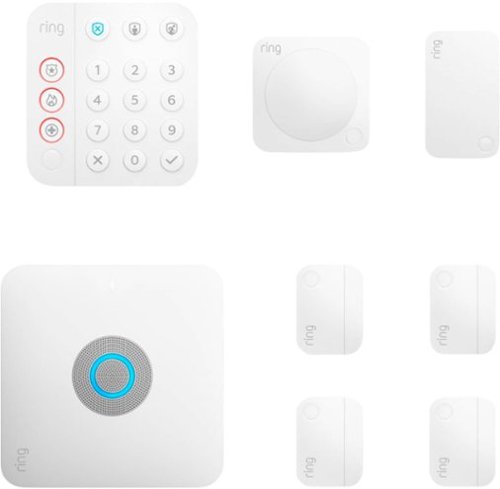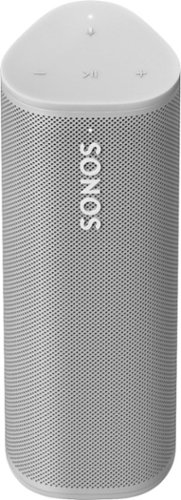TechnicallyWell's stats
- Review count143
- Helpfulness votes1,838
- First reviewDecember 6, 2009
- Last reviewApril 28, 2024
- Featured reviews0
- Average rating4.7
Reviews comments
- Review comment count0
- Helpfulness votes0
- First review commentNone
- Last review commentNone
- Featured review comments0
Questions
- Question count0
- Helpfulness votes0
- First questionNone
- Last questionNone
- Featured questions0
- Answer count21
- Helpfulness votes28
- First answerDecember 6, 2009
- Last answerNovember 27, 2021
- Featured answers0
- Best answers5
The VOSKER V300 Off-Grid security camera features 24/7 live monitoring in remote areas without Wi-Fi or electricity. The V300 introduces LIVE VIEW mode and motion activated Full HD video recordings to the VOSKER Cloud. Keep an eye on your construction site, vacation home, farm, ranch, boat, RV and much more. Receive mobile alerts right to your phone and never miss anything again with VOSKER’s complete mobile surveillance system, right at your fingertips.
Customer Rating

4
OK photo quality, but cannot be disabled remotely
on May 2, 2022
Posted by: TechnicallyWell
from NY
## Design
The camera is somewhat large as it has both a large capacity lithium battery pack and a large solar panel to help charge the battery during sunny weather. The camera comes with a memory card and a SIM card, as well as USB-C charging cable.
It’s important to note that the battery pack can only be charged OUTSIDE of the camera (the battery has its own USB-C port directly on it). You’ll need to charge the battery for 12-24 hours before initial use, so don’t plan to use the camera the day you get it.
## How it Works
You can think of this camera as a trail cam with cellular connectivity. You can place it in an outdoor area with the solar panel pointed at the sun, switch it on, and wait for it to connect to a cellular network. It then sends you a photo whenever it detects activity. It also records an image and video to the included Micro SD card so you can access the full resolution media later. Alternatively, you can use cellular data to access the full resolution image as well, but each plan includes a limited number of full resolution downloads (much less than the allotment of photo notifications).
## Cellular Limitations
The Vosker V300 requires a cellular data plan purchased through Vosker in order to send you motion alerts. At the time of this review, there is no “free” tier available (past the 7 day trial) and the minimum cellular plan is around $10/month. However, even without a cellular option, the camera will still operate like a traditional trail cam and record motion events to the Micro SD card.
If you plan to use this camera as a cellular backup option to your home security system, it’s important to note that the Vosker V300 cannot be supplemented with WiFi to conserve your cellular data plan. So even if you have WiFi in the area (and you only want to use cellular as a backup), this camera will always use cellular data.
One worrisome aspect of the device’s connectivity is that the camera uses 4G LTE service. With most providers recently shutting down their 3G networks, it makes me wonder about the camera’s ability to connect in the future. We may be many years away from the 4G shutdown, but it would have been nice if a 5G modem was included in this model.
## Motion Detection
While you can use the Vosker app to adjust the sensitivity for motion events (low, medium, high), the Vosker V300 cannot be turned on and off remotely. This could potentially be a problem if you inadvertently set up the camera in an active area. Say you set up the camera, drive off, and later find out that a bird starts building a nest in front of the camera. You’ll constantly get activity notifications and burn through your data allotment before you can drive back and manually turn off the camera.
In my testing, motion detection seemed to work fairly well, but I received many false alarms with the sensitivity set at “medium.” When reviewing the footage, all I could see moving were the leaves on the trees and the shadows on the ground. Therefore, if you plan to use this at a construction site or a cabin, for example, you may want to mount it inside and/or point it at a doorway or window to reduce the number of possible motion triggers.
## Photo Quality
Photo quality is just OK. With cellular data, the photos will be a lower resolution, but you can still make out if an animal or a person tripped the camera. Even when retrieving the photos from the Micro SD card, the full resolution pictures and videos are good enough to see what’s going on, but if a person is fairly far away from the camera, you probably won’t be able to ID them.
Sadly, the push notifications from Vosker do not include a preview image to give you a general idea of what is happening to trip the camera. Instead, you need to go to the app, wait for it to load, and then wait for the images to download.
## Battery Life
I tested the camera during a mostly sunny week and found that the solar panel seemed to maintain the battery fairly well, gaining about 3-8% every hour in direct sunlight.
## Summary
The Vosker V300 is good if you need an “off the grid” solution where power and WiFi are not available, and you don’t mind the added monthly cost of a cellular plan. However, photo quality is just average and the camera cannot be supplemented by WiFi to conserve your data plan. Also, the motion sensor seems a little too sensitive at times and can use up your data plan quickly if you place it in a busy area.
I would recommend this to a friend!


ASUS TUF Gaming A15 Gaming Laptop gives you a durable and powerful, yet budget friendly gaming experience on Windows 11. The TUF Gaming A15 packs an 8-core AMD Ryzen 7 6800H CPU and NVIDIA GeForce RTX 3050 Ti GPU into a thin gaming laptop. Enjoy a fast 144Hz refresh rate, 8GB of DDR5 RAM, and 512GB of SSD storage all wrapped in a light 4.85 lbs chassis. The future is powerful and long-lasting.
Customer Rating

5
Very good performance, awesome RGB keyboard lights
on May 2, 2022
Posted by: TechnicallyWell
from NY
## Design
As expected with a portable gaming laptop, the ASUS TUF A15 Gaming Laptop is definitely not a thin ultrabook: it's almost an inch thick but surprisingly is not that heavy, weighing under 5 pounds. Interestingly, the ASUS TUF A15 laptop is actually somewhat rugged. It has several protections against shocks, drops, temperature and humidity. I wouldn’t carelessly toss this laptop around, but it is nice to know that the occasional jolt in your backpack while carrying it to your friend’s house for a gaming session should be fine. ASUS also includes some coordinated laptop stickers with the system.
The A15 has an HDMI port, 2 USB 3.2 ports, 2 USB-C ports, and a headphone jack. One of the USB-C ports supports video out for those who want to “dock” the machine and use it with a separate keyboard and monitor. Presumably due to the high power demands, my particular USB-C hub (with a 30 watt output) was not able to charge the ASUS, so I still needed to plug it into the included power brick. It’s also quite possible that the USB-C ports do not allow charging.
I really enjoy the RGB keyboard that loops through a rainbow of colors continuously by default. The RGB effects can be customized in ASUS’ pre-installed “Armoury Crate” app, which allows you to choose between a static color, a “breathing” animation, a “strobing” effect, and the default “color cycle.” The keys are comfortable and quiet for both gaming and typing, but can feel a little “smooshy” to those who use mechanical keyboards on a regular basis.
The Armoury Crate app also allows you to further customize system settings, disable applications while a game is running, view the temperature and CPU and GPU usage, and download animated wallpapers. At first, the Armoury Crate app was a little annoying as it was constantly bugging me about installing updates (that were separate from those found in Windows Update), then installing even more updates after those updates were installed. However, after several rounds of updates and reboots, Armoury Crate finally seemed content and became less intrusive.
## Performance
The ASUS TUF A15 is a decent gaming machine, providing very good graphics performance, but not quite at the level as you might expect from a desktop gaming rig. The ASUS TUF A15 fits comfortably at the mid-range of gaming laptops: not as low as a budget machine, but not as high as a pricier top-of-the-line model.
The 15.6-inch display looks great, although colors did appear to be a little “washed out” at times while playing. The built-in display features a 144Hz refresh rate and a matte finish to help reduce glare. Please note that this is a 1080p display and not 4K.
I fired up Fortnite and left the system auto-detect the optimal settings. Fortnite selected the “high” settings (just one notch below “epic”). Playing on the “high” settings allowed a frame rate around 100fps. A few rounds of Fortnite brough the internal temperature to around 87 degrees Celsius. The fans are somewhat noisy while gaming, but this isn’t a big deal if you are using a headset. The GeekBench benchmarking tool gave this laptop a CPU Multi-Core Score of 7360 and an OpenCL Score of 69760.
Overall, the ASUS TUF A15 has very nice performance as it boots up Windows 11 very fast and zips around the web and various applications without an issue. This would make a great machine for a work or school as well as the 8GB of RAM, AMD Ryzen 7 processor, NVIDIA GPU and 512GB of storage can handle both work and gaming applications.
## Battery Life
Obviously, game playing will reduce battery life significantly to only a few hours, but for general web browsing and document editing, the ASUS A15 should last you around 4-7 hours.
ASUS’s included “MyASUS” application gives you the option to limit battery charging to either 80% or 60%, which allows you to maximize the battery’s lifespan if you primarily plan to use this laptop while it is plugged in.
## Summary
The ASUS TUF A15 gaming laptop is a good mid-range system for casual and semi-serious gamers that doesn’t break the bank. The display, design, and RGB color changing keyboard give this machine an awesome look on the outside, while the AMD Ryzen 7 processor, NVIDIA GeForce RTX 3050 Ti GPU, 8GB of RAM and 512GB of storage give it very good performance on the inside.
I would recommend this to a friend!
Ease of Use

4
Quality

4
Value

5

Upgrade to smarter scrolling, better comfort, and more productivity with the Signature M650 L. The versatile mouse features an adaptive scroll SmartWheel that delivers line-by-line precision, and auto-switches to super-fast free spin mode with the flick of a finger. A choice of sizes for smaller, larger and left hands means there's a perfect fit for anyone. Seamless wireless connectivity, customizable side buttons, and a comfort shape keep you comfortably and productive hour after hour. Logitech’s SilentTouch technology delivers silent clicks to keep you focused – while the up to 24-month battery life and universal operating system compatibility ensure hassle-free performance.
Posted by: TechnicallyWell
from NY
## Design
Although this particular mouse is labeled as “Large - for large-sized hands”, it seems like a “regular” sized mouse to me. Many wireless mice are too compact and uncomfortable for me to use as a permanent fixture on my desk. Therefore, I was happy to find that this supposedly “large” mouse is the same size as the Logitech M190 (which does not have a “large” designation). Please refer to the picture attached to this review for a size comparison of the m650 and m190.
## Performance
This mouse is very quiet! Clicking any of the buttons on the mouse makes almost no sound. The scroll wheel is also fairly quiet and smooth to use.
You can download software to customize the side buttons, but I found that the basic functions of the mouse work without the software, and, by default, the side buttons work as forward and back buttons while browsing through web pages. Since I’m fine with this functionality, I didn’t load the software.
The wireless signal works fine and I've had no issues with skipping or lag when it is plugged in directly to my laptop, but depending on your computer, you may find that your WiFi or Bluetooth chipset is too close to the USB port. In that case, I've found that using a USB 2.0 extension cord solves any issues caused by interference from internal wireless chips and USB 3.0 ports. So if you run into trouble with the mouse pointer jumping across the screen or hesitating, try using a USB 2.0 (note the “2”) extension cord with the nano receiver. You can find them fairly cheap online.
The mouse can also connect via Bluetooth if your laptop has Bluetooth built-in and you don’t want to lose a USB port to the nano receiver. Also worth noting that the included nano receiver is USB-A. If your laptop only has USB-C ports, you’ll either need to use Bluetooth or a USB-C to USB-A adapter.
## Battery Life
Logitech claims that this mouse can last up to 2 years on a single AA battery, which is included! I have yet to use the mouse that long, but I like the fact that it only requires one AA battery as this keeps the mouse lightweight and it glides easily across my desktop. Logitech notes that Bluetooth somewhat shortens battery life from 24 months down to 20.
## Summary
Overall, the M650 L (for “Large”, not to be confused with the left-hand version) is full-sized and comfortable to use as your everyday mouse. The mouse buttons are very quiet and would be ideal for late-night clicking.
Mobile Submission: False
I would recommend this to a friend!

What do you look for in the perfect smart bottle? Hydration reminders? UV Sterilization? A temperature sensor? The NOERDEN LIZ has it all and more. All of the tech is found in its touch activated smart lid, which houses the UV-C light, temperature sensor, and LEDs. LIZ is beautifully designed, easy to use, and has a long-lasting battery – simply tap on the lid to activate its smart functions, wherever you are.
Customer Rating

5
This bottle cleans itself!
on December 23, 2021
Posted by: TechnicallyWell
from NY
Is the lid flashing red when attempting to use the bottle for the first time? This happened to me too, and I found this useful little note on page 13 of the manual: remove the lid and leave it off for 10 minutes. Put the lid back on the bottle and it should then work normally.
## Design
The NOERDEN LIZ water bottle looks like a “normal” stainless steel water bottle and you probably wouldn’t be able to tell that it contains some “smarts” just by looking at it. There is also a rubber anti-skid bottom to help prevent the bottle from sliding around on a table. A small NOERDEN logo is located on the front of the bottle near the bottom.
The lid of the LIZ bottle contains the “smarts” with touch controls, LED ring light, and a UV sterilization LED on the bottom that goes in the bottle.
The bottle is fairly narrow so it should fit in most cupholders, making it convenient for taking on the go.
## Performance
The bottle can be turned on and off by touching and holding the touchpad on the top until the LED flashes white.
Once the bottle is filled with liquid, double-tap the touch control to activate the UV sanitation LED. The lid will pulse while the sanitation process runs, which lasts about 5 minutes. The company claims that it can remove up to 99.9% of bacteria and viruses, but I don’t have the means to verify this. It’s also important to note that this will only be effective on clear water as any colored liquids will prevent the UV-C light from penetrating it thoroughly.
You can check the temperature of your beverage at any time by tapping the touch control once. The lid’s LED will light up red when the liquid is above 140 degrees Fahrenheit, yellow when between 98 and 140 degrees Fahrenheit, and blue when below 98 degrees Fahrenheit.
The bottle will also remind you to drink every two hours by flashing a blue or yellow light (according to the temperature) every 2 hours. This is handy as I’m guilty of not drinking as often as I probably should, so it’s nice to have the bottle on my desk near my monitor where the LED will catch my eye when it flashes. The 2-hour timer resets every time you remove the lid or if the beverage is above 140 degrees Fahrenheit.
As noted above, I first thought the bottle was defective as I filled it with water and double-tapped the touch control on the lid, but the LED flashed red several times. I then found the note in the manual about leaving the lid off of the bottle for about 10 minutes to restore normal operation. I did this and it worked ever since.
## Battery
The manufacturer states that a single charge will last up to a month if you only run the sanitation process once per day. The included charging cable is a Micro USB cable with a proprietary magnetic connector attached to the end. You’ll want to make sure not to lose this connector as you likely won’t find it available at your local store. It’s about $5 to purchase a replacement charging cable from NOERDEN’s website.
All functions are disabled while the lid is charging, so you can not run the sanitation process while the charger is connected. It takes about 2 hours to recharge the lid.
## Differences between the LIZ and the LARQ
I also have the LARQ water bottle which operates similarly: the lid contains a UV-C LED on the bottom of the lid that shines down on the water in the bottle. The LARQ sanitation process only runs for 1 minute normally (with an option to run for 3 minutes), but it also runs a short sanitization cycle every two hours to continually sanitize the water. The NOERDEN LIZ will flash to remind you to drink every 2 hours, but it does not automatically run a sanitization cycle.
## Summary
The NOERDEN LIZ is convenient because it basically cleans itself if you only fill it with water. It can store other liquids, but the manufacturer recommends not storing sugary or acidic beverages for long periods of time as it can wear down the stainless steel. It has a proprietary charging connector, so make sure not to lose it, but a single charge can last up to a month so you don’t need to pack it for short trips.
Mobile Submission: False
I would recommend this to a friend!

MagGo Magetic Portable 5K Battery with Bracket is both a charger and a stand, specifically for your MagSafe compatible iPhone 12 & 13. Using new technology, this can magnetically attach to the back of your phone, providing it a wireless charge along with a strong attachment. The battery also has a bracket that folds out, so that you can stand your phone up wherever you want.
Customer Rating

5
Use a MagSafe case for the strongest hold
on November 27, 2021
Posted by: TechnicallyWell
from NY
## Design
The Anker MagGo 622 Magnetic Battery is a little larger than the first generation of their magnetic power banks, but it features a foldable flap on the back that allows you to prop up your phone while it is magnetically attached to the MagGo power bank.
The MagGo 622 MagSafe power bank has a soft plastic exterior that is comfortable to hold either by itself or when it is attached to your phone. There is a USB-C charging port on the bottom, along with a power button and 5 LEDs that show when the wireless charging is engaged as well as the remaining power reserve.
## Performance
Like most third-party magnetic chargers, the Anker MagGo maxes out at 7.5 watts for wireless charging. Currently, only Apple’s official MagSafe wall charger achieves up to 15 watts of wireless charging. However, since the Anker MagGo 622 power bank is portable, speed becomes less of a concern as you can simply attach the power bank to the back of your phone and go about your day.
The Anker 622 MagSafe power bank does become warm while charging, especially if you have it in your pocket while it is charging your phone. As heat can lessen the longevity of your phone’s battery, you’ll want to make sure there is plenty of airflow around the power bank while it is charging, which is easy to achieve thanks to the built-in stand.
Using an official Apple MagSafe silicone case on my phone, the Anker MagGo external battery attaches very strongly to my phone and does not easily come off. It feels very secure in my hand and only seems to slide off with deliberate force. The magnetic attraction will be weaker with other cases that do not have a built-in MagSafe magnetic ring.
## Features
- Built-in stand: The flap on the back can be folded up to prop up your phone either vertically or horizontally while it charges, kind of like an iPad cover. This makes it great for FaceTime calls or watching a video on your phone.
- Wired charging: If you need to charge a non-Qi device, you can attach a charging cord to the bi-directional USB-C port to charge other devices.
- 5,000mAh capacity: It’s important to note that you will not realize the entire 5,000mAh capacity of the power bank due to power loss due to voltage conversions and through wireless charging itself. On my iPhone 12 Pro Max, I’m estimating about a 50% boost to the battery before the power bank itself is depleted. This will vary based on what you’re doing on your phone while it charges.
## Summary
The Anker MagGo Magnetic power bank is definitely convenient if you have an iPhone 12 or 13 and want an easy way to charge your phone on your go. With the magnetic attraction and wireless charging, you don’t need to worry about bringing a cable with you to charge your phone. Just make sure you’re using a MagSafe case for the best performance.
Mobile Submission: False
I would recommend this to a friend!


DJI Action 2 isn't just ultra-versatile, it's also our most powerful action camera yet. The innovative magnetic design lets you effortlessly swap out accessories as you capture life on the go. From parkour to park walks, break the mold with DJI Action 2. DJI Action 2 Dual-Screen Combo includes a Camera Unit, Front Touchscreen Module, Magnetic Lanyard, Magnetic Ball-Joint Adapter Mount, Magnetic Adapter Mount, and a power cable. This combo offers dual touchscreens and magnetic versatility for diverse shotting scenarios.
Customer Rating

5
Love the magnetic lanyard
on November 12, 2021
Posted by: TechnicallyWell
from NY
## Design
The DJI Action 2 camera system has a modular design comprised of “blocks”. The main block is about 1.5 x 1.5 x 1 inch and is the “brains” of the DJI Action 2 camera itself. This block contains the camera lens on the front and a small 2-inch display on the back. The blocks contain magnets that allow you to easily attach different accessories.
At launch, there are two different kits you can purchase:
- The Power Combo contains an add-on power bank as the 2nd block and adds about 66 minutes of recording time, as well as a USB-C port and a Micro SD card slot.
- The Dual-Screen Combo that I’m reviewing, which includes a 2nd block with a built-in display, power bank (although only adding about 49 of recording time), USB-C port, Micro SD card slot, and additional microphones.
- The Power Combo contains an add-on power bank as the 2nd block and adds about 66 minutes of recording time, as well as a USB-C port and a Micro SD card slot.
- The Dual-Screen Combo that I’m reviewing, which includes a 2nd block with a built-in display, power bank (although only adding about 49 of recording time), USB-C port, Micro SD card slot, and additional microphones.
There’s also an interesting magnetic lanyard included that you can wear under your shirt and attach the DJI Action 2 magnetically through your shirt. This makes it great for recording your hikes, bike rides, etc without needing to strap on a chest harness. It also makes it quick and easy to detach and reattach the camera as needed.
## Performance
Both pictures and videos recorded with this camera are impressive, especially considering the DJI Action 2 is so small! Photos can be captured with a resolution of up to 12MP and exported in JPG or RAW format. Videos can be recorded up to 4K at 120FPS. Both video and picture quality is great: even when shooting directly into the sun, the camera still captures a good amount of detail in the shadows for a well-balanced photo.
DJI has two modes of video stabilization. The “Rocksteady” mode does a surprisingly good job of smoothing out videos while walking around, almost as if I was using a gimbal.
The second stabilization mode is “Horizonsteady” which keeps the horizon level in the distance regardless of how you rotate the camera while shooting. I found this useful when I wanted to move the camera down to ground level and back up as I could rotate the camera around without it showing on the video recording.
There is a button on the main block and the accessory block. You can turn the camera on and off with a long press of either button and snap pictures or start/stop recording with a quick press of either button.
Using the small 2-inch display takes some getting used to, especially if you have big fingers. You can swipe left-to-right to view your pictures, and swipe right-to-left to view picture settings. Swiping from the middle of the screen to the left or right changes between the different modes, such as photo, video, slow motion, etc.
The DJI Action 2 only has 32GB of internal storage, with only about 22GB available out of the box. You’ll likely want to take advantage of the MicroSD card slot on either the power bank or dual-screen block.
The DJI Action 2 also features a “webcam” mode when connected to a computer, so you can use it for video calls when you’re not out on an adventure.
## Battery Life
The DJI Action 2 camera can last about 30 minutes by itself. The Power Combo block adds about 66 minutes while the Dual-Screen Combo block adds about 49 minutes.
## Summary
The DJI Action 2 takes great 4K videos and 12MP pictures in a tiny 1.5 x 1.5 x 1” design. Optional accessories connect magnetically and can either be used to extend battery life or add a second display. The magnetic lanyard is a genius feature for quickly attaching the camera to your chest. Limited built-in storage and battery life make this more ideal for short clips rather than long recordings.
Mobile Submission: False
I would recommend this to a friend!


Alarm Pro Security Kit, 8-Piece combines whole-home protection, a fast eero Wi-Fi 6 router, and network security in one. Protect 4 windows or doors and add motion detection to 1 hallway or room. Enjoy wifi coverage of up to 1500 sq. ft.* Level-up your protection with a Ring Protect Pro subscription, sold separately, to get real-time alerts in the Ring App when your Alarm is triggered**, on-demand emergency support with optional Alarm Professional Monitoring***, and 24/7 Backup Internet that keeps your compatible devices connected if the primary internet goes out.****
Customer Rating

4
Router and security in 1, but some setup struggles
on November 2, 2021
Posted by: TechnicallyWell
from NY
## Setup
This version of the Ring Alarm system includes a router built-in to the base station. This makes setup a little trickier as you need to juggle between two apps: the Ring app (for setting up the alarm functionality) and the Eero app (for setting up the router functionality). It would be better if you can handle everything in one app, but the Ring app does a good job of redirecting you to the Eero app when necessary. However, you’re still required to set up two accounts: one for Ring and one for Eero.
The main reason you would want to go with the “Pro” version is the inclusion of the router, but if for some reason you want to use your own router with this system, I couldn’t find a way to disable the router functionality or otherwise put it into “bridge” mode. If you connect it to another router, the Eero will correctly set itself up as a separate network and you can still use the Ring alarm functionality.
The Ring Alarm Pro also includes cellular connectivity at an additional monthly cost, and the router can use this cell connection to provide internet to other WiFi devices connected to it. The base cellular plan includes 3GB, so your data usage would have to remain very low (no streaming Netflix), but this could come in handy for a remote vacation home or cabin that would otherwise not have an internet connection. From what I can tell, it seems to use AT&T’s cellular service.
Once you have the internet connectivity squared away, the app will guide you to set up the components of the system, by activating the door and motion sensors one by one, typically by removing the plastic battery tab. I struggled with this a bit, too, because some of the sensors didn’t seem to activate on the first try, and I had to exit the app and go back in to start the process over. There are handy tutorial videos in the app that walk you through how to best place the various sensors.
## Performance
I really like the light-up keypad and voice responses that let you know what is going on as you use the system. To change mode, you need to enter your 4 digit PIN followed by a mode button: disarm, home, or away. If you’re successful, a voice will tell “disarmed” or “home armed” to confirm you did it correctly. If you’re like me and you just press the mode button without entering your PIN first, the numbers will blink to let you know you missed a step (but, sadly, no voice prompt).
The delay feature when arming the system is also nicely executed: a countdown LED bar on the keypad lets you know how much time is remaining until the system is armed (or until the alarm will go off if you’re returning home). You can configure the delay for up to 3 minutes upon leaving or arriving home. The keypad also chirps while the countdown is in process to grab your attention and remind you that you have something to do.
I also like that the system allows you to use it without professional monitoring. When the alarm is tripped, you’ll get push notifications on your phone. The siren on the base station is very loud and is sure to get the attention of close-by neighbors. The keypad also has its own siren that’s not as loud as the base station but should deter any would-be intruders.
The base station has a backup battery that will still sound the alarm even during a power outage (the keypad has a rechargeable battery in it as well that should last months between charges). If you subscribe to the Pro plan, you also get backup cellular internet as mentioned earlier, so this security system has all of your bases covered as far as power outages and internet outages.
## Summary
The Ring Alarm *Pro* version is meant to serve as your home internet router and security system in one. If you’re already happy with your home WiFi router, then you probably don’t need to spend the extra money on this *Pro* version. The keypad’s voice commands and LED animations help you understand the current state of your system, and you’re not required to pay a monthly subscription fee for basic self-monitoring.
Mobile Submission: False
I would recommend this to a friend!

Connecting virtually with friends and co-workers gets a major upgrade with the monitor’s built-in camera, noise-cancelling microphones and dual 5W speakers. You’ll enjoy amazing video clarity and crystal-clear sound. Versatile USB-C connectivity delivers video, audio and data, and charges your laptop. Plus, with just one cord, you'll have a clutter-free desk space. A super clear 5MP IR pop-up camera features facial recognition through Windows Hello for convenient, instant sign-on to Windows. The best part? The camera stays hidden until you're ready for video chatting or selfies. A height-adjustable stand and a monitor that tilts, swivels and pivots so you look your best and feel your best for all-day conferencing.
Customer Rating

5
Monitor and USB-C Hub in one
on October 21, 2021
Posted by: TechnicallyWell
from NY
## Features
Probably the standout feature for this monitor is the fact that it basically has the functionality of a USB-C hub built into it! With just one USB-C cable (included), you can connect this monitor to a compatible laptop in order to:
- Extend the display to this monitor
- Charge your laptop
- Add a Windows Hello-compatible webcam and microphone
- Add speakers (built-in to this Dell monitor)
- Add two USB devices (such as a keyboard or mouse) using the 2 USB ports on the monitor
- Extend the display to this monitor
- Charge your laptop
- Add a Windows Hello-compatible webcam and microphone
- Add speakers (built-in to this Dell monitor)
- Add two USB devices (such as a keyboard or mouse) using the 2 USB ports on the monitor
This is extremely convenient for hybrid work and learning from home, as when you want to work from home, you can simply connect the USB-C cable to your (hopefully) compatible work laptop and get a full desktop experience. Then if your significant other or child needs to connect their (hopefully) compatible laptop to work at the same desk, swapping is just a matter of unplugging the USB-C cable from one laptop and plugging in the next.
So which computers are compatible? You’ll probably need to Google the technical specs of your laptop to see if it supports DisplayPort 1.2 via USB-C. Most modern Dell laptops with a USB-C port seem to work, but there is no rule that states that a manufacturer must support DisplayPort if they include a USB-C port on a machine.
The USB-C cable also supports charging via the Power Delivery standard up to 65 watts. Even if your laptop came with a more powerful charger (such as a 100-watt charger), it might still accept a smaller charge over USB-C at a slower rate. Again, you may need to Google the specs of your laptop because there is no definite rule that a USB-C port must support charging.
## Performance
The display on this monitor is vivid and clear and both photos and movies look great on it. The IPS panel allows the display to look sharp even when it is at an angle. And the monitor can be set to a low 4ms refresh rate for casual gaming. Just note that this is not a 4K monitor as it maxes out at a 1080 resolution.
I tested this monitor with the Dell G15 gaming laptop (which came with a 100-watt charger) and although it didn’t seem to indicate that it was charging, it seemed to discharge at a slower rate. The display, camera, and USB devices connected to the monitor all worked correctly regardless. Testing this monitor with the new Surface Pro 8 tablet produced similar results and did indeed activate the charging indicator in Windows.
The built-in webcam can be lowered into the monitor for privacy when not in use. When you’re ready to make a video call, simply press down on it to pop it up. The video quality is great in bright lighting conditions but does become very grainy in low light. If you have a relatively dark home office, you may need to add a light ring to your setup to get the best picture quality.
The speakers are fine for online meetings, but they can sound tinny and are not great for music due to their lack of bass.
## Summary
Although this monitor is pricier than many other 24-inch monitors, it does include a USB-C hub and Windows Hello hardware that could cost a couple hundred extra if purchased separately. The display, charging, webcam, and USB ports work great, but you’ll need to make sure your laptop supports DisplayPort and Power Delivery via USB-C in order to take advantage of all of the features.
Mobile Submission: False
I would recommend this to a friend!

Next-level versatility comes in the perfect pair — Surface Slim Pen 2 stores securely and recharges in the premium keyboard, featuring a large glass touchpad and luxurious, Alcantara material covering. Ready to pair with Surface Pro 9, Surface Pro 8 and Surface Pro X.*
Customer Rating

5
Perfect companion to the Surface Pro 8
on October 20, 2021
Posted by: TechnicallyWell
from NY
This is the keyboard to get with the new Surface Pro 8. The Surface Pro Keyboard with Slim Pen 2 is comfortable to type on, although it feels somewhat delicate due to its thinness, so if you need to write an angry email, don’t take it out on this keyboard. The built-in trackpad is responsive and works well for pointing, scrolling, and tapping. The keyboard also includes a space to store the Slim Pen 2 in the section that normally faces up against the tablet, so you can be sure the pen doesn’t fall out. The Slim Pen 2 works well for doodling or marking up a PDF, and there is an adjustable tactile engine for the pen that can make it “feel” like you’re writing on paper (although, I had to adjust the tactile feedback to the max of 100 to really notice it).
When not in use, this keyboard cover folds up against the screen to protect it with a light magnetic closure that helps keep it closed.
Mobile Submission: False
I would recommend this to a friend!

Unlock more possibilities than ever with the Pro designed for a Pro like you. The first consumer laptop-to-tablet PC designed on the Intel Evo platform⁹ and designed to light up the best of Windows 11, Surface Pro 8 combines the power of a laptop with the flexibility of a tablet, and every angle in between. Do great things with a larger 13” touchscreen, faster connections with Thunderbolt 4 ports, and extra speed when you need it.
Customer Rating

5
Sleek, thin design; powerful performance
on October 20, 2021
Posted by: TechnicallyWell
from NY
## Design
In previous generations of the Surface line, the popular opinion seemed to be that people liked the design of the Surface Pro X, but wanted the beefier processor of the Intel version such as the Surface Pro 7. Well, thankfully, the Surface Pro 8 features the best of both worlds: the slim, sleek design of the “X” with the power of an Intel Core i5 or i7 processor.
The Surface Pro 8 features an aluminum exterior available in a new graphite color of which I’m a big fan. The kickstand is still located on the back and works great when using the Surface Pro 8 on a desk, but it’s less ideal for using on your lap since you need to keep your legs in the proper position to support the stand.
## Performance
The power of the Intel Core i7 processor in the particular model I’m reviewing is definitely noticeable. Applications and web pages open in a flash and even ad-heavy websites don’t seem to bog down Edge or Chrome. The 16GB of RAM included in this model handles multiple browser tabs and applications with ease. Microsoft Word only takes about 1 second to load! The built-in 256GB SSD should be sufficient for most people, but note that it only had about 190GB of space available out of the box.
The display on the Surface Pro 8 is simply gorgeous. It has a 2880 x 1920 resolution with vivid colors and even features a 120Hz refresh rate, which can be reduced to 60Hz to prolong battery life. So while the display is not quite 4K, movies and videos still look great on this screen.
You’ll likely want to get the keyboard for the unit, so figure on adding a couple extra hundred dollars to the cost of the unit. The Surface Pro Keyboard with Slim Pen 2 is comfortable to type on, although it feels somewhat delicate due to its thinness, so if you need to write an angry email, don’t take it out on this keyboard. The built-in trackpad is responsive and works well for pointing, scrolling, and tapping. The keyboard also includes a space to store the Slim Pen 2 in the section that normally faces up against the tablet, so you can be sure the pen doesn’t fall out. The Slim Pen 2 works well for doodling or marking up a PDF, and there is an adjustable tactile engine for the pen that can make it “feel” like you’re writing on paper (although, I had to adjust the tactile feedback to the max of 100 to really notice it).
Even the webcam and microphone perform much better than your typical Windows laptop, which is important in this day and age of the hybrid work environment. Webcam images look sharp (and support Windows Hello for fast logins) and the microphones pick up my voice well while doing a decent job of filtering out background sounds.
## Windows 11
The Surface Pro 8 includes Windows 11 out of the box… sort of. It seems there is an early release version installed on the tablet as the initial setup process requires a long download and installation to finalize Windows 11. Therefore, be aware that you’ll need a good internet connection to initially set up the device.
I like the fact that Windows 11 appears to be more a cosmetic change than a complete overhaul of the operating system like Windows XP was. I haven’t noticed any major issues with any of my applications or drivers. While I primarily use macOS as my daily driver, having the icons centered in the taskbar helps me feel more at home on Windows. The windows have rounded corners and translucency is used throughout the operating system, not like Windows Vista, but more subtly.
I like having widgets and was somewhat sad when Vista’s “gadgets” were discontinued, but widgets are back in Windows 11 with a dedicated spot on the taskbar that is separate from the Start menu. However, the selection of widgets seems to be limited to those made by Microsoft at this time. Also, I wish the widget could “live” on the desktop instead of inside a dedicated taskbar icon. I could see a common use case where, when you’re closing all of your windows at the end of the day, it would be nice to see the traffic widget on your desktop so you know what your evening commute will be like.
## Battery Life
While Microsoft states you can get up to 16 hours of battery life, that might be a bit of a stretch. After about an hour of general web browsing and document editing, the battery dropped about 10%, so I would say you’re more likely to get 8-10 hours before you need to charge. This is still impressive and likely enough to get you through most of your workday, although meetings and video calls will presumably drain the battery faster.
I was happy to find the inclusion of two Thunderbolt 4 ports on the side of the unit, allowing me to connect the tablet to my Belkin USB-C hub to use my keyboard, mouse, and ultra-widescreen monitor while charging the Surface Pro 8, all with just one cord. Windows 11 seems to handle docking and undocking with ease and doesn’t completely make a mess of all of my open windows.
## Summary
The Surface Pro 8 tablet features fast performance and a beautiful 13” display in a thin and sleek design. Two USB-C Thunderbolt 4 ports give you flexibility for docking with an external monitor and charging. Battery life should get you through most of your day. While the keyboard is comfortable to type on, be sure to factor in the extra cost as it is sold separately.
Mobile Submission: False
I would recommend this to a friend!

TechnicallyWell's Review Comments
TechnicallyWell has not submitted comments on any reviews.
TechnicallyWell's Questions
TechnicallyWell has not submitted any questions.
MagGo Magetic Portable 5K Battery with Bracket is both a charger and a stand, specifically for your MagSafe compatible iPhone 12 & 13. Using new technology, this can magnetically attach to the back of your phone, providing it a wireless charge along with a strong attachment. The battery also has a bracket that folds out, so that you can stand your phone up wherever you want.
Does it work for any iPhone like the iPhone 11 Pro Max or is it just for the 12 and 13
The iPhone 11 series does not have the magnetic ring in the back, so this power bank will not be magnetically attracted to the iPhone 11. However, you could sit this power bank on a desk, turn it on, and set your iPhone 8, X, or 11 on top to use it like a regular (non-magnetic) wireless charger.
2 years, 5 months ago
by
TechnicallyWell
MagGo Magetic Portable 5K Battery with Bracket is both a charger and a stand, specifically for your MagSafe compatible iPhone 12 & 13. Using new technology, this can magnetically attach to the back of your phone, providing it a wireless charge along with a strong attachment. The battery also has a bracket that folds out, so that you can stand your phone up wherever you want.
What type of usb do you need to charge this battery pack? Apple sub charger? And do you need to buy a magnetic case for this to use?
You could use the charging brick for your iPhone, but you'll need to temporarily remove the Lightning cable and use a USB-C cable to charge this power bank.
This power bank will work best if you have a magnetic case on your iPhone 12 or 13. If you use a non-magnetic case, the power bank's magnetic attraction will be weaker and it may not stay in place.
This power bank will work best if you have a magnetic case on your iPhone 12 or 13. If you use a non-magnetic case, the power bank's magnetic attraction will be weaker and it may not stay in place.
2 years, 5 months ago
by
TechnicallyWell
Unlock more possibilities than ever with the Pro designed for a Pro like you. The first consumer laptop-to-tablet PC designed on the Intel Evo platform⁹ and designed to light up the best of Windows 11, Surface Pro 8 combines the power of a laptop with the flexibility of a tablet, and every angle in between. Do great things with a larger 13” touchscreen, faster connections with Thunderbolt 4 ports, and extra speed when you need it.
How can I connect a wireless mouse and external storage to the surface pro 8, without any USB ports? Is there something you recommend using?
If you search for a "USB-C to USB adapter", you can find small dongles that will turn a USB-C port into a regular USB port. You can also search for "USB-C Hubs" as some will charge the Surface Pro 8, connect to a monitor, and provide one or two regular USB ports with just one USB-C connection.
Alternatively, you can also look for a wireless mouse that supports Bluetooth if you want to be able to connect a mouse without using a dongle.
Alternatively, you can also look for a wireless mouse that supports Bluetooth if you want to be able to connect a mouse without using a dongle.
2 years, 6 months ago
by
TechnicallyWell
The New Definition of High Definition: This FHD monitor feels as good as it looks, packing IPS technology for 178 degrees ultra-wide viewing angles, 99% sRGB color gamut for color accuracy, and AMD FreeSync to keep your eyes up to speed with your imagination.
how do you connect the monitor to the laptop
Some Windows laptops have a regular HDMI port like you might find on a TV. If that's the case, you can use the included HDMI cable to connect your laptop to this monitor. If your computer has an older VGA port, you would need to buy an inexpensive VGA cable to connect to the monitor.
If your laptop doesn't have an HDMI or VGA port, then you'll likely need an adapter. You could call/chat/email your computer's manufacturer and ask what you would need to connect your laptop to an HDMI monitor.
If your laptop doesn't have an HDMI or VGA port, then you'll likely need an adapter. You could call/chat/email your computer's manufacturer and ask what you would need to connect your laptop to an HDMI monitor.

2 years, 11 months ago
by
TechnicallyWell
The New Definition of High Definition: This FHD monitor feels as good as it looks, packing IPS technology for 178 degrees ultra-wide viewing angles, 99% sRGB color gamut for color accuracy, and AMD FreeSync to keep your eyes up to speed with your imagination.
Would this monitor work well with a Macbook Pro?
You'll likely need an adapter to use this monitor with a MacBook as MacBooks don't typically have a regular HDMI port. Go to Apple's support page and search for the article titled "Connect to HDMI from your Mac". This article will show you the different types of ports you might find on your Mac and what you'll need to connect them to HDMI.

2 years, 11 months ago
by
TechnicallyWell
Enjoy astonishing sound with this breakthrough portable speaker. Stream music and more over WiFi at home and listen on the go with Bluetooth. Get up to 10 hours of battery life. Easily control the sound with the Sonos app, your voice, and Apple AirPlay 2. Create a whole-home sound system with multiple Sonos speakers.
Will this integrate with other Sonos speakers over wifi ?
Yes, you can make the Roam part of a "room" in the Sonos app so that it is synchronized with other Sonos speakers, like a Sonos One.
3 years ago
by
TechnicallyWell
Enjoy astonishing sound with this breakthrough portable speaker. Stream music and more over WiFi at home and listen on the go with Bluetooth. Get up to 10 hours of battery life. Easily control the sound with the Sonos app, your voice, and Apple AirPlay 2. Create a whole-home sound system with multiple Sonos speakers.
Do you carry the wireless charger?
I'm not sure I understand your question, but hopefully this information helps:
There is no wireless charger included with the unit. The Roam comes with a USB-C cable for charging. You cable has a USB-A connector at the other end, so it can be plugged into the "regular" (rectangular) USB ports you'll find on older laptops and phone chargers. It could also be used with a power bank if you wanted to be able to charge the Roam while away from a power outlet.
There is no wireless charger included with the unit. The Roam comes with a USB-C cable for charging. You cable has a USB-A connector at the other end, so it can be plugged into the "regular" (rectangular) USB ports you'll find on older laptops and phone chargers. It could also be used with a power bank if you wanted to be able to charge the Roam while away from a power outlet.
3 years ago
by
TechnicallyWell
Bose Sport Open Earbuds are true wireless earbuds like you’ve never seen or heard before. What makes them truly unique is that they are the first workout headphones of their kind that combine exclusive Bose OpenAudio technology with an innovative open-ear headphone design to produce high-quality sound without covering your ears. This allows you to hear your music and the world around you for an unbelievable, full-sensory experience. The city. The surf. Your running buddy. Hear it all and your music at the same time with these entirely new, entirely open sport earbuds. Sound is what motivates, and Bose Sport Open Earbuds deliver. The exclusive Bose OpenAudio technology produces clear, consistent sound that’s more authentic and comfortable than bone conduction. In addition, acoustic spillage is minimal thanks to speaker placement that’s closer to the ear. A comfortable and secure fit is crucial when exercising. These sport earbuds were rigorously designed and tested to gently rest on your ears while staying put no matter how intense your workout. Bose Sport Open Earbuds also offer up to eight hours of play time (with daily charging), an advanced mic system for crystal-clear calls, and IPX4 sweat and weather resistance. Now you can combine the environment that invigorates you with the content that motivates you.
can one earbud be used at a time to either take/talk on phonecalls?
Looking at the manual, it appears that only the right earbud contains the microphone for phone calls. So if you want to use only one earbud, it would need to be the right earbud.

3 years, 3 months ago
by
TechnicallyWell
Wemo WiFi Smart Outdoor Plug gives you total smart control over your lights, holiday decorations and other outdoor devices. Featuring two splash-proof and weather-resistant outlets, you can set schedules and control two devices together from anywhere by using the app or your voice with Apple HomeKit, Amazon Alexa, or Hey Google.* It’s perfect for the patio, yard or other spaces where you’d like to manage electric outlets. You can also use Away Mode to randomly turn porch or landscape lights on and off when you’re not home. Sync lights connected to the Smart Outdoor Plug with the sunset and you’ll walk out to a backyard that’s ready for evening activities.
Does this Wemo WiFi smart plug-outdoor, connect to a mesh WiFi system. I have some Wemo smart mini plugs thatonly connect to 2 ghz routers. The Mesh system I have doesn’t distinguish between 2 and 5 ghz bands, so the Wemo mini plugs do not connect my wifi
I connected the Wemo Outdoor smart outlet to a Linksys Velop mesh system that uses the same SSID for the 2.4 and 5 GHz bands, and I have not noticed any issues with this or any of my other smart devices. It's true some devices only work on the 2.4 GHz band, but it shouldn't matter if the SSID is the same for both bands as the smart plug will only "see" the 2.4 GHz version.
3 years, 5 months ago
by
TechnicallyWell
Illuminate and view 2K video with the powerful wire-free Arlo Pro 3 Floodlight Camera. The multi-functional wire-free floodlight camera cuts through darkness with brilliant LEDs, and an integrated high resolution 2K camera allows you to clearly view live video or recorded clips directly from your phone, with an included trial of Arlo Secure. The sleek design seamlessly integrates a robust security solution into your space. See more with a wide 160-degree field of view. Hear and speak to visitors clearly, with two-way audio. Customize lighting configurations to enhance security. Trigger your built-in siren remotely or automatically to ward off unwanted visitors. Protect your home or business with Arlo.Arlo Secure includes cloud recordings of video clips at 2K or lower resolution for 30 days. Renewal of an Arlo Secure plan is required to maintain Arlo Secure features, including cloud storage.
This is for internal use only. Can i turn off floodlights? I don't want a police-type setup.
You can configure the unit to record video only and not turn on the floodlight when motion is detected. However, if you don't plan on using the floodlight, you could save some money by purchasing one of Arlo's cameras without the floodlight.
3 years, 6 months ago
by
TechnicallyWell