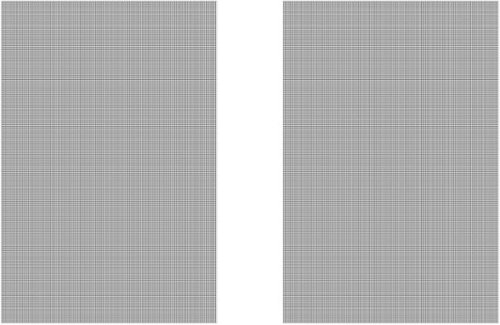Sonos Customer Care
Sonos Customer Care's Stats
Reviews
- Review Count0
- Helpfulness Votes0
- First ReviewNone
- Last ReviewNone
- Featured Reviews0
- Average Rating0
Reviews Comments
- Review Comment Count0
- Helpfulness Votes0
- First Review CommentNone
- Last Review CommentNone
- Featured Review Comments0
Questions
- Question Count0
- Helpfulness Votes0
- First QuestionNone
- Last QuestionNone
- Featured Questions0
- Answer Count1555
- Helpfulness Votes904
- First AnswerSeptember 20, 2019
- Last AnswerOctober 3, 2024
- Featured Answers0
- Best Answers129
Sonos Customer Care's Reviews
Sonos Customer Care has not submitted any reviews.
Sonos Customer Care's Questions
Sonos Customer Care has not submitted any questions.
Upgrade your TV, music, and gaming experiences with this impressively compact and easy-to-use soundbar. Experience precisely balanced sound, including crisp dialogue and solid bass, plus streamlined control with your TV remote, the Sonos app, Apple AirPlay 2, and more.
Does this soundbar have an HDMI port?
Sonos Ray comes equipped with an optical audio port. There is no HDMI connection on the Ray.
1 year, 4 months ago
by
Posted by:
Sonos Customer Care
Sonos Roam SL allows the user to enjoy hours of music, radio, audiobooks, and more from all your favorite services thanks to the long-lasting rechargeable battery. Listen at home with WiFi and easily control the sound with the Sonos app, and stream with Bluetooth everywhere else. Add more Sonos speakers around your home for multiroom listening. Everything works together over WiFi.
Can you pair the Sonos with another Bluetooth speaker ? Can it be paired with a tv ?
The Sonos Roam SL has some limitations when it comes to pairing with other devices:
1. Pairing with Another Bluetooth Speaker:
Not Possible: The Sonos Roam SL cannot be paired directly with another Bluetooth speaker. Sonos speakers are designed to work within the Sonos ecosystem, meaning they pair and sync with other Sonos speakers through Wi-Fi using the Sonos app. While you can use the Roam SL as a Bluetooth speaker for your phone, tablet, or computer, it does not have the capability to send audio to another Bluetooth speaker.
2. Pairing with a TV:
Bluetooth Connection to TV:
The Sonos Roam SL can be used as a Bluetooth speaker for your TV if your TV supports Bluetooth audio output. However, this setup might introduce latency, causing audio and video to be out of sync, which is not ideal for watching TV.
Wi-Fi Connection via Sonos System:
If your TV is connected to a Sonos soundbar (like the Sonos Beam or Arc), you can use the Roam SL as part of a multi-room audio setup. This allows the TV audio to play through the Roam SL, but it would still require the TV to be connected to a Sonos soundbar for the Wi-Fi sync to work properly.
Conclusion:
Pairing with Another Bluetooth Speaker: Not possible.
Pairing with a TV: Possible via Bluetooth, but not recommended due to potential audio lag. Alternatively, it can be used in conjunction with other Sonos speakers connected to the TV over Wi-Fi.
For a more seamless experience with a TV, it’s recommended to use a Sonos soundbar like the Beam or Arc, which can be paired with other Sonos speakers like the Roam SL for multi-room audio.
1. Pairing with Another Bluetooth Speaker:
Not Possible: The Sonos Roam SL cannot be paired directly with another Bluetooth speaker. Sonos speakers are designed to work within the Sonos ecosystem, meaning they pair and sync with other Sonos speakers through Wi-Fi using the Sonos app. While you can use the Roam SL as a Bluetooth speaker for your phone, tablet, or computer, it does not have the capability to send audio to another Bluetooth speaker.
2. Pairing with a TV:
Bluetooth Connection to TV:
The Sonos Roam SL can be used as a Bluetooth speaker for your TV if your TV supports Bluetooth audio output. However, this setup might introduce latency, causing audio and video to be out of sync, which is not ideal for watching TV.
Wi-Fi Connection via Sonos System:
If your TV is connected to a Sonos soundbar (like the Sonos Beam or Arc), you can use the Roam SL as part of a multi-room audio setup. This allows the TV audio to play through the Roam SL, but it would still require the TV to be connected to a Sonos soundbar for the Wi-Fi sync to work properly.
Conclusion:
Pairing with Another Bluetooth Speaker: Not possible.
Pairing with a TV: Possible via Bluetooth, but not recommended due to potential audio lag. Alternatively, it can be used in conjunction with other Sonos speakers connected to the TV over Wi-Fi.
For a more seamless experience with a TV, it’s recommended to use a Sonos soundbar like the Beam or Arc, which can be paired with other Sonos speakers like the Roam SL for multi-room audio.
1 year, 4 months ago
by
Posted by:
Sonos Customer Care
Effortlessly enrich your entertainment experience with the latest generation of Beam, now with Dolby Atmos. Enjoy panoramic sound for shows, movies and games when the TV is on, and stream music radio and more when it's off.
Does the Sonos beam gen 2 turn off and on with the tv or cable remote?
Yes, the Sonos Beam Gen 2 can be controlled by your TV or cable remote, allowing it to turn on and off with your TV. Here's how this works and what you need to ensure:
1. HDMI ARC/eARC Connection:
HDMI ARC/eARC: If your TV has an HDMI ARC or eARC port (Audio Return Channel), connect the Sonos Beam Gen 2 to this port using the HDMI cable that comes with the Beam. ARC/eARC allows the TV to send audio to the soundbar and also allows the TV remote to control the Beam's volume and power states.
TV Control: When connected via HDMI ARC/eARC, the Sonos Beam should automatically turn on when the TV is powered on and turn off when the TV is powered off.
2. CEC (Consumer Electronics Control):
CEC Enabled: Ensure that CEC is enabled on your TV. CEC allows devices connected via HDMI to control each other. This setting may be listed under different names depending on the TV brand (e.g., Anynet+ for Samsung, Simplink for LG, Bravia Sync for Sony). Check your TV’s settings menu to enable it.
3. IR Remote Control:
IR Learning: If your TV or cable box remote uses infrared (IR) signals and you’re not using HDMI ARC/eARC, you can set up the Beam to learn your remote's IR commands. This allows the Beam to respond to the same volume controls and power states as your TV or cable box.
Sonos App Setup: Go to the Sonos app and navigate to Settings > System > (Your Beam) > Remote Control Setup. Follow the instructions to program your remote to control the Beam.
4. Auto On/Off Behavior:
Auto On: The Sonos Beam will automatically wake up and start playing audio whenever the TV is turned on and audio is sent to the Beam.
Auto Off: The Beam doesn't fully "turn off" but rather enters a low-power standby mode when not in use. This happens automatically when you turn off the TV.
5. Voice Control (Optional):
If you’ve set up voice control with Amazon Alexa or Google Assistant on your Sonos Beam, you can also use voice commands to turn your TV on and off, depending on the compatibility of your TV with these voice assistants.
By ensuring these settings and connections, your Sonos Beam Gen 2 should seamlessly turn on and off with your TV or cable remote.
1. HDMI ARC/eARC Connection:
HDMI ARC/eARC: If your TV has an HDMI ARC or eARC port (Audio Return Channel), connect the Sonos Beam Gen 2 to this port using the HDMI cable that comes with the Beam. ARC/eARC allows the TV to send audio to the soundbar and also allows the TV remote to control the Beam's volume and power states.
TV Control: When connected via HDMI ARC/eARC, the Sonos Beam should automatically turn on when the TV is powered on and turn off when the TV is powered off.
2. CEC (Consumer Electronics Control):
CEC Enabled: Ensure that CEC is enabled on your TV. CEC allows devices connected via HDMI to control each other. This setting may be listed under different names depending on the TV brand (e.g., Anynet+ for Samsung, Simplink for LG, Bravia Sync for Sony). Check your TV’s settings menu to enable it.
3. IR Remote Control:
IR Learning: If your TV or cable box remote uses infrared (IR) signals and you’re not using HDMI ARC/eARC, you can set up the Beam to learn your remote's IR commands. This allows the Beam to respond to the same volume controls and power states as your TV or cable box.
Sonos App Setup: Go to the Sonos app and navigate to Settings > System > (Your Beam) > Remote Control Setup. Follow the instructions to program your remote to control the Beam.
4. Auto On/Off Behavior:
Auto On: The Sonos Beam will automatically wake up and start playing audio whenever the TV is turned on and audio is sent to the Beam.
Auto Off: The Beam doesn't fully "turn off" but rather enters a low-power standby mode when not in use. This happens automatically when you turn off the TV.
5. Voice Control (Optional):
If you’ve set up voice control with Amazon Alexa or Google Assistant on your Sonos Beam, you can also use voice commands to turn your TV on and off, depending on the compatibility of your TV with these voice assistants.
By ensuring these settings and connections, your Sonos Beam Gen 2 should seamlessly turn on and off with your TV or cable remote.
1 year, 4 months ago
by
Posted by:
Sonos Customer Care
Use with your USB-C to USB-A cable or wireless charger. Compatible with: Sonos Roam Wireless Charger, Sonos Roam Charging Cable
Is this for the "move 2"?
With the Sonos 10W USB power adapter you can charge Roam, Roam 2, or Roam SL at full speed when you connect the USB A-C cable or Sonos Roam Wireless Charger to this power adapter.
1 year, 4 months ago
by
Posted by:
Sonos Customer Care
Enhance your home audio with this Class D Sonos amplifier. Its 125W of power per channel lets you enjoy high-resolution sound from your bookshelf speakers, TV and other passive components, and Wi-Fi connectivity supports multiroom setups and wireless streaming via AirPlay and the Sonos app.
I have the amp connected to two speakers in my Airstream. However, the amp does not seem to want to connect to my 3rd party JL Audio sub. I confirmed the sub is receiving power, however, the app is not recognizing any connection.
The Sonos Amp should be able to connect to and power a third-party subwoofer, such as your JL Audio sub. If the subwoofer is receiving power but not being recognized by the Sonos Amp or the app, here are some steps to troubleshoot the issue:
1. Check the Subwoofer Output Connection
Subwoofer Cable: Ensure that the subwoofer cable is securely connected to the Subwoofer Out port on the Sonos Amp and the input on your JL Audio subwoofer.
RCA Cable: The Sonos Amp uses a standard RCA connection for the subwoofer output. Ensure that you are using a quality RCA cable and that it is fully inserted into both the Sonos Amp and the subwoofer.
2. Subwoofer Settings on the Sonos Amp
Subwoofer Level and Settings:
Open the Sonos app and navigate to the room where the Sonos Amp is set up.
Go to Settings > System > (Your Room with the Amp) > Subwoofer.
Ensure that the subwoofer is set to "On" and that the crossover and volume levels are set appropriately.
If the subwoofer is recognized, you should see these settings available in the app.
3. Subwoofer Configuration
JL Audio Subwoofer Settings:
Check the settings on your JL Audio subwoofer itself. Make sure that it is set to the correct input mode (e.g., LFE or Line-In) and that the subwoofer’s volume is turned up.
Crossover Frequency: If the subwoofer has its own crossover frequency settings, make sure they are set correctly. The Sonos Amp typically handles crossover internally, so you may want to set the subwoofer to "LFE" mode if available, which bypasses the subwoofer’s internal crossover.
4. Power Cycle
Power Cycle Both Devices:
Turn off both the Sonos Amp and the JL Audio subwoofer, unplug them for about 30 seconds, and then plug them back in and power them on. Sometimes a simple reset can help establish the connection.
5. App Update and Firmware
App and Firmware Updates:
Ensure that your Sonos Amp and the Sonos app are running the latest firmware and software versions. Sometimes connectivity issues can be resolved with a simple update.
6. Check for Subwoofer Signal
Subwoofer Signal:
Test the subwoofer by connecting it directly to another audio source (like a receiver or different amp) to ensure that it is producing sound. This will help confirm whether the issue lies with the subwoofer or the Sonos Amp.
7. Check the Subwoofer Port
Subwoofer Out Port:
Inspect the subwoofer out port on the Sonos Amp for any physical damage or debris that might be preventing a proper connection.
8. Consult Sonos Support
Sonos Support:
If none of the above steps resolve the issue, it may be necessary to contact Sonos Support for further assistance. They can help you diagnose any potential issues with the Amp or the app.
By following these steps, you should be able to determine whether the issue lies with the Sonos Amp, the JL Audio subwoofer, or the connection between them.
1. Check the Subwoofer Output Connection
Subwoofer Cable: Ensure that the subwoofer cable is securely connected to the Subwoofer Out port on the Sonos Amp and the input on your JL Audio subwoofer.
RCA Cable: The Sonos Amp uses a standard RCA connection for the subwoofer output. Ensure that you are using a quality RCA cable and that it is fully inserted into both the Sonos Amp and the subwoofer.
2. Subwoofer Settings on the Sonos Amp
Subwoofer Level and Settings:
Open the Sonos app and navigate to the room where the Sonos Amp is set up.
Go to Settings > System > (Your Room with the Amp) > Subwoofer.
Ensure that the subwoofer is set to "On" and that the crossover and volume levels are set appropriately.
If the subwoofer is recognized, you should see these settings available in the app.
3. Subwoofer Configuration
JL Audio Subwoofer Settings:
Check the settings on your JL Audio subwoofer itself. Make sure that it is set to the correct input mode (e.g., LFE or Line-In) and that the subwoofer’s volume is turned up.
Crossover Frequency: If the subwoofer has its own crossover frequency settings, make sure they are set correctly. The Sonos Amp typically handles crossover internally, so you may want to set the subwoofer to "LFE" mode if available, which bypasses the subwoofer’s internal crossover.
4. Power Cycle
Power Cycle Both Devices:
Turn off both the Sonos Amp and the JL Audio subwoofer, unplug them for about 30 seconds, and then plug them back in and power them on. Sometimes a simple reset can help establish the connection.
5. App Update and Firmware
App and Firmware Updates:
Ensure that your Sonos Amp and the Sonos app are running the latest firmware and software versions. Sometimes connectivity issues can be resolved with a simple update.
6. Check for Subwoofer Signal
Subwoofer Signal:
Test the subwoofer by connecting it directly to another audio source (like a receiver or different amp) to ensure that it is producing sound. This will help confirm whether the issue lies with the subwoofer or the Sonos Amp.
7. Check the Subwoofer Port
Subwoofer Out Port:
Inspect the subwoofer out port on the Sonos Amp for any physical damage or debris that might be preventing a proper connection.
8. Consult Sonos Support
Sonos Support:
If none of the above steps resolve the issue, it may be necessary to contact Sonos Support for further assistance. They can help you diagnose any potential issues with the Amp or the app.
By following these steps, you should be able to determine whether the issue lies with the Sonos Amp, the JL Audio subwoofer, or the connection between them.
1 year, 4 months ago
by
Posted by:
Sonos Customer Care
Enhance your home audio with this Class D Sonos amplifier. Its 125W of power per channel lets you enjoy high-resolution sound from your bookshelf speakers, TV and other passive components, and Wi-Fi connectivity supports multiroom setups and wireless streaming via AirPlay and the Sonos app.
I purchased a model home that has 4 speakers in the ceiling, but no amplifier. The junction box is in my closet with power, a cable connection and 2 speaker wires into what looks like a phone jack input. Will this product work with my set up?
To determine whether the Sonos Amp will work with your setup, we need to consider a few factors based on the information you provided:
1. Speaker Wires
Speaker Wires: If you have traditional speaker wires running to your speakers, the Sonos Amp is designed to work perfectly with them. The Sonos Amp has speaker terminals that accept standard speaker wire connections.
2. Phone Jack Input
Phone Jack Input: The "phone jack input" you're describing might be a modular jack (like a RJ11 or RJ45) that was used for an older system or another purpose, not typically for audio. If the speaker wires terminate into this jack, you would likely need to bypass or rewire this connection directly to the Sonos Amp’s speaker terminals.
Solution: You might need to cut off the phone jack connectors and strip the speaker wires so that they can be connected directly to the Sonos Amp’s speaker terminals.
3. Power Connection
Power Connection: The Sonos Amp requires a standard AC power outlet. Since you mentioned that there is power in the closet, you should be able to plug the Sonos Amp directly into that outlet.
4. Cable Connection
Cable Connection: The cable connection in your closet might be for a TV or internet service. If you’re looking to use the Sonos Amp to power speakers for a TV, the connection would typically be through an HDMI ARC (Audio Return Channel) connection or optical input, which the Sonos Amp supports.
5. Network Connection
Network Connection: The Sonos Amp connects to your home network either via Wi-Fi or an Ethernet cable. If your closet has an Ethernet port, you can use that to provide a stable connection to the Sonos Amp.
Summary
Speaker Connection: You may need to modify the speaker wire terminations if they are currently connected via a phone jack.
Power and Network: The Sonos Amp will need a standard AC power outlet and an internet connection (either via Wi-Fi or Ethernet).
If these adjustments are feasible, your setup should be compatible with the Sonos Amp. However, if you are unsure about rewiring the speakers or how to connect them, you might want to consult with an installer or a professional to ensure everything is set up correctly.
1. Speaker Wires
Speaker Wires: If you have traditional speaker wires running to your speakers, the Sonos Amp is designed to work perfectly with them. The Sonos Amp has speaker terminals that accept standard speaker wire connections.
2. Phone Jack Input
Phone Jack Input: The "phone jack input" you're describing might be a modular jack (like a RJ11 or RJ45) that was used for an older system or another purpose, not typically for audio. If the speaker wires terminate into this jack, you would likely need to bypass or rewire this connection directly to the Sonos Amp’s speaker terminals.
Solution: You might need to cut off the phone jack connectors and strip the speaker wires so that they can be connected directly to the Sonos Amp’s speaker terminals.
3. Power Connection
Power Connection: The Sonos Amp requires a standard AC power outlet. Since you mentioned that there is power in the closet, you should be able to plug the Sonos Amp directly into that outlet.
4. Cable Connection
Cable Connection: The cable connection in your closet might be for a TV or internet service. If you’re looking to use the Sonos Amp to power speakers for a TV, the connection would typically be through an HDMI ARC (Audio Return Channel) connection or optical input, which the Sonos Amp supports.
5. Network Connection
Network Connection: The Sonos Amp connects to your home network either via Wi-Fi or an Ethernet cable. If your closet has an Ethernet port, you can use that to provide a stable connection to the Sonos Amp.
Summary
Speaker Connection: You may need to modify the speaker wire terminations if they are currently connected via a phone jack.
Power and Network: The Sonos Amp will need a standard AC power outlet and an internet connection (either via Wi-Fi or Ethernet).
If these adjustments are feasible, your setup should be compatible with the Sonos Amp. However, if you are unsure about rewiring the speakers or how to connect them, you might want to consult with an installer or a professional to ensure everything is set up correctly.
1 year, 4 months ago
by
Posted by:
Sonos Customer Care
Enjoy rich audio quality with this Sonos In-Wall speaker by Sonance. Works with other Sonos components to create a complete home audio system. This Sonos In-Wall speaker by Sonance fits in most standard wall cavities, creating a seamless look for your entertainment center.
Can I pair these speakers with Sonance MAG6R or other Sonance speakers?
Sonance speakers can be used with our architectural line once connected to a Sonos Amp. Yes, you can pair Sonos Architectural speakers with Sonance speakers, including the Sonance MAG6R. Sonos and Sonance have collaborated to create the Sonos Architectural line, which is specifically designed to work seamlessly with the Sonos Amp. However, you can mix and match these with other Sonance speakers, such as the MAG6R, especially if they share similar specifications in terms of impedance and power handling.
Here are a few things to keep in mind:
Impedance Matching: Ensure that the impedance (measured in ohms) of the Sonos Architectural speakers and the Sonance speakers is the same or compatible. Most in-ceiling and in-wall speakers, including those from Sonos and Sonance, are designed with an 8-ohm impedance.
Power Handling: Check the power handling capabilities of both the Sonos Architectural and Sonance speakers to ensure they can be powered adequately by the same amplifier (e.g., Sonos Amp). The Sonos Amp provides 125 watts per channel, which should be compatible with most Sonance speakers.
Speaker Pairing: When pairing different speakers, make sure that their tonal characteristics are similar to maintain a consistent sound profile across your audio system. While Sonos and Sonance speakers are designed to work well together, the sound signature might differ slightly if you mix different models.
Speaker Placement: Pay attention to the placement of the speakers to ensure optimal sound coverage and avoid phase issues. This is particularly important when mixing different speaker models.
In summary, you can pair Sonos Architectural speakers with Sonance MAG6R or other Sonance speakers, but ensure that they are compatible in terms of impedance, power handling, and sound characteristics. This will help you achieve a balanced and cohesive audio experience in your space.
Here are a few things to keep in mind:
Impedance Matching: Ensure that the impedance (measured in ohms) of the Sonos Architectural speakers and the Sonance speakers is the same or compatible. Most in-ceiling and in-wall speakers, including those from Sonos and Sonance, are designed with an 8-ohm impedance.
Power Handling: Check the power handling capabilities of both the Sonos Architectural and Sonance speakers to ensure they can be powered adequately by the same amplifier (e.g., Sonos Amp). The Sonos Amp provides 125 watts per channel, which should be compatible with most Sonance speakers.
Speaker Pairing: When pairing different speakers, make sure that their tonal characteristics are similar to maintain a consistent sound profile across your audio system. While Sonos and Sonance speakers are designed to work well together, the sound signature might differ slightly if you mix different models.
Speaker Placement: Pay attention to the placement of the speakers to ensure optimal sound coverage and avoid phase issues. This is particularly important when mixing different speaker models.
In summary, you can pair Sonos Architectural speakers with Sonance MAG6R or other Sonance speakers, but ensure that they are compatible in terms of impedance, power handling, and sound characteristics. This will help you achieve a balanced and cohesive audio experience in your space.
1 year, 4 months ago
by
Posted by:
Sonos Customer Care
Sonos Roam SL allows the user to enjoy hours of music, radio, audiobooks, and more from all your favorite services thanks to the long-lasting rechargeable battery. Listen at home with WiFi and easily control the sound with the Sonos app, and stream with Bluetooth everywhere else. Add more Sonos speakers around your home for multiroom listening. Everything works together over WiFi.
Does this speaker work with the Alexis app?
The “SL” means SpeechLess. So therefore the Roam SL doesn’t have a microphone. If you want to use Alexa with it, you need to use another Alexa-enabled device like an Era 100 or 300 or one of our soundbars.
1 year, 4 months ago
by
Posted by:
Sonos Customer Care
Sonos Ace perfects your personal listening experience. Feel every frequency with superior precision and clarity. Maximize your immersion with lossless streaming, spatial audio with dynamic head tracking, and world-class Active Noise Cancellation. Hear what~s going on around you with Aware mode. Enjoy up to 30 hours of battery life, exceptional comfort, and flawlessly clear calls.
I need headphones to watch movies/television at night, as I live in an apartment. I own the Sony AZ5000ES receiver, will the Sonos Ace pair with this receiver
Sonos Ace is bluetooth compatible. As long as your receiver has bluetooth functionality you can connect these devices. Sonos Ace also supports USB to 3.5mm connection. This cable comes included with Ace. If you are looking for a wired solution this is a great option. Either way, Sonos Ace has you covered. I hope this helps! For a true no latency experience along with spatial audio and dynamic headtracking I recommend using the audio swap feature from either our Arc or Beam soundbars for a truly immersive experience on your Sonos Ace.
1 year, 4 months ago
by
Posted by:
Sonos Customer Care
Sonos Ace perfects your personal listening experience. Feel every frequency with superior precision and clarity. Maximize your immersion with lossless streaming, spatial audio with dynamic head tracking, and world-class Active Noise Cancellation. Hear what~s going on around you with Aware mode. Enjoy up to 30 hours of battery life, exceptional comfort, and flawlessly clear calls.
How do sync the heqadphones to muy phone and soundbar so I can make calls
Hello, In order to audio swap from your soundbar to your headphones you must have purchased the accompanying Arc soundbar in order to do so. You will see in the Sonos app the prompt to set up Audio Swap from Arc to Ace. Keep in mind you will not be able to take phone calls from your Arc with this feature. I hope this helps!
1 year, 4 months ago
by
Posted by:
Sonos Customer Care