Lenovo Product Expert
Lenovo Product Expert's Stats
Reviews
- Review Count0
- Helpfulness Votes0
- First ReviewNone
- Last ReviewNone
- Featured Reviews0
- Average Rating0
Reviews Comments
- Review Comment Count0
- Helpfulness Votes0
- First Review CommentNone
- Last Review CommentNone
- Featured Review Comments0
Questions
- Question Count0
- Helpfulness Votes0
- First QuestionNone
- Last QuestionNone
- Featured Questions0
- Answer Count35660
- Helpfulness Votes23,841
- First AnswerApril 21, 2014
- Last AnswerDecember 30, 2025
- Featured Answers0
- Best Answers2650
Lenovo Product Expert's Reviews
Lenovo Product Expert has not submitted any reviews.
Lenovo Product Expert's Questions
Lenovo Product Expert has not submitted any questions.

Lenovo - IdeaPad 130S 11.6" Laptop - Intel Celeron - 4GB Memory - 64GB eMMC Flash Memory
Complete assignments quickly with this 11.6-inch Lenovo IdeaPad notebook. The 64GB of flash memory boosts startup speeds, while the Intel Celeron processor and 4GB of RAM easily handle heavy-duty tasks simultaneously. This Lenovo IdeaPad notebook provides an immersive entertainment experience with an 11.6-inch HD display and integrated Intel UHD graphics.
Is there an instruction booklet. Not sure when charging does it blink orange or go to blue when charging
All documentation is available online. Here is a link to the User Guide for this model: https://download.lenovo.com/consumer/mobiles_pub/s130-11igm_s130-14igm_130s-11igm_130s-14igm_ug_en_201807.pdf
5 years, 11 months ago
by
Posted by:
Lenovo Product Expert

Lenovo - IdeaPad 130 15.6" Laptop - AMD A9-Series - 4GB Memory - AMD Radeon R5 - 128GB Solid State Drive
Improve productivity with this Lenovo IdeaPad laptop. Enjoy crisp video on the 5.6-inch HD display, and manage files in record time with the fast 128GB solid-state drive. An AMD A9 Processor paired with 4GB of RAM make this Lenovo IdeaPad laptop an ideal choice for multitaskers and media consumers alike.
Does This Laptop Have USB 3.0?
Yes. This model has two standard USB ports.
5 years, 11 months ago
by
Posted by:
Lenovo Product Expert
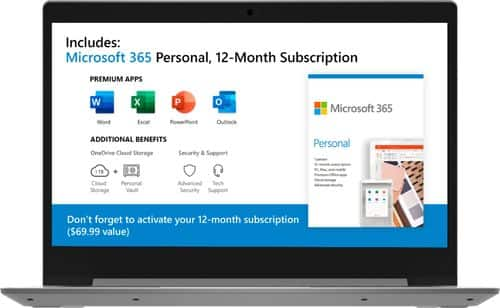
Lenovo - IdeaPad 1 14" Laptop - AMD A6-Series - 4GB Memory - AMD Radeon R4 - 64GB eMMC Flash Memory
Lenovo IdeaPad 1 14" Laptop: Complete daily computing tasks quickly with this Lenovo IdeaPad laptop. The 7th Gen AMD A6-9220E processor and 4GB of RAM offer ample power to run multiple applications seamlessly for efficient multitasking, while the AMD Radeon R4 integrated graphics deliver quality visuals on the 14-inch HD display. This Lenovo IdeaPad laptop has a lithium-polymer battery that provides up to 8 hours of uptime on a single charge.
Is this laptop touchscreen
No. This model does not have a touchscreen.
5 years, 11 months ago
by
Posted by:
Lenovo Product Expert

Lenovo - 510A-15ICB Desktop - Intel Core i3 - 8GB Memory - 1TB Hard Drive
Lenovo 510A-15ICB Desktop: Take care of business with this Lenovo IdeaCentre desktop computer. The Intel Core i3 processor and 8GB of RAM let you engage with intensive applications, while the DVD-RW drive lets you watch movies and install new programs. This Lenovo IdeaCentre desktop computer has a 1TB hard drive to store your files.
Does this computer have an M.2 Slot ???
Yes, this model can support an M.2 format hard drive.
5 years, 11 months ago
by
Posted by:
Lenovo Product Expert
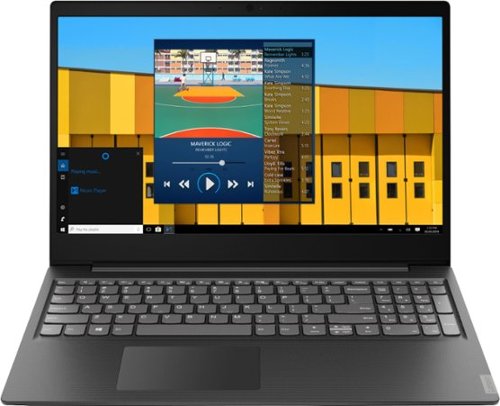
Lenovo - IdeaPad S145 15.6" Laptop - Intel Pentium Gold - 4GB Memory - 500GB Hard Drive
Lenovo IdeaPad S145 laptop: Stay productive with this Lenovo IdeaPad notebook. Its Intel Pentium 2.3GHz processor and 4GB of DDR4 RAM keep programs and apps moving smoothly, and the 500GB hard drive provides ample storage for all types of files. This Lenovo IdeaPad notebook has a 15.6-in. anti-glare screen that displays images in resolutions up to 1366 x 768.
is it touchscreen
No. This model is not touchscreen.
5 years, 11 months ago
by
Posted by:
Lenovo Product Expert

Lenovo - IdeaCentre 510A Desktop - Intel Core i7 - 12GB Memory - 1TB Hard Drive
Lenovo 510A-15ICB Desktop: Give yourself the gift of speed with this Lenovo desktop computer. This build features an Intel i7 processor and 12GB of DDR4 RAM for fast processing power, and the 1TB hard drive and DVD RW drive provide massive storage capacity. This Lenovo desktop computer comes with Windows 10 installed and includes a wired keyboard and mouse.
If I want a three monitor setup, would I be able to change the Intel UHD Graphics 630 graphic card to a NVIDIA graphic card?
That will depend on the requirements and compatibility of the GPU you choose. The IdeaCentre 510A, model number 90HV0005US, ships with a 180W external power supply.
6 years ago
by
Posted by:
Lenovo Product Expert

Lenovo - Yoga C940 2-in-1 14" 4K Ultra HD Touch-Screen Laptop - Intel Core i7 - 16GB Memory - 512GB SSD + 32GB Optane
Lenovo Yoga C940 Convertible 2-in-1 Laptop: Enhance digital creativity with this Lenovo Yoga laptop. The 14-inch UHD display with 10-point multi-touch operation offers high-quality visuals and lets you type easily, while the 512GB SSD offers rapid startup and data access times for running complete projects easily. This Lenovo Yoga laptop has an Intel Core i7 processor and 16GB of RAM, which offer fast task execution speeds.
Why does the product description list "RGB backlit keyboard" if it is simply a white light backlite?
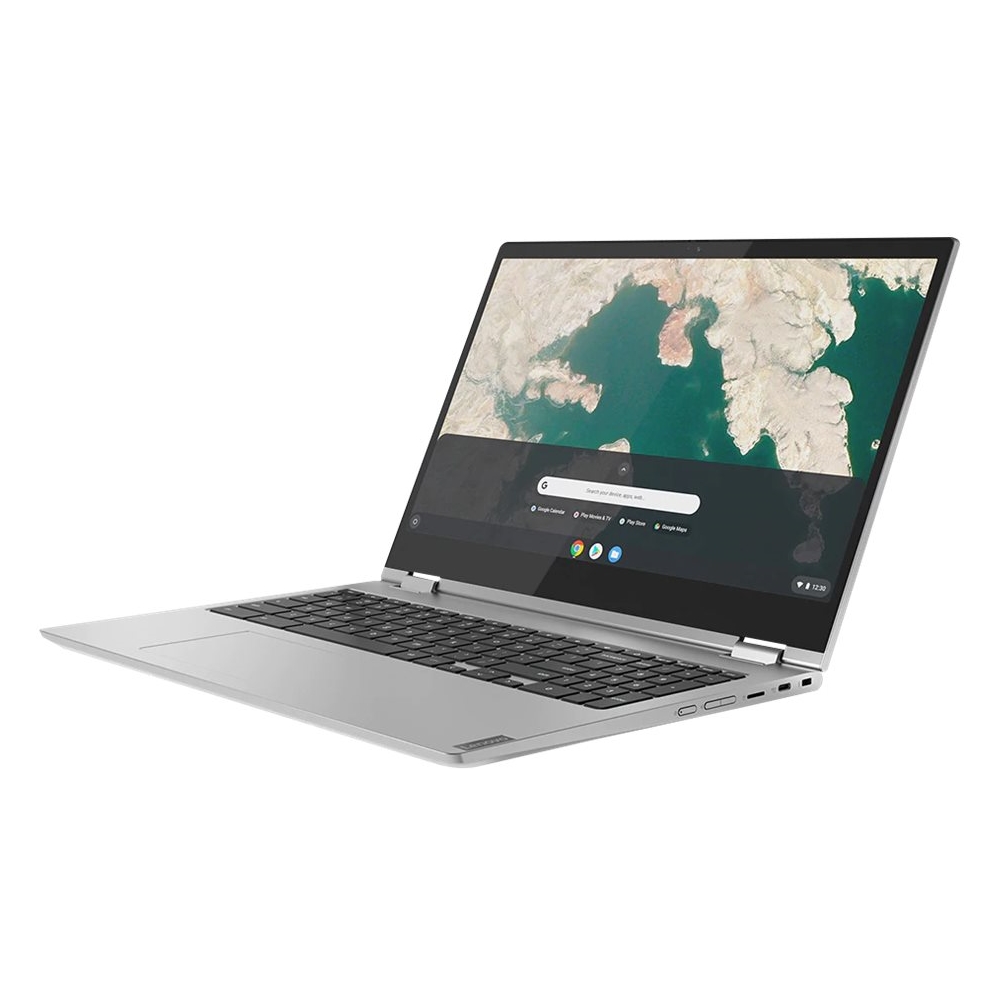
Lenovo - C340 2-in-1 15.6" Touch-Screen Chromebook - Intel Core i3 - 4GB Memory - 64GB eMMC Flash Memory
Lenovo C340-15 Convertible 2-in-1 Chromebook: Complete daily tasks seamlessly with this Lenovo Chromebook. The Intel Core i3 processor and 4GB of RAM run multiple programs simultaneously for easy multitasking, while the Intel UHD 620 integrated graphics produce high-quality visuals for an immersive entertainment experience. This Lenovo Chromebook has a 15.6-inch Full HD capacitive display for smooth touch operation.
Will a HP Envi 5660 printer work with this chromebook. Have heard not all printers work with some chromebooks. Thank You.
That will depend on the compatibility of the printer. We recommend you check with the printer manufacturer's web site for your specific printer model, for its compatibility with the Chrome Operating System, Google Cloud Print (for wireless printers).
6 years ago
by
Posted by:
Lenovo Product Expert

Lenovo - 510A-15ICB Desktop - Intel Core i3 - 8GB Memory - 1TB Hard Drive
Lenovo 510A-15ICB Desktop: Take care of business with this Lenovo IdeaCentre desktop computer. The Intel Core i3 processor and 8GB of RAM let you engage with intensive applications, while the DVD-RW drive lets you watch movies and install new programs. This Lenovo IdeaCentre desktop computer has a 1TB hard drive to store your files.
Can you use external speakers and with what sort of connecting cord? Does it have internal speakers?
There are no internal speakers. You can connect external speakers by using the 3.5mm headphone jack for audio out to external speakers. There are also RCA audio plug ports on the back of the computer.
6 years ago
by
Posted by:
Lenovo Product Expert

Lenovo - Yoga C740 2-in-1 15.6" Touch-Screen Laptop - Intel Core i7 - 12GB Memory - 512GB Solid State Drive
Lenovo Yoga C740 Convertible 2-in-1 Laptop: Combine power and flexibility with this 15.6-inch Lenovo Yoga convertible notebook. An Intel Core i7 processor and 12GB of RAM let you run multiple programs at once, and the 512GB of storage fits large programs and files. This Lenovo Yoga convertible notebook has a 15.6-inch Full HD touchscreen that delivers stunning images and lets you navigate using touch controls.Learn more.
Does this laptop have a cd rom?
No. There is no CD/DVD drive within this model.
6 years ago
by
Posted by:
Lenovo Product Expert