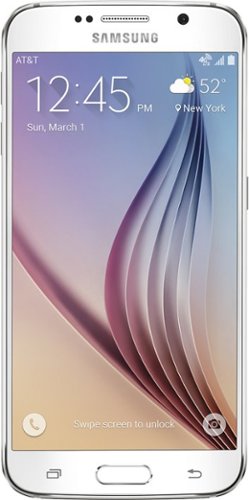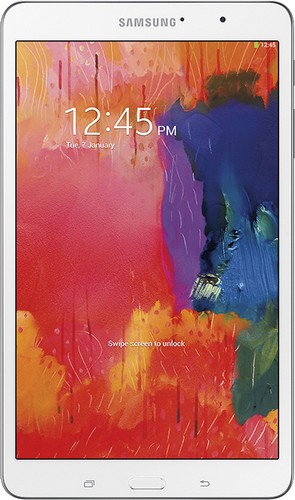Titan5178's stats
- Review count171
- Helpfulness votes655
- First reviewFebruary 18, 2014
- Last reviewApril 22, 2024
- Featured reviews0
- Average rating4.6
- Review comment count2
- Helpfulness votes1
- First review commentApril 1, 2015
- Last review commentOctober 30, 2015
- Featured review comments0
Questions
- Question count0
- Helpfulness votes0
- First questionNone
- Last questionNone
- Featured questions0
- Answer count7
- Helpfulness votes3
- First answerApril 16, 2014
- Last answerDecember 8, 2018
- Featured answers0
- Best answers1
The adrenaline-pumping DJI Avata 2 delivers an immersive FPV drone experience with improved imaging, safety, and battery life. Amp up the fun when you pair Avata 2 with the new DJI Goggles 3 and DJI RC Motion 3.
Posted by: Titan5178
I fly a DJI Mini 3 Pro and while it is amazing for stable photography and video it is not as fun as the new Avata 2. I do not let my kids fly my Mini for two reasons: I’d have to teach them the controls and I’m afraid they would crash it. With the Avata 2 I let my 11-year-old fly it on the second day. The propeller guards make it less likely for a person to get hurt and make the drone more resilient to crashing. On my first flight (not my son’s) I ran it head-on into the metal pole of a swing set. It detected the collision, self-corrected, and stayed in the air. The headset asked me to check the drone for damage but there was none, not even a scratch that I could find.
The Avata 2 comes with both a new headset, called Goggles 3, and a new controller called the RC Motion 3. The controller is meant to be used with a single hand and you can fly the drone mostly with simple wrist movements and a pull of the accelerator trigger. It takes a short while to learn but is very intuitive once you get the hang of it.
The headset is lightweight with a pair of high resolution OLED screens with an excellent 100hz framerate. It is more comfortable than most VR goggles I’ve owned as DJI has placed the battery pack in the head-strap, so it sits on the back of the head instead of your forehead. However, it is not a virtual reality experience, it is merely the 2D screen projected in a 3D space an inch from your eyeballs. There are multiple cameras that allow passthrough vision which you can enable by double tapping the side of the headset. It’s exceptionally good as I’m able to move about and pick up things without any discernible lag. I was even able to easily use my phone through the Goggles. There’s PIP so you can see your surroundings and the drone’s view at the same time. Never once did I lose video or see any type of lag while flying with the headset. As a bonus you can use the DJI app on your phone to wirelessly transmit the same video feed from the headset to the phone. This allowed me or my son to watch while the other was flying in the headset.
As you’re flying you will see indicators flash by if you fly too close as the drone has both rear and downward facing object detection. It does not have forward detection but assumes you will be viewing the camera feed at all times, so it’s not needed. The detection is useful when you do some of the included “acro” maneuvers such as my favorite the “180-degree Drift”. This is basically a fly-by where the drone will fly towards an object then you can spin it around 180-degrees and watch it fly away from the object you flew through or near to. It makes for dramatic video that I could not pull off near as easily with my Mini.
The batteries last roughly 20 minutes and you get 3 of them. That’s right, you can have fun for nearly an hour provided you don’t mind a couple of quick pit stops. In addition to the generous number of batteries, DJI includes a charger that can charge all three at once and best of all transfer power between them without a power source! What this means is if you have 3 batteries that only have 20% charge or so you can stick them into the charger and it will accumulate all the power to the fullest battery. Super useful if you have some charge on at least two but not a full battery.
Out of the box there are two modes, Normal and Sport. Normal is best when you are learning how to fly as it puts a limit on how fast the drone can ascend, descend, and fly horizontally. Sport mode lets the drone fly as fast as 35mph. However, there is an optional accessory you can purchase called the FPV Motion 3 Controller which unlocks an additional mode called Manual. This mode, geared towards expert pilots, allows the drone to fly with more precision and at a blistering 60mph. Unfortunately, I don’t have the controller (yet) so I was unable to test Manual mode.
I don’t plan on using a micro SD card with the Avata. I see no reason to do so. It comes with a whopping 46GB of internal storage, enough to hold 90 minutes of content. I always have my iPad or phone with me so I can easily download the videos either with the DJI app or a USB-C cable. Note that you do not need to power on the drone to retrieve videos through USB.
The downsides are few, mainly that it’s an FPV drone first and foremost so its camera and stabilization system are not quite as good as what you’d find on a drone purpose-built for photography or cinematography like the Mini Pro series. It only has a 12 MP sensor and a single axis tilt gimbal compared to a 3-axis. I can take much better photos on my Mini. However, the video quality of the Avata 2 is still impressive and can actually be more entertaining to watch.
Finally, it’s louder than I had expected so don’t think you can sneak this into any area where you shouldn’t be flying a drone, people will certainly hear it.
Pros:
- High Resolution, High FPS FPV Headset
- Includes 3 batteries
- Charging Hub w/ Battery Balancing
- Passthrough Vision with PIP
- 46GB Internal Storage
- 4k/60 Recording
- 60 MPH Top Speed (but see below)
- Rear and Downward Object Detection
- RC Controller 3 is Intuitive
- Safe and Somewhat Crash Resilient
- Includes 3 batteries
- Charging Hub w/ Battery Balancing
- Passthrough Vision with PIP
- 46GB Internal Storage
- 4k/60 Recording
- 60 MPH Top Speed (but see below)
- Rear and Downward Object Detection
- RC Controller 3 is Intuitive
- Safe and Somewhat Crash Resilient
Cons:
- 1-axis Gimbal (Tilt only)
- 12 MP Sensor
- Limited to 35 MPH speed without additional purchase
- Can be loud
- 12 MP Sensor
- Limited to 35 MPH speed without additional purchase
- Can be loud
Overall - the Avata 2 is hard to beat if you are looking for a fun FPV experience with an easy to use drone that can also record the action.
I would recommend this to a friend!
The Turtle Beach VelocityOne Flightdeck is a premium simulation HOTAS system for Windows 10 & 11 PCs, designed for enthusiasts who demand the best. Inspired by advanced spacecraft and state of the art jet fighters to provide the ultimate HOTAS experience for all major combat simulation titles with the future in mind. Comprehensive controls including 15 axes and 139 programmable functions keep you immersed in the action, with your hands on the controls. World’s first Flight Touch Display, and an OLED Head Up Display deliver unprecedented levels of performance optimization, and product customization. Plus, the Flight Hangar app for desktop provides even more product customization and RGB lighting adjustment.
Customer Rating

4
High Quality and Highly Customizable
on March 20, 2024
Posted by: Titan5178
First off, anyone will be impressed by the sight of the VelocityOne FlightDeck on your desk or simulator cockpit. The sheer number of customizable buttons is overwhelming and the RGB (also customizable) is serious eye candy. I’ve never owned a HOTAS with this much functionality at my literal fingertips.
Both the stick and throttle are built very well. They have a decent amount of heft to them and with large rubber feet they do not slide around on my desk as I’m playing. The joystick can be removed making it easier to store and its height is adjustable. The stick has a small heads-up OLED display that can show things like a stopwatch or axis values. The throttle has a much bigger touch LCD screen, called the “Flight Touch Display”, that can display additional virtual buttons, more on that in a bit. Both screens allow you to perform some configuration on the fly, without using the app.
Speaking of the app, it’s called “Turtle Beach VelocityOne Flight Hangar” for Windows and can be installed from the Microsoft store. You’ll want to make sure to download this one because the stick and throttle will have firmware updates and it comes with the ability to configure and test the hardware configuration. I needed to use the app just so I could understand where all the buttons were and how they worked before I could start mapping them in my games. That said, the app could be better as it’s not the most intuitive but I’m sure Turtle Beach can improve over time.
Games I played with this setup include MS Flight Simulator, Star Wars: Squadrons, and War Thunder. I typically only play MSFS and Squadrons, it was the first-time playing War Thunder. All three of these games are listed on the Turtle Beach website as being compatible. However, I found MSFS to be the only one that truly worked “out of the box”. Even then I needed MSFS Sim Update 15 which isn't even out yet, so I installed the beta for it. Without touching the controller settings, I was able to take-off, fly where I wanted to go, and land an Airbus jet safely with the default mappings.
Star Wars Squadrons did have some things mapped but it needed some corrections and to bind some new ones to make it playable. I encountered some difficulty binding the throttle as its axis control was not showing up, only the throttle buttons that are at the min, max, and midpoint. However, I discovered that if I stay away from the middle of the throttle and move it very slowly up or down then Squadrons would eventually recognize it and register it as my throttle control.
War Thunder had nothing mapped whatsoever. This was disappointing because it offers so many out of the box configurations for joysticks and throttles but nothing from Turtle Beach. I had to set everything up as custom which as a new player took quite a bit of trial and error to get right. However, it is a very fun and interesting game, I plan on playing it a bit more.
You may also have difficulty mapping the dual trigger as most games (like Squadrons) will consider the first button pushed as the button you want to use which in this case is the first stage of the trigger. The only way I could get the second stage of the trigger to register was to hold it at the point right before it would engage the second, then click the button to do the mapping, and finally push the trigger all the way.
Quite honestly this extensive setup may be overkill for gamers who are looking for a more casual experience or are playing simpler games. All the buttons and time needed to experiment and map them can be frustrating. What would really take this product to the next level would be if Turtle Beach worked with game developers to make more out of the box and default mappings available. I’d like to at least see this for the games they listed on the website as a start.
Regarding the Flight Touch Display panel, I can see how having it can be beneficial for things like controlling the radio or navigation. However, I haven’t really found it to be that useful for me for two reasons: One, I typically play Flight Simulator in VR mode so it would become completely irrelevant when I can’t see it. Secondly, each “space” on the virtual panel is bound to a specific keyboard key and cannot be changed. For example, space 1 on the first panel is tied to the ‘Q’ key, space 2 to the ‘W’ key, and so on. I don’t want to remap all my keyboard controls for every simulation game I have. It’s completely backwards in my opinion. I should be able to customize each virtual input whether it’s a button, toggle switch, or dial to a specific key within each game and the Turtle Beach app should switch the profile of my Flight Touch Display depending on what game I’m playing. This is something I’m hopeful Turtle Beach can fix this with a firmware and app update.
Finally, there is a small touchpad on the Fire (B1) button. However, it is mostly useless as it’s just not accurate. You can turn down the sensitivity to a 2-3 which helps but I found it’s best to just leave it off. Luckily it can be disabled with the small orange switch to the left of it
Pros:
- Solid Build Quality
- Dizzying Number of Customizable Buttons
- Lots of Customizable RGB
- Adjustable Height Stick
- Can be Mounted
- OLED Heads Up Display
- Hall-effect Non-Contact Sensors
- Stick is removable for easier storage
- Customizable Throttle Haptics and Dead Zones
- Solid Build Quality
- Dizzying Number of Customizable Buttons
- Lots of Customizable RGB
- Adjustable Height Stick
- Can be Mounted
- OLED Heads Up Display
- Hall-effect Non-Contact Sensors
- Stick is removable for easier storage
- Customizable Throttle Haptics and Dead Zones
Cons:
- Button Mapping Exercise Can Be Overwhelming
- Flight Touch Display has Limited Uses – Cannot bind specific keys to it
- Requires 2 USB Ports
Overall – We have a beautiful and very solid HOTAS from Turtle Beach. It makes my existing joysticks and yokes look flimsy and inadequate for the job by comparison. If they could address the limitations of the Flight Touch Display via a software update and make it true plug and play with more games, it would easily be a five-star product.
- Button Mapping Exercise Can Be Overwhelming
- Flight Touch Display has Limited Uses – Cannot bind specific keys to it
- Requires 2 USB Ports
Overall – We have a beautiful and very solid HOTAS from Turtle Beach. It makes my existing joysticks and yokes look flimsy and inadequate for the job by comparison. If they could address the limitations of the Flight Touch Display via a software update and make it true plug and play with more games, it would easily be a five-star product.
I would recommend this to a friend!
The new Alienware m16 R2 gaming laptop is designed to be 15% smaller than the previous generation, with more efficient airflow, making it ideal for gaming and more, wherever you go.
Customer Rating

5
Love the Sleek New Design! Great for Gaming!
on March 2, 2024
Posted by: Titan5178
The Alienware m16 R2 gets a redesign for 2024 with the most noticeable change being the removal of the "thermal shelf" that has been present on I believe all Alienware models in the last several years including both the m and x series. This also means there is no more RGB "halo" lightning on the back of the laptop. While this might disappoint some, I absolutely love the new design of the m-series. Having owned several AW laptops, I personally have always found the thermal shelf to be obnoxious, making the laptop chunkier and the halo lighting made it nearly impossible to plug something into the ports on the rear without covering or turning off the lights.
This new design is sleeker, lighter, and resembles more of a premium business laptop than an obnoxious gaming one. The laptop does not look or feel cheap, it’s rather very sturdy and solid. It is a smaller footprint than my Alienware x15 but not thinner or lighter. The thin and light combo is reserved for the x-series which is still Alienware's flagship line of gaming laptops. The thermal shelf's job was to keep the laptop cool and while Alienware has put in some incredible engineering to keep the new m16 R2 cool there were some compromises made mostly on the chips that can fit inside. Unlike the m16 R1 which could be equipped with a 16GB 4090, the R2 is limited to an 8GB RTX 4070 and the CPU is not a 14th-gen Intel Raptor Lake refresh like you would expect in a gaming laptop but instead an Intel Core Ultra 7 155h.
I’m not too familiar with the brand new Core Ultra CPUs being this is my first one, but running it through my usual benchmarks it seems to perform very similar to last year’s 13th gen Core i7 mobile processors which is fine for gaming. The Core Ultra series features a new AI chip called an NPU, however, there’s not really any applications that make use of it yet. It could be a big benefit for gaming in the coming years as developers can offload tasks they’d usually put on the GPU to the NPU, which should be more efficient as well as freeing up GPU resources for more graphics processing. Another big benefit of the Core Ultra is better battery life, but not when gaming. From what I’ve found, battery life is just slightly better than your average gaming laptop, might be able to squeak an extra hour or so if not gaming.
The 2560x1600 screen looks great. I love the extra real estate that the 16:10 aspect ratio provides. At 240hz, it is fast and games move fluid on it. That said, it’s not OLED or micro LED like some competitors are now equipping on their gaming laptops. Therefore, if you’ve been spoiled by those screens this could be a downgrade as it doesn’t have those inky blacks and rich color that those types of screens can provide. On the flipside, it won’t develop any burn-in problems and I’ve found this is probably the best LED laptop I’ve owned when it comes to backlight bleed. Sadly, there is no HDR support with this screen which I sorely missed when playing some games, especially those with dark shadowy scenes.
The keyboard will be familiar to anyone whose used an Alienware laptop recently. I like the keyboard and have no issues with it. The trackpad on the other hand is not the best. It has a rattle to it that drives me crazy as I’m using it. I love the RGB border around it, but a proper gaming mouse would be a great investment to go along with this laptop. The keyboard has per-key RGB lighting which is customizable in the Alienware Command Center application. This is where you will also set the modes that control how much performance the system will give you. You can also use keyboard shortcuts to manage this. Pressing the F1 key will toggle the laptop to High Performance mode. This puts the fans on max cooling which can gets too loud for me personally but will net you the best gaming performance that the system is capable of.
There is also a new keyboard shortcut, the F2 key, which will basically do the opposite. It’s called Stealth mode, and it will set the fans to a minimum as well as turn the keyboard and trackpad RGB to an unassuming white. It disables the lighting of the Alienware head on the lid entirely. I really like this mode as I prefer the quiet and subdued lighting if I’m not using the laptop to game.
There is also a new keyboard shortcut, the F2 key, which will basically do the opposite. It’s called Stealth mode, and it will set the fans to a minimum as well as turn the keyboard and trackpad RGB to an unassuming white. It disables the lighting of the Alienware head on the lid entirely. I really like this mode as I prefer the quiet and subdued lighting if I’m not using the laptop to game.
The laptop does come with the smaller travel sized 240w adapter which is nice, but it’s branded Dell instead of Alienware. It’s a barrel connector and the power port is on the back of the laptop instead of the side, another thing I prefer, along with two USB Type-C ports and the HDMI 2.1. The laptop supports charging via USB-C but you will need the bulky 240w adapter for best performance.
All benchmarks are taken at native resolution with the machine out of the box, all current Windows and Alienware updates installed. Power mode set to Best Performance and the laptop was set to Performance mode for gaming and High Performance mode for Geekbench and 3DMark. Advanced Optimus Enabled, DLSS enabled if available.
Geekbench Scores: 2366 Single Core and 12191 Multicore
3Dmark:
TimeSpy: 12425
TimeSpy Extreme: 5864
Port Royale: 7595
Speedway: 3015
TimeSpy: 12425
TimeSpy Extreme: 5864
Port Royale: 7595
Speedway: 3015
Fortnite Average FPS (w/ DLSS Performance):
Epic Preset: 71 1% Lows: 29
High Preset: 91 1% Lows: 43
Medium Preset: 162 1% Lows: 76
Epic Preset: 71 1% Lows: 29
High Preset: 91 1% Lows: 43
Medium Preset: 162 1% Lows: 76
Cyberpunk 2077 Average FPS (Built-in Benchmark with DLSS Enabled)
Ray Tracing Ultra: 49.3
Ray Tracing Low: 65.9
Ray Tracing Ultra: 49.3
Ray Tracing Low: 65.9
Halo Infinite Multiplayer Avg FPS:
High Preset: 92 1% Low 66
Low Preset: 136 1% Low 63
High Preset: 92 1% Low 66
Low Preset: 136 1% Low 63
F1 2023 (Built-in Benchmark at High, Singapore Wet Circuit, DLSS Quality): 117 FPS
Shadow of the Tomb Raider: (Built-in Benchmark at High Preset, DLSS Quality) 129 FPS
Shadow of the Tomb Raider: (Built-in Benchmark at High Preset, DLSS Quality) 129 FPS
While running these benchmarks and games the fans are really loud even in performance mode, enough to drive me crazy if I had to listen to them for even a short amount of time. You will want headphones. I did notice however that the keyboard deck stays relatively cool. This is the exact opposite of my older m-series laptops where the keyboard and especially the space above the keyboard gets very hot to the touch.
The SSD Dell includes in this system is very speedy measuring 6951 sequential read and 5197 sequential write in my own tests.
The only issue I had was connecting it to my 49” 240hz OLED monitor. I am using a Thunderbolt 4 dock and tried the Thunderbolt 4 port (the one on the left) but it would not stay connected, constantly resetting the display. Perplexed, I tried the other port which worked fine. After a bit of research, I discovered that the Thunderbolt 4 port is connected to the integrated GPU while the other USB-Type C port is connected to the RTX 4070. That made me comfortable knowing that the issue probably was due to the iGPU not being able to handle my big monitor’s weird native resolution and high refresh rate but thought I’d include this here in case others have a similar issue. Other than that, every game and benchmark I tried ran like a champ, the laptop never crashed, stuttered, or showed any signs of software or hardware issues.
Pros:
- Better Design than Previous Iteration
- 1 USB-C 3.2 Gen 2 (w/ Thunderbolt 4 and Display Port 1.4 connected to iGPU)
- 1 USB-C 3.2 Gen 2 (w/ DisplayPort 1.4 connected to RTX GPU)
- 1 HDMI 2.1 (connected to RTX GPU)
- 2 USB-A 3.2 Gen 1 Ports
- 2.5GbE Ethernet Port
- No more “Thermal Shelf”
- Fast 240hz QHD NVIDIA G-Sync Screen
- 140w RTX 4070 Graphics w/ 8GB GDDR6
- 16 GB DDR5 5600 (Upgradable)
- Windows Hello
- Super Fast and Upgradable 1TB SSD
- Additional NVMe slot for an extra SSD
- Per-key RGB Keyboard and RGB Trackpad Lighting
- Intel Wifi 7 Chip w/ Bluetooth 5.4
- Compact Power Supply
- Better Design than Previous Iteration
- 1 USB-C 3.2 Gen 2 (w/ Thunderbolt 4 and Display Port 1.4 connected to iGPU)
- 1 USB-C 3.2 Gen 2 (w/ DisplayPort 1.4 connected to RTX GPU)
- 1 HDMI 2.1 (connected to RTX GPU)
- 2 USB-A 3.2 Gen 1 Ports
- 2.5GbE Ethernet Port
- No more “Thermal Shelf”
- Fast 240hz QHD NVIDIA G-Sync Screen
- 140w RTX 4070 Graphics w/ 8GB GDDR6
- 16 GB DDR5 5600 (Upgradable)
- Windows Hello
- Super Fast and Upgradable 1TB SSD
- Additional NVMe slot for an extra SSD
- Per-key RGB Keyboard and RGB Trackpad Lighting
- Intel Wifi 7 Chip w/ Bluetooth 5.4
- Compact Power Supply
Cons:
- No Mini-LED or HDR Screen
- Not a great trackpad
- High Performance Mode sounds like a Jet Engine
- microSD slot instead of full-size SD
- No Mini-LED or HDR Screen
- Not a great trackpad
- High Performance Mode sounds like a Jet Engine
- microSD slot instead of full-size SD
Overall - a good solid all-around performer for both gaming and productivity. No major downsides and the new Stealth mode is an interesting trick that separates this model from others on the market.
I would recommend this to a friend!
The Roomba Combo j9+ robot is the ultimate in vacuuming and mopping with 100% more powerful suction* and an Auto-Retract Mopping System that lifts its mop pad up onto the robot to keep carpets fresh and dry. Dirt Detective, powered by iRobot OS, will automatically clean the dirtiest rooms first. While the new Clean Base Auto-Fill Dock delivers up to 60 days of debris-emptying and 30 days of refilling water or solution for totally independent cleaning. All in a premium design that you won't want to hide away.
Customer Rating

5
Does the Cleaning That I Don't Want to Do!
on November 17, 2023
Posted by: Titan5178
I tried a Roomba over a decade ago, a few years after they first came out and were the must have thing. I was not impressed. There was no “smart” to the robot at all. It would zig-zag back and forth, chewing up cords under furniture, and hitting literally everything until it finally needed a charge, at which point it would stop vacuuming and roam the floor for 20 minutes trying to dock until it simply died. I gave up on robotic vacuums entirely and just did things myself.
However, I’m tired of vacuuming and especially mopping my floors and decided to give it another try with the Roomba j9+. After getting it all set up and having used it a few times I’m now floored (pun intended) by what it can do and excited at the amount of time and energy that I will be saving. First off, it created a map of my first floor and I was shocked at how accurate it was. It even correctly labeled all the rooms: living room, kitchen, dining room, office, and hallways. I didn’t give it any hints, that was impressive.
When it leaves the base station, it doesn’t just zig-zag until it hits a wall, it seems to have a plan. The base is large and despite iRobot’s attempts to make it look appealing is still unsightly. Therefore, I placed it in an area that is a bit hidden and mostly out of sight. I was expecting the Roomba not to be able to find its home and I’d end up finding it dead somewhere along the floor, but the little guy impressed me again. When it needs to go home it, it turns off the vacuum and mop, and navigates from one room to another, and all the way around the table and chairs to get back to the dock. It dumps its dirt, refills the water, charges if needed, then navigates back and resumes what it was doing. It doesn’t ask me for anything during a cleaning session. On my first floor it takes around 1 hour and 45 minutes to complete. The app says it’s cleaning around 700 sq ft during that time.
The navigation capabilities of the j9+ are superb. It can discover and find new rooms on its own, constantly updating the map as it explores where it can and can’t go. My old Roomba from back in the day had sensors that I had to buy and place in areas that were no clean zones. They were unsightly, toyed with by the kids and ultimately were unreliable. With the mapping features this new model has it can go and clean a specific room and I can easily add “keep out” or “no mop” zones on the map. I don’t have any carpet or rugs downstairs, but I can see how the no mop zone feature would be handy if you had an area rug that you wanted to be sure didn’t get wet.
It does an excellent job of avoiding objects and after a cleaning session will ask me to help train it in what to do next time it encounters the same object. It uses the front camera to show you actual pictures of the obstructions it found. The iRobot app is very good. I can set cleaning schedules, see the history of cleanings, and even see how much life the brushes, filters, and mop pads have left. The mop pads are washable but still need to be replaced at some point. Unfortunately the filters do not appear to be washable, they need to be replaced with every 50 hours or so of use. Also will need to buy dirt disposal bags for the base station. I don't know how often those need to be replaced. It hasn't asked me to replace one yet after a week of use.
The actual cleaning performance is not as good as a full-size vacuum and it’s not going to mop as well as you can by hand or even with some other vacuum mops on the market. It pushes pieces of candy wrappers around and long pieces of grass the dog brought in don’t get sucked up. (I’m way behind on mowing – need a robotic mower). The mopping is a very light mopping. However, having run the Roomba every couple of days, without me lifting a finger I’m able to maintain cleaner floors overall because I don’t have time to clean the floors myself as often as the robot can. That time and effort saved is the Roomba’s greatest strength.
Pros:
-Automatically Empties Itself
-Excellent Mapping and Navigation
-Great AI Object Avoidance
-Refills Mop Solution
-Gets Into Hard-to-Reach Places
-Automatically Self-Charges
-Saves Time by Vacuuming and Mopping Simultaneously
-Feature Rich App
-Automatically Empties Itself
-Excellent Mapping and Navigation
-Great AI Object Avoidance
-Refills Mop Solution
-Gets Into Hard-to-Reach Places
-Automatically Self-Charges
-Saves Time by Vacuuming and Mopping Simultaneously
-Feature Rich App
Cons:
-Not a deep cleaner
-Base Unit Takes a Lot of Space
-Need to budget for bags, brushes, filters, pads
-Not a deep cleaner
-Base Unit Takes a Lot of Space
-Need to budget for bags, brushes, filters, pads
Overall – The Roomba Combo j9+ does a great job of keeping my floors clean without me lifting a finger. The latest model is smarter than it has ever been and tries to do as much as possible without burdening its owner. I am impressed with what Roomba’s flagship model offers. All I need now is someone to create a robot that cleans toilets and sinks automatically!
I would recommend this to a friend!
Surface Laptop Studio 2 is a versatile laptop for creativity and entertainment, combining cutting-edge design with incredible performance to power the most demanding apps.
Customer Rating

4
Great Build Quality and Specs for Professionals
on November 10, 2023
Posted by: Titan5178
The Surface Laptop Studio 2 is a well-built premium device by Microsoft that clearly takes some inspiration from Apple’s 14” Macbook Pro line of laptops. Side-by-side they would be hard to tell apart except that the Surface Studio is thicker and has a Windows logo on the lid. That extra chunkiness comes from a unique “double-stack” design where the laptop is split into two halves sitting on top of each other. This design provides separation between the exhaust vents that run the length of the sides on the lower half and the ports on the upper half. It helps to hide the vents and give the illusion that the device is thinner than it really is. While it’s small enough to fit into any laptop bag it is heavier than most 14” models on the market.
The touch screen is a 14.4” 2400x1600 3:2 aspect ratio that supports Dolby Vision HDR and up to 120hz refresh rate. While the screen is good, it doesn’t have the pop of an OLED or mini-LED screen that I would expect to see in this price range. The screen has a hinge in the middle that allows it to be positioned over the keyboard to form what Microsoft calls “Stage” mode. It’s great for watching content or using it in a tight place like an economy seat. The screen can then fold completely down over the keyboard and mousepad to turn into a tablet. However, Microsoft calls this “Creative” mode, not “Tablet”, which makes sense as it is great for digital artists but too heavy to use as a tablet that you would hold in your hands. Microsoft’s Surface line has always nailed the drawing and inking experience. Unfortunately, a big miss here is that the laptop does not come with the Slim Pen needed to do those things. It must be purchased separately if you don’t already have one. If you do have one, it can magnetically charge under the front lip of the laptop.
I really like the keyboard and trackpad. Microsoft is clearly showing manufacturers of Windows laptops what the gold standard should be, especially the excellent trackpad. The webcam, however, could be better. It’s listed as 1080p but is very grainy in anything but the best lighting conditions.
Included is a 127w Surface Connect charger which is a proprietary power connector. While the Studio 2 does support USB-C charging I was not able to successfully get it to charge with a 140w USB-C power adapter and cable. This is a shame as the included Connect charger is easily twice the size and weight of a quality 100w+ GaN charger.
The laptop comes with a microSD slot but NOT a full-size SD card slot. I wish it had both as my high-end mirrorless camera uses a full-size card while everything else such as GoPro and drone use microSD. I can’t imagine having two slots adds that much more to the cost of the laptop but if I had to pick one it would be the full size and not the micro as I could always use an adapter.
The CPU is the Intel i7 13700H which performs well. I scored a 2514 single core and 12800 multicore score in Geekbench 6. The laptop performed flawlessly for me while building a Node.js app for work and using Teams. While the laptop can get a little toasty the fans do an excellent job pushing out hot air and stay mostly quiet, which means this laptop can be used in most office settings without sounding like a jet taking off. It also includes an Intel AI chip called Movidius which I know little about but may be useful to those working in those fields.
The CPU is the Intel i7 13700H which performs well. I scored a 2514 single core and 12800 multicore score in Geekbench 6. The laptop performed flawlessly for me while building a Node.js app for work and using Teams. While the laptop can get a little toasty the fans do an excellent job pushing out hot air and stay mostly quiet, which means this laptop can be used in most office settings without sounding like a jet taking off. It also includes an Intel AI chip called Movidius which I know little about but may be useful to those working in those fields.
The graphics card included here is from the bottom of the barrel when it comes to RTX 40 series cards. You can certainly do some gaming on it at lower presets but I wouldn’t recommend buying this laptop if gaming is your priority. That said I was still able to play some Fortnite on Low settings at native resolution and 30 FPS limit. Shadow of the Tomb Raider, an older title, was able to score 88 FPS on its benchmark at native resolution, the High preset, and Nvidia DLSS set to Quality. Cyberpunk 2077, a new and more demanding game scored 43 FPS in its benchmark on the Ray Tracing Low preset but was able to muster a very playable 60FPS with DLSS frame generation enabled.
The laptop includes Wifi 6E wireless and on my home network I was able to get 2.1 Gbps speed which is plenty fast. No ethernet port is needed here. The SSD is 512GB and not the fastest. I measured the sequential read/write speed at about 3500Mb/s and 2800Mb/s, respectively.
Pros:
- Great for Productivity Work
- Compact Form Factor
- Intel Core i7 13700H
- 16GB DDR5
- Haptic Touchpad
- Nvidia 4050 Laptop (80W Max GPU 6GB)
- 120hz HDR Display
- Converts to Stage and Creative Modes
- Excellent Battery Life
- Includes Two USB-C (Thunderbolt 4/USB-4), 1 USB-A
- Windows Hello
- Wifi 6E and Bluetooth 5.3
- Great for Productivity Work
- Compact Form Factor
- Intel Core i7 13700H
- 16GB DDR5
- Haptic Touchpad
- Nvidia 4050 Laptop (80W Max GPU 6GB)
- 120hz HDR Display
- Converts to Stage and Creative Modes
- Excellent Battery Life
- Includes Two USB-C (Thunderbolt 4/USB-4), 1 USB-A
- Windows Hello
- Wifi 6E and Bluetooth 5.3
Cons:
- Heavy for its Size
- Doesn’t Come with Digital Pen
- Only a MicroSD Card Slot
- Expensive
- Webcam could be better.
- SSD Speeds
- Heavy for its Size
- Doesn’t Come with Digital Pen
- Only a MicroSD Card Slot
- Expensive
- Webcam could be better.
- SSD Speeds
Overall – While overkill for home and students, I can see how this laptop could be perfect for professionals, developers, and the creative type such as artists. The build quality is superb, its compact, mostly quiet, and has plenty of performance. The touch screen and tablet-like capability are something you won’t find on an Apple laptop. However, it is expensive, and at the very least I wish it came with a pen to help offset that cost.
I would recommend this to a friend!
Get eyes on your real front door: The myQ Smart Garage Video Keypad lets you see and control who opens your garage door. Grant access by assigning unique PIN codes for family, guests, or service providers. Get meaningful insights with real-time alerts that will tell you when someone has accessed your garage. Easy installation with integrated Bluetooth technology makes for quick Wi-Fi pairing. A must have for any smart home. Only works with myQ, Chamberlain, LiftMaster, Raynor, and AccessMaster garage door openers made after 1993.
Customer Rating

3
Battery Powered and Links to a Single Door
on November 6, 2023
Posted by: Titan5178
I’ve been using LiftMaster (a Chamberlain brand) garage door openers since I moved into my house so I’m familiar with the MyQ app as I use it to open and close my garage doors every single day. I also have “dumb” keypads mounted near my doors that allow me to open the door with a 4-pin code and close it with a single button. This video keypad brings some smart capability to the keypad experience but also comes with some serious drawbacks:
First of all, it is battery operated and comes with a proprietary battery that can only be charged via a micro USB port on the battery itself. When the keypad is mounted, you need to remove a little screw to remove the battery pack. Depending on how often it catches a motion event the battery may need to be charged every 1-3 months. This is the biggest issue with the device in my opinion. I’m sure there are plenty of people who don’t mind this extra task of charging a battery every so often, but I would have appreciated a USB-C port on the keypad itself that allowed me to wire the device into power to keep the battery charged and most importantly forget about it.
Next, the keypad can only be linked to one garage door opener. As someone who has two openers, this poses a bit of a problem. I either must purchase an extra video keypad or live with only 1 that is “smart”. Both of my openers are connected to Wi-Fi, just like the video keypad is. I can open either with the MyQ app. Therefore, there is no technical reason why the keypad can’t control more than 1 door, especially if the keypad supports up to 16 codes to open a single door.
Finally, unlike some other motion sensing cameras on the market that support local storage you will need to subscribe to MyQ’s video monitoring service to see any recorded motion events at all. There’s not even an option to see today’s events without a subscription. The only thing you can do without a subscription is use the keypad or view the camera in real-time. In addition, I found that more times than not there were significant issues with the two-way audio that made it unusable. While the video was responsive, the audio would lag the video sometimes as much as 10 seconds, making a conversation with anybody on the other end impossible.
Drawbacks aside, the keypad does work as advertised and can open and close the linked door. The keypad codes are easily setup via the MyQ app and this is where you can see the live-view and recorded motion history. The camera and audio quality are good but not good enough to read the license plate of a car traveling down the street at speed. The motion sensing feature works well, and the sensitivity can be controlled within the app. However, there is not a way to “fine-tune” the motion sensing by creating activity zones like I’ve seen on other home security cameras that would allow you to ignore areas such as the street or neighbor’s driveway. More control over when the motion detector activates could yield better battery life. Notifications can be controlled as you can enable them only for certain days and times.
It connects to Wi-Fi so you could technically install it anywhere there’s a solid signal but most folks will probably place it on the side of their garage where an installer would typically place a keypad. This gets you a view that is half garage door and half driveway and/or street. Luckily a reversible angled mount is included in the kit that’ll get you a better angle so you can see outward more. The kit itself is easy to install.
Pros:
- Easy Setup
- Works over Wifi
- Can see who is accessing your garage
- Opens/Closes Garage Door
- One-touch close button
- Good Picture Quality
- Includes angled mount
- Can create guest pin codes
- Easy Setup
- Works over Wifi
- Can see who is accessing your garage
- Opens/Closes Garage Door
- One-touch close button
- Good Picture Quality
- Includes angled mount
- Can create guest pin codes
Cons:
- No Hard-wire Options for Power
- Cannot control more than 1 door
- 2-way Audio Lag
- Micro-USB Charging
- Must Subscribe to Access Recordings
- No Hard-wire Options for Power
- Cannot control more than 1 door
- 2-way Audio Lag
- Micro-USB Charging
- Must Subscribe to Access Recordings
Overall – the lack of a solar or hardwired power option adds the chore of charging a battery every month. The inexplicable inability to control more than one door and lack of local storage makes it harder to recommend despite the good picture quality and extra security that a keypad camera at your garage door can provide.
No, I would not recommend this to a friend.
Smart camera optimized for the garage. Works alone or as an upgrade to your myQ-connected garage door opener, the Smart Garage Camera easily adds streaming video, recorded events, motion detection and 2-way communication to the myQ app.
Customer Rating

4
Good Motion Sensing Camera But Needs Subscription
on November 6, 2023
Posted by: Titan5178
The MyQ Smart Camera comes from Chamberlain, a garage door opener manufacturer who also makes LiftMaster openers, which is what I have. I have been using the MyQ app and its Apple Homekit integration to open and close my garage doors since I’ve moved into my house, so I am familiar with the company.
This camera is designed to be used in or adjacent to your garage and work in conjunction with your garage door opener as the app will link the events of the camera to your garage door opening or closing. However, you can use it anywhere and having a smart garage door opener is not a requirement, as it will detect motion and start recording.
It has excellent 1080p picture quality. With enough light you’ll get color images, but the low-light video is also decent, albeit in black and white. My favorite feature is that while it does come with a mounting screw the base is magnetic which is perfect for garages as you can typically find something to attach it to (such as the garage door opener itself) and skip the drilling. The audio quality is good, and it supports two-way audio from the app. If there’s a video you want to save you can easily download it to your phone. The motion sensing has done a good job of recording everything that has happened in my garage since I installed the camera. The sensitivity can be adjusted within the app. You can also set up notifications that can be enabled by day and time if needed.
The only downside is you need to subscribe to be able to access the video history, otherwise all you can do is a live view through the app. A yearly subscription costs about half as much as the camera itself or you can subscribe to a yearly plan for $99/yr that supports multiple cameras. Unfortunately, there is no microSD slot or other option to store videos locally.
I should also note I had a few occurrences where the app would not show me my video history. I could open and close my garage as usual (have never had a problem with that) but it was like the app’s connection to the cloud service that hosts the video was down. Restarting the app did not help, just had to wait for the service to be available again. This happened more than once in the week that I have been using the camera.
Pros:
- Good 1080p PQ
- Records Audio, Supports Two-way
- Magnetic Base
- Motion Sensing
- Good 1080p PQ
- Records Audio, Supports Two-way
- Magnetic Base
- Motion Sensing
Cons:
- Must Pay to View Saved Video
- App/Cloud Reliability
- Must Pay to View Saved Video
- App/Cloud Reliability
Overall – I like that everything in the garage is in the same app and ecosystem although I do wish it had the option to record to a local device and avoid the subscription fee or cloud issues.
I would recommend this to a friend!
Experience exceptional gaming desktop performance in an optimized chassis with an exclusive Alienware design that focuses on minimalism, thermal efficiency and quieter acoustics for all gamers.
Customer Rating

4
Solid Gaming Desktop but Limited Upgradability
on October 25, 2023
Posted by: Titan5178
I like the design of the Aurora R16 over what Dell used to offer. Gone are the “alien-like” designs of the past. The new design is quiet and has excellent cooling capabilities with a hidden grille on the front and space for a liquid cooler that radiates out the top. The case sports customizable RGB lighting on a ring around the front, the Alienware logo, and the rear fan which is visible through the see through panel on the left-hand side. There are 4 USB ports on the front (one being USB-C) and an abundance of ports on the rear including a 2.5GB ethernet jack. The desktop does come with an uninspiring generic wired keyboard and mouse. They are not even branded Alienware but would do in a pinch if you don’t already own a nice gaming keyboard and mouse.
The Core I7 13700F is screaming fast making this desktop ideal for productivity work as well as CPU intensive applications like Real Time Strategy (RTS) games. The only thing better is the Core i9 but you’d be hard pressed to find much of a difference between the two in real-world gaming scenarios. I have a 12th Gen i9 in another PC and this 13th gen i7 can keep up with it.
GeekBench 6 CPU Scores: Single Core 2675, Multicore 16072
The included RAM is more than plenty for gaming: 16GB of speedy DDR5-5600. The PCIe Gen 4 NVMe SSD is incredibly fast which should result in as little time spent on loading screens as possible. The memory can be replaced but note that there are only two memory slots available on the motherboard.
The 4060 TI is a great card that will play most games well. But the graphics card is going to be the bottleneck in this gaming rig. At 1080p or 1440p you can achieve 60FPS at the highest settings in all but the most demanding titles and that will probably be good enough for most folks. If you are wanting 4K or chasing higher framerates this is where you’ll have to start adjusting the settings down from Ultra or Epic. However, a benefit of an RTX40xx card over the previous generation is support for the latest version of Nvidia’s AI generated frame booster called DLSS 3.0. With this enabled in supported games, it's possible to see substantial gains in framerate on the same hardware, even with ray tracing enabled. This holds true for games like Cyberpunk 2077 and Shadow of the Tomb Raider. It doesn't seem to make much of a difference in the new Forza Motorsport.
The following benchmarks are on an Alienware 1440p Ultrawide monitor:
Fortnite Average FPS -
Epic Preset (w/ DLSS "Performance"): 71 1% Lows: 36
High Preset (w/ DLSS "Performance"): 101 1% Lows: 51
Medium Preset (No DLSS): 125 1% Lows: 65
Epic Preset (w/ DLSS "Performance"): 71 1% Lows: 36
High Preset (w/ DLSS "Performance"): 101 1% Lows: 51
Medium Preset (No DLSS): 125 1% Lows: 65
Cyberpunk 2077 Average FPS (Built-in Benchmark)
Ray Tracing Ultra: 47.52
Ray Tracing Ultra (w/ DLSS Enabled): 64.76
Ray Tracing Low: 59.76
Ray Tracing Low (w/ DLSS Enabled): 78.91
Ray Tracing Ultra: 47.52
Ray Tracing Ultra (w/ DLSS Enabled): 64.76
Ray Tracing Low: 59.76
Ray Tracing Low (w/ DLSS Enabled): 78.91
Halo Infinite Multiplayer Avg FPS:
Ultra Preset: 92 (1% Low 68)
Low Preset: 114 (1% Low 87)
Ultra Preset: 92 (1% Low 68)
Low Preset: 114 (1% Low 87)
Forza Motorsport Benchmark
Ultra (No DLSS): 29 FPS
Ultra (DLSS enabled): 32 FPS
High (No DLSS): 46 FPS
High (DLSS): 49 FPS
Ultra (No DLSS): 29 FPS
Ultra (DLSS enabled): 32 FPS
High (No DLSS): 46 FPS
High (DLSS): 49 FPS
F1 2023 Benchmark (Highest Settings, Singapore Circuit, Wet, DLSS Quality): 40 FPS
F1 2023 Benchmark (Lowest Settings, Singapore, Wet, DLSS Quality): 174 FPS
F1 2023 Benchmark (Lowest Settings, Singapore, Wet, DLSS Quality): 174 FPS
Shadow of the Tomb Raider (Built-in Benchmark @ Highest Setting): 89 FPS
Shadow of the Tomb Raider (Highest Setting, w/ DLSS “Performance” enabled): 155 FPS
Shadow of the Tomb Raider (Highest Setting, w/ DLSS “Performance” enabled): 155 FPS
My biggest issue with this desktop is that it’s limited in its upgradability and repairability due to non-standard components. It only includes a 500W power supply, which is not enough for anything better than the 4060 TI that it already comes with. If you want to go with a 4070 or higher, or likely any future card, you will need to upgrade the power supply at a minimum. Unfortunately, the only power supplies that will fit in this case are ones from Dell. The higher end R16’s at least come with a 1000w power supply but unfortunately Dell does not offer them for sale. The motherboard is also a proprietary design so if you wish to replace either of these components your options are limited.
Pros
-Powerful Core i7 13700F CPU
-16GB of Quick DDR5-5600
-Liquid Cooled and Quiet
-Excellent Build Quality and Case Design
-Super Speedy 1TB of NVMe PCIe 4.0
-Extra Slot for additional NVMe storage
-Killer Wifi 6e Card
-2.5GB Ethernet Port
-Powerful Core i7 13700F CPU
-16GB of Quick DDR5-5600
-Liquid Cooled and Quiet
-Excellent Build Quality and Case Design
-Super Speedy 1TB of NVMe PCIe 4.0
-Extra Slot for additional NVMe storage
-Killer Wifi 6e Card
-2.5GB Ethernet Port
Cons:
-Dell Proprietary Power Supply
-Non-Standard Motherboard
-4060 TI Limits 4K Gaming Potential
-Dell Proprietary Power Supply
-Non-Standard Motherboard
-4060 TI Limits 4K Gaming Potential
Overall – I’m disappointed that you cannot easily upgrade the graphics card due to the proprietary power supply. However, it’s a quiet gaming desktop that runs cool and can play most games comfortably at high or ultra settings in 1080p or even 1440p. 4K gamers, however, will want to look for something with more graphics capability.
I would recommend this to a friend!
Experience a world of unparalleled sound precision. The INZONE Buds are meticulously crafted for gamers, with superior sound clarity and long battery life that keeps you playing for hours. Transform every gaming session into an elevated, immersive experience.
Customer Rating

5
The Wireless Buds to Get for PC/PS5!
on October 24, 2023
Posted by: Titan5178
I’ve been playing games on both my PS5 and PC with big over-the-ear gaming headphones for as long as I can remember. I have never considered gaming earbuds until I learned of the Sony INZONE Buds. Over-ears tend to make my ears sweat and they are only comfortable for a few hours. These PlayStation inspired earbuds I can wear until the battery runs out. They are incredibly comfortable and fit well in my ears.
What separates these gaming buds from Sony’s mobile focused earbuds are that they come with a 2.4Ghz transceiver that allows you to game in a much higher quality and without the latency problems that you might encounter over a Bluetooth connection. The best part is there is a spot in the charging case to store the dongle which is convenient but does make the case quite a bit thicker than I’d like.
They sound incredible in all uses: single player games, music, and multiplayer games where you need to chat with teammates. I had no trouble hearing others and they reported that I sounded crystal clear in games like Fortnite and Rocket League. They sound just as well as the most expensive gaming headphones I have heard and are my new go-to for playing on PC or PS5.
If you’ve used a recent pair of Sony over-the-ears or earbuds, then you know how good their active noise cancelling can be. These have some of the best noise cancellation I’ve ever heard, easily drowning out any outside sounds and letting you focus on your games. The app for PC includes a feature that allows you to test the fit of the tip to make sure you have a good seal. If you don’t then the noise cancelling may not be effective. You simply tap on the left bud to turn on active noise cancelling or to turn on the ambient sound mode, which works equally as well as noise cancelling. It allows outside noise in that sounds natural while still letting you to hear your game audio.
The buds are customizable on PC with the INZONE app where you can customize what tapping or long pressing on the buds do as well as adjust the equalizer and mic settings. The buds do feature a separate chat channel from the main channel allowing you to set different volume per each output on games that support this.
Battery life is very good, lasting longer than you should play a game in one sitting. The buds also support quick charging where a few minutes in the charging case can provide up to an hour of playback time. There is no support for wireless charging.
The only downside to the INZONE Buds is that for whatever reason they do not feature support for classic Bluetooth audio, only Bluetooth LE audio which only a handful of Android phones support. Most importantly, this means you cannot use them with iPhone. You can use the USB-C dongle with an iPad or iPhone 15 but it’s not the same as true wireless over Bluetooth. If you need something that works for gaming and allows you to take a phone call at the same time then you’ll need to look elsewhere, at least until Apple starts supporting Bluetooth LE.
Pros:
-Excellent Sound Quality
-Effective Active Noise Cancelling
-Ambient Sound works equally as well as ANC
-No Latency Issues (over 2.4Ghz)
-Works with PC or PS5 (or some Android phones)
-Spatial Audio
-Excellent Battery Life
-Comes in Black or “Playstation White”
-Excellent Sound Quality
-Effective Active Noise Cancelling
-Ambient Sound works equally as well as ANC
-No Latency Issues (over 2.4Ghz)
-Works with PC or PS5 (or some Android phones)
-Spatial Audio
-Excellent Battery Life
-Comes in Black or “Playstation White”
Cons:
-No Bluetooth for iPhone, Switch
-Case is a bit thick
-No Bluetooth for iPhone, Switch
-Case is a bit thick
Overall – these are outstanding for gaming: excellent sound quality, unbeatable noise cancellation, and super comfortable. If you don’t mind not being able to use them with an iPhone I can wholeheartedly recommend these.
I would recommend this to a friend!
Meet the Ninja Combi—the only all-in-one multicooker, oven, air fryer and so much more that perfectly cooks complete meals for your whole family in just 15 minutes. With 14 functions and 3 included accessories, it’s so easy to use you will never have to turn on your kitchen again. A complete pasta dinner made from scratch in an oven without having to boil water? A full taco spread, including rice and beans in one single appliance? The Ninja Combi makes it all possible with our revolutionary Ninja Combi Cooker Technology that defies limits with a simultaneous combination of HyperSteam and Air Fry. Every ingredient is perfectly cooked in minutes—juicy on the inside, crispy on the outside. It’s the most effortless way to cook—the Combi Way.
Customer Rating

4
Works Great When Using the Combi Modes!
on October 9, 2023
Posted by: Titan5178
The Ninja Combi All-in-One is a multicooker that sits on your countertop. It is much larger than a countertop microwave but should still fit under most cabinetry. Despite being a pretty large appliance it’s not all that heavy and therefore, I plan to keep it on the countertop only when in use. It is made well, and I think it will last many years provided it is kept clean.
What works well on this appliance is in its namesake: the “combi” or combination cooking where you take a side such as pasta or rice and add a protein like chicken, beef, or fish. The pasta or rice will go into a pan at the bottom with water and the protein will go on to the tray at the top. You can also add vegetables to either the pan or tray depending on what it is and how you want it to cook. It does an impressive job of steaming rice or making pasta (complete with the sauce) without the need to boil or drain anything. One of my favorite things to make with this method is shrimp stir-fry. It is incredibly convenient to be able to put everything into one appliance and just let it do its thing.
However, I did find that even when following the directions in the recipe book you may have to experiment with times and temperatures. I found it was way easier to burn or overcook something in this appliance than a regular oven, likely because it’s much smaller and can heat up much more quickly. When in doubt use a shorter time or check the food periodically until you’ve done that dish a few times and can trust the timer.
While I see the benefits and conveniences of the combi cooking functionality, I was less impressed when using a single function such as air frying. This is something I do frequently for my family of four and with the Combi I quickly realized its limitations as just an air fryer. First, you need to add the included “crisper tray” to the pan used for rice. Then add your food on top. When air frying you need a way to turn the food at least once, if not more times, for the best results. With this appliance, you must pull the tray out (with an oven mitt) and then turn each piece individually as the pan is too shallow to shake. I’m used to my air fryer with its large deep basket that allows me to not only do a lot of food but also has a handle that I can grab without an oven mitt and give everything a good shake as frequently as I want. Air frying can certainly be done in the Ninja Combi but with the shallow pan I avoided turning my food, and as a result everything I attempted to air fry came out unevenly cooked.
As a bonus I was able to use this machine to proof some pizza dough before baking it and a nice touch is that the light on the machine will turn on in the last minute or so of the cook.
Pros
Multi-functional Cooking Tool
Can Cook Multiple Items Quickly
Easy to Clean
Includes Recipe Book
Oven Light
Quiet
Food for Up to 4
Multi-functional Cooking Tool
Can Cook Multiple Items Quickly
Easy to Clean
Includes Recipe Book
Oven Light
Quiet
Food for Up to 4
Cons:
Takes a Lot of counterspace
Not the Best Air Fryer
Takes a Lot of counterspace
Not the Best Air Fryer
Overall – It works best when you are truly using it to cook multiple things at once. It can make things simple and convenient. It would also be great for those whose budget or kitchen space is limited. However, if you’re buying it mostly for one function, such as air frying, it may not be the best option.
I would recommend this to a friend!
Titan5178's Review Comments
Samsung 28" S271HL U28E590D 4K UHD Monitor: See all of your photo's details during editing. Video game levels look amazing. The large screen allows you to have multiple windows open at once to get more work done.
Overall 5 out of 5
5 out of 5
 5 out of 5
5 out of 5Excellent entry level 4k monitor for early adopter
By Titan5178
from Cedar Park, TX
I've been using a Samsung 1920x1200 monitor for the past 6 years so when I decided to add a second monitor to my desk I was buying with the idea that I will also use this new monitor for just as long.
This is the reason why I chose to spend extra and get a 4K monitor at a time when 4K support is pretty limited. It also has the inputs I was looking for although I wish it included dual DisplayPort connectors.
Just so you know DisplayPort is the only way to get 4K content at 60Hz. With HDMI, you can do 4K at 30Hz or lesser resolutions at 60Hz.
Connectivity:
DisplayPort is hooked up to my Macbook Pro which is about 3 years old so the best it can do is 2560x1440 resolution. Even though the monitor is not displaying in its native 4K resolution it still looks fantastic.
HDMI Port 1 is connected to my Linux desktop which can display 4K. I use this if I actually want to view content in 4K. Some of the 4K content that you can find is breathtaking when viewed on this monitor. It's much more appreciable when you are sitting 2-3 feet from a 4k monitor versus trying to watch it on a 4K TV where you really won't see the detail from the distance that most people watch their TVs.
HDMI port 2 is used for gaming with my PS4 and it has quickly become one of my favorite display devices to game on.
PIP: The PIP (Picture-in-Picture) is a nice feature but it's usefulness is limited. It's nice to be able to put my PS4 for example into a smaller window of my desktop but things on your computer screen can get hidden behind this inset. The side-by-side feature is much more useful if you need to use more than one ipnut at a time as long as you are ok with each view being vertical. This feature doesn't work well at all with input from my Linux machine.
Sound: I love how I can route the sound through my monitor and out to my external THX speaker system. Whichever source is displayed on the monitor is output to my speaker system, whether is is the sounds of my Mac through DisplayPort or the sounds of my games through HDMI. There is a volume control on the monitor that's easilly accessible through the jog wheel if you are using headphones. I keep it at 100% and control the sound with my external speakers.
Menu: The menu and configuration buttons are on the back of the monitor on the right hand side in the form of a "jog wheel" so it can be a little awkward to change inputs or any other settings but unless you are trying to configure PIP you won't be using the menu often, so it works fine.
Stand and Mounting: The stand is not adjustable and there are no mounting holes to do a wall mount with this monitor. For me, this is not a problem.
Titan5178
Cedar Park, TX
April 1, 2015
I stand corrected, it does tilt! Effortlessly, too. Thank you Samsung Ambassador for pointing this out. I did not know!
0points
0of 0voted this comment as helpful.
Samsung Galaxy S6 Cell Phone for AT&T: This phone is constructed from metal and glass for a sturdy, high-quality build, while its ultra-fast processer makes for exceptional multitasking. It comes packed with features, like a fingerprint reader, advanced cameras on both sides of the phone, and a heart rate monitor. Plus, Samsung Pay allows you to swipe this phone as if it were a credit card to process fast, secure payments without pulling out your wallet.AT&T Next option available. Learn more ›
Overall 5 out of 5
5 out of 5
 5 out of 5
5 out of 5Amazing Device. Samsung hit a home run
By Titan5178
Let me start off by saying this is not my first Galaxy. I started with the Galaxy S4 the day it came out after being a longtime Apple user. I switched at the time I felt Android was on par with iOS and since then I believe it's been iOS that's been playing catchup with Android. I then upgraded to the Galaxy S5 and now the S6. I picked this phone up on Friday the day it was released.
Physical: The phone itself is a thing of beauty. Yes, it looks like an iPhone 6, but so what? The iPhone 6 is a very well made device. From a distance, you might be fooled but get up close and there's no doubt, this thing has the look of a Galaxy. Gone are the ugly plastic dimples on the back of the S5, replaced by smooth glass. I love the way the glass front and back smoothly transition into the metal frame. As a Galaxy S5 user I am happy to see that the charging cover flap is gone. Unfortunately, waterproofing is also gone. It was nice to take the previous generation into the lazy river of a water park but honestly I'm happy to give up waterproofing for such beautiful aesthetics. The power button has been moved about a half inch from the S5, almost to the center of the right side of the phone. It's going to take me a while to get used to that. The metal frame on either side has a straight bevel that really helps in holding the phone. The home button is slightly larger to accommodate the new touch fingerprint which works much better than the previous versions swipe fingerprint sensor.
Storage: Yes, the microSD expansion is gone. Is this is a bad thing? For some, maybe. Most users are probably fine without it. I had microSD cards popped into my previous phones and tablets so I thought I would miss this feature. In reality, the microSD functionality on Android is limited, so I hardly used it. Most apps like large games can't be installed onto the SD card. My movies and music are in the cloud. About the only thing it was useful for was storing photos, as it was really easy to move them to the next phone. But really, those are backed up to the cloud too. Point is, the way we manage our data has dramatically changed since expansion storage was introduced and with the generous onboard storage this phone gives you I don't think it's needed anymore.
Battery: The battery is smaller than the S5 and non-removable. To me the fact that it's non-removable is not an issue. Is the battery life shorter? Too early to tell. The fact that I can just set my phone down on a pad and watch it charge is amazing though. Another feature (like wireless payments) that Android beat Apple to. I haven't had a chance to test the quick charging feature. So far the battery does not feel to drain any faster than I would expect.
Performance: One of the first things I noticed in the first hour of using this thing is how fast it is. It really flies compares to the S5. And my S5 was recently restored to factory so it's a fair comparison. I think Samsung made the right decision going with their in-house Exynos processors instead of the Snapdragon this time around. I have confidence this thing will run anything you throw at it.
Software: It's Android 5.0.2 with the typical Samsung spin on it, known as TouchWiz. In the past Samsung would throw every bell and whistle they could into their software offerings to try to differentiate itself. In this latest version only the best of those features remain like multiwindow, power saving, S-health, etc. The Do Not Disturb mode finally works properly. The UI itself finally looks polished and well blended with the underlying Android UI. The settings menu is better organized.
Bloatware: Yes, depending on the carrier, the phone comes with a lot of apps you probably don't want. But guess what Apple fans? iOS has bloatware too and you can't remove it. I don't want apps like Apple Watch, Passbook, Newstand, Stocks, Weather, etc on my phone. HIding them in a folder is not acceptable to me. The S6 allows you to disable all of the default apps so that they are no longer consuming cpu, memory, or space in your app drawer. Remember that default applications are system apps so the fact that you can't actually delete them is a non-issue. They are on a system partition so deleting them would not provide you with any more usable space.
Camera: I am most impressed by the camera on this phone. It is very fast - just tap the home button twice to open the camera app. You no longer need a camera icon on your home page to launch the camera. Low light pictures are some of the best I've seen on a smartphone. I will probably not be using my DSLR as much as I have been. This thing also takes 4K video (again...sorry Apple fans) which looks absolutely stunning on my 4k monitor.
Overall, I would recommend this phone to anyone - even diehard Apple fans.
Titan5178
Cedar Park, TX
Updated Review: Poor Battery Life
October 30, 2015
The battery on this phone has gotten to the point where it pretty much needs to live tethered to the charger. I wake up at 7:30 with 100% and it's down to 60% by 11am and completely dead by mid-afternoon. If I go out in the evening it will certainly be dead before I get home.
+1point
1of 1voted this comment as helpful.
Titan5178's Questions
Titan5178 has not submitted any questions.
Titan5178's Answers
Play to your full potential with this HP OMEN Obelisk desktop. Fluid gaming is ensured with NVIDIA GeForce RTX 20 series graphics and an Intel Core i7 processor, running on Windows 10 Home. Make a statement with customizable RGB lighting and a transparent side panel, and perform easy toolless upgrades in adherence to micro-ATX standards with this HP OMEN Obelisk desktop.
Is it possible to add a Blue-ray or optical player and if so would it be accessible from the front? Doesn't appear to have an opening in the front
Correct, not on the front. The front has vertical spots for hard disks. You would need to use a USB external Bluray drive.
5 years, 4 months ago
by
Titan5178
Play to your full potential with this HP OMEN Obelisk desktop. Fluid gaming is ensured with NVIDIA GeForce RTX 20 series graphics and an Intel Core i7 processor, running on Windows 10 Home. Make a statement with customizable RGB lighting and a transparent side panel, and perform easy toolless upgrades in adherence to micro-ATX standards with this HP OMEN Obelisk desktop.
How many fans on the RTX 2080, 1, 2, or 3?
Play to your full potential with this HP OMEN Obelisk desktop. Fluid gaming is ensured with NVIDIA GeForce RTX 20 series graphics and an Intel Core i7 processor, running on Windows 10 Home. Make a statement with customizable RGB lighting and a transparent side panel, and perform easy toolless upgrades in adherence to micro-ATX standards with this HP OMEN Obelisk desktop.
This might be a dumb question, but will the 2080 be able to use g-sync? I don’t see it on Nvidia’s list of supported cards. (https://www.geforce.com/hardware/technology/g-sync/supported-gpus) Would I need to run v-sync as well? Thanks.
Yes, it supports G-Sync.
Reference: I have this computer and my monitor is G-Sync.
Reference: I have this computer and my monitor is G-Sync.
5 years, 4 months ago
by
Titan5178
Only at Best BuyChoose this HP Spectre 13 notebook for its crisp 1080p display and 13.3-inch screen. It comes with a sixth-generation Intel processor and 8GB of onboard RAM for efficient multitasking, and its solid state drive ensure that programs load quickly. The slim design on this HP Spectre 13 notebook provide enhanced versatility.
What users is this directed towards?
Anyone looking for a really thin, light Windows laptop for light to medium usage.
7 years, 10 months ago
by
Titan5178
This Logitech Type S 920-006401 case features a built-in Bluetooth keyboard that wirelessly connects to your Samsung Galaxy Tab S 10.5, so you can enjoy freedom of motion while you type. The E.P.S. (Essential Protection System) safeguards your device.
Will this work with a Tab4
No, it is made specifically for the Tab S 10.5
9 years, 1 month ago
by
Titan5178
Cedar Park, TX
Guard your Samsung Galaxy Tab S 10.5 from scrapes with this Samsung EF-BT800BSEGUJ cover that features polyurethane and polycarbonate materials for durable, encompassing protection. The screen-toggle capability turns the screen on or off automatically.
how to install?
How do you install this book cover? The tablets has 2 button looking holes in back.
Just pop it into those two buttons. It's really simple and works well.
9 years, 8 months ago
by
Titan5178
Cedar Park, TX
Samsung Galaxy Tab Pro 8.4: Whether you're at home, in the office or working on the go, this tablet is your portable personal assistant. Multitask efficiently with Multi Window, and create, edit and share documents with ease using Hancom Office Suite.
How do I use the Multi-window feature on my new tablet?
Make sure it it turned on in Settings -> Device -> Multi window.
Go back to your home screen and either swipe your finger from the right edge of the screen or press and hold the Back key to access the multi window tray.
From there just click or drag the applications you want to open. You can open up to 2 on the 8.4 tablet.
Go back to your home screen and either swipe your finger from the right edge of the screen or press and hold the Back key to access the multi window tray.
From there just click or drag the applications you want to open. You can open up to 2 on the 8.4 tablet.
10 years ago
by
Titan5178
Cedar Park, TX